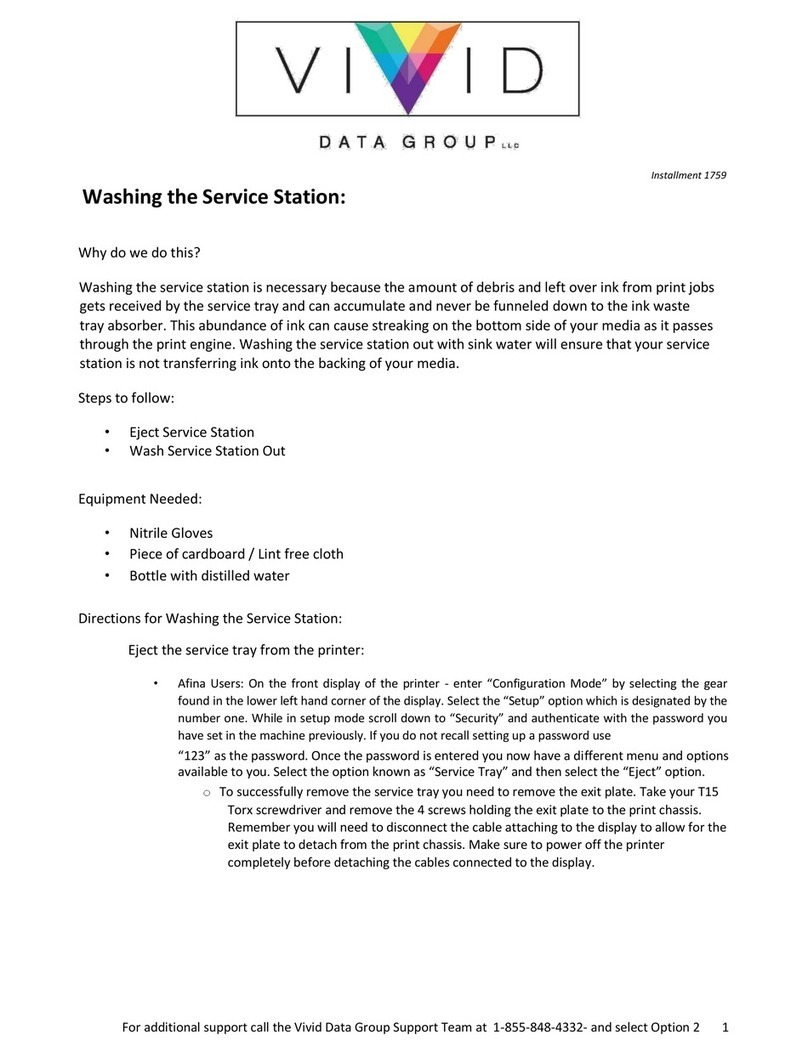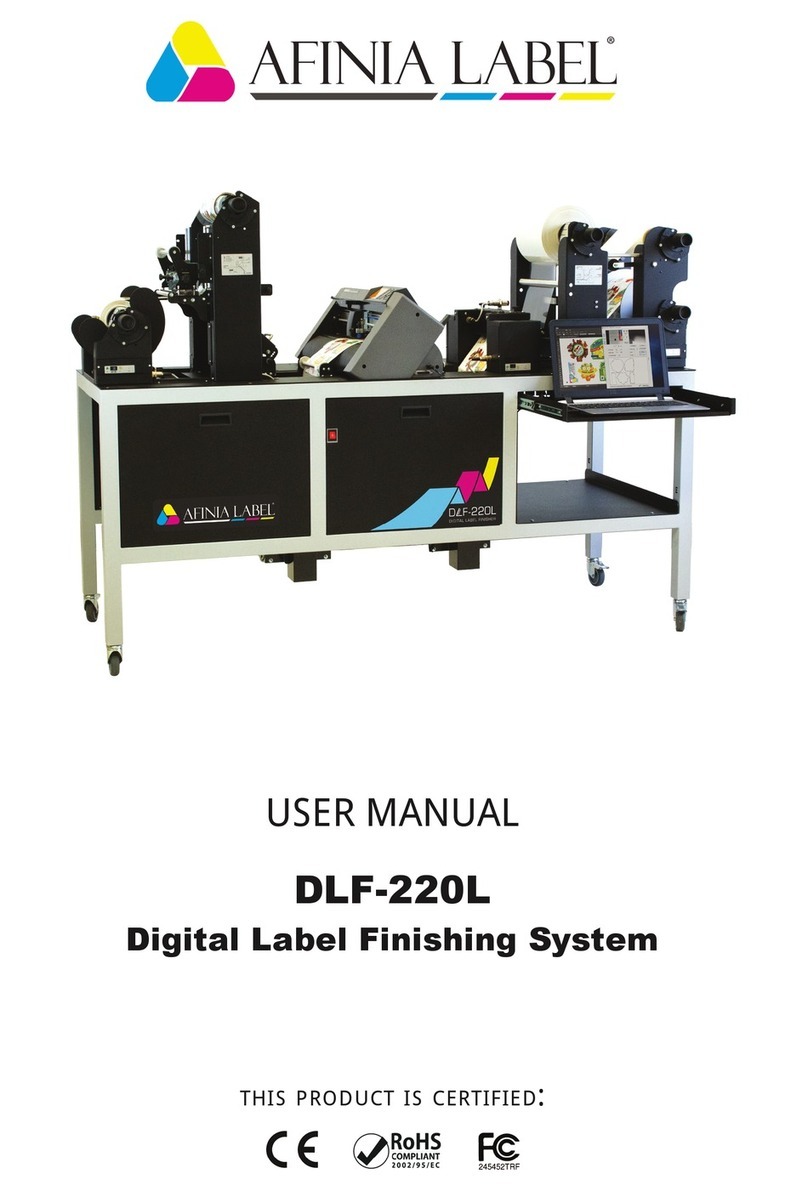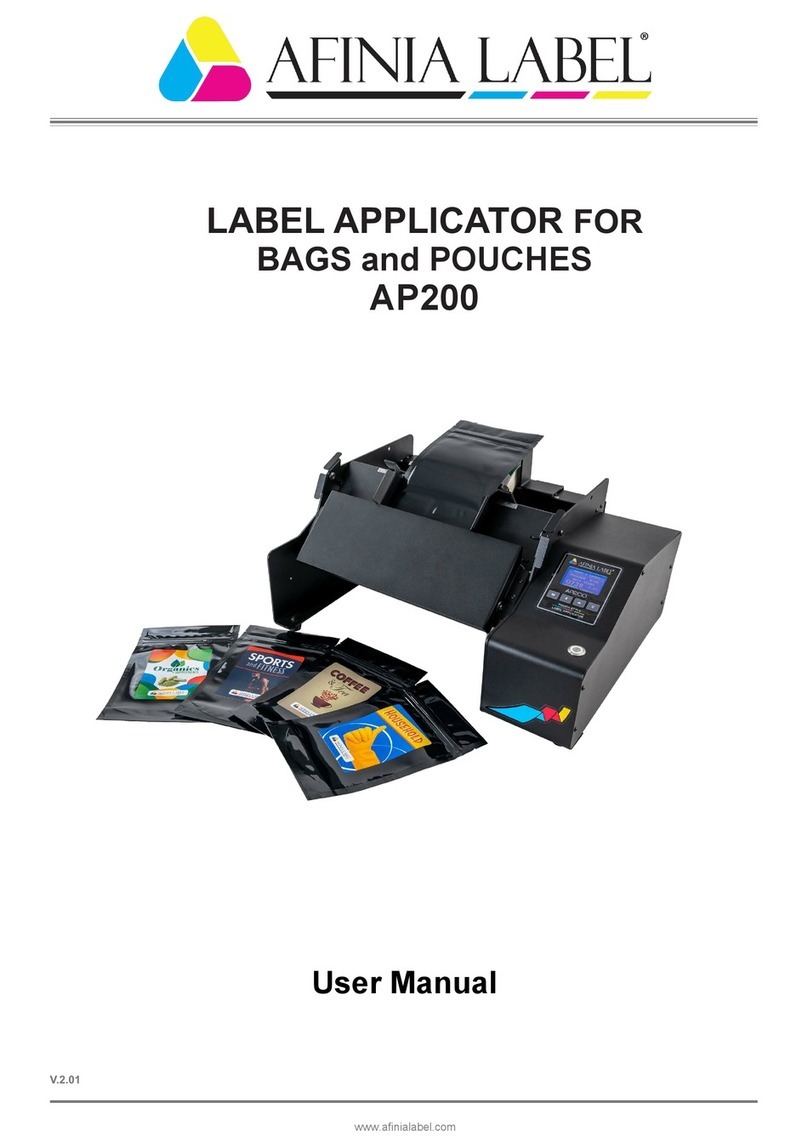If you need to laminate and convert pre
It may be used as a stand
labels with a black registration mark and this remarkable machine makes laminating and die cutting look
board, screen and keyboard to ensure an amazing +/
Die cutting is handled by our unique full rotary reciprocating head. This system uses a full rotary cutting
action,
with a geared reciprocating cylinder carriage. It uses economical flexible steel cutting plates, for
very high precision and long die life.
The use of a high quality PCB for logic control ensures the DLP
If you need to laminate and convert pre
It may be used as a stand
labels with a black registration mark and this remarkable machine makes laminating and die cutting look
-
2000 uses a combination of an
board, screen and keyboard to ensure an amazing +/
Die cutting is handled by our unique full rotary reciprocating head. This system uses a full rotary cutting
with a geared reciprocating cylinder carriage. It uses economical flexible steel cutting plates, for
very high precision and long die life.
The use of a high quality PCB for logic control ensures the DLP
ons, such as bar code verification. When combined with optional slitting and sheeting
-
2000 is the complete solution to your laminating and die
If you need to laminate and convert pre
It may be used as a stand
-
labels with a black registration mark and this remarkable machine makes laminating and die cutting look
2000 uses a combination of an
board, screen and keyboard to ensure an amazing +/
Die cutting is handled by our unique full rotary reciprocating head. This system uses a full rotary cutting
with a geared reciprocating cylinder carriage. It uses economical flexible steel cutting plates, for
very high precision and long die life.
The use of a high quality PCB for logic control ensures the DLP
ons, such as bar code verification. When combined with optional slitting and sheeting
2000 is the complete solution to your laminating and die
If you need to laminate and convert pre
-
printed continuous material, the Afinia DLP
-
line with the Afinia L801 printer. Simply print your continuous
labels with a black registration mark and this remarkable machine makes laminating and die cutting look
2000 uses a combination of an
electronic mark sensor together with a printed
board, screen and keyboard to ensure an amazing +/
Die cutting is handled by our unique full rotary reciprocating head. This system uses a full rotary cutting
with a geared reciprocating cylinder carriage. It uses economical flexible steel cutting plates, for
very high precision and long die life.
The use of a high quality PCB for logic control ensures the DLP
ons, such as bar code verification. When combined with optional slitting and sheeting
2000 is the complete solution to your laminating and die
for detailed information and downloads.
5
printed continuous material, the Afinia DLP
line with the Afinia L801 printer. Simply print your continuous
labels with a black registration mark and this remarkable machine makes laminating and die cutting look
electronic mark sensor together with a printed
board, screen and keyboard to ensure an amazing +/
-
0.3mm registration accuracy.
Die cutting is handled by our unique full rotary reciprocating head. This system uses a full rotary cutting
with a geared reciprocating cylinder carriage. It uses economical flexible steel cutting plates, for
The use of a high quality PCB for logic control ensures the DLP
ons, such as bar code verification. When combined with optional slitting and sheeting
2000 is the complete solution to your laminating and die
for detailed information and downloads.
printed continuous material, the Afinia DLP
line with the Afinia L801 printer. Simply print your continuous
labels with a black registration mark and this remarkable machine makes laminating and die cutting look
electronic mark sensor together with a printed
0.3mm registration accuracy.
Die cutting is handled by our unique full rotary reciprocating head. This system uses a full rotary cutting
with a geared reciprocating cylinder carriage. It uses economical flexible steel cutting plates, for
The use of a high quality PCB for logic control ensures the DLP
-
2000 can be modified to suite most
ons, such as bar code verification. When combined with optional slitting and sheeting
2000 is the complete solution to your laminating and die
for detailed information and downloads.
printed continuous material, the Afinia DLP
-
line with the Afinia L801 printer. Simply print your continuous
labels with a black registration mark and this remarkable machine makes laminating and die cutting look
electronic mark sensor together with a printed
0.3mm registration accuracy.
Die cutting is handled by our unique full rotary reciprocating head. This system uses a full rotary cutting
with a geared reciprocating cylinder carriage. It uses economical flexible steel cutting plates, for
2000 can be modified to suite most
ons, such as bar code verification. When combined with optional slitting and sheeting
2000 is the complete solution to your laminating and die
-
for detailed information and downloads.
line with the Afinia L801 printer. Simply print your continuous
labels with a black registration mark and this remarkable machine makes laminating and die cutting look
electronic mark sensor together with a printed
Die cutting is handled by our unique full rotary reciprocating head. This system uses a full rotary cutting
with a geared reciprocating cylinder carriage. It uses economical flexible steel cutting plates, for
2000 can be modified to suite most
ons, such as bar code verification. When combined with optional slitting and sheeting
line with the Afinia L801 printer. Simply print your continuous
labels with a black registration mark and this remarkable machine makes laminating and die cutting look
Die cutting is handled by our unique full rotary reciprocating head. This system uses a full rotary cutting
with a geared reciprocating cylinder carriage. It uses economical flexible steel cutting plates, for
ons, such as bar code verification. When combined with optional slitting and sheeting