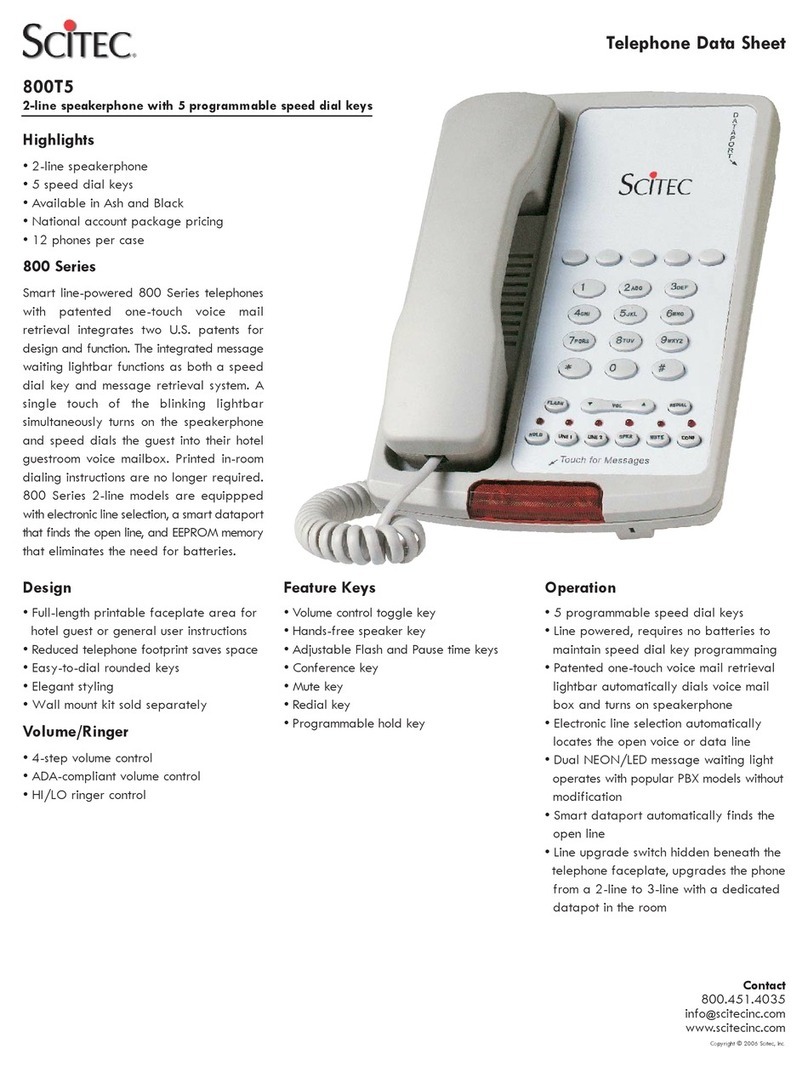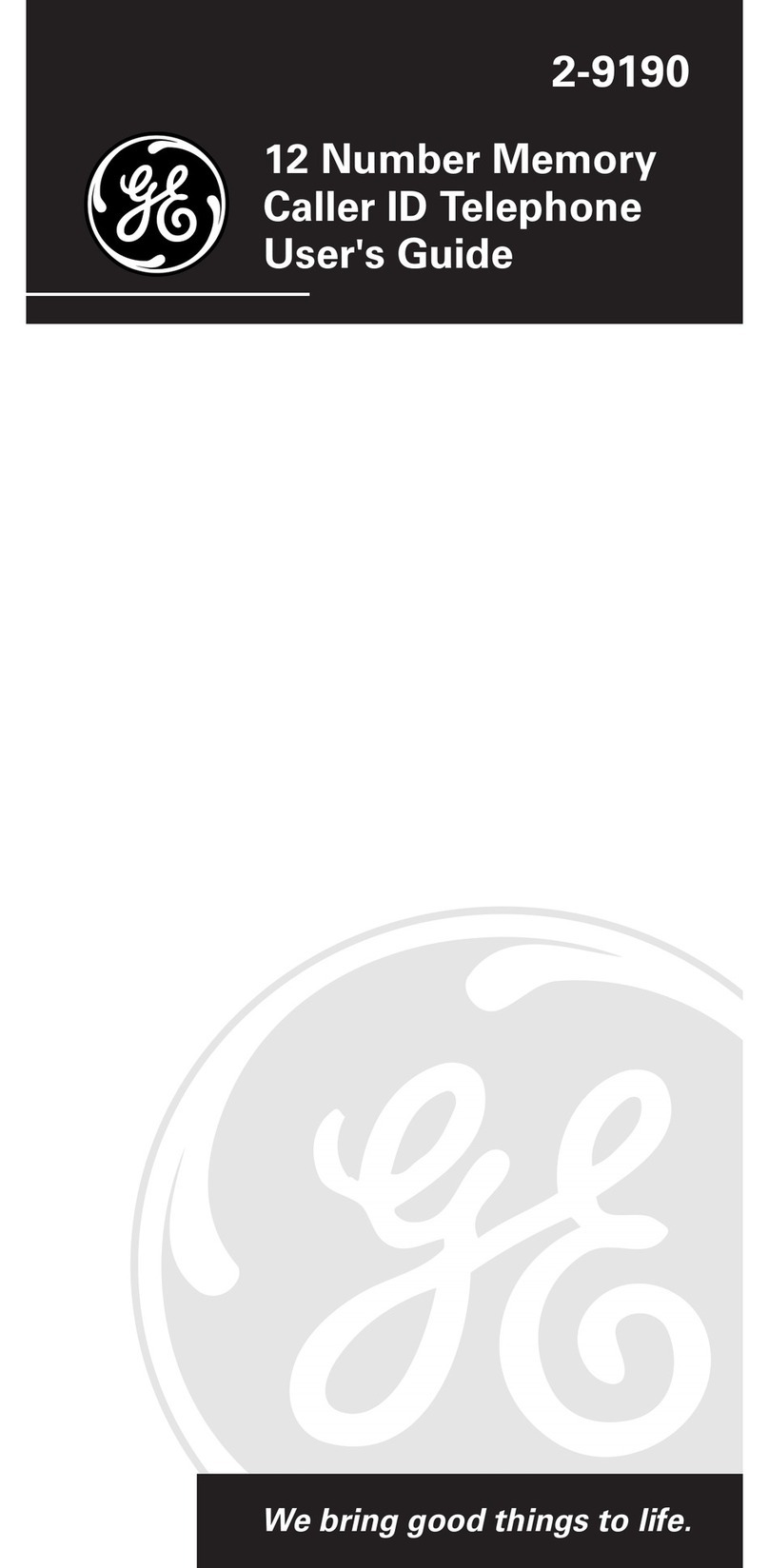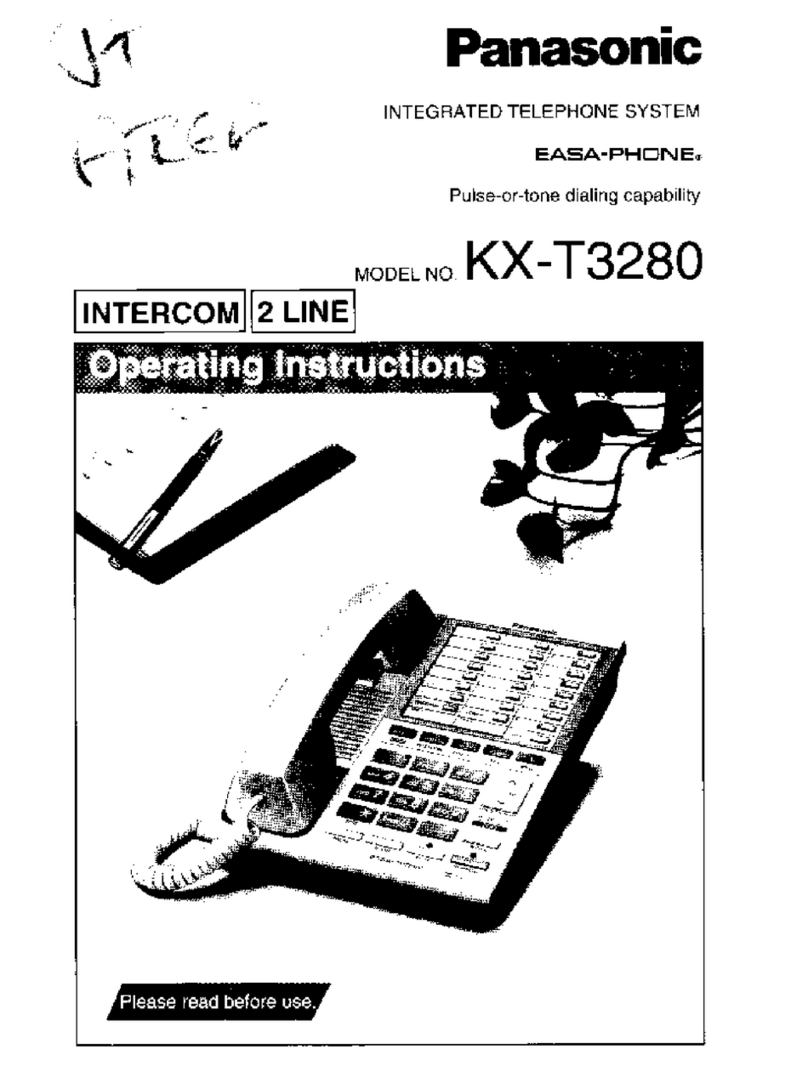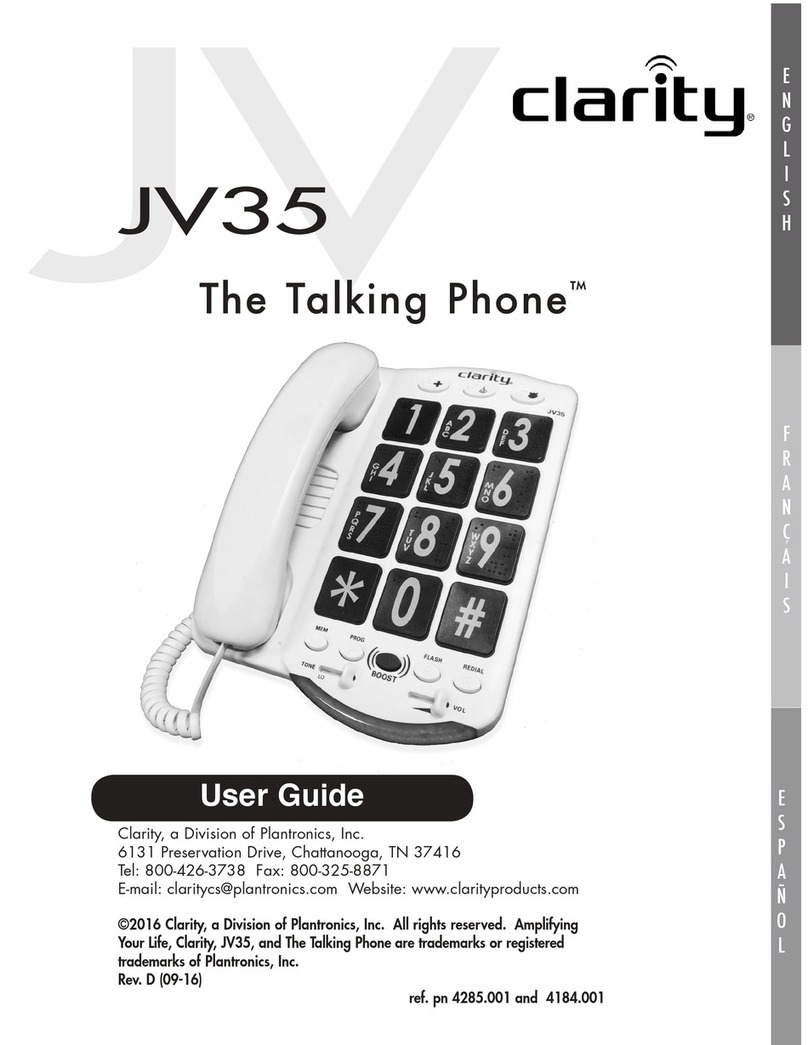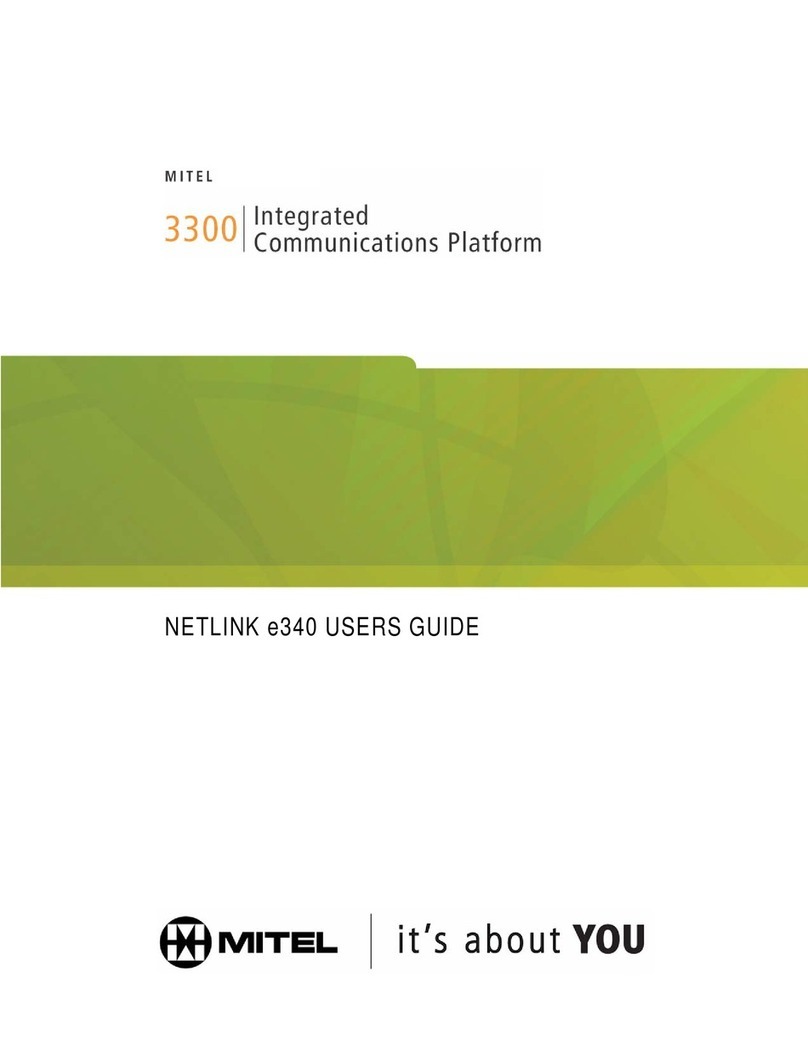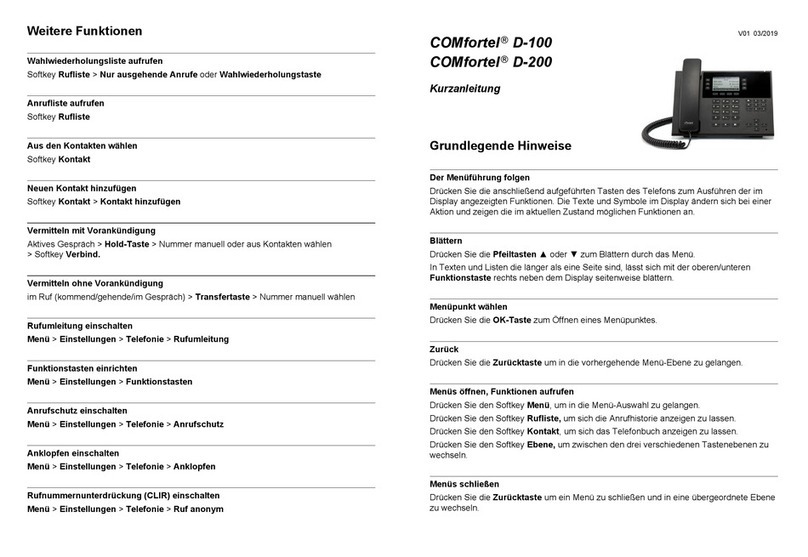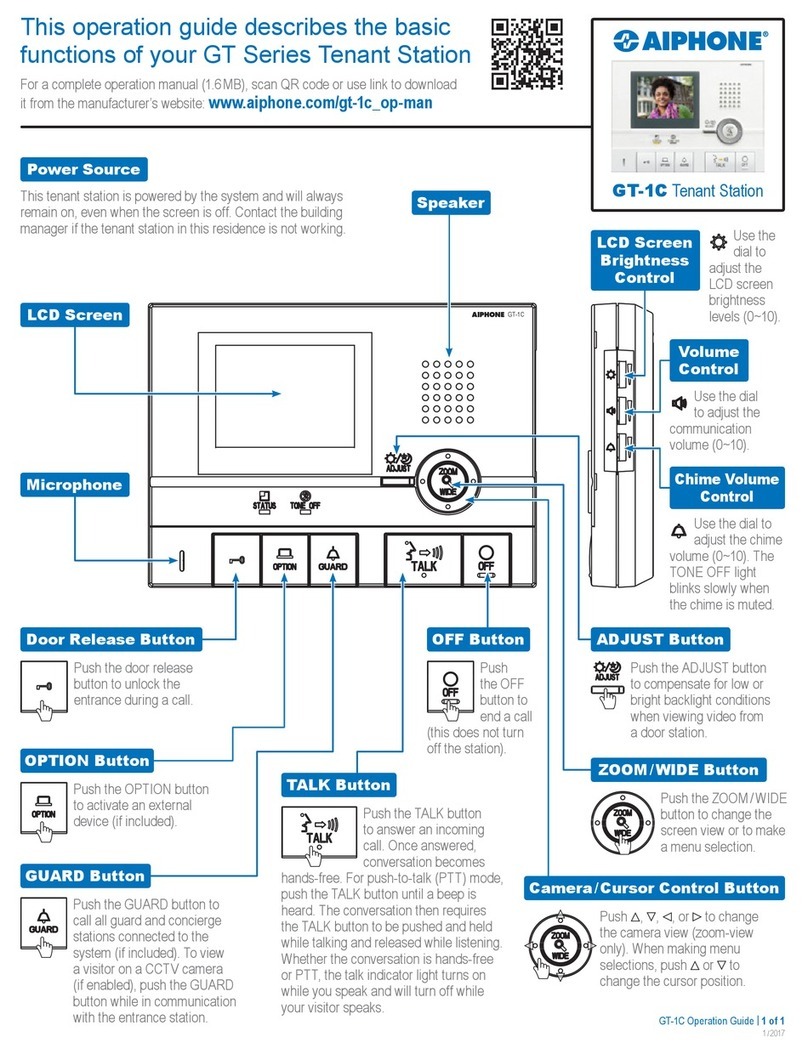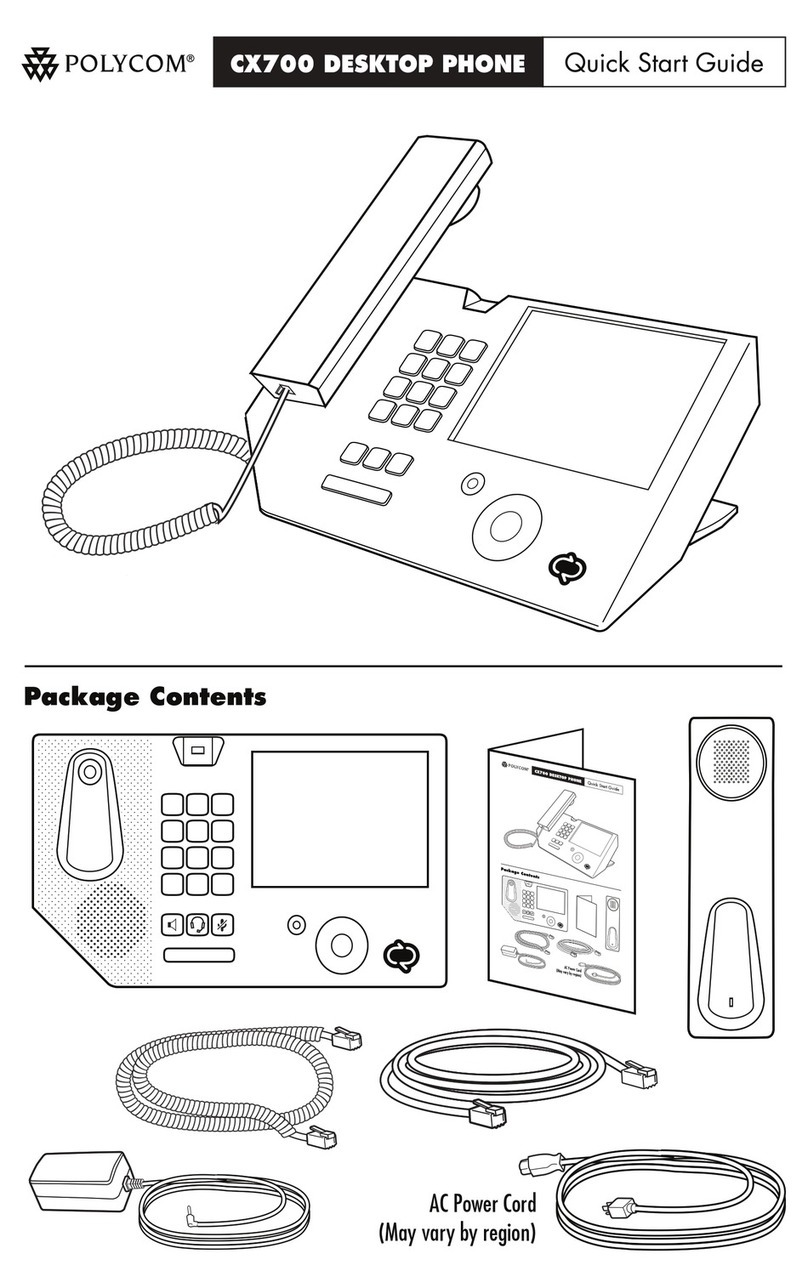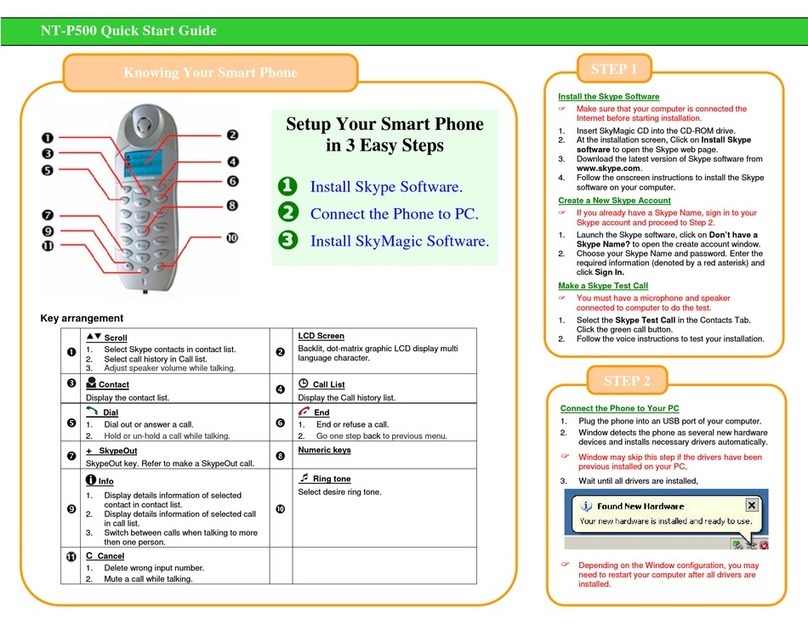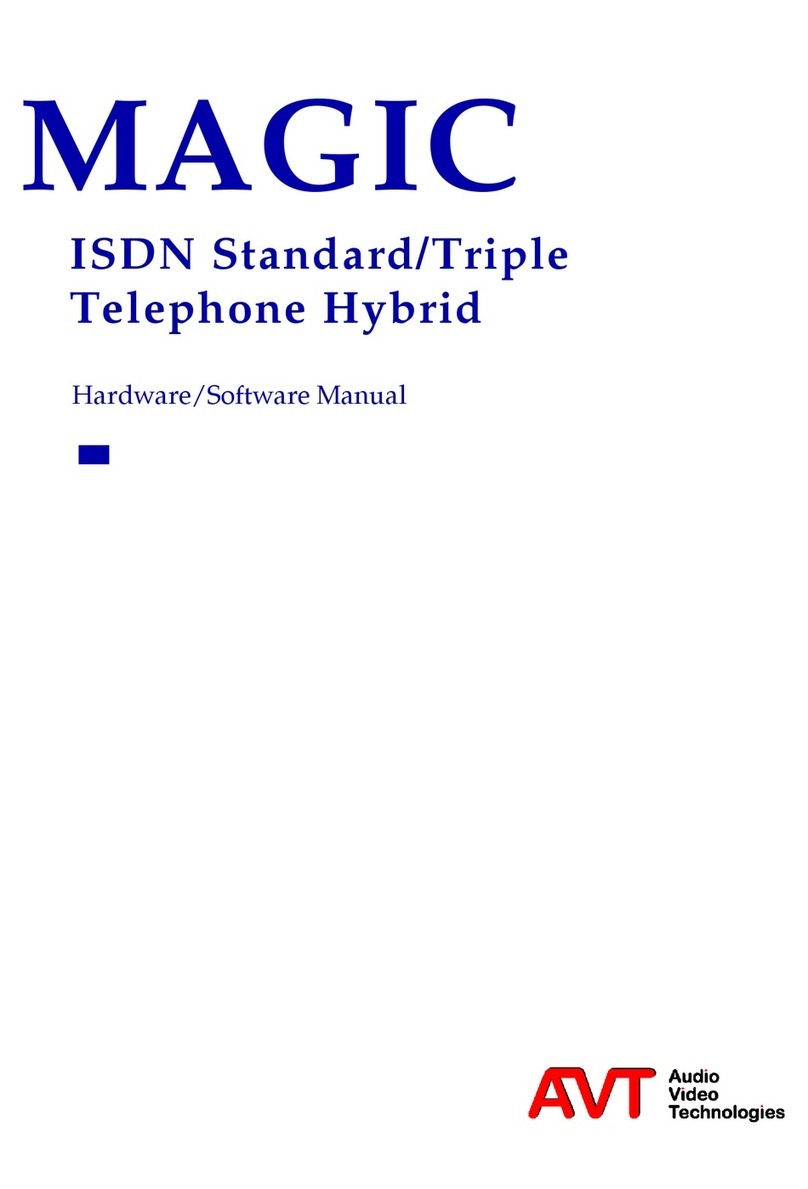IED Globalcom IEDA520 User manual

INSTALLATION INSTRUCTIONS IEDA520 / LC108 DIGITAL COMMUNICATION STATION
REV: 01-12 DOC: 369B
IEDA520 / LC108MS
IEDA520D
IEDA520D-G
IEDA520W
IEDA520W-T
IEDA520W-H
IEDA520DTB
LC108MS-D
LC108MSD-G
LC108MSW-HS
LC108MSW-HH
DIGITAL
COMMUNICATION
STATION
Installation Instructions
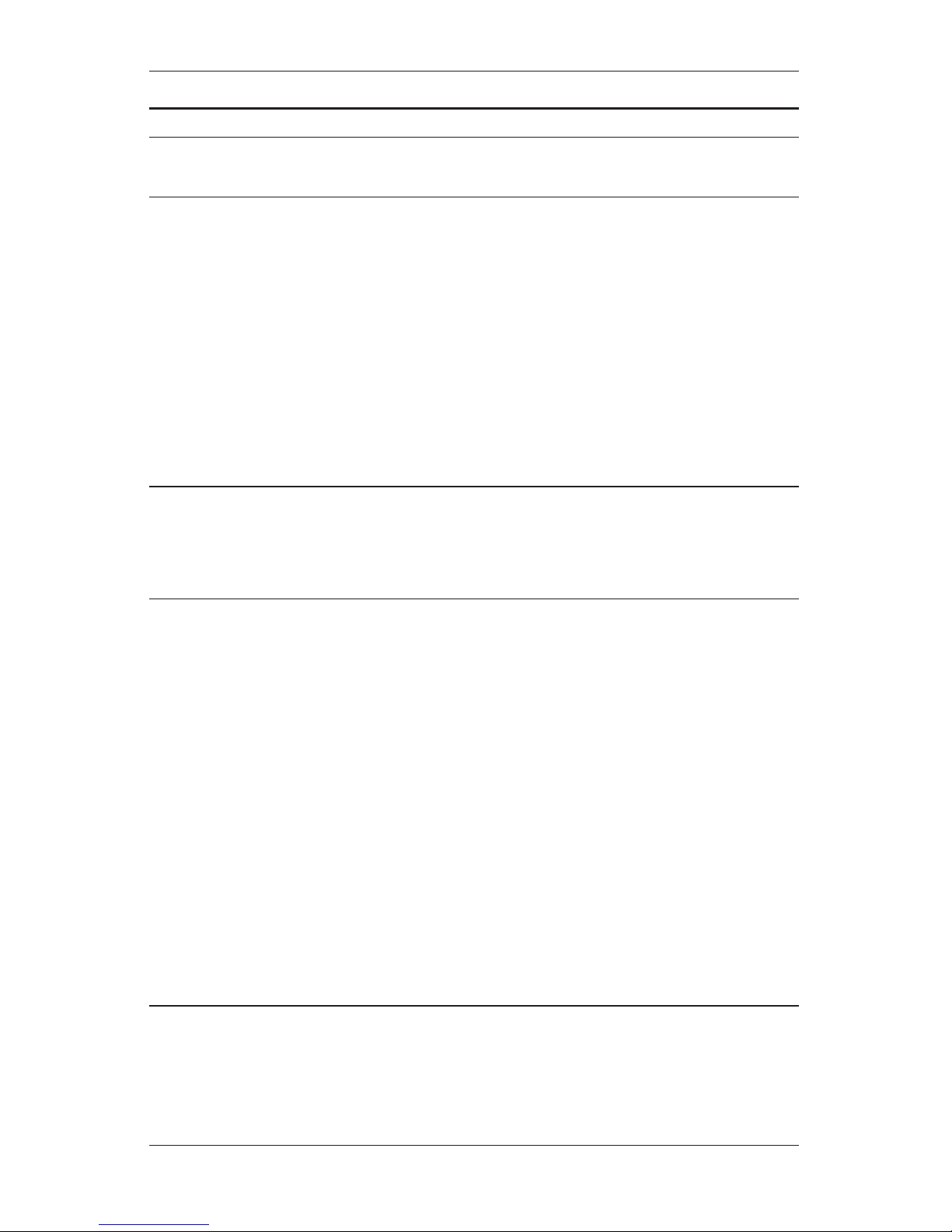
REV: 01-12 DOC: 369B PAGE 1
INSTALLATION INSTRUCTIONS IEDA520 / LC108 DIGITAL COMMUNICATION STATION
INTRODUCTION
Description
The IED 520 Series Digital Communication Station is a user communication device for initiating audio/visual an-
nouncements, messages, and pages with the 500, 505, and 510 Announcement Control Systems. It is a network
appliance with its own unique IP address, which simplifies its installation and configuration. The 520 features eight
capacitive touch zone group or function selection button plus a large push-to-talk button. The 520 comes in two
basic configurations: desktop and wall mount with four different microphone options to suit all installation situa-
tions and for use in both paging and intercom (two-way audio communication) applications.
Just like IED’s other digital communication stations, the 520 uses a single Ethernet interface for audio and control
data. The 520 station is fully compatible with IEEE 802.3af standard for Power over Ethernet (PoE), allowing the
520 to be powered directly from any standard off-the-shelf PoE switch. The processing power for the IED 520
comes from the onboard 32-bit ARM processor. This powerful processor manages the capacitive touch keypad,
Ethernet interface, audio signal processing, and self-test diagnostics.
This, and all IED LAN-based 500ACS components, are designed to maximize the benefits of a standard 100 Mbps
Ethernet LAN based network, using off-the-shelf switches and structured CAT5e or better cabling. The IED 520
Series Digital Communication Station utilizes CobraNet®technology.
Features
The 520 series digital communication stations provide immediate digitization of audio and full bandwidth transmis-
sion over its Ethernet connection. The primary user interface consists of the selection buttons and the various
microphone options, which include two-way devices like handsets and headsets.
Buttons
The 520 series digital communication stations feature eight capacitive touch selection buttons, each with an LED
that lights when the button is active. These buttons can be configured via the IED Enterprise system software to
function in one of two modes: one-touch or combined zone group operation. A 520 station may be configured to
have a combination of buttons in these two modes; for example, configured for buttons 1 – 4 as one-touch mode
and buttons 5 – 8 as combined zone group mode buttons.
In one-touch mode, pressing a button selects an action such as:
• A live page to a designated zone group
• A recorded page to a designated zone group
• A permanent message playback to a designated zone group (e.g., customer reminder or emergency
message)
In this mode, the user may change his button selection prior to pressing the large push-to-talk (PTT) button at the
bottom. Pressing one of the one-touch mode buttons clears a previously selected button.
In the combined zone group mode, more than one button may be selected. When the PTT button is pressed, a
live or recorded page to the combination of all selected zone groups is initiated. The user can change selections
prior to pressing the PTT button. Repeated presses toggle a combined zone group button between selected and
un-selected states.
The functions of the selection buttons may be printed on paper labels that fit under a Lexan cover just to the left of
the selection buttons. Whenever these functions are re-configured, new labels can be inserted under the protec-
tive cover.
Microphones
The desktop version of the 520 digital communication station can be equipped with a gooseneck microphone.
It also can work with a telephone headset provided by the customer. The desktop 520 station has telephone
connection in and out jacks on the back, so the headset can be shared between the 520 station and a telephone
base. This is particularly useful for telephone operators or command center personnel who have to switch
between telephone and paging system communications. The 520 station has relays that switch the headset audio
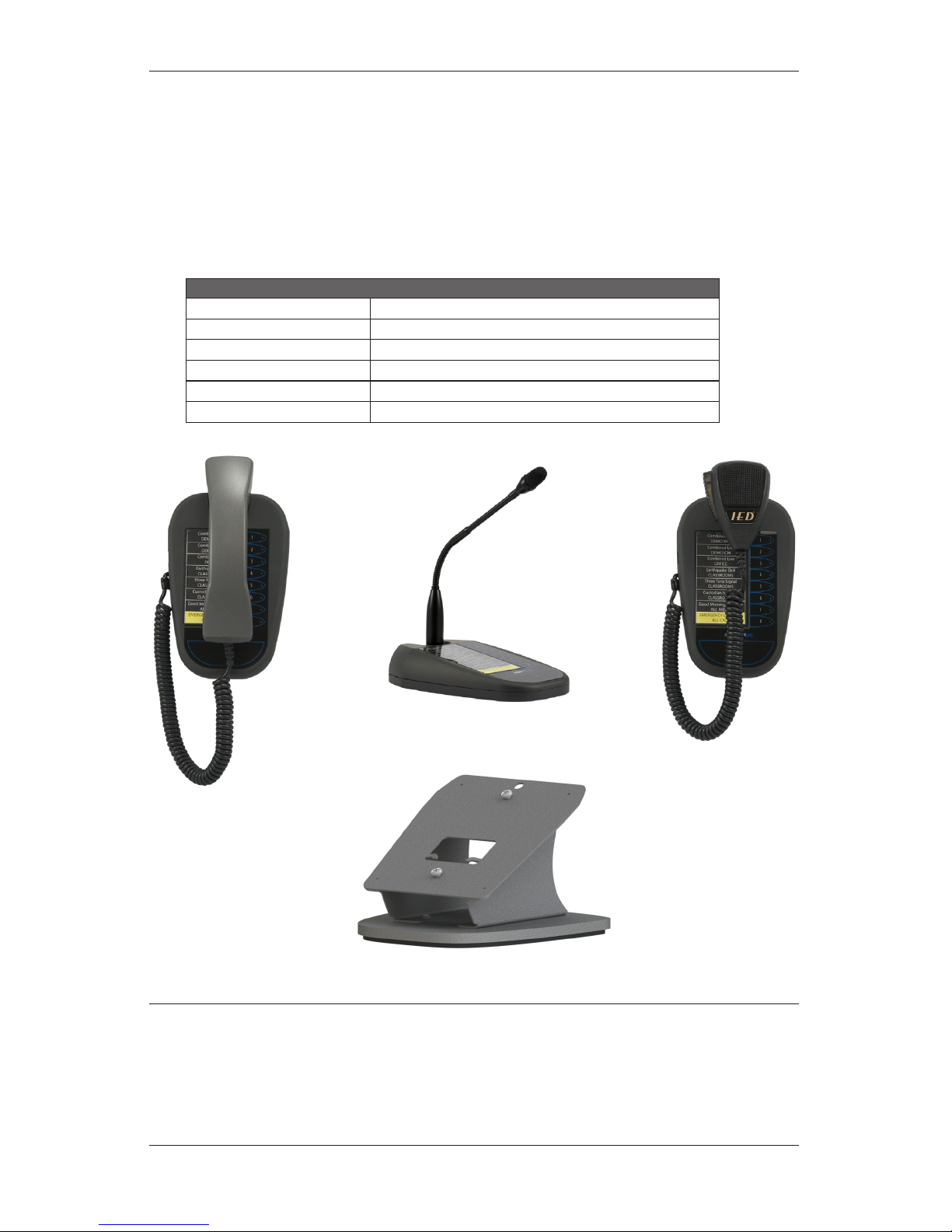
PAGE 2DOC: 369B REV: 01-12
IEDA520 / LC108 DIGITAL COMMUNICATION STATION INSTALLATION INSTRUCTIONS
from the pass-through connection and into the paging system whenever the user makes an announcement go
active by pressing the PTT switch.
The wall mount version of the 520 digital communication station can be equipped with either a telephone style
handset, or with the IED 501HH teardrop handheld microphone. Either a handset hanger or a metal magnet
landing area for the 501HH is inserted at the top of the station. The IED-supplied telephone-style handset has a
push-to-talk switch in the handset cradle area.
With either the telephone headset or the handset, the 520 digital communication station is capable of two-way
audio communication. The station provides digital-to-analog conversion of any incoming routed signal, which is
then supplied to the earpiece. With the right system/controller configuration, the 520 series station can be used
for intercom communications.
520 Model Numbers
IEDA520D / LC108MS-D Desktop without microphone
IEDA520D-G / LC108MSD-G Desktop with gooseneck microphone
IEDA520W Wall-mount without microphone
IEDA520W-T / LC108MSW-HS Wall-mount with telephone handset microphone
IEDA520W-H / LC108MSW-HH Wall-mount with hand-held microphone
IEDA520DTB Optional desktop mounting base for W models
Network Requirements
The IED 520 Series Digital Communication Stations utilize CobraNet®technology licensed from Cirrus Logic®.
Live audio on the data network is time sensitive and requires minimal latency through the network to ensure unin-
terrupted audio. The IED 520 Digital Microphone Station and CobraNet operate on Layer 2 (MAC Layer) of the OSI
Model. This traffic will not operate on a Layer 3 Router or above. VLAN’s (Virtual Local Area Networks) may be re-
quired for managing traffic as well as Quality of Service (QoS) and Prioritization configuration of network switches.
All connections to the 520 Digital Microphone Stations must be full duplex 100 Mbps Ethernet auto-negotiation.
IEDA520W-T
LC108MSW-HS
IEDA520DTB
Desktop Base
IEDA520W-H
LC108MSW-HH
IEDA520D-G
LC108MSD-G

REV: 01-12 DOC: 369B PAGE 3
INSTALLATION INSTRUCTIONS IEDA520 / LC108 DIGITAL COMMUNICATION STATION
IMPORTANT SAFETY INSTRUCTIONS
1. Read these instructions.
2. Keep these instructions.
3. Heed all warnings.
4. Follow all instructions.
5. Do not use this apparatus near water.
6. Clean only with dry cloth.
7. Install in accordance with the manufacturer’s in-
structions.
8. Do not install near any heat sources such as ra-
diators, heat registers, stoves, or other apparatus
(including amplifiers) that produce heat.
9. Only use attachments/accessories specified by the
manufacturer.
10. Refer all servicing to qualified service personnel.
Servicing is required when the apparatus has been
damaged in any way, such as power-supply cord
or plug is damaged, liquid has been spilled or ob-
jects have fallen into the apparatus, the apparatus
has been exposed to rain or moisture, does not
operate normally, or has been dropped.
SAFETY SYMBOLS
Labeling on products and the Installation Instructions &
User Manual may use safety related graphical symbols
as shown below to note safety requirements.
Lightning Bolt: The lightning flash with
arrowhead symbol, within an equilateral triangle,
WARNING symbol, is intended to alert the user to
the presence of un-insulated dangerous voltage
within the product’s enclosure that may be
sufficient in magnitude to constitute a risk of
electric shock to persons or domestic animals.
Exclamation Point: The exclamation point
within an equilateral triangle, CAUTION symbol,
is in-tended to alert the user to the presence of
important operating and maintenance (servicing)
instructions, or a hazard that can damage equip-
ment.
Do not proceed beyond a WARNING or CAUTION notice
until you have understood the hazardous condition and
have taken appropriate steps.
SPECIFICATIONS
Electrical Frequency Response ...............................................................................+0, –1.0 dB
22 Hz - 22 kHz, Input Level = –20 dBu
Total Harmonic Distortion, THD ....................................................................... <0.1%
–20 dBu input, 22 Hz - 22 kHz
Signal-to-Noise Ratio, S/N .............................................................................. >85 dB
22 Hz - 22 kHz, –20 dBu Input
Analog-to-Digital Converter, A/D ......................................................................... 24 bit
Internal Processing .................................................................... 32 bit, Floating Point
Sample Rate .....................................................................................................48 kHz
Latency (Through < 7 network switch hops) .............................................. 5.7 mSec
Mechanical Desktop Size.........................................................5.25” x 8.18” x 1.58” high (at back)
Wall Mount Size.....................................5.41” x 8.29” x 1.74” deep (at thickest point)
Wall Mount mounting .........................................................Keyhole slots for standard
1-gang electrical box
Standards Utilized Full-Duplex Operations ........................................................................... IEEE 802.3x
Fast Ethernet, 100Mbps .......................................................................... IEEE 802.3u
The 520 Series specifically uses 100Base-TX
Data Terminal Equipment Power ........................................................... IEEE 802.3af
via Media Dependent Interface (PoE) with 3-GC cover
Connecting Cable Digital Audio/Power/Control ............................................................. CAT5e or better
For distances to a maximum of 100 Meters (approximately 300 feet) to the con-
nected switch. Cable installed and tested in accordance with ANSI/TIA/EIA 568B
Standards.
Environmental Operating Temperature Range ............................ +32˚Fto+104˚F(0˚Cto+40˚C)
Storage Temperature Range .............................–40˚F to +158˚F (–40˚C to +70˚C)
Power
Consumption
Supply Power .....................................................................................................<10W
Supply Voltage = 48VDC
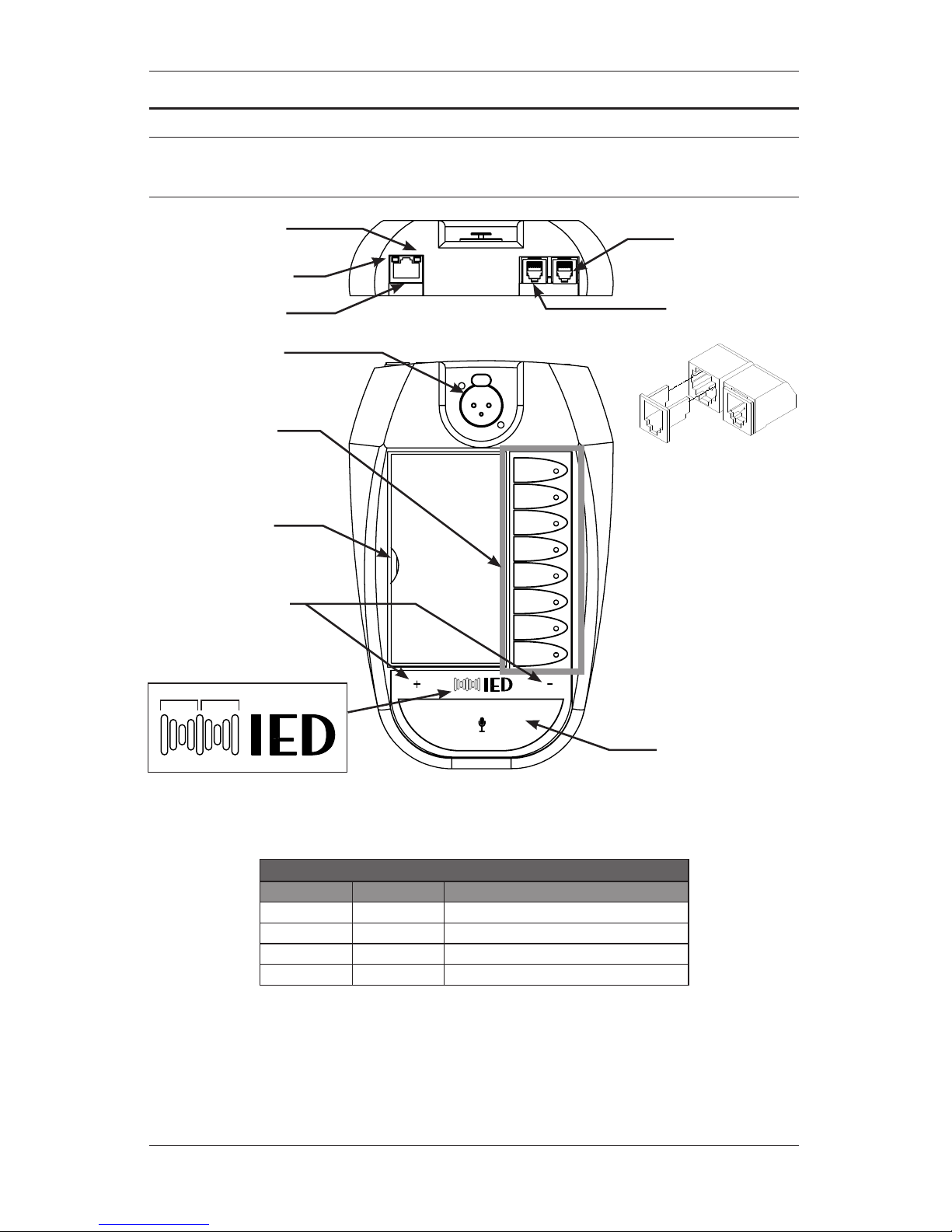
PAGE 4DOC: 369B REV: 01-12
IEDA520 / LC108 DIGITAL COMMUNICATION STATION INSTALLATION INSTRUCTIONS
CONNECTIONS
IEDA520D / LC108MS-D Base Unit
The desktop base unit contains
two (2) RJ11 (6P6C) jacks that
allow compatibility with IED
microphone cords and other
equipment that utilizes RJ11
connectors. Many telephone
handset and headset inter-
faces use smaller RJ9 (4P4C
or 4P2C) plugs. The unit is
supplied with slide-in adapters
to allow for a better fit when us-
ing the smaller handset plugs.
These must be removed when
using the larger RJ11 (6P6C)
plugs.
1
2
3
4
5
6
7
8
1
2
3
4
5
6
7
8
RED
GREEN
Status LEDs are integrated into the logo
Handset/Headset
Input
RJ45 Ethernet
Telephone Pass-
Through
XLR for Gooseneck mic
Pin 1 = S
Pin 2 = +
Pin 3 = –
Slot for button
label card
Announcement
selection buttons
with status LEDs
Traffic LED
Flashes green with network
activity
Status LED
Solid amber indicates
100BaseT link
Intercom volume
control buttons
Hold together for 3 seconds to
enter setup mode
Status LEDs
ANNOUNCE Button
Configured either as a push-to-
talk or toggle button
** A reset button is available through a small hole
located on the bottom of the unit
LED Indicators
RED GREEN MEANING
Solid Solid Waiting for Host
Off Fast Blink Ready to make an announcement
Off Solid Announce in progress (while holding PTT)
Fast Blink Off System busy or announce request invalid

REV: 01-12 DOC: 369B PAGE 5
INSTALLATION INSTRUCTIONS IEDA520 / LC108 DIGITAL COMMUNICATION STATION
IEDA520W-H / LC108MSW-HH
The front panel controls between the desktop and wall-mount base units are identical. This illustration highlights the
connection differences between the two units. Note that the telephone handset/headset interface is only available in the
desktop base units and not in the wall-mount units.
Route microphone
cord through this
strain relief and secure
with the included
screw.
Use RJ11 jack for
501HH microphone
only. The 520HS
handset will not work
in this jack.
Keyholes for
mounting unit
to a standard
1-gang electrical
box
Route ethernet
cable through
the access open-
ings to the RJ45
ethernet jack.

PAGE 6DOC: 369B REV: 01-12
IEDA520 / LC108 DIGITAL COMMUNICATION STATION INSTALLATION INSTRUCTIONS
IEDA520W-T / LC108MSW-HS
The IEDA520HS handset has a different output signal level from the IEDA501HH. Thus, it must be connected a dedicated
handset input located inside the unit. Due to this difference, the IEDA520HS ships attached to the base unit.
Route microphone
cord through this
strain relief and secure
with the included
screw.
Microphone cord
passes through this
hole to the handset
connector located
inside the unit
RJ11 connector is not
compatible with the
handset
Keyholes for
mounting unit
to a standard
1-gang electrical
box
Internal Handset
Cable Connection
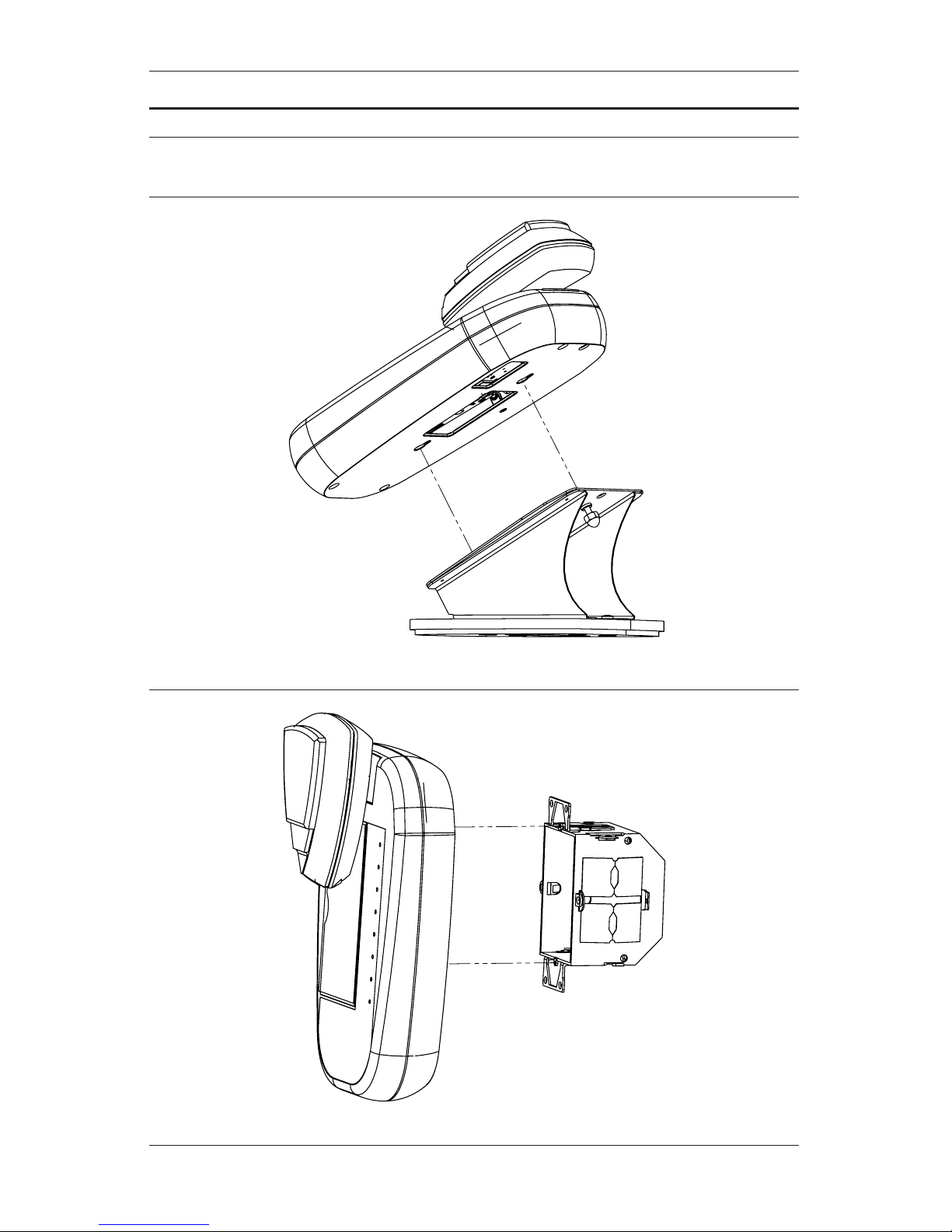
REV: 01-12 DOC: 369B PAGE 7
INSTALLATION INSTRUCTIONS IEDA520 / LC108 DIGITAL COMMUNICATION STATION
INSTALLATION
IEDA520W Base Unit Attached to IEDA520DTB Desktop Base
IEDA520DTB
IEDA520W Base Unit Attached to Standard Electrical Box
Standard 1-gang
electrical box
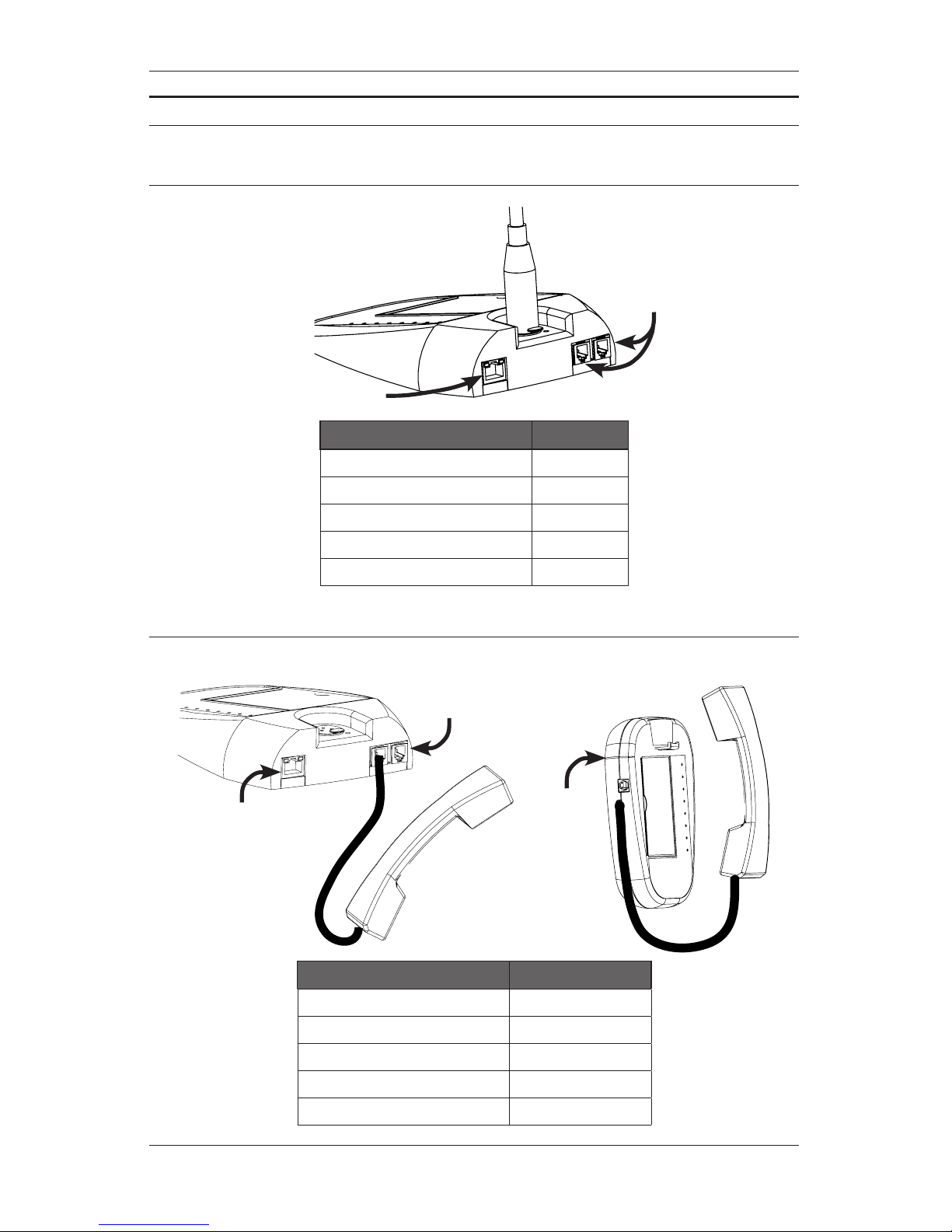
PAGE 8DOC: 369B REV: 01-12
IEDA520 / LC108 DIGITAL COMMUNICATION STATION INSTALLATION INSTRUCTIONS
CONFIGURATION EXAMPLES
Configuration for Dynamic Gooseneck Microphone
PoE Ethernet
to port
No Connection
IEDA520D / LC108MSD Base
Parameter Setting
Mic Type Gooseneck
Gooseneck/Handset 20dB boost ON
Enable Telephone Passthrough N/A
Enable Sidetone N/A
Hand/Headset Power N/A
Configuration using IEDA520HS (no telephone)
IEDA520W / LC108MSW Base
PoE Ethernet
to port on back
of unit
PoE Ethernet
to port
No Connection
IEDA520D / LC108MSD Base
Parameter Setting
Mic Type Hand/headset
Gooseneck/Handset 20dB boost OFF
Enable Telephone Passthrough OFF
Enable Sidetone ON or OFF as desired
Hand/Headset Power ON
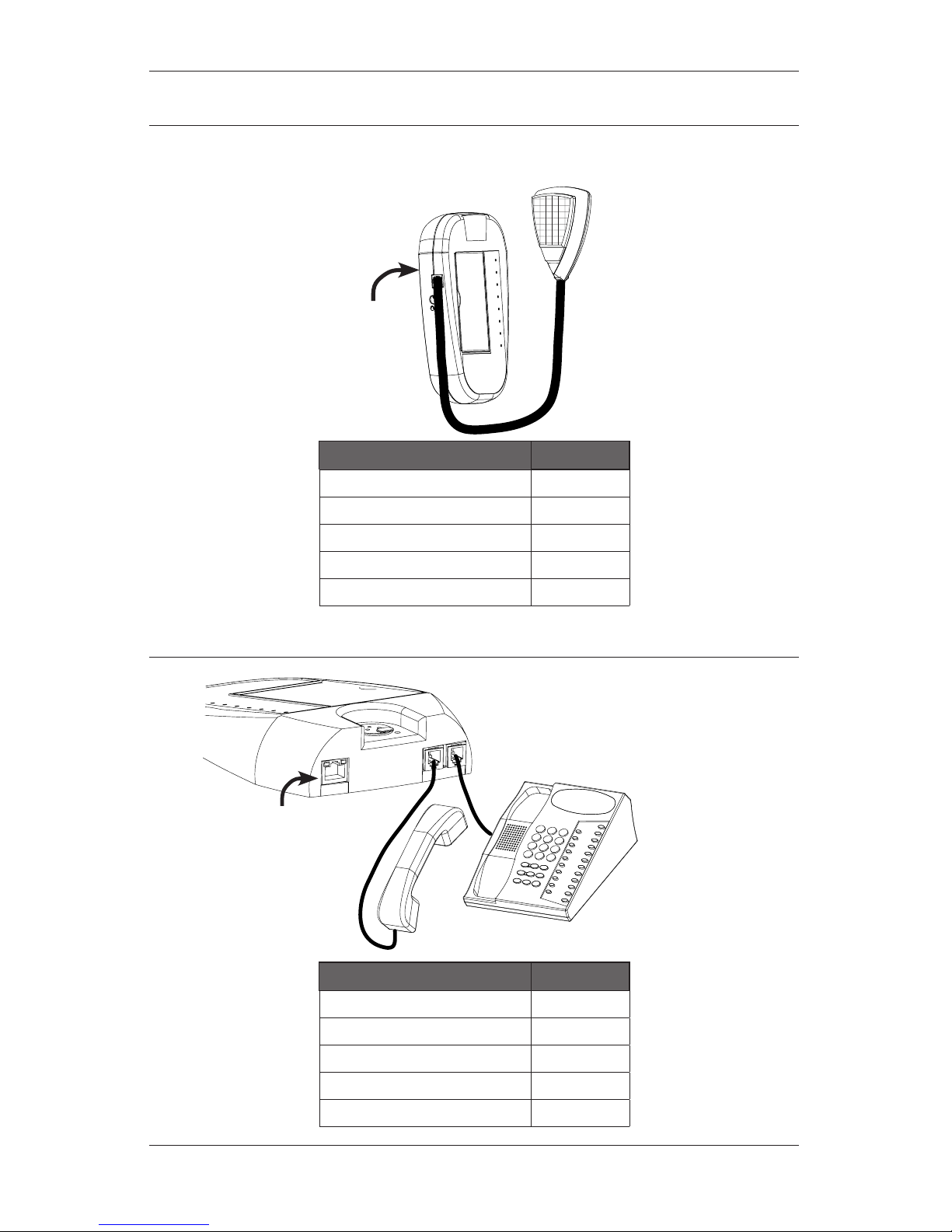
REV: 01-12 DOC: 369B PAGE 9
INSTALLATION INSTRUCTIONS IEDA520 / LC108 DIGITAL COMMUNICATION STATION
Configuration using IEDA501HH Hand-Held microphone
IEDA520W / LC108MSW
Base Only
PoE Ethernet
to port on back
of unit
Parameter Setting
Mic Type Handheld
Gooseneck/Handset 20dB boost OFF
Enable Telephone Passthrough N/A
Enable Sidetone N/A
Hand/Headset Power N/A
Configuration using telephone handset and telephone base
PoE Ethernet
to port
IEDA520D / LC108MSD Base Only
Parameter Setting
Mic Type Hand/headset
Gooseneck/Handset 20dB boost ON
Enable Telephone Passthrough ON
Enable Sidetone OFF
Hand/Headset Power OFF
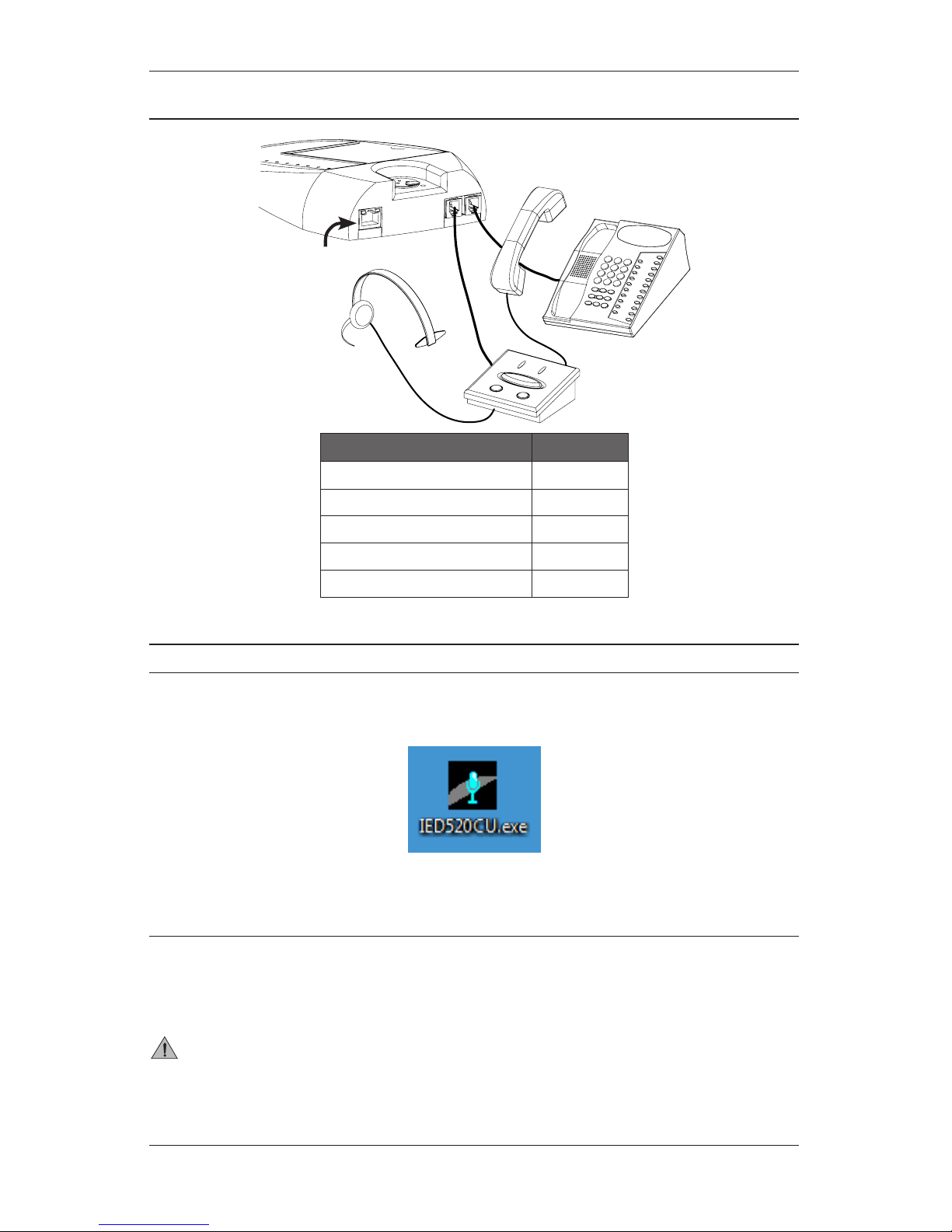
PAGE 10 DOC: 369B REV: 01-12
IEDA520 / LC108 DIGITAL COMMUNICATION STATION INSTALLATION INSTRUCTIONS
Configuration using external headset and telephone base
PoE Ethernet
to port
IEDA520D / LC108MSD
Base Only
Parameter Setting
Mic Type Hand/headset
Gooseneck/Handset 20dB boost OFF
Enable Telephone Passthrough ON
Enable Sidetone ON
Hand/Headset Power OFF
CONFIGURATION
All confuguration options for the IEDA520/LC108MS must be performed using the IED520 Configuration Utility. This utility
is typically available as a stand-alone application on the system server desktop and is often placed in the Application Bar
for systems that utilize this feature. Figure 1 shows the icon for the configuration utility application.
Figure 1 - IED520CU Configuration Utility Icon
Reset to default IP address
The IP address of the unit must be known in order to use the configuration utility. If the IP address is not known,
then the easiest way to configure the device is to force it to restore to the default IP configuration
Address: 10.2.150.165
Subnet Mask: 255.0.0.0
CAUTION – When setting the unit to the default IP address, make sure there is only one (1) unit using that address
on the network at a time. Having multiple units with the same IP address on the same network will cause com-
munications failure.
1. Ensure that your computer network settings are such that it is able to communicate to a unit at
the default network settings.
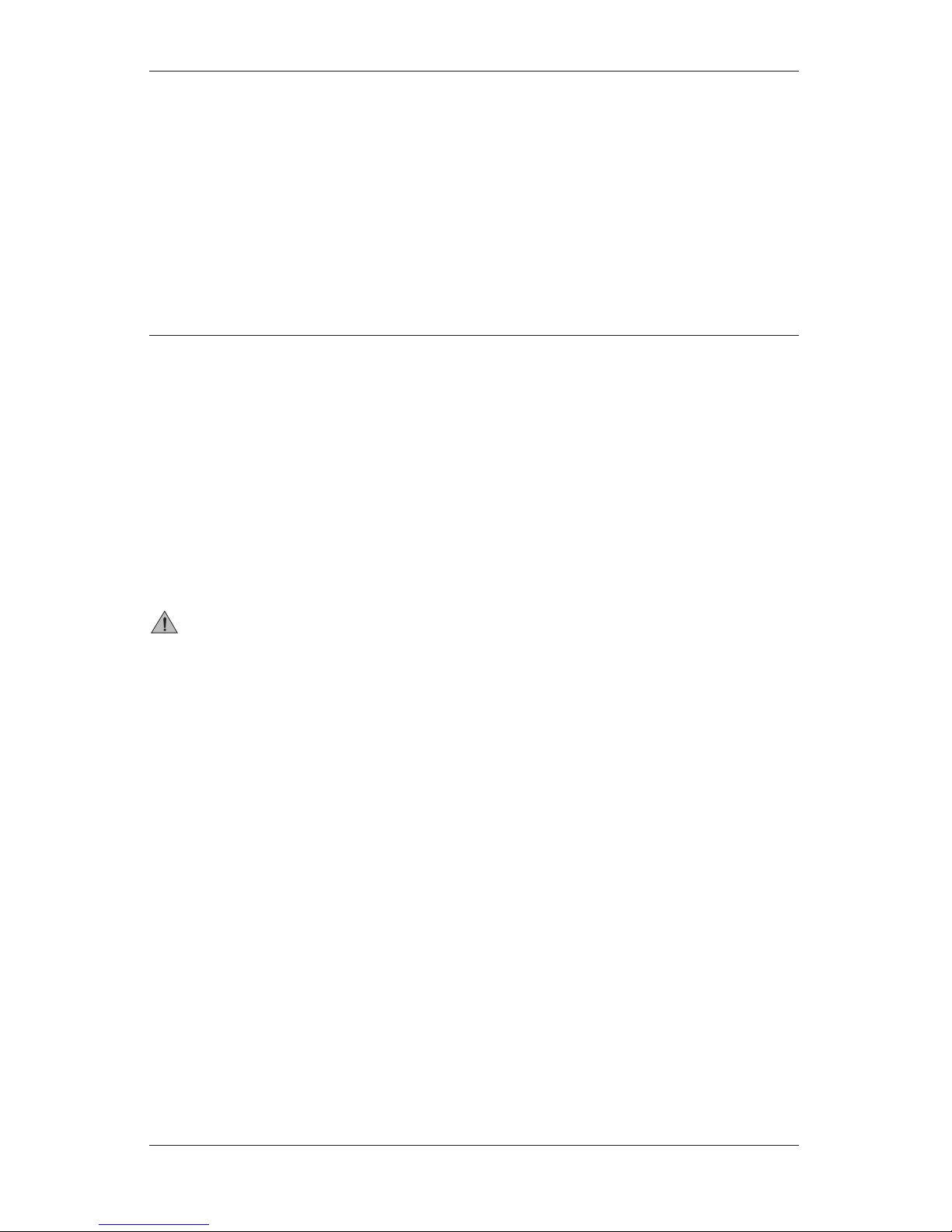
REV: 01-12 DOC: 369B PAGE 11
INSTALLATION INSTRUCTIONS IEDA520 / LC108 DIGITAL COMMUNICATION STATION
2. Place fingers and hold simultaneously on the +and –buttons for approximately three (3)
seconds to place the mic station in configuration mode. The unit will respond with one (1)
beep followed by both the red and green LEDs flashing in a repeating pattern that consistes of
two quick flashes followed by a slight pause.
3. Press the 8 button immediately followed by the ANNOUNCE button. This places the unit into
the Reboot Configuration Mode and is indicated by slow simultaneous flashing of both the red
and green LEDs. The button 1 LED should also be illuminated.
4. Press button 3 and you will see the corresponding LED illuminate.
5. Press the ANNOUNCE button to exit the configuration mode and reboot the unit.
6. It will take approximately 40 seconds for the unit to reboot after the ANNOUNCE button is
pressed before it will be visible in the configuration utility.
Setting a New IP Address
Once communication has been established with the unit, the IP address settings can be modified using the op-
tions in the New Address panel of the configuration utility
1. Enter the IP address of the unit in the Current IP Address entry box. Click the Default button
if you know that the unit is set at the factory default IP address of 10.2.150.165.
2. Select the DHCP/BootP radio button if the unit will be used in a system with a DHCP/BootP
server. The LANcom SCS system utilizes a BootP server and some GLOBALCOM installations
will also utilize this feature.
3. Select the Fixed button if the system does not utilize a DHCP/BootP server.
4. Enter the new IP address in the Fixed IP Address entry box and the compatible subnet mask
in the Fixed Subnet Mask entry box.
5. Click the Set New Address button.
6. Once the new address appears in the Current IP Address entry box, click the Connect but-
ton to establish communications using the new IP address.
CAUTION – DO NOT attempt to change any other settings while changing the IP address. Complete this procedure
by itself before attempting to change the Group #, Mic #, Mic Type, or other properties. Once the new IP address
and Subnet mask have been successfully changed and the Connect has been pressed, then you may change other
parameters. Attempting to change the IP address and Subnet mask while also changing the Group # and Mic #
may result in complete unrecoverable loss of communications to the device.
7. Proceed with configuring the Group #, Mic #, and other options.
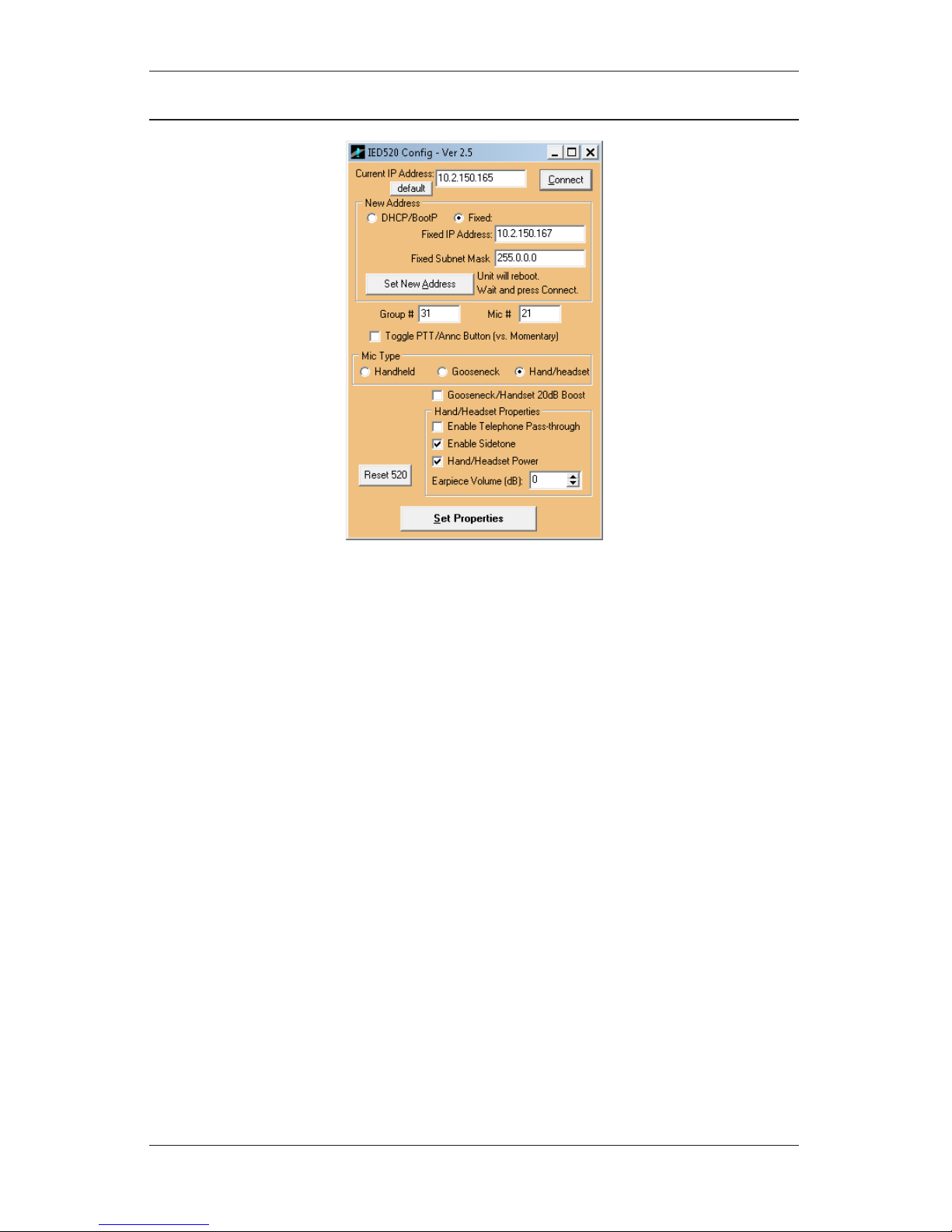
PAGE 12 DOC: 369B REV: 01-12
IEDA520 / LC108 DIGITAL COMMUNICATION STATION INSTALLATION INSTRUCTIONS
Configuration Utility Reference
Figure 2 - IED520 Configuration Utility
Current IP Address
Type in the IP address of the unit in this entry box. This is the address that the application will attempt to
connect to once the Connect button is pressed.
Default
Click this button to automatically set the Current IP Address to 10.2.150.165. This is the default IP address
for new units received from the factory or units that have been restored to the default IP address using the
peocedure outlined previously in this manual.
Connect
Click this button to instruct the application to establish communications with the unit using the IP address
currently shown in the Current IP Address field.
DHCP/BootP
This radio button will force the unit to obtain its address setting from a DHCP or BootP server. Use this set-
ting when the unit is part of a LANcom SCS system and some instances of GLOBALCOM installations using
the vACS software.
Fixed IP
This radio button will force the unit to the IP address settings in the two available data entry boxes.
Fixed IP Address
Enter the IP address for the unit in this box. Note that this box cannot be edited when the DHCP/BootP
radio button is selected.
Fixed Subnet Mask
Enter the subnet mask appropriate for the network being used. Note that this box cannot be edited when
the DHCP/BootP radio button is selected.
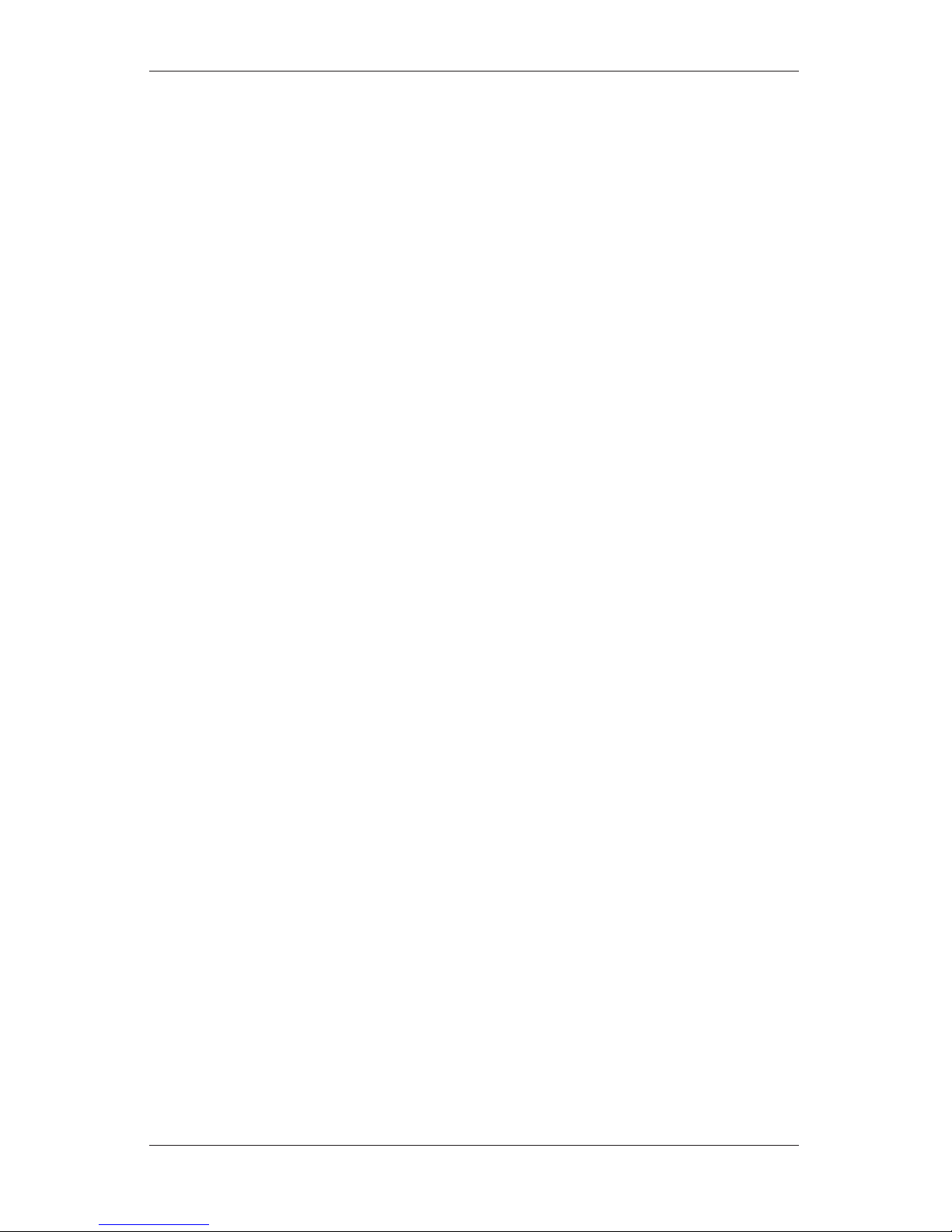
REV: 01-12 DOC: 369B PAGE 13
INSTALLATION INSTRUCTIONS IEDA520 / LC108 DIGITAL COMMUNICATION STATION
Set New Address
Click this button to send the new address settings to the unit. Once the settings have been applied, the new
IP address will be shown in Current IP Address box. Click the Connect button to refresh the settings from
the unit at the new IP address.
Group #
Enter the correct group number for the microphone station in this box. The group number must match the
group number of the announcement controller that will control this unit.
Mic #
Enter the appropriate microphone station number for this unit. Each microphone station associated with an
announcement controller must have a unique ID number. This number is found in the configuration of the
announcement controller.
Toggle PTT/Annc Button (vs. Momentary)
This checkbox determines how the ANNOUNCE button will function. When checked, the ANNOUNCE
button will function as a toggle. Press it once to activate an announcement and then press it a second time
to end the announcement.
When not checked, the ANNOUNCE button must be held down for the duration of the announcement. This
will allow the button to function in the traditional Push-to-Talk method.
Mic Type
This specifies the microphone type used with the unit.
Handheld – Select this option when using the IEDA501HH Hand-held microphone.
Gooseneck – Select this option when using a dynamic microphone plugged into the 3-pin XLR connector.
This connector is only available on the IEDA520D and LC108MS-D models.
Hand/headset – Select this option when using the IEDA520HS handset microphone with speaker, a stan-
dard telephone handset, or an external telephone headset interface.
Gooseneck/Handset 20dB Boost
Check this box to apply 20dB of gain to the microphone input. This will be necessary when using a dynam-
ic microphone on the XLR input or a standard telephone handset/headset. It should not be checked when
using either the IEDA501HH hand-held microphone or the IEDA520HS handset microphone with speaker.
Typically, this option should not be used when using an external telephone headset. The headset pre-
amplifier or headset control unit typically will have its own gain controls. Using this gain boost feature will
increase nose levels to an unacceptable level and provide the potential for overdriven signals. Please note
that a standard telephone handset may not function as a page microphone when plugged into the headset
pre-amplifier. This is because the pre-amplifier goes into a bypass mode when using the handset and will
not provide sufficient power or gain to the handset to allow it to be used as a page microphone, but it will
still function with the telephone. The headset will need to be used to make pages.
NOTE: Note that these functions vary based on the design of the specific headset and pre-amplifier units. Different makes
and models may function differently.
Enable Telephone Pass-through
When enabled, the handset/headset input will be connected to the loop-through connector when an-
nouncements are not active. This allows the telephone handset or headset to be used with the telephone
unit while announcements are not active. When the station is used to activate an announcement, the
handset/headset input connection to the loop-through connector is broken and the handset/headset input
is used as the audio input to the station.
Enable Sidetone
This feature will activate sidetone for a handset while it is being used for announcements. The user will
be able to hear themselves in the handset speaker while talking into the unit. This provides the user with
telephone-like operation while using the equipment for making announcements. It prevents the user from
falsely thinking the equipment is not working correctly because they do not hear any live feedback from the
telephone handset speaker.
Hand/Headset Power
Telephone handsets receive their power from the telephone base unit. The IEDA520HS and IEDA501HH
microphones require a higher voltage to function properly. Turn this on when using an IED microphone or
handset. Turn it off when using standard telephone handsets that require power from the telephone base
unit.
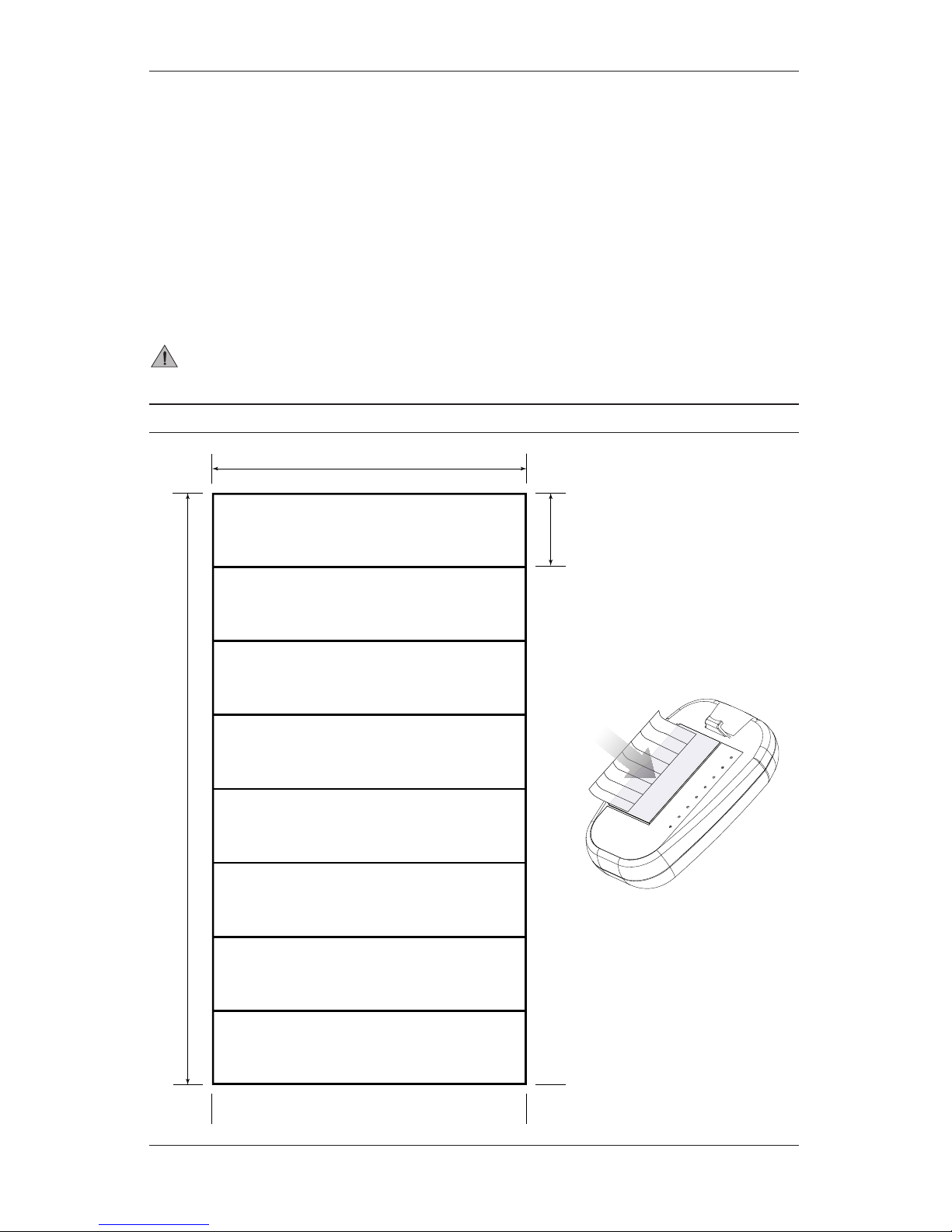
PAGE 14 DOC: 369B REV: 01-12
IEDA520 / LC108 DIGITAL COMMUNICATION STATION INSTALLATION INSTRUCTIONS
Earpiece Volume (dB):
This volume control will increase or decrease the audio level at the earpiece when the station is used as
an intercom unit. It will not adjust the sidetone level when the sidetone option is enabled and it will not
adjust the earpiece level when the handset or headset is used with the telephone base unit through the
loop-through port.
Reset 520
Press this button to send a command to the unit and initiate a reset.
Set Properties
Press this button to send the current settings from the configuration utility to the unit. Depending on the
settings that have been changed, the unit may require up to 30 seconds to reboot after the button has been
pressed.
CAUTION – Never have the Handset Power and Enable Pass-through options on at the same time. Doing so will
result in several seconds of the beginning of an announcement to be cut off and an unacceptable pop or click will
be present when the announcement is completed. This configuration could result in equipment damage!
BUTTON CARD
2 /”
½”
4 /”

REV: 01-12 DOC: 369B ©2012, Innovative Electronic Designs, LLC
Innovative Electronic Designs, LLC +1.502.267.7436 phone
9701 Taylorsville Road +1.502.267.9070 fax
Louisville, KY 40299, USA www.iedaudio.com
INSTALLATION INSTRUCTIONS IEDA520 / LC108 DIGITAL COMMUNICATION STATION
This manual suits for next models
1
Table of contents