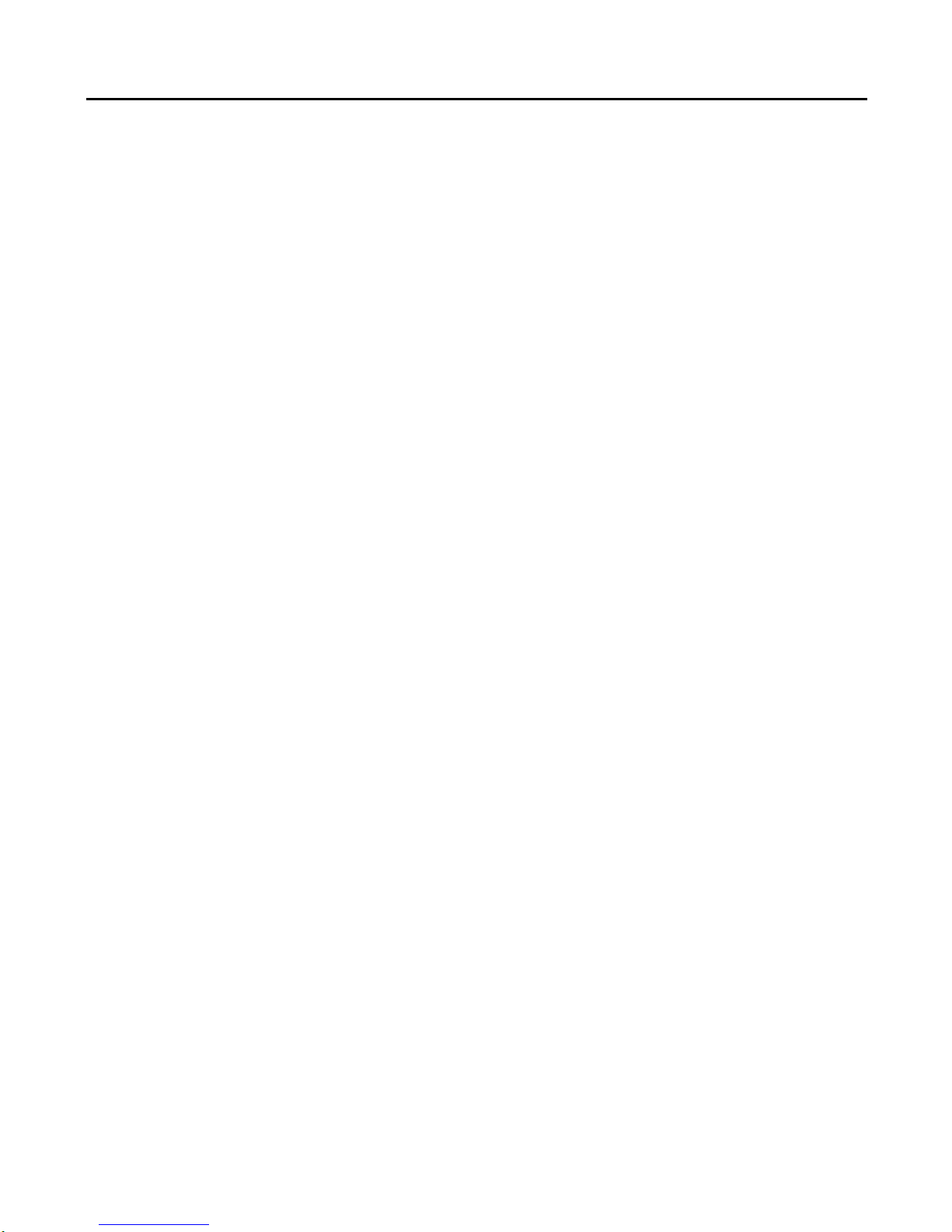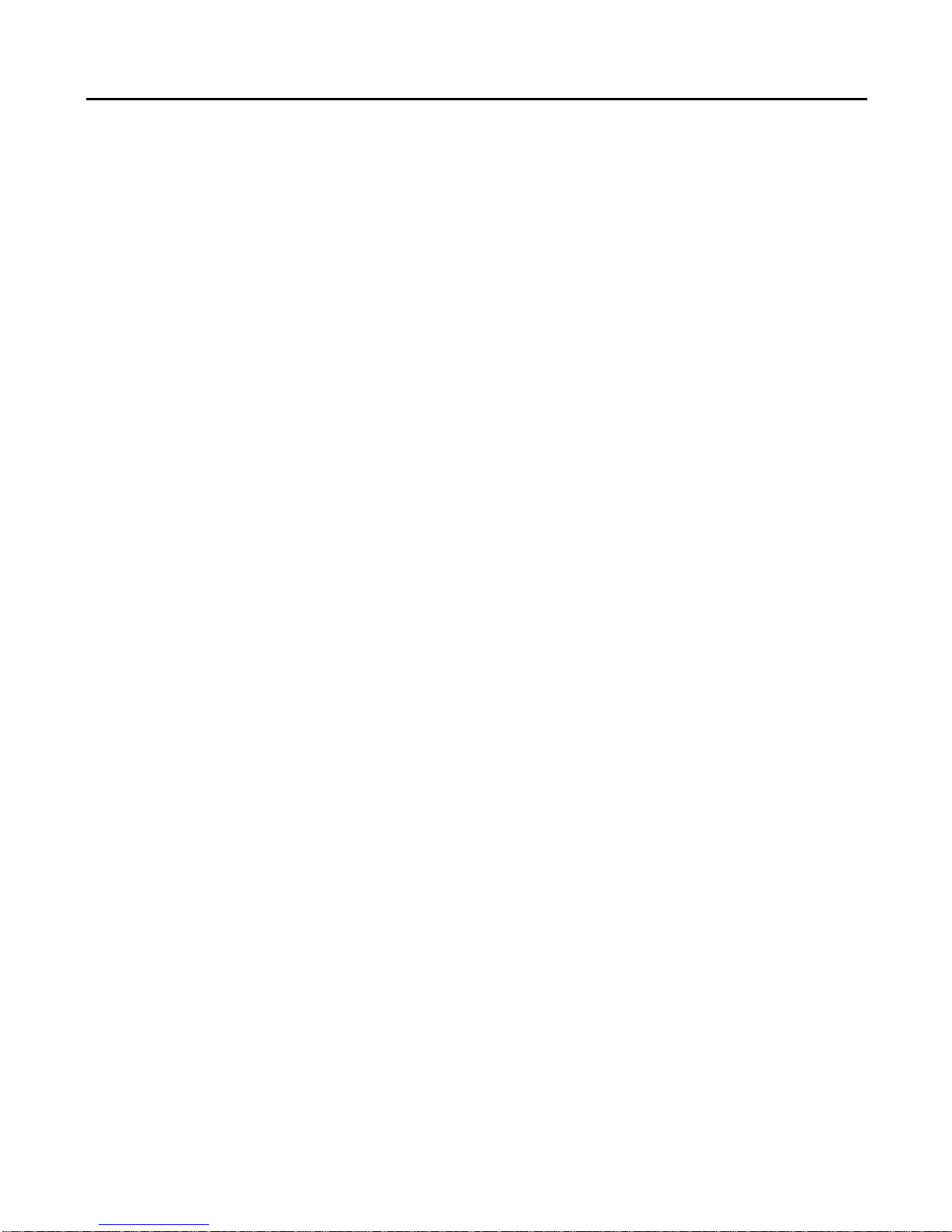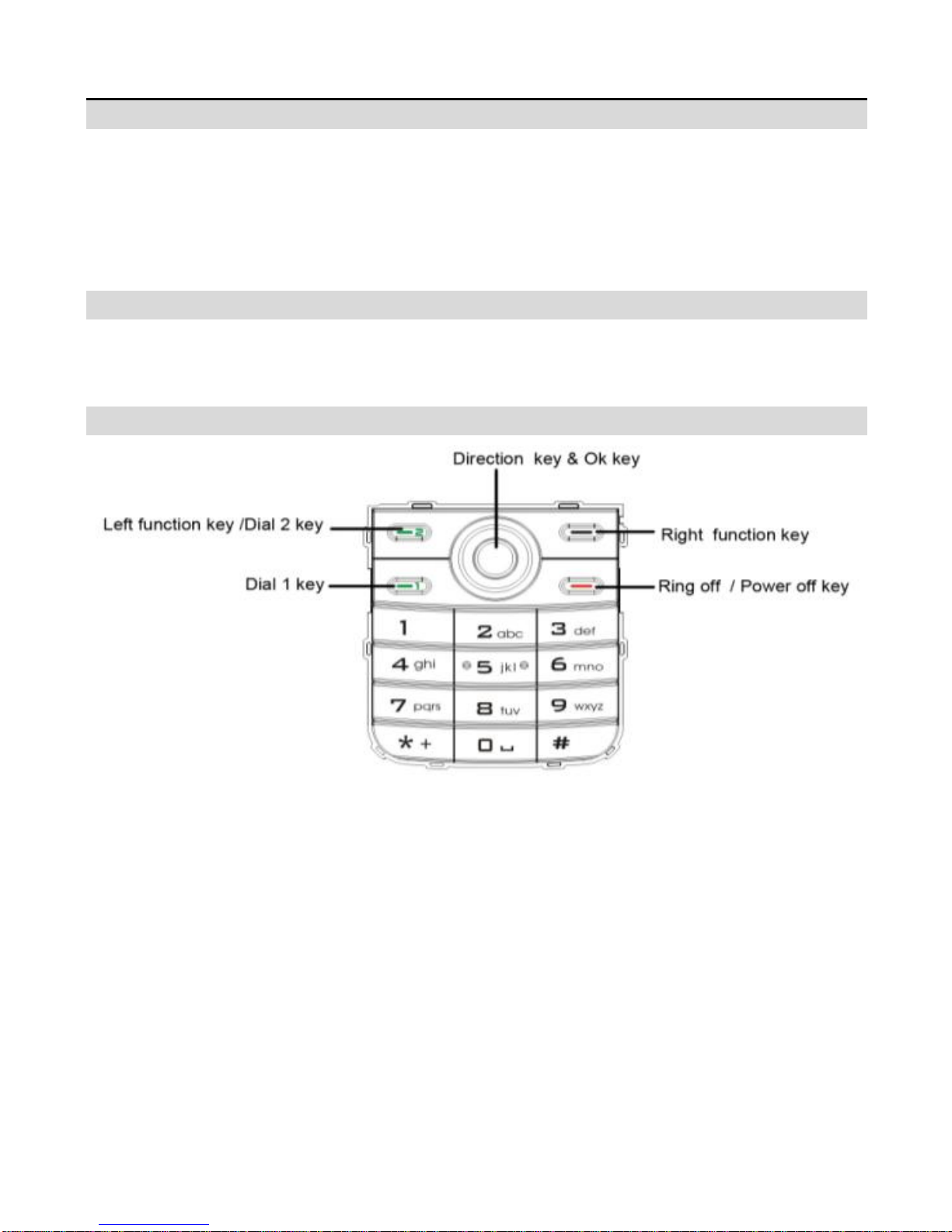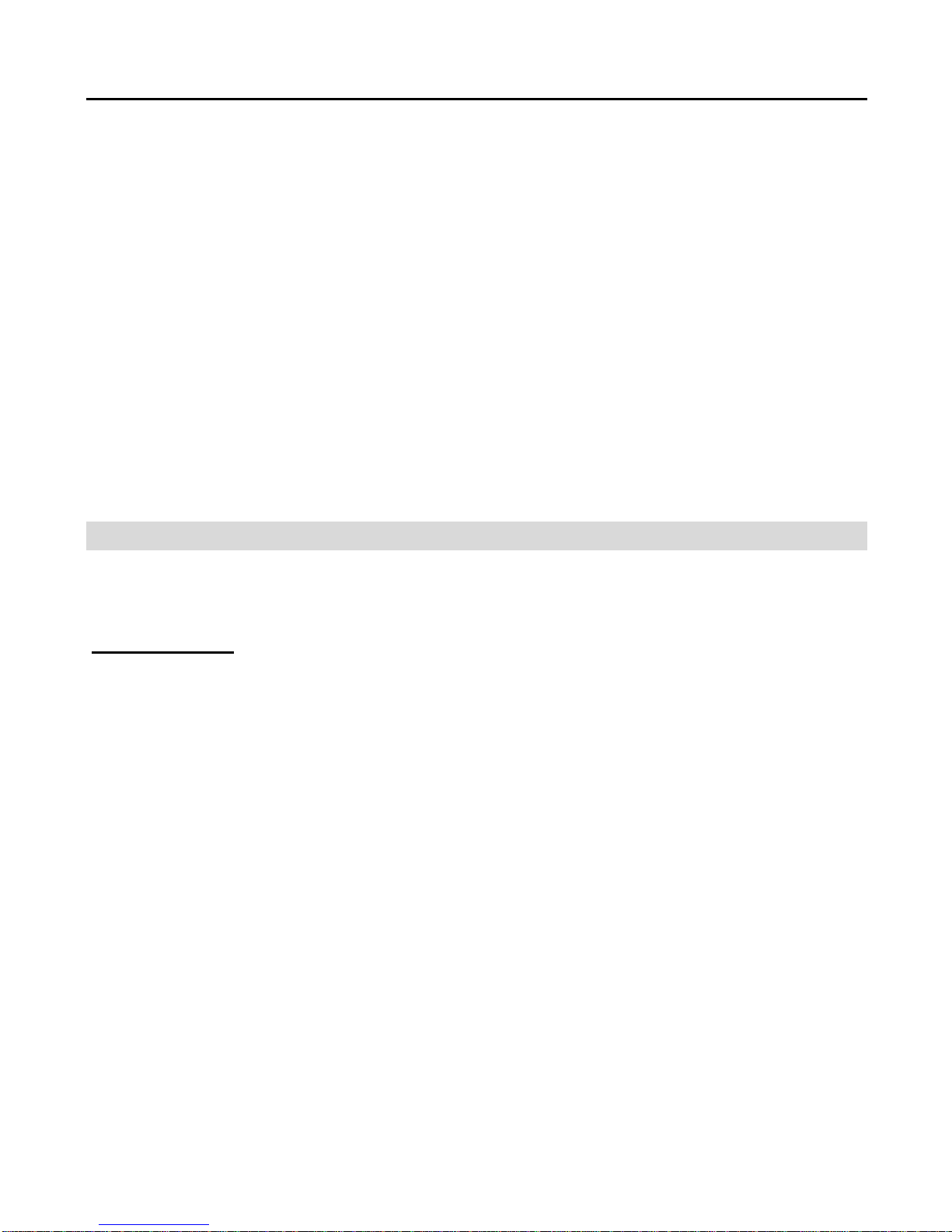8
7.2. Emergency calls: As long as in the network service range (which can
be confirmed by checking the signal strength bars on the top left corner of
the screen), you can always call emergency service. If your network supplier
does not provide roaming service in your area, the screen will display
"Emergency", to inform you that only emergency call is permitted. If you
are within the network service range, you can also make emergency calls
even without the SIM card.
7.3. Answering a call: Simply press dialing key can answer an incoming
call. If an earphone has been connected, use the button on the earphone to
answer a call, and if it is not convenient for you to press it, set automatic
answer as on, assuring that the earphone is plugged on, so as to make calls
automatically answered while the phone rings or vibrates. If Any Key
answer function is chosen, pressing any key, other than Hangup key and
Right function key, can answer an incoming call.
7.4. Call records: Your phone can also store call records of the latest
missed calls, received calls, dialed calls, the time of last call as well as total
amount of received calls and total dialed calls for you.
7.5. Call options: In connected state, pressing Left function key “Options”
can enter call option, or pressing Right function key "H-free" to activate
speaker, Under activated-handsfree condition, press Right function key " H-
Held " to switch off speaker. Operation methods of call options are the same
with that of Function menu.
This call options can only be viewed during call process, moreover, the
functions of call waiting, call holding, and conference calls need service
support, please contact your service provider for details.
In the call options, you can make the following operations:
Hold single call: Make the current call hold.
End single call: End the current call.
New call: Enter new dialing interface.
Phone book: Enter Phone book menu.
Messages: Enter Short message menu.
Sound Recorder: Record the current call.
Mute: Setting of switches, which disables transmission of local call