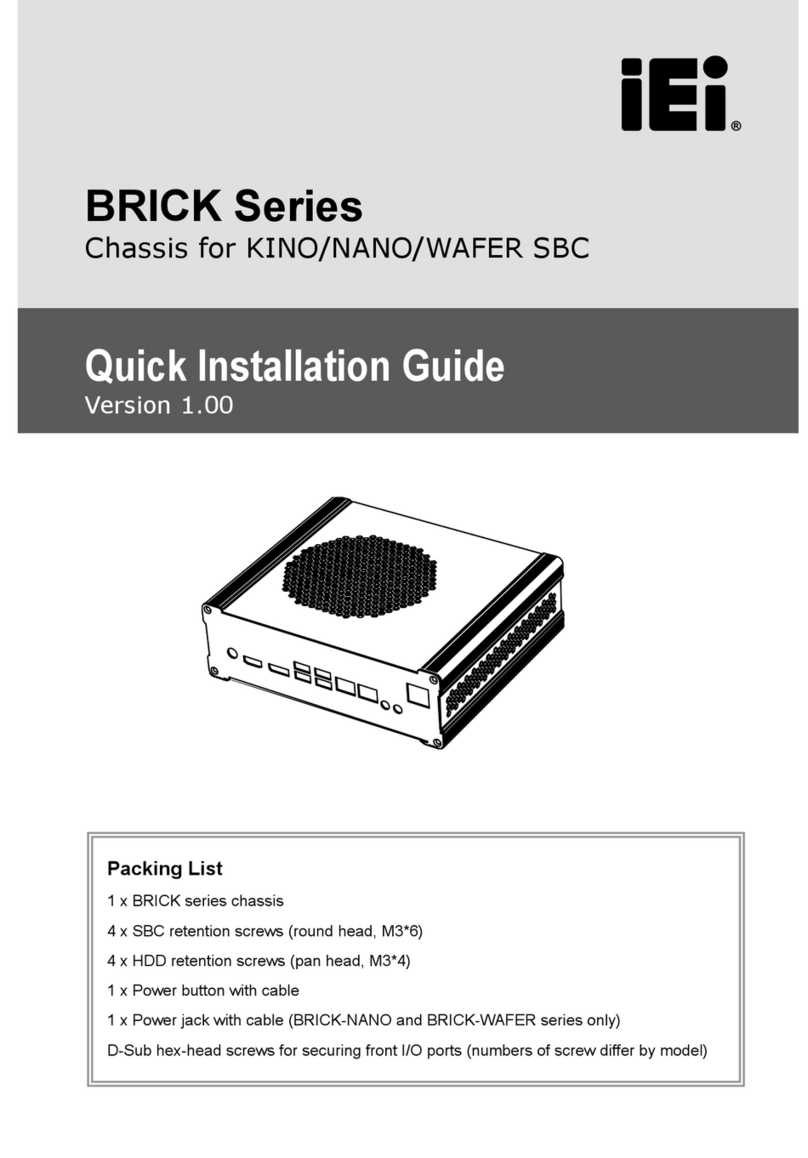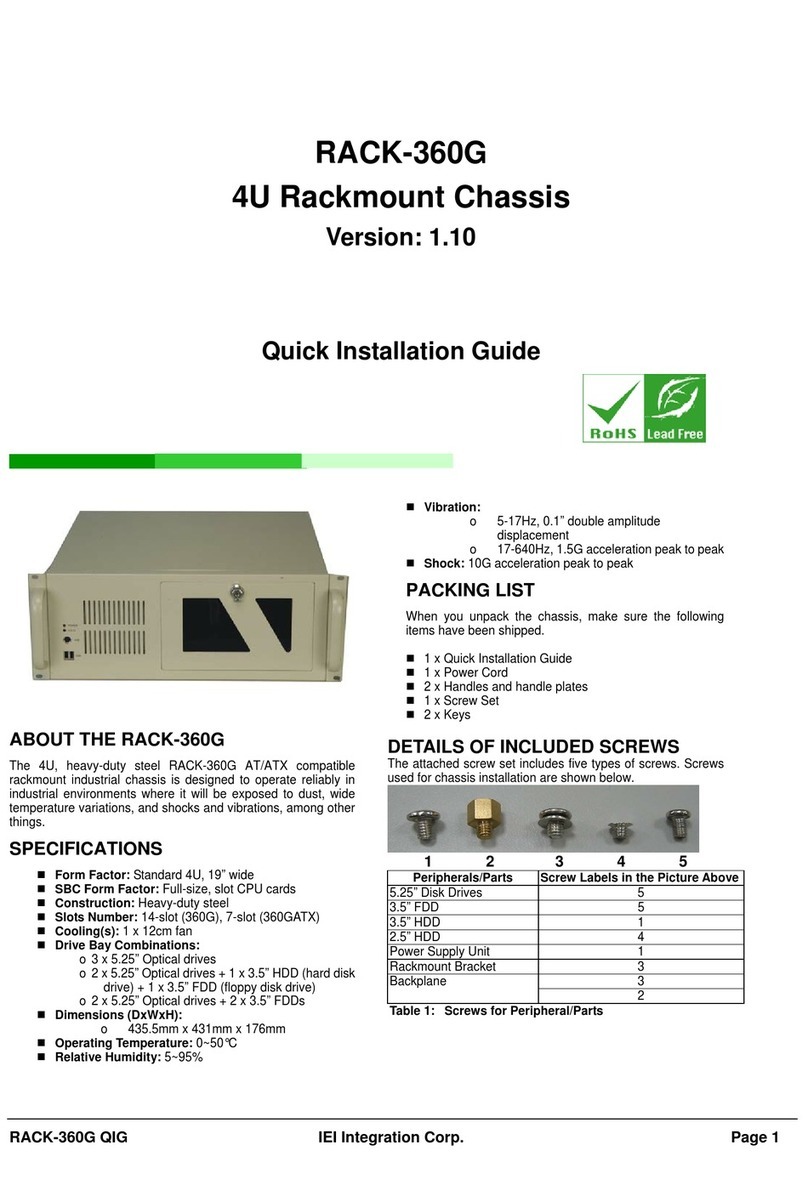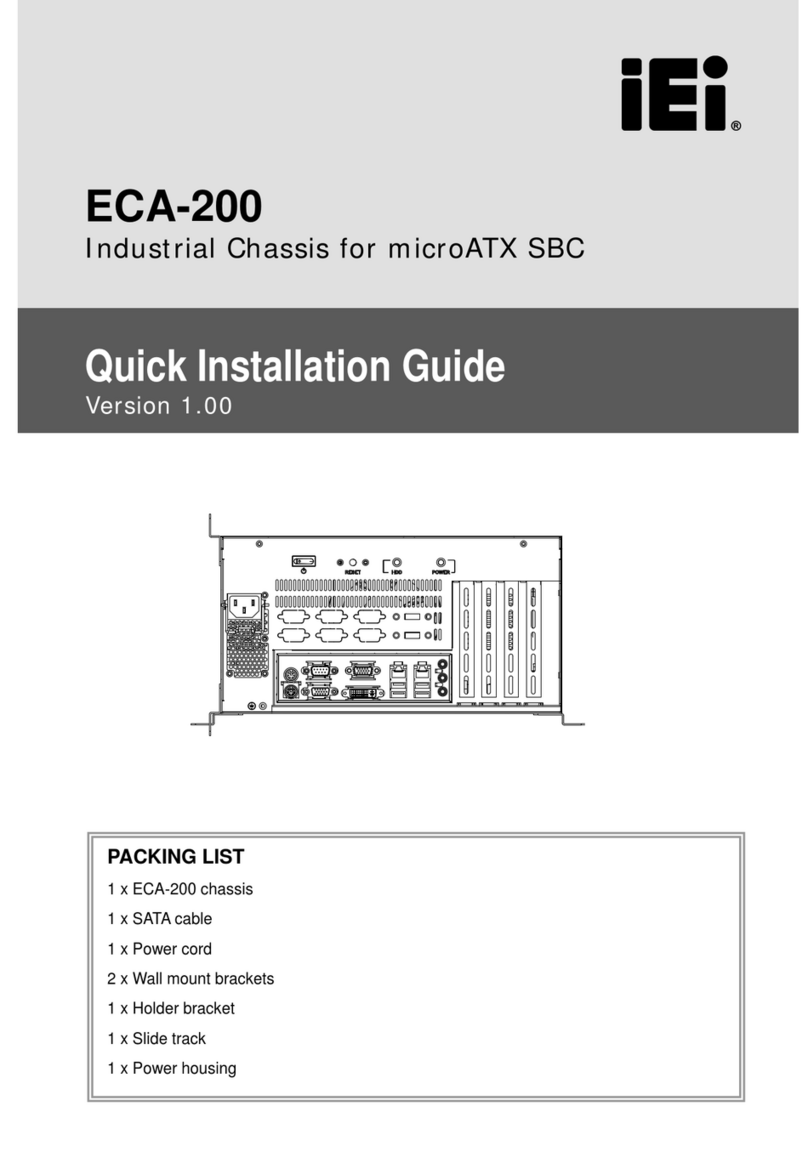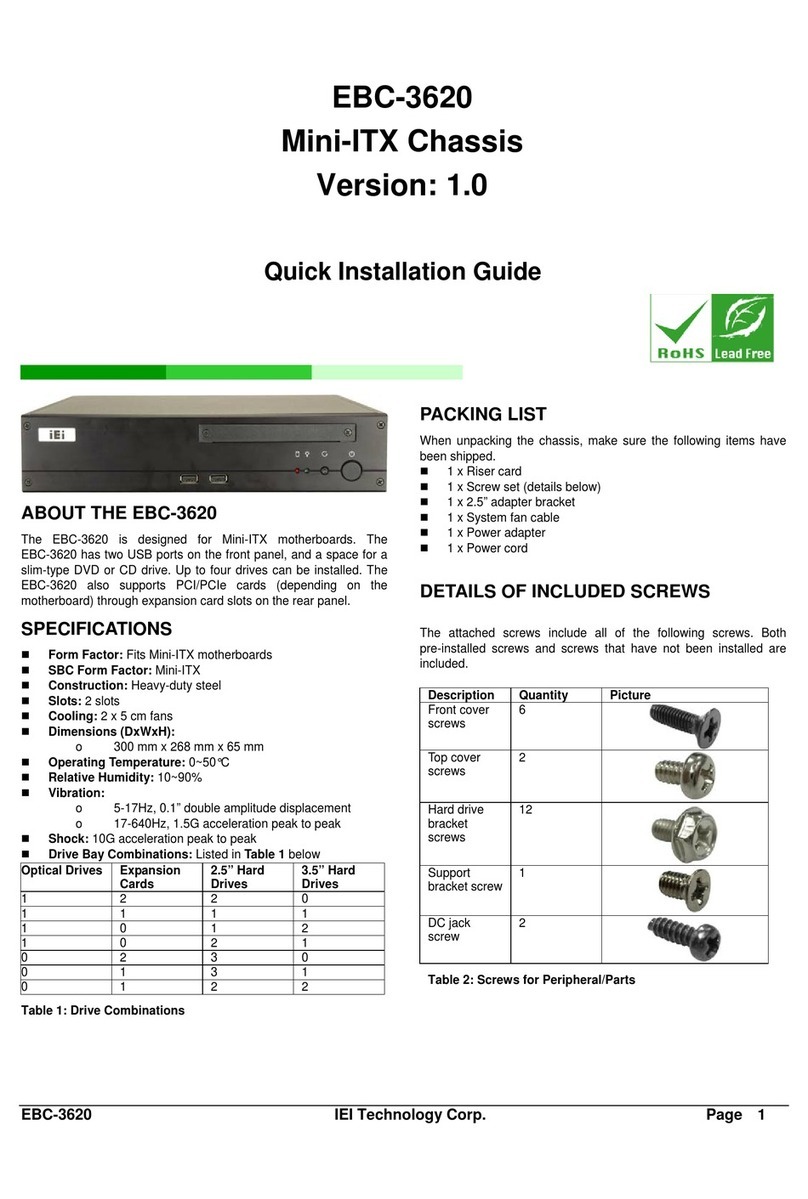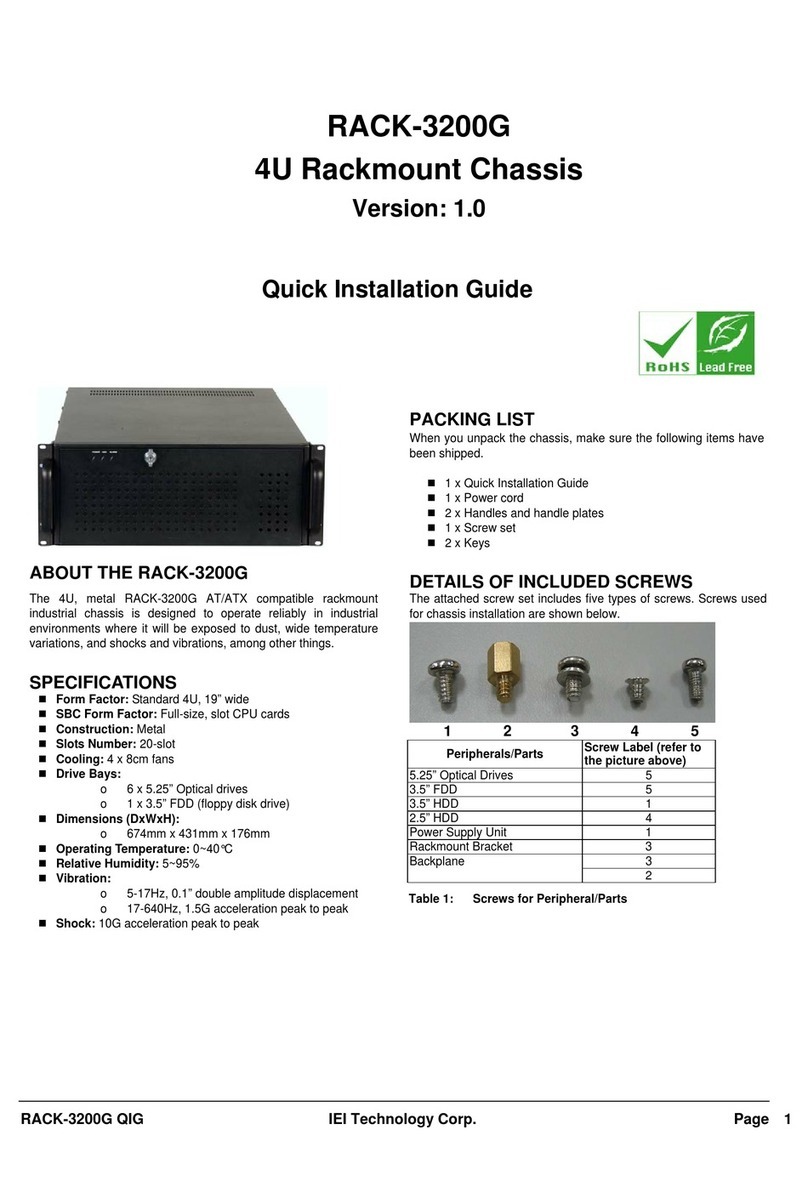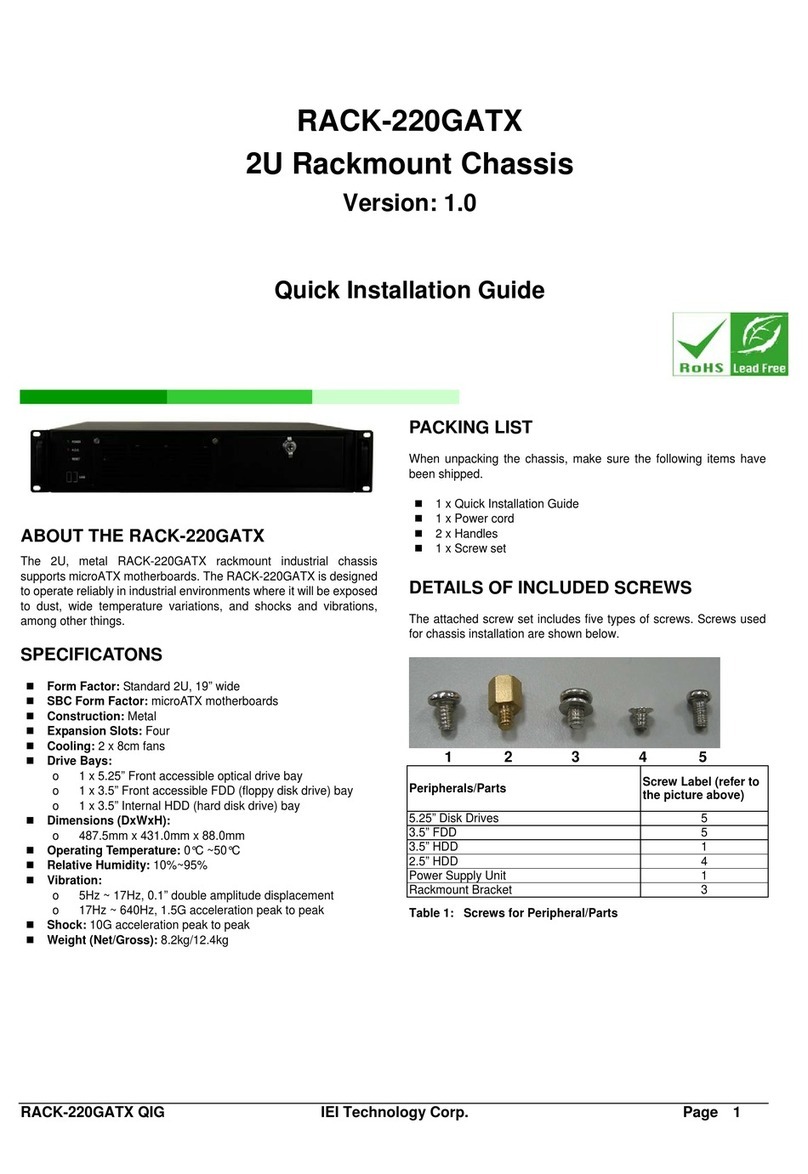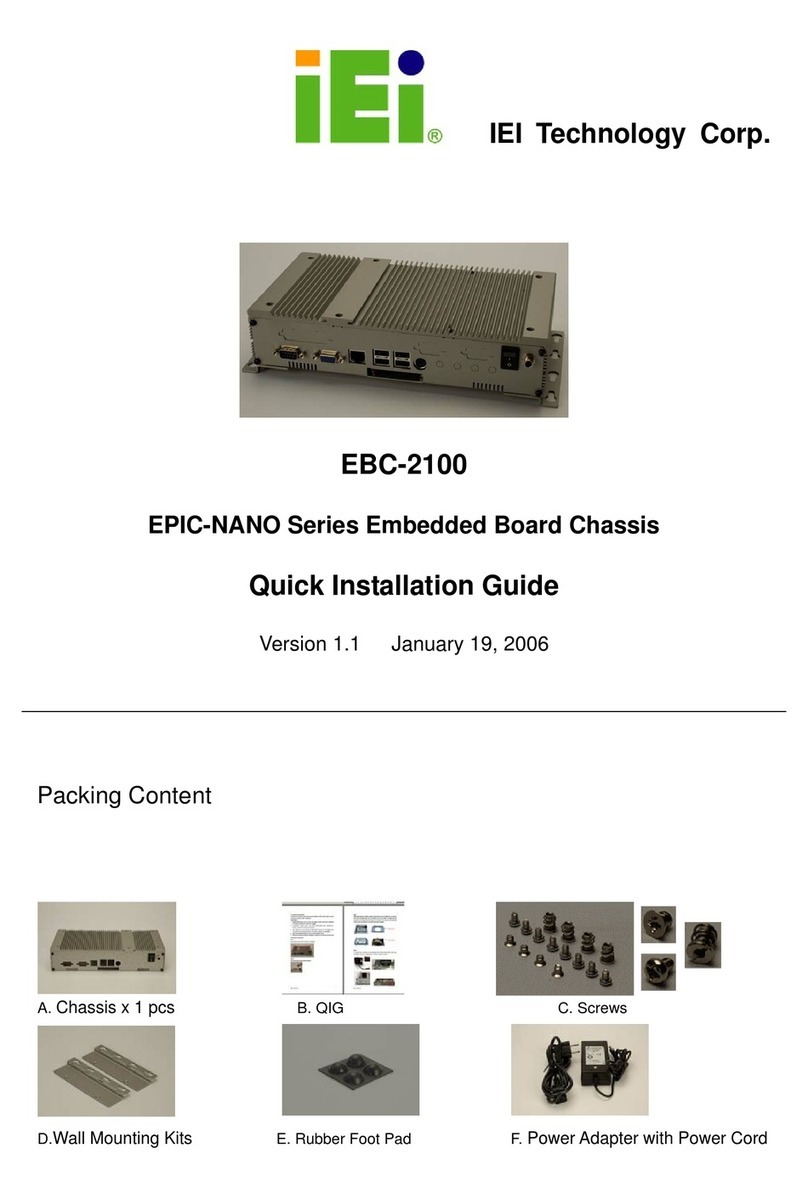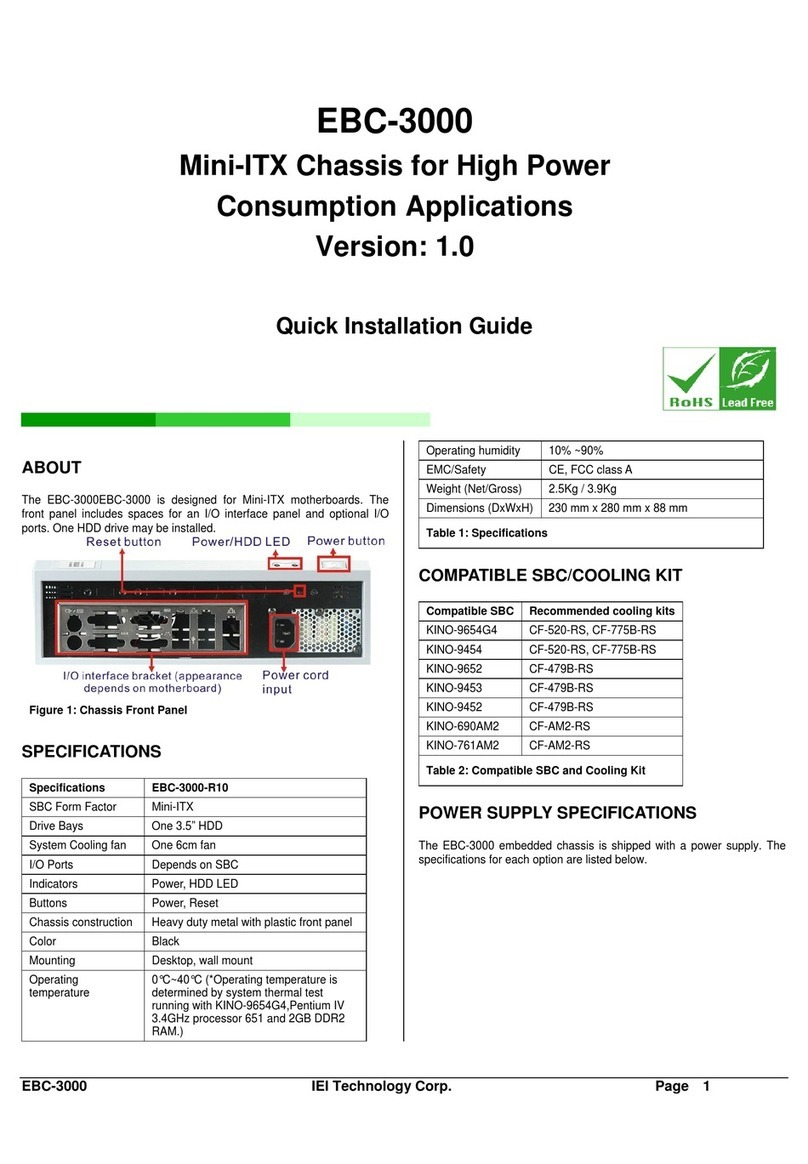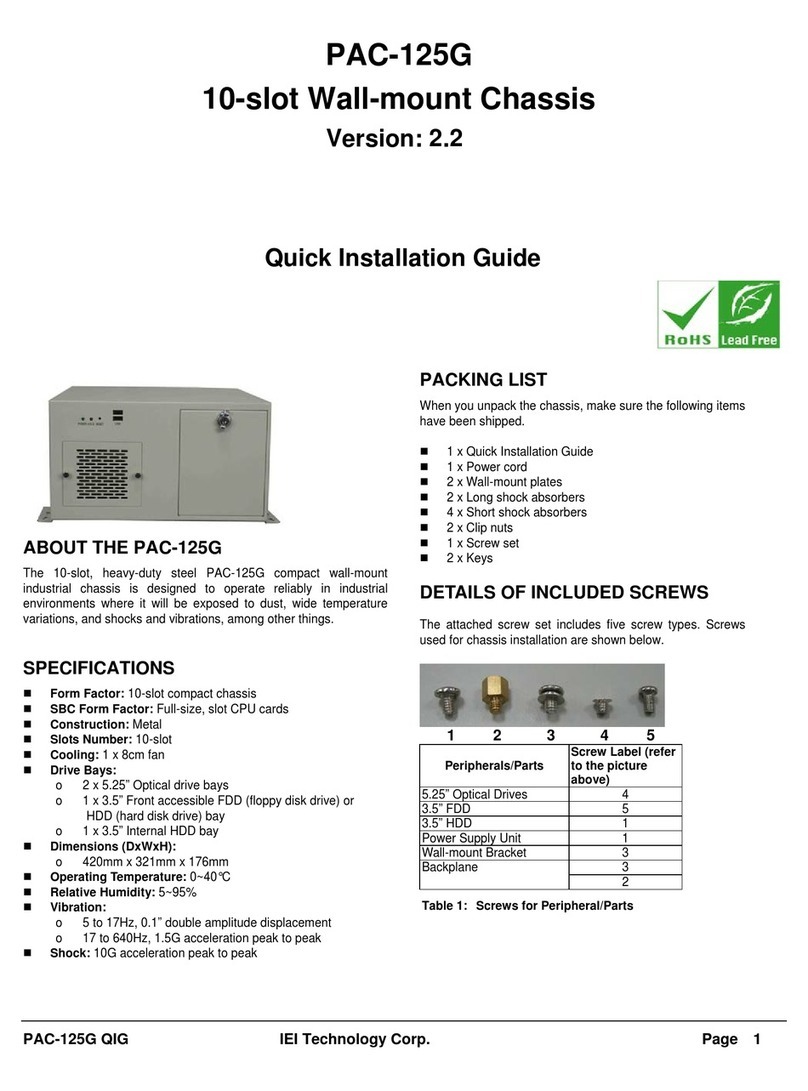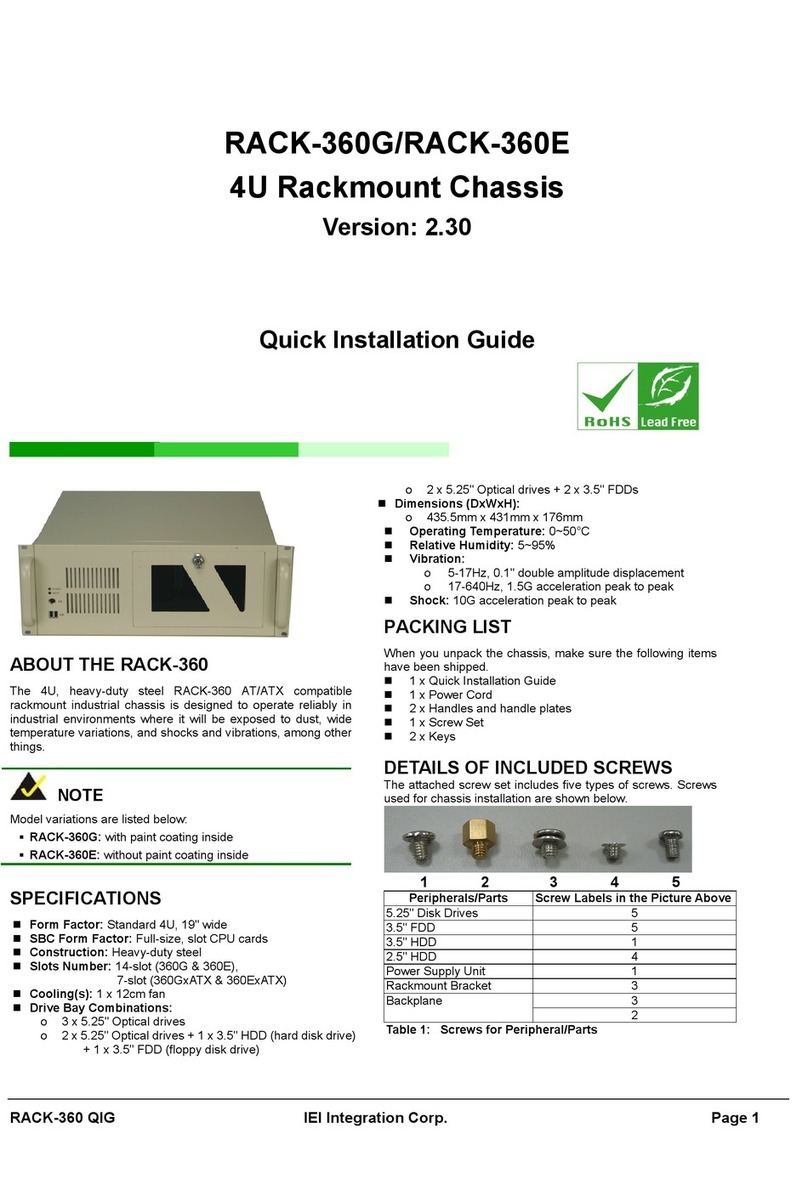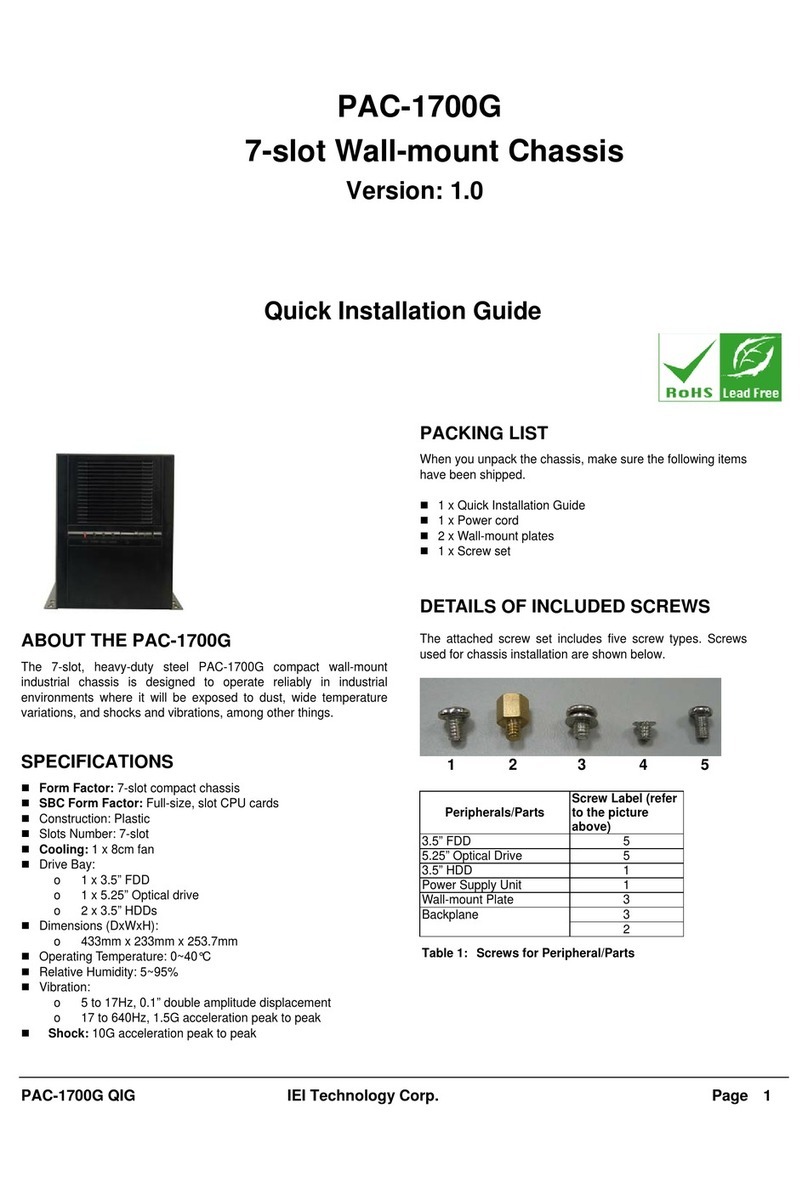RACK-220G QIG IEI Technology Corp. Page 5
Figure 9: Remove the Slot Cover Retention Screw
Step 2: Slide the CPU card into the socket on the backplane
reserved for the CPU card. Make sure the back edge of
the CPU card slots into the corresponding plastic card
guide on the side opposite the slot cover.
Step 3: To secure the CPU card, reinsert the previously
removed slot cover retention screw.
Figure 10: Secure the CPU Card to the Backplane
Bracket
Step 4: To secure the CPU card with the PCI/ISA card shock
absorber, press the rubber of the PCI/ISA card shock
absorber against the top of the CPU card opposite the
slot cover side and align the retention screw holes in the
backplane bracket with the retention screw holes in the
shock absorber.
Step 5: Insert two retention screws to secure the shock
absorber to the backplane bracket. Step 0: Step 0:
Step 0:
STEP 6: PCI/ISA EXPANSION CARD
INSTALLATION
The RACK-220G supports up to five PCI/ISA expansion cards. If you
wish to install a PCI expansion card or an ISA expansion card please
follow the instructions below.
Step 1: Remove the slot cover at the back of the backplane
bracket. To do this, remove the slot cover retention
screw on the side of the slot cover.
Step 2: Slide the PCI/ISA expansion card into a reserved
PCI/ISA socket on the backplane.
Step 3: To secure the PCI/ISA expansion card, reinsert the
previously removed slot cover retention screw. Step 0:
STEP 7: BACKPLANE BRACKET
REINSTALLATION
After the backplane and the CPU card have been secured to the
backplane bracket, the backplane bracket can be installed into the
chassis.
Step 1: Mount the backplane bracket in the chassis. Make sure
the retention screw holes of the bracket are aligned with
the screw holes in the base and at the back of the
chassis.
Step 2: Once the backplane bracket retention screw holes are
aligned with the retention screw holes in the chassis,
secure the backplane bracket with the 6 previously
removed retention screws. Step 0:
STEP 8: DISK DRIVES INSTALLATION
The RACK-220G chassis can support
o 1 x FDD, 1 x HDD and 1 x Optical drive, or
o 2 x HDDs and 1 x Optical drive
One 3.5” drive (FDD or HDD) and one optical drive are mounted into
a front accessible bracket. One HDD is installed into an internal 3.5”
drive bracket. To install the drives please follow the steps outlined in
the sections below.
STEP 8.1: INTERNAL 3.5"HDD INSTALLATION
To install an HDD in the internal 3.5” HDD bracket, please follow the
steps below.
Step 1: First remove the internal 3.5” HDD bracket by removing
the four retention screws that attach the internal 3.5”
HDD bracket to the base of the chassis.
Figure 11: Four Internal 3.5"HDD Bracket Retention Screws
Step 2: Correctly position the HDD into the bracket. Make sure
the six retention screw holes in the HDD bracket are all
aligned with the retention screw holes in the HDD, and
that the HDD PCB board is against the bracket surface.
Step 3: To secure the HDD to the bracket, insert four retention
screws, two on each side.