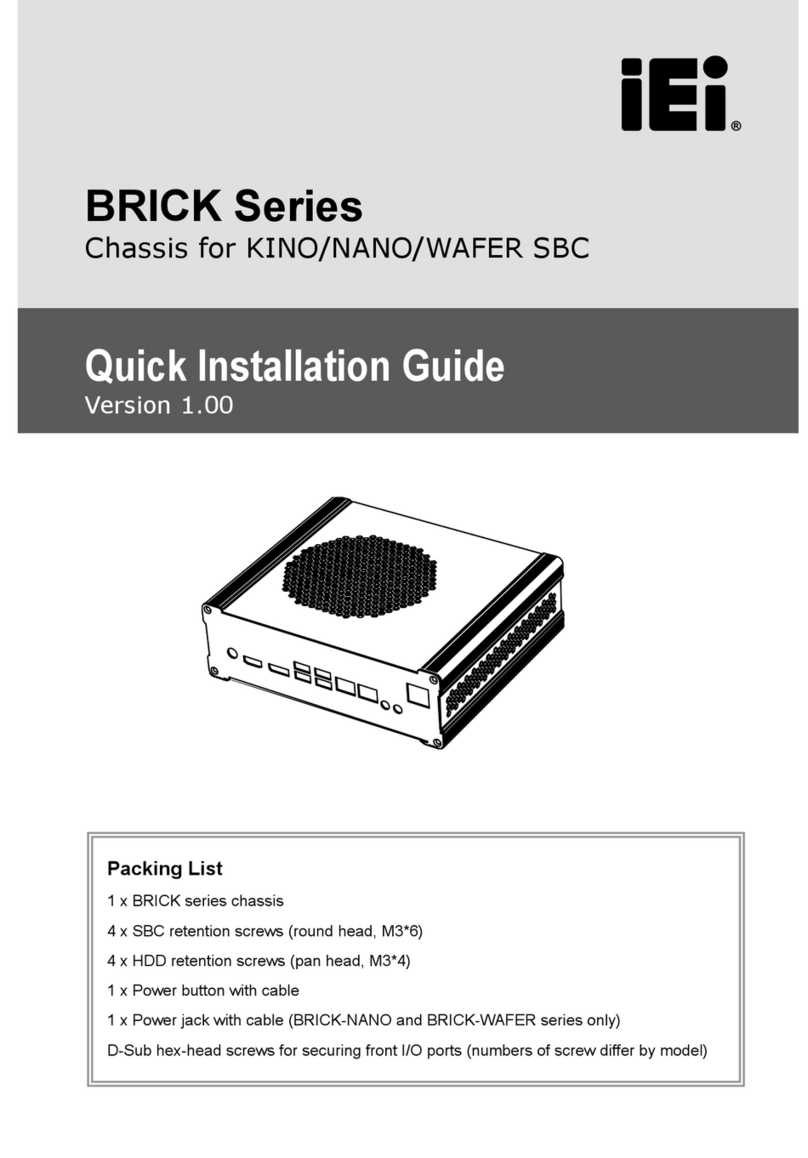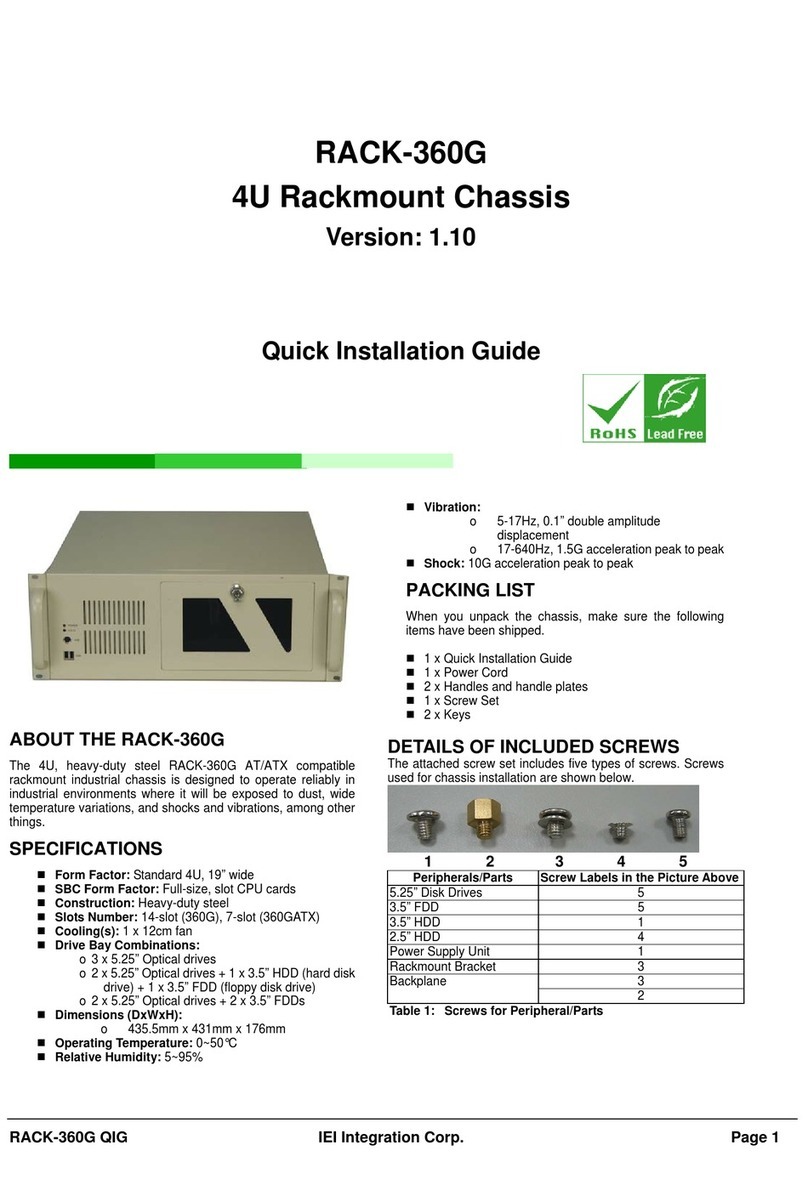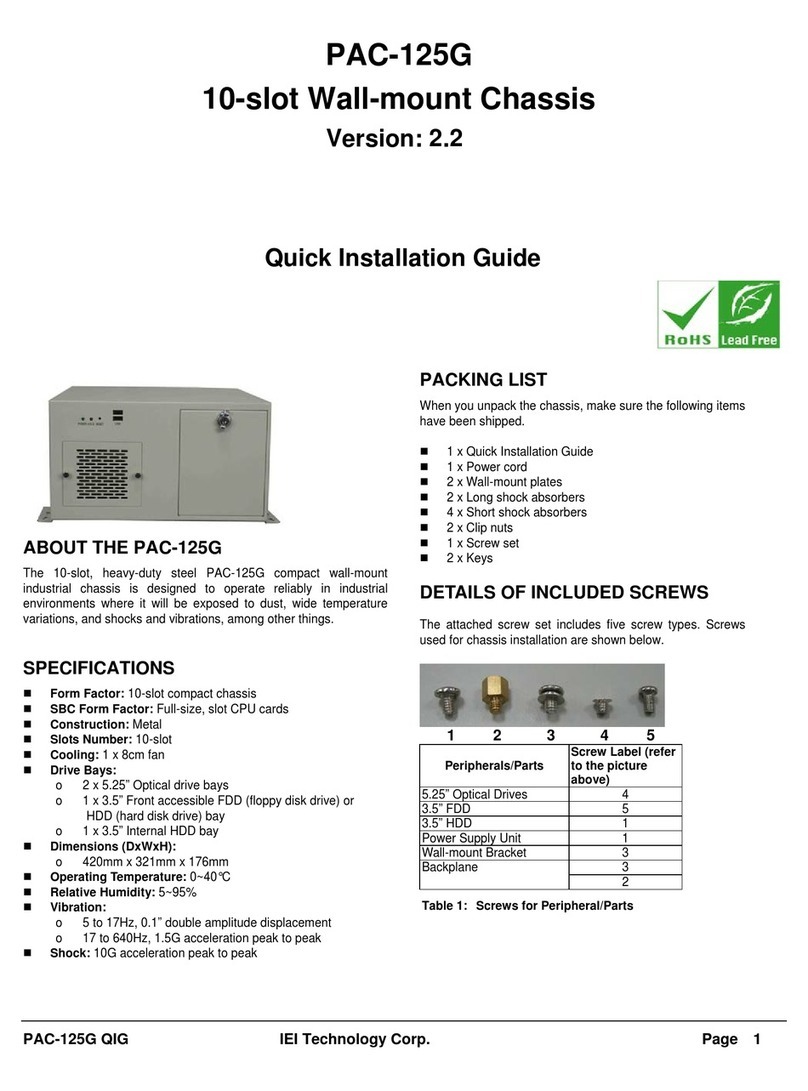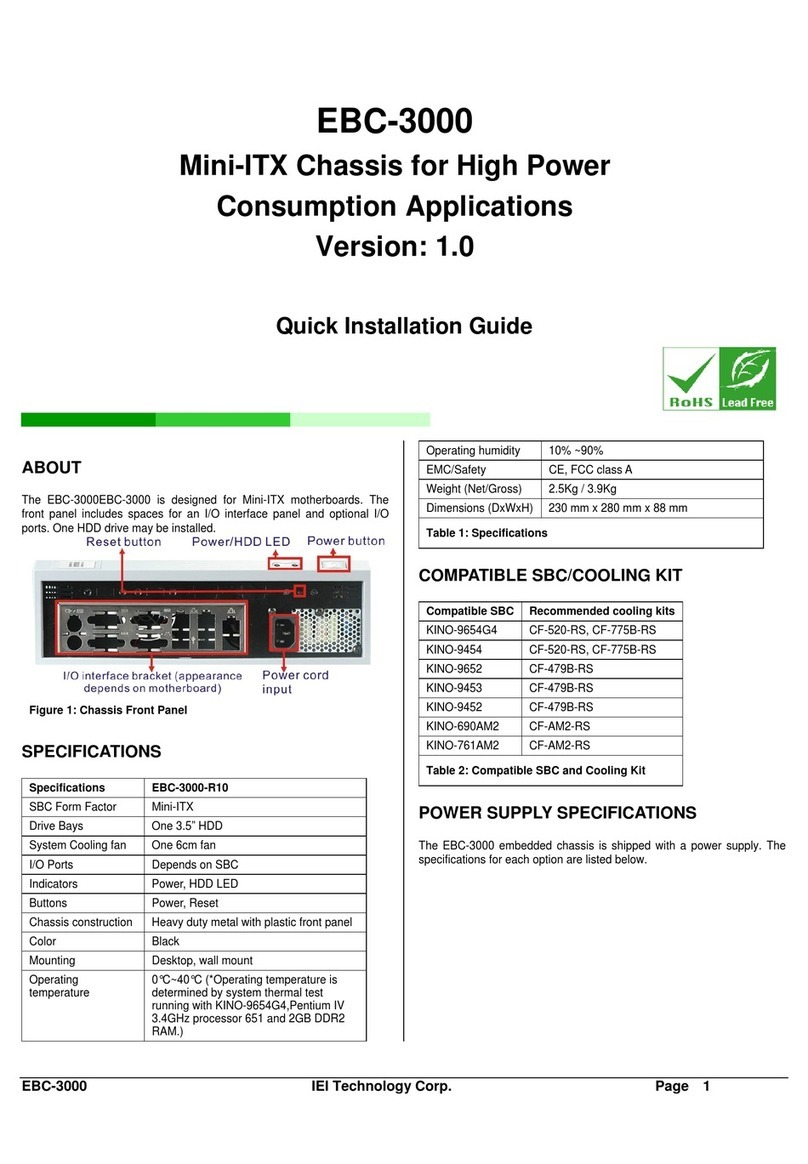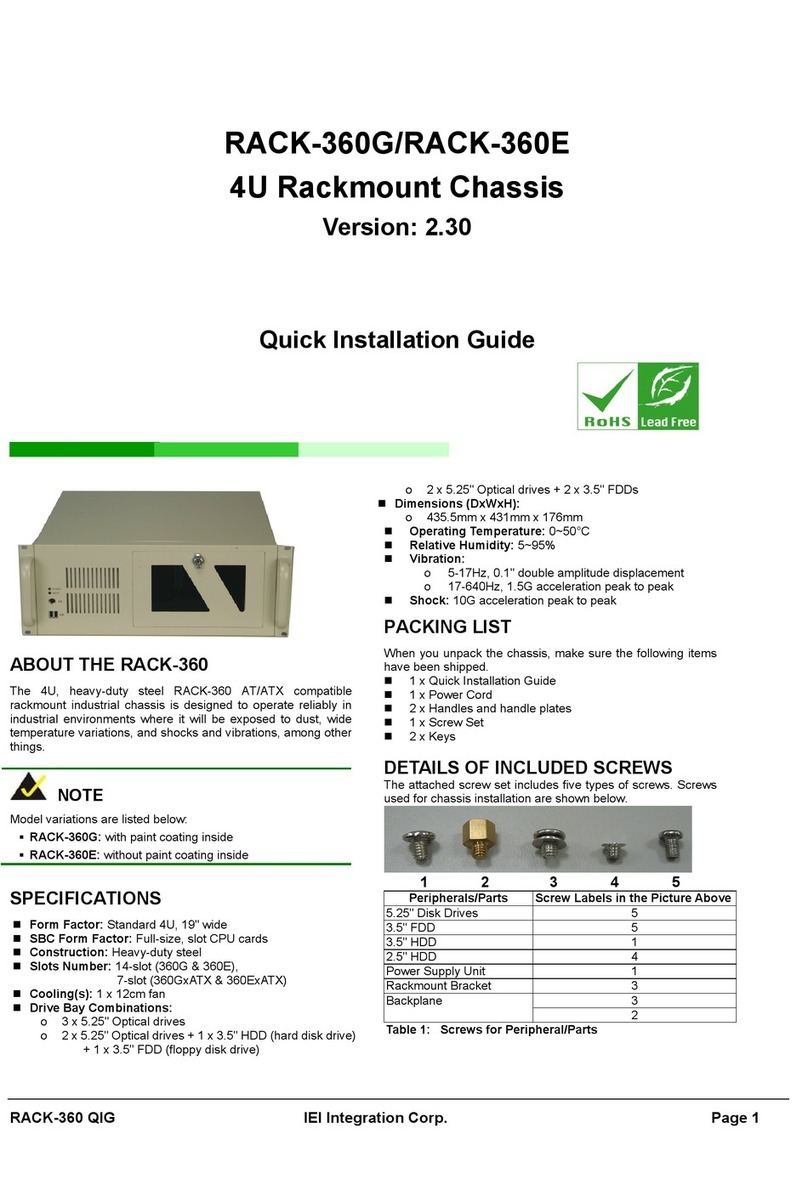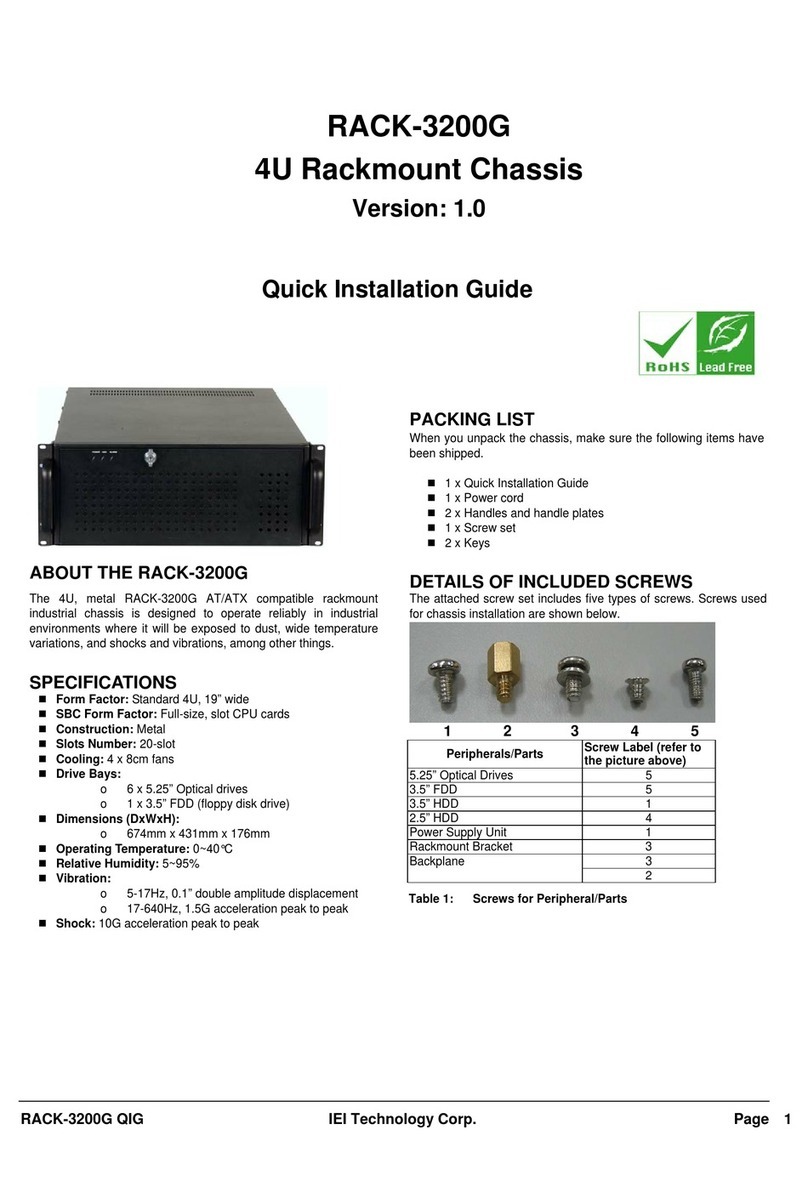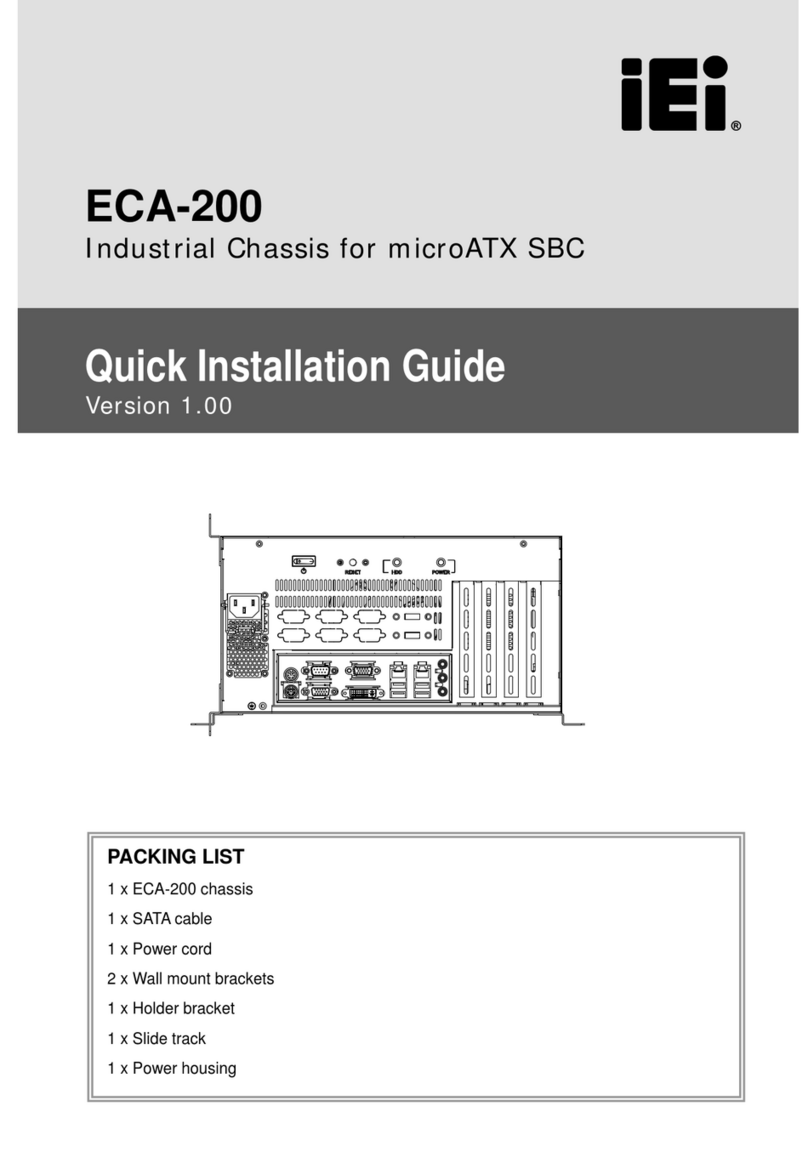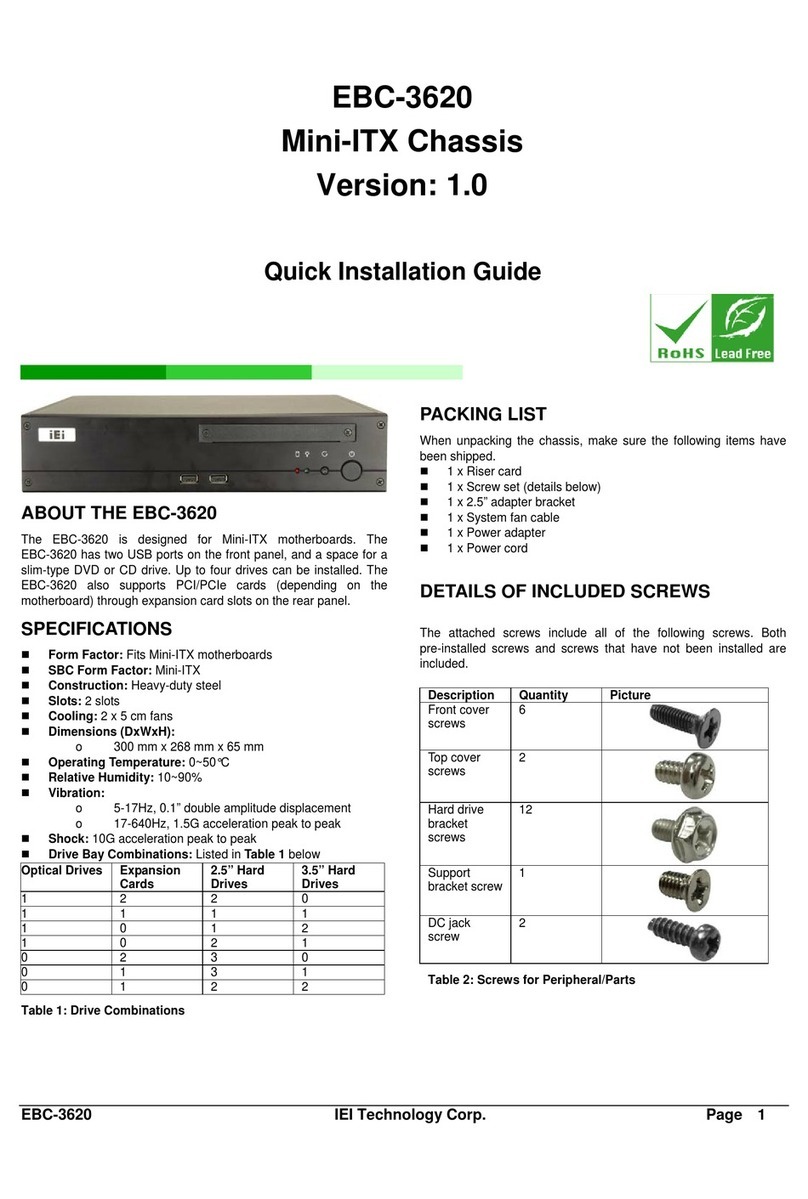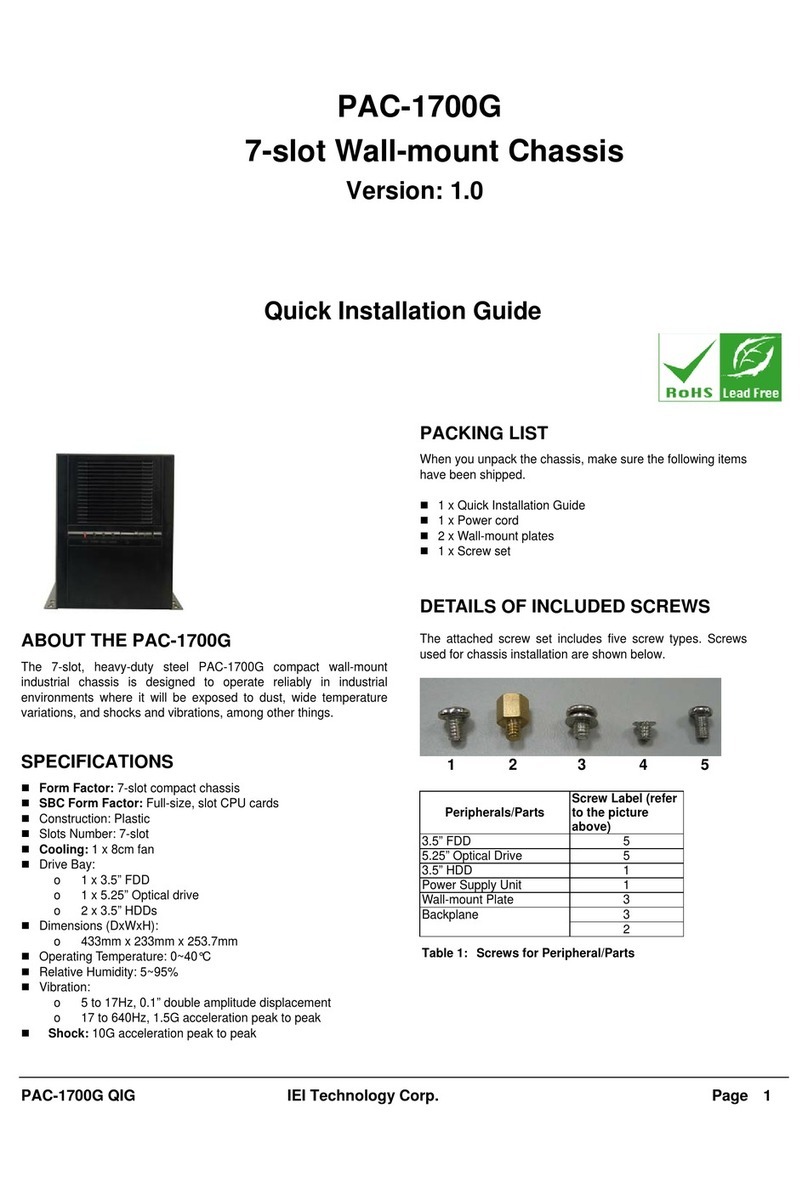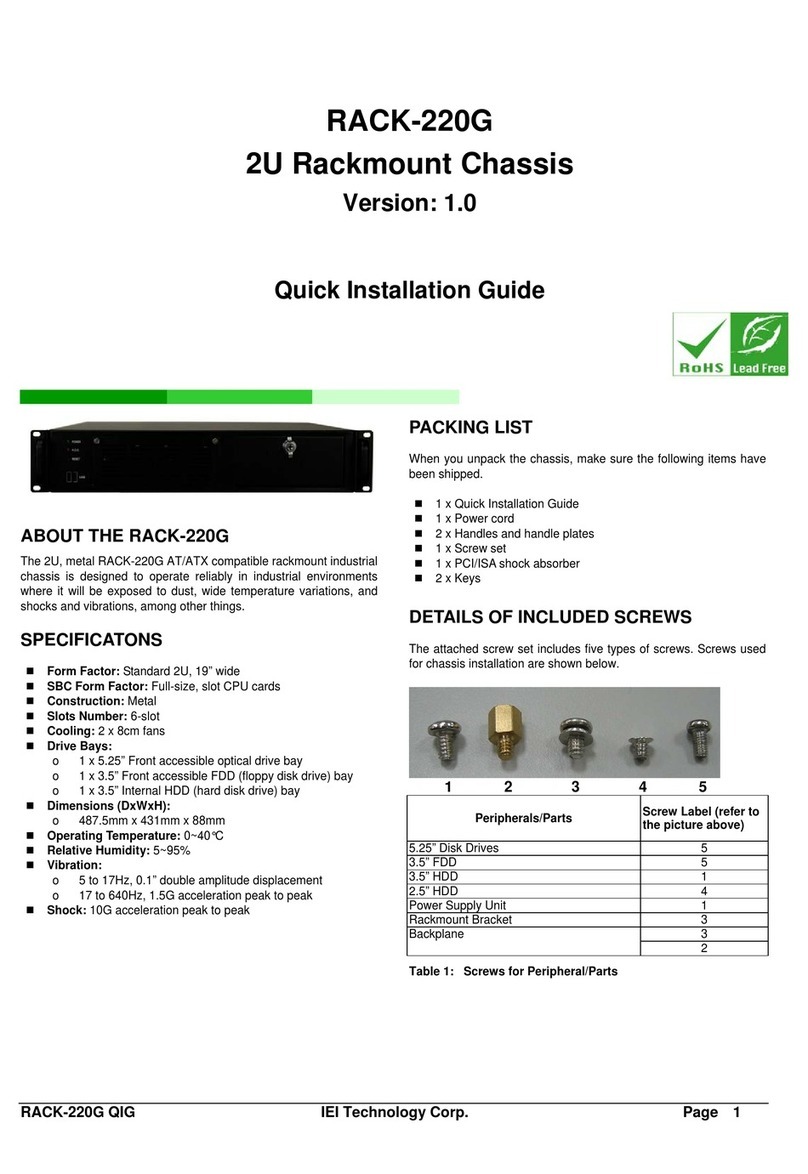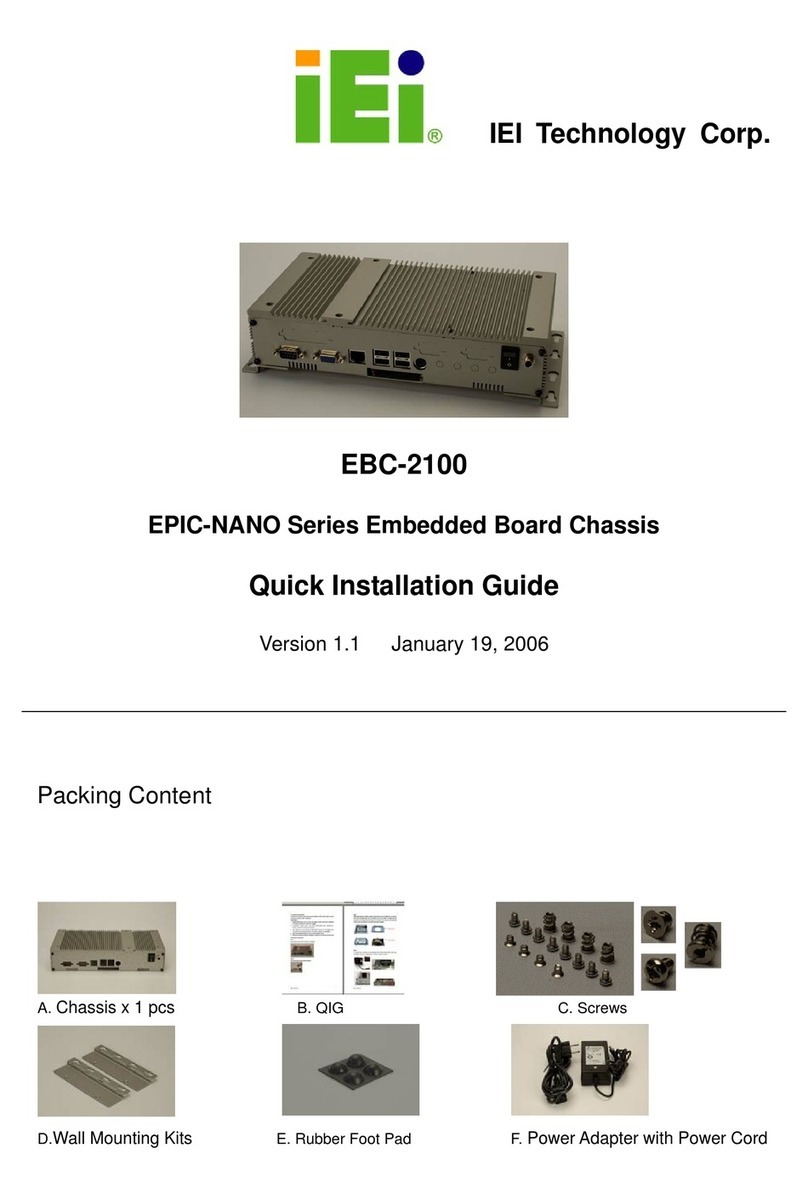RACK-220GATX QIG IEI Technology Corp. Page 3
INSTALLATION STEPS
To install the RACK-220GATX chassis, the following installation
steps must be completed:
Step 1: Unpack the chassis.
Step 2: Remove the top cover.
Step 3: Install the PSU.
Step 4: Install the motherboard.
Step 5: Install the PCI expansion cards.
Step 6: Install the disk drives.
Step 7: Connect the cables.
Step 8: Connect the PSU cable and interface cable.
Step 9: Reinstall the top cover.
Step 10: Install the front handles.Step 0:
The installation steps outlined above are described in detail below.
Please refer to the relevant section.
STEP 1: UNPACK
The RACK-220GATX is shipped in a plastic bag that is placed inside
a cardboard box. Accessory items are also shipped with the chassis.
When unpacking the chassis please do the following:
Make sure all the items listed in the PACKING LIST section are
present.
Make sure the chassis is not damaged in any way.
STEP 2: REMOVE THE TOP COVER
STEP 3: INSTALL THE POWER SUPPLY
UNIT (PSU)
Once the top cover has been removed, install a user supplied PSU.
Compatible IEI PSUs are listed in Table 2 on page 4.
The PSU is installed at the rear of the chassis and secured to the
chassis with four retention screws. To install a compatible PSU,
please follow the steps below.
Step 1: Correctly position the PSU at the rear of the chassis
making sure the power switch and the cable socket both
face outwards.
Step 2: Once the PSU has been correctly positioned, secure the
PSU to the chassis by inserting four retention screws
from the rear of the chassis.Step 0:
The top cover is secured to the chassis with seven retention screws,
three on each side of the chassis and one at the back of the chassis.
To remove the top cover, please follow the steps below.
Step 1: Remove all seven top cover retention screws. Remove
three retention screws from each side of the chassis and
one retention screw from the top, at the rear, of the
cover.
Figure 3: Top Cover Retention Screws
Step 2: Slide the cover backwards and then lift the cover up
gently. Step 0:
Figure 4: Insert Four PSU Retention Screws
Figure 2: Remove the Top Cover