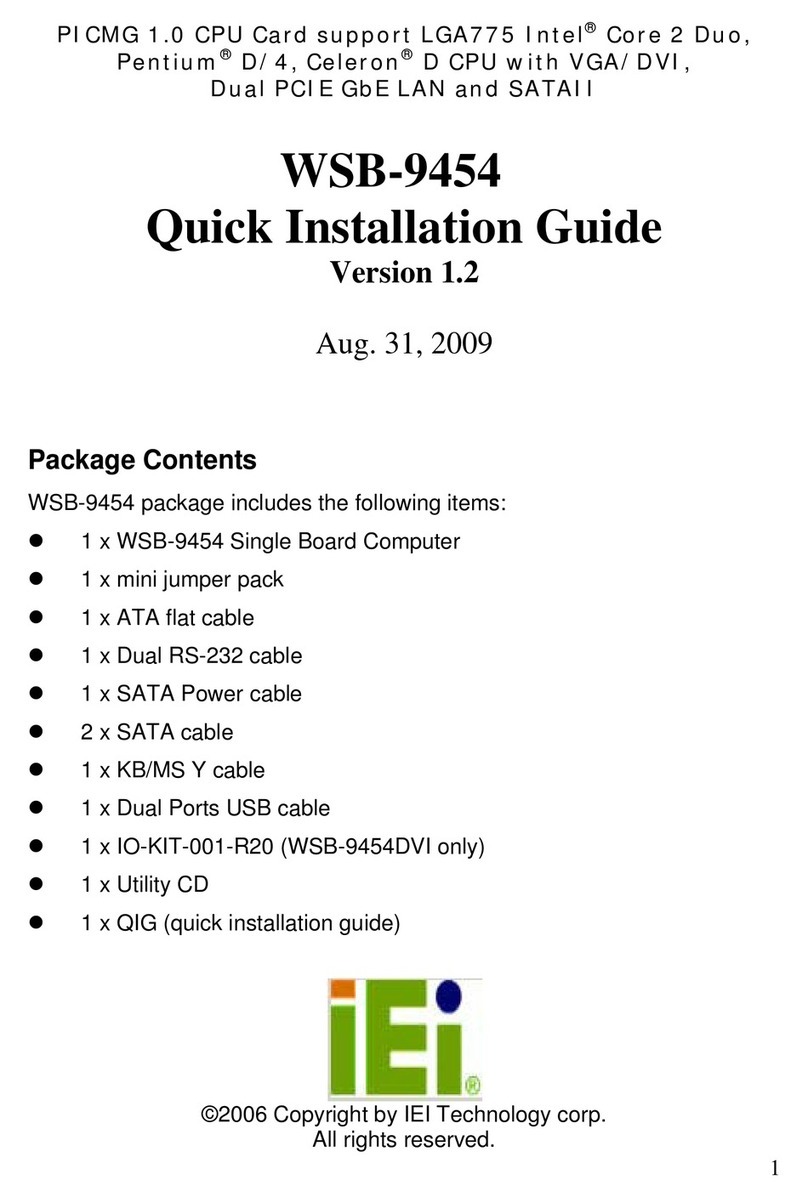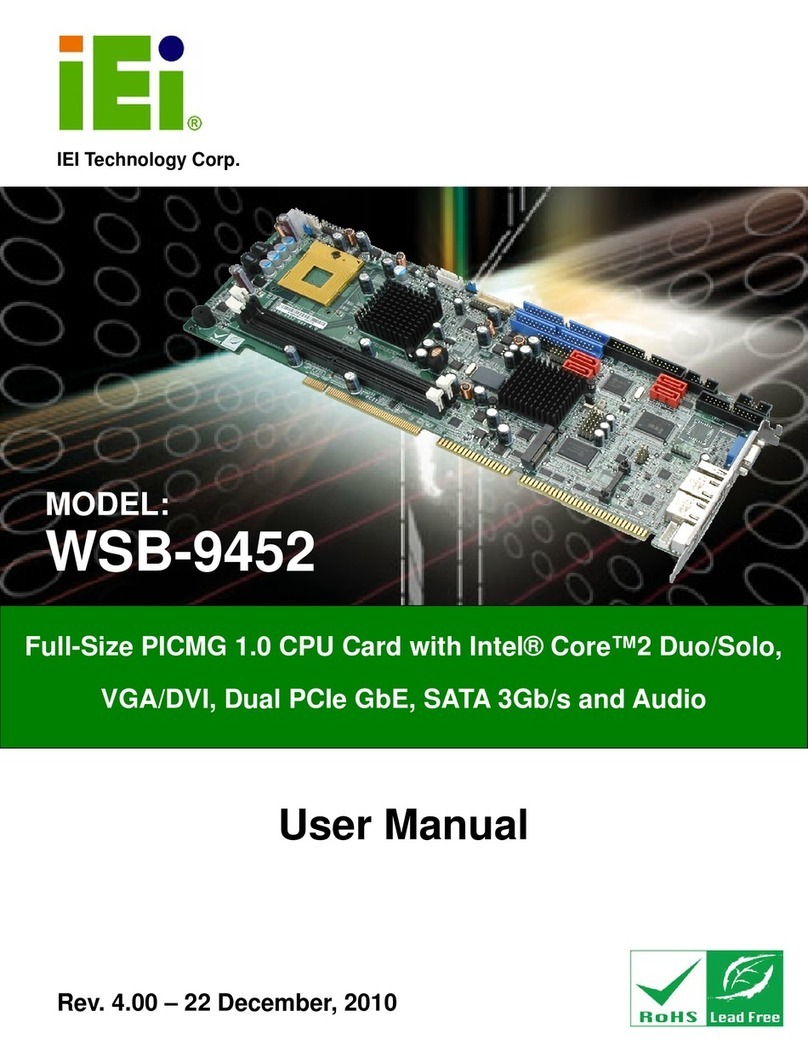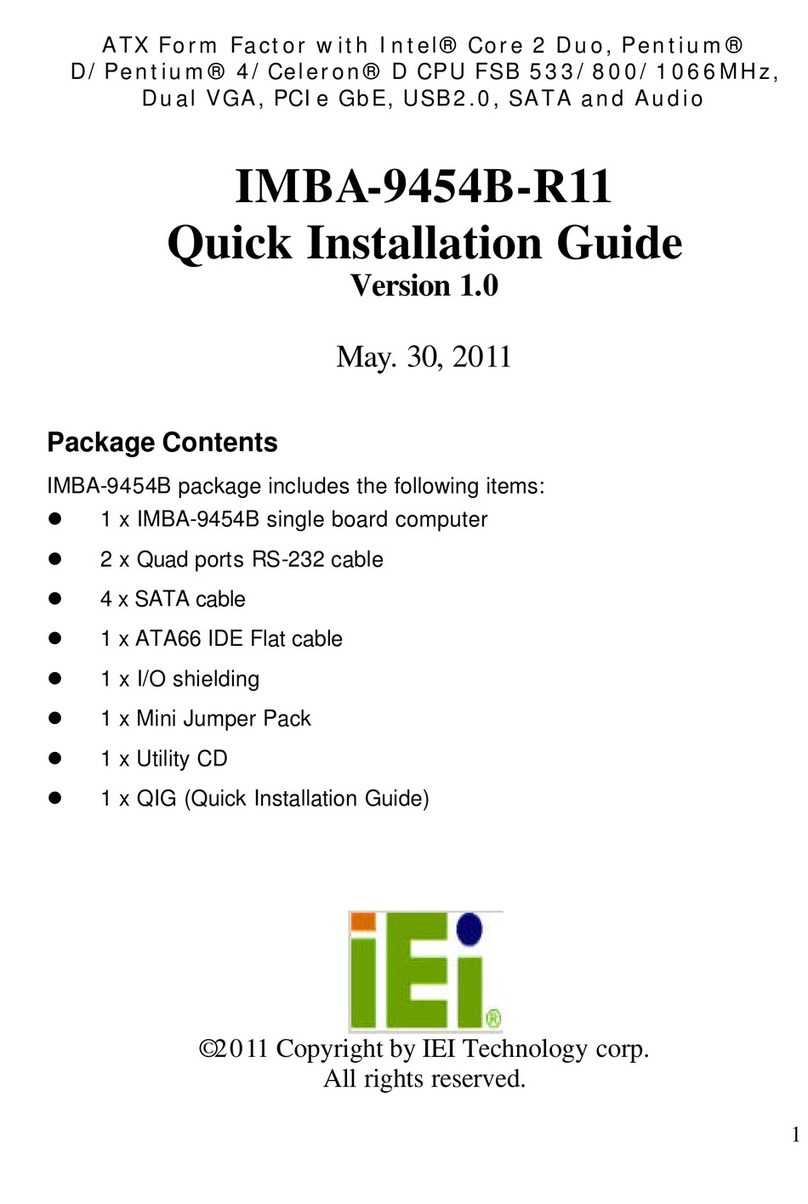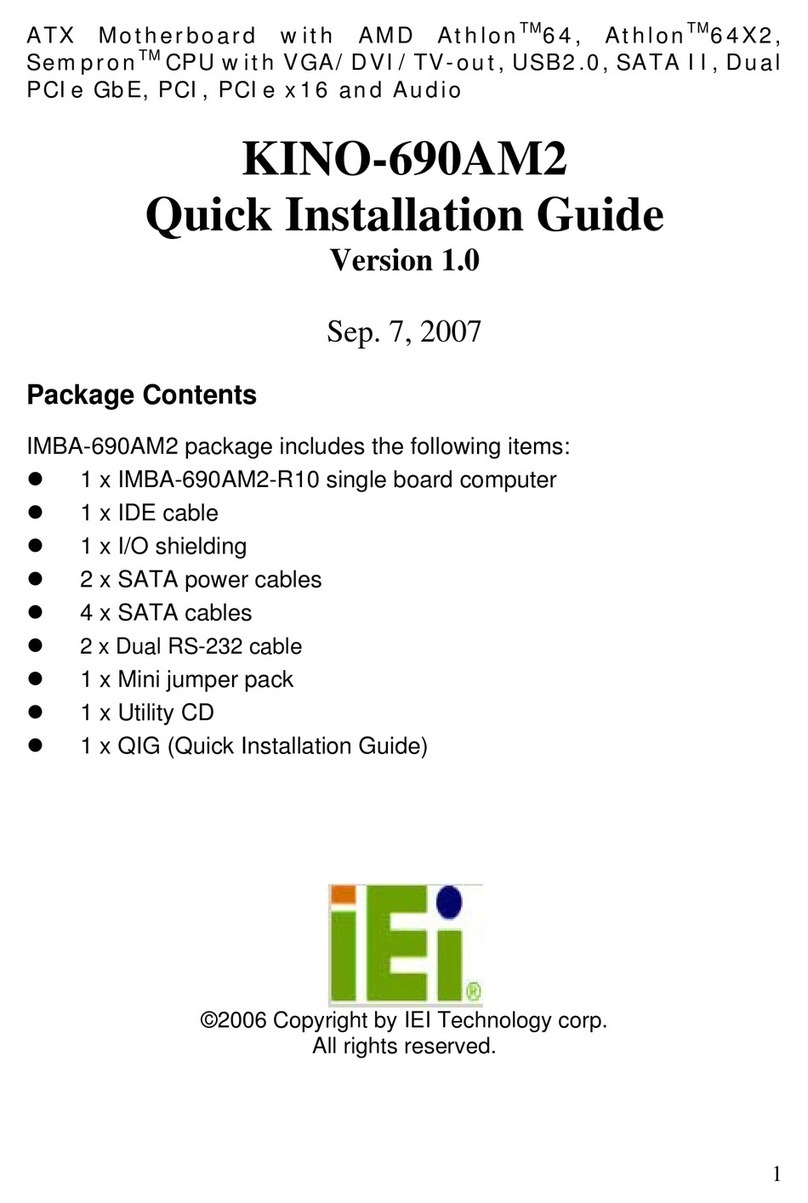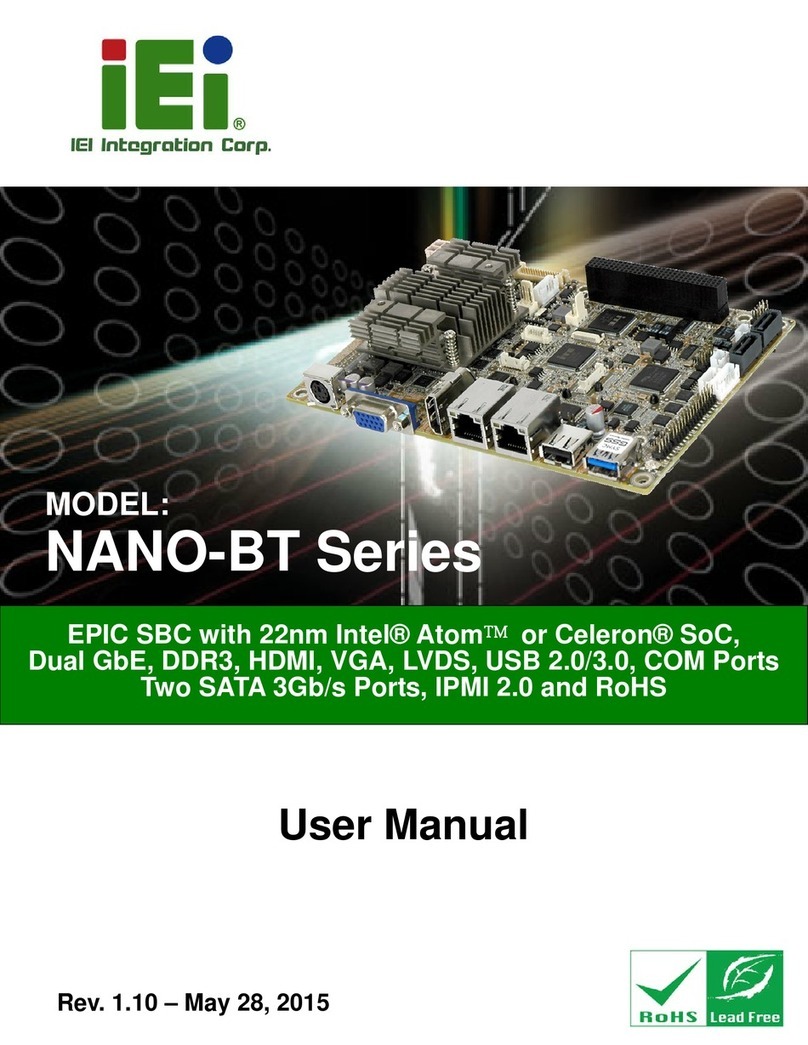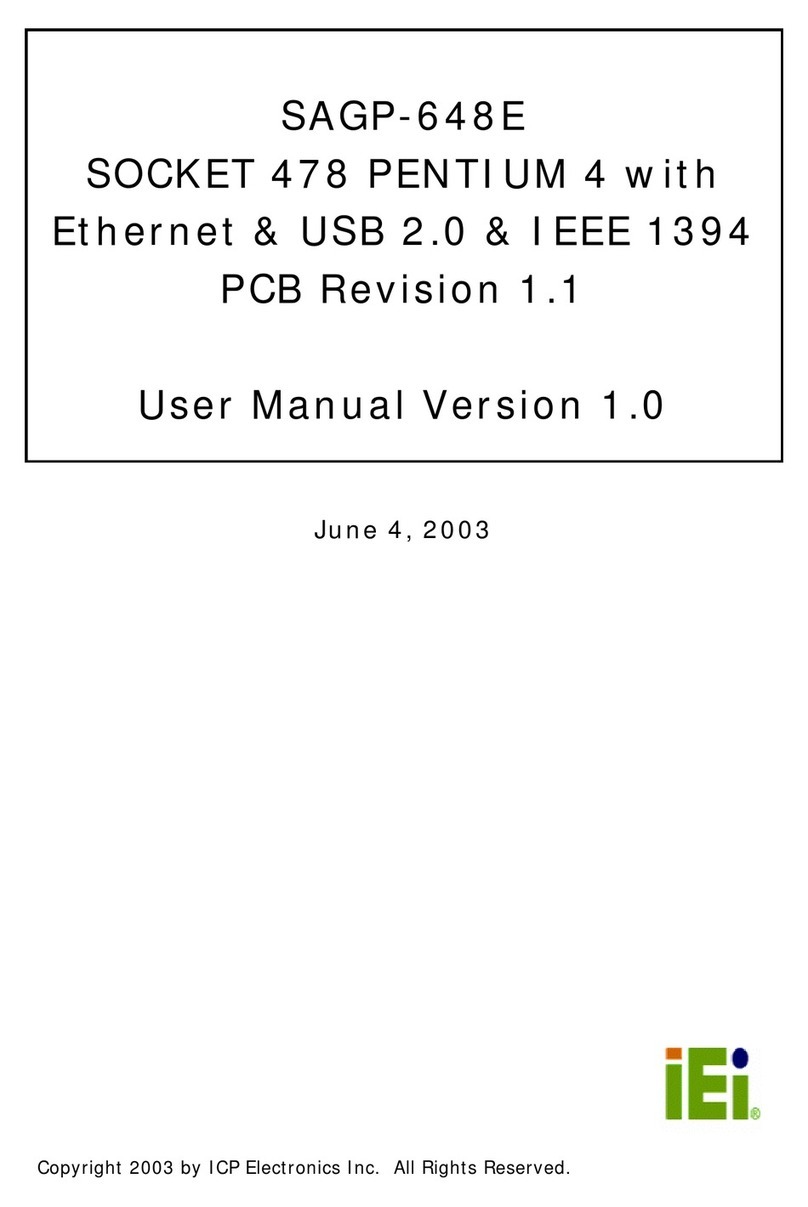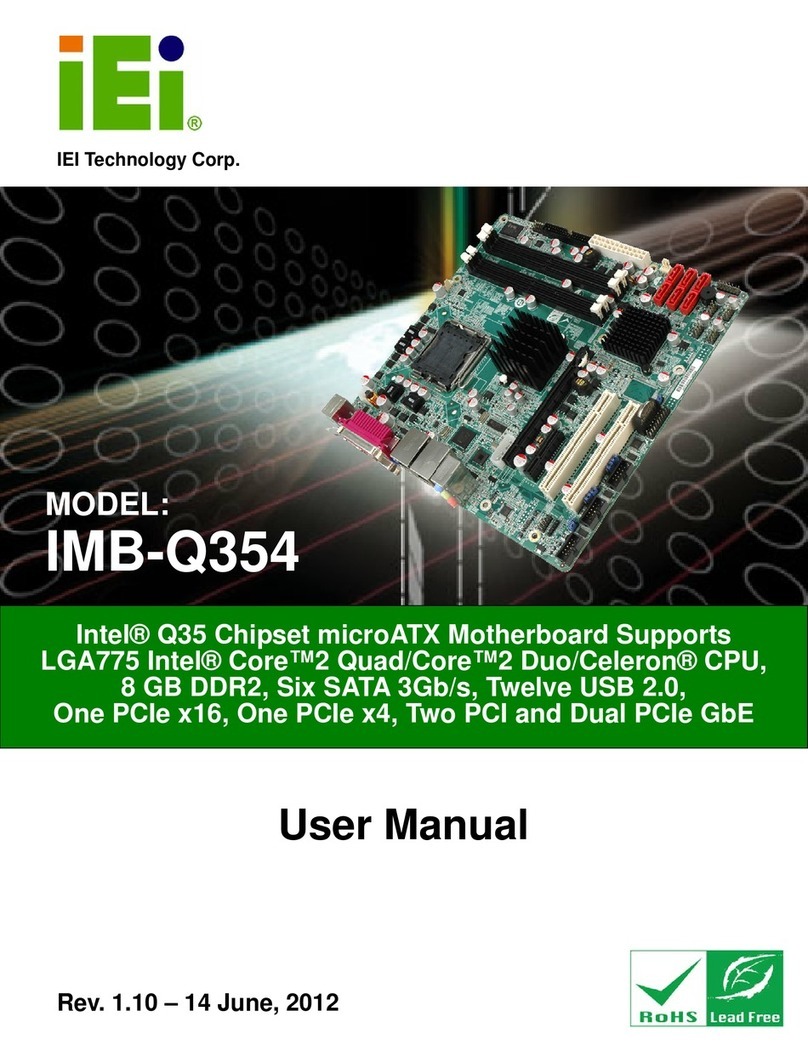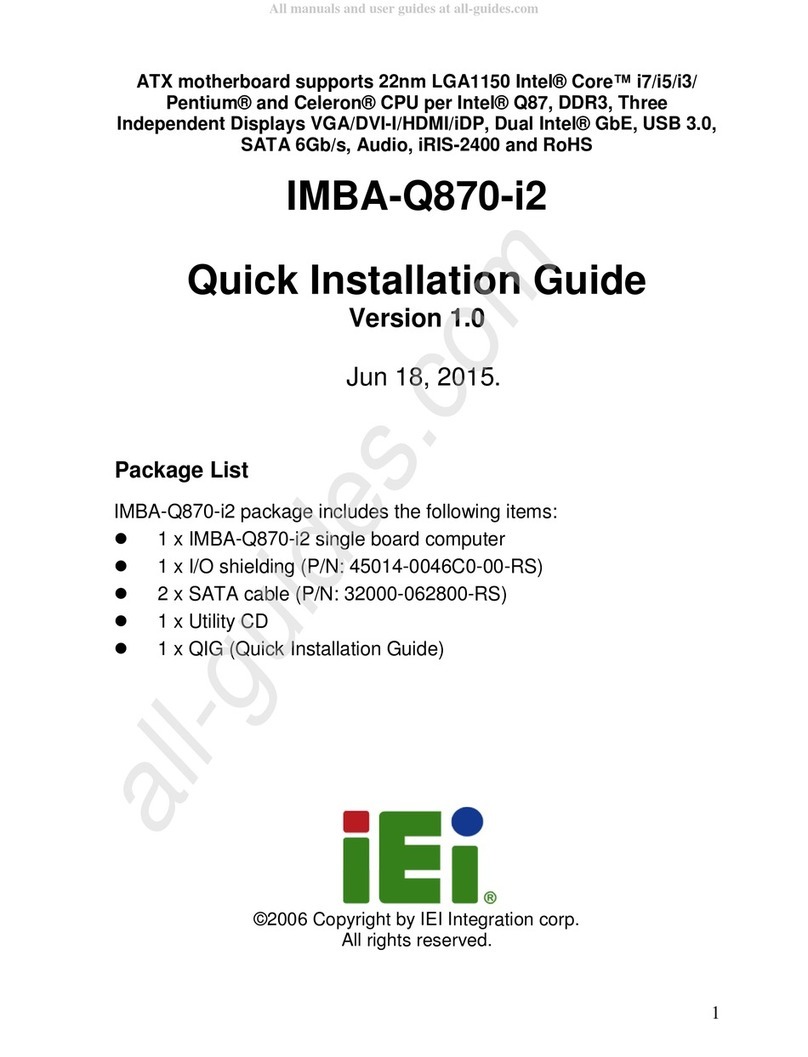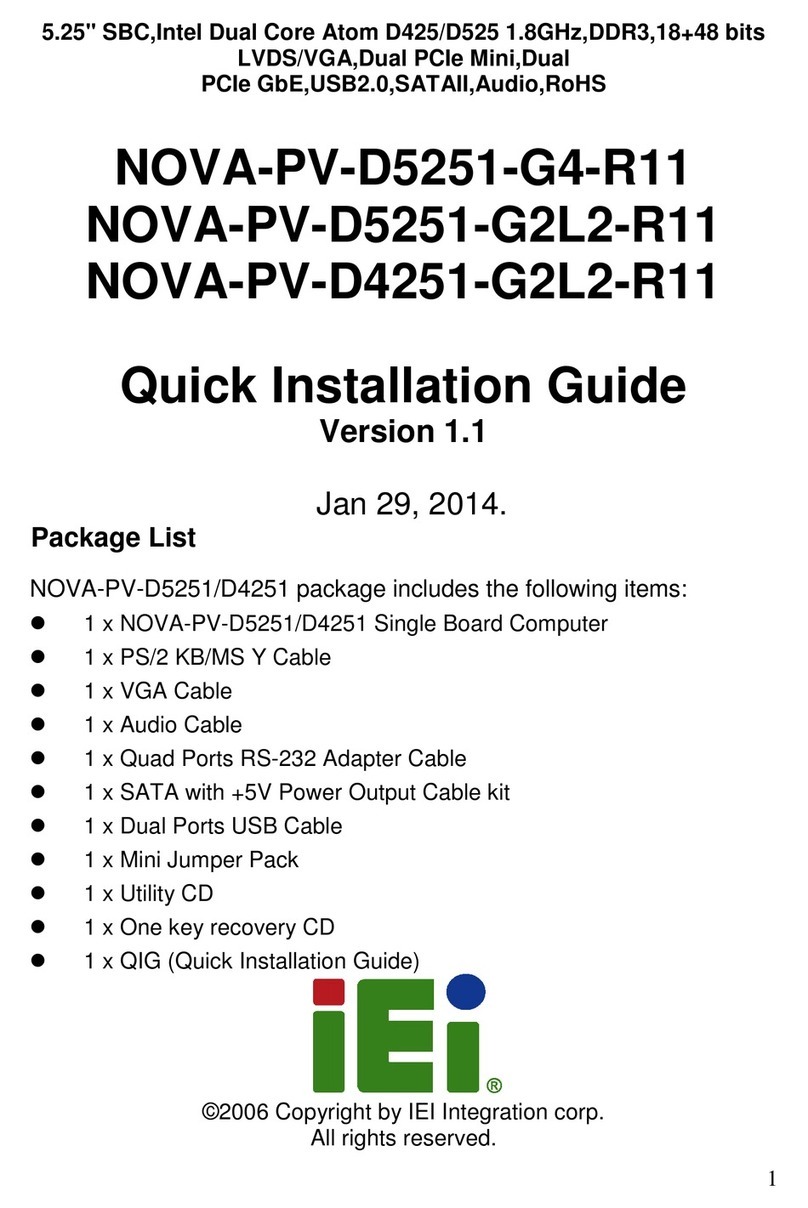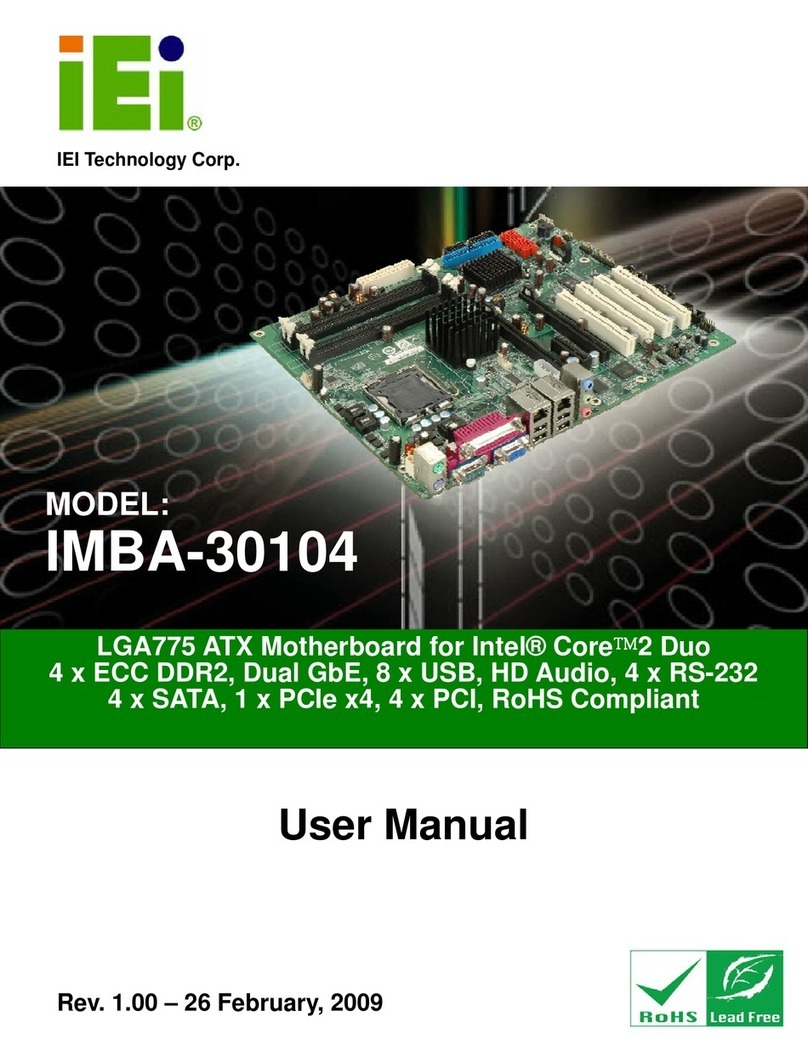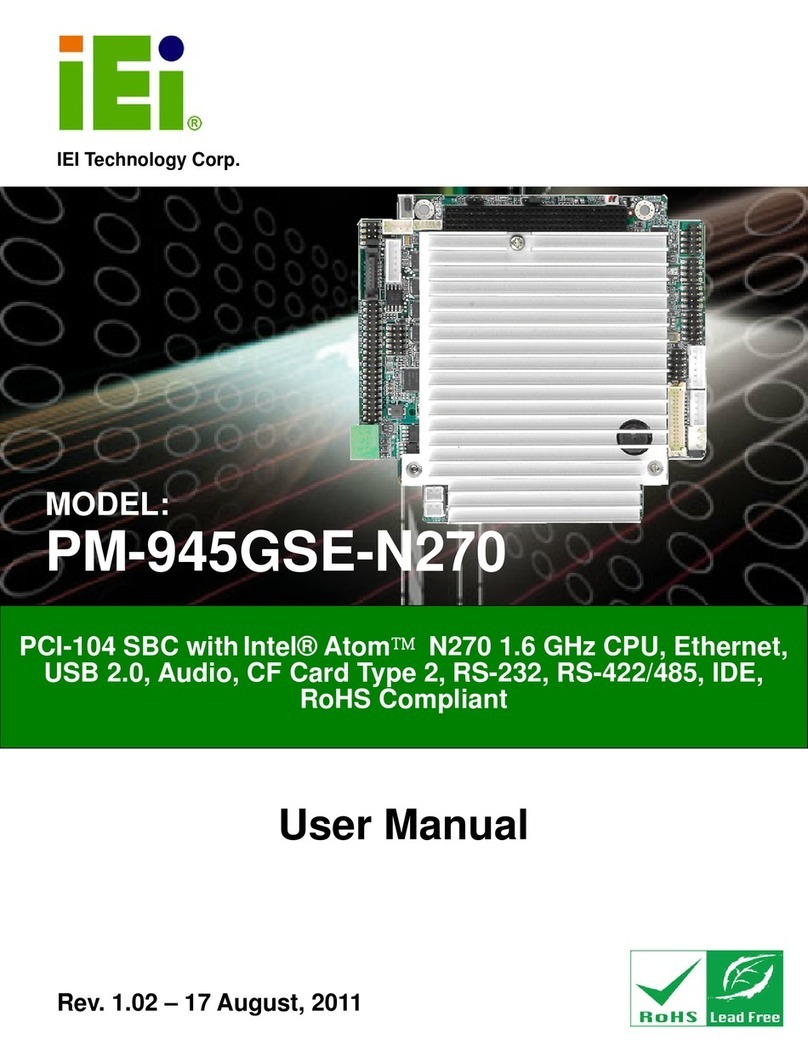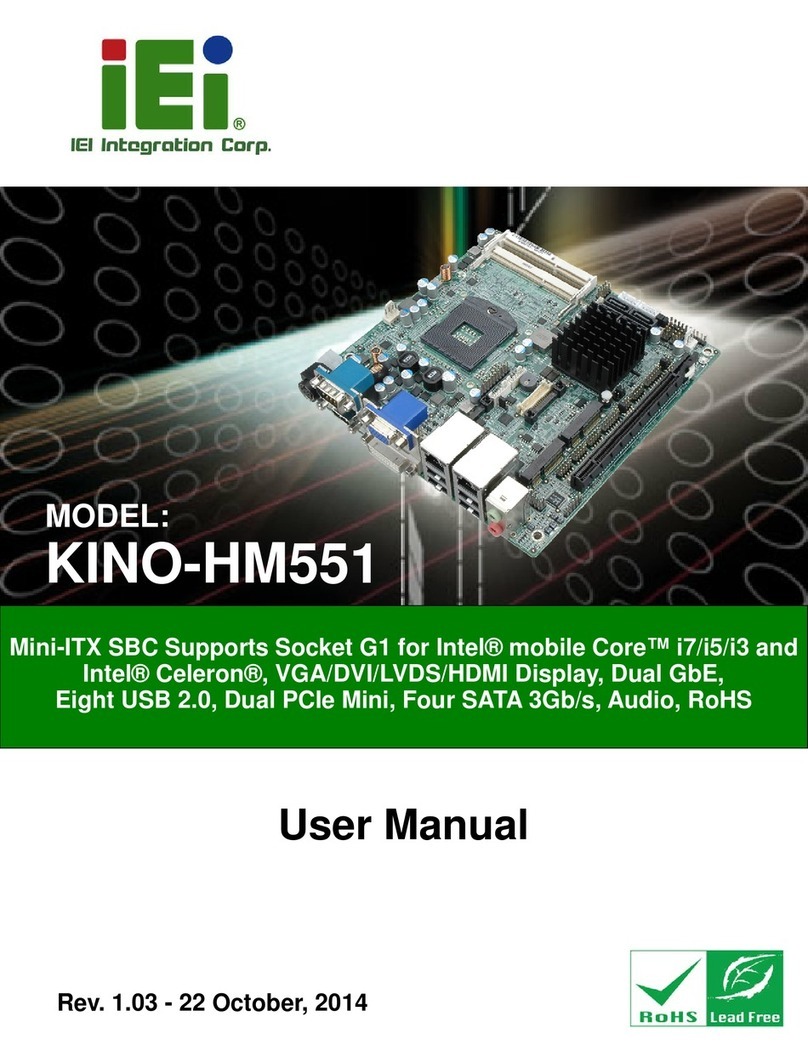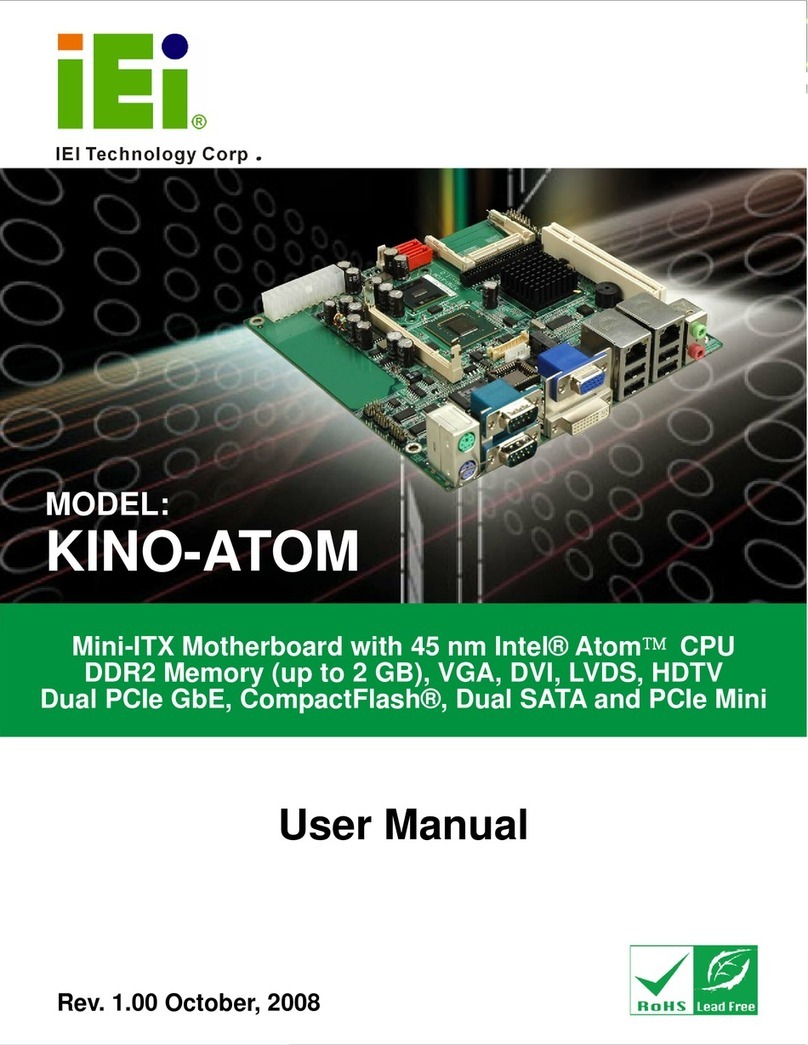IMBA-Q870-i2 ATX Motherboard
Page vi
3.2.11 Front Panel Audio Connector........................................................................ 31
3.2.12 Front Panel Connector .................................................................................. 32
3.2.13 iRIS Module Slot............................................................................................ 33
3.2.14 Keyboard and Mouse Connector ................................................................... 34
3.2.15 LAN LED Connectors.................................................................................... 35
3.2.16 Memory Card Slots ........................................................................................ 36
3.2.17 mSATA Card Slot............................................................................................ 36
3.2.18 Parallel Port Connector ................................................................................ 38
3.2.19 Power Button ................................................................................................. 39
3.2.20 SATA 6Gb/s Drive Connectors....................................................................... 40
3.2.21 Serial Port Connectors, RS-232..................................................................... 41
3.2.22 Serial Port Connector, RS-422/485................................................................ 43
3.2.23 SMBus Connector .......................................................................................... 44
3.2.24 SPI Flash Connector...................................................................................... 45
3.2.25 SPI Flash Connector, EC............................................................................... 45
3.2.26 TPM Connector.............................................................................................. 46
3.2.27 USB 2.0 Connectors....................................................................................... 47
3.2.28 USB 3.0 Connector ........................................................................................ 48
3.3 EXTERNAL PERIPHERAL INTERFACE CONNECTOR PANEL ......................................... 49
3.3.1 Audio Connector .............................................................................................. 50
3.3.2 Keyboard/Mouse and USB 2.0 Connectors ..................................................... 51
3.3.3 Ethernet and USB 2.0 Connectors................................................................... 51
3.3.4 Ethernet and USB 3.0 Connectors................................................................... 52
3.3.5 HDMI Port Connector..................................................................................... 53
3.3.6 Serial Port Connector (COM1) ....................................................................... 54
3.3.7 VGA and DVI Connectors................................................................................ 55
4 INSTALLATION ......................................................................................................... 57
4.1ANTI-STATIC PRECAUTIONS...................................................................................... 58
4.2 INSTALLATION CONSIDERATIONS.............................................................................. 58
4.2.1 Socket LGA1150 CPU Installation .................................................................. 60
4.2.2 Socket LGA1150 Cooling Kit Installation........................................................ 63
4.2.3 DIMM Installation........................................................................................... 65
4.2.4 iRIS-2400 Module Installation......................................................................... 66
4.2.5 mSATA Card Installation.................................................................................. 67