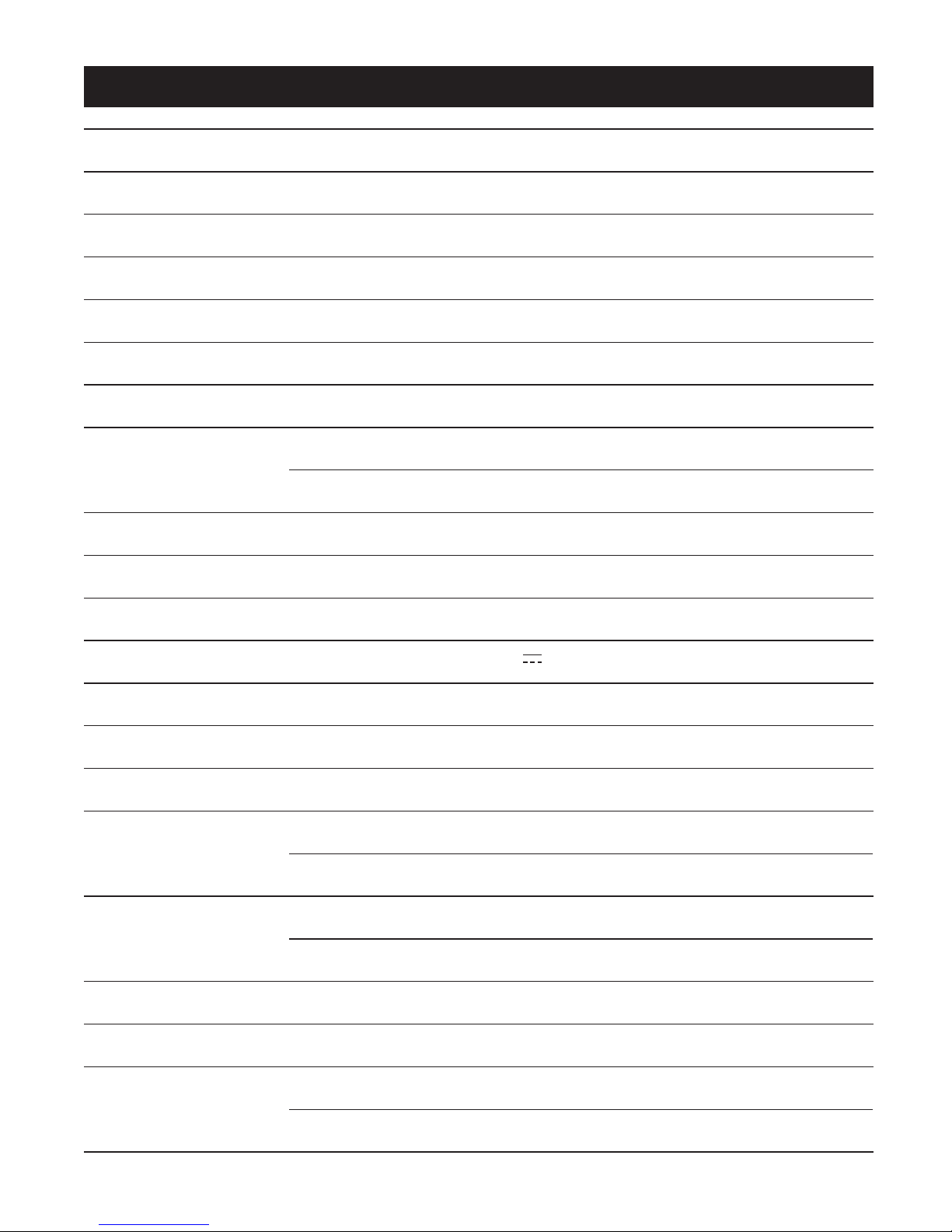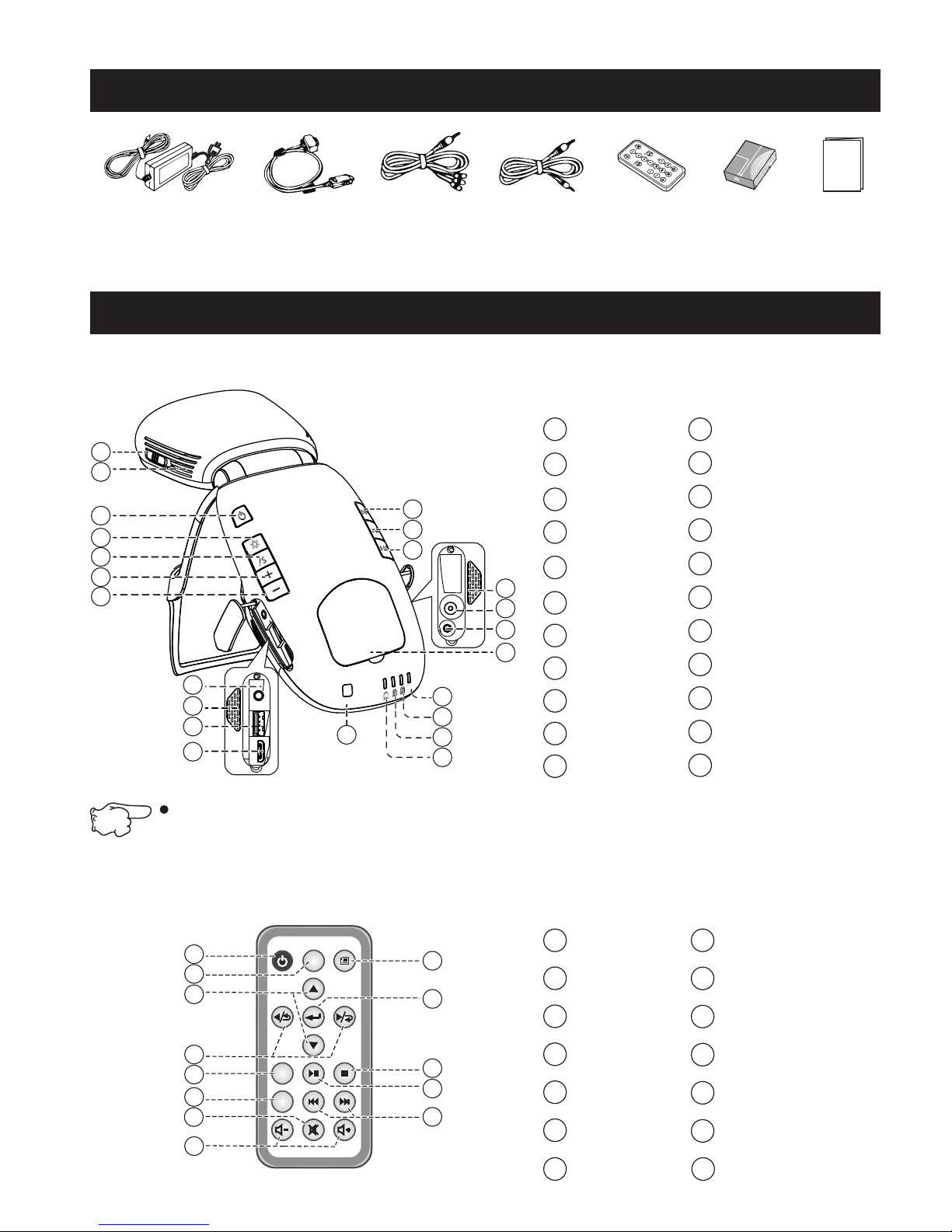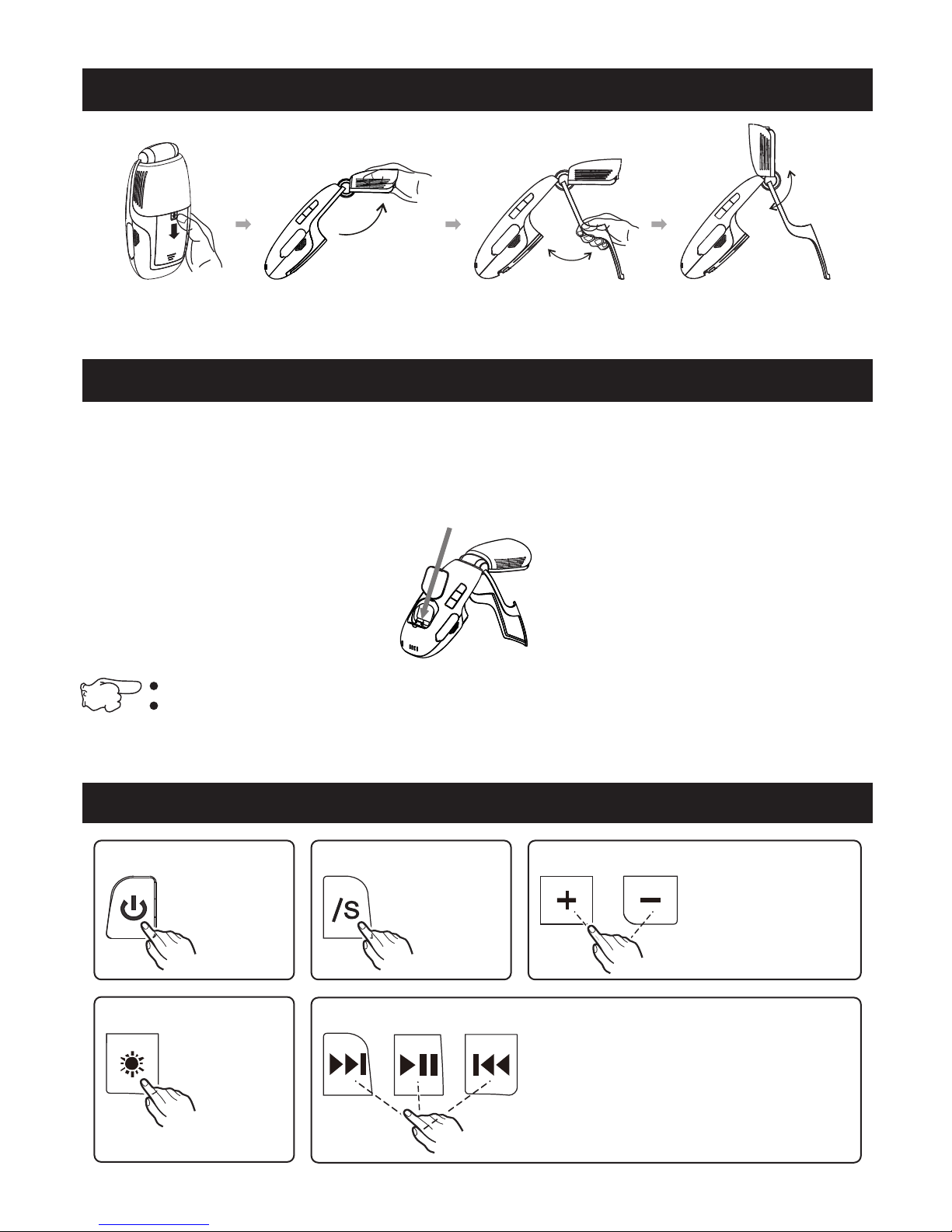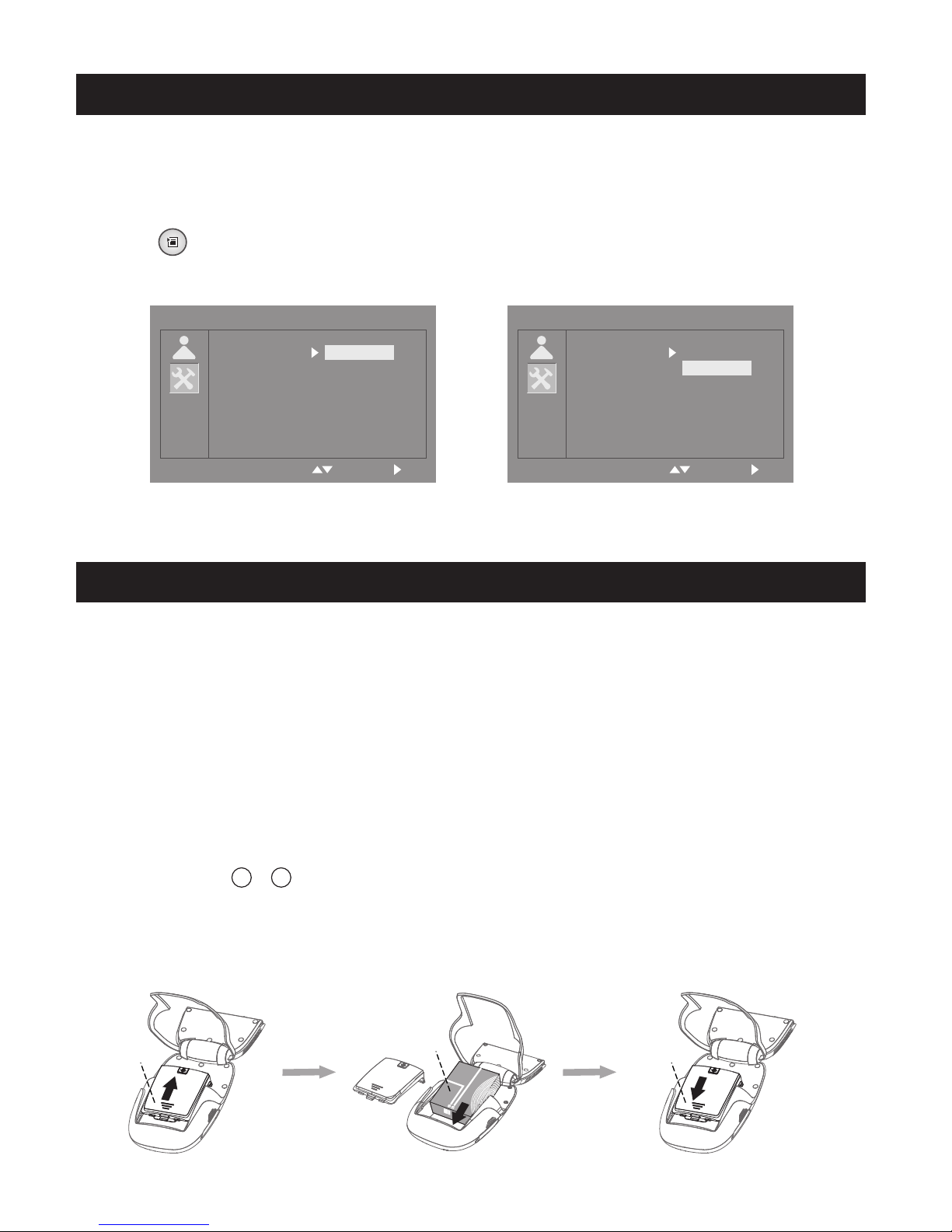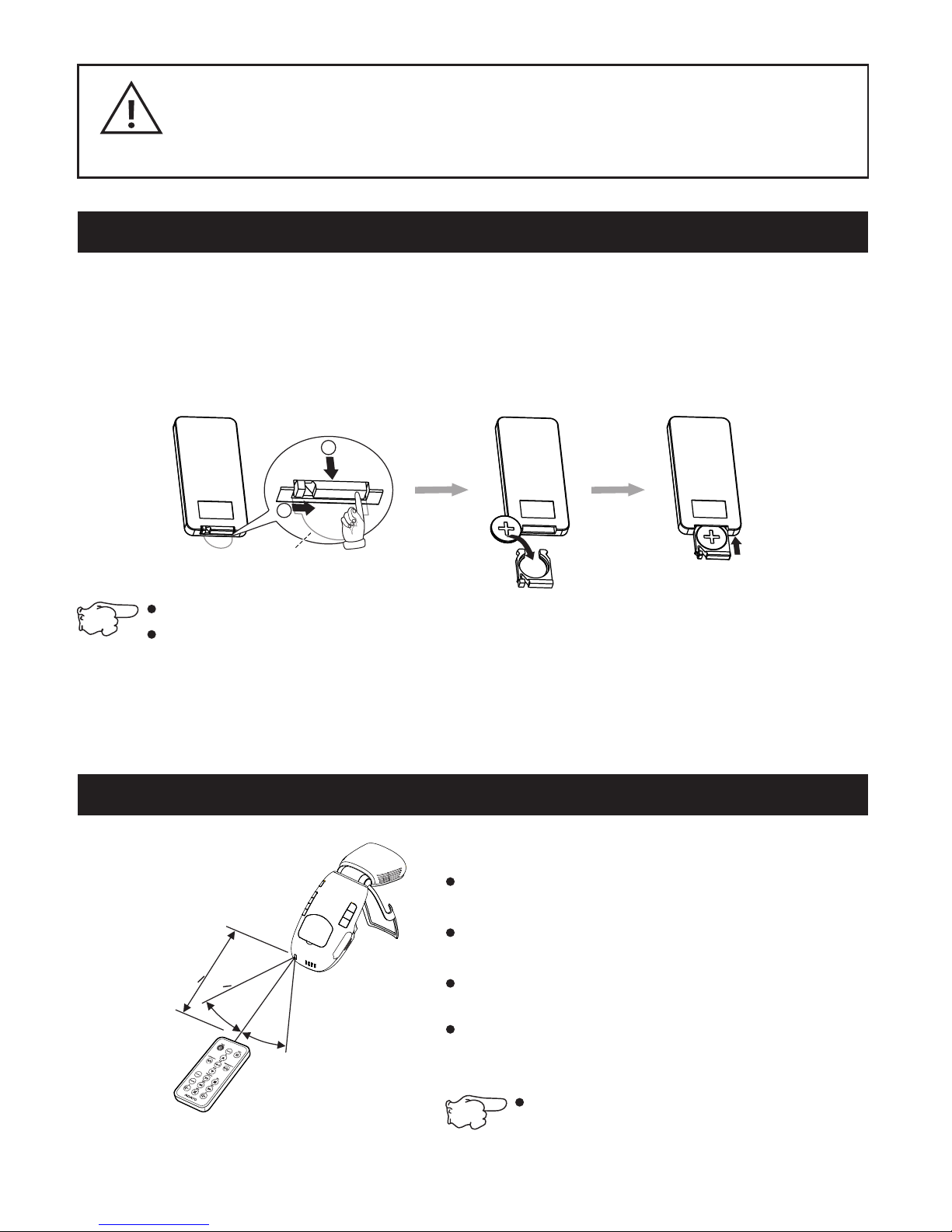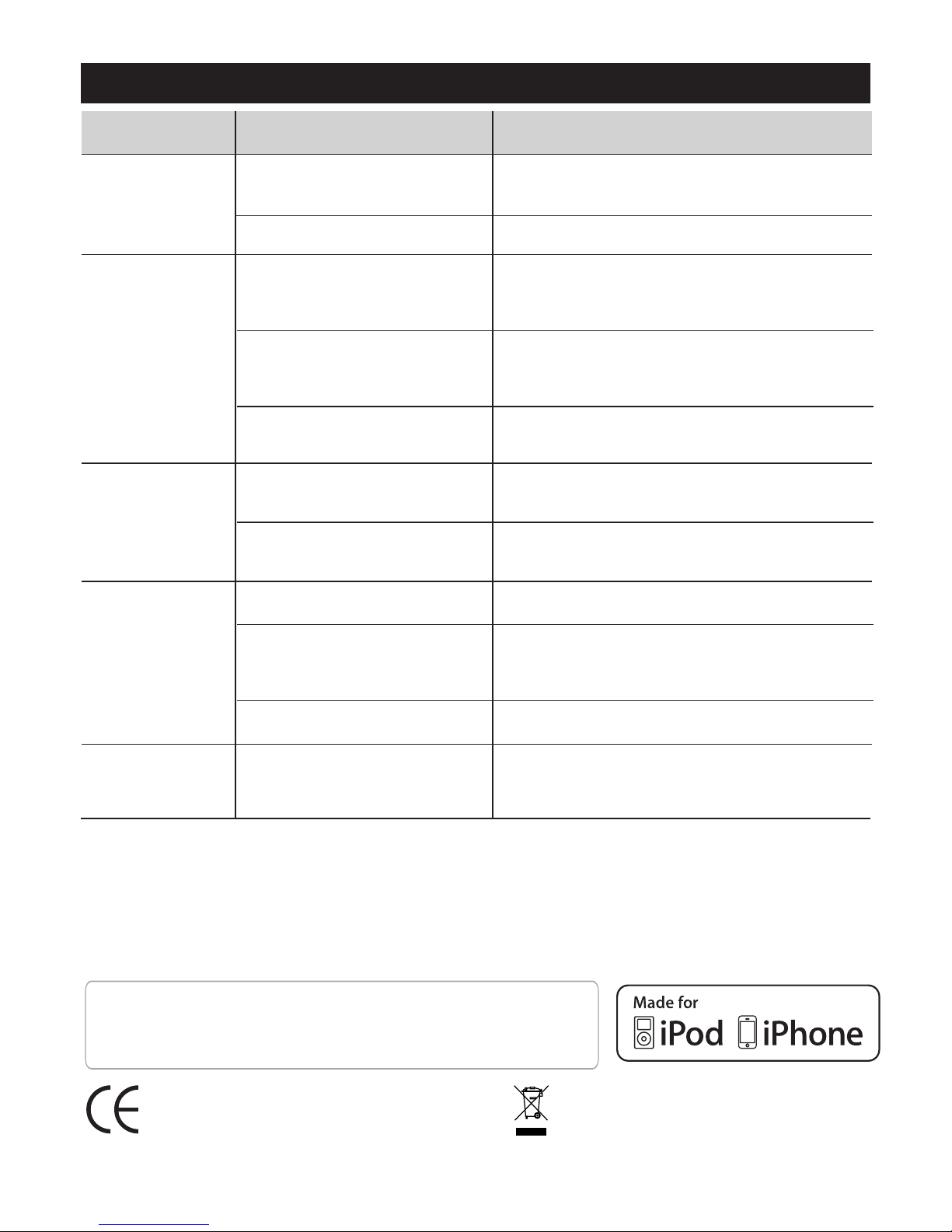13 Trouble shooting
The projector
can not be
turned on
Ensure the AC power adapter is
properly connected.
Reasons
No power
Checkpoints
Symptoms
Charge the battery.Low battery
Remote
control can
not work
Low battery Replace a new battery.
Obstacle between
remote control and
projector
Too far from projector
Avoid the obstacle.
Stand within 8m from the projector.
The image is
not played
Turn the video source on and check
that the signal is connected correctly.
The source is not
turned on or connected
correctly
The input signal device
is not connected with
the projector correctly
Select the correct input signal again.
The input signal isn't
selected correctly Select the correct input signal.
Images are
not clear
The lens is not focused
correctly
The screen is not
aligned properly Adjust the position.
Adjust the focus.
Abnormal
display
image
Unsupported
resolution or vertical
frequency of computer
Adjust resolution or vertical frequency of
computer before connecting the projector.
Try to set resolution to 800x600, 60Hz.
ILD International AB Sweden | For updated product info, visit: www.flexheadset.se
Warranty ILD International AB warrants this product to be free from defects in materials and workmanship at the
date of purchase. The guarantee covers defects in materials and workmanship during the warranty period (12
months for the product, 6 months for the battery), as stated in the consumer purchasing law. This guarantee shall
not apply to a fault caused by accident, abnormal usage, product not reasonably maintained or faults caused by
thunderstom, rain, moist or rough handling. A rechargeable battery can be charged/discharged hundreds of times.
Eventually the ability to charge fully will decline. This is not a fault.If the product deteriorate during the guarantee
period in such a way as is covered by this guarantee, please return the product together with a dated sales receipt
to the retailer, and it will be repaired or replaced at ILD's option.
Declaration of conformity
This product meets the main requirements of
EU-directives 2006/95/EC and 2004/108/EC.
”Made for iPod”/”Made for iPhone” means that an electronic accessory has been designed
to connect, specifically to iPod, iPhone, respectively, and has been certified by the
developer to meet Apple’s performance standards, Apple is not responsible for the
operation of this device or its compliance with safety and regulatory standards. Please
note that the use of this accessory with iPod or iPhone may affect wireless performance.
WEEE This product contains rechargable
batteries. For proper disposal and recycling,
please take it to a designated collection point.