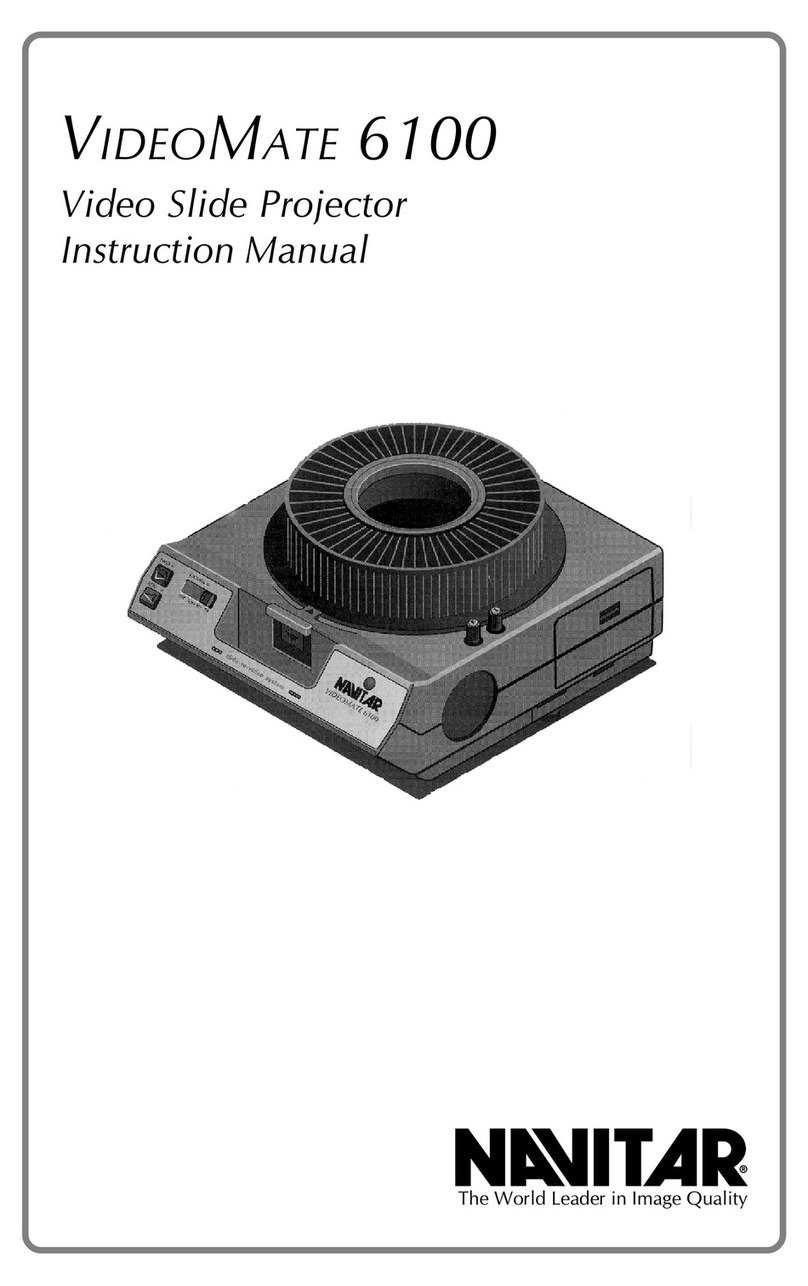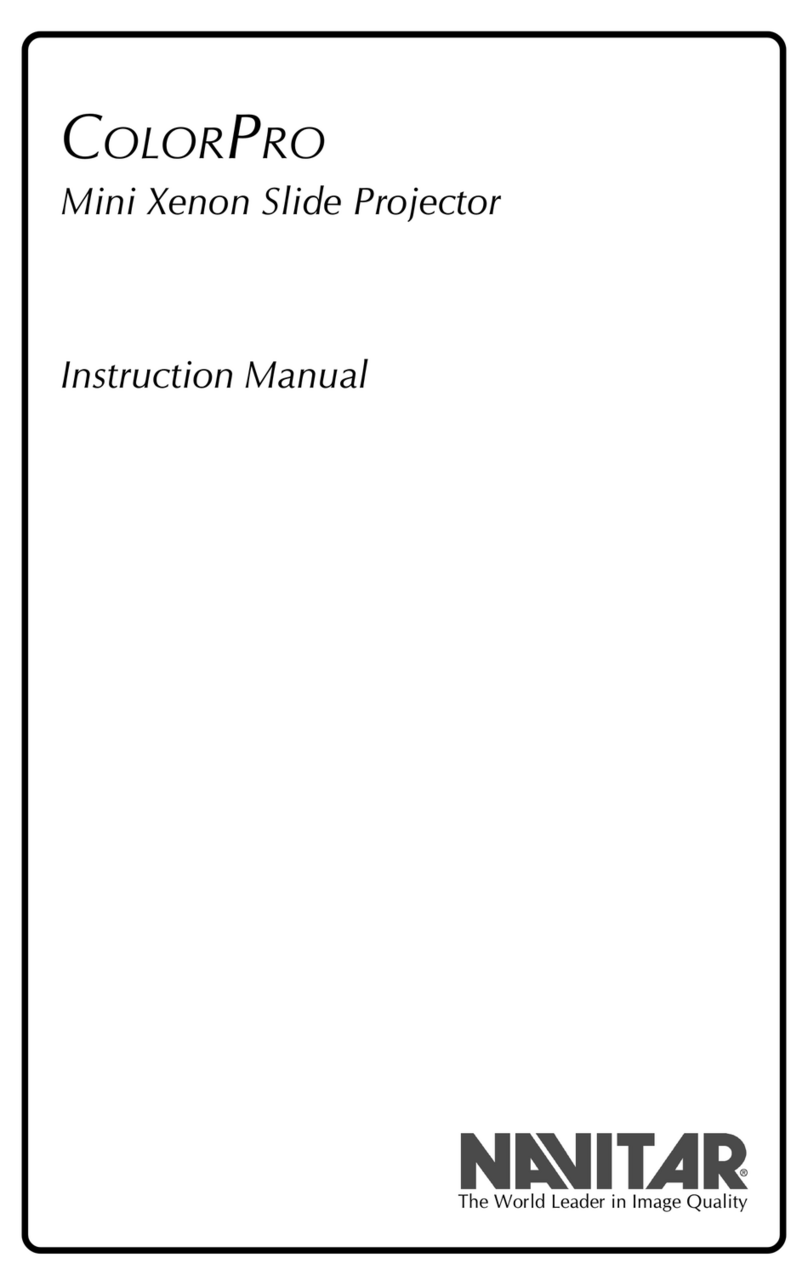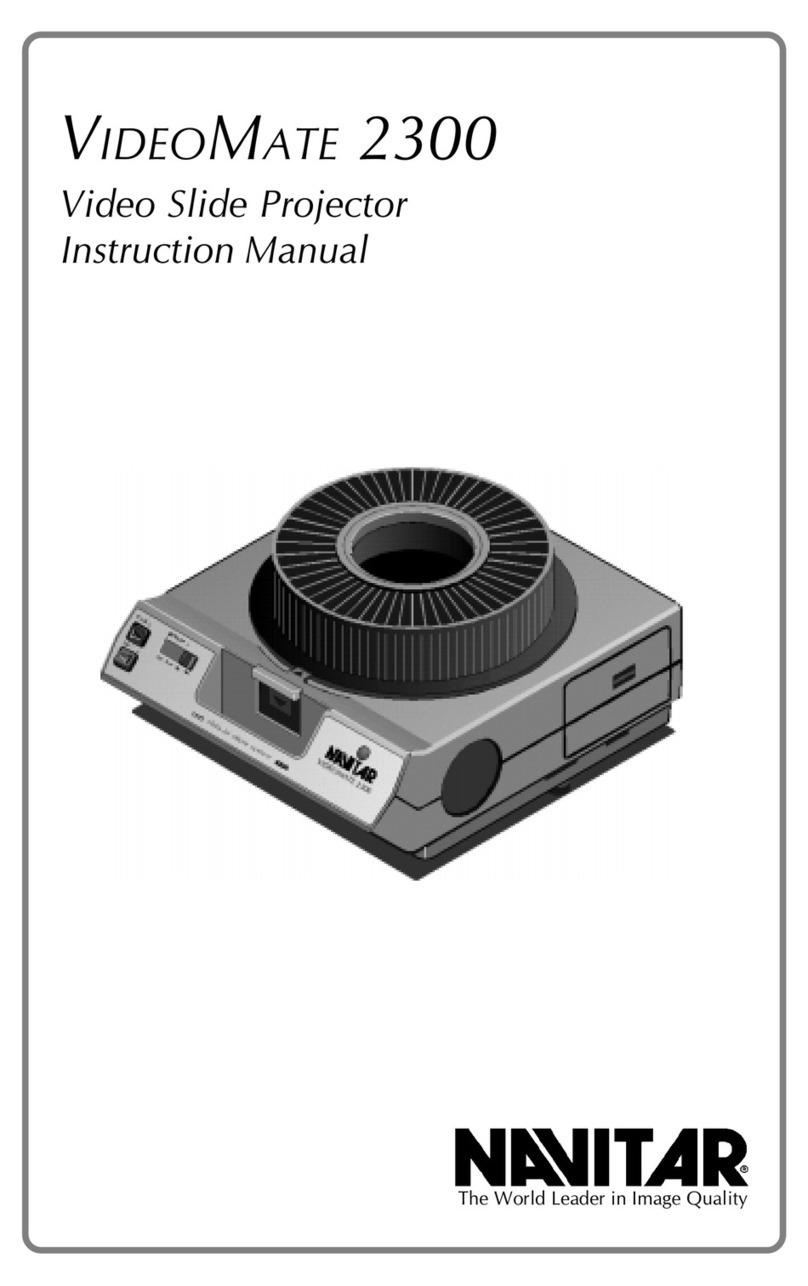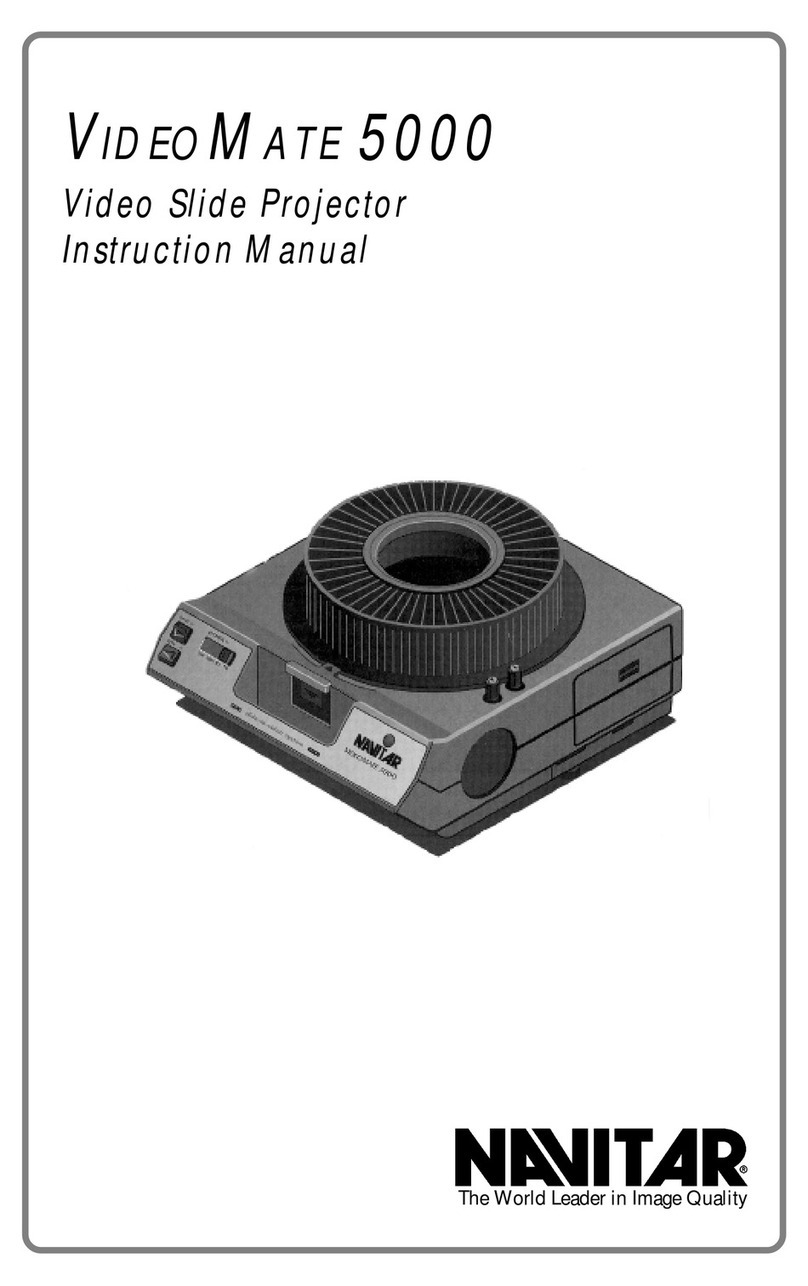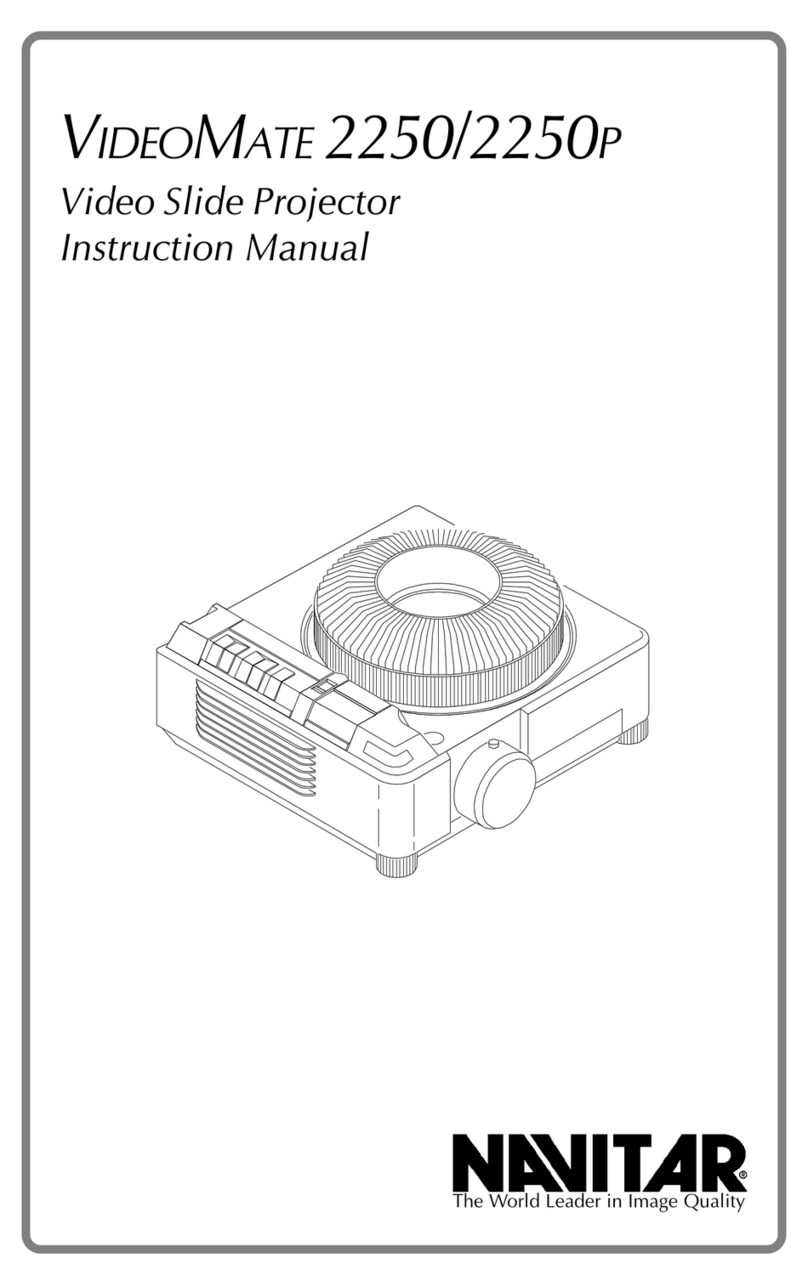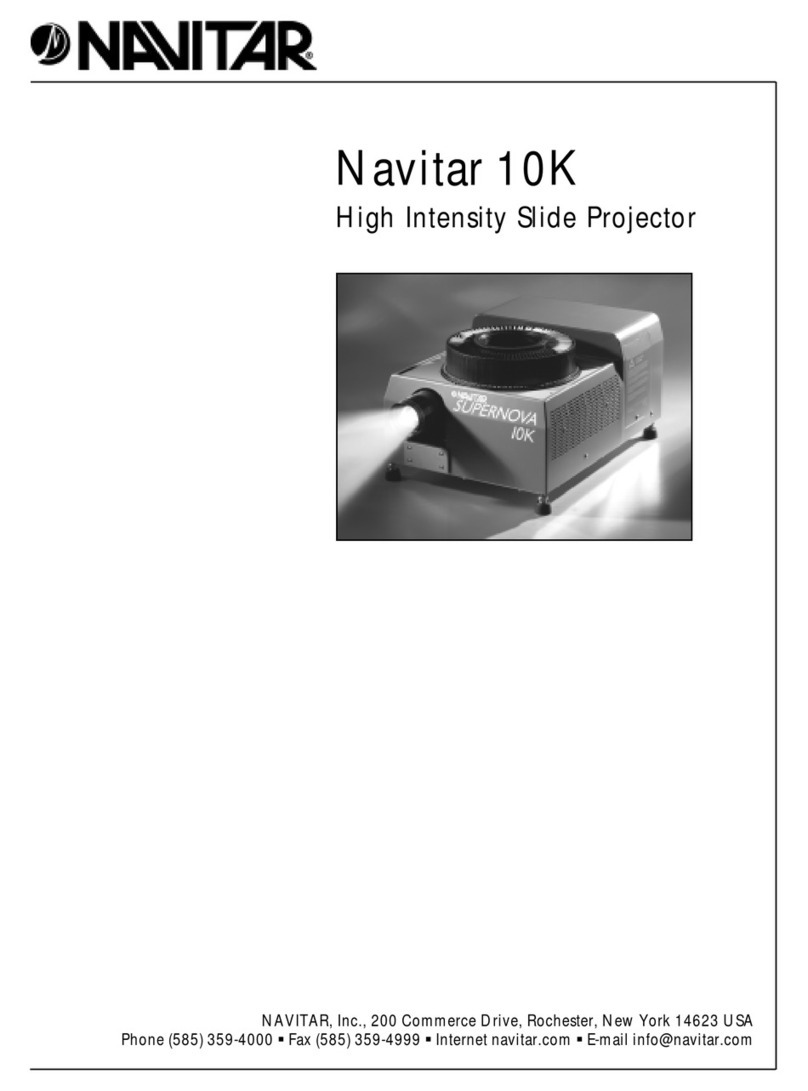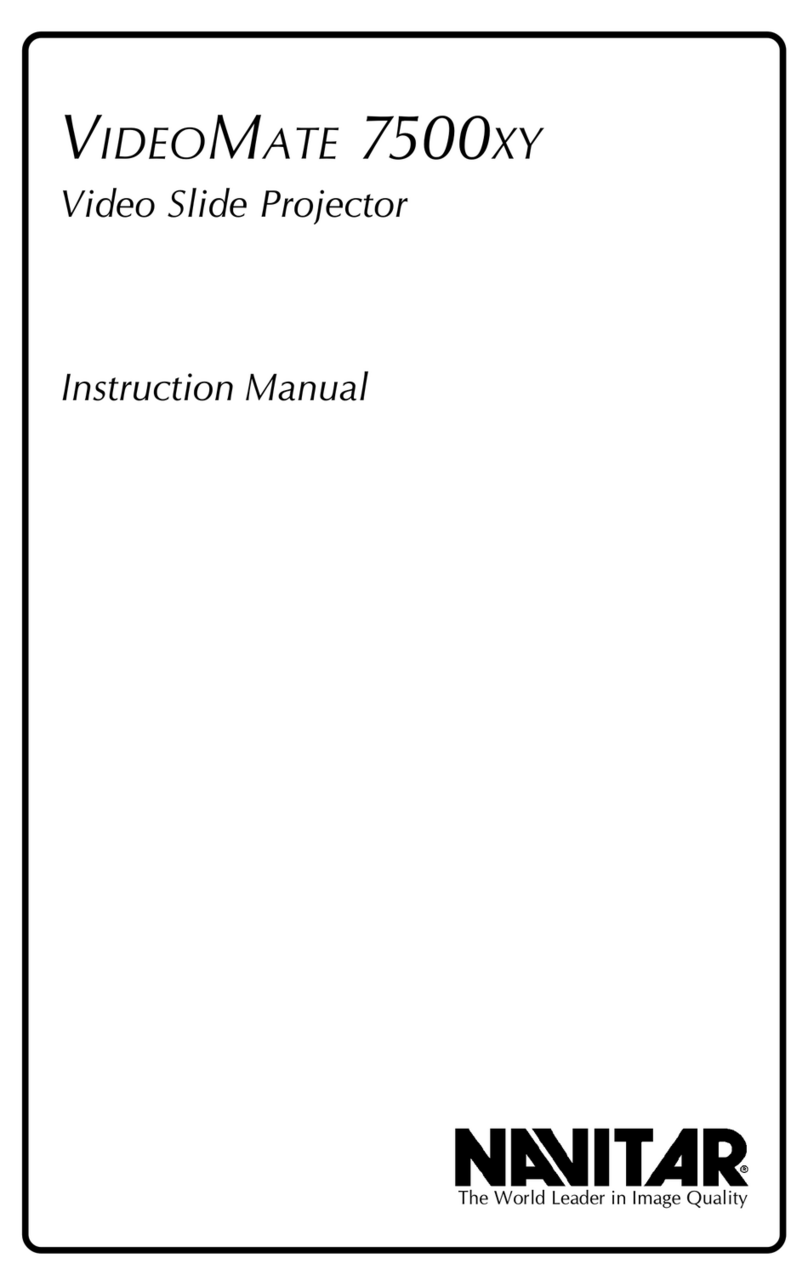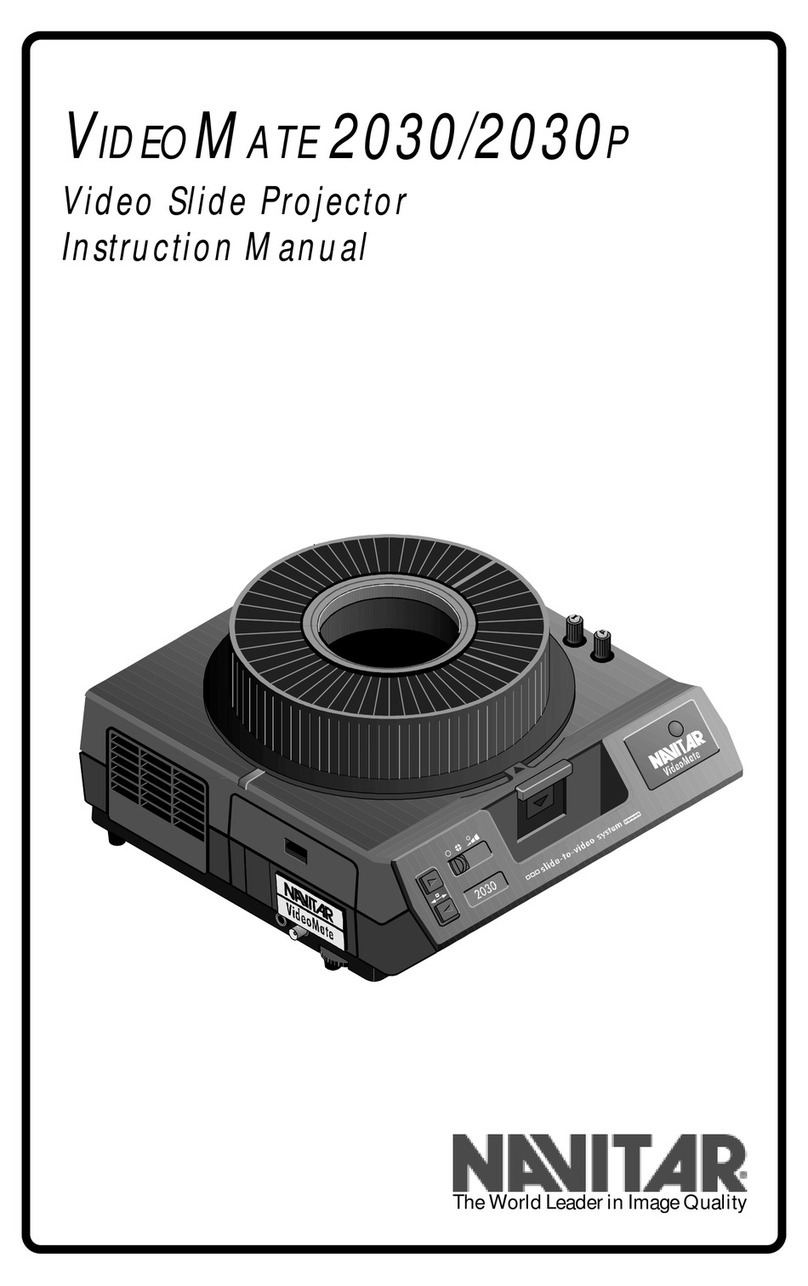3
Operating the Fader
Built-in Fade/Dissolve Mechanism
The Navitar FX projector has a built-in fade/dissolve mechanism to give you
seamless, professional looking transition between slides without an expensive
external dissolve controller. With Navitar’s FX projector, your slide image fades
to black, then the projector advances to a new slide, adjusts focus and fades up
to full brightness.
Pushing the Advance Button
To operate the fader with the advance button, turn the projector to the FAN
position, turn the TIM R ON/OFF switch to OFF, set the DISSOLV RAT
control to the desired cycle time (1-12 seconds) and push the FORWARD button
on the side.
Note: the unit fades out the lamp, advances the projector and fades the lamp
back up at your selected rate.
Kodak Remote Control
To operate the fader using the Kodak Remote Control, turn the projector to the
FAN position. Plug the Kodak Remote Control that came with your projector into
the 5 pin socket on the rear of your projector.
Turn the TIM R ON/OFF switch to the OFF position. Push the FORWARD
button on the remote control to initiate the fader at whatever rate you have set.
Depending where the dissolve rate is set, the advance could take a few seconds.
The R V RS button operates the projector’s normal reverse cycle without
dissolve. Always hold down
R V RS for about a ½ second for reliable projector reverse cycling.
If you have remote focus on your projector and control, it will operate normally.
Timer Delay Between Slides
To operate the fader with timer delay between slides, turn the projector to the
FAN position. Set the TIM R switch to ON. Set the TIM R D LAY control to the
desired time between cycles.
The Navitar FX will wait your set D LAY time between slides, then will operate
the dissolve cycle at your selected RAT . It will continue this process for each
slide as long as the TIM R ON/OFF switch is ON.
Operating as a Standard Projector
To operate as a standard, non-modified projector, turn the TIM R ON/OFF
switch to the OFF position. Turn the POW R switch to the HIGH position.