iENERGY i-Manager User manual
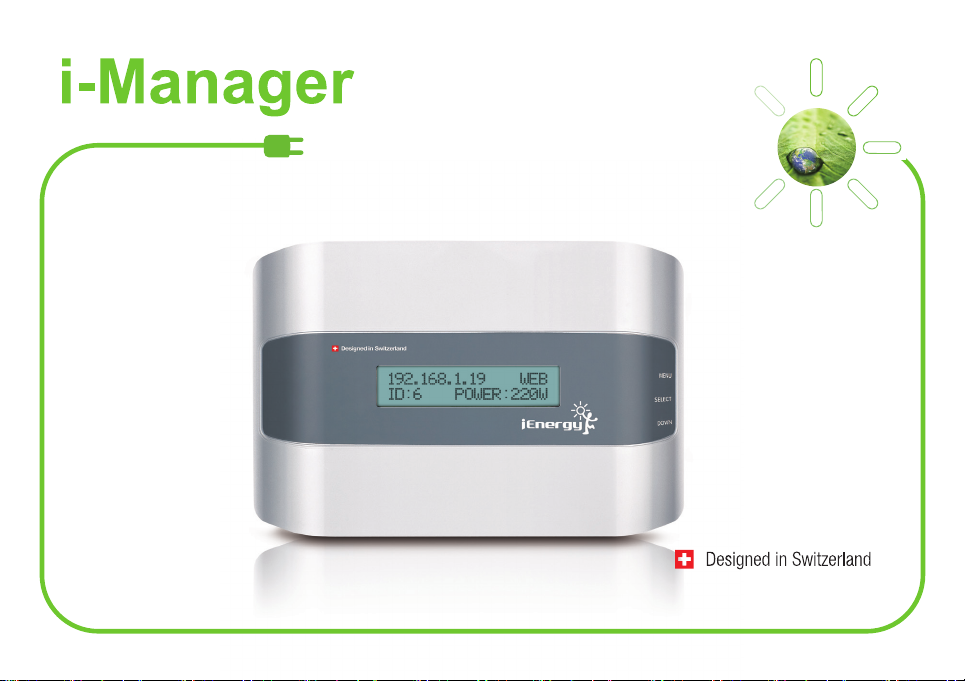
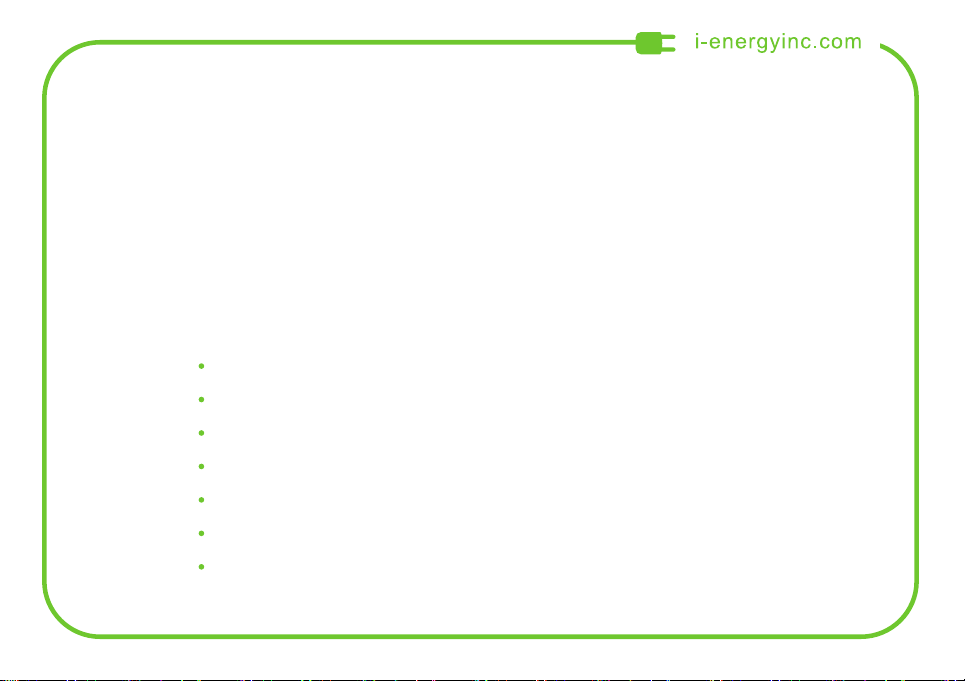

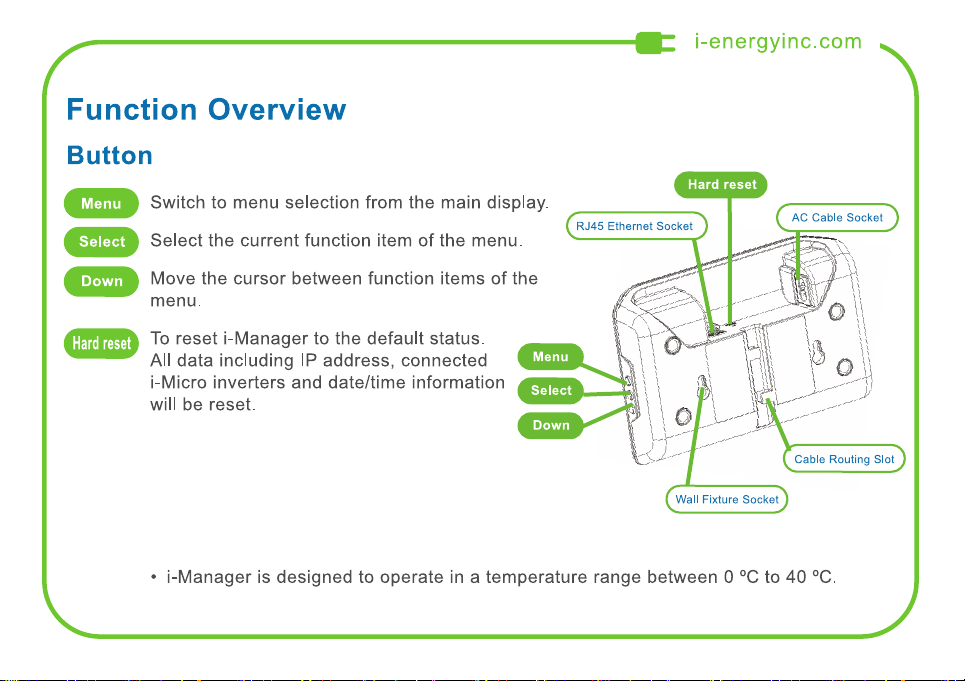

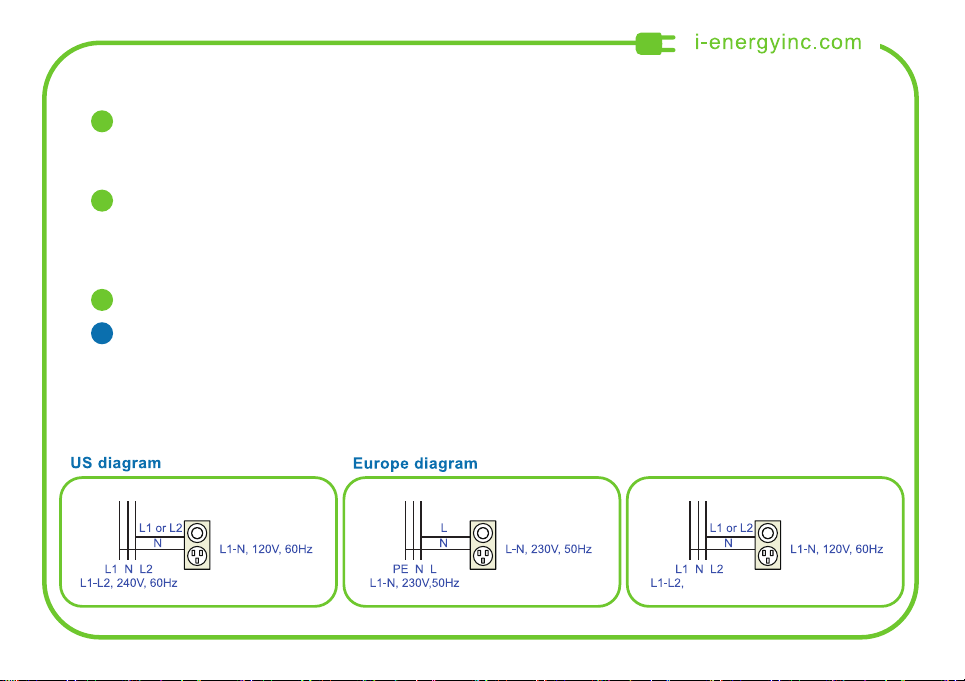


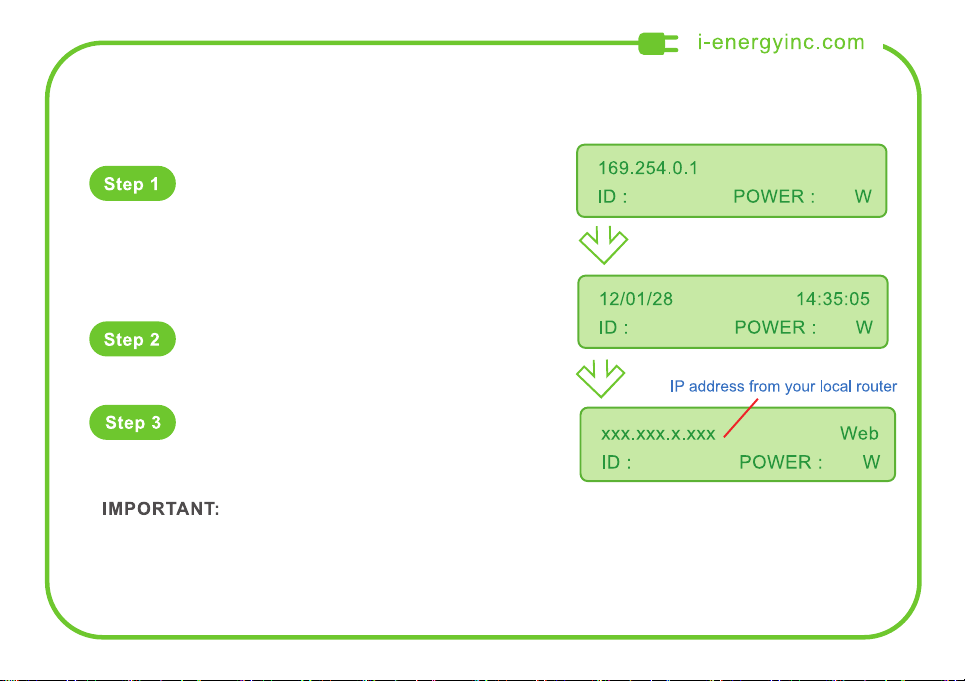

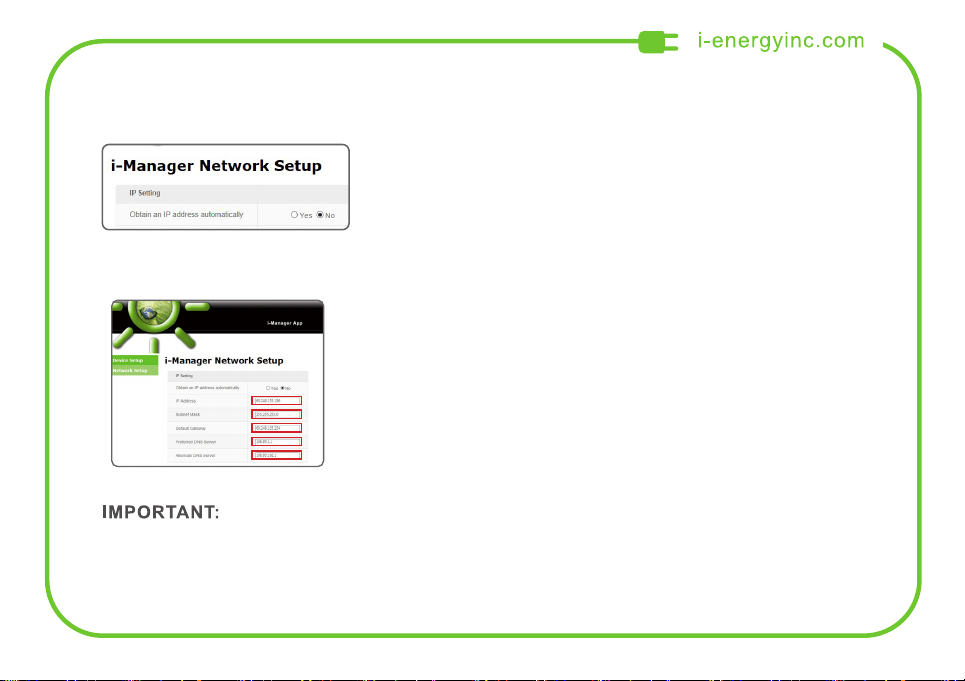

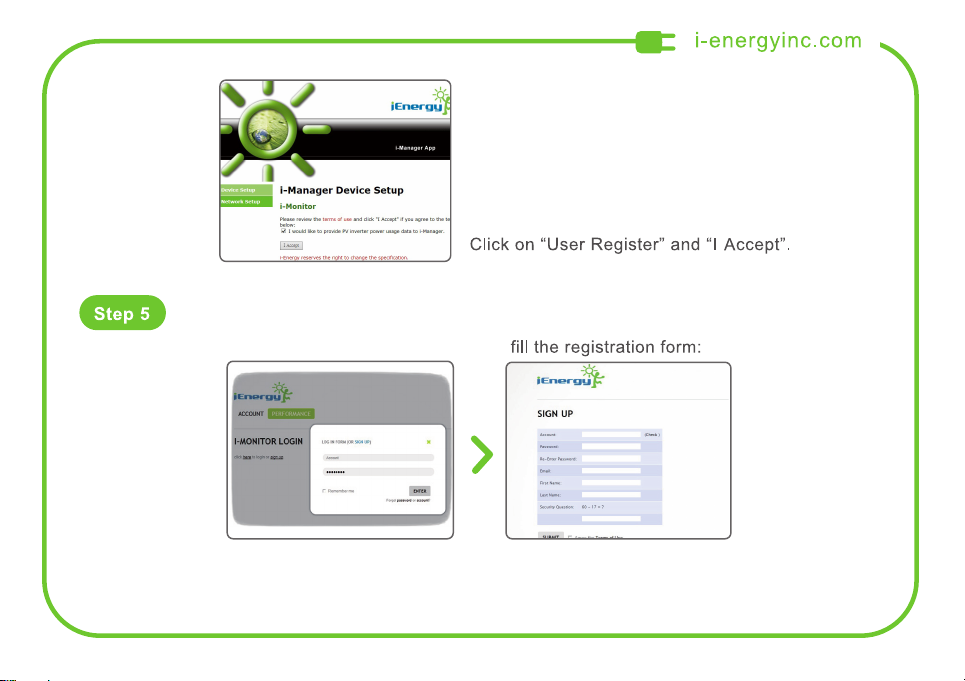



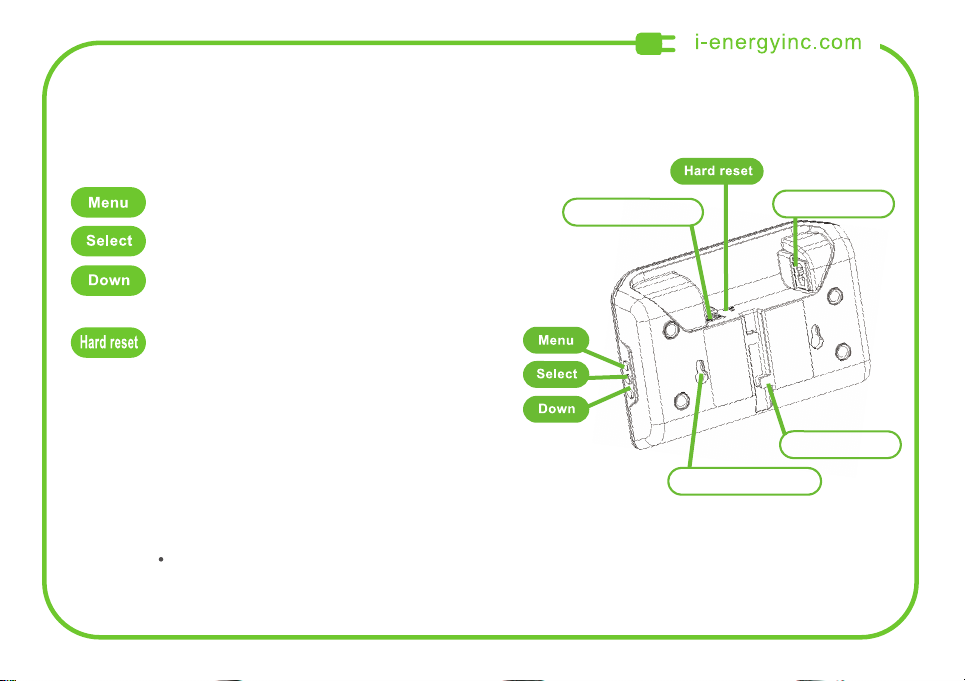
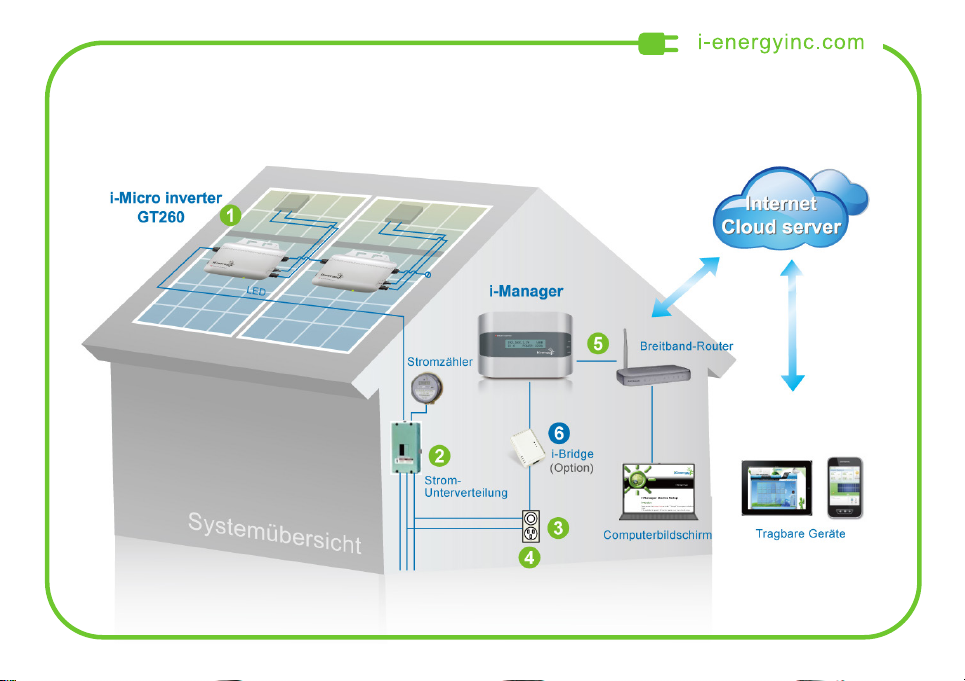


Table of contents
Languages:
Other iENERGY Inverter manuals
Popular Inverter manuals by other brands
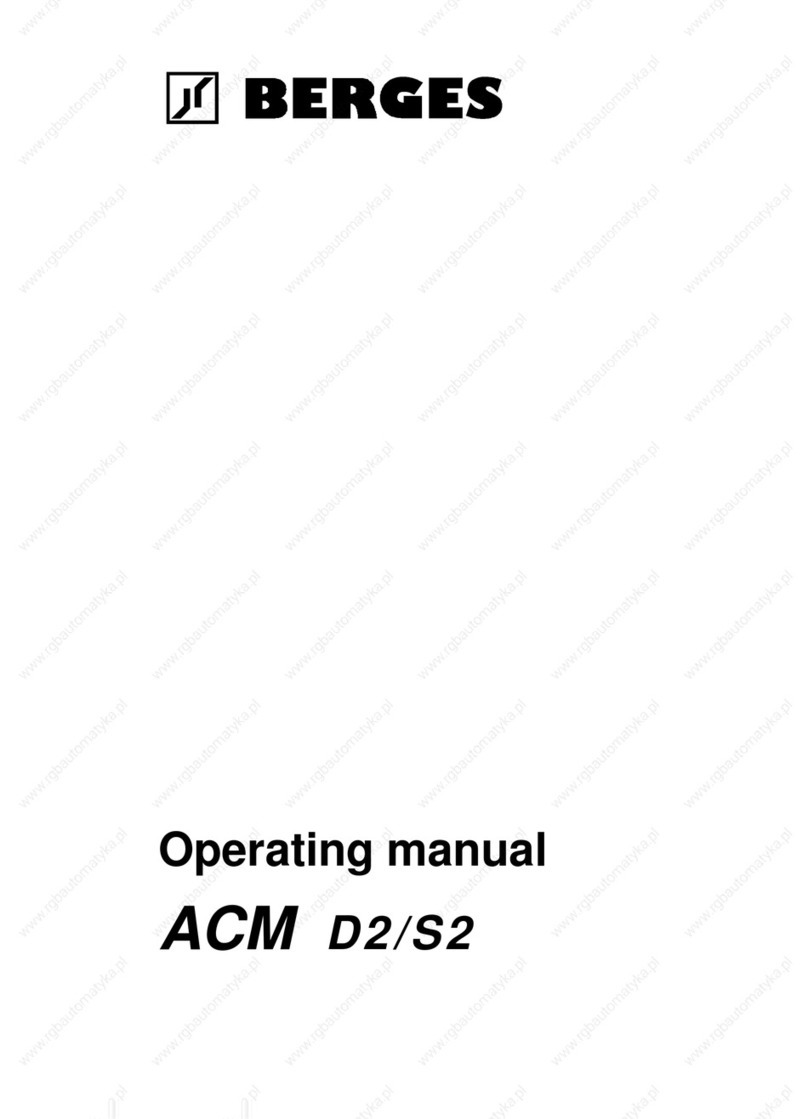
Berges
Berges ACM-D2 Series operating manual

LG
LG RESU16H Prime installation manual

Briggs & Stratton
Briggs & Stratton SIMPLIPHI installation manual
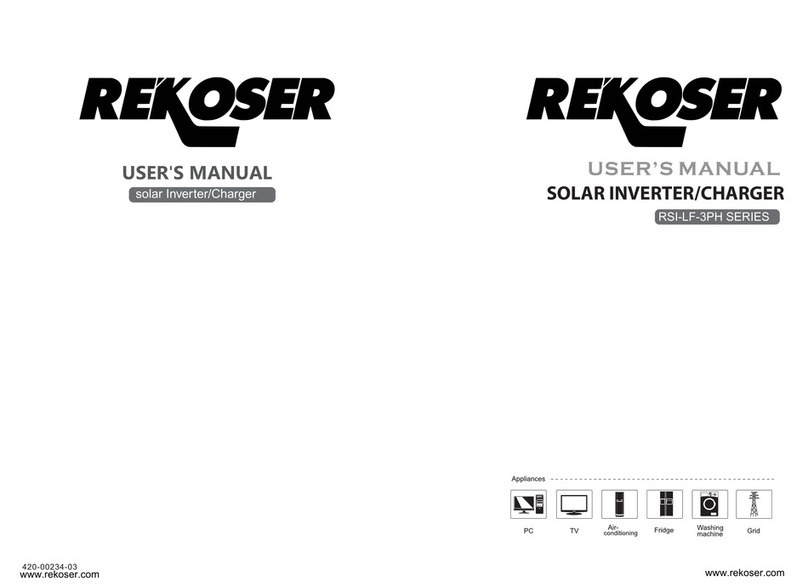
REKOSER
REKOSER RSI-LF-3PH Series user manual

Maximum Controls
Maximum Controls Max Solar Pack Quick installation guide

Generac Power Systems
Generac Power Systems PWRcell X7600 Series installation manual

Vertex
Vertex 2KW user manual
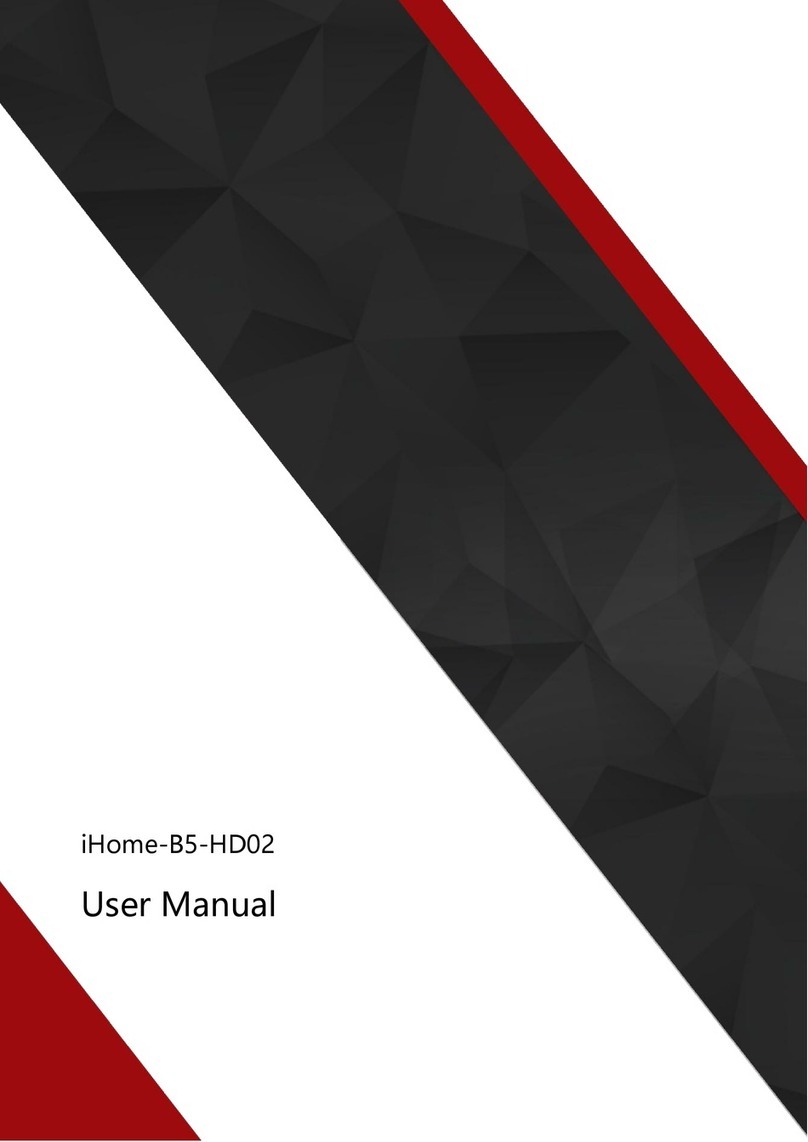
Chelion
Chelion iHome-B5-HD02 Series user manual

SunSynk
SunSynk SUNSYNK-8K-SG01LP1 Installer manual

Mitsubishi
Mitsubishi F700 Series instruction manual
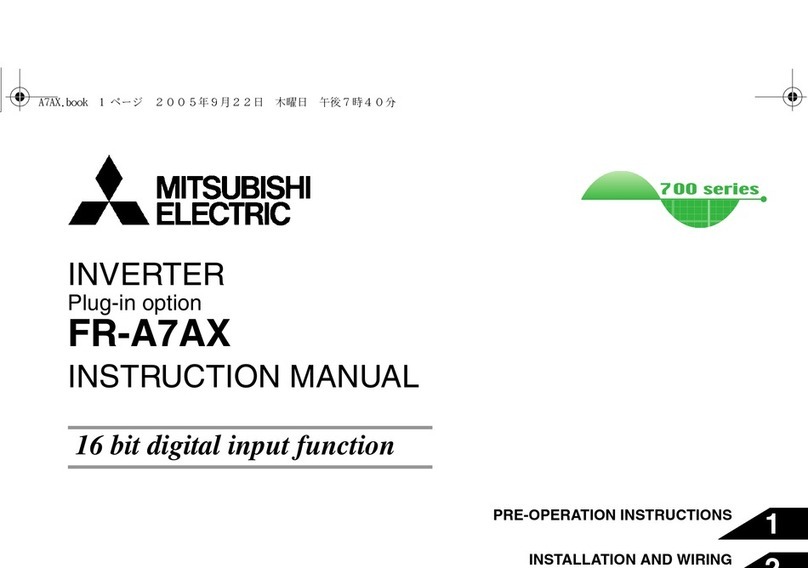
Mitsubishi Electric
Mitsubishi Electric FR-A7AX E kit-SC instruction manual
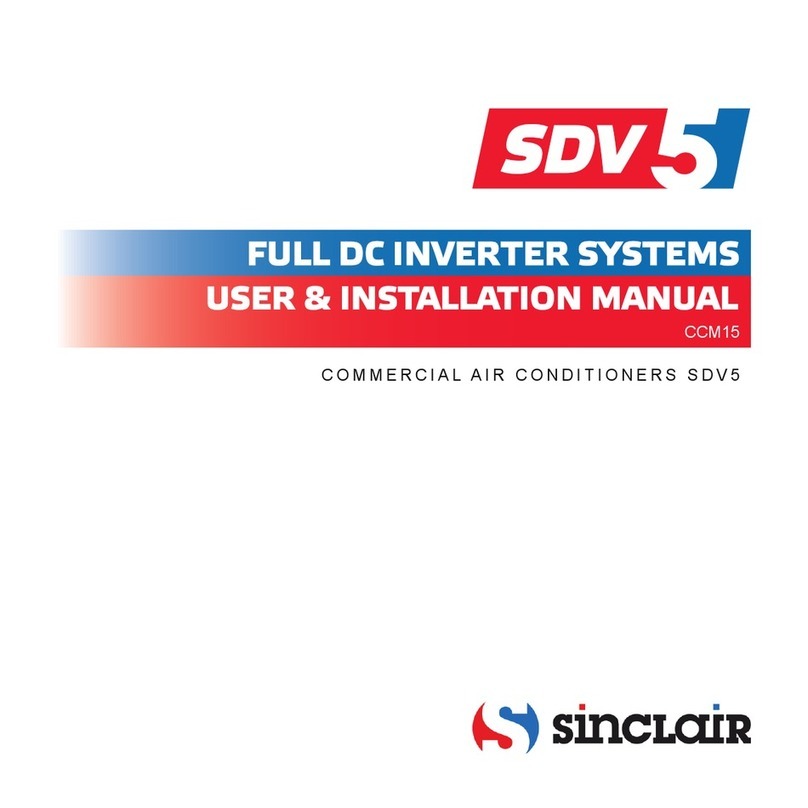
Sinclair
Sinclair SDV5 Series User & installation manual

Northern Lights
Northern Lights Lugger P984 Operator's manual

Kaco
Kaco blueplanet 3.0 NX1 M2 Quick Installation Instruction

Growatt
Growatt SPF 5000 ES Service manual
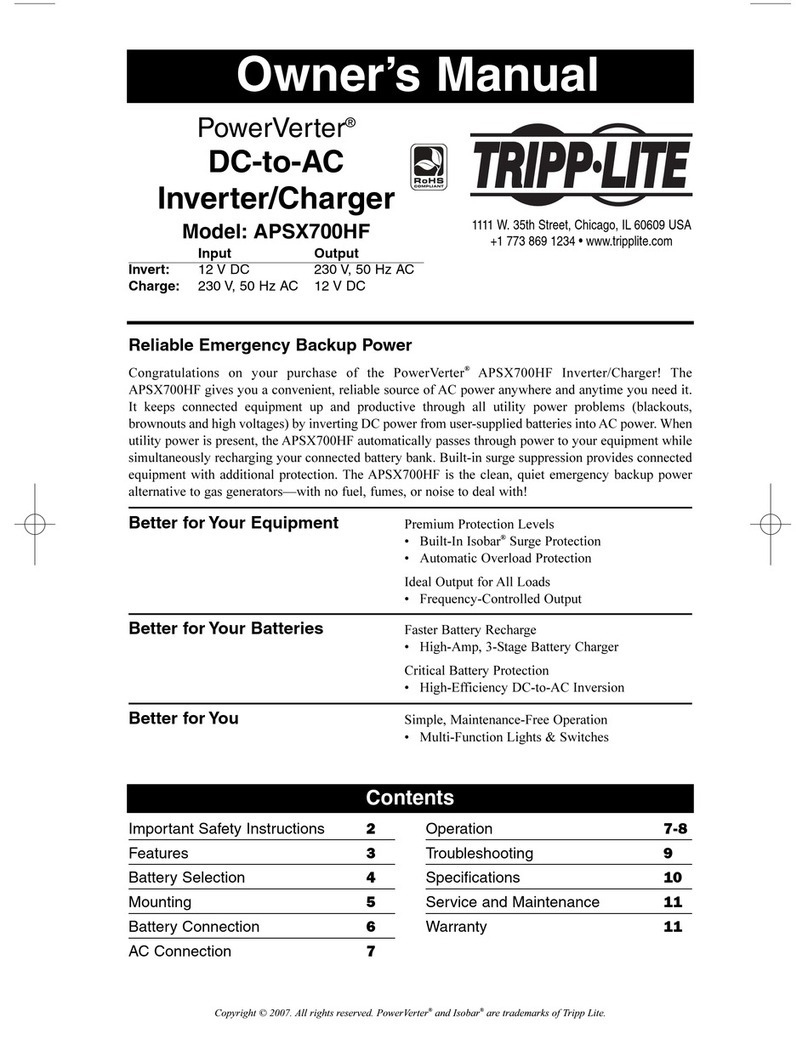
Tripp Lite
Tripp Lite PowerVerter DC-to-AC Inverter/Charger... owner's manual

SMA
SMA Sunny Island 5048 Installation instructions manual

Daikin
Daikin E Series Service manual
