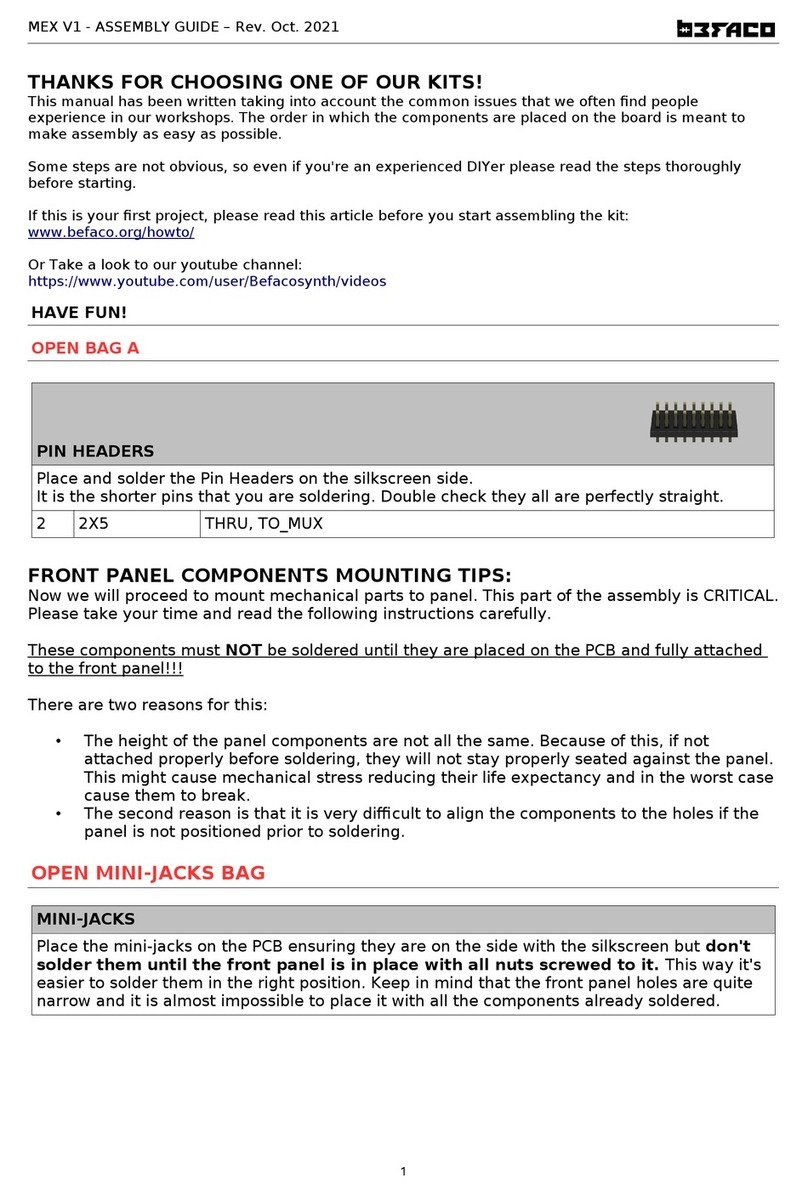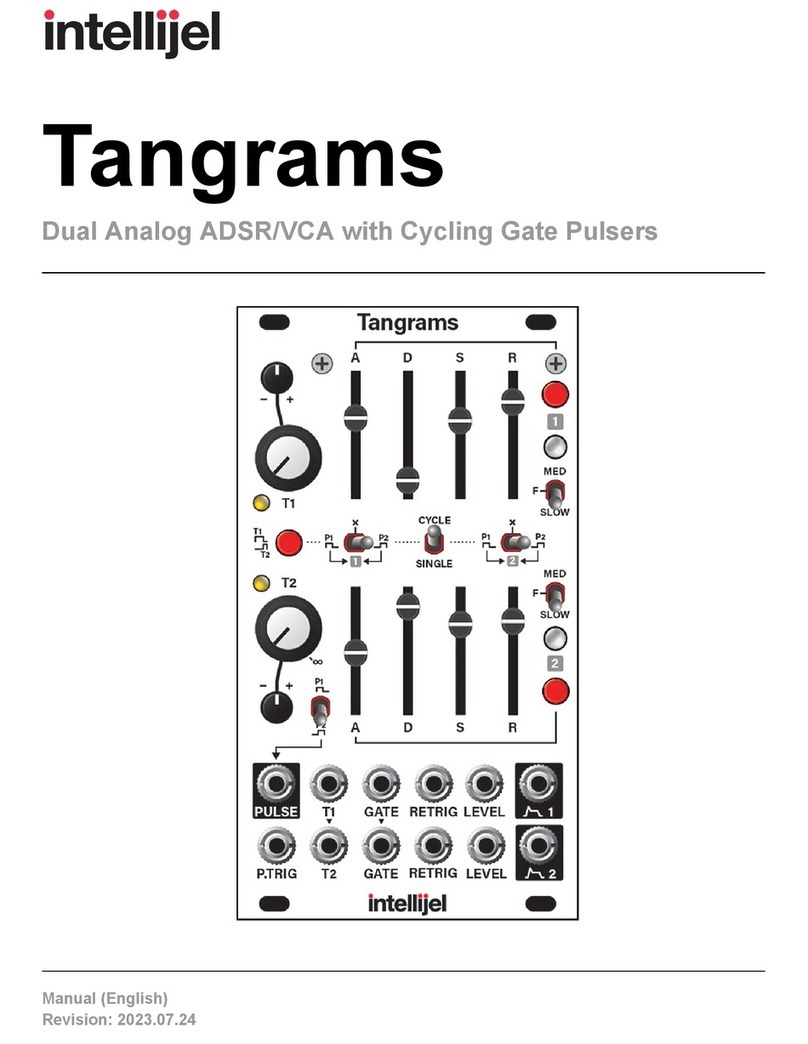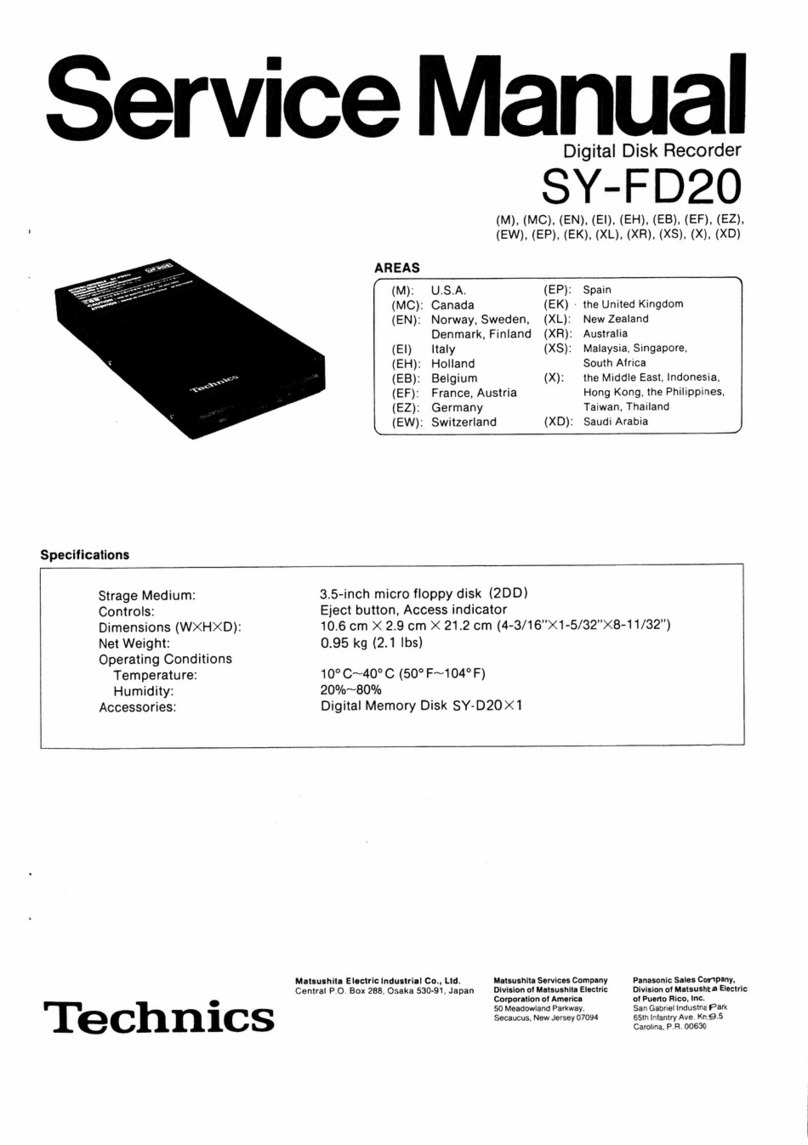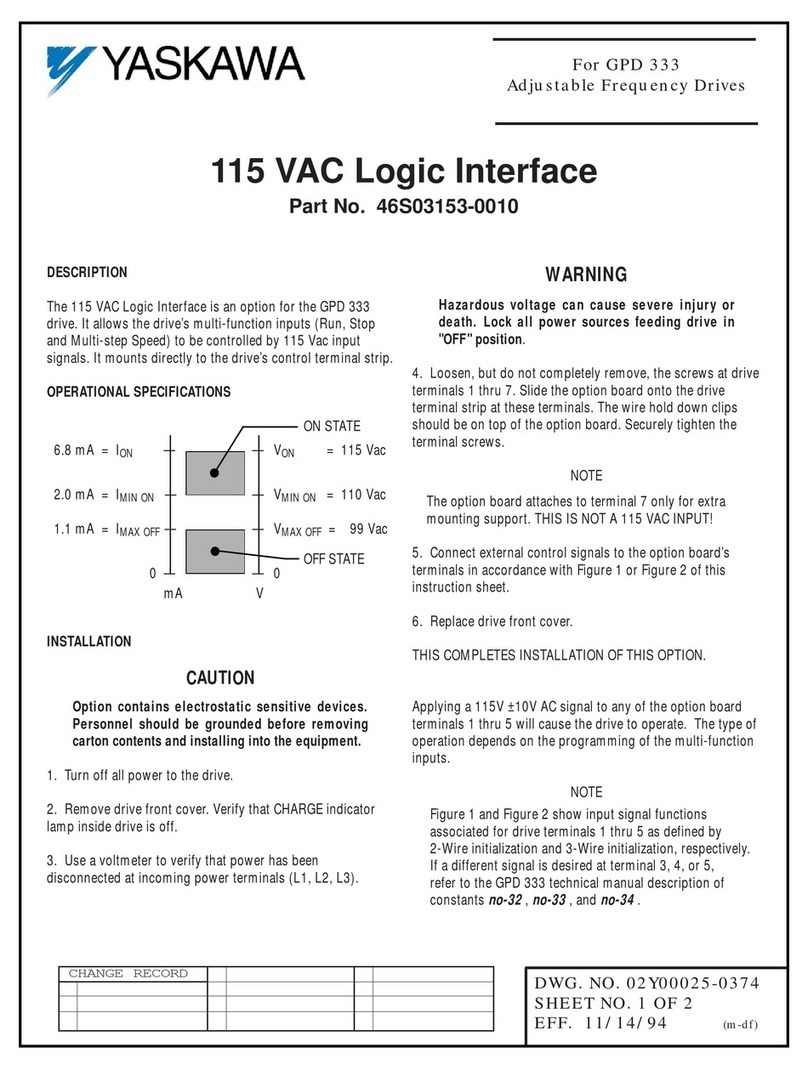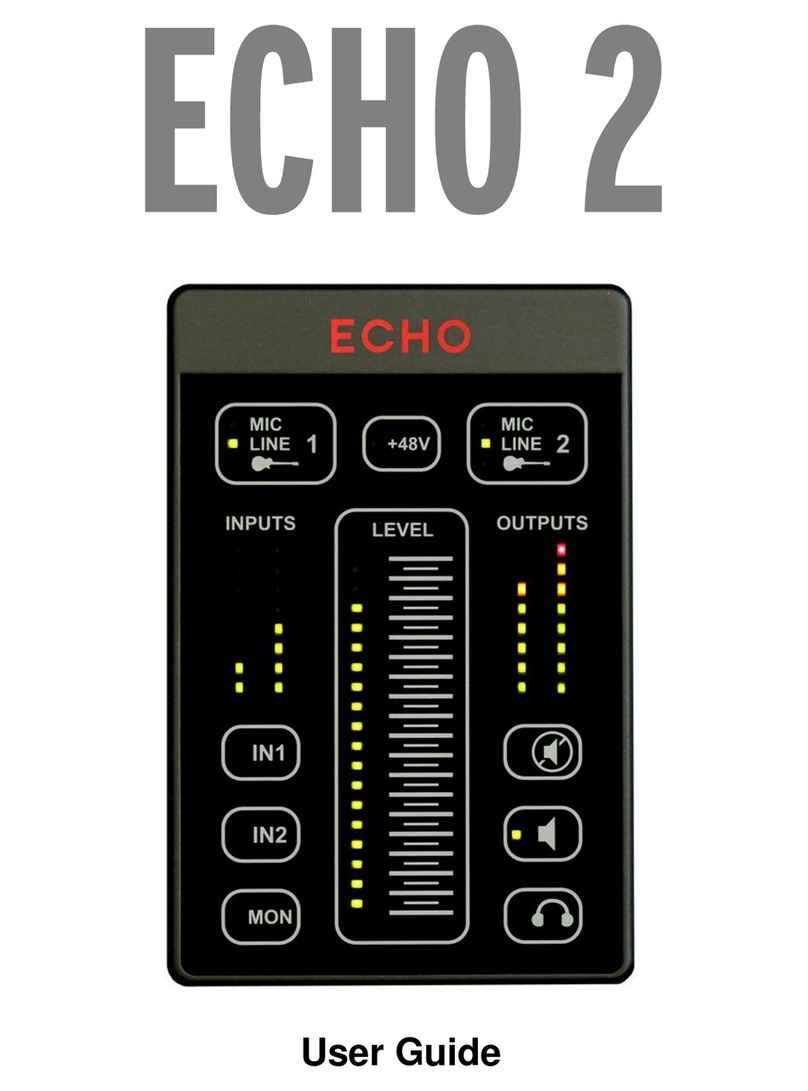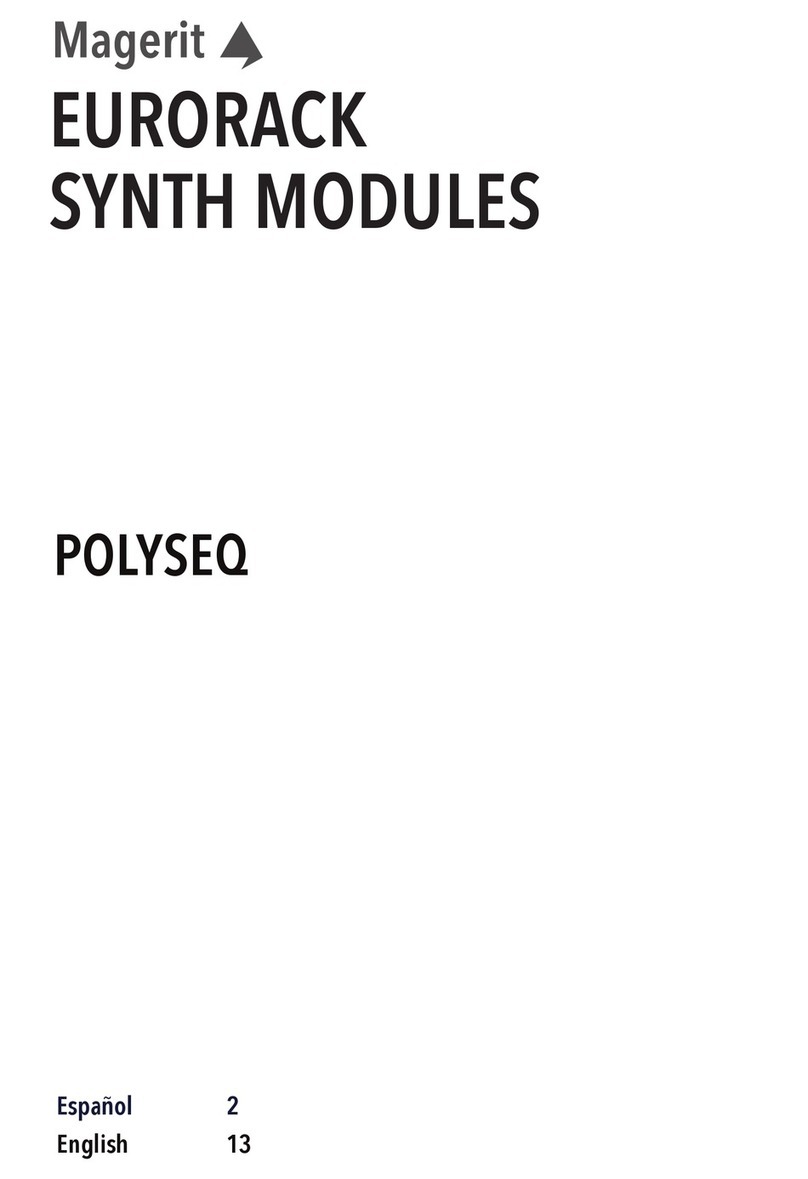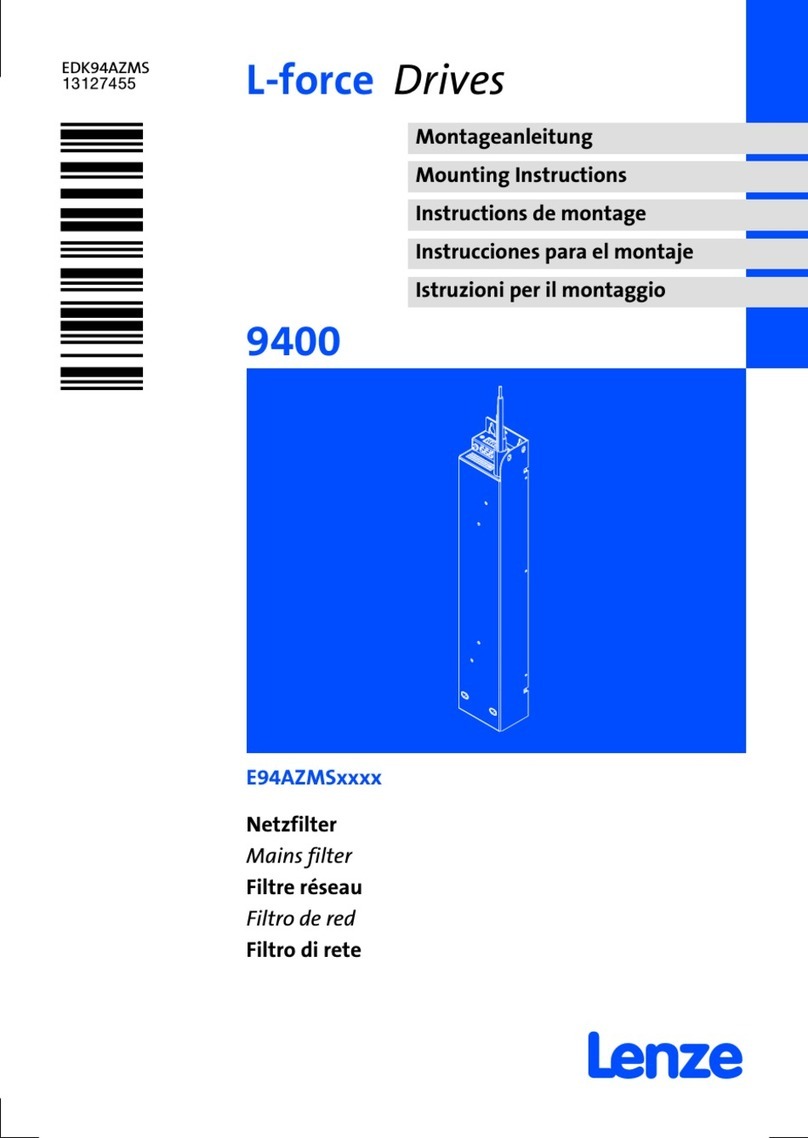ifak system H@rt BluePack User manual

TECHNOLOGIEN MIT
VORSPRUNG
the H@rt BluePack
User Manual
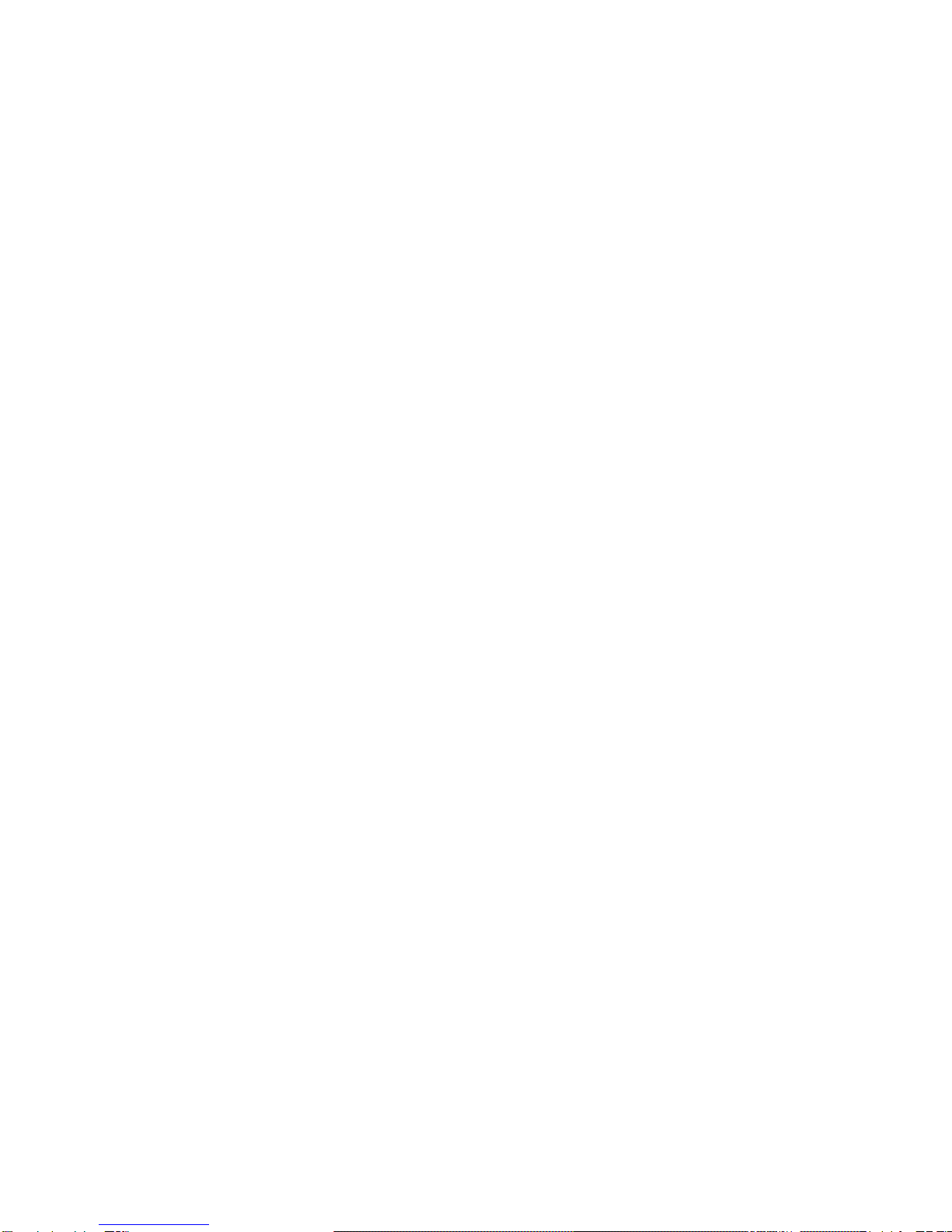
Copyright © ifak system GmbH 2010, all rights reserved.
No part of this work may be reproduced in any form or by any means -
graphic, electronic, or mechanical, including photocopying, recording,
taping or storage in an information retrieval system - without prior
written permission of the ifak system GmbH.
Information in this manual is subject to change without notice and does
not represent a commitment of the ifak system GmbH.
ifak system GmbH
Oststrasse 18
D-39114 Magdeburg (Germany)
www.ifak-system.com
Tel.: +49 - 391 - 544 563 - 10
Fax: +49 - 391 - 544 563 - 99
Email: hart@ifak-system.com

the H@rt BluePack Contents
ifak system GmbH I
Contents
Chapter 1: Hardware Installation
Introduction . . . . . . . . . . . . . . . . . . . . . . . . . . . . . . . . . . . . . . .1
Power Modi . . . . . . . . . . . . . . . . . . . . . . . . . . . . . . . . . . . . . . 3
Battery Powered. . . . . . . . . . . . . . . . . . . . . . . . . . . . . . . .3
USB Powered. . . . . . . . . . . . . . . . . . . . . . . . . . . . . . . . . . 3
Documentation . . . . . . . . . . . . . . . . . . . . . . . . . . . . . . . . . . 5
Our Service . . . . . . . . . . . . . . . . . . . . . . . . . . . . . . . . . . . . . 5
PC Connection . . . . . . . . . . . . . . . . . . . . . . . . . . . . . . . . . . . . 6
System Requirements . . . . . . . . . . . . . . . . . . . . . . . . . . . . . 6
Delivery Contents . . . . . . . . . . . . . . . . . . . . . . . . . . . . . . . . 6
Technical Data . . . . . . . . . . . . . . . . . . . . . . . . . . . . . . . . . . 7
Installation . . . . . . . . . . . . . . . . . . . . . . . . . . . . . . . . . . . . . . . . 8
Steps of Installation . . . . . . . . . . . . . . . . . . . . . . . . . . . . . . . 8
Installation USB connection . . . . . . . . . . . . . . . . . . . . . . . . . . 9
Installation Bluetooth connection . . . . . . . . . . . . . . . . . . . . . 12
Installation to a HART network or HART slave. . . . . . . . . . . 15
Chapter 2: Software Installation and Configuration
Software Installation . . . . . . . . . . . . . . . . . . . . . . . . . . . . . . . 17
Configuration Software . . . . . . . . . . . . . . . . . . . . . . . . . . . . . 18
Add a Device . . . . . . . . . . . . . . . . . . . . . . . . . . . . . . . . . . 19
Device the H@rt BluePack. . . . . . . . . . . . . . . . . . . . . . . 19
USB Connection. . . . . . . . . . . . . . . . . . . . . . . . . . . . . . . 20
Bluetooth Conncetion. . . . . . . . . . . . . . . . . . . . . . . . . . . 20
Empty-Slot . . . . . . . . . . . . . . . . . . . . . . . . . . . . . . . . . 21
Remove a Device . . . . . . . . . . . . . . . . . . . . . . . . . . . . 21
isHRT Test . . . . . . . . . . . . . . . . . . . . . . . . . . . . . . . . . . . . 21

the H@rt BluePack
II ifak system GmbH
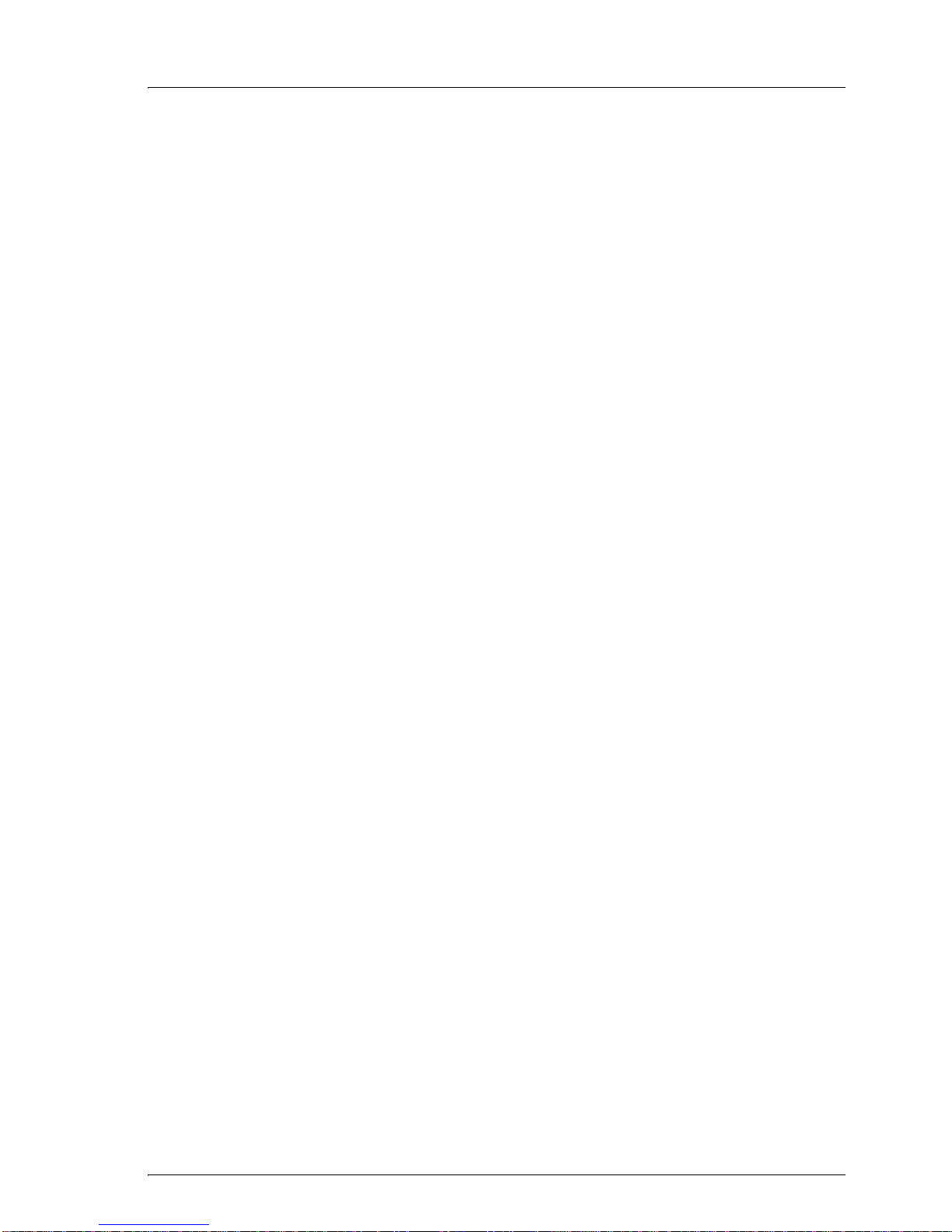
the H@rt BluePack Introduction
ifak system GmbH 1
CHAPTER 1:
HARDWARE INSTALLATION
Introduction
the H@rt BluePack is a versatile interface which supports wire-
less (Bluetooth) and wired (USB) access to a HART network. It
can be employed as an up-to-date replacement for the still widely
used RS-232-HART modem solutions. Additionally to its
modem capabilities the H@rt Blue- Pack runs an embedded
HART master stack.
The active HART master stack guarantees compliance with the
HART timing requirements regardless of the speed of the PC
host application or the data transmission quality between the host
and the Bluetooth device. This can be of considerable advantage
if using the interface in multi-master environments or in connec-
tion with burst-mode slaves. The stack can be configured to work
as primary or secondary master.
The interface can be powered via the USB connection or 3
replaceable AAA cells. If operating in battery mode it can be
powered down by a push-button. To increase the life span of the
batteries the device switches to sleep mode if no Bluetooth com-
munication takes places. The activity on the HART network is
indicated by an LED. Access to the HART network is achieved
by two test clips.
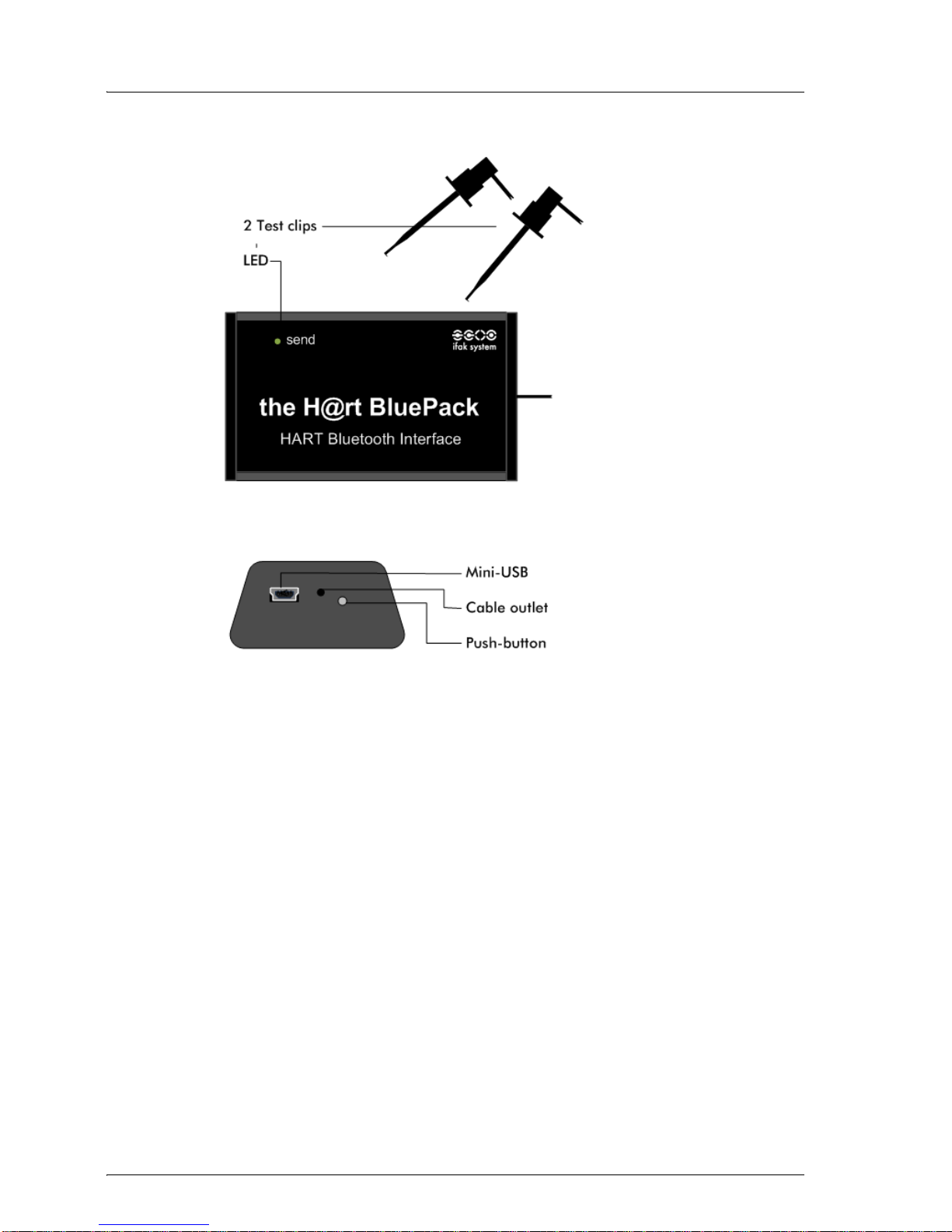
Hardware Installation the H@rt BluePack
2 ifak system GmbH
Figure 1: HART interface the H@rt BluePack
The interface supports the transmission speed of 1200 bit/s and
can work as primary Master as well as secondary Master. The
interface is available with galvanic-isolation to the HART net-
work. The device comes with a Windows DLL which allows the
easy integration of the modem into any applications.
The device can work like a serial modem. Therefore it offers a
serial COM-port so that already existing applications can be used
without any changes.
Optionally a device type manager (DTM) compliant to the cur-
rent version 1.2.1. of the FDT specification is delivered. It works
like a device driver witch allows the communication between
devices on the HART bus and their DTMs. With the help of the
DTM the start-up process of the HART bus can be done easily.

the H@rt BluePack Introduction
ifak system GmbH 3
Power modi
Battery powered
You can power on the device by pressing the on/off-push button.
A successful start of the firmware is indicated by the LED flash-
ing quickly 3 times. For the next minute the isH@rt BluePack
will be visible to other Bluetooth devices, so if you intend to
install a Bluetooth connection, the device needs to be powered
off and on again before searching for the BluePack over Blue-
tooth adapter of your computer (refer to page 18). During this
period, the LED flashes quickly two times every 3 seconds.
After one minute, the device will fall into sleep mode, thus
reducing power consumption sharply. In this state the device will
be invisible to other Bluetooth devices. Nevertheless if you have
installed previously the Bluetooth connection, you still can con-
nect to the device. This state is indicated by a quick flash about
every 10 seconds. As soon as a HART client application has con-
nected to the BluePack and transmits a HART message the LED
will be switched on permanently (for the duration of the trans-
mission of the HART message).
You can power off the BluePack by pressing the on/off push but-
ton for about 2 seconds. The BluePack will confirm the shutdown
by switching off the LED.
USB powered
The push button will have no effect as the device will be powered
as soon as the device is plugged into a USB port. The LED
flashes quickly 3 times indicating the successful start of the
firmware. Afterwards, if the BluePack is not transmitting any
HART messages, the LED flashes quickly two times every 3 sec-
onds. While transmitting a HART message the LED will be
switched on permanently. While connected to USB, the
BluePack will be visible to other Bluetooth devices,allowing the
installation of a Bluetooth connection (refer to page 12).
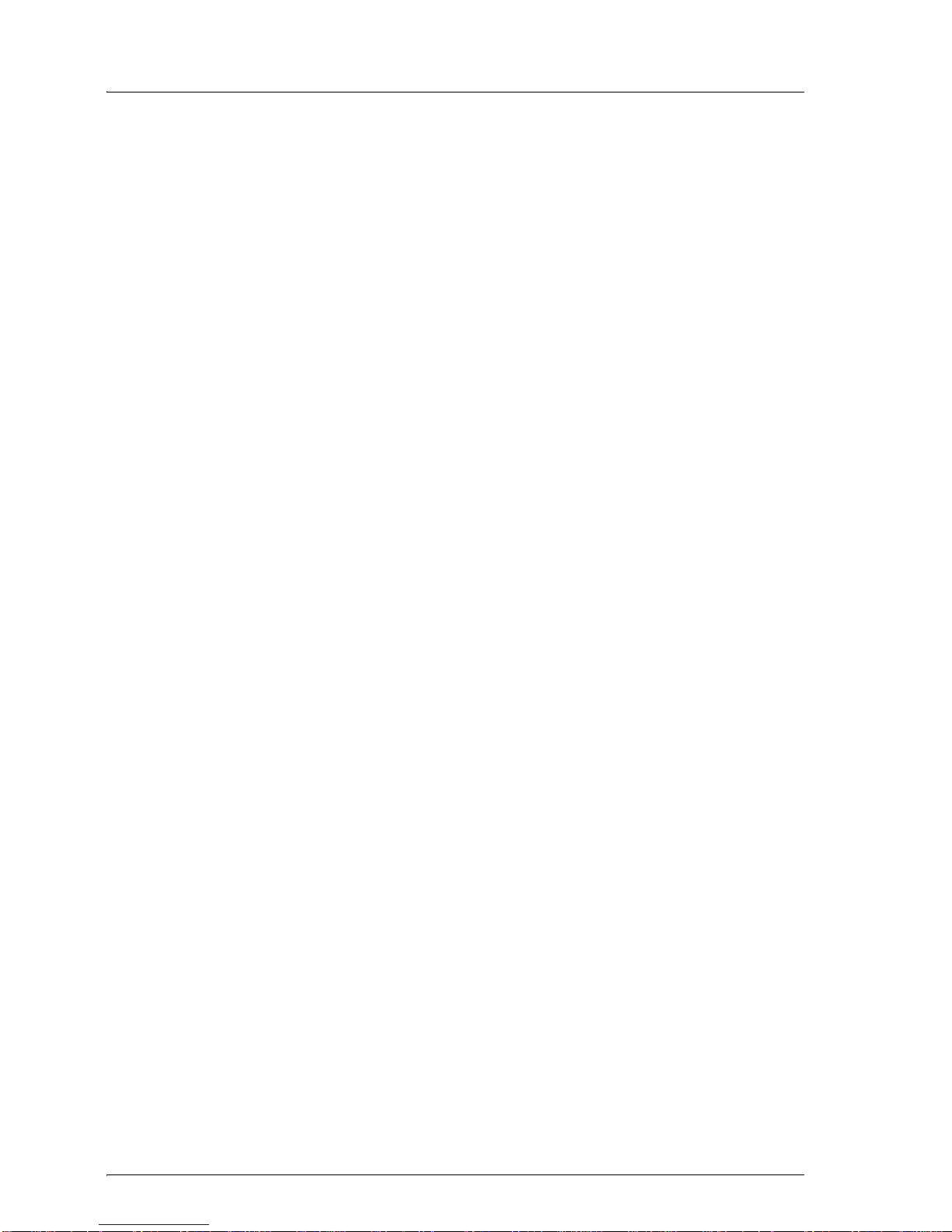
Hardware Installation the H@rt BluePack
4 ifak system GmbH
If connected to an USB port of a PC or laptop, the BluePack can
communicate either over USB or over Bluetooth.
It is not possible to switch between battery power mode and USB
powered mode 'on the fly'. A change of the power mode will
cause the reboot of the H@rt BluePack. An existing open Blue-
tooth connection is closed and must be opened again. The same
applies to the power saving modes of the PC or laptop. While the
PC changes into standby mode, the Bluepack shuts down even if
batteries are inside. An existing open Bluetooth connection is
closed and must be opened again after the PC has resumed from
standby mode.

the H@rt BluePack Introduction
ifak system GmbH 5
Documentation
This documentation contains important information for the
secure and correct operation of the interface the H@rt BluePack.
Please read this documentation carefully before using the device.
Throughout the manual different fonts are used to indicate differ-
ent meanings. A short explanation can be found below:
Our Service
In case you have any questions which can’t be solved by this
manual, please contact our service by phone, fax or e-mail.
ifak system GmbH
Oststrasse 18
D-39114 Magdeburg (Germany)
www.ifak-system.com
Tel.: +49 - 391 - 544 563-10
Fax: +49 - 391 - 544 563-99
e-mail: [email protected]
Courier New: file names, code sequences
Arial: names, commands, remarks
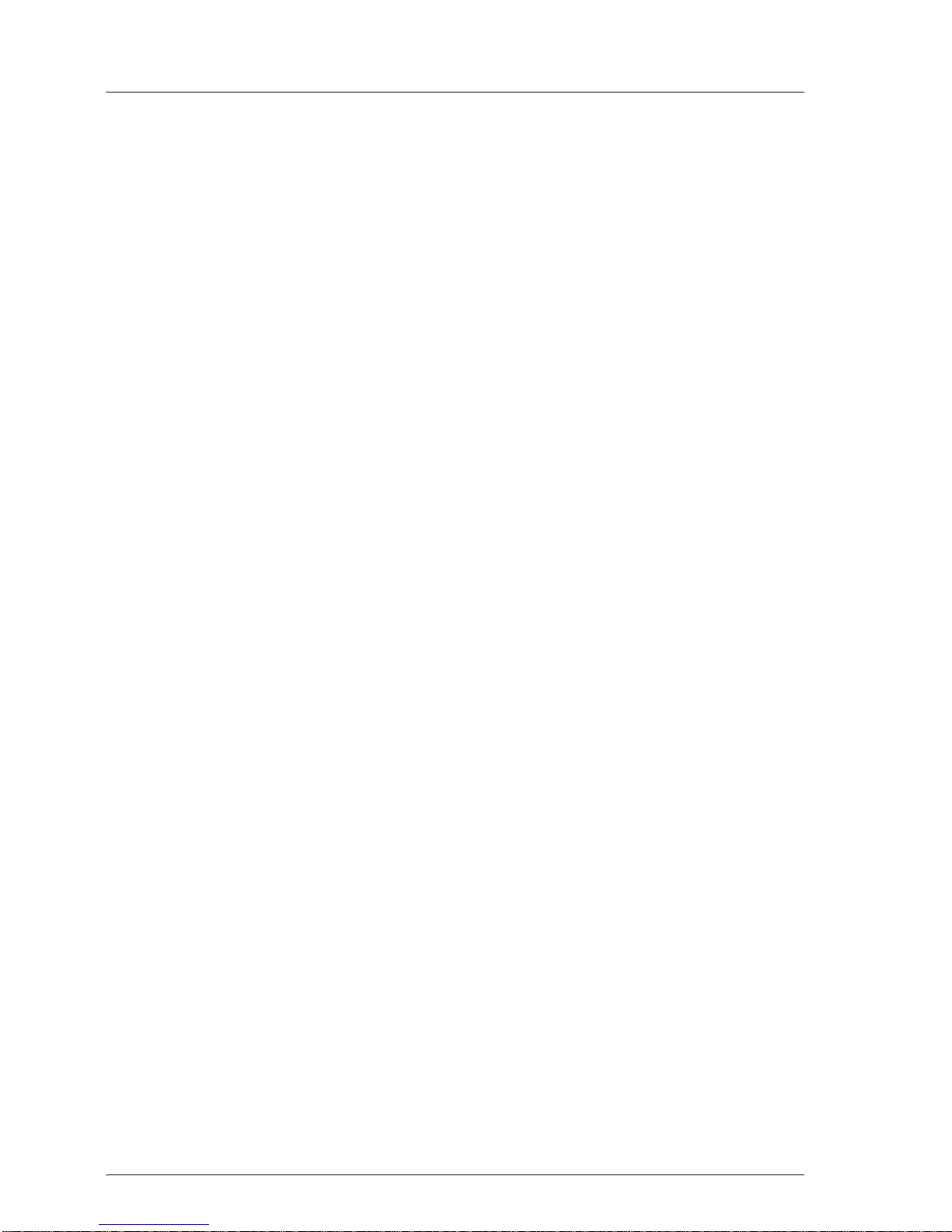
Hardware Installation the H@rt BluePack
6 ifak system GmbH
PC Connection
System Requirements
To connect the interface the H@rt BluePack with your computer
an available USB port or a Bluetooth adapter are required. Oper-
ating systems Windows XP with Service Pack 2, Vista and Win-
dows 7 are supported.
Delivery Contents
The interface the H@rt BluePack is delivered with user manual
and driver software on CD.

the H@rt BluePack PCConnection
ifak system GmbH 7
Technical Data
Table 1: Hardware capabilities
Table 2: Software capabilities
Hardware
the H@rt BluePack
Connectors 2 test clips, mini-USB
Dimensions 85mm x 54mm x 26mm
Weight 102 grams
HART
Modem Chip DS8500
Transmission speed 1200 bit/s
USB
Transmission speed 12 Mbit/s
Bluetooth
Transmission speed up to 2,1 Mbit/s
Range 100 meters (open air)
Operating frequency 2,4 GHz
Batteries 3 AAA alkaline cells
Driver
Interfaces DLL
Operating systems Windows XP with Service Pack 2, Vista
and Windows 7

Hardware Installation the H@rt BluePack
8 ifak system GmbH
Installation
Steps of Installation
1. Driver installation (see Chapter 2)
2. Device installation via USB or Bluetooth connection
3. Configuration (see Chapter 2)
4. Connection to a HART network or HART slave
ATTN: The driver software has to be installed before the hardware
installation. Otherwise the operating system can’t detect the
driver!

the H@rt BluePack PCConnection
ifak system GmbH 9
Installation - USB connection
Connect the BluePack with a USB cable to the PC. Make sure the
driver software has been installed previously. The hardware
installation wizard will pop up.
Figure 1: Wizard helps to install
Click on Next and the window "Found new hardware wizard"
pops up. After the device is found click on Next.
Figure 2: Wizard searches for the device

Hardware Installation the H@rt BluePack
10 ifak system GmbH
Continue the installation by clicking Continue anyway.
Figure 3: Continue installing
When clicking Finish the installation of the software is done.
Figure 4: Closing the wizard
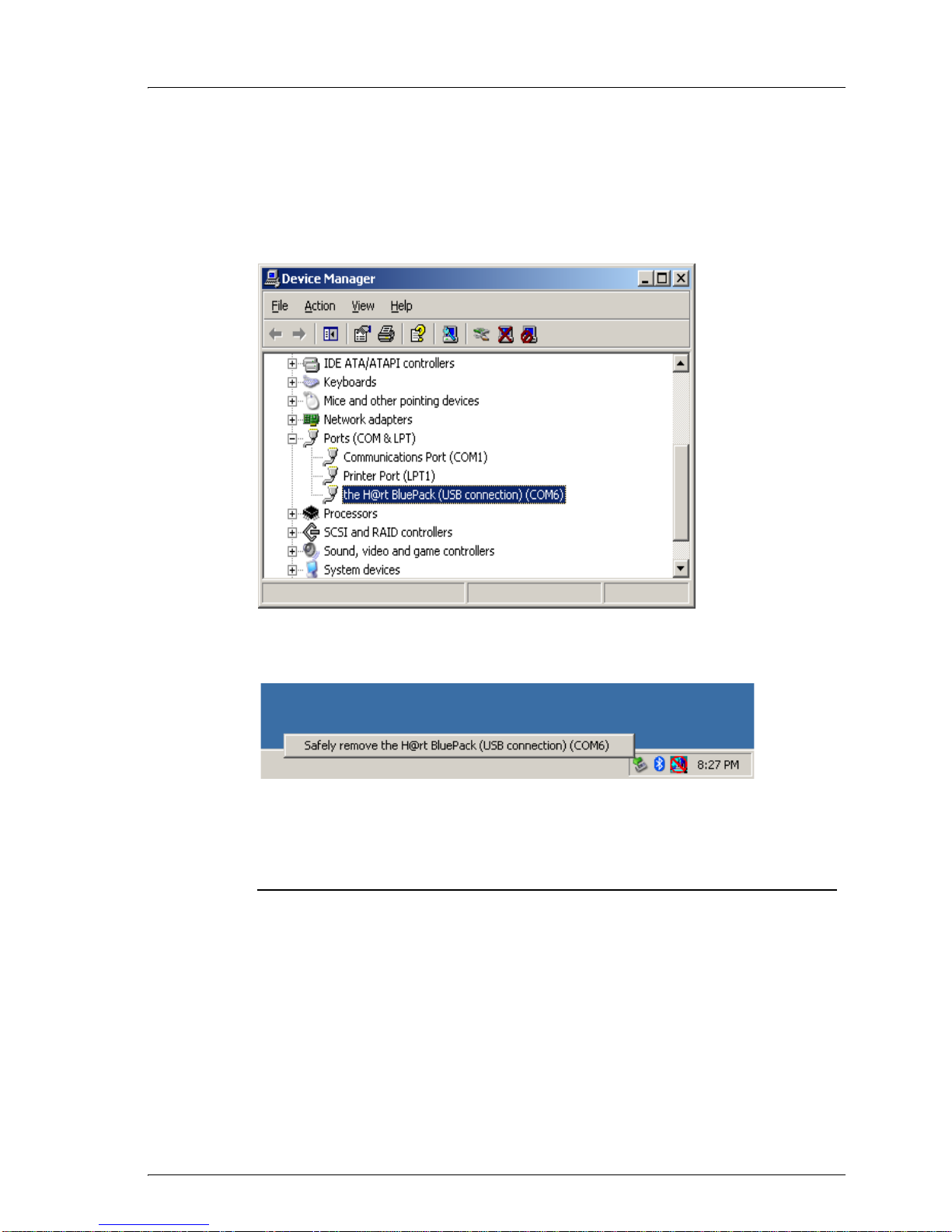
the H@rt BluePack PCConnection
ifak system GmbH 11
After the hardware wizard has finished you can check the serial
COM-port number in the device manager. It is also shown when
clicking on the savely remove button in the system tray.
Figure 5: Choosing the device for USB connection
Figure 6: Remove the USB connection
ATTN: The COM-port number is needed for the use with legacy
applications when using the BluePack as a replacement for an
RS232 modem.
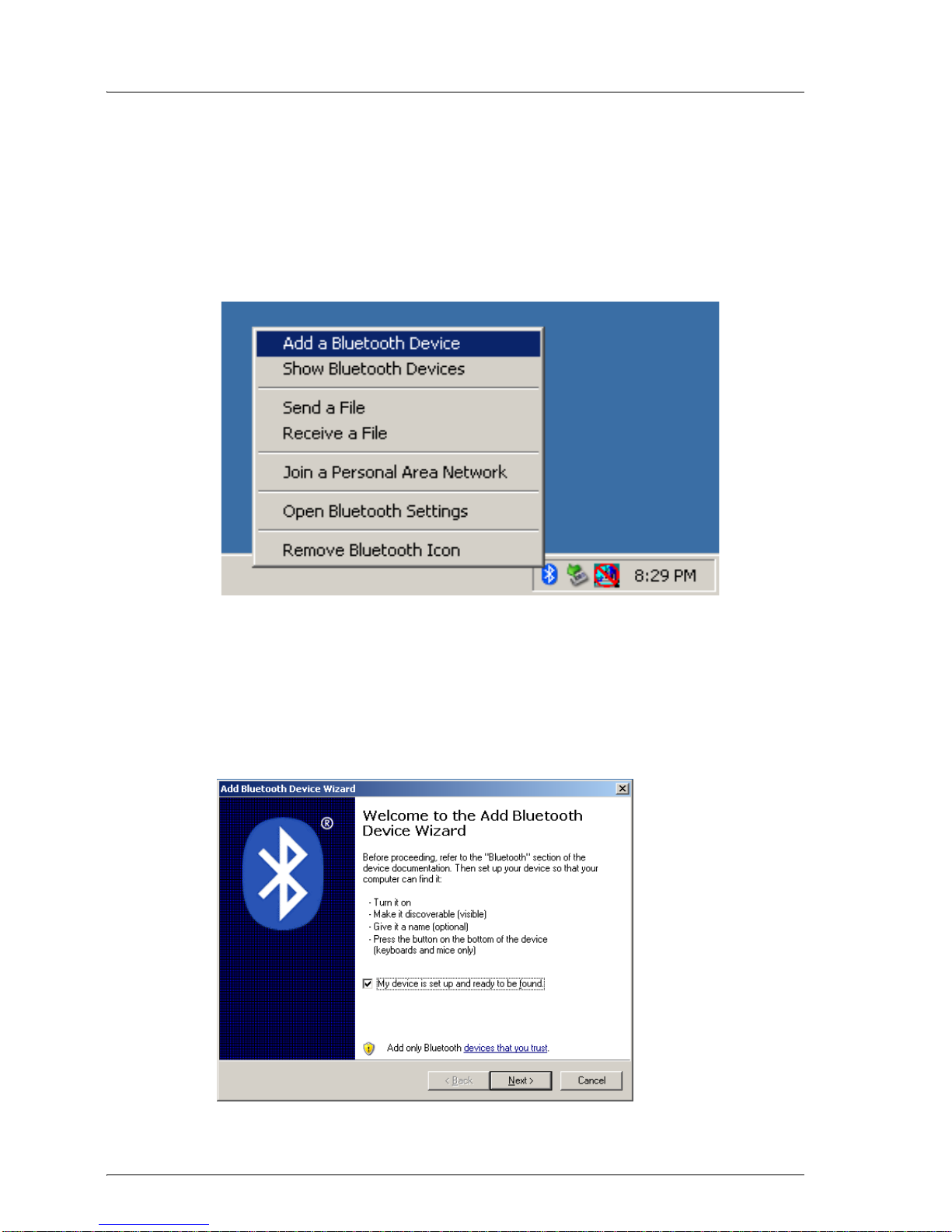
Hardware Installation the H@rt BluePack
12 ifak system GmbH
Installation Bluetooth Connection
Double click on the Bluetooth icon in the control panel and select
Add a Bluetooth Device.
Figure 7: Add a Bluetooth Devic
Then the "Add the Bluetooth Device Wizard" window will open.
Chose "My device is set up and ready to be found", then click
Next.
Figure 8: Add the Bluetooth Device Wizard
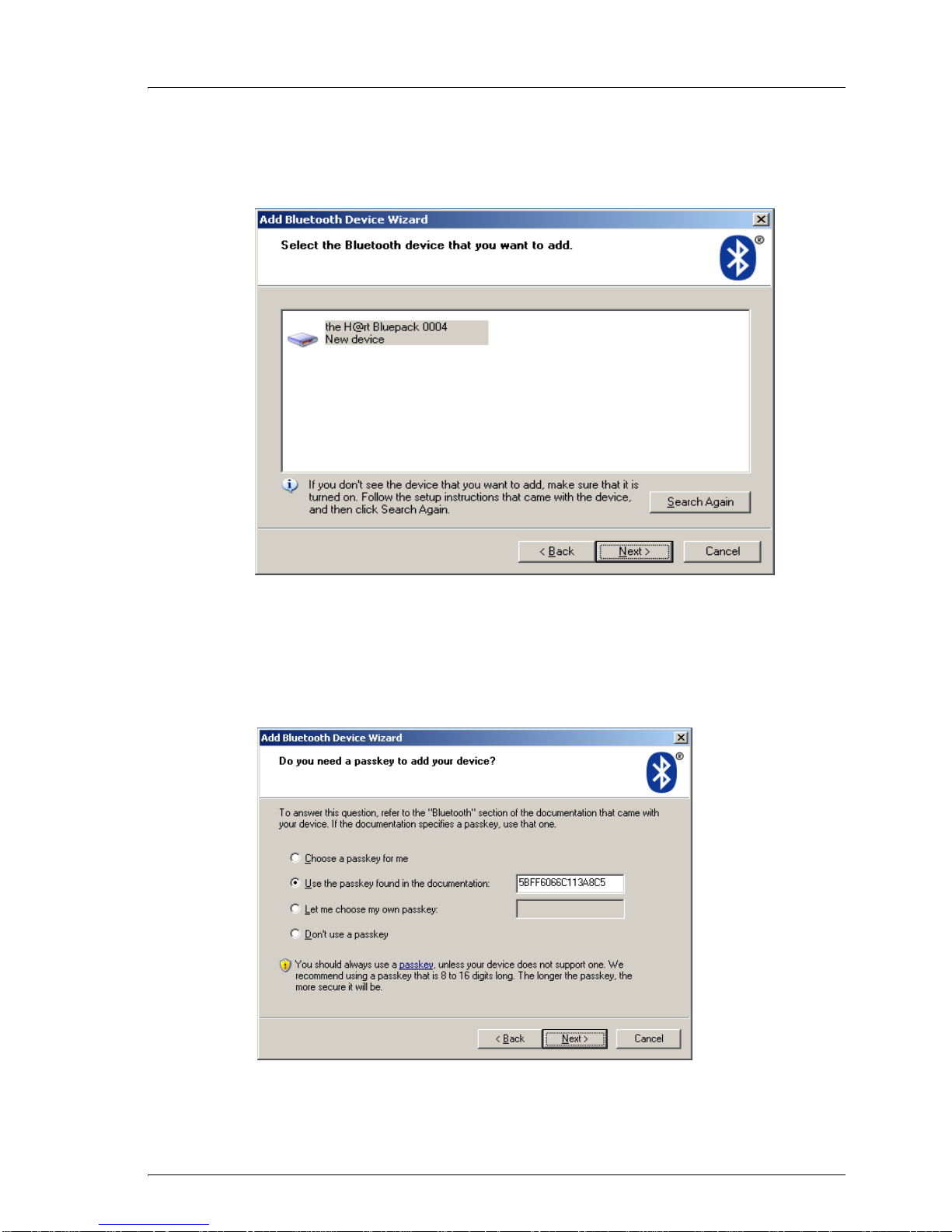
the H@rt BluePack PCConnection
ifak system GmbH 13
Select the Bluetooth device you want to add and click on Next.
Figure 9: Select the Bluetooth device you want to add
Enter the pass key that you can find in the documentation and
click on Next.
Figure 10: Enter the pass key

Hardware Installation the H@rt BluePack
14 ifak system GmbH
You completed the add by clicking Finish.
Figure 11: Completing the Add Bluetooth Device Wizard
ATTN: Remember the outgoing COM-port. Later you need this COM-
port in your application!

the H@rt BluePack PCConnection
ifak system GmbH 15
Connection to a HART network or HART slave
The interface can be connected to the HART network with the
pin test clips directly.
Connection to a HART network
Figure 12: Connection to a HART network

Hardware Installation the H@rt BluePack
16 ifak system GmbH
Connection to a 24 V power supply
Figure 13: Connection to 24 V power supply
Table of contents