Nav TV BMW-EVO ID6 Manual
Other Nav TV Recording Equipment manuals

Nav TV
Nav TV ZEN-V User manual

Nav TV
Nav TV VOLVO-CAM 15 NTV-KIT748 User manual
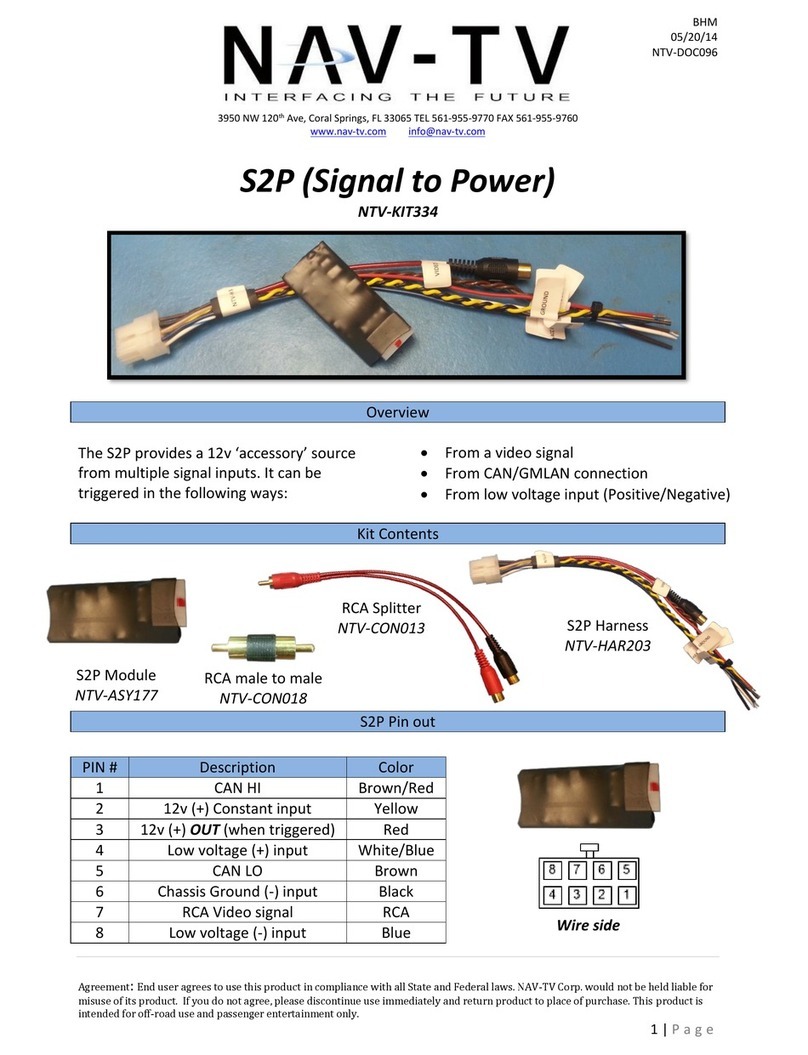
Nav TV
Nav TV NTV-ASY177 User manual

Nav TV
Nav TV BMW09N-DYNAMIC User manual

Nav TV
Nav TV W213-N RVC User manual

Nav TV
Nav TV M650-GM User manual

Nav TV
Nav TV RGB-BNTv2 NTV-KIT903 User manual

Nav TV
Nav TV NTV-KIT838 User manual

Nav TV
Nav TV RGB-LEX+ NTV-KIT062 User manual

Nav TV
Nav TV MB Sprinter-CAM NTV-KIT477 User manual

Nav TV
Nav TV Zen M User manual

Nav TV
Nav TV ALLGIG-XG User manual

Nav TV
Nav TV ZEN-A2B User manual

Nav TV
Nav TV BMW56 User manual

Nav TV
Nav TV BMW-EVO KIT NTV-KIT804 User manual

Nav TV
Nav TV GM-GVIF Manual

Nav TV
Nav TV W205-H Kit User manual

Nav TV
Nav TV GM IO3-PRG User manual
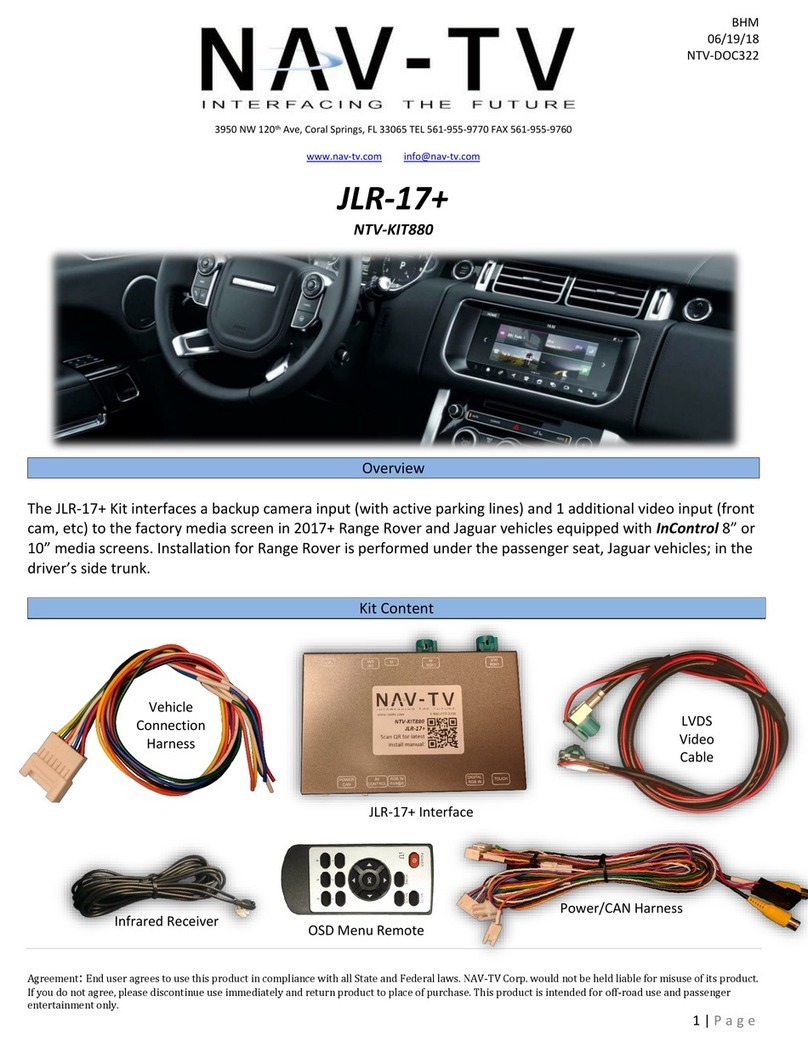
Nav TV
Nav TV JLR-17+ User manual
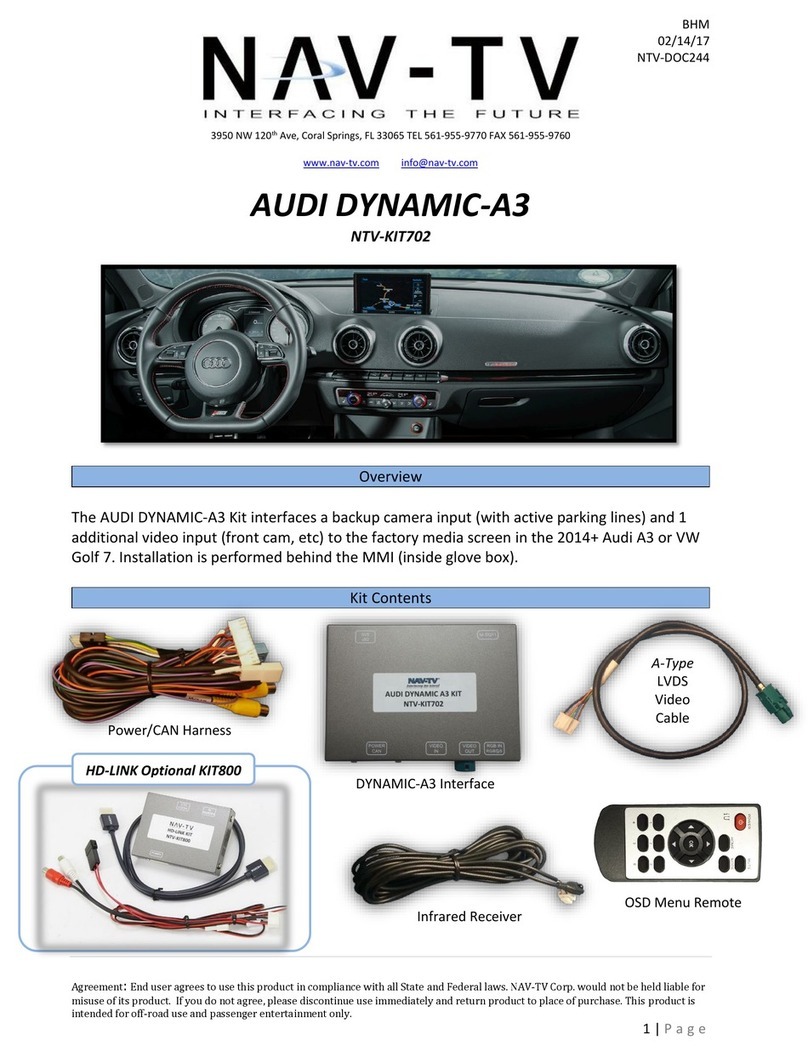
Nav TV
Nav TV AUDI DYNAMIC-A3 User manual



























