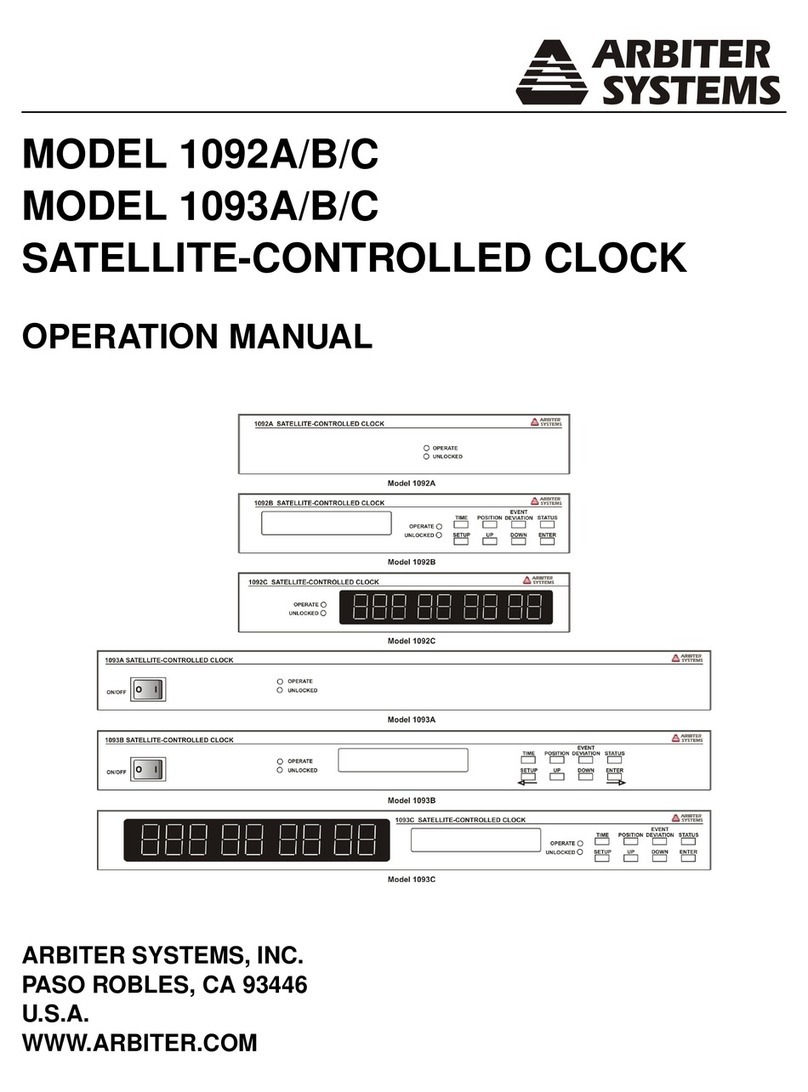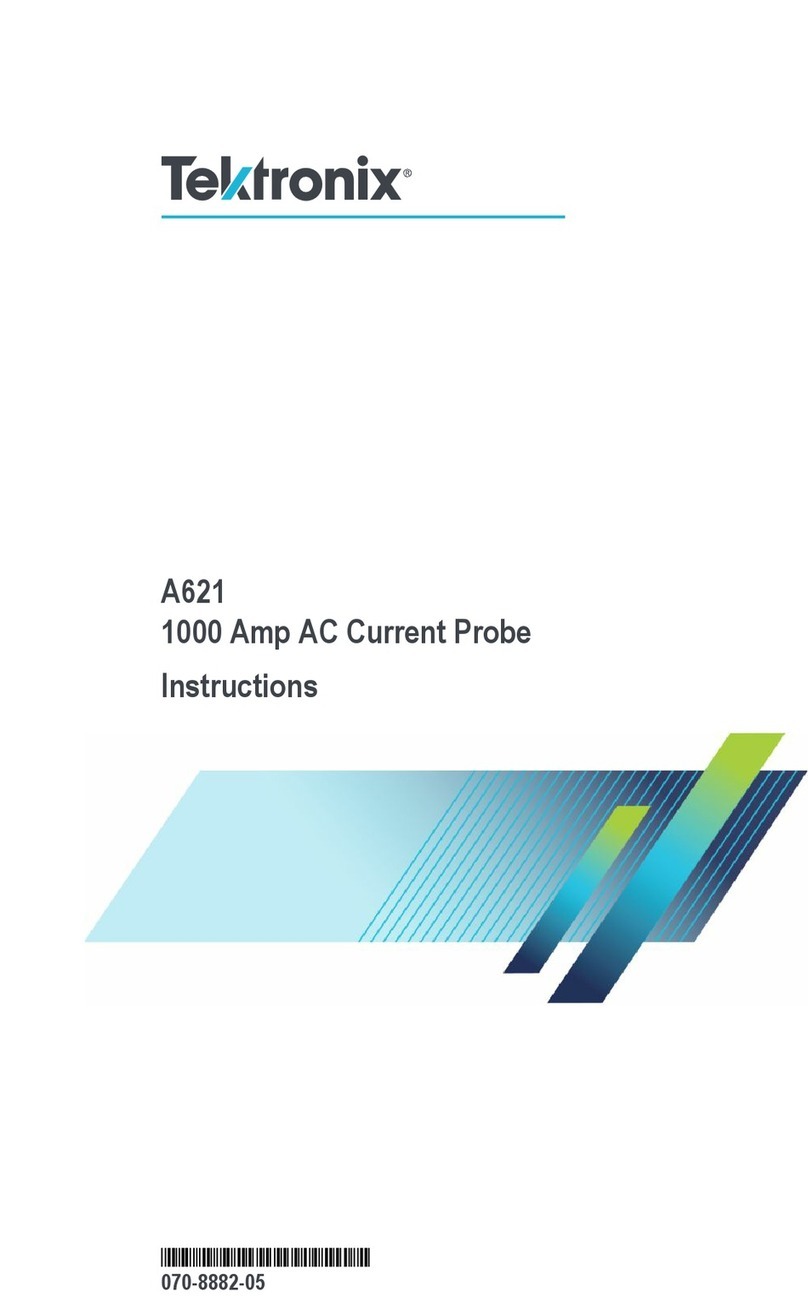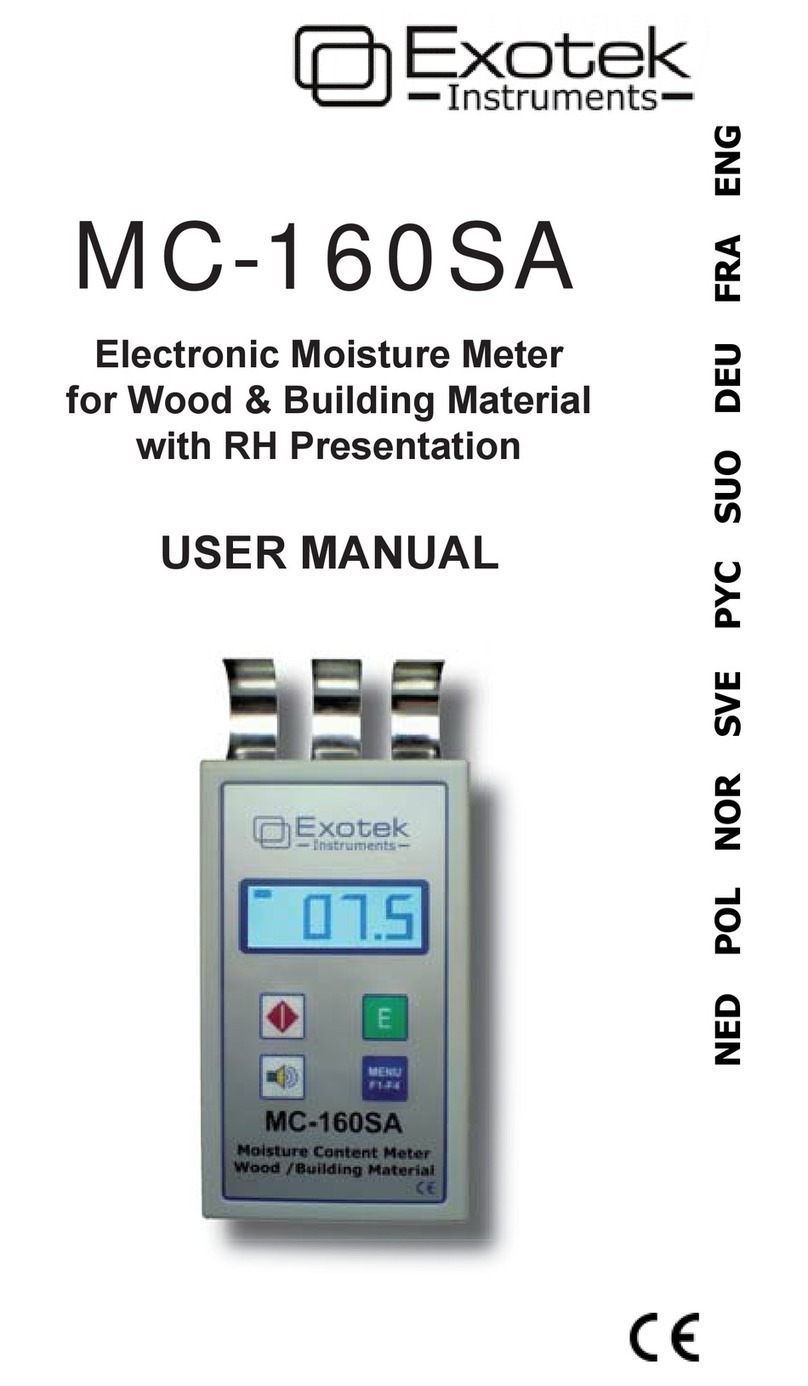IFR COM-120B Instruction sheet

Rev. 1.0 Page 1

Rev. 1.0 Page 2

Rev. 1.0 Page 3
Thank you for taking the time to evaluate the IFR COM-120B. We know
that your time is valuable, so we have included a demonstration kit
complete with all of the accessories that you will need to evaluate the
advanced features of the COM-120B.
This instrument is also supplied with a step by step procedure to lead
you through the evaluation. In addition to the procedure, this instrument
has been configured with a software application that will configure the
equipment for each experiment.
Please use this guide and software, as it will allow you to rapidly see
many of the advanced features offered by the COM-120B in a minimal
amount of time.
The Operators guide and Programmers manual are also included if you
would like to gain even more detailed information.
We invite you to contact our Tech Support group techsupport@ifrsys.com to
receive a handy guide, the “RF DATAMATE” which provides much
useful information for anyone working in the wireless industry. Just drop
them a line and include your shipping information and one will be sent to
you.
If you have any suggestions or comments to improve this procedure or if
we have left something out, please drop us a line and we will try to
implement the addition or change if possible.
EMAIL requests to:
TO: info@ifrsys.com
Subject: RTS Evaluation
Thank you again for taking the time to evaluate the IFR COM-120B.

Rev. 1.0 Page 4
!RF Inputs and Outputs
!Audio Inputs and Outputs
!Rear Panel
!Basic Operation / Navigation
!Using the SETUP software
!Transmitter Testing
!Power
!Frequency
!Voice Deviation
!Scope Peak/Min Hold
!Tone Decoding
!CTCSS / DCS tone decode
!CTCSS / DCS tone deviation
!DTMF Decode
!Transmitter Distortion
!Receiver Testing
!Sensitivity
!Audio Output Power
!Cross-band Duplex
!Spectrum Analyzer
!Filter Tuning
!Cable Fault
!Return Loss
If you need assistance or have any questions about the COM-120B or performing any of the experiments
in this guide, do not hesitate to call our toll free number: (800) 835-2352 and select menu item 1. You
will be able to speak to a trained specialist who is well versed with this product.

Rev. 1.0 Page 5
Off the Air
Transmitter
connection
Full Duplex
Testing
Receiver
Half-Duplex
testing
+13 dBm
Tracking
Generator
Output
Transmitter
Input
Up to 50
Watts
Continuos
The Antenna port is designed for low
level off-the-air signals but has input
protection for up to 10 Watts in case of
accidental connection to transmitter.

Rev. 1.0 Page 6
External Mod
source for radio
under test
Scope / DVM Input
(200 VRMS Max)
AUDIO / DATA
SINAD IN
(15mV – 15V)
EXT MOD IN
2 kHz / Vpk Narrow
10 kHz / Vpk Wide
DEMOD
OUT
AUDIO / DATA
GEN OUT
0 – 1.7 VRMS
External Audio
Analysis
Microphone
Input

Rev. 1.0 Page 7
RS-232 Serial I/O
Direct pin to pin
connection to PC
10 MHz Ext.
Reference Input
Optional
GPIB
Interface
Battery
Compartment
Replaceable
Battery
(Carry a Spare)
Ext. DC
Input
12-30 VDC
Master Power
Switch
LID / Storage Unit
AC Line Cord
DC Line Cord
Antenna
Fuses
Extra room for cables and connectors

Rev. 1.0 Page 8
For the purpose of demonstration, this demo unit has been configured
with software to perform specific setups that coincide with this
document. A description of the test setup is also provided. For
maximum benefit, a kit has been included to allow testing of a radio,
tuning of a filter and measurement of return loss.
The COM-120B provides a powerful set of insturments to allow repair,
calibration and diagnostic evaluations of communications systems. The
COM-120B organizes test functions into screens that can be selected
and altered to perform specific tests. A powerful memory system allows
storage and recall of test setups, frequency lists and test software for
quick evaluation.
Primary Screens:
GEN Test Receivers
REC Test Transmitters
DPLX Simultaneous Transmitter / Receiver test
SPCL Access optional Trunking Features and Tests
Memory Functions:
STORE Store and Label a test setup
RCL Recall a stored test setup
SHOW LIST Access test software

Rev. 1.0 Page 9
1. Remove the connector kit from the Evaluation Kit and Connect the N-
BNC adapter to the COM-120B’s T/R RF IN/OUT connector located
in the lower left corner of the instrument.
2. Remove the TNC-BNC adapter from the Evaluation Kit and connect
the COM-120B’s Antenna Input located in the upper right corner of
the instrument.
3. Connect the AC Line cord to the COM-120B’s rear panel receptical
and apply power with the power switch located in the lower left corner
of the instrument.
The COM-120B will begin it’s power on sequence followed by a selftest.
The Selftest can be aborted by pressing a mode key such as [REC].
The COM-120B should be preset to factory
default conditions prior to performing any of
the following procedures. To do this, press
the [SETUP] key to access the system
setup screen.
Press the down arrow key until item 12 is
selected as indicated by the cursor box.
Press the [ENTER] key to activate Factory
Defaults.

Rev. 1.0 Page 10
Basic Operation and Navigation
This guide will provide some basic operational knowledge to allow
configuration of the COM-120B but you should consult the Operators
Guide for more detailed information.
Begin by selecting a test mode of operation. Press the
[REC] key now to enable the Transmitter Test screen.
Screen settings are accomplished by positioning a
cursor to a field label and establishing the desired
setting. The cursor can be moved to a different field
through use of the 4 arrow keys on the COM-120B’s
front panel. These keys are located to the left of the
large knob in the DATA SCROLL section of the front
panel.
Changing Numeric fields:
To change the value of a numeric field such
as the RF frequency:
1. Position the cursor the field label (RF).
2. Use the numeric keypad to directly enter
the frequency and terminate entry by
pressing the [ENTER] key.
OR
3. Press the [ENTER] key to highlight the
frequency field.
4. Use the left or right arrow keys to position the cursor to the digit to be
changed and use the up and down arrows or the knob to adjust the
value of the selected digit. Terminate the entry with the [ENTER]
key.
Other Field types:
Another type of field allows selection of an item by list or menu. The
INPUT field (located just below the RF Frequency field) is an example of
this type. Position the cursor to the INPUT field and press the [ENTER]
key. With the field highlighted, press the up or down arrow key to cycle
through the available list of selections. Set this field to TR and terminate
the entry with the [ENTER] key.
Cursor
Function Keys F1 – F6

Rev. 1.0 Page 11
With the cursor still on the INPUT field, notice that the F1 and F2 key
labels offer quick entry of the available selections. Quick entry is
available when there are only a few available options.
Some Field labels allow selection by
MENU as shown in the screen image to
the right. Position the cursor to the
indicated position with the arrow keys.
The Menu is selected by pressing the F1
key below the MENU label. When the
menu is displayed, a selection can be
made by using the arrow keys to position
the cursor to the desired selection. Press
the ENTER key to terminate the
selection.
A Zooming feature allows expanded
controls for the Scope, Spectrum
Analyzer and Meter functions. By
positioning the cursor to an appropriate
field selection the F1 key will offer a
ZOOM option. In the case of the Scope
or Spectrum Analyzer, the selected
instrument will expand to consume the
entire screen and more controls of that
instrument will become available. Using
the arrow keys, position the cursor to the
ANALYZER field label and press the F1
key to ZOOM in on that function.
To return to the originating screen
function, press the desired mode key,
[REC] in this case.

Rev. 1.0 Page 12
Meter functions allow for zooming as
well. In the example to the right, the
cursor is placed on the RF Power meter
field label. This allows access to the
zoom feature for the meter. Pressing the
[F1] key will zoom in on the RF Power
meter allowing additional features to be
accessed. When a meter function is
zoomed, the meter will display a bar
graph, scope or spectrum analyzer and
meter control functions.
Press the [REC] key to return to the
Receiver screen.
Pressing the TAB key allows direct
access to any field label on the displayed
screen. After pressing the TAB key,
each field label will be identified by a
numeric value. In the example to the
right, the cursor can be moved directly to
the RF Power meter field by pressing
[TAB] [1] [5] [ENTER].

Rev. 1.0 Page 13
SHOW
List
START
STOP
Setting up the Demonstration Software
To access the System Setup Software used in this document, a program
must be activated from the COM-120B’s file system. To do this, follow
the procedure below.
1. Press the key.
2. Press the F3 key “STORED FILES” to
access the file directory.
3. With the arrow keys, position the cursor to
the filename SETUPS.APP and press the
F1 key “OPEN”.
4. This has activated the COM-120B Test
Functions Software.
5. Press F6 “Exit” to exit the program. The
program can be accessed in the future by
pressing the key for quick
access.
Note: This procedure must be performed only once after
power up.

Rev. 1.0 Page 14
REC – Transmitter Test Screen
Exploded view of the function screens that are available in the REC
screen.

Rev. 1.0 Page 15
Interconnect:
1. Connect the supplied Transmitter RF Output to the COM-120B’s T/R
Input.
2. Turn the radio to the ON position and set to Channel 2.
3. It is not necessary to connect any audio cables at this time.
The following procedures will lead through the process of:
!Finding an unknown transmitter frequency.
!Frequency Tuning
!Voice Deviation Test
!Squelch test
!CTCSS Tone
!DCS Code
!Squelch Tone Deviation
!DTMF Decode
!Transmit Audio Distortion
1

Rev. 1.0 Page 16
START
STOP
Find Transmit Frequency
Setup:
1. This COM-120B has been pre-configured for common transmitter test
setups.
2. Press the key to access the COM-120B System Setup
Utility software.
3. The menu to the right will appear.
4. Select STEP 1 by positioning the
cursor and pressing F1 Execute.
5. The COM-120B will now configure itself to find a transmitter
frequency. The receive screen is selected and the COM-120B is
monitoring the Power meter for the presence of RF Power.
6. Key the Transmitter and the COM-120B will switch screens to the
stand alone spectrum analyzer to find the transmitter signal. Once
the signal is found, the COM-120B will return to the Receive screen
to allow evaluation of the transmitter. Keep the transmitter keyed
until the COM-120B has completed this task. This procedure can be
repeated if desired for a different radio channel.
7. This transmitter has been configured for a
transmit frequency of 151.6250 MHz on
channel 2. This should be the frequency
that the COM-120B found.

Rev. 1.0 Page 17
TX Frequency Tuning
Either the Scope or Spectrum Analyzer can
be viewed by positioning the cursor to the
SCOPE or ANALYZER field and selecting the
desired display with the F2 key.
TX Frequency can be tuned by
positioning the cursor to the RF
ERROR label and pressing the
F1 key “ZOOM” to expand the
meter to full screen mode.
(Remember the TAB key)
Frequency tuning can be
easily done by setting the
Range to a fixed range.
Set the Gate time to 0.1 S to
take fast readings.
Use the bar graph meter to
align transmitter frequency.
Note: Frequency tuning can be simulated by moving the
cursor to the RF field and adjusting the last digit with the
DATA SCROLL Knob.

Rev. 1.0 Page 18
Signal Find Feature
The Signal find feature is a function of the Spectrum Analyzer. To view
the Spectrum Analyzer press the ANLYZ key on the front panel.
Positioning the cursor to the RF Frequency field allows configuration of
the signal find features. The entire RF spectrum or a small piece of the
RF spectrum can be searched.
1) Set Frequency to 500 MHz 2) Set the Level Threshold
3) Set the Sweep Bandwidth 4) Activate Find
5) The Spectrum
analyzer searches
until a signal exceeds
the threshold level.

Rev. 1.0 Page 19
START
STOP
Test Voice Deviation
Setup:
1. This COM-120B has been pre-configured for common transmitter test
setups.
2. Press the key to access the COM-120B System Setup
Utility software.
3. The menu to the right will appear.
4. Select STEP 2 by positioning the
cursor and pressing F1 Execute.
5. With the radio still configured to
channel 2, key the radio and whistle or
speak into the radio’s microphone.
6. The voice deviation can be observed on the High Performance Scope
as well as the Deviation meter. Additionally, the RF Power and
Frequency can be evaluated.
7. Adjust the COM-120B’s volume and
squelch control s to hear the audio
through the speaker when the
transmitter is keyed.
Deviation can also
be measured as
Peak+ and Peak-.
Power is displayed
in Watts and dBm.
A compensation
factor can be
entered to correct
the power meter
reading to account
for cable loss.
The frequency is
displayed as both
the frequency in
MHz as well as the
frequency error from
the selected channel
frequency.

Rev. 1.0 Page 20
8. Position the cursor to the Scope
Label by pressing [TAB] [1] [ENTER]
on the COM-120B’s keypad.
9. Press the F1 key labeled “ZOOM” to
expand the scope to a full sized
scope.
10. With the Transmitter keyed, press
the function keys that are labeled “PK
HOLD” and “MIN HOLD”. The scope
display will now keep the maximum
and minimum deviation extremes on
the scope for evaluation of peak
deviation.
11. Press the “PK HOLD” and “MIN
HOLD” keys again to turn off the peak
hold feature.
The Modulation meter
has been configured
for a CMSG filter for
this test.
Other manuals for COM-120B
1
Table of contents
Other IFR Measuring Instrument manuals