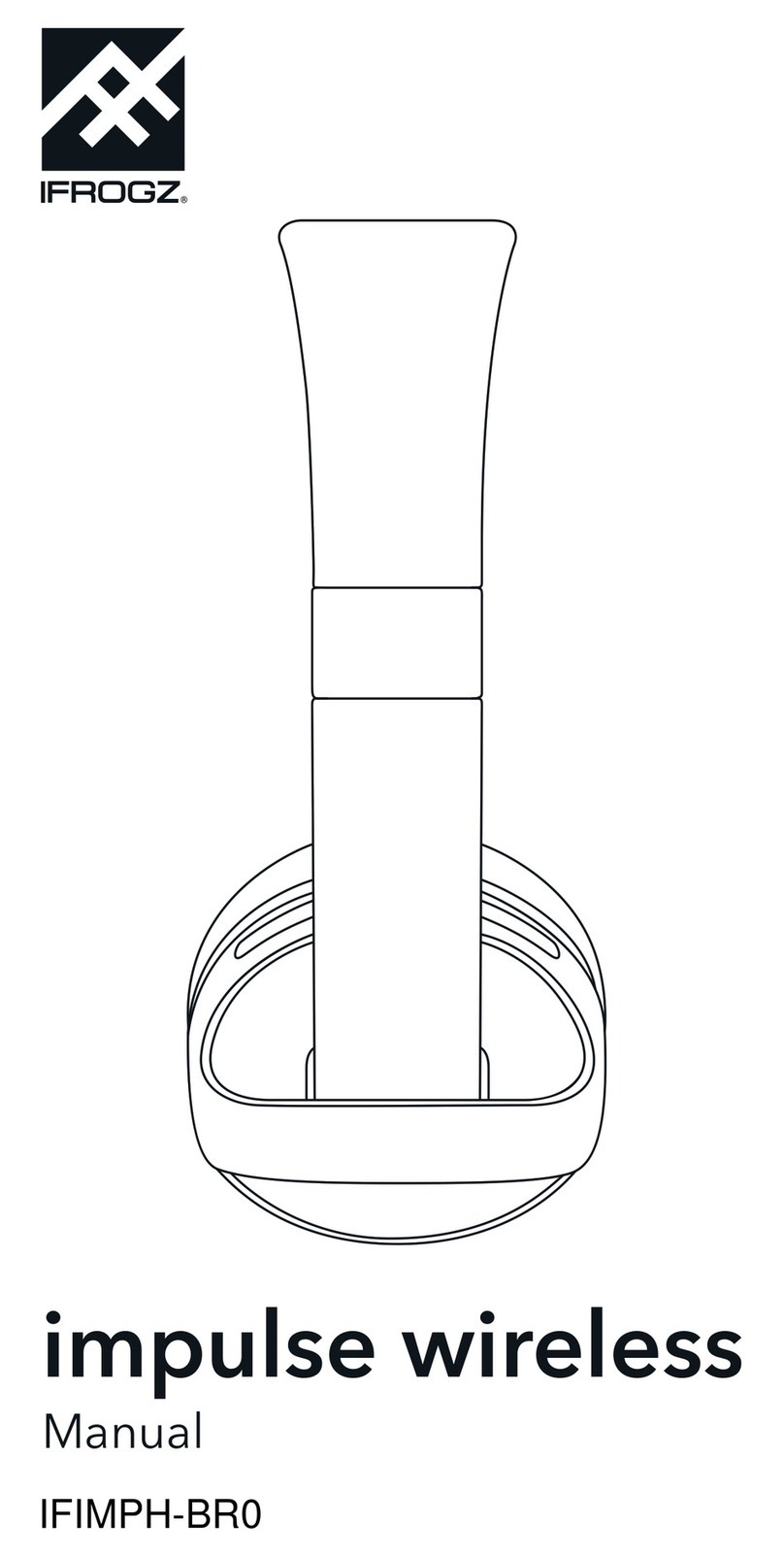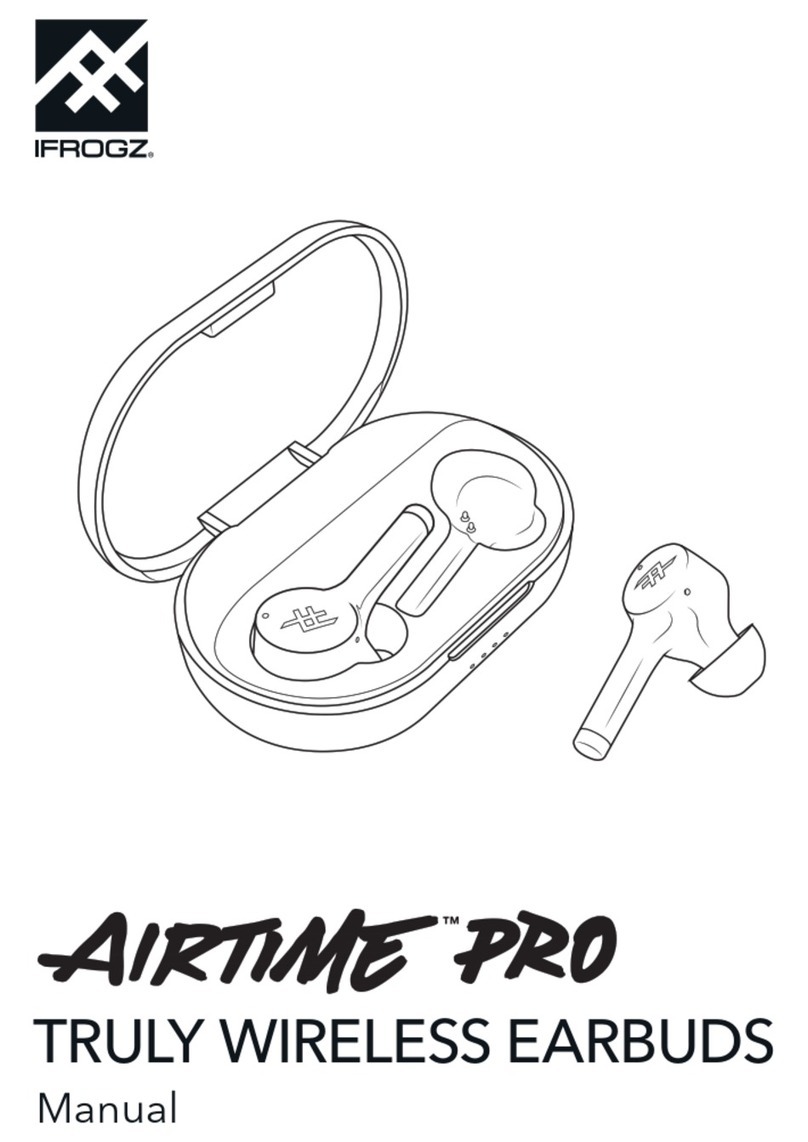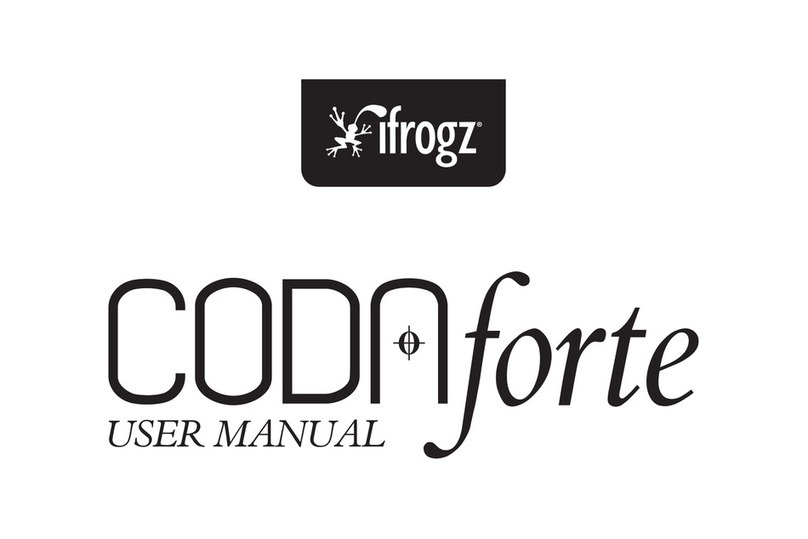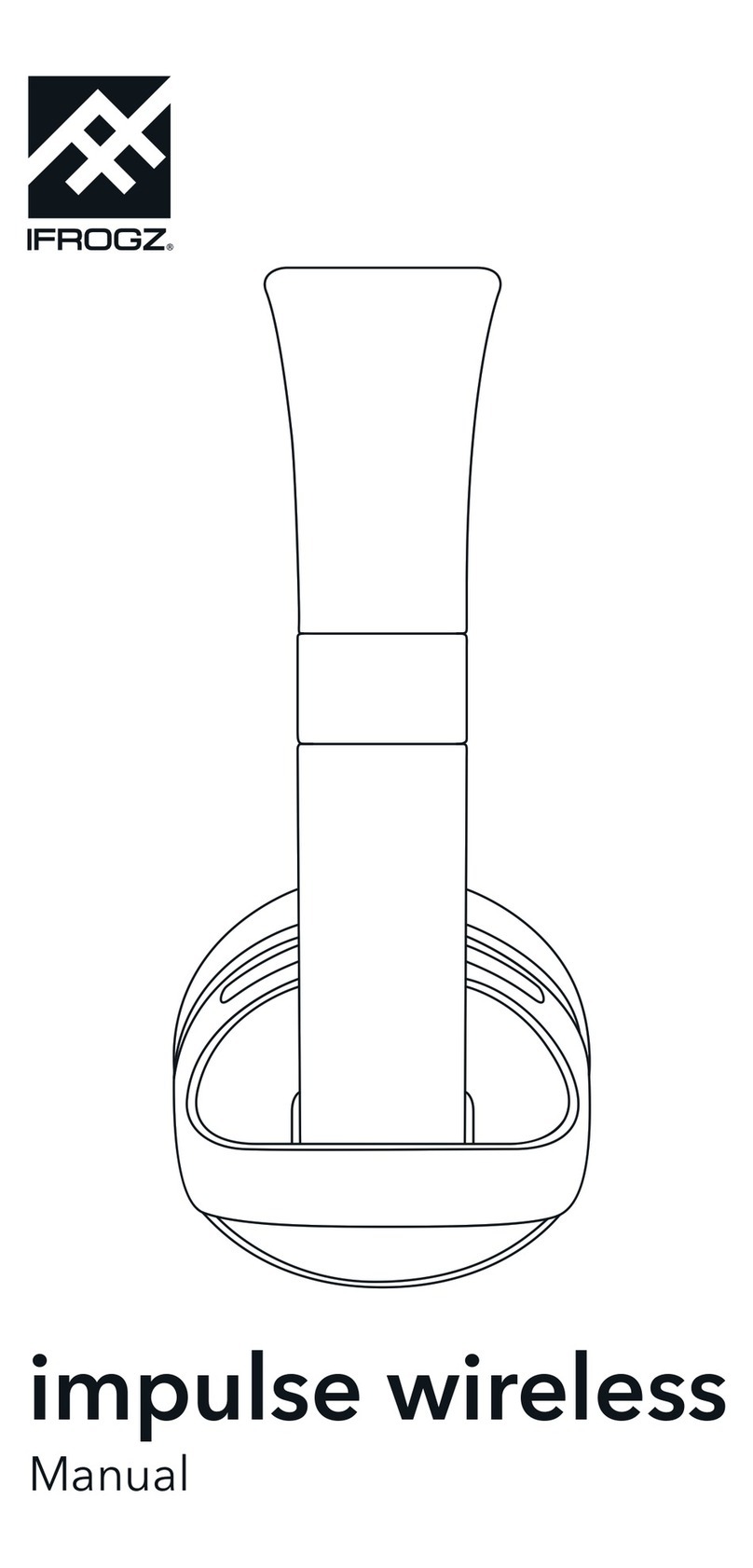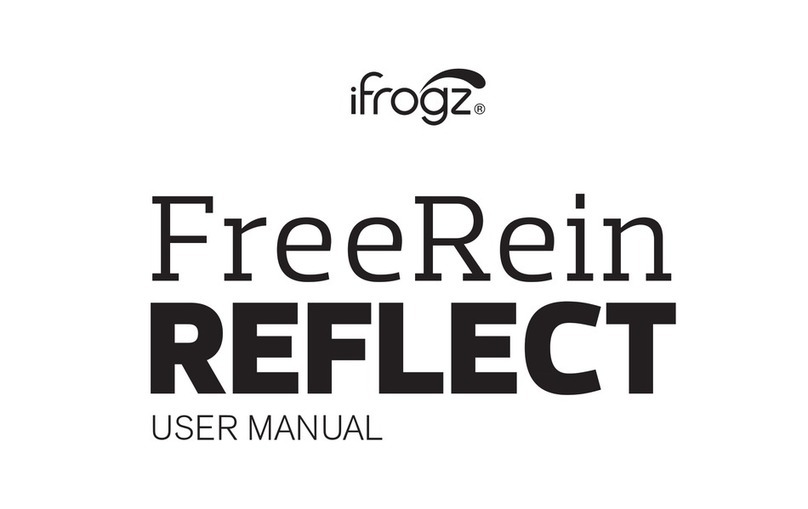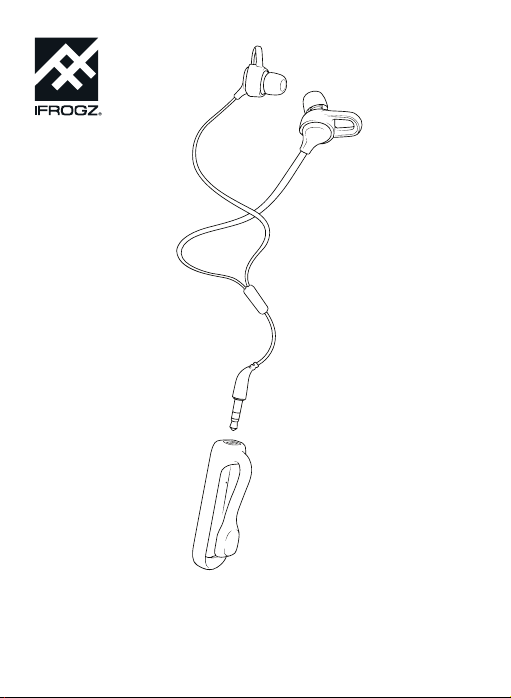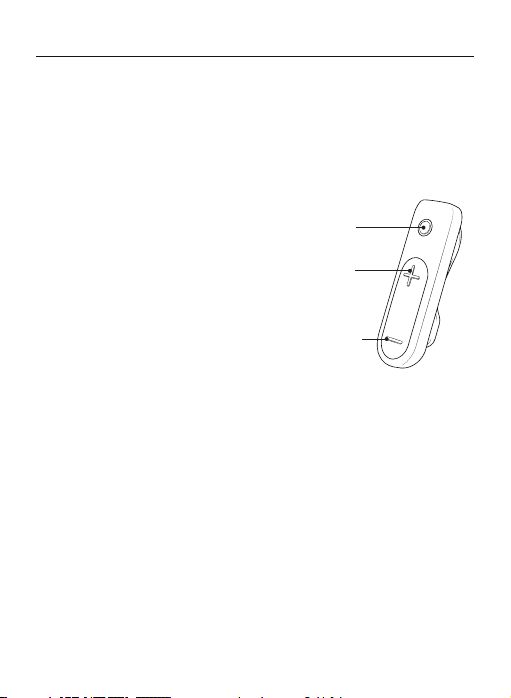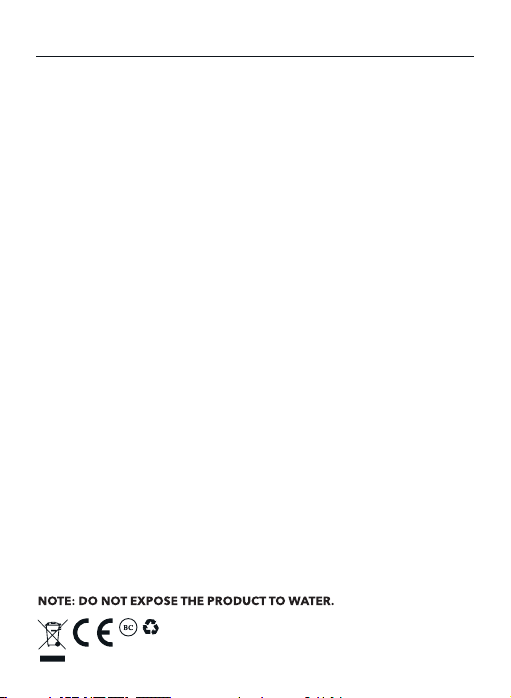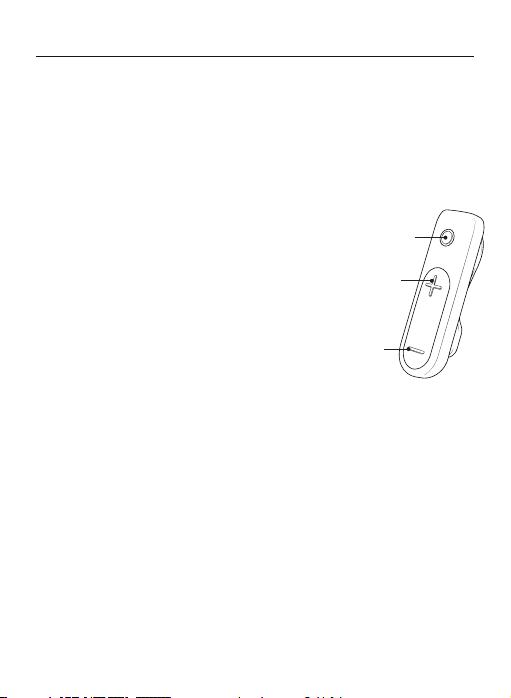Control inalámbrico
El hub inalámbrico de tu Sound Hub Sync contiene todos los controles que necesitas para
controlar música y llamadas. Y mientras no usas tus auriculares, el clip de almacenamiento
facilita en mantenimiento de los cables; simplemente envuelve los cables del auricular
alrededor del hub inalámbrico y asegúralos con el clip de almacenamiento.
Funciones de los botones:
Botón del hub
- Pulsación rápida — Reproducción/Contestar llamada/
Finalizar llamada
- Pulsación media — Control de voz (Siri y Android)
- Pulsación larga — Encendido/Apagado/Rechazar llamada
Botón superior
- Pulsación rápida — Subir volumen
- Pulsación larga — Pasar a la canción siguiente
Botón inferior
- Pulsación rápida – Bajar volumen
- Pulsación larga – Pasar a la canción anterior
Introducción
Sound Hub Sync viene con comodidad hecha a medida, un sonido de alta calidad, y un
hub desmontable que te deja llevar tu experiencia inalámbrica más lejos. Aquí explicamos
como sacar el máximo provecho del aparato.
Encender y acoplar
Asegúrate de que el Bluetooth® de tu dispositivo esté encendido.
1. Pulsa y mantén presionado el botón del Hub durante cinco segundos hasta que
la luz parpadee en rojo y blanco, indicando que indicando que esta en modo de
acoplamiento. La siguiente vez que enciendas el Sound Hub Sync, solo debes
pulsar y mantener pulsado el botón de encendido/apagado por tres segundos.
2. En tu dispositivo, selecciona “IFROGZ Sound Hub Sync.” Realiza cualquier paso
de acoplamiento adicional que tu dispositivo requiera.
3. Para apagar tu Sound Hub Sync, pulsa y mantén pulsado el botón de
encendido/apagado durante tres segundos. El LED parpadeará en rojo cuando
estén apagados.
1
3
2
instrucciones de los Sound Hub Sync Wireless
Botón
del hub
Botón
superior
Botón
inferior