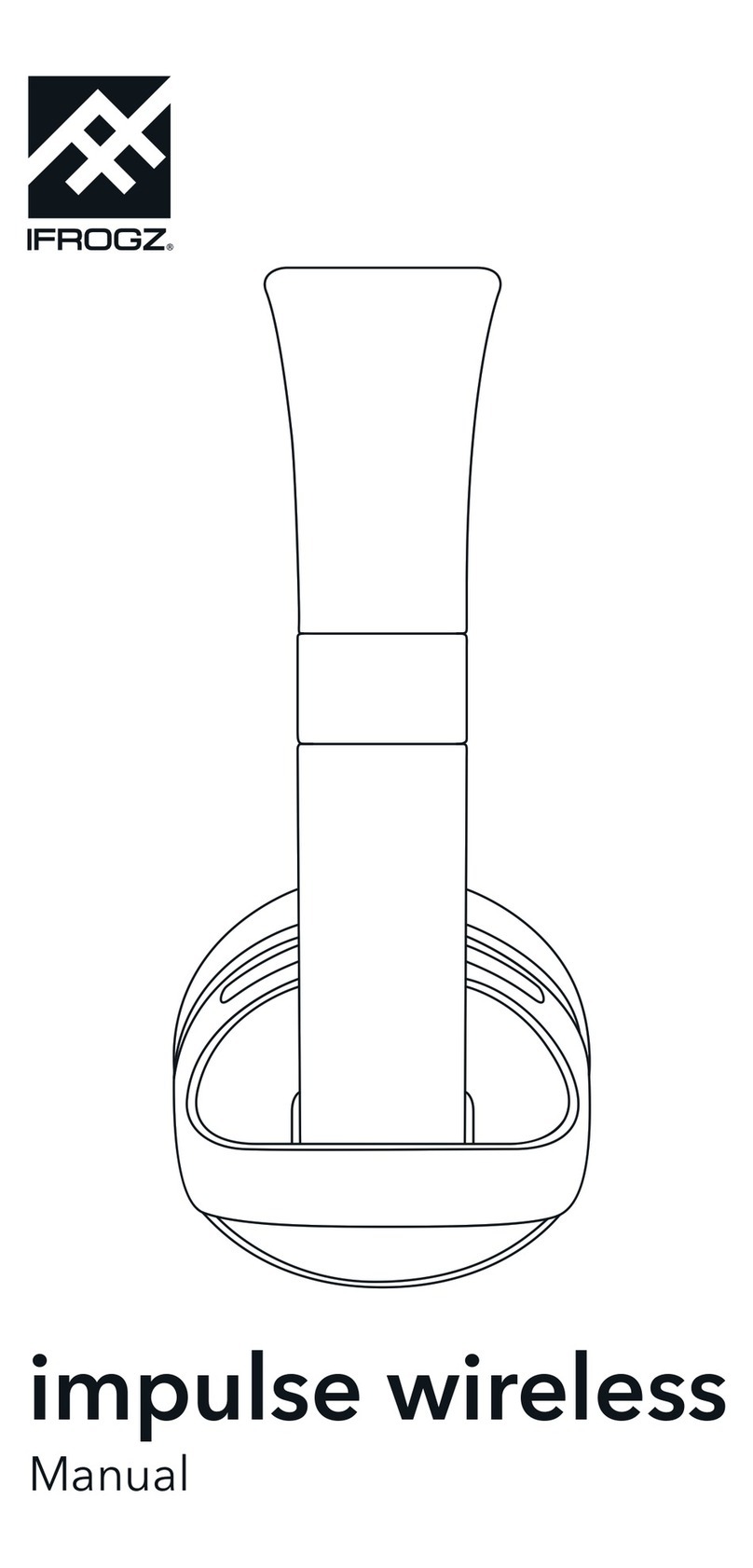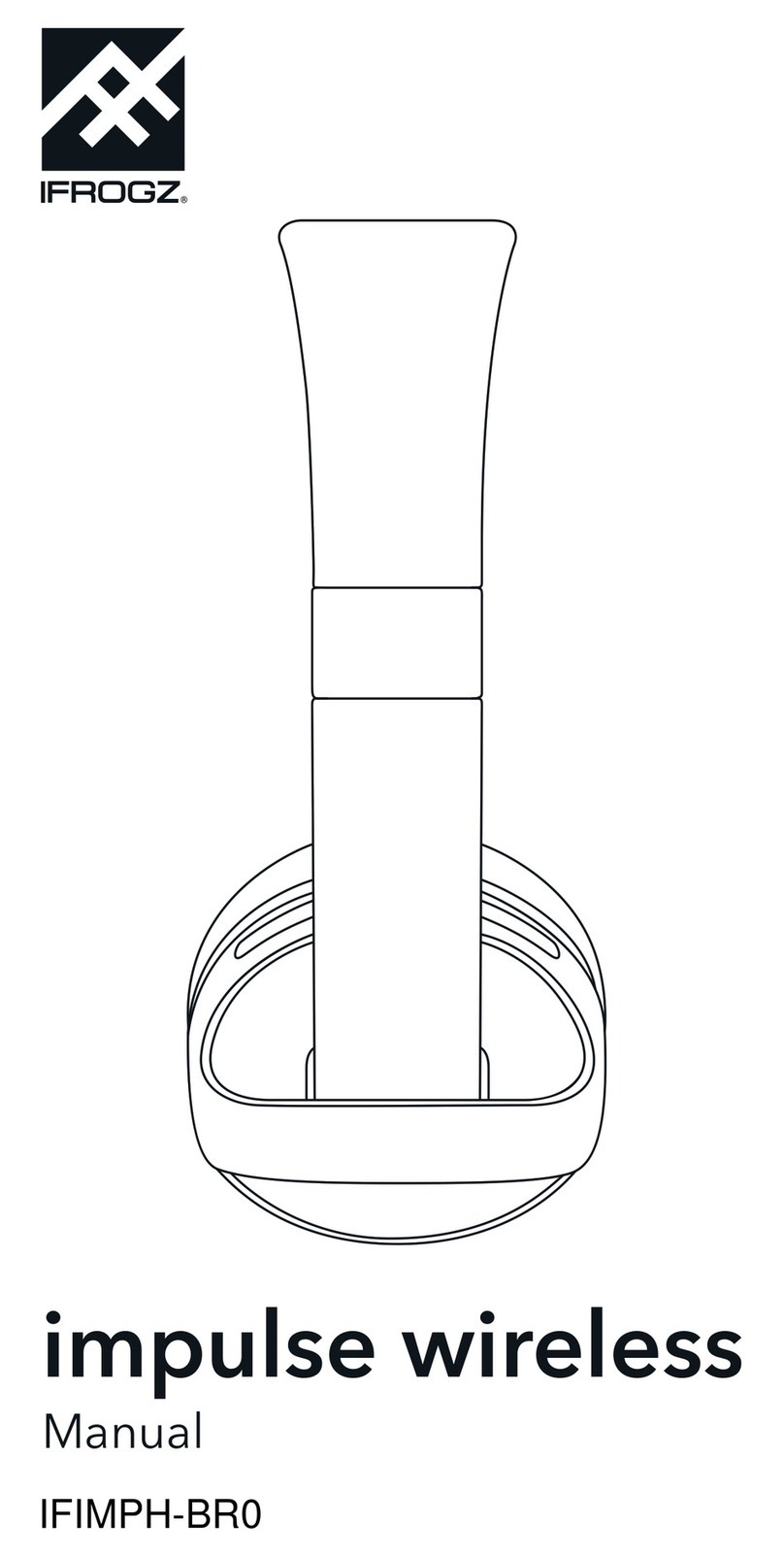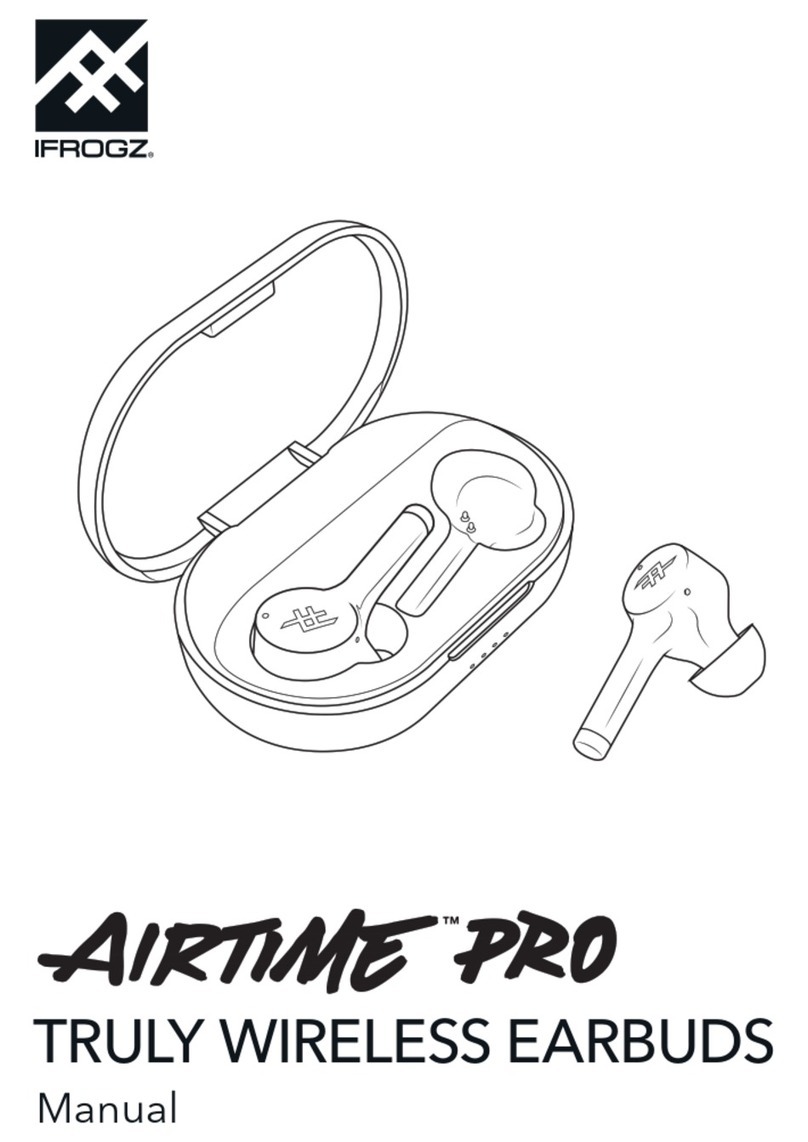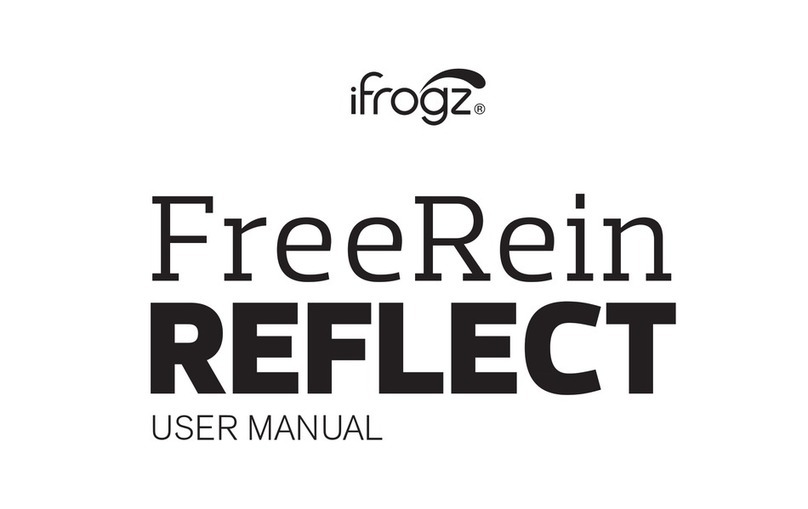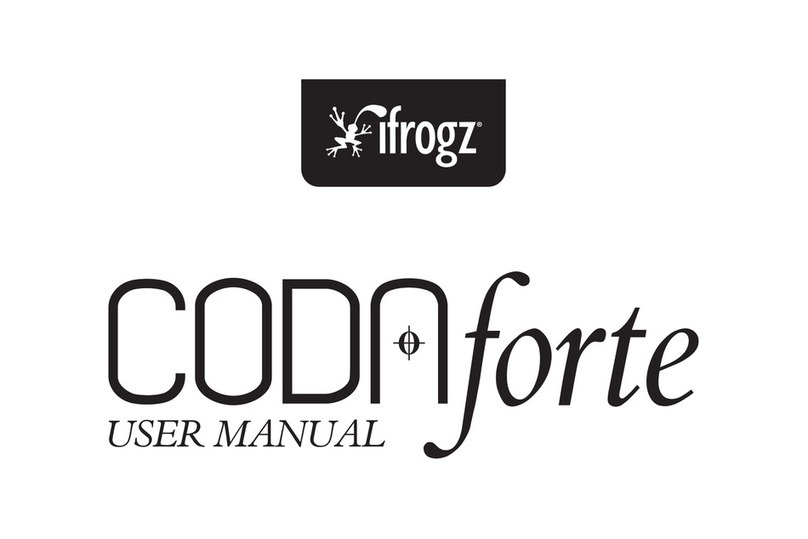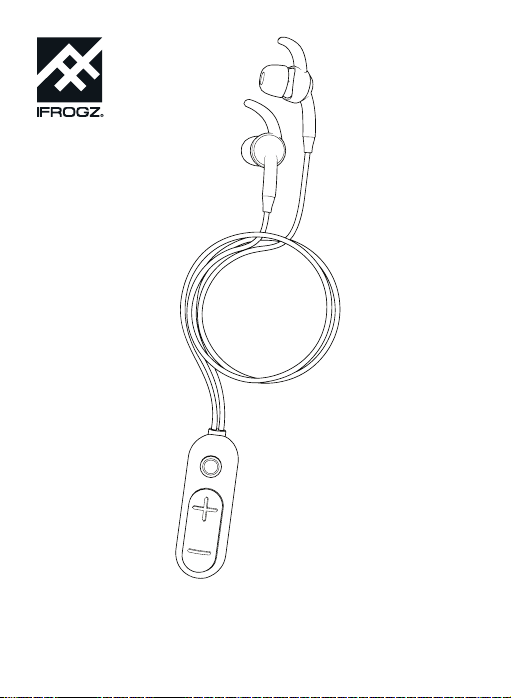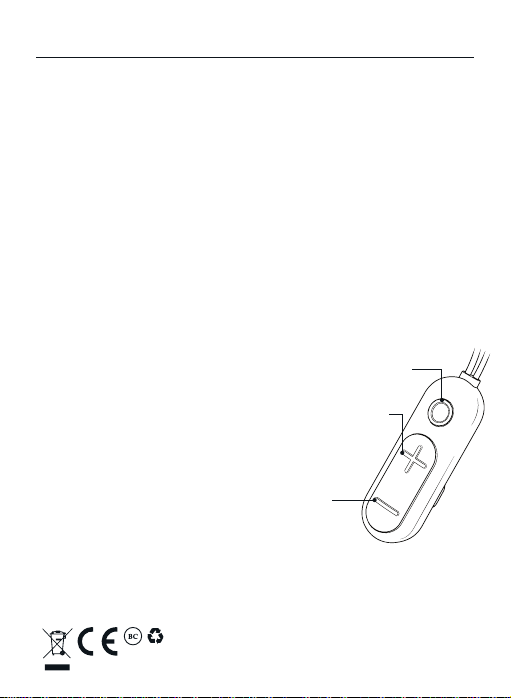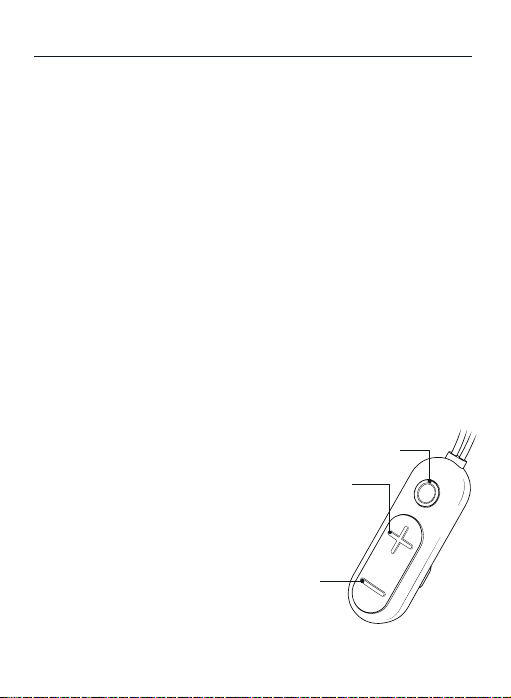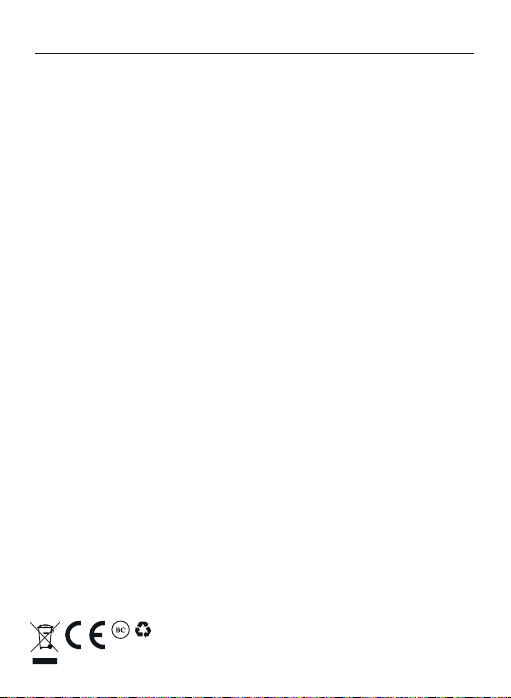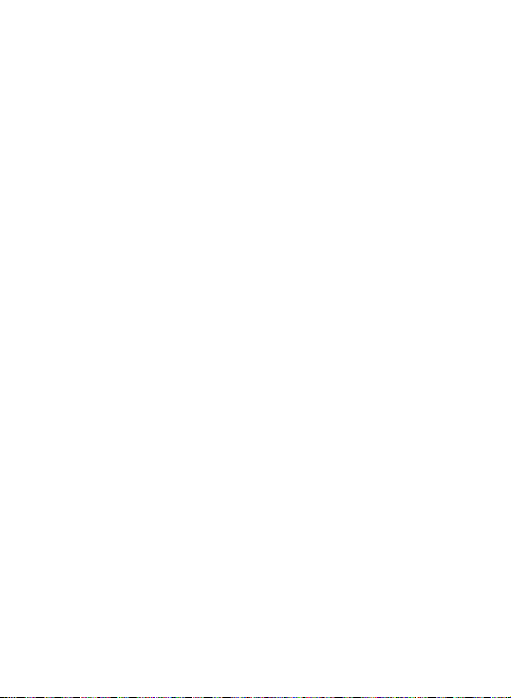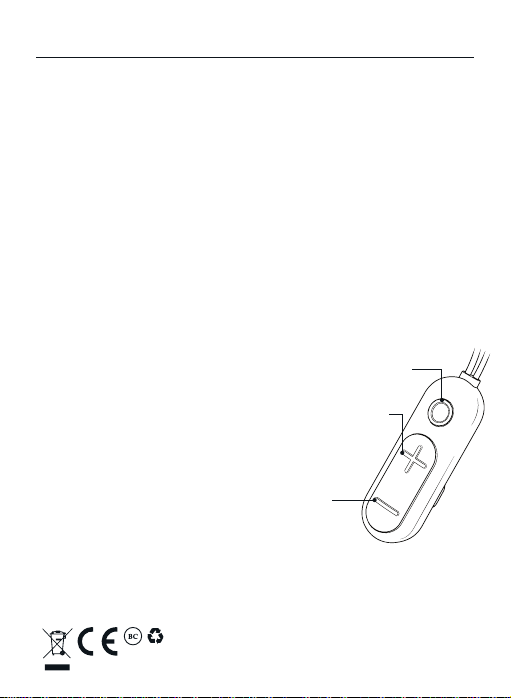
Introduction
Here’s how to get the most out of your new Sound Hub Plugz Wireless earbuds.
To download a complete manual, visit www.zagg.to/manuals.
Charge
To charge your earbuds, connect the micro USB end of the included charging cable to the
port on the wireless hub and the USB end to your preferred USB outlet. The LED will light
red while they are charging and will turn o when they are fully charged.
1
4
Power and Pair
1. Press and hold the Hub button for five seconds until the light flashes red and white,
indicating pairing mode. The next time you turn the earbuds on, you only need to
press and hold the Hub button for two seconds.
2. Ensure your device’s Bluetooth® connection is on and select “IFROGZ Sound Hub
Plugz.” Complete any additional pairing steps based on your device.
3. To turn your earbuds o, press and hold the Hub button for two seconds. The LED will
flash red until they are powered o.
2
Sound Hub Plugz Wireless Instructions
©2018 ZAGG Inc All Rights Reserved | NASDAQ: ZAGG | MADE IN CHINA
The Bluetooth® word mark and logos are registered trademarks owned by Bluetooth SIG, Inc.
and any use of such marks by ZAGG Inc is under license. Siri is a trademark of Apple Inc. Android
is a trademark of Google LLC.
IFROGZ, the IFROGZ logo, and Sound Hub are trademarks of ZAGG IP Holding Co., Inc.
NOTE: DO NOT EXPOSE THE PRODUCT TO WATER.
Wireless Hub
Your Sound Hub Plugz Wireless earbuds feature a wireless control that houses all the
music and call controls for easy access. When you’re not using your earbuds, the magnetic
storage clip makes cable management easy; simply wrap the earbud cables around the
wireless control and secure them in place with the storage clip.
Whether they’re in your ears or in your pocket, the Sound Hub Plugz Wireless earbuds are
made to move. Here’s a quick reference for how to use the wireless control.
Button Functions:
Hub Button
- Quick press – Play/Pause/Answer call/End call
- Medium press – Voice control (Siri and Android)
- Long press – Power on/Power off/Deny call
Plus Button
- Quick press – Volume up
- Long press – Track next song
Minus Button
- Quick press – Volume down
- Long press – Track previous song
3
Hub
Button
Plus
Button
Minus
Button