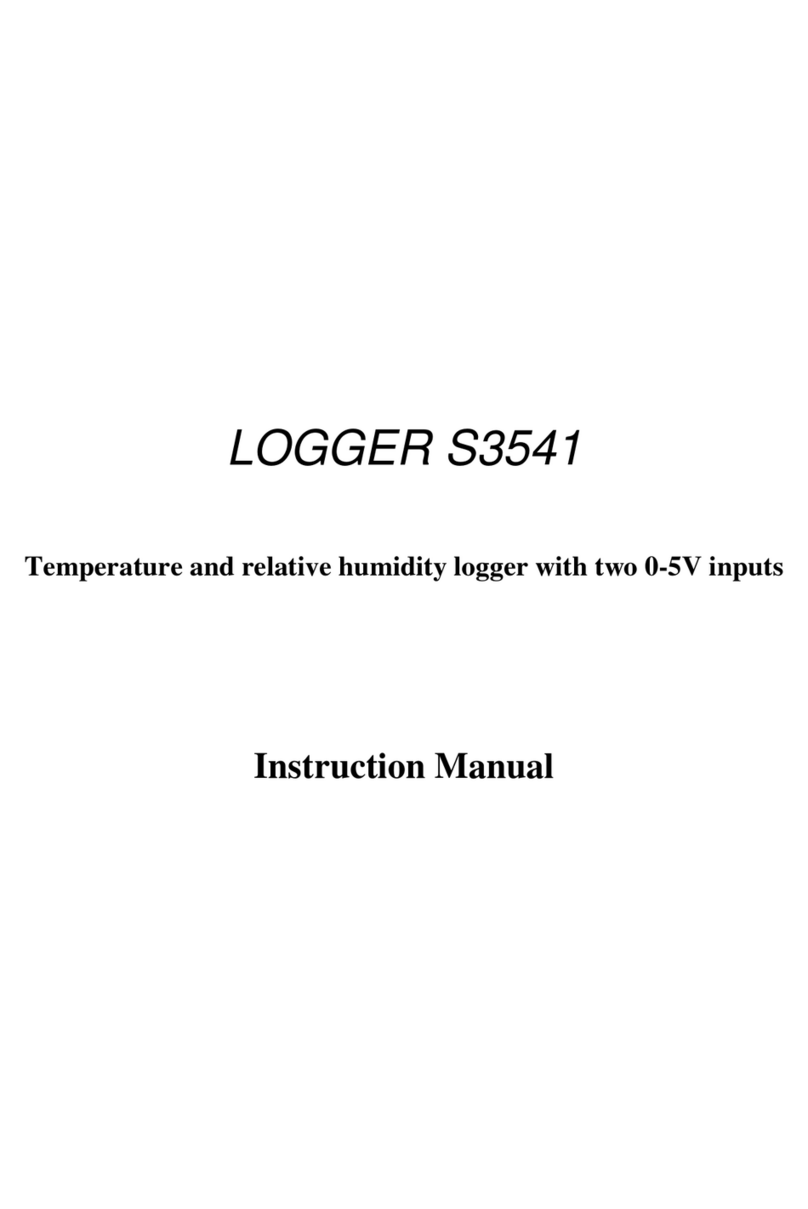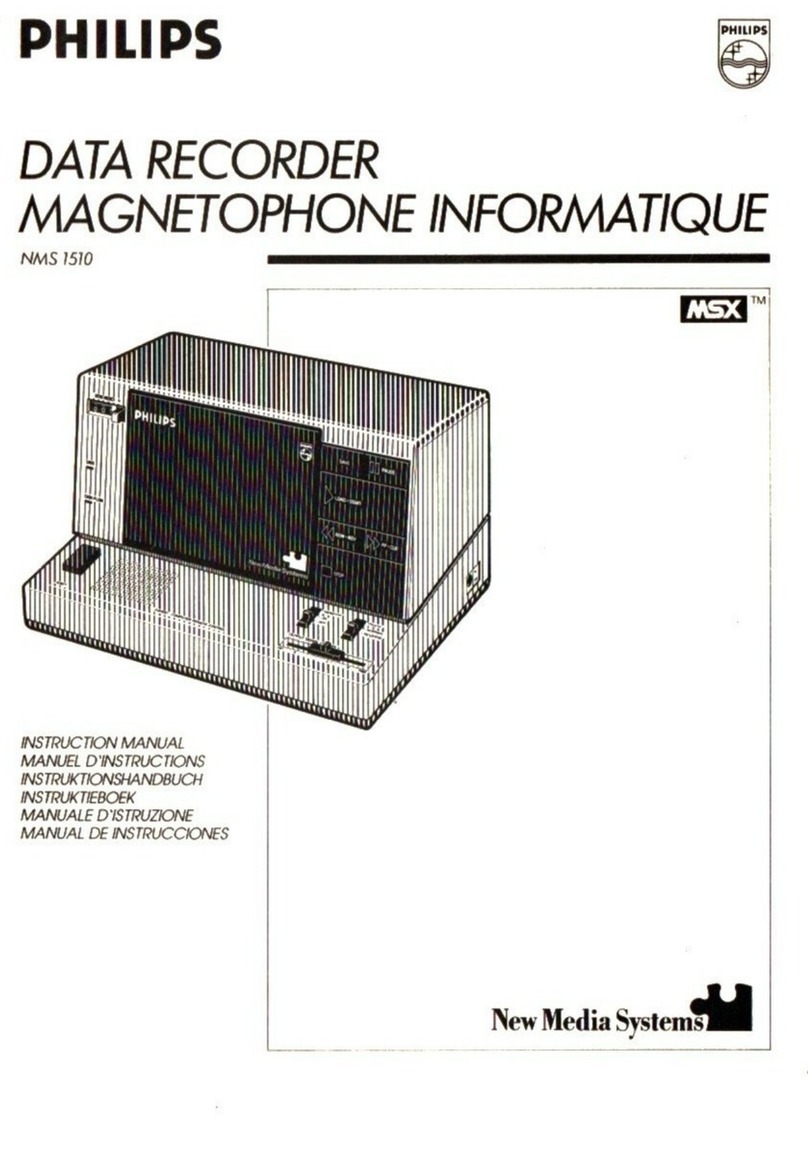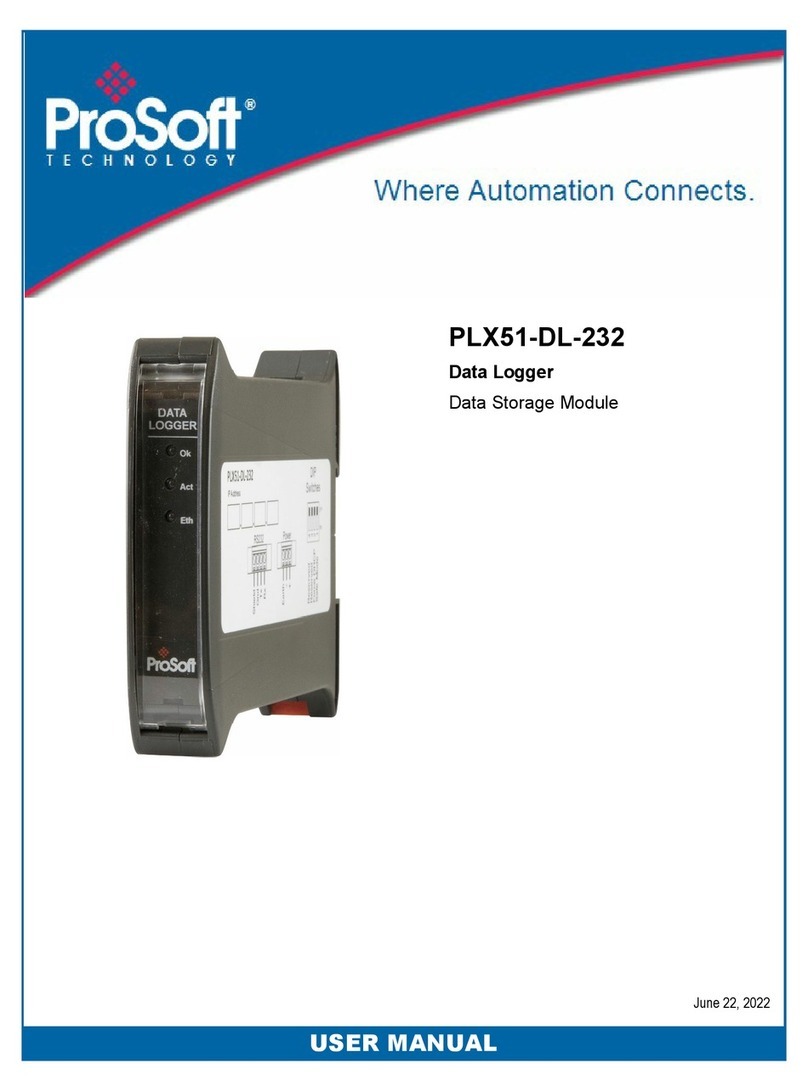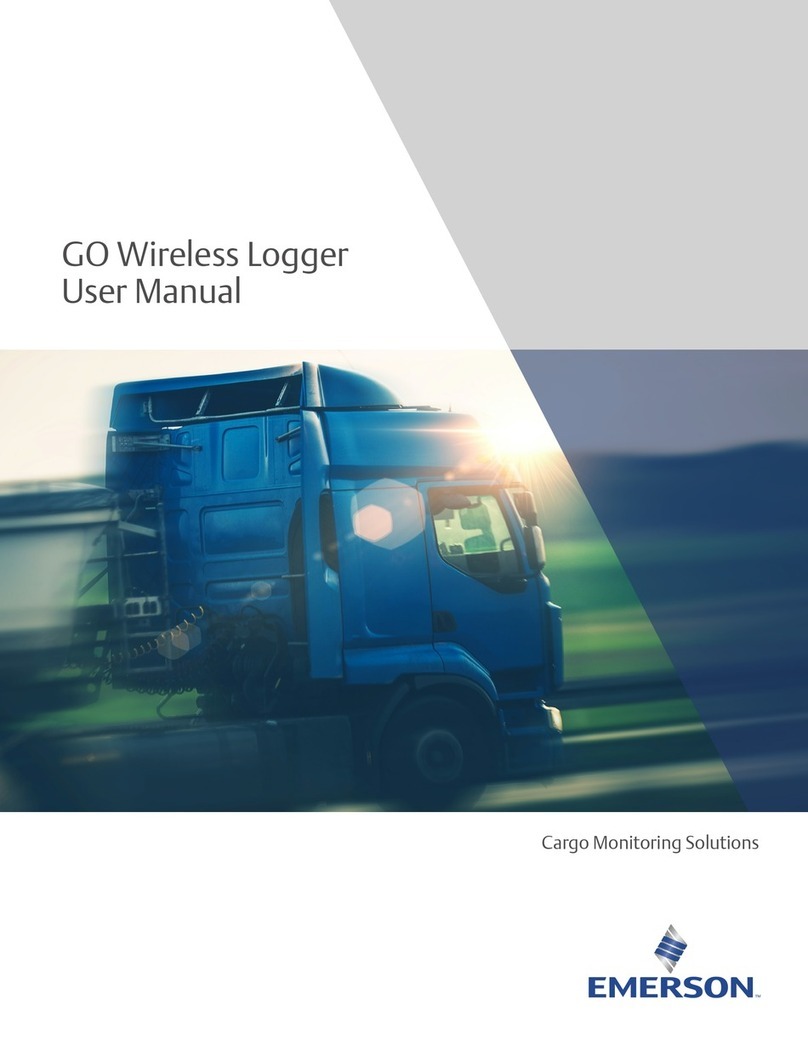iGage Howay T18 Installation guide

iGage Mapping Corporation 1545 South 1100 East STE 1 Salt Lake City UT 84015 +1 801 412-0011 f +1-801-412-0022 www.igage.com
1
FAQ: T18
Date: 9 July 2018
The Howay T18 is a custom Windows Embedded data collector manufactured
by HowayGIS for iGage. Compared to the LT30 and LT30M devices the T18 has:
Enhanced keyboard that is sufficient for numeric input and robotic total
station operation.
Type B USB connector which is substantially more robust than the USB
Mini connector.
Dedicated DB9-P serial port provides an interface to Total Stations
without Bluetooth.
Dual Bluetooth: standard and long range. The Long Range module can drive robots as far as
950 feet with the internal antenna (external antenna models are available with 3000’ range.)
The dedicated DC in charging port allows the receiver to be charged four times faster than by
the USB connector.
The battery is significantly larger.
The rubber bumper protects the data collector when dropped and keeps the device from
rocking in pole clamps.
Compared to the LT35, the T18 is 4.7 times faster and has both standard and long-range Bluetooth
radios. The long-range Bluetooth radio allows robotic total stations operation to over 1,000 feet.
The T18 has a one-year iGage warranty. Batteries and accessories are warranted for 90-days.
Commonly Asked Questions
Important: a screen protector is already installed!
The T18 comes from the factory with a screen protector already applied to the screen. If you look in
the screen corner you will see the edge of it.
The screen protector provided in the box is an spare screen protector.
Software Applications are Already Installed
If you purchased SurvCE bundled with the T18, the software should already be installed and
activated. There is no need to reinstall.
100% Charging
IMPORTANT: If you charge the data collector while it is on, it will never reach 100% charge indication.
To reach 100% charge, turn off the data collector and charge while off.
Opening the Back Cover
Unscrew the lock screw all the way. Then use the bottom of the hand strap clip to pull the lock screw
and the cover free.

iGage Mapping Corporation 1545 South 1100 East STE 1 Salt Lake City UT 84015 +1 801 412-0011 f +1-801-412-0022 www.igage.com
2
Power Key
To turn on: Push and HOLD the power key for 5-seconds. This long press is a feature to keep the
collector from accidently turning on during transport.
To turn off: Push and HOLD the power button for 3-seconds, then answer YES.
Clicking ON/OFF key while on is set (by default) to turn the screen OFF and leave the data collector
ON. You can modify the default so the power key puts the collector in standby.
Warnings
DO NOT sit on the data collector while it is plugged into the charger or USB port while on the seat of
your vehicle. It will break the internal connectors and is NOT covered by our warranty.
DO NOT leave the data collector inside a vehicle in the summer. Temperatures higher than 160°F will
permanently reduce battery capacity and battery life.
Data Collector LCD screens and especially Lithium-Ion batteries are like puppies: in the summer if you
leave them in your vehicle with the windows rolled up, you will kill them.
Battery Use, Safety and Disposal
Lithium-Ion Batteri for T18 / LT35 data collectors
The battery is a Lithium-Ion type cell.
WARNING - Do not damage the rechargeable Lithium-ion battery. A damaged battery can cause an
explosion or fire, and can result in personal injury and property damage.
To prevent injury or damage:
Do not use or charge the battery if it appears to be discolored, warped, the case is
bulging, or leaking battery fluid.
Do not expose the battery to fire, high temperature, or direct sunlight.
Do not immerse the battery in water.
Do not store the battery inside a vehicle during hot weather.
Do not drop or puncture the battery.
Do not open the battery or short-circuit its contacts.
Do not charge the batteries in chargers other than the supplied charger or a direct
replacement.
Do not charge similar batteries in the supplied charger, even if they fit well.

iGage Mapping Corporation 1545 South 1100 East STE 1 Salt Lake City UT 84015 +1 801 412-0011 f +1-801-412-0022 www.igage.com
3
WARNING - Avoid contact with the rechargeable Lithium-ion battery if it appears to
be leaking. The battery fluid is extremely corrosive, and contact with it will result in
personal injury and/or property damage.
If battery fluid gets into your eyes, immediately rinse your eyes with clean water and
seek medical attention. Do not rub your eyes!
If battery fluid gets onto your skin or clothing, immediately use clean water to wash
off the battery fluid.
Factory User Manuals
You can find electronic copies of the factory user manuals on the iG8g.com website. Click on ‘Tools’,
then the T18 or LT35 folder, then UserManual.
General Information
Keyboard Notes
Default Assignments F1 Start Menu
F2 (unassigned)
F3 Camera
F4 Main OS Screen
To use the letter keys ‘a..z’ and special keys, click the shift key: , to return to the number keys click
the shift key again.
LED Notes
The LED will be green when the data collector is ON.
The LED will be red when the data collector is OFF, but charging.
Charging
The dedicated power adapter charges the battery four times faster than the USB connector:
USB Connector Charge Rate: 0.5 A
Dedicated DC Power Adapter: 2.0 A

iGage Mapping Corporation 1545 South 1100 East STE 1 Salt Lake City UT 84015 +1 801 412-0011 f +1-801-412-0022 www.igage.com
4
IMPORTANT: If you charge the data collector while it is on, it will never reach 100% charge indication.
To reach 100% charge, turn off the data collector and charge while off.
Dedicated Charge Port
The supplied barrel connector is 4.0 mm x 1.7 mm center positive 5.0 V at 2 amps. The data collector
is not water proof when the rubber cover is not seated over this connector.
Opening the Back Cover
Unscrew the lock all the way, then use the bottom hand strap clip to pull the lock screw and the
cover free.
Really Turning the Data Collector ON and OFF
To turn on, push and hold the power button for 4-seconds.
If you click power button again, it will TURN OFF THE SCREEN, but the DC will continue to run. Push
power button again to turn screen off.
To turn off, push and hold power button for 4-seconds:
Click on Yes to turn off the data collector.
Standby or Just Turn Off the Backlight
If you tap the ON/OFF key on the T18, one of two things will happen:
Standby
Backlight Toggled ON or OFF
Typically when used as a survey controller you will want to toggle the backlight because standby will
break Bluetooth, Wi-Fi and Cellular data connections.
You can program the function of a short press on the ON/OFF key using the ‘PWConfig’ setting. You
can find this setting in ‘Start: Settings: System: PWConfig’:
Which displays the ‘power button feature’:

iGage Mapping Corporation 1545 South 1100 East STE 1 Salt Lake City UT 84015 +1 801 412-0011 f +1-801-412-0022 www.igage.com
5
‘Screen Off’ is a good selection for most applications.
Customize F1, F2, F3, F4 Buttons
Start: Settings: Personal: Buttons
iGage Standard Settings
These are the setting adjustments that we make
to all LT35/T18 Data Collectors.
Today (the Home) Screen: Start: Settings: Home:
Items (tab), check ‘Date, Wireless, SurvCE’:
Start: Settings: Sounds & Notifications: Set all to
LOUD!

iGage Mapping Corporation 1545 South 1100 East STE 1 Salt Lake City UT 84015 +1 801 412-0011 f +1-801-412-0022 www.igage.com
6
Then Power: Advanced (top tab): Uncheck both
boxes, OK
Then System: (Big Red) BL: set brightness all the
way up, OK
Then Backlight (with the bulb): set Battery
Power to turn off after 1-minute (check both
boxes), set the External Power to turn off after
10-minutes, then OK
Then PWConfig:
Turn off the internal phone, turn on Wi-Fi and
Bluetooth (unless you will be using the phone).
Start: Settings: Connections: Wireless Manager:
Hard Reset
The small black hole on the keyboard is NOT an LED, it is a ‘Hard Reset’ button. You can use the stylus
to press it which is the equivalent of removing the battery, reinserting the battery and restarting the
data collector.

iGage Mapping Corporation 1545 South 1100 East STE 1 Salt Lake City UT 84015 +1 801 412-0011 f +1-801-412-0022 www.igage.com
7
Any work in progress which has not been committed to flash memory will be lost.
Plug in to External Power when Connecting USB
The T18 will charge from both the USB and the external power connector. Some computers may not
have enough power available on the USB port to sustain the T18 charging.
If you hear repeated happy and sad connection sounds, try plugging in both the external power
supply AND then the USB connector.
Wi-Fi: Important Note when connected with WMDC
If you are connected to the Data Collector with the USB connector (using Windows Mobile Device
Center or shudder…ActiveSync) using the default settings, then the Wi-Fi modem is disabled and Wi-
Fi will not work while connected.
If you would like Wi-Fi to work on the data collector while you are connected to a PC, you need to
enable the feature.
From the ‘Windows Mobile Device Center’ application window:
click on ‘Mobile Device Settings’ then click on ‘Connection Settings’.
Check the box ‘Allow data connections on device when connected to PC.’

iGage Mapping Corporation 1545 South 1100 East STE 1 Salt Lake City UT 84015 +1 801 412-0011 f +1-801-412-0022 www.igage.com
8
The DB9-P COM Port on the bottom of T18
T18: The DB9 port is COM 2
COM Port Summary
COM PORT
T18
1
(not available)
2
Bottom DB9-P or Long Range Bluetooth
3
Internal GPS: 9600 baud
4
5
Virtual GPS
6
7
Standard Bluetooth
8
9
Standard Bluetooth
Internal GPS Receiver
COM3 9600 BAUD HARDWARE PORT
In SurvCE setup like this:
A separate FAQ “T18_UsingInternalGPS_SurvCE”describes how to best configure SurvCE for use with
both the internal and an external survey grade receiver.
GPS Multiplexer
There is a ‘GPS Multiplexer shim’ that mirrors the hardware connection on COM 3 to virtual
connections on COM 5 and COM 8. We recommend that you connect to COM 3 directly. In our
testing COM 5 works, but SurvCE is forced to search for an attached receiver on every connection.

iGage Mapping Corporation 1545 South 1100 East STE 1 Salt Lake City UT 84015 +1 801 412-0011 f +1-801-412-0022 www.igage.com
9
Long Range Bluetooth
In SurvCE you can choose ‘standard or long range’Bluetooth:
‘Windows Mobile’is the standard Bluetooth. If you ‘Find Device’with ‘Long Range’, then you must
connect with ‘Long Range’. If you ‘Find Device’with ‘Windows Mobile’, then you must connect with
‘Windows Mobile’. To change the radio in use it is best to Delete Device every known device and
then refind.
External GPS Antenna Connector
The correct antenna mating connector is:
LEMO Circular Push-Pull Connector FFA.00.250.CTAC29
They are available from Mouser Electronics.
Connecting to Wi-Fi
From the main menu, click on the wireless
manager icon: (or Start: Settings:
Connections: Wireless Manager. Make sure that
Wi-Fi is enabled:
Click on Menu: Wi-Fi Settings,

iGage Mapping Corporation 1545 South 1100 East STE 1 Salt Lake City UT 84015 +1 801 412-0011 f +1-801-412-0022 www.igage.com
10
Then click on the access point you want to
connect to (IGAGE_F in this example):
Click on Next:
Enter the network key (this is the secret
passcode for your access point) The passcode is
case-sensitive and must be exactly correct.
Click on Next:
Finally click on Finish:
The data collector will show ‘Connecting’ for a
while and then switch to ‘Connected:
You should be able to browse to any non-secure
(HTTPS) site using the ‘Internet Explorer’:

iGage Mapping Corporation 1545 South 1100 East STE 1 Salt Lake City UT 84015 +1 801 412-0011 f +1-801-412-0022 www.igage.com
11
Wrong Wi-Fi Passcode?
If you type in the passcode incorrectly, the fastest way to correct it is to return to the Wi-Fi menu,
then click and hold on the ‘bad’ access point:
Then click on ‘Remove Settings’. Finally start the connection process again.
Wireless Manager: Phone Settings Note
From the Wireless Manager dialog:
If you click on ‘Menu’:
Then Phone Settings:
A message says ‘phone is not ready, wait 15-
seconds and try again.’
It does not matter how long you wait, there will
never be any phone settings.
Provisioning an ‘iGage DAC’ SIM card in a T18 Data Collector
iGage provided cards need to be activated prior
to provisioning!
1. Put the full sized SIM card in the data
collector under the battery. Use the closure

iGage Mapping Corporation 1545 South 1100 East STE 1 Salt Lake City UT 84015 +1 801 412-0011 f +1-801-412-0022 www.igage.com
12
for the hand strap to pull up on the battery
door screw after unscrewing the latch.
2. Turn on the T18.
3. If the Phone is off:
Click on the blue antenna:
4. From the ‘Wireless Manager’ click on:
the phone bar. After a while the bar will be
dark blue:
Note: The phone in the LT35 is fully Band-
Automatic, Menu-Phone Settings has no
function. Click the X button to return to the
main menu. Then click ‘Start: Settings:
Connections’:
5. Click on ‘Add a new modem connection’:
6. Change the connection name and type:
7. Click Next:

iGage Mapping Corporation 1545 South 1100 East STE 1 Salt Lake City UT 84015 +1 801 412-0011 f +1-801-412-0022 www.igage.com
13
Set the APN (Access point name) to
dac.com.attz
8. Click Next:
Leave the User Name, Password and Domain
blank.
9. Click Finish:
Click OK to return to the main menu.
Return to the ‘Wireless Manager’ and turn off
the cell phone. Wait 10-seconds and turn it back
on again.
After a few minutes it should register on the
network.
If the card has been used in another device, it
might take 30 minutes for the network to fully
register the device. You can verify that internet
is available by using the Internet Explorer and
browsing to www.igage.com.
Setting up Email
Your network/email administrator will provide you with information similar to this:
Your Name: Tee Eighteen
Password: secretpassword
Account Type: POP
Incoming Mail Server: pop.igage.com
Outgoing Mail Server: smtp.igage.com
Incoming POP3 Port: 110
Outgoing SMTP Port: 587
Outgoing Authentication: yes, same as username/password

iGage Mapping Corporation 1545 South 1100 East STE 1 Salt Lake City UT 84015 +1 801 412-0011 f +1-801-412-0022 www.igage.com
14
From the main screen on your device, click on
Start, then E-mail:
Select an Account will be shown:
Click on ‘Setup E-mail’
Enter your email address and password, leave
‘Save Password’ checked:
Click Next
It won’t hurt to try to automatically provision:
With ‘Try to get…’ checked, click on Next
Wait for the failure message:
After 30-seconds you will typically get this error
message:
Click Next

iGage Mapping Corporation 1545 South 1100 East STE 1 Salt Lake City UT 84015 +1 801 412-0011 f +1-801-412-0022 www.igage.com
15
Select ‘Internet e-mail’:
Click Next
Enter your name:
Click Next
Enter your incoming mail server, don’t forget to
append the port number as shown below:
Click Next
Enter your user name (usually the email address,
but not necessarily):
Click Next
Enter the outgoing SMTP server, don’t forget to
include the port number. Typically your outgoing
server will require authentication:
Click Next
Make the send/receive time reasonable:
Click Finish
You should be able to send and receive email
with attachments now.

iGage Mapping Corporation 1545 South 1100 East STE 1 Salt Lake City UT 84015 +1 801 412-0011 f +1-801-412-0022 www.igage.com
16
Speed, Power Use and Battery Expectations
100% Charging
IMPORTANT: If you charge the data collector while it is on, it will never reach 100% charge indication.
To reach 100% charge, turn off the data collector and charge while off.
Speed Comparisons
Time from clicking on SurvCE on desktop until Load file is displayed:
Device
Time to Load SurvCE
Relative Speed
LT35
19.13
100%
LT30
13.11
146%
Carlson Surveyor 2
12.11
158%
LT30TN
11.17
171%
Ranger 3
7.12
269%
Nautix X8
4.22
453%
T18
4.11
465%
These speed differences appear to be consistent across all tested operations (time to bond to
Bluetooth, time to connect to Wi-Fi, time to load state plane grids, time to reprocess .RW5 files.)
Power Notes
Apparent 10 hour+ operation with all radios and backlight turned off.
Battery size: 3.7 V 6500mAh 24.05Wh
Base power usage: 2.4 W/hr 10.0 hr
backlight off, Wi-Fi off, Bluetooth off
Standby Power usage: 1.4 W/hr 17.2 hr
Backlight usage:
Level Max: 0.45 W/hr 8.4 hr display full ON
Level 3: 0.25 W/hr 9.1 hr
Level 1: 0.05 W/hr 9.8 hr
Wi-Fi usage:
ON, not connected 0.21 W/hr 9.21 hr
ON, connected active 0.51 W/hr 8.26 hr
Bluetooth usage: (Std or LR) 0.28 W/hr 9.00 hr
The data collector should provide 8 hours of operation with Wi-Fi active and connected and
reasonable backlight use.
Table of contents
Popular Data Logger manuals by other brands
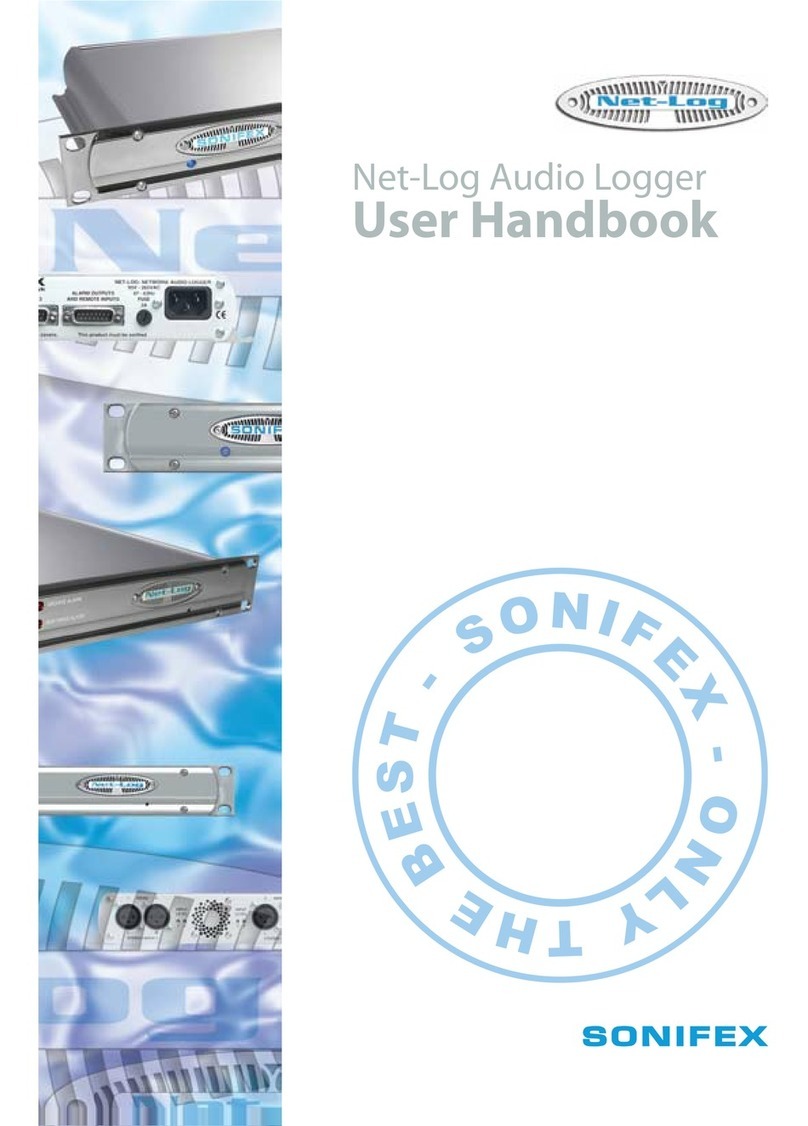
Sonifex
Sonifex Net-Log Audio Logger User handbook
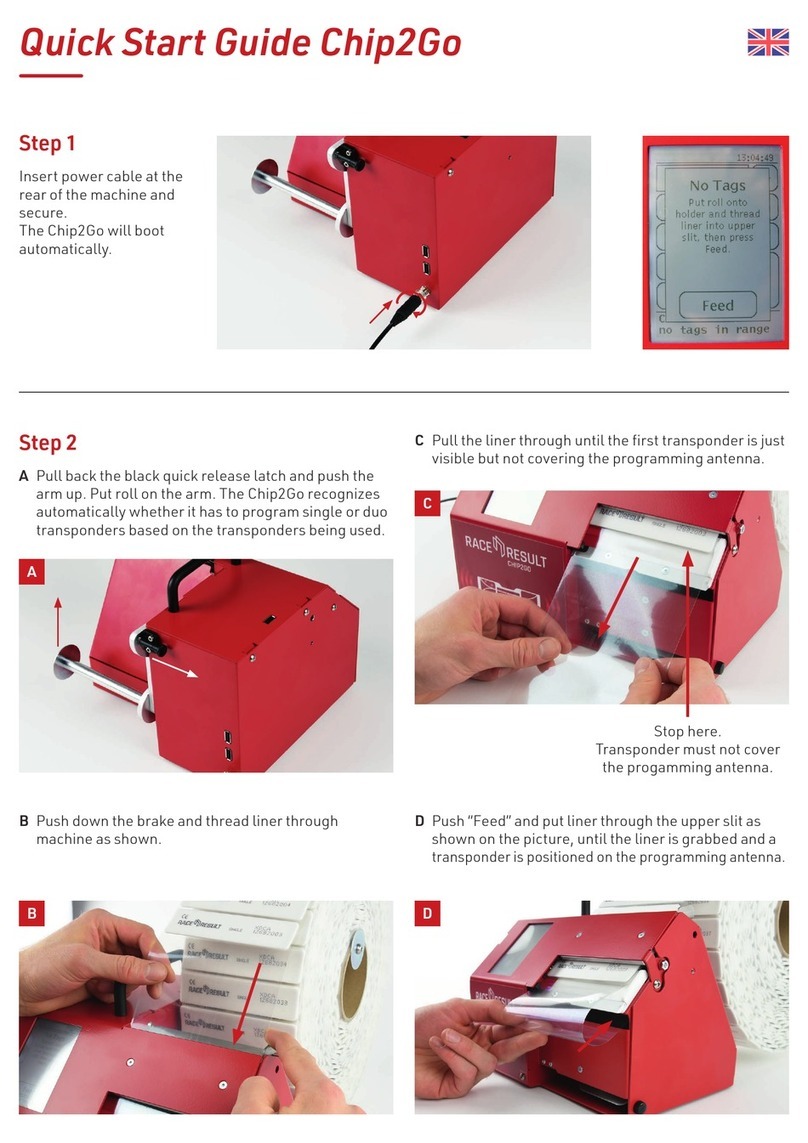
Race Result
Race Result Chip2Go quick start guide

ATI Technologies
ATI Technologies DLX 1100 Series quick start guide

Microtronics
Microtronics myDatasensMINI H2S 1000 user manual
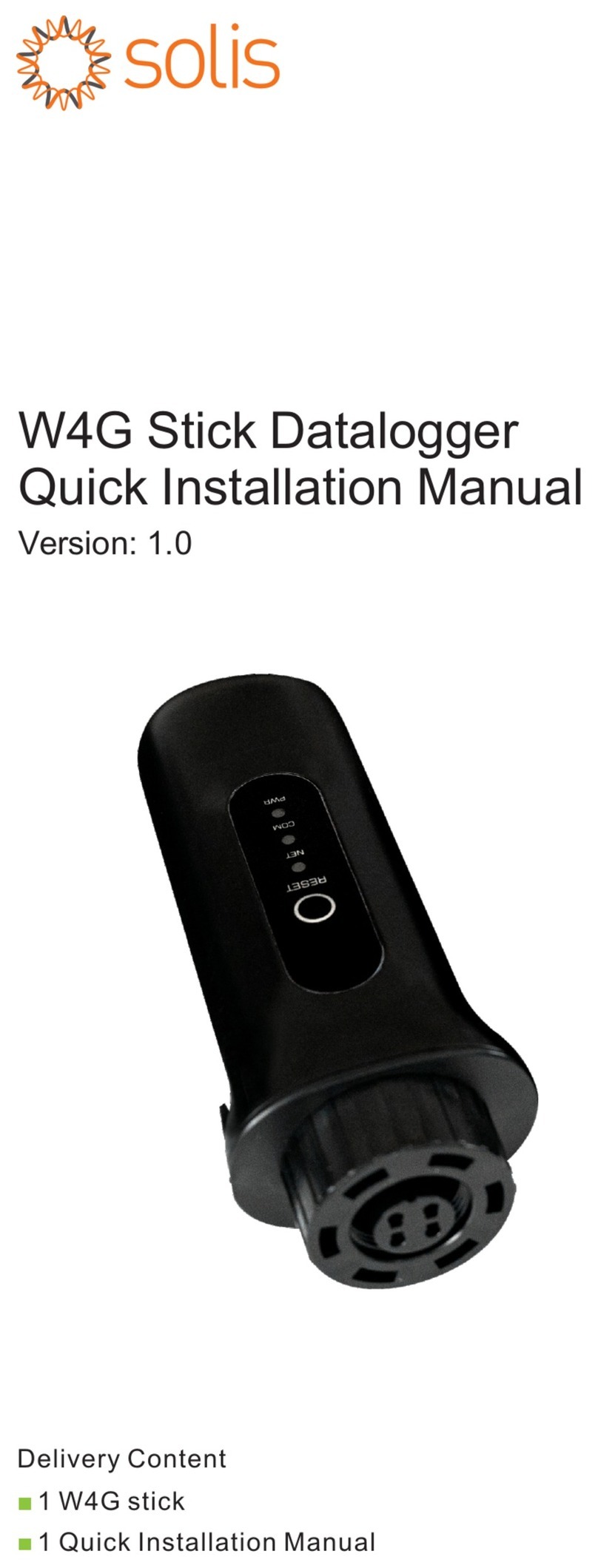
SOLIS
SOLIS W4G Quick installation manual

Omega
Omega OM-USB-1208HS Series user guide