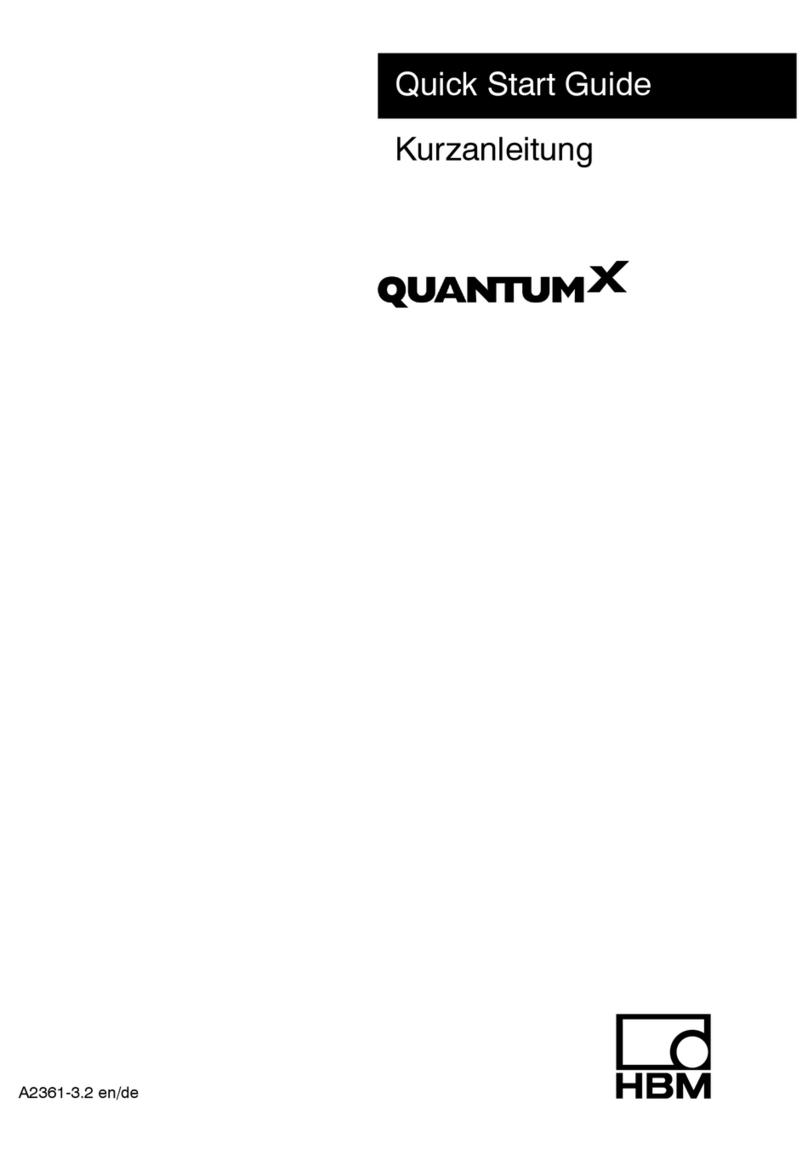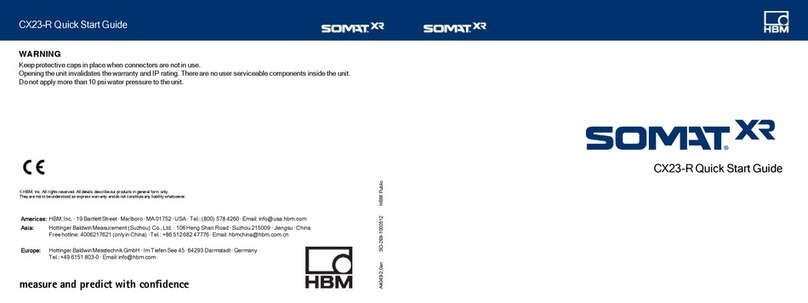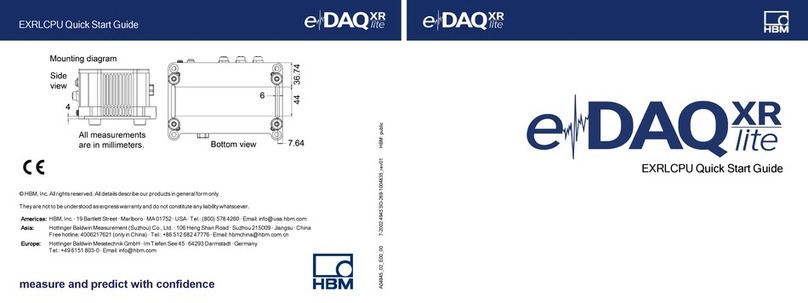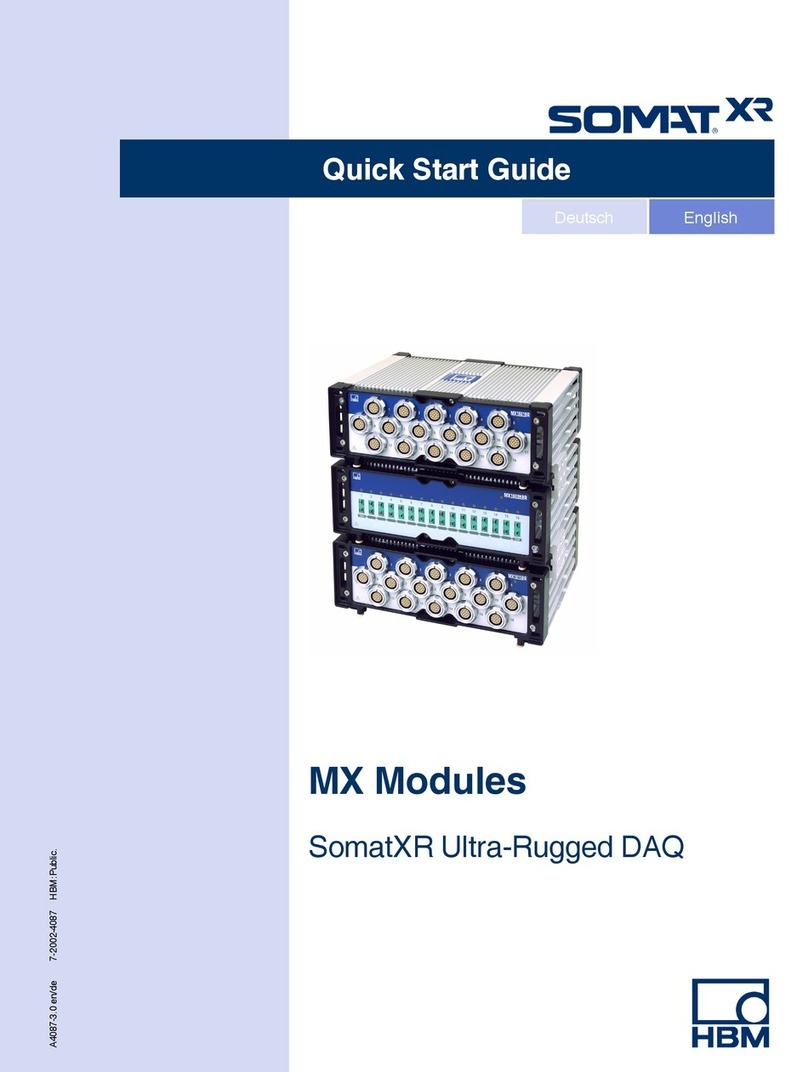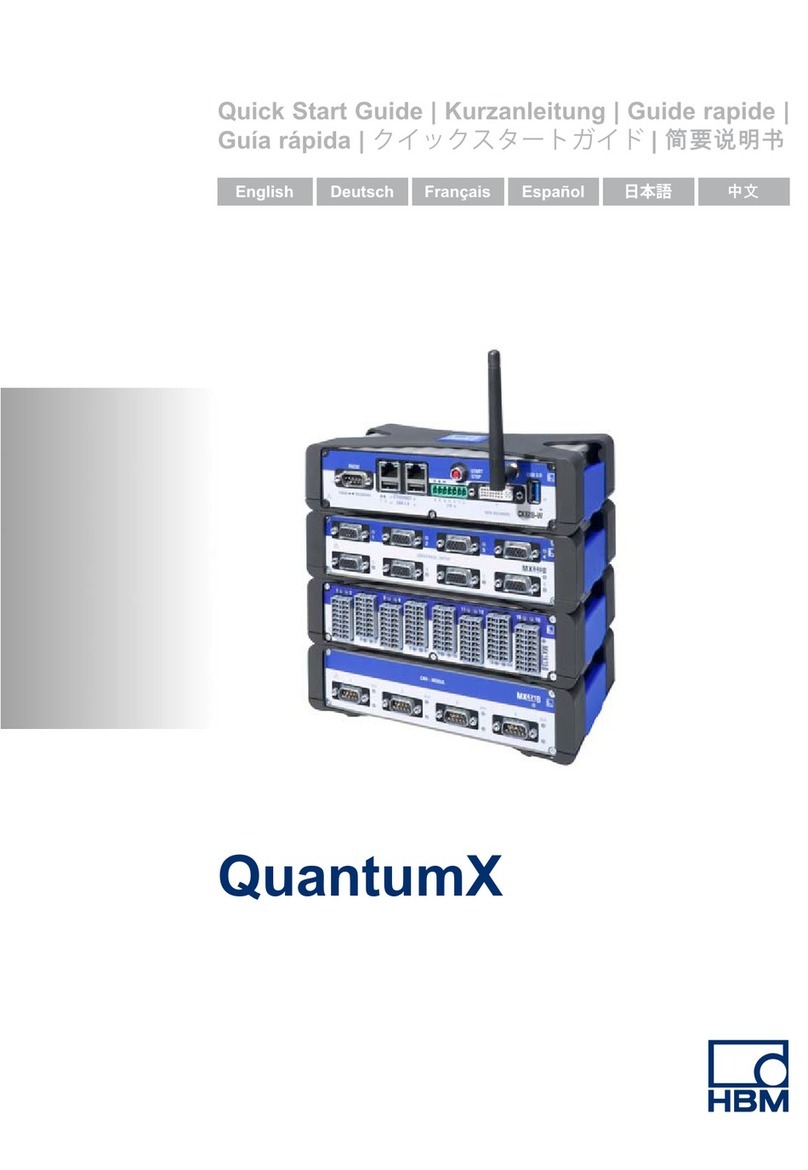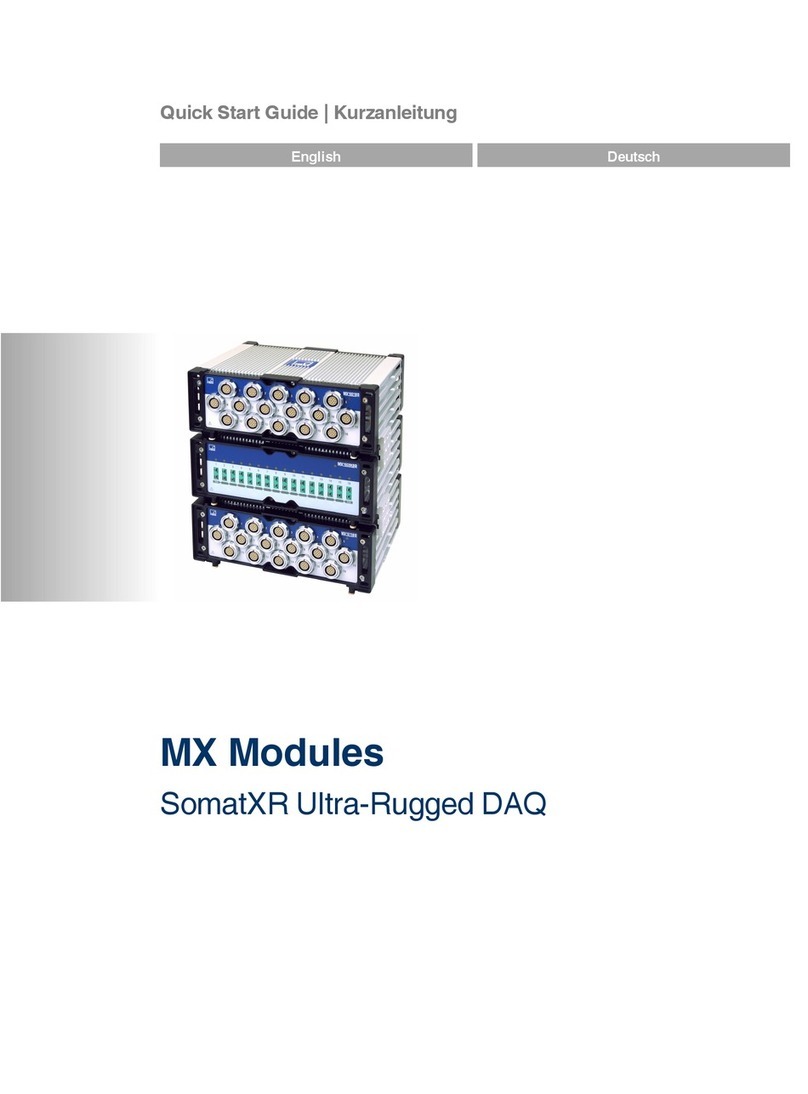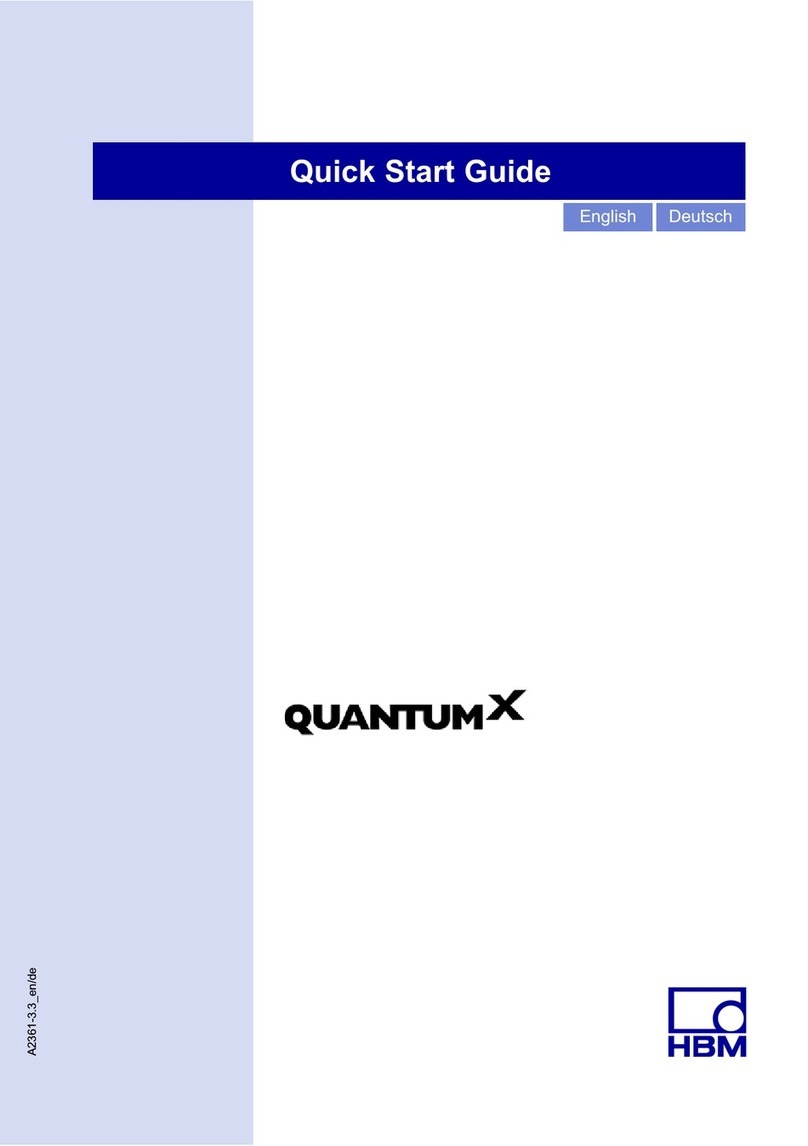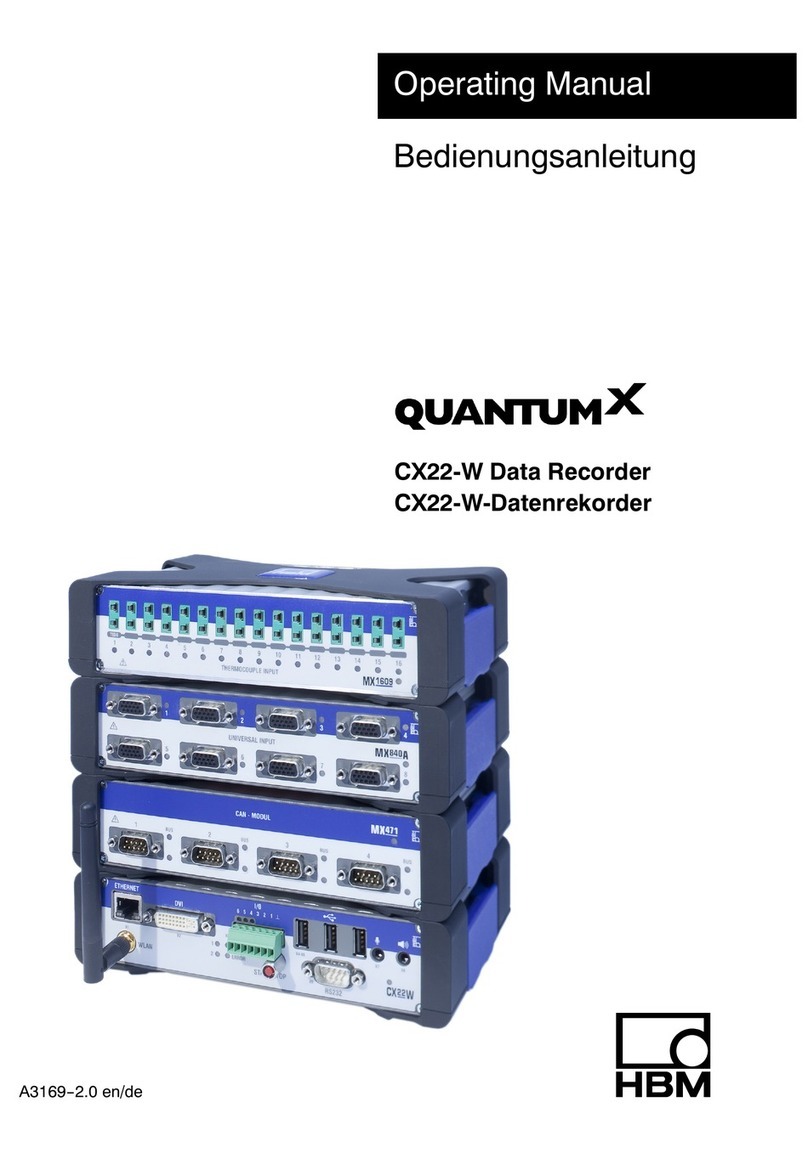3
Content
A2887−2.0 en/de
Content Page
1 Introduction 4. . . . . . . . . . . . . . . . . . . . . . . . . . . . . . . . . . . . . . . . . . . . . . . . .
1.1 Starting up / recommended procedure 4. . . . . . . . . . . . . . . . . . . . . . . .
2 Installing the software 5. . . . . . . . . . . . . . . . . . . . . . . . . . . . . . . . . . . . . . . .
2.1 Installing catmanStarter 5. . . . . . . . . . . . . . . . . . . . . . . . . . . . . . . . . . .
2.2 Drivers for catmanStarter 5. . . . . . . . . . . . . . . . . . . . . . . . . . . . . . . . . .
3 Connecting modules and transducers 6. . . . . . . . . . . . . . . . . . . . . . . . .
3.1 Transducer connection options 6. . . . . . . . . . . . . . . . . . . . . . . . . . . . . .
3.2 Connecting and setting up the system 6. . . . . . . . . . . . . . . . . . . . . . . .
3.3 Active USB HUB connection (x4) 7. . . . . . . . . . . . . . . . . . . . . . . . . . . .
3.3.1 Plug-in sequence 8. . . . . . . . . . . . . . . . . . . . . . . . . . . . . . . . . . . .
4 Module voltage supply 9. . . . . . . . . . . . . . . . . . . . . . . . . . . . . . . . . . . . . . .
4.1 Connection to a PC (USB input) 9. . . . . . . . . . . . . . . . . . . . . . . . . . . . .
5 Configuration and measurement with catmanStarter 10. . . . . . . . . .
5.1 Before sensor assignment 12. . . . . . . . . . . . . . . . . . . . . . . . . . . . . . . . . .
5.2 Assigning sensors 12. . . . . . . . . . . . . . . . . . . . . . . . . . . . . . . . . . . . . . . . .
5.3 Setting filters and data rates 12. . . . . . . . . . . . . . . . . . . . . . . . . . . . . . . .
5.4 Opening the “Visualization setup” dialog 13. . . . . . . . . . . . . . . . . . . . . .