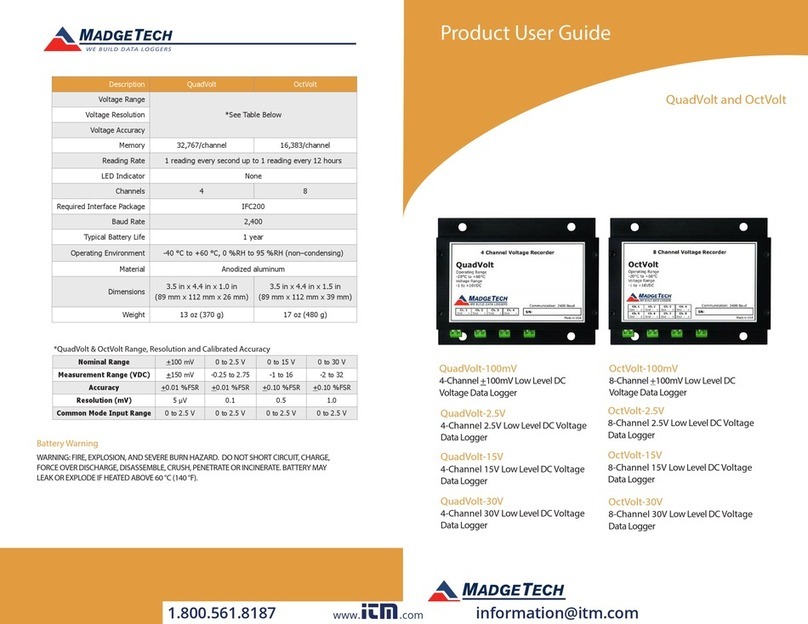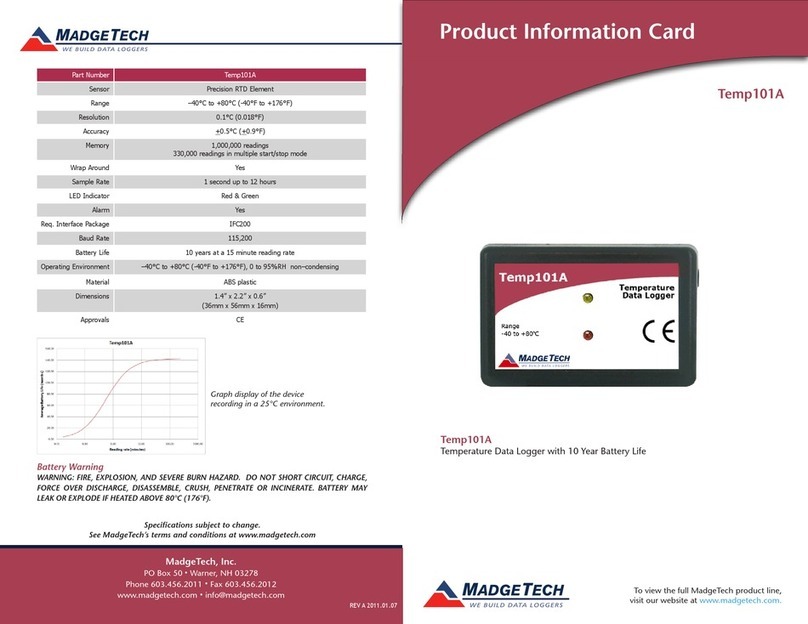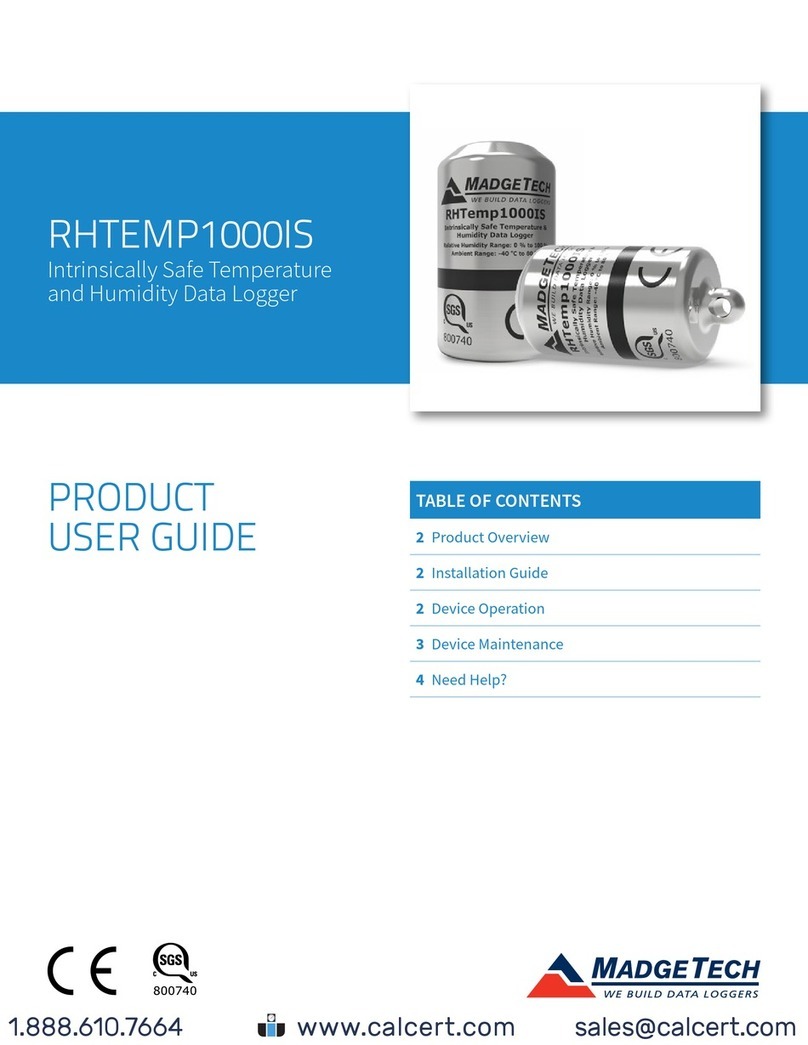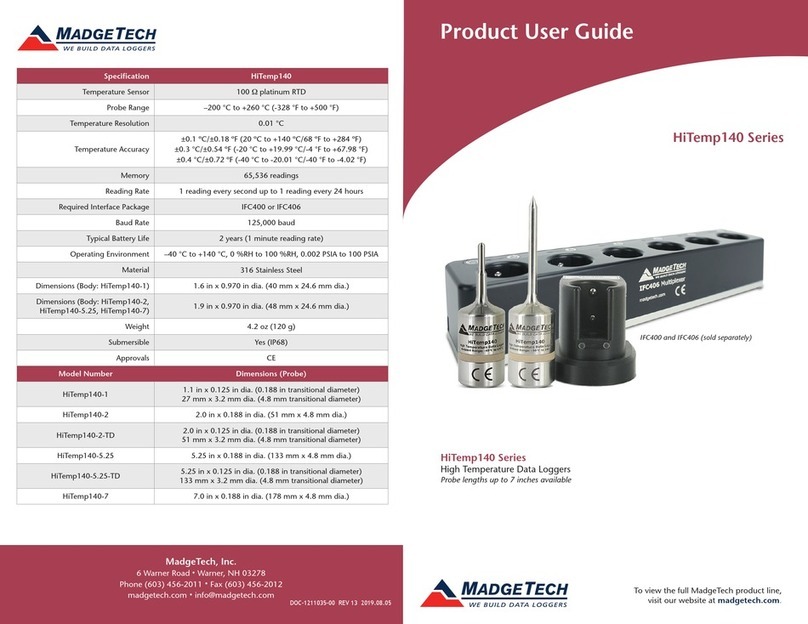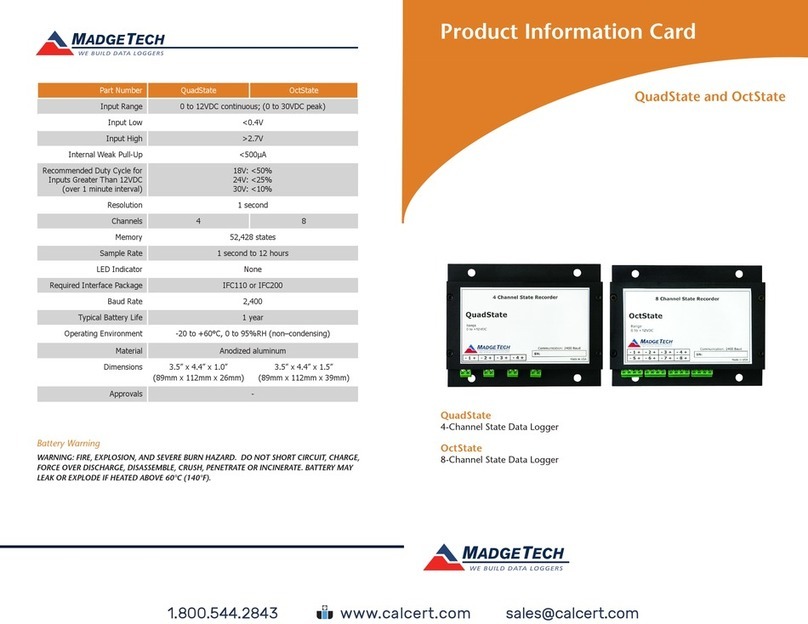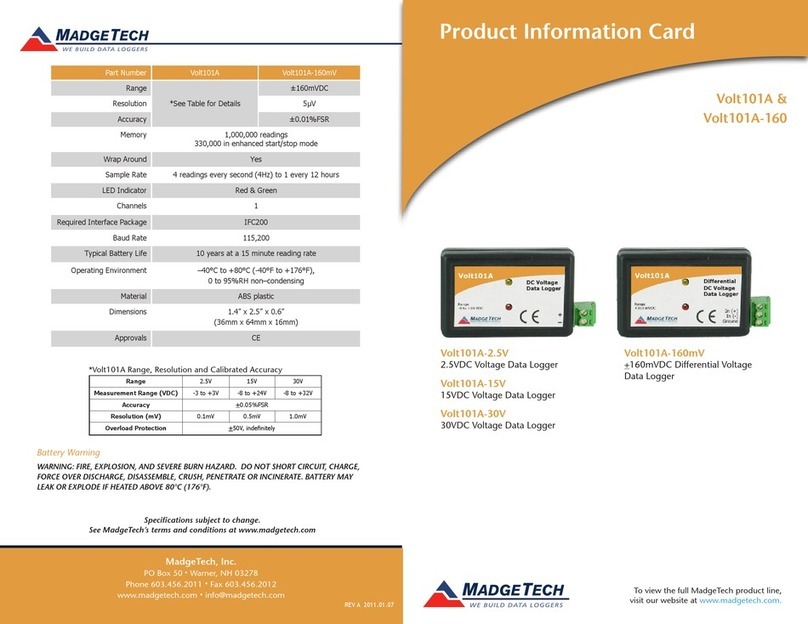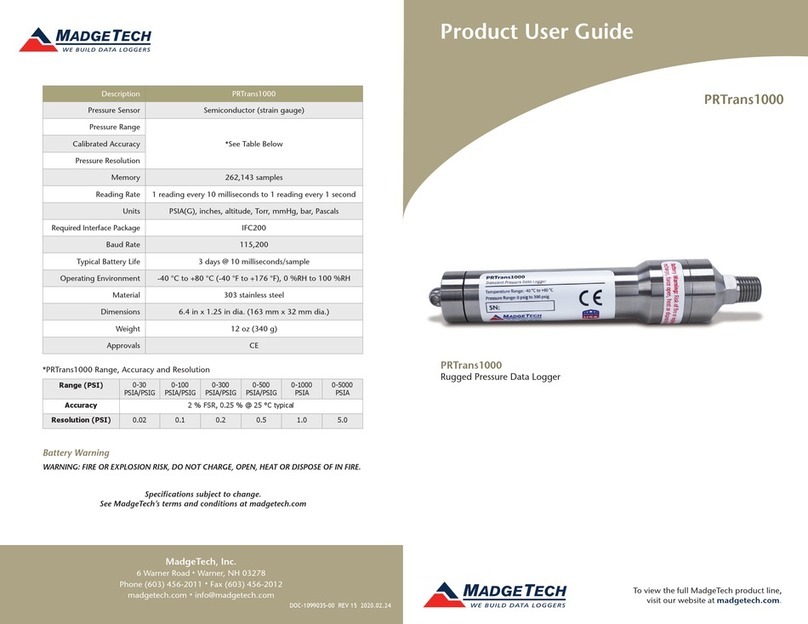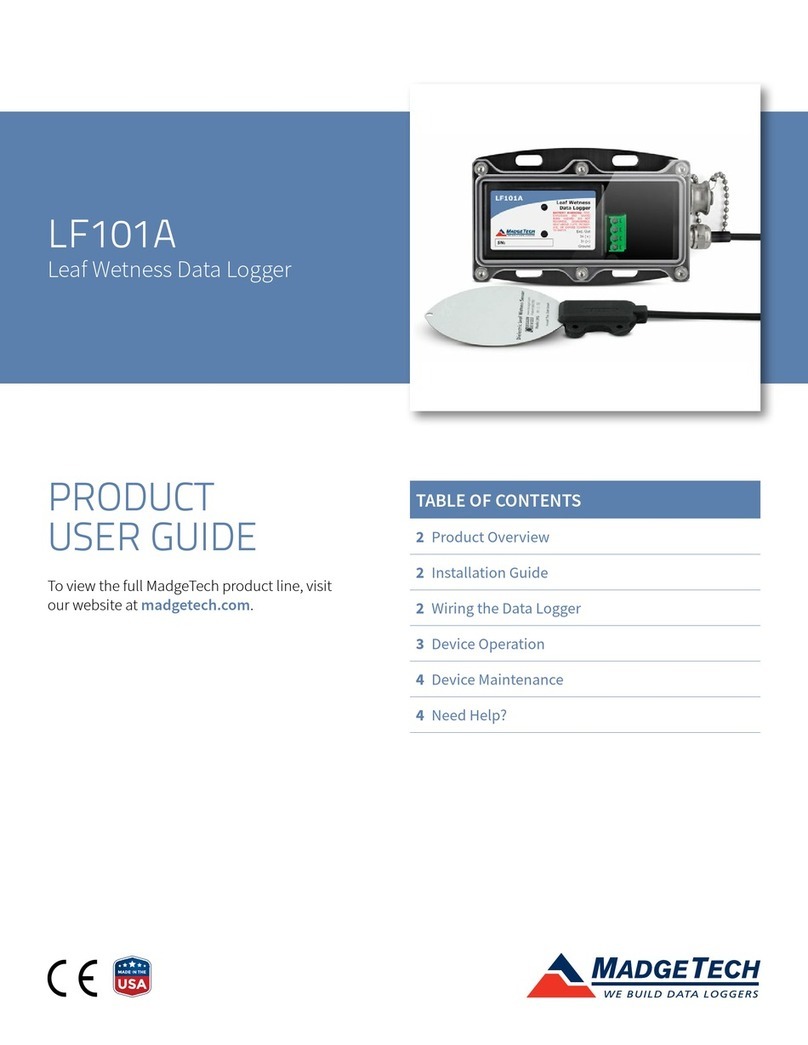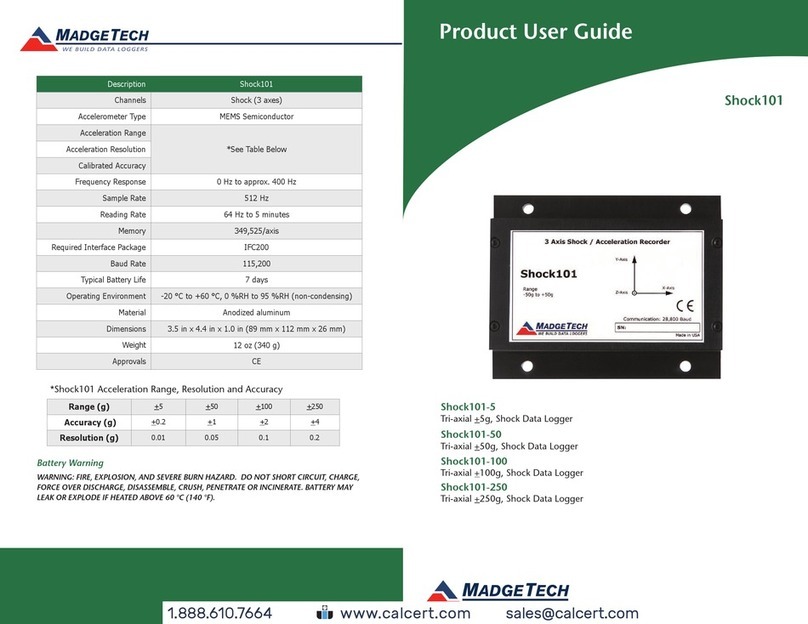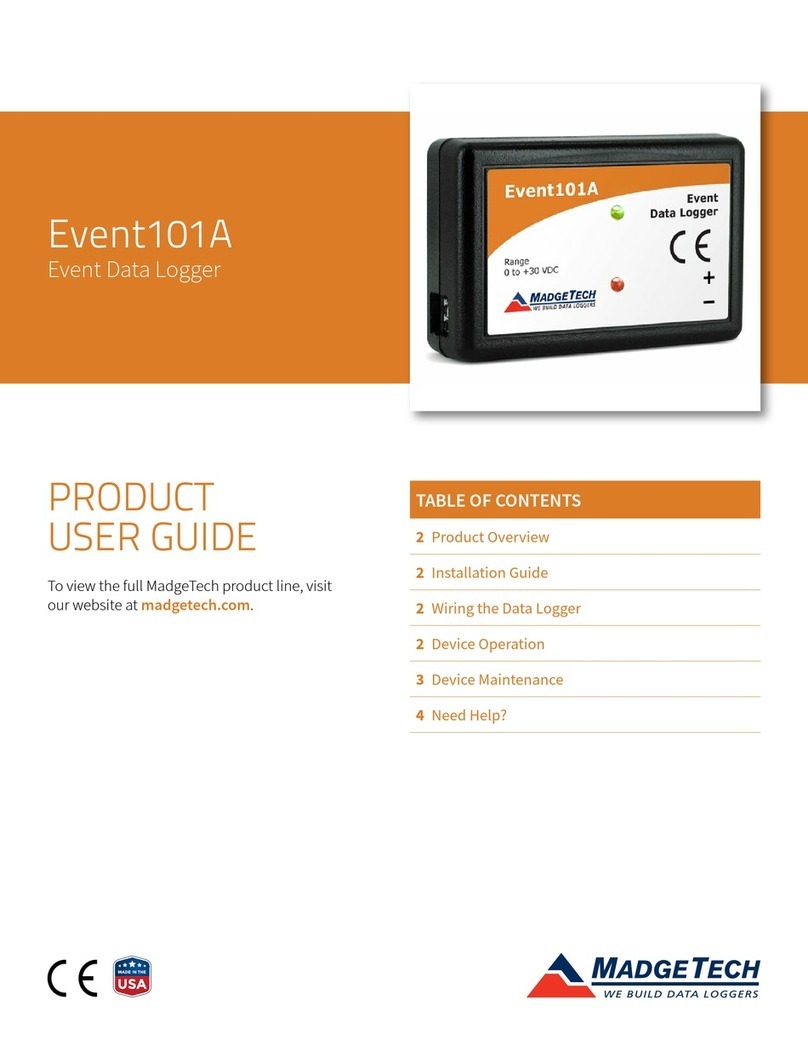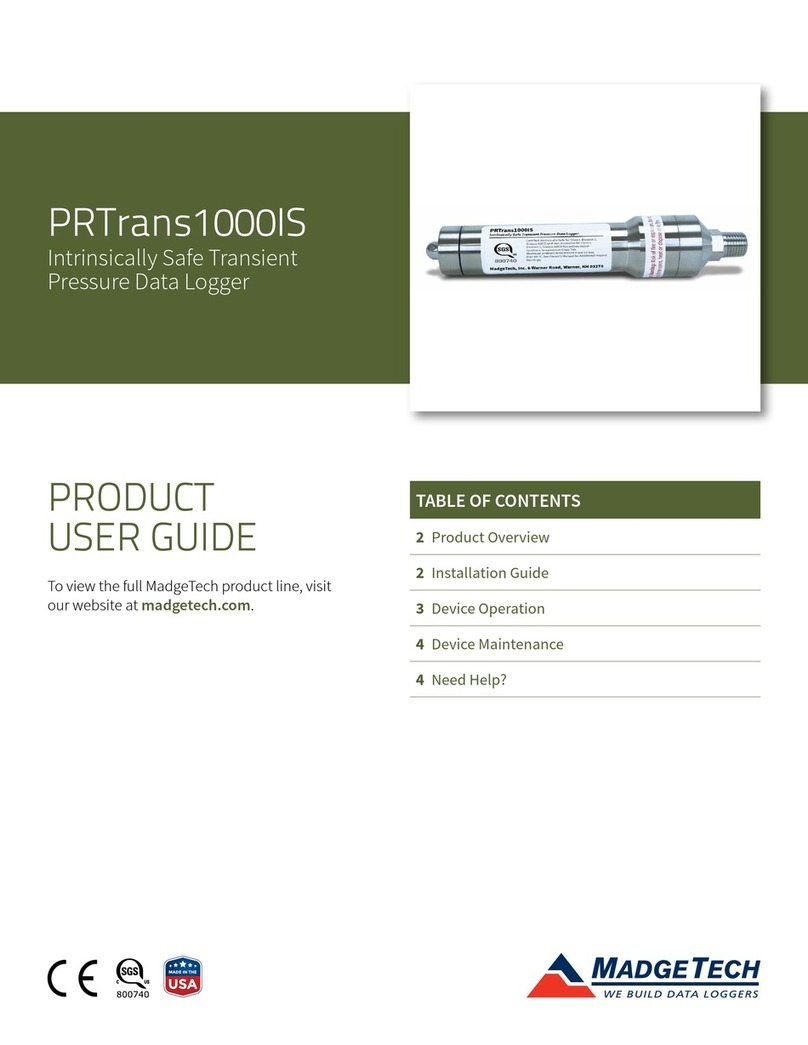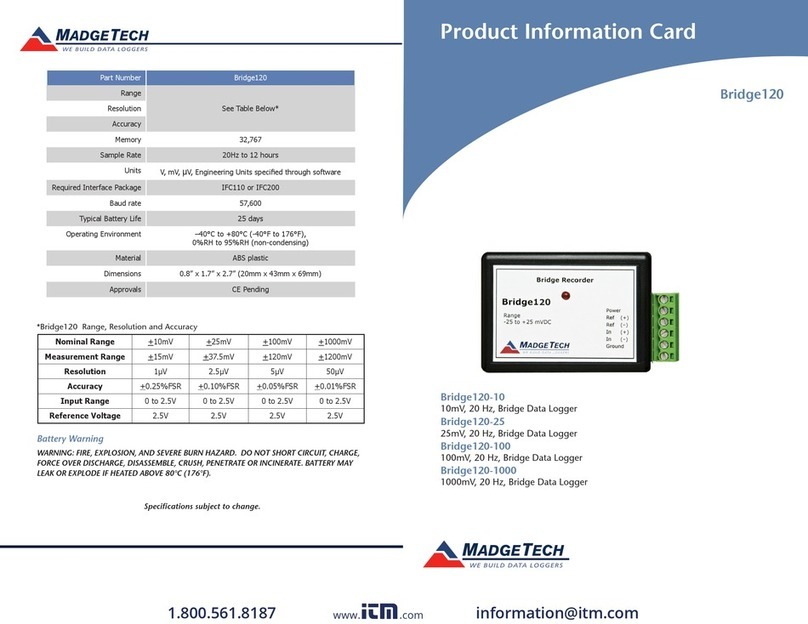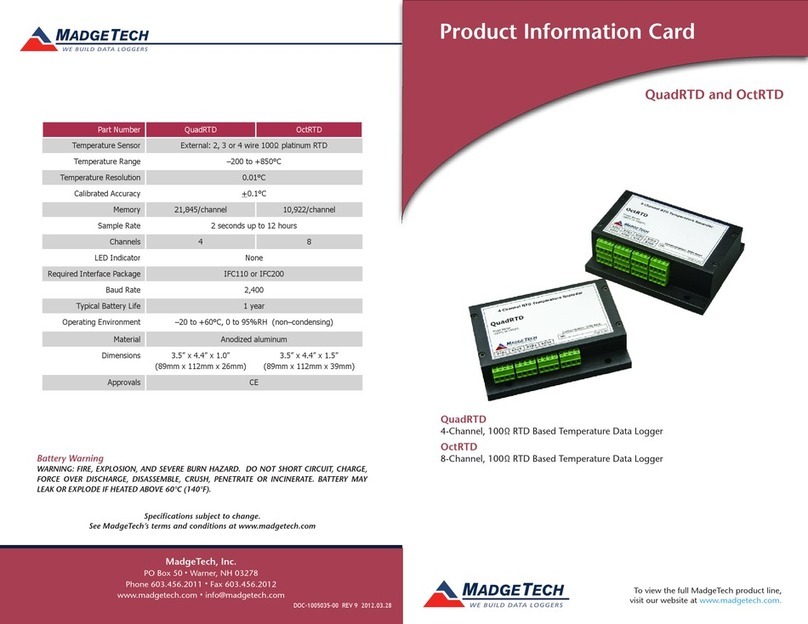Product User Guide | 3
Rain101A
PRODUCT USER GUIDE
LED Indicators
Status: Green LED blinks every 5 seconds
to indicate the device is logging.
Alarm: Red LED blinks every 1 second to
indicate an alarm condition is set.
Multiple Start/Stop Mode Activation
• To start device: Press and hold the pushbutton for 5
seconds, the green LED will flash during this time. The
device has started logging.
• To stop the device: Press and hold the pushbutton for
5 seconds, the red LED will flash during this time. The
device has stopped logging.
Set Password
To password protect the device so that others cannot
start, stop or reset the device;
1. In the Connected Devices panel, click the device
desired.
2. On the Device Tab, in the Information Group, click
Properties. Or, right-click the device and select
Properties in the context menu.
3. On the General Tab, click Set Password.
4. Enter and confirm the password in the box that
appears, then select OK.
Device Operation
Connecting and Starting the Data Logger
1. Once the software is installed and running, plug the
interface cable into the data logger.
2. Connect the USB end of the interface cable into an
open USB port on the computer.
3. The device will appear in the Connected Devices list,
highlight the desired data logger.
4. For most applications, select Custom Start from
the menu bar and choose the desired start method,
reading rate and other parameters appropriate for the
data logging application and click Start. (Quick Start
applies the most recent custom start options, Batch
Start is used for managing multiple loggers at once,
Real Time Start stores the dataset as it records while
connected to the logger.)
5. The status of the device will change to Running,
Waiting to Start or Waiting to Manual Start,
depending upon your start method.
6. Disconnect the data logger from the interface cable
and place it in the environment to measure.
Note: The device will stop recording data when the end of memory
is reached or the device is stopped. At this point the device cannot be
restarted until it has been re-armed by the computer.
Downloading Data from a Data Logger
1. Connect the logger to the interface cable.
2. Highlight the data logger in the Connected Devices list.
Click Stop on the menu bar.
3. Once the data logger is stopped, with the logger
highlighted, click Download. You will be prompted to
name your report.
4. Downloading will offload and save all the recorded
data to the PC.