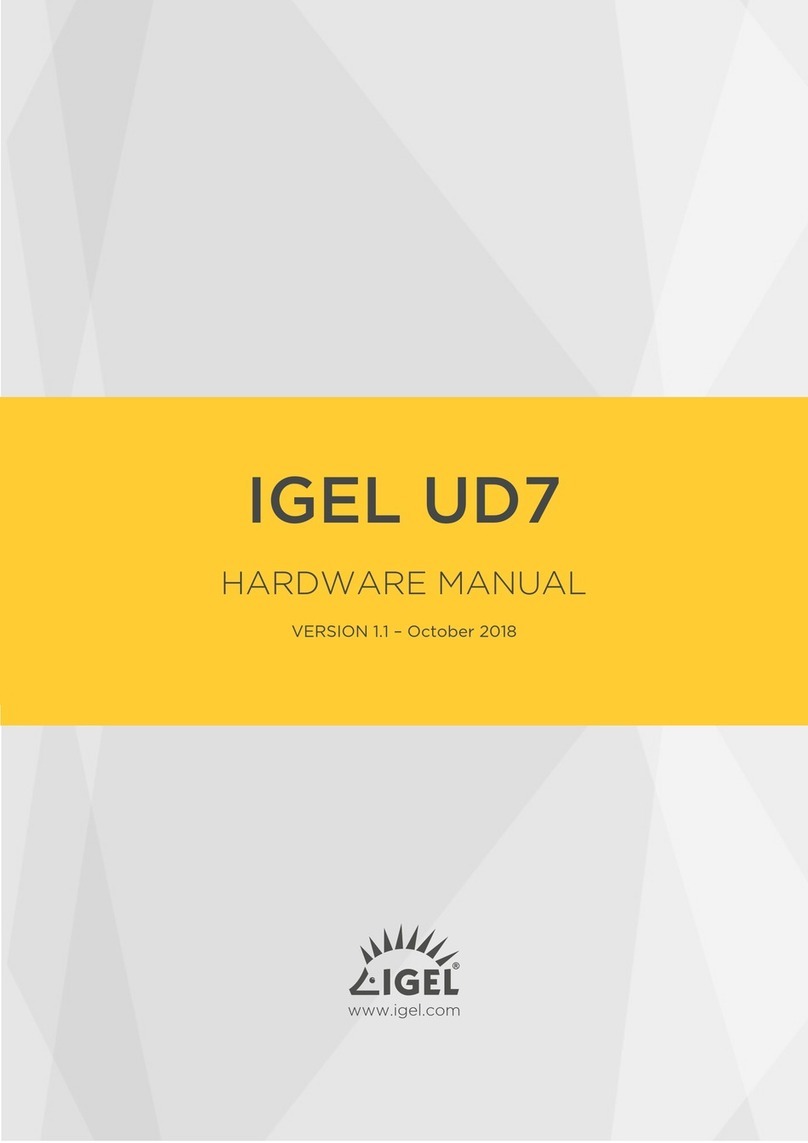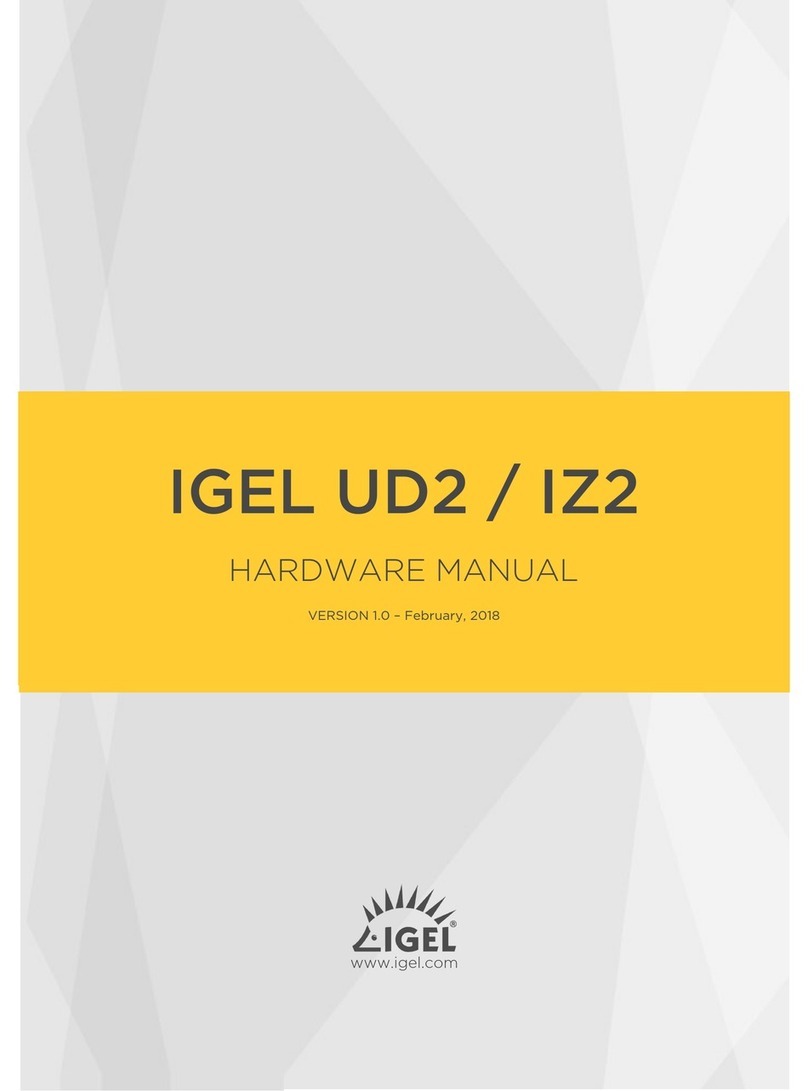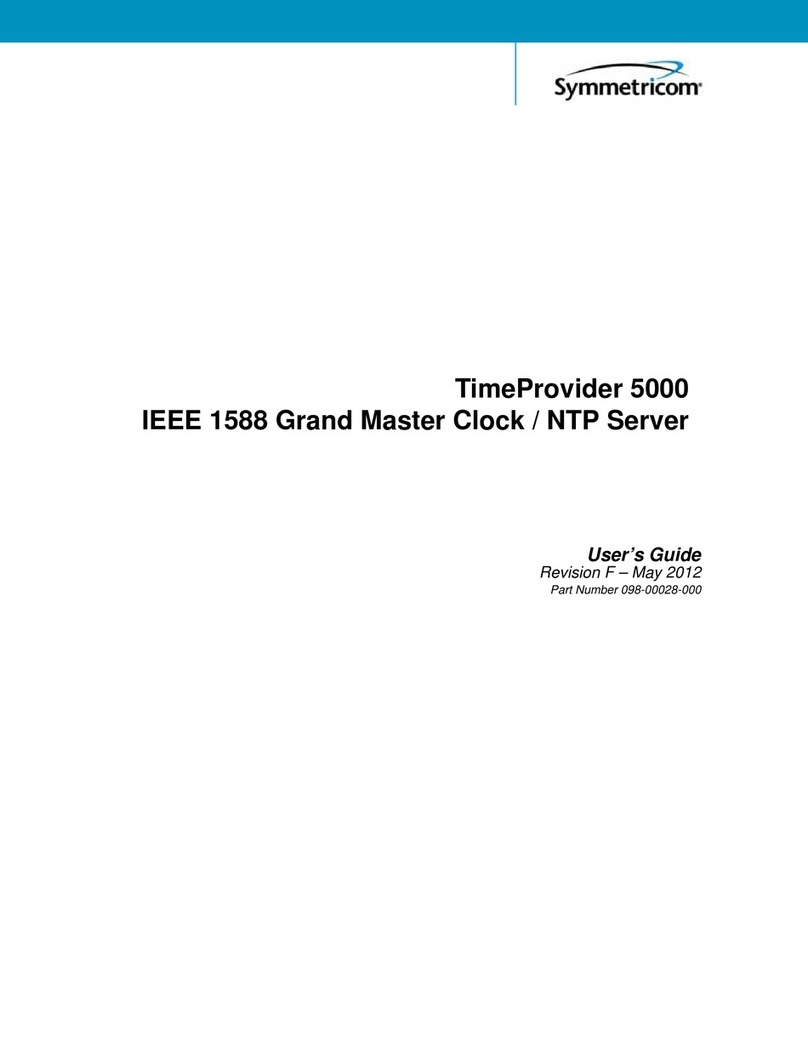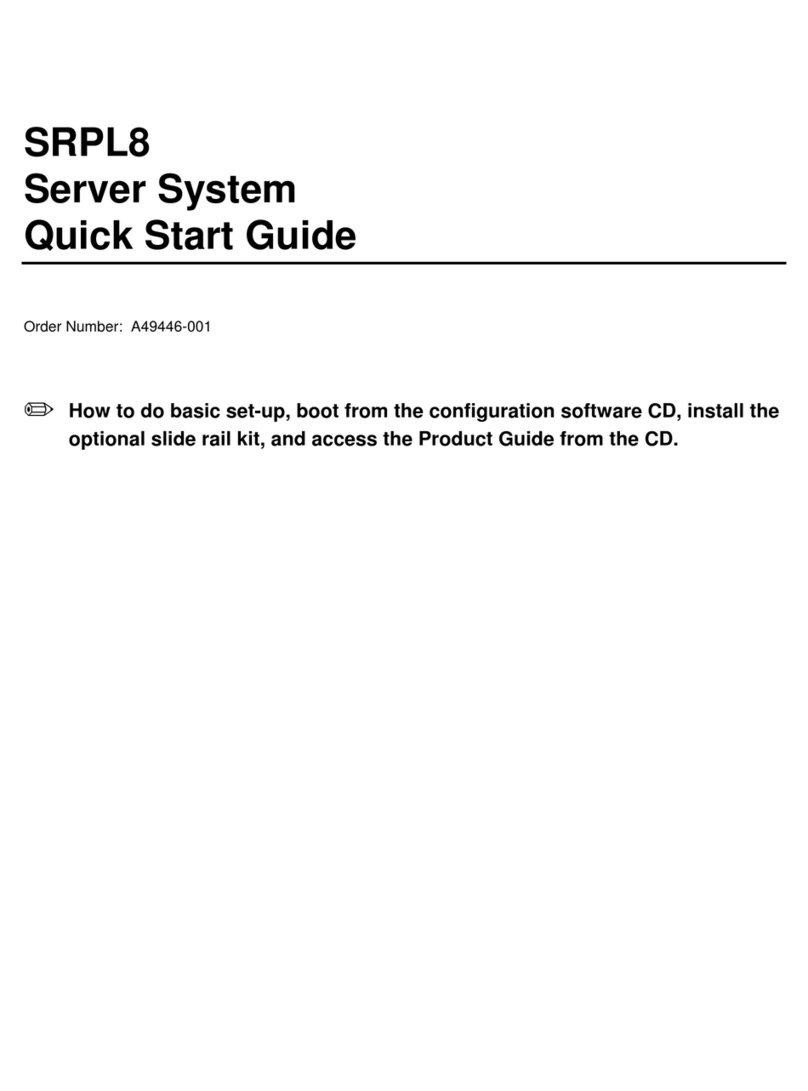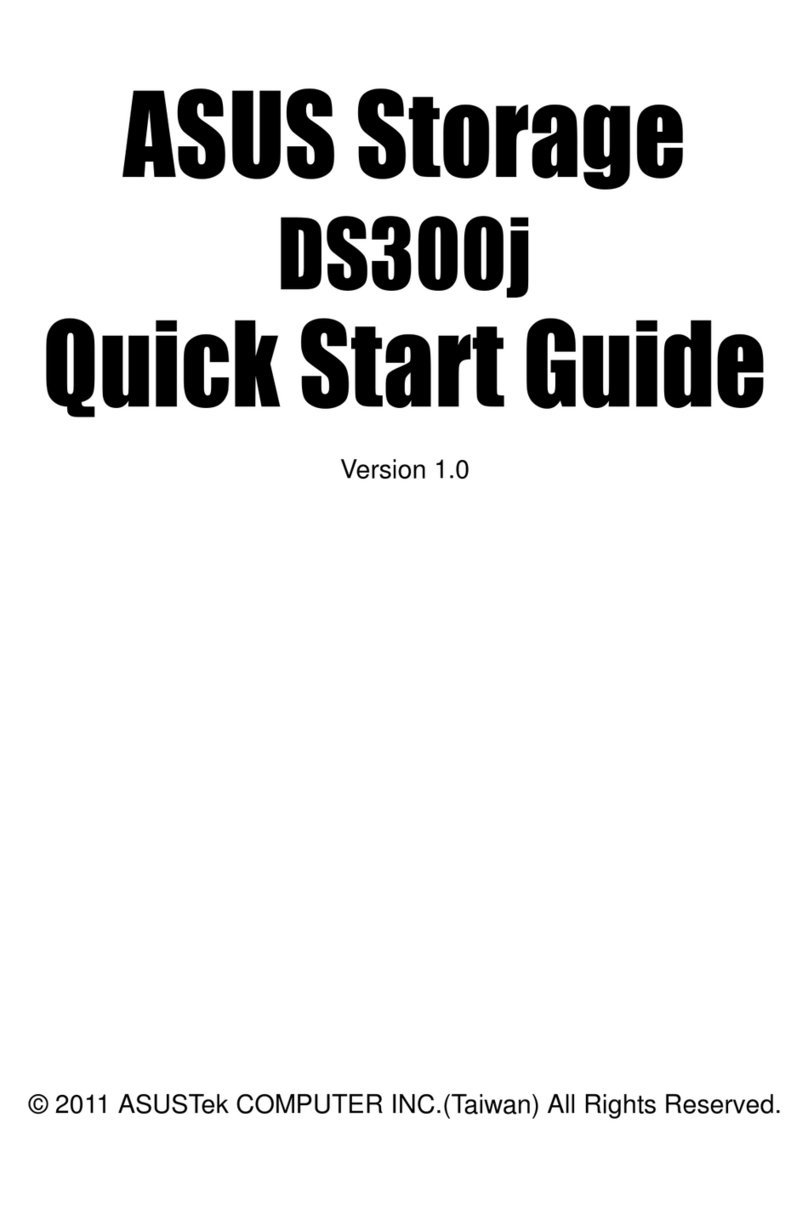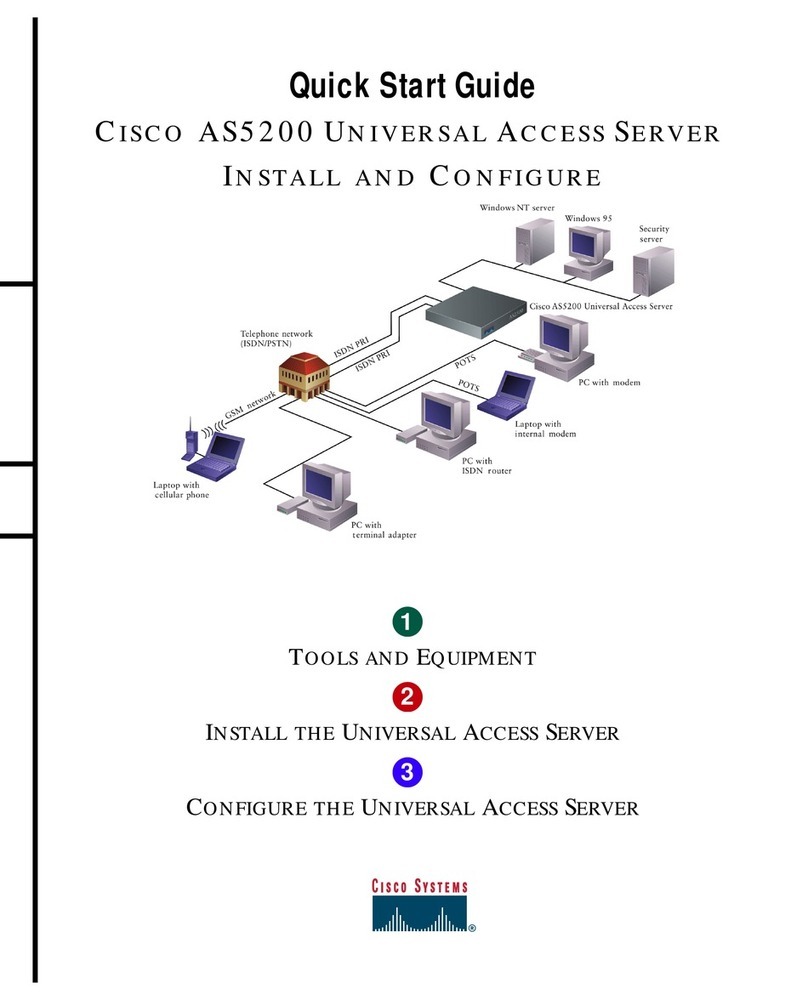Igel ONE User manual

IGEL Thin Clients
IGEL one
Initial Setup of the Thin Client
Copyright © 2009 IGEL Technology Ver. one-20090 1 0 /2009

1 General Information
IGEL one is the entry device of the IGEL thin client family, designed for SMB and Soho environments
without the need for central management. The IGEL one offers su ort for one single rotocol, which
is chosen during the initial boot. Thus makes the IGEL one the erfect end device for server-based
com uting in small homogeneous environments.
These brief setu instructions will introduce you to the feature set of IGEL one and hel you with the
quick set u of your clients. You will find more detailed information on the sytems' configuration in the
IGEL user instructions for linux thin clients.
2 Before you begin
Before connecting your IGEL one terminal, lease check whether the following eri heral devices and
services are available:
•1x VGA monitor
•1x Keyboard PS/2 or USB
•1x Mouse USB
•1x 10/100 UTP network connection
You can connect any VGA monitor to your IGEL terminal. The device can be connected to a PS/2 or
USB keyboard and a USB mouse.
IGEL one can be o erated on all ower networks with voltages of 100V to 250V (50Hz-60Hz). The
connection to a socket with overload rotection is recommended.
Your IGEL terminal is equi ed with a 10/100 UTP auto sensing ort for ethernet network
connections. If needed, you can set the transfer rate in the network setu of your IGEL terminal to
10Mb/s or 100Mb/s (Setu → Network → Advanced).
The device is re-configured for using DHCP, so if a DHCP server is available in your network no
changes on the network configuration of the client are necessary.
3 Un ack the terminal and set u the hardware
Your terminal comes in reusable ackaging. We recommend to retain the ackaging for any ossible
returns to your su lier or for an exchange under warranty.
Please bolt together the terminal and its base for u right o eration and take care of adequate
ventilation of the device. An o tional VESA mount (wall/monitor mount) is available for IGEL one.
Connect the UTP ethernet network cable to the ethernet jack of your terminal. Do not connect any
other ty e of cable (such as a tele hone cable) to this jack, as this could cause serious damage.
Carefully connect the monitor cable to the video out ut jack to avoid bending contact ins. The use of
screws to secure the video lug to the terminal is recommended.
Copyright © 2009 IGEL Technology Ver. one-20090 1 0 /2009
Note: Connection cables of com uter com onents and eri heral units equi ed with a USB interface
must not be connected while the units are under ower. Hot lugging of non-USB units can lead to
serious damage.

4 Boot IGEL one
The boot rocedure will last for only a few seconds and during this time the IGEL startu image is
dis layed along with a rogress bar. While booting, a series of services and settings is initiated,
including the network configuration. If your network is configured for the use of DHCP, no changes
are required
5 Choose a digital service
IGEL one is a 'single service device' - only
one of the digital services can be configured
and used on the client. A list of services
available on IGEL one is dis layed during the
initial boot of the client (see icture).
Select one of the services and confirm your
choice by clicking on button OK. The device
will finish the boot rocedure and IGEL one is
ready to use.
A change of the service available with IGEL
one requires a total reset to factory defaults.
6 The IGEL Linux deskto
The IGEL linux deskto will be dis layed with a task bar at its bottom and showing the A lication
Launcher rogram to start your a lication (session). A lication Launcher also gives information on
your IGEL roduct such as hardware and firmware information and allows to u date, shutdown or
restart the device.
IGEL Setu rogram can be started from the A lication Launcher to configure the terminal’s basic
settings (dis lay, keyboard etc.) and define user sessions (de ending on the digital service chosen
before). Basic system settings in the setu are described in the following.
7 GUI-Language (User Interface → Language)
Choose your language and configure 'Tool Ti s' (useful windows with hel information on setu
arameters showing u when mouse cursor is ointing at a arameter).
8 Keyboard and mouse (User Interface → In ut)
Set a keyboard layout and configure some arameters such as character re eat rate and numlock
behavior. You can set additional keyboard layouts and switch between layouts using hotkeys.
Configure your mouse for left hand mode and set the mouse s eed.
9 Dis lay arameters (User Interface → Dis lay)
Set screen resolution and frequency (default is 800x600 at 60Hz), configure screen saver and ower
management (DPMS). Before selecting a higher resolution or refresh rate, make sure this mode is
su orted by your monitor.
10 Network arameters (Network)
When using DHCP, your network settings have been configured automatically during the system boot.
You can change network arameters manually on this setu age.
Copyright © 2009 IGEL Technology Ver. one-20090 1 0 /2009

11 Save changes
Clicking Save in the setu a lication will save changes made before to the IGEL one configuration
file. Clicking OK will not only save your settings but also terminate the setu rogram and let the new
settings become active.
12 Initiate a session (Sessions)
De ending on the digital service available on your device, you can define sessions within the setu
a lication (e.g. using ICA or RDP).
Once you have initiated a session, you can start it with IGEL A lication Launcher, clicking the
corres onding deskto icon, choosing session from start menu or dro down menu. A session can be
configured to run automatically after system start as well.
13 Reset to factory defaults
Restart the terminal and ress ESC key as soon as the note 'booting, lease wait...' is dis layed. This
will resent a menu roviding 5 o tions to control the boot rocess:
•Quiet Boot – Normal boot sequence
•Verbose Boot – Dis lays each ste of the startu sequence
•Emergency Boot – Only IGEL Setu rogram is available
•Reset to Factory Defaults – Restoration of the original status
•Failsafe with CRC check – Booting to linux system after file system check
In case an administrator assword for the terminal setu has been set, you will be rom ted to logon
before you are allowed to reset the terminal.
Please contact our su ort de artment with any questions.
Evaluation Su ort Hotline
EMEA: +49 (0) 421 52094 2222
UK: +44 (0) 118 340 3400
Copyright © 2009 IGEL Technology Ver. one-20090 1 0 /2009
Note: The term, 'session' is used in a general sense to designate server connections and a lications
running locally on your thin client. In rinci le, every a lication started on your device is called
‘session’ - e.g. a local linux shell or Firefox browser.
Note: Reset to Factory Defaults will set all arameters to their default values, all settings and sessions
made before will be lost after the reset and the initial setu rocedure has to be re eated.
Table of contents
Other Igel Server manuals
Popular Server manuals by other brands

HP
HP ConvergedSystem 500 Administration, Operations, and Troubleshooting Guide
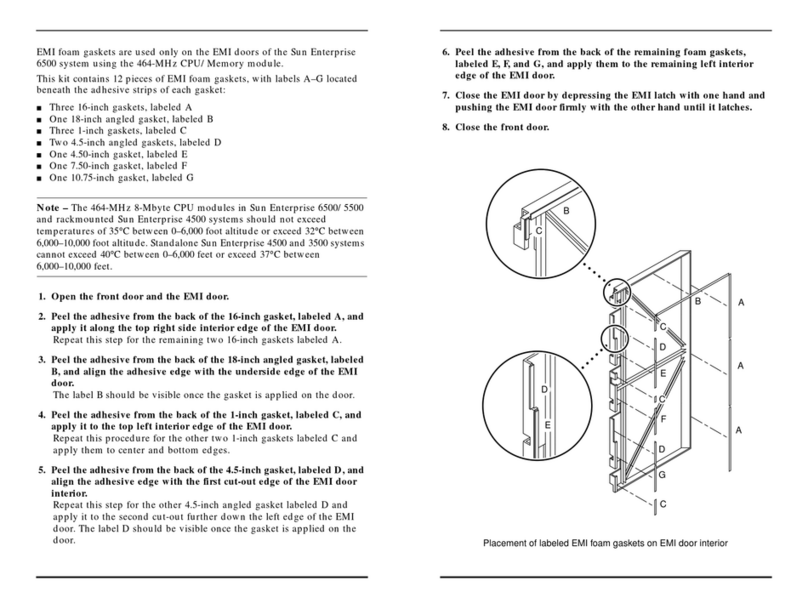
Sun Microsystems
Sun Microsystems Sun Enterprise 6500 installation guide

Mitsubishi Electric
Mitsubishi Electric DX-VS1UE Setup guide
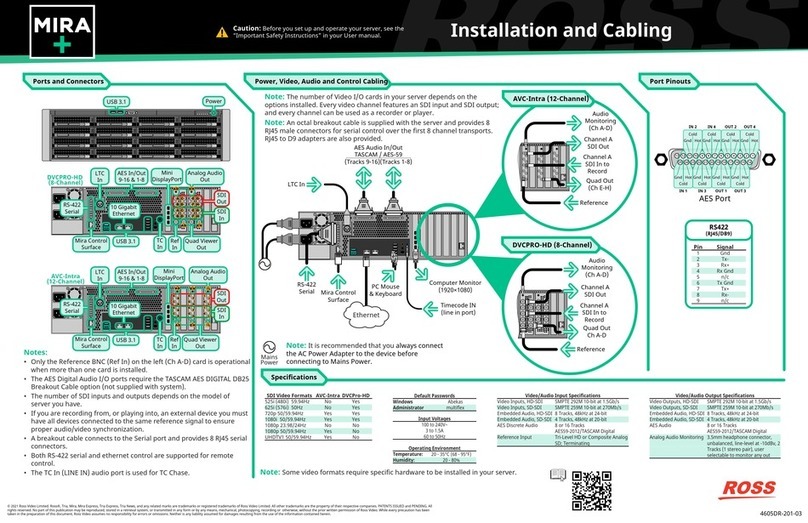
Ross
Ross Mira+ Installation and cabling guide

LG
LG 24CN650W owner's manual
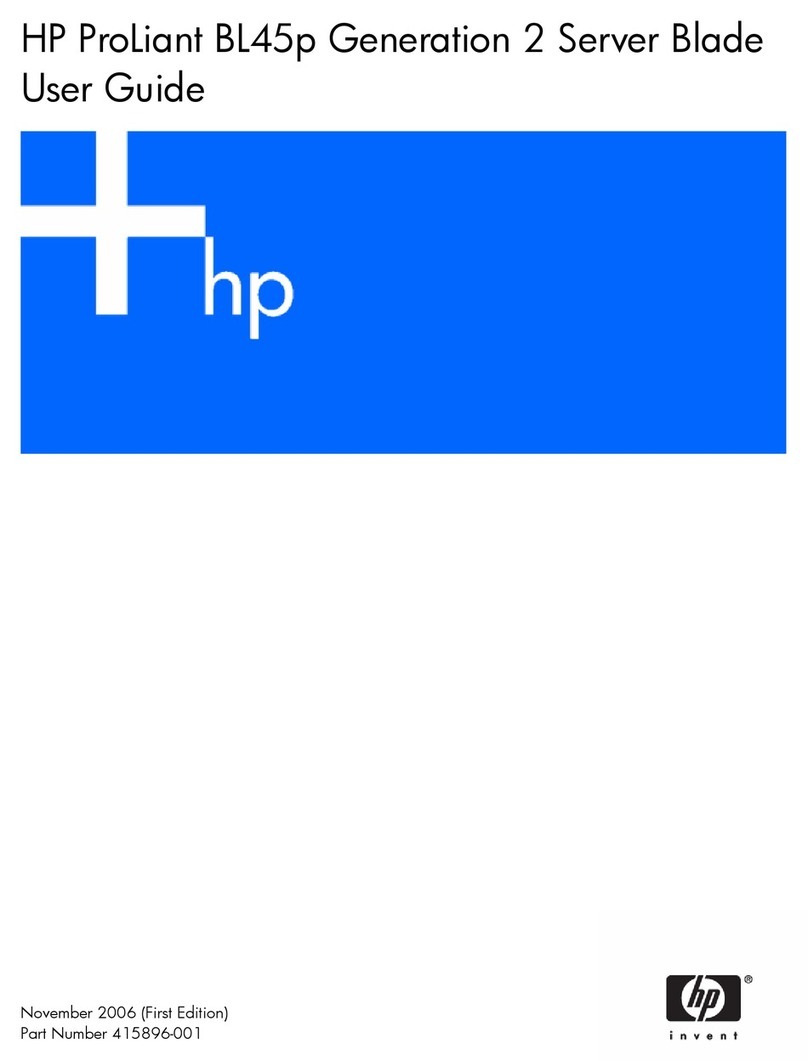
HP
HP PROLIANT BL45P user guide
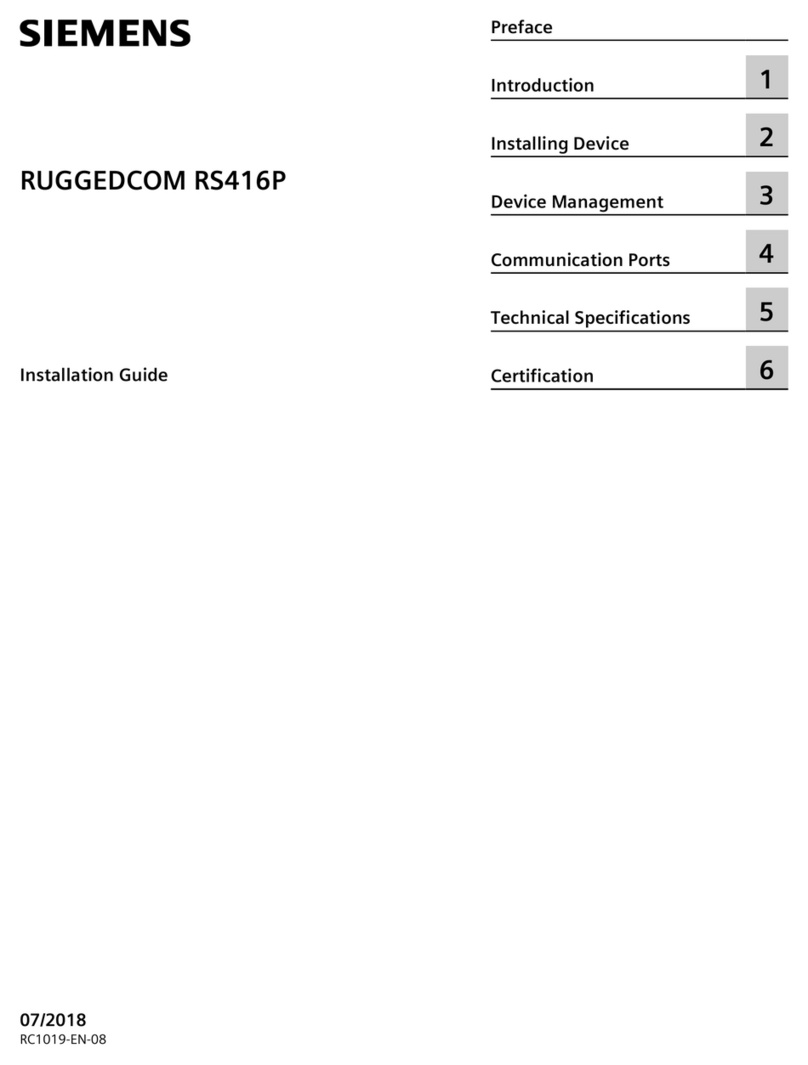
Siemens
Siemens RUGGEDCOM RS416P installation guide
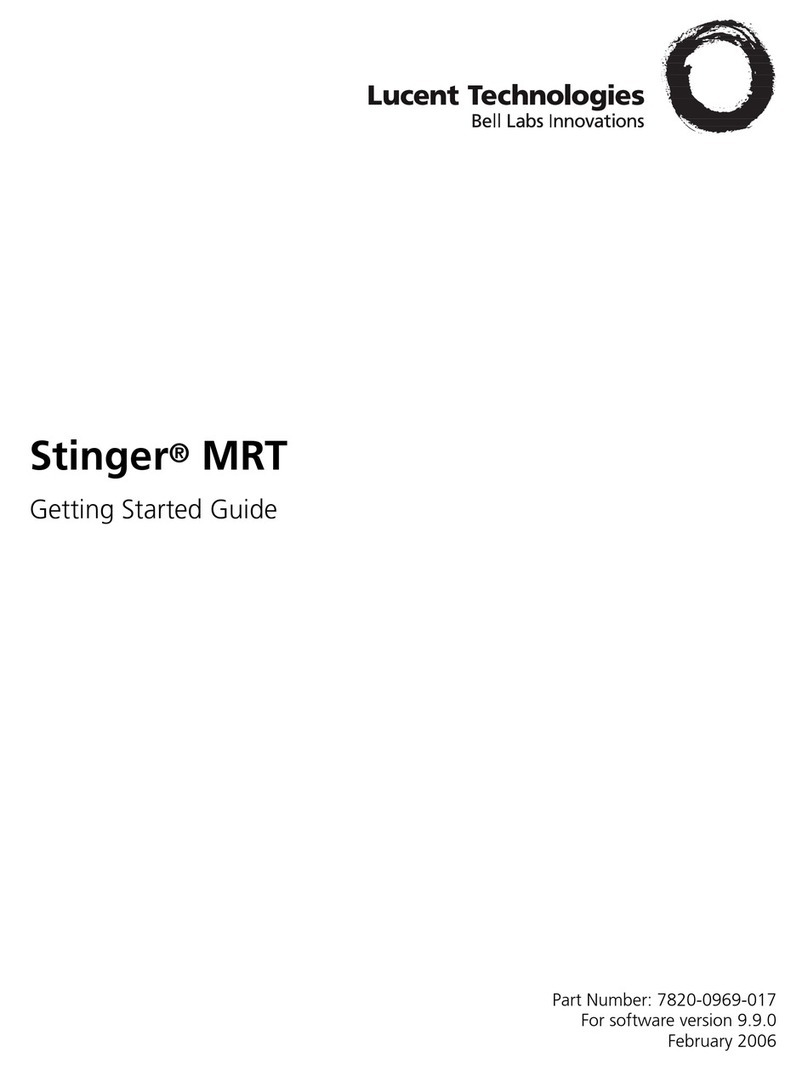
Lucent Technologies
Lucent Technologies Stinger MRT 19 Getting started guide

Dell EMC
Dell EMC PowerEdge T140 Technical guide
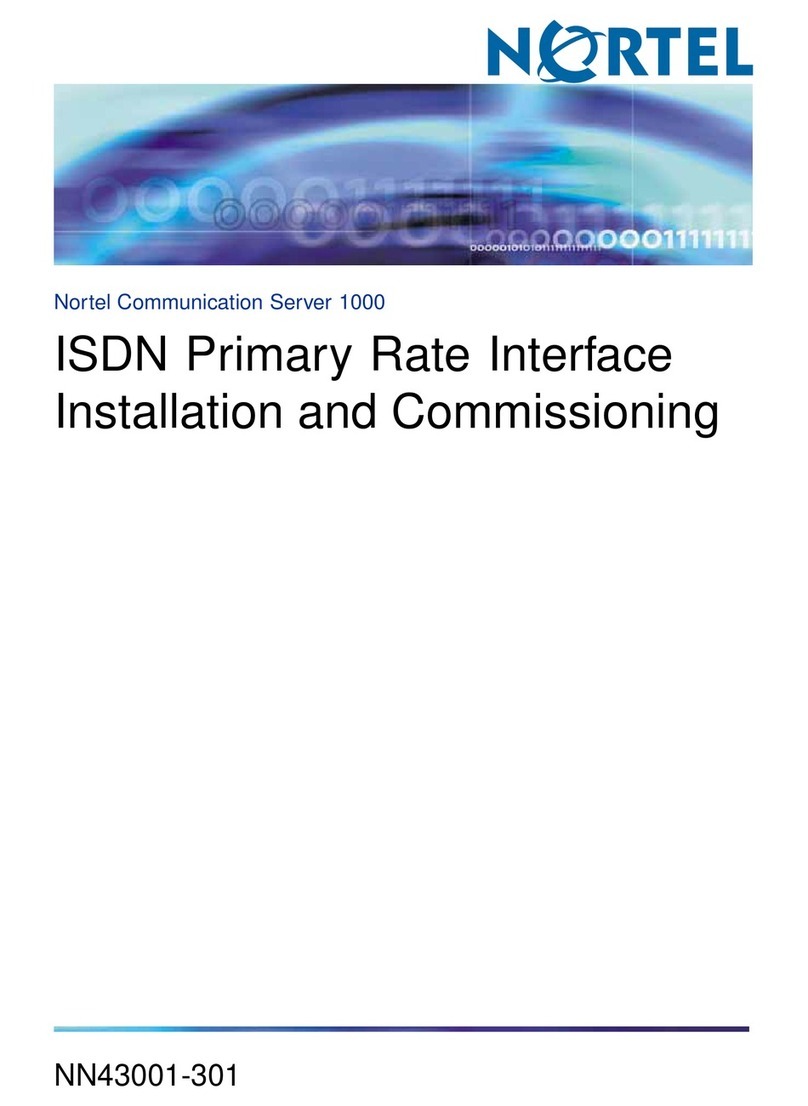
Nortel
Nortel 1000 Con?guration guide Installation and commissioning
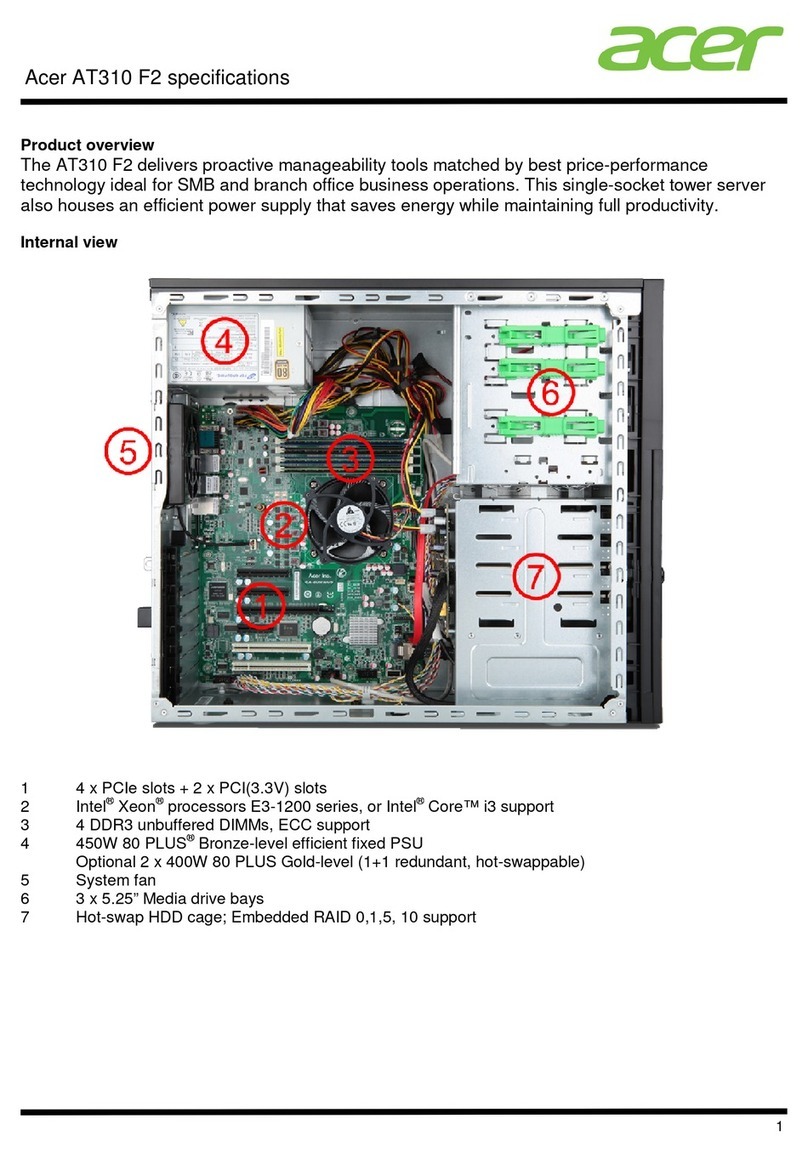
Acer
Acer AT310 F2 Specifications
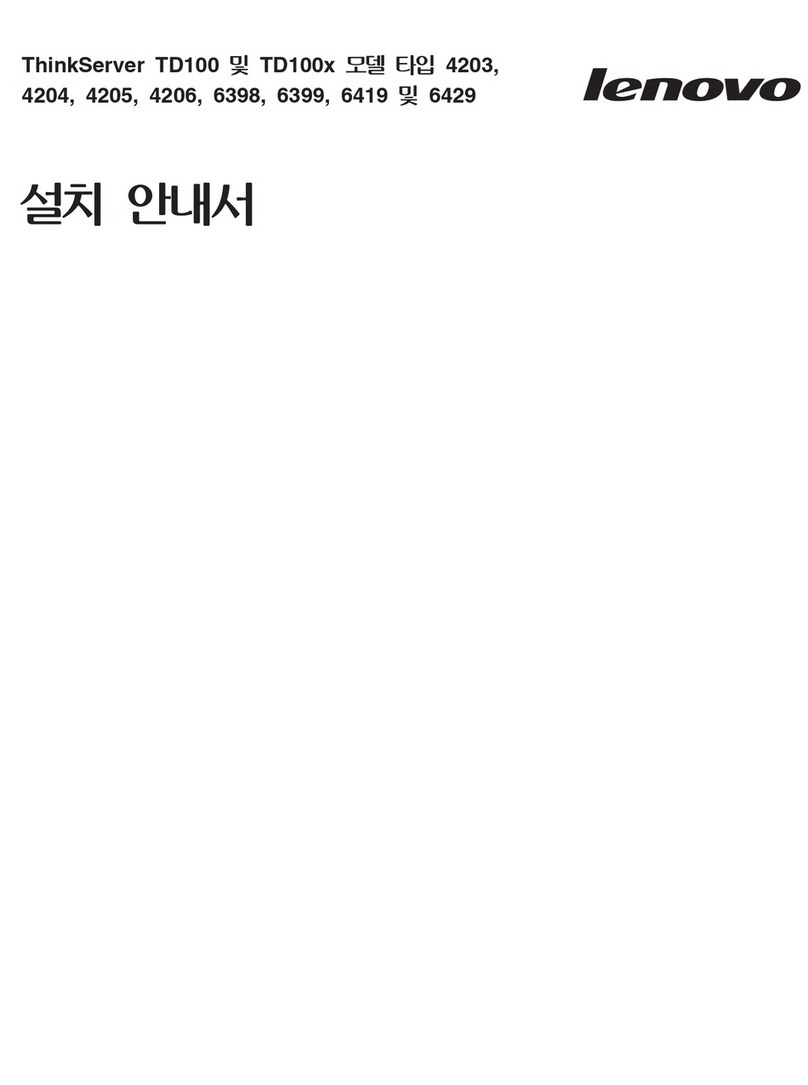
Lenovo
Lenovo ThinkServer TD100 installation guide