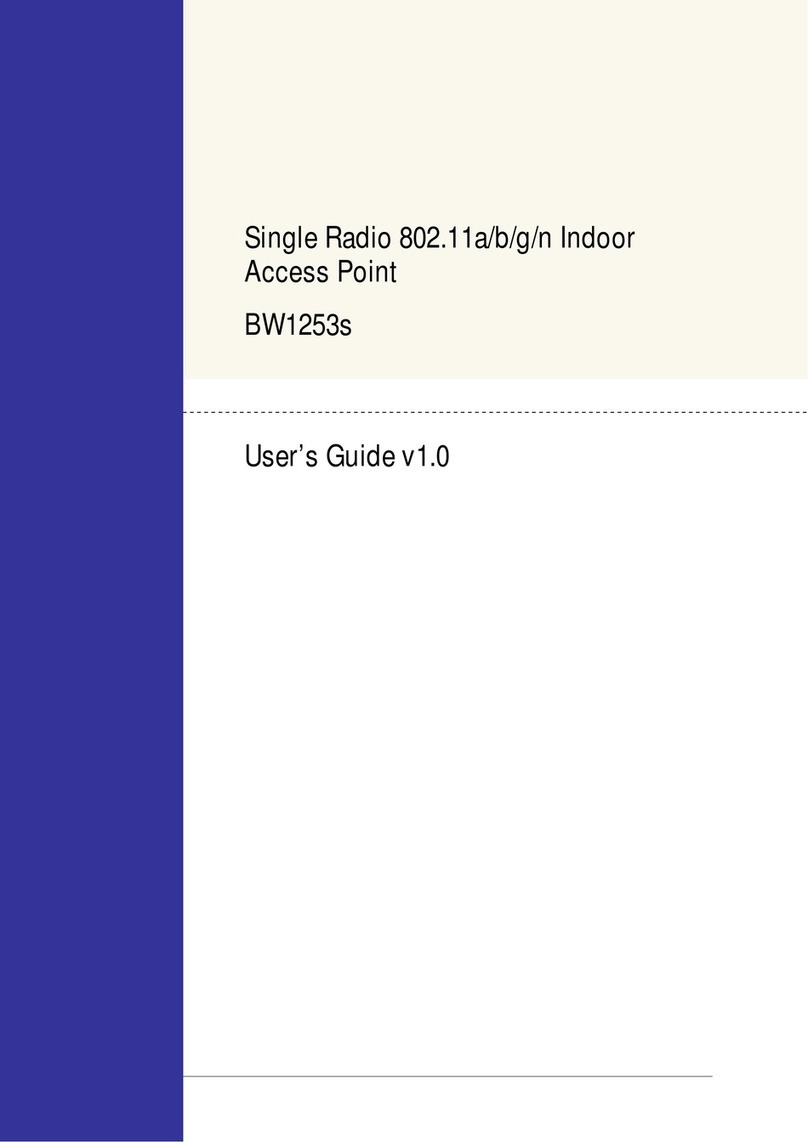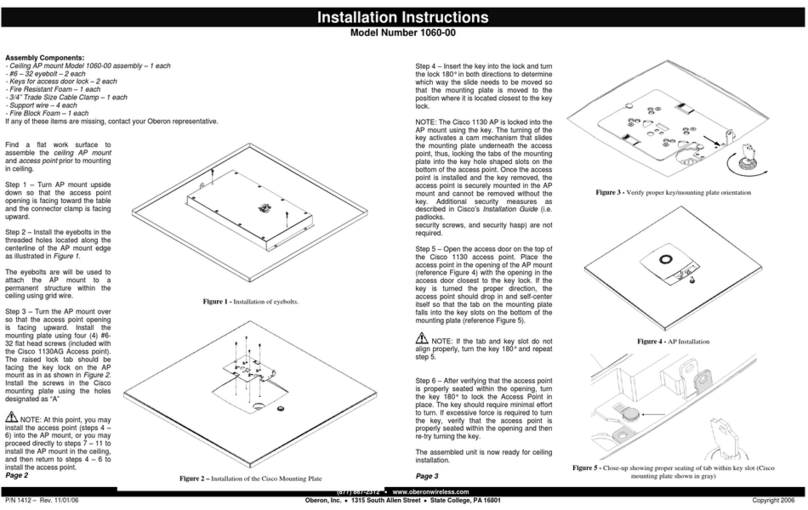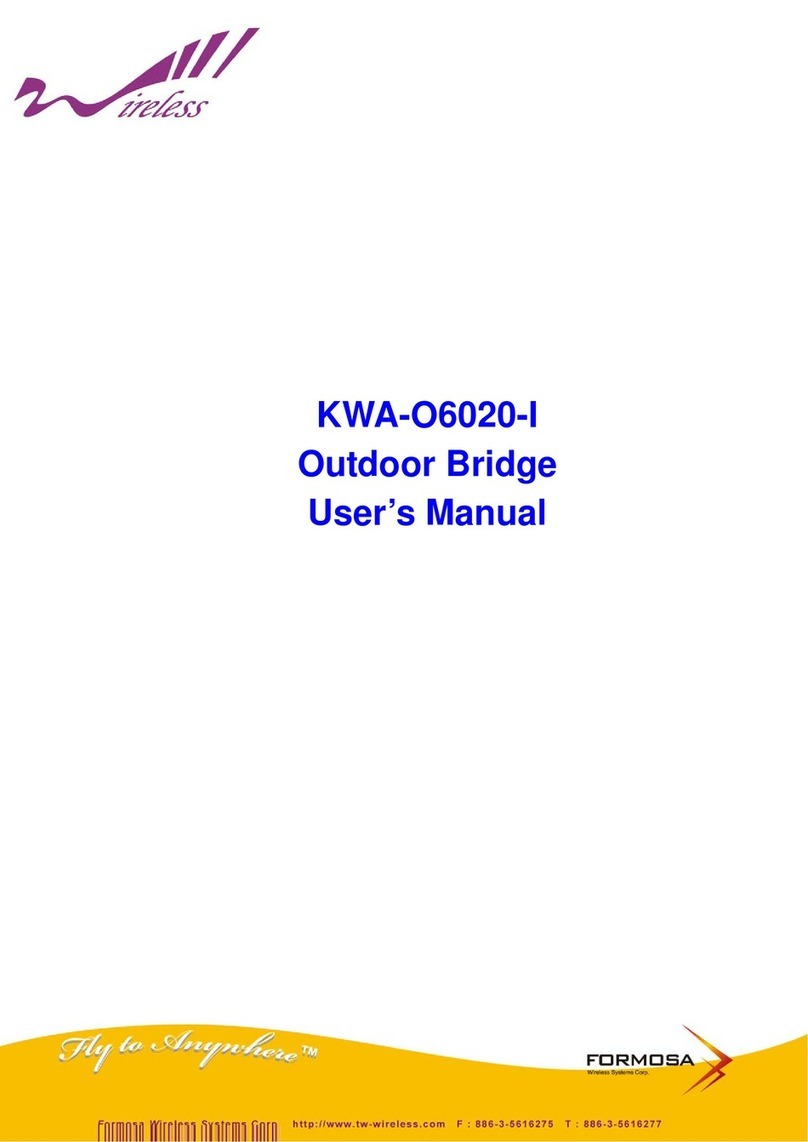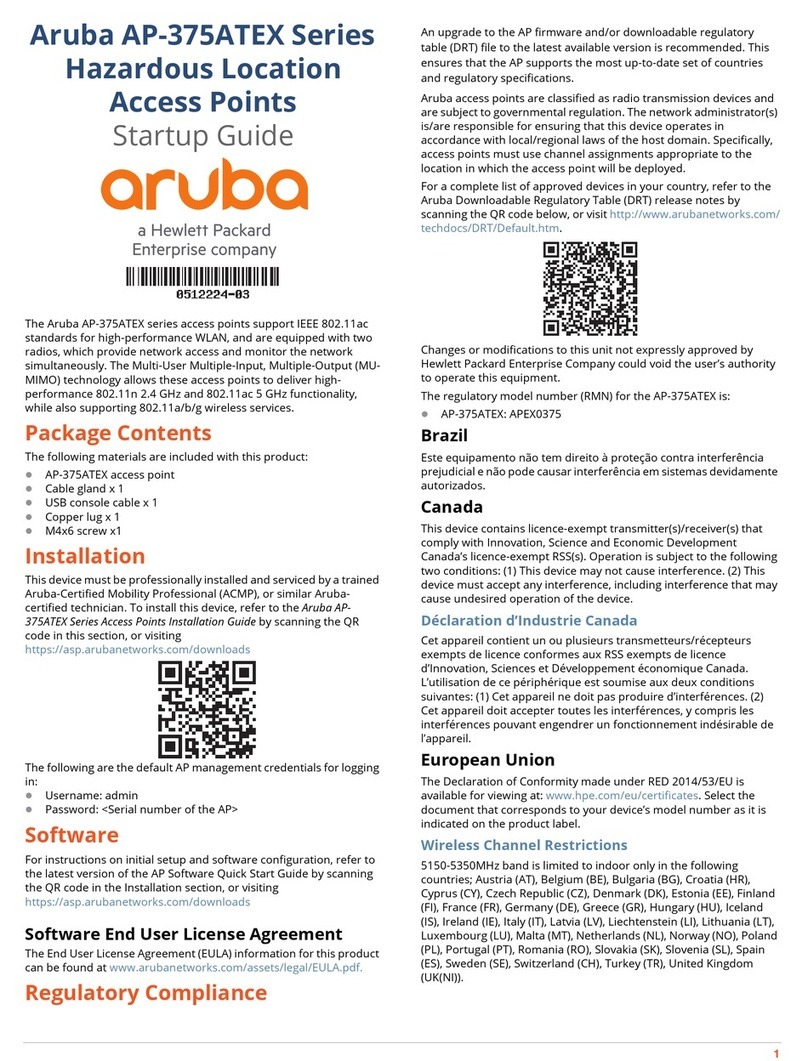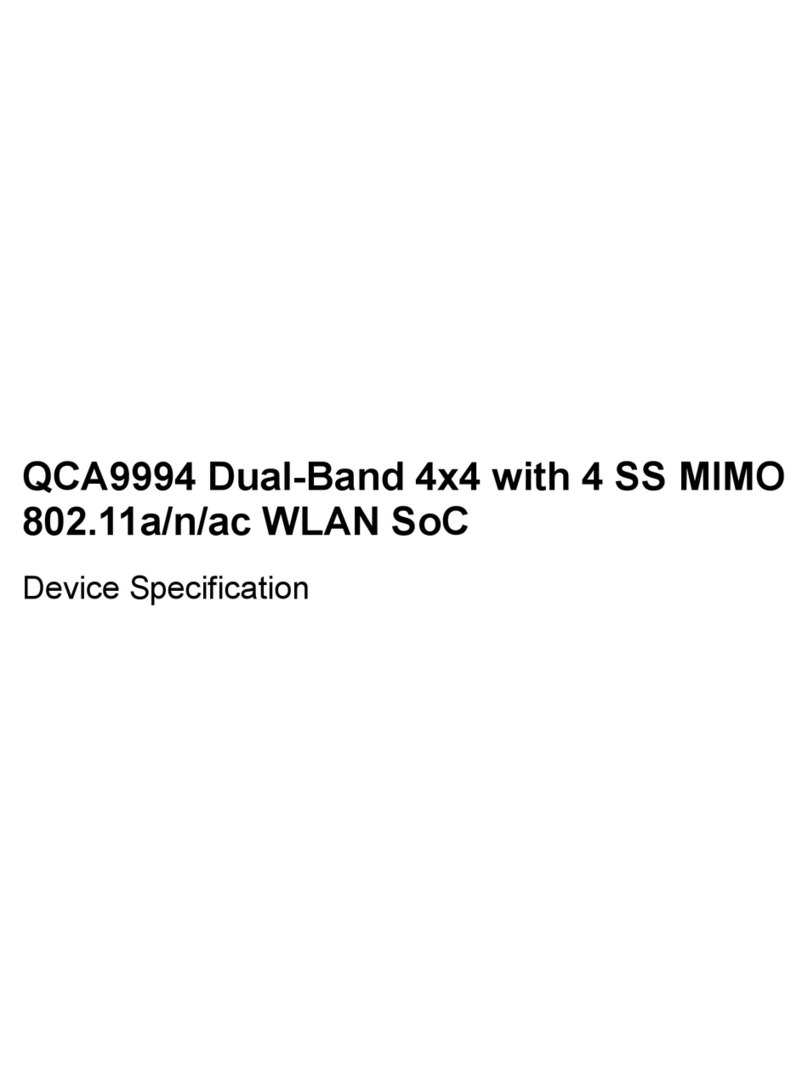Ignite SF-AC1200 User manual

– 1 –
Quick Start Guide
802.11ac Outdoor Stand-Alone Access Point
SkyFire™ AC1200 and SkyFire™ AC866
The AC1200 and the AC866 are single- and dual-band access points (APs) that are
housed in a waterproof enclosure for mounting outdoors. The units include a built-
in mounting bracket for attaching to a 1.5 to 6-inch pole and they can be powered
through their Ethernet cable connection from a power injector module that is
installed indoors.
The Outdoor Stand-Alone Access Points include these models:
◆SF-AC1200 — dual-band w/integrated 5 GHz antenna and 2x RP-SMA (2.4 GHz)
◆SF-AC1200-1 — dual-band w/ 2x RP-SMA (5 GHz) and 2x RP-SMA (2.4 GHz)
◆SF-AC1200-2 — dual-band w/integrated 5 GHz antenna and 2.4 GHz antenna
◆SF-AC866 — single-band w/integrated 5 GHz antenna
◆SF-AC866-1 — single-band w/ 2x RP-SMA (5 GHz)
Note:
For Safety and Regulatory information, refer to the Safety and Regulatory
Information document included with the AP.
www.ignitenet.com

– 2 –
Quick Start Guide
Follow the steps in this guide to install the AP in your network.
Caution:
The planning and installation of the AP requires professional personnel
that are trained in the installation of radio transmitting equipment. The user is
responsible for compliance with local regulations concerning items such as
antenna power, use of lightning arrestors, grounding, and radio mast or tower
construction. Therefore, it is recommended to consult a professional contractor
knowledgeable in local radio regulations prior to equipment installation.
1. Unpack the AP Unpack the AP and check the package contents.
◆Outdoor Stand-Alone Access Point
SkyFire AC1200 or SkyFire AC866
◆Pole-mounting kit — includes two steel-band clamps
◆PoE power injector with power cord — either US, Continental Europe or UK
◆Documentation —Quick Start Guide and Regulatory and Safety Information
2. Mount the AP After planning your installation, mount the unit on a pole, mast, or tower using the
included two steel-band clamps.
Also, for models that require external antennas, install the antennas near the AP
and attach the RF coaxial cables to the appropriate connectors on the AP.
Pole Mounting
Feed the steel-band clamps through the
integrated pole-mount bracket points on
the back of the AP.
Fasten the steel-band clamps around the
pole to secure the AP to the pole.
1
2
1
2

– 3 –
Quick Start Guide
Note:
The number of available 2.4 GHz or 5 GHz external antenna connectors
depends on the specific model.
3. Connect Cables Connect outdoor-rated Ethernet cable to the 1000BASE-T RJ-45 ETH0 (PoE) port on
the unit.
4. Connect Power Install the PoE power injector indoors. Connect the power injector to the Ethernet
cable from the AP, to a port on a local LAN switch, and then to an AC power source.
Caution:
The power injector module is designed for indoor use only. Never mount
the power injector outside with the AP unit.
Attach External Antennas
Remove the front port cover by
pushing the locking tab up and then
sliding the cover off.
Connect external antennas to the
AP’s 5 GHz RP-SMA connectors using
RF coaxial cable provided in the
antenna package.
Connect external antennas to the
AP’s 2.4 GHz RP-SMA connectors
using RF coaxial cable provided in the
antenna package.
1
2
3
23
1
Connect outdoor-rated Category 5e
or better cable to the left-side RJ-45
ETH0 (PoE) port.
(Optional) Connect a local LAN
switch or computer to the right-side
ETH1 100BASE-TX RJ-45 port.
Pass the cables through the access
holes at the bottom of the AP.
Replace the port cover on the AP and
push the locking tab down to secure
it in place.
1
2
3
4
4
3
2
1

– 4 –
Quick Start Guide
Note
:
Connecting the Ethernet cable from the AP to the injector module powers
on the unit.
5. Verify AP Operation Verify basic AP operation by checking the system LEDs.
The power LED should be on green, the ETH0 port LED on/blinking green, and the
2.4GHz/5GHz wireless LED on/blinking green (2.4 GHz) or blue (5 GHz).
Connect the Ethernet cable from the AP to
the “POE” port on the power injector.
Connect Ethernet cable from the “LAN” port
on the power injector to a LAN switch.
Connect the power cord to a nearby AC
power source (100-240 VAC, 50/60 Hz).
1
2
3
3
2
1
2.4GHz/5GHz signal strength
LEDs.
2.4GHz/5GHz link/activity LED.
ETH1 port link/activity LED.
ETH0 (PoE) port link/activity LED.
Power LED.
1
2
3
4
5
5
4
3
2
1

– 5 –
Quick Start Guide
6. Connect to the Web
User Interface
The stand-alone APs offer a web-based management interface for the
configuration of all the unit’s features.
You can make initial configuration changes by connecting a PC directly to the AP’s
ETH1 RJ-45 port. The AP has a default management IP address of 192.168.2.1 and a
subnet mask of 255.255.255.0. You must set your PC IP address to be on the same
subnet as the AP (that is, the PC and AP addresses must both start 192.168.2.x).
Log in to the web interface using the default settings:
◆Login Name — root
◆Password — admin123
For more information on stand-alone AP configuration using the web interface,
refer to the Management Guide.

– 6 –
Quick Start Guide
Hardware Specifications
Item Specification
Chassis
Size (H x W x D:) 283 x 94 x 50 mm (11.14 x 3.7 x 1.97 inches)
Weight 762 g (1.68 lb)
Temperature Operating: -20 °C to 65 °C (-4 °F to 149 °F)
Storage: -30 °C to 80 °C (-22 °F to 176 °F)
Humidity Operating: 15% to 95% (non-condensing)
Waterproof/Dustproof IP55
Network Interfaces
Ports ETH0 (PoE) RJ-45 Port: 1000BASE-T, passive PoE
ETH1 RJ-45 Port: 100BASE-TX
2.4 GHz Radio IEEE 802.11b/g/n
5 GHz Radio IEEE 802.11a/n/ac
Radio Frequencies 2412 ~ 2472 MHz
5745 ~ 5825 MHz (China)
5180 ~ 5320 MHz (ETSI)
5500 ~ 5700 MHz (ETSI)
Power Supply
PoE Input Power 24 VDC, 1.0 A
Power Consumption 24 W maximum
Power Injector Module 100-240 VAC, 50-60 Hz, auto-sensing
Regulatory Compliances
Radio EN 300 328 V1.8.1:2012
EN 301 893 V1.7.1:2012
EN 301 489-1 V1.9.2 (2011-09)
EN 301 489-7 V1.3.1:2005
FCC Part 15C 15.247/15.207 (2.4-2.4835GHz, 5.725-5.850GHz)
FCC Part 15E 15.407 (5.150GHz-5.250GHz)
Emissions EN 55022 2010+AC:2011
EN 61000-3-2 2006+A1:2009+A2:2009
FCC Class B Part 15
Immunity EN 55024 : 2010
EN 61000-4-2 : 2009
AC1200 & AC866 Series QSG
JCF140912-R02
This manual suits for next models
4
Table of contents
Popular Wireless Access Point manuals by other brands
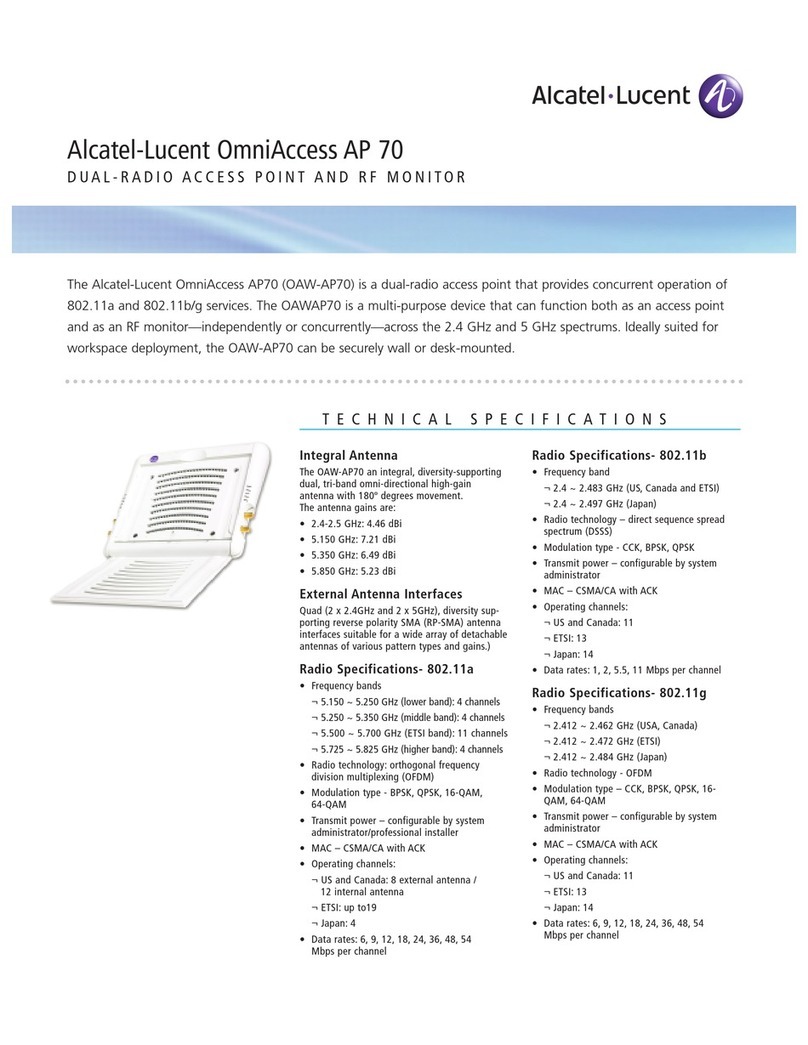
Alcatel-Lucent
Alcatel-Lucent OmniAccess AP 70 Technical specifications

TRENDnet
TRENDnet TEW-610APB user guide

Buffalo
Buffalo WLI-UTX-AG300 user manual

ADTRAN
ADTRAN Total Access 850 Installation and Maintenance

LevelOne
LevelOne WAP-6010 user manual
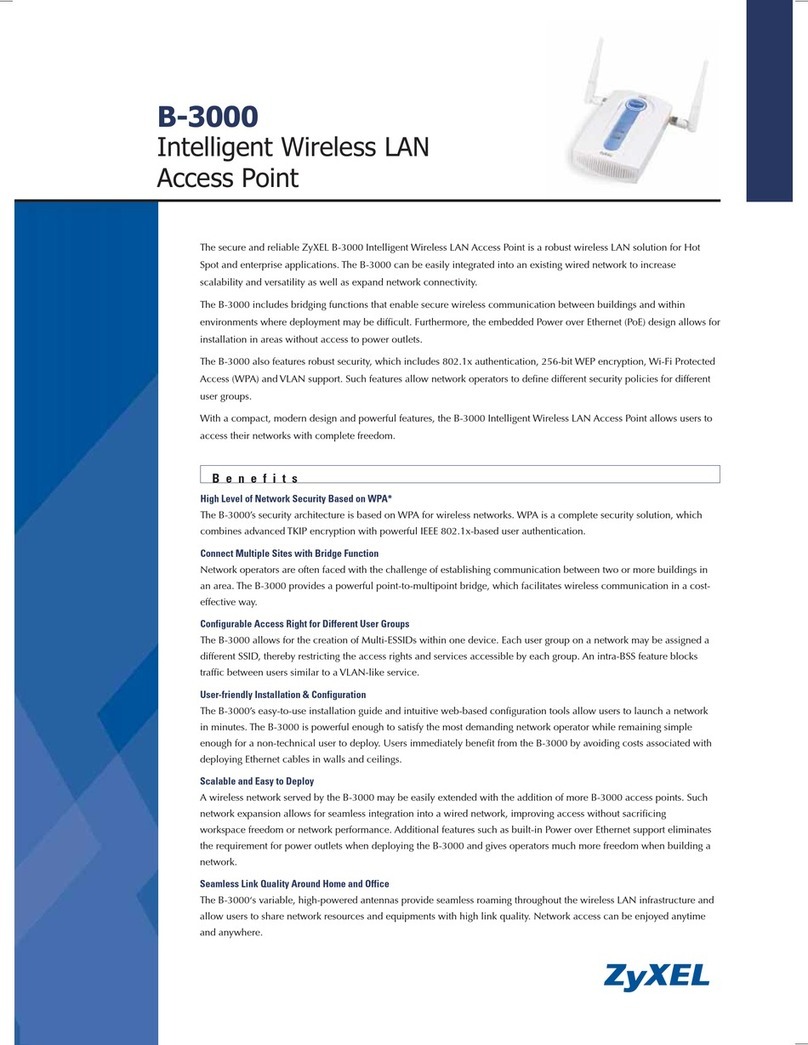
ZyXEL Communications
ZyXEL Communications ZyXEL ZyAIR B-3000 Specification sheet