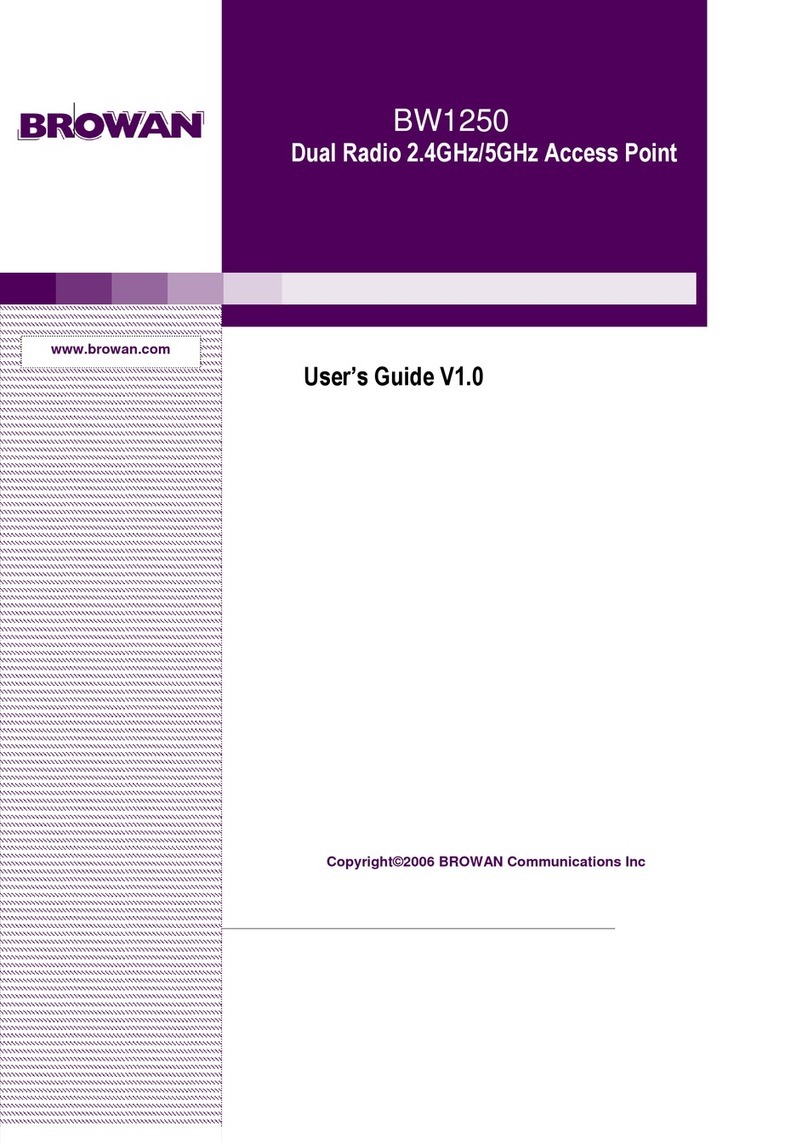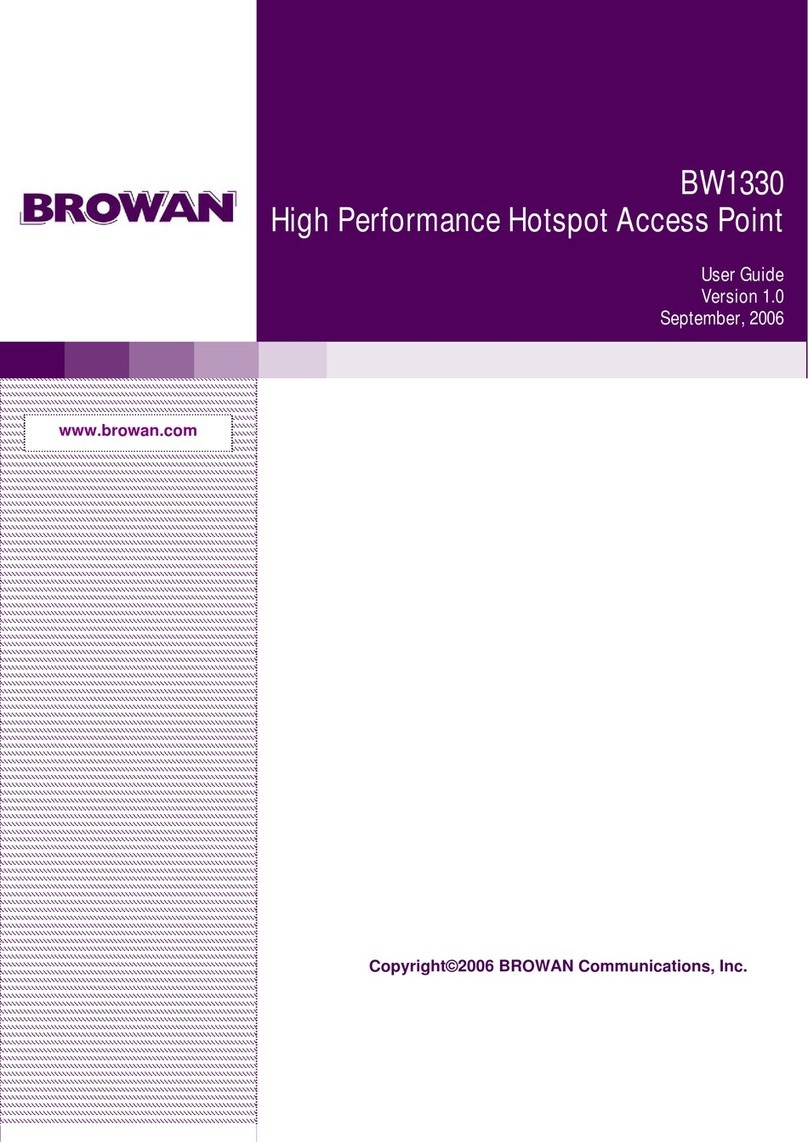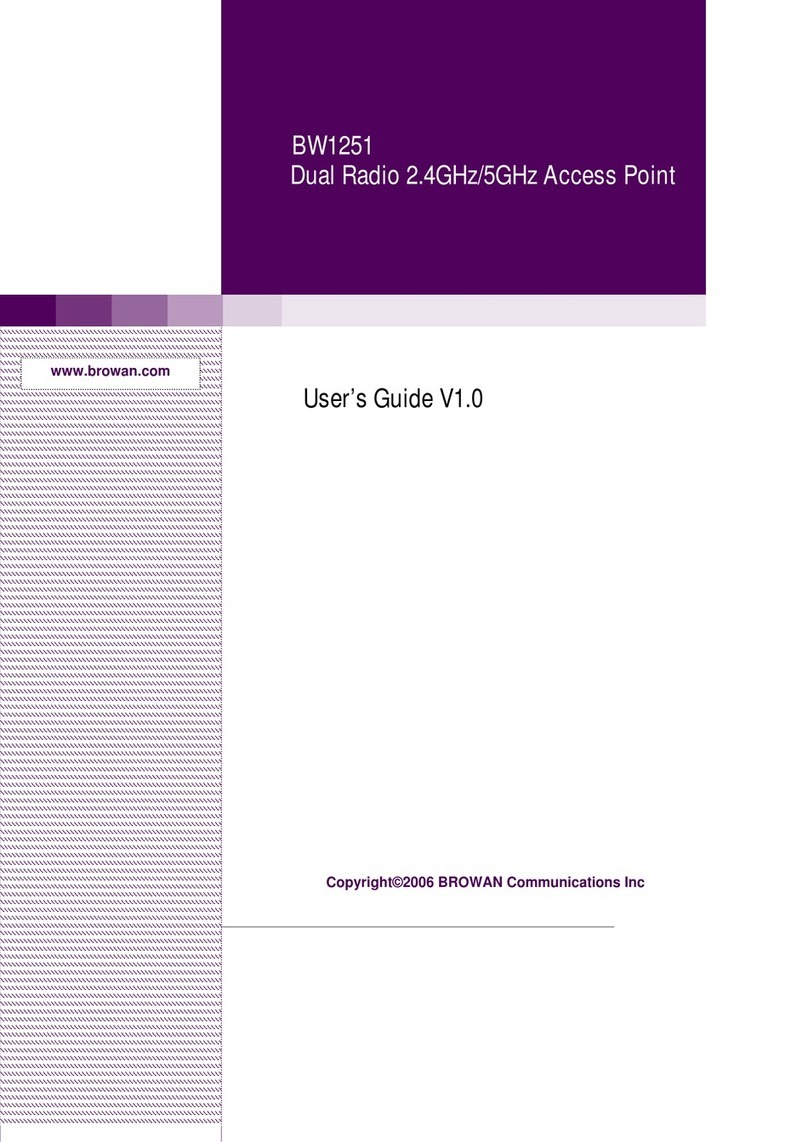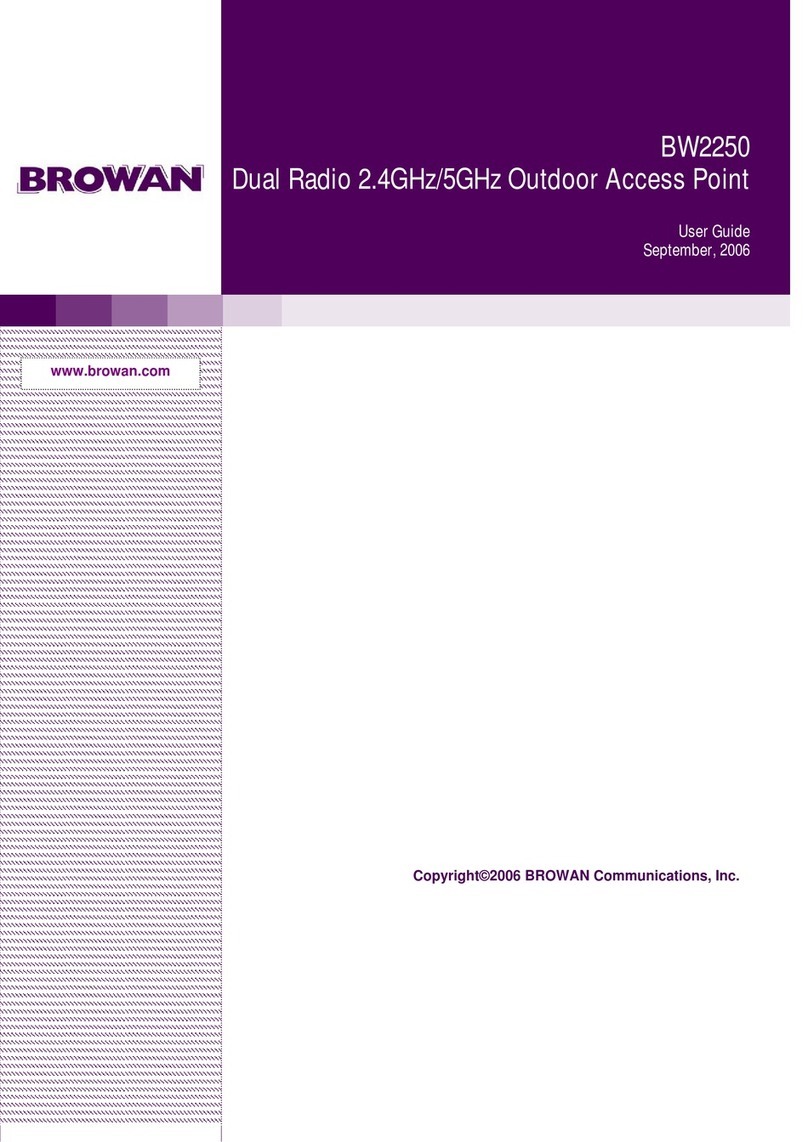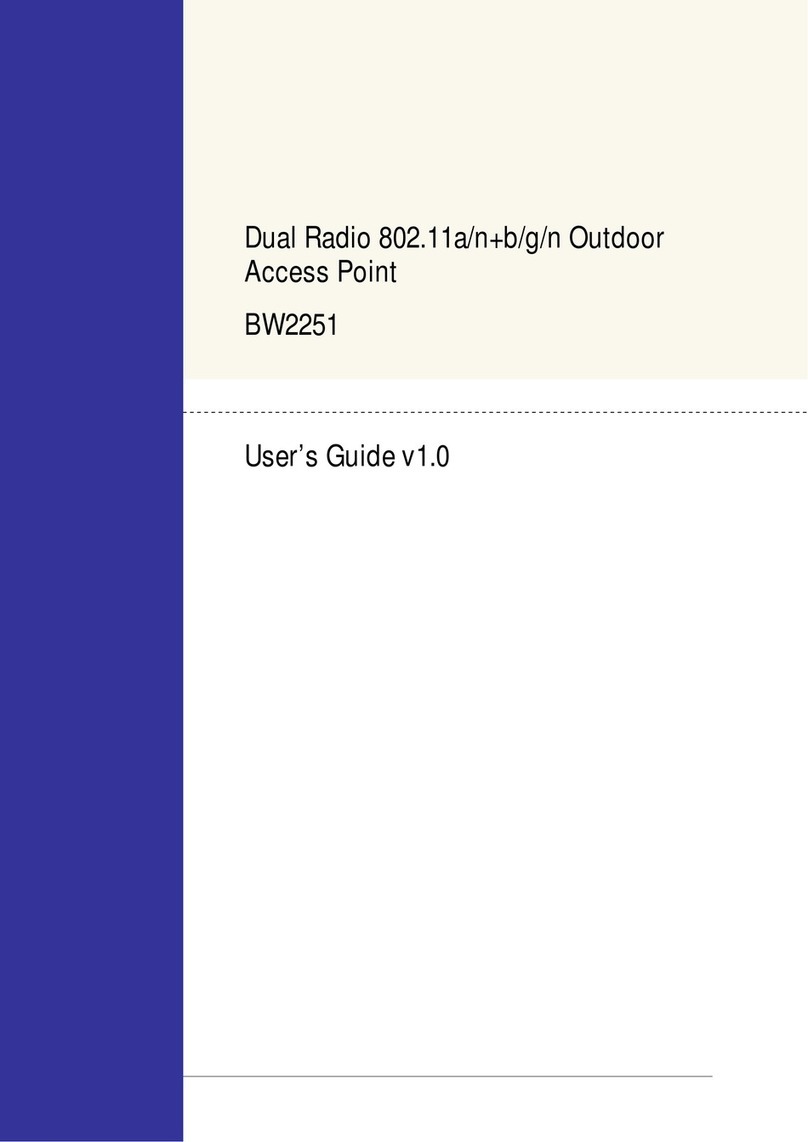BW1253s User Guide v1.0 Nov. 2013
Page 4 of 180
Services | Time..............................................................................................................................62
Services | NTP...............................................................................................................................62
Services | Watchdog......................................................................................................................65
System...............................................................................................................................................66
System | Administrator...................................................................................................................66
System | System Log.....................................................................................................................67
System | System Mode..................................................................................................................68
System | System Info.....................................................................................................................69
System | Configuration ..................................................................................................................70
System | Reset and Reboot...........................................................................................................71
System | Local Upgrade ................................................................................................................72
System | TFTP Upgrade................................................................................................................73
System | Location Settings............................................................................................................74
CHAPTER 4 – REFERENCE MANUAL----AP-ROUTER MODE.........................................................75
Web Interface....................................................................................................................................75
Status ................................................................................................................................................77
Status | Device Status ...................................................................................................................77
Status | Wireless Status.................................................................................................................78
Status | Interface Statistics ............................................................................................................78
Network .............................................................................................................................................80
Network | Interface.........................................................................................................................80
Network | PPPoE...........................................................................................................................82
Network | L2TP..............................................................................................................................83
Network | RADIUS Server .............................................................................................................85
Network | RADIUS Properties........................................................................................................89
Network | DNS...............................................................................................................................91
Network | DHCP.............................................................................................................................92
Network | DHCP Lease..................................................................................................................95
Network | Static Route...................................................................................................................95
Network | Attack Countermeasure.................................................................................................96
Network | Link Integrity ..................................................................................................................96
Network | Tr069 Settings ...............................................................................................................98
Wireless...........................................................................................................................................101
Wireless | Basic ...........................................................................................................................101
Wireless | Advanced....................................................................................................................107
Wireless | WEP............................................................................................................................114
Wireless | MAC ACL....................................................................................................................116
User.................................................................................................................................................119
User | Users.................................................................................................................................119
User | Station Supervision...........................................................................................................121
User | User ACL...........................................................................................................................122
User | Walled Garden ..................................................................................................................124
User | WISP.................................................................................................................................125
User | Start Page .........................................................................................................................127
User | Customized UAM ..............................................................................................................128
User | Pages................................................................................................................................132
User | Upload...............................................................................................................................134
User | HTTP Headers ..................................................................................................................134
User | Remote Authentication......................................................................................................135
Services...........................................................................................................................................136
Services | Telnet..........................................................................................................................136
Services | SNMP..........................................................................................................................136
Services | NTP.............................................................................................................................137
Services | Time............................................................................................................................140
Services | Watchdog....................................................................................................................140
System.............................................................................................................................................142
System | Administrator.................................................................................................................142