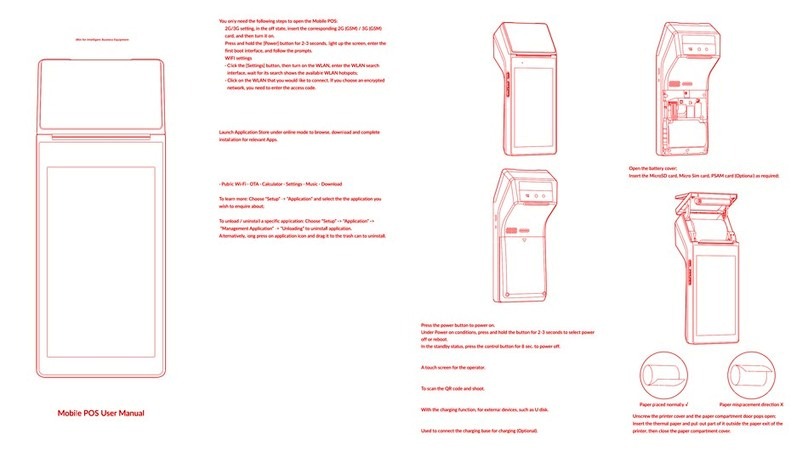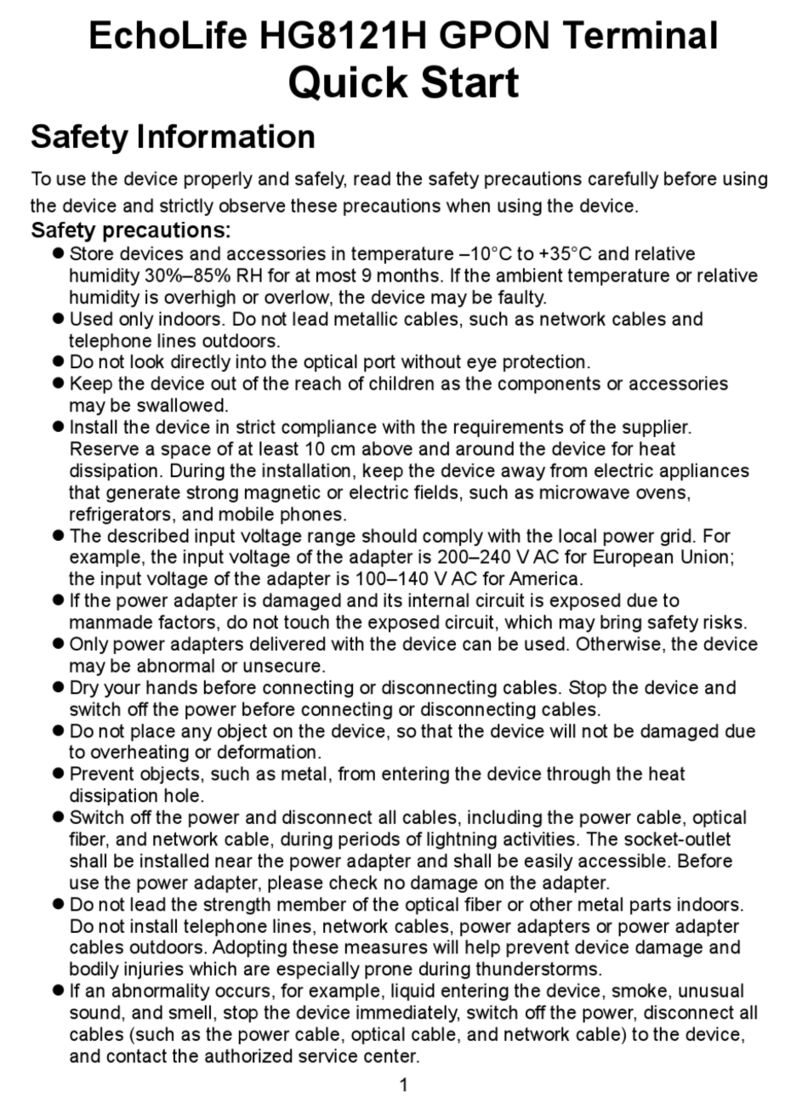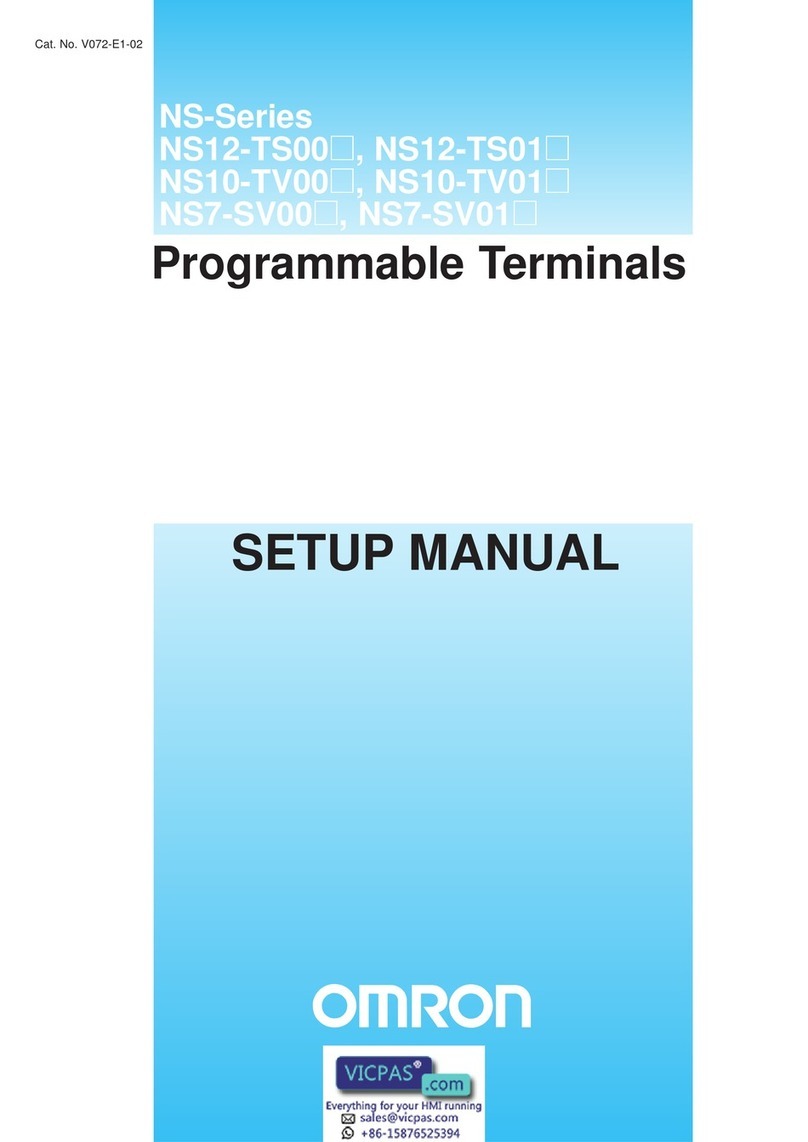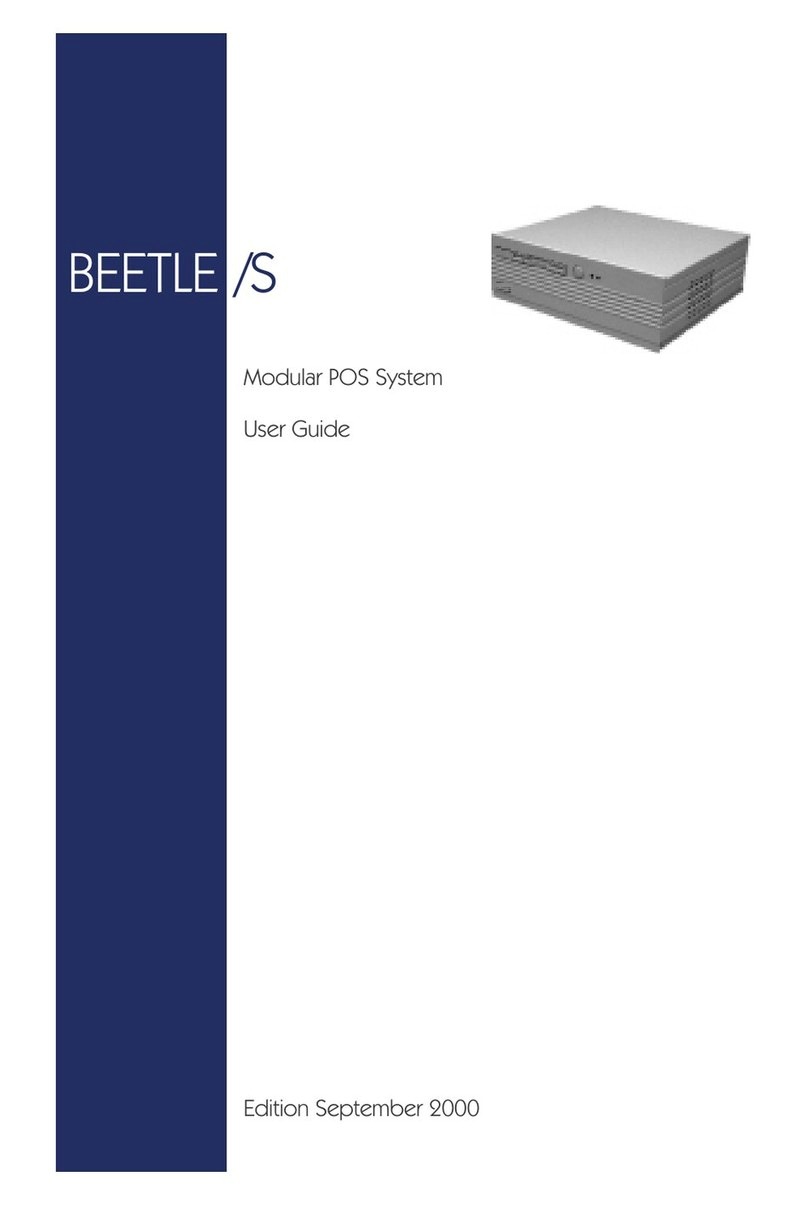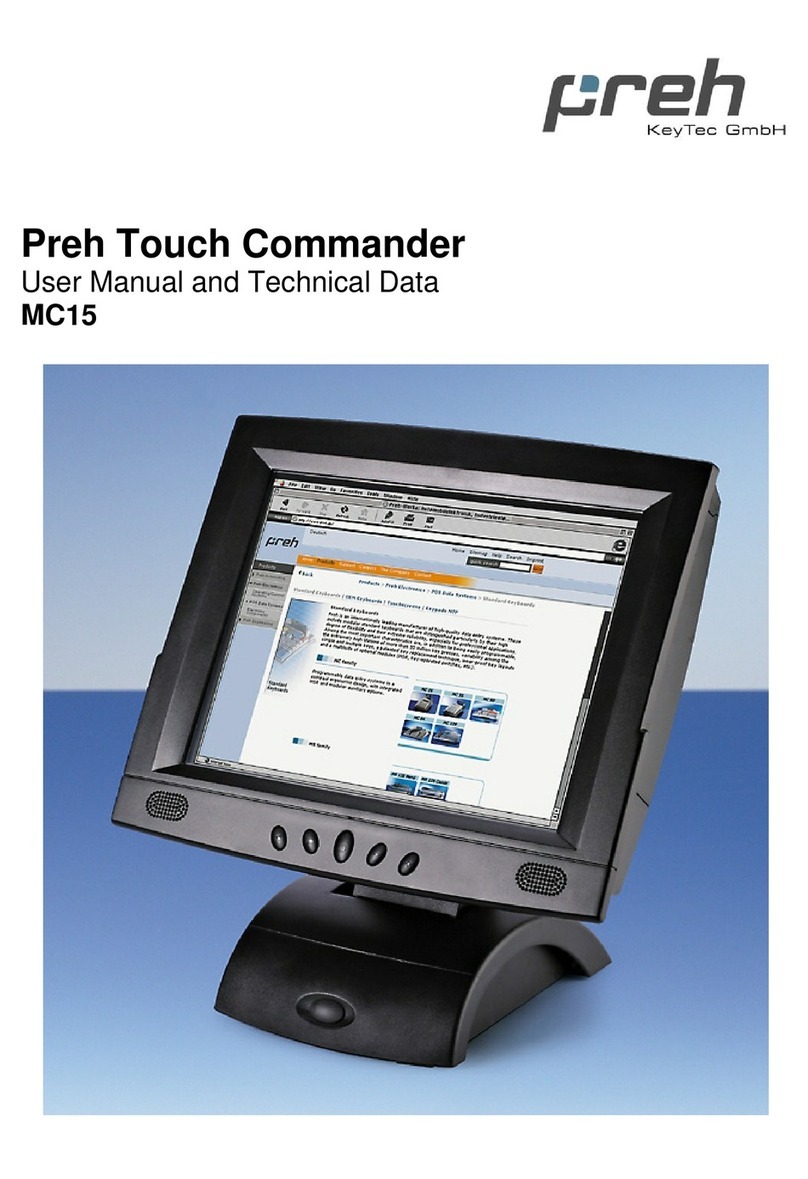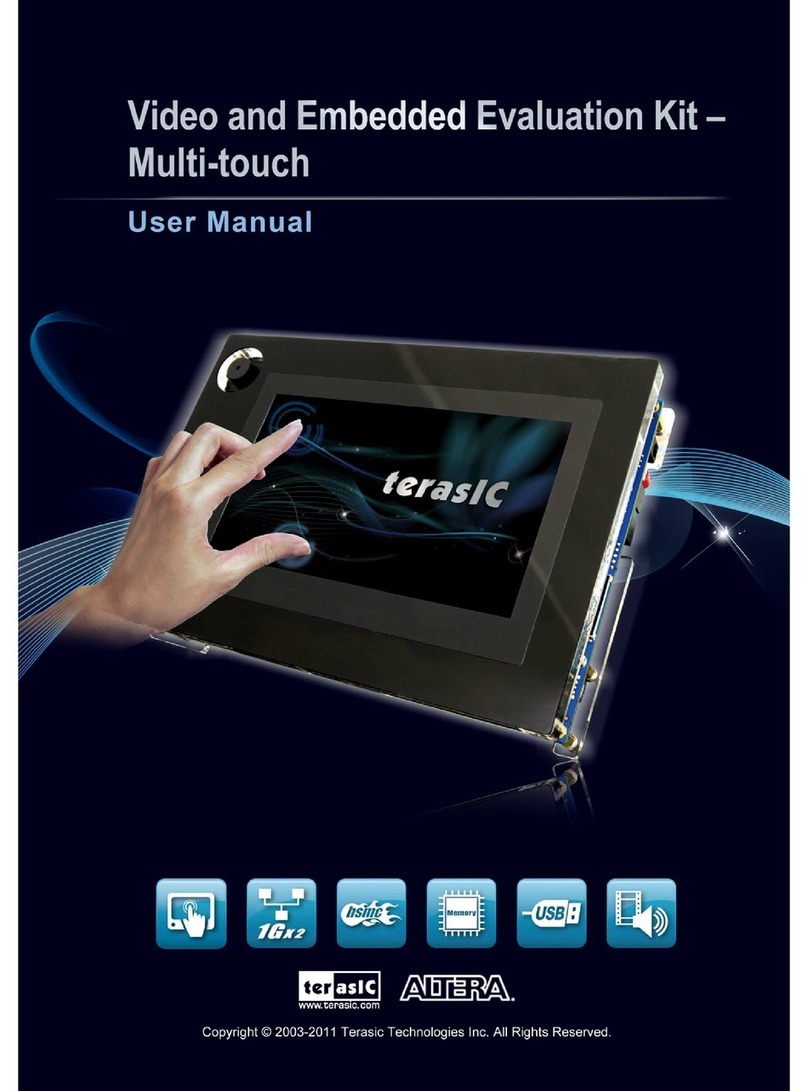IGT ALTURA User manual

Page 8Page 7Page 6
SIGN ON/OFF
QUICK NOTES
SCRATCH TICKET MENUDRAW GAMES -MANUAL ENTRYDRAW GAMES -MANUAL ENTRY
SCRATCH TICKET VALIDATION
DO NOT insert scratch tickets.
SIGN ON
1. Touch SIGN ON.
2. Enter your Terminal Number
and Pass Number using the numeric touchpad.
3. A Sign On Confirmation receipt prints.
4. News Message displays automatically. Touch Print OR touch Home.
SIGN OFF
1. Touch SIGN OFF on the Home screen.
2. Touch YES to confirm Sign Off. The screen displays
PLEASE SIGN ON.
DRAW GAME TICKETS
Texas Lottery®App
1. Scan QR code on player’s mobile device.
2. Confirmation screen displays. Confirm purchase with player.
3. Press YES to print ticket or NO to cancel transaction.
Playslip
1. Insert completed playslip into top of reader with play side facing you.
2. Ticket(s) prints automatically.
3. If a playslip is rejected, return to the Home screen before reinserting the
edited playslip; OR you may edit using the touch screen.
4. Confirmation screen displays for Multi-Draw tickets. Confirm with player.
5. Touch YES to print tickets or NO to return to the Home screen.
ALTURA®
ALTURA C
effective 08.14.2023
Quick Reference Card
SCRATCH TICKETS
To validate scratch tickets, scan
barcode OR manually enter the ticket
serial number using the numeric touchpad.
For questions about lottery accounting
or licensing, contact:
Texas Lottery Retailer Services
800-375-6886
Retailerwebhelp@lottery.state.tx.us
1. Touch Scratch Ticket Menu.
2. Touch the desired function.
ORDER CONFIRMATION
1. Touch Order Confirmation.
2. Scan tracking number located above the barcode on Packing List that
came with the scratch tickets; OR enter the 12-digit Order Number using
numeric touchpad.
3. Touch Send and a receipt prints automatically.
4. Touch OK to return to the Confirm Delivery screen. You may confirm
additional orders, or touch Home to return to the Home screen.
ACTIVATE PACK
1. Touch Activate Pack.
2. Scan barcode using barcode reader; OR enter Game and Pack numbers
manually using numeric touchpad.
3. Touch Send and receipt prints automatically.
4. An Activate Pack confirmation screen displays.
5. Touch OK to return to the Activate Pack screen. You may activate
additional packs, or touch Home to return to the Home screen.
SETTLE PACK
1. Touch Settle Pack.
2. Scan the barcode using barcode scanner; OR enter Game and Pack
numbers manually using numeric touchpad.
3. Touch Send and a receipt prints automatically.
4. A Settle Pack confirmation screen displays.
5. Touch OK to return to the Settle Pack screen. You may settle
additional packs, or touch Home to return to the Home screen.
INVENTORY REPORTS
Available Inventory Reports include: Inventory Sales Summary, Pack
Status, Activated Pack, Settled Pack and Available Inventory.
1. Touch Inventory Reports on the Scratch Ticket Menu screen.
2. Touch the desired option, such as Inventory Sales Summary.
3. Select/enter requested information as prompted, such as Game Number,
then touch Send.
4. Report displays on screen and may be printed by touching Print. Use Up
and Down Arrows to scroll through text.
5. Touch Home to return to the Home screen or Inventory Reports to
return to the menu.
1. Touch Scratch Ticket Validation on Home
screen.
2. For Secure Shield tickets which display
the logo on back, scan the barcode under latex
using barcode reader; OR if barcode under latex is
damaged, scan barcode on back of ticket then enter the 13-digit serial
number under latex on front of ticket.
3. A Confirmation screen displays a message indicating the ticket is a
winner or non-winner.
4. Touch OK to return to Scratch Ticket Validation screen. You may validate
additional tickets, or touch Home to return to the Home screen.
5. Deface barcode after validating ticket.
NOTE: Always give customer PLAYER COPY of validation receipt.
CASH FIVE®
1. Touch Cash Five.
2. Select number of Boards (1-10).
3. Select number of Draws (1-12).
4. Select Number Of Tickets (1-99). If more than 1, confirm Boards.
5. Touch Manual Entry to select 5 numbers (1-35); OR touch QUICK PICK
and the system will pick numbers.
6. Touch SEND and ticket(s) prints automatically.
PICK 3™
1. Touch Pick 3.
2. Select Play Type (Exact, Any, Exact/Any or Combo).
3. Select Board Amount ($0.50, $1.00, $2.00, $3.00, $4.00 or $5.00).
4. Select Number Of Tickets (1-99).
5. Select number of Draws (1-24).
6. Select Day of Week (Today or Monday - Saturday).
7. Select Draw Time (Now, Morning, Day, Evening, Night or All).
8. Select FIREBALL YES or NO. Cost of playboard with FIREBALL doubles.
9. Select 3 single-digit numbers (0-9); OR touch QUICK PICK and the
system will pick numbers.
10. For additional boards, touch Next Board. To remove a board, touch
Remove Board.
11. To edit boards use Up and Down arrows on ticket builder.
12. Touch SEND and ticket(s) prints automatically.
DAILY 4™
1. Touch Daily 4.
2. Select Play Type (Straight, Box, Str/Box, Combo,
Front Pair, Mid Pair or Back Pair).
3. Select Board Amount ($.50, $1.00, $2.00, $3.00, $4.00 or $5.00).
4. Select Number Of Tickets (1-99).
5 Select number of Draws (1-24).
6. Select Day of Week (Today or Monday - Saturday).
7. Select Draw Time (Now, Morning, Day, Evening, Night or All).
8. Select FIREBALL YES or NO. Cost of playboard with FIREBALL doubles.
9. Select 4 single-digit numbers (0-9); OR touch QUICK PICK and the
system will pick numbers.
10. For additional boards, touch Next Board. To remove a board, touch
Remove Board.
11. To edit boards use Up and Down arrows on ticket builder.
12. Touch SEND and ticket(s) prints automatically.
QUICK PICKS FROM THE HOME SCREEN
1. For all games except Pick 3 and Daily 4, touch QP button
for the desired game and dollar amount.
2. For example, select Lotto Texas $1 QP.
3. For Lotto Texas, Mega Millions and Powerball, a prompt screen asks if
player wants to add Extra!, Megaplier or Power Play.
4. Ticket(s) prints automatically.
5. A Quick Pick option is available after touching the main game button on
the Home screen. Players can choose their options such as number of
boards, draws and tickets THEN select QUICK PICK.
LONE STAR LINEUP®
1. Touch Lone Star Lineup.
2. The Lone Star Lineup draw games display with the
individual cost of each ticket.
3. Confirm the Total Cost of the tickets with the player.
4. Touch YES and tickets print automatically; OR touch NO to cancel
transaction. Printed Lone Star Lineup tickets cannot be canceled.
NOTE: If player uses the app and presents a Lone Star Lineup QR code that
includes a game in draw break, no tickets will print and the cost to the
player ($0.00) will be less than the amount displayed on their mobile device.
Confirm Altura Total Cost with player.
QUICK PICKS (QP) ARE SYSTEM GENERATED NUMBERS. QP CAN BE
SELECTED FROM THE HOME SCREEN FOR MOST DRAW GAMES.
ALL OR NOTHING™
1. Touch All or Nothing.
2. Select number of Boards (1-10).
3. Select number of Draws (1-24).
4. Select Number Of Tickets (1-99). If more than 1, confirm Boards.
5. If only 1 ticket is selected, touch Manual Entry to select 12 numbers
(1-24); OR touch QUICK PICK and the system will pick numbers.
6. Touch SEND and ticket(s) prints automatically.
POWERBALL®
1. Touch Powerball.
2. Select number of Boards (1-10).
3. Select number of Draws (1-15).
4. Select Number Of Tickets (1-99). If more than 1, confirm Boards.
5. Select Jackpot Prize option (Annuity or CVO).
6. Select YES or NO for Power Play®option.
7 If only 1 ticket is selected, touch
Manual Entry to select 5 numbers
(1-69), then touch one Powerball number (1-26); OR touch QUICK PICK.
8. Touch SEND and ticket(s) prints automatically.
MEGA MILLIONS®
1. Touch Mega Millions.
2. Select number of Boards (1-10).
3. Select number of Draws (1-10).
4. Select Number Of Tickets (1-99). If more than 1, confirm Boards.
5. Select Jackpot Prize option (Annuity or CVO).
6. Select YES or NO for Megaplier®option.
7. If only 1 ticket is selected, touch
Manual Entry to select 5 numbers (1-70),
then touch one Mega Ball number (1-25); OR touch QUICK PICK.
8. Touch SEND and ticket(s) prints automatically.
JUST THE JACKPOT®
1. Touch JUST the JACKPOT.
2. Select $3, $6, $9, $12, $15 or $30 QP option
OR MANUAL ENTRY.
3. Select number of Boards (2, 4, 6, 8 or 10).
4. Select number of Draws (1-10).
5. Select Number Of Tickets (1-99). If more than 1, confirm Boards.
6. Select Jackpot Prize option (Annuity or CVO).
7. If only 1 ticket is selected, touch
MANUAL ENTRY and select QUICK PICK
OR 5 numbers (1-70), then touch MEGABALL QP or MEGA BALL to select 1
number (1-25).
8. Touch SEND and ticket(s) prints automatically.
LOTTO TEXAS®
1. Touch Lotto Texas.
2. Select number of Boards (1-10).
3. Select number of Draws (1-15).
4. Select Number Of Tickets (1-99). If more than 1, confirm Boards.
5. Select Jackpot Prize option (Annuity or CVO).
6. Select YES or NO for the Extra! option.
7. If only 1 ticket is selected, touch MANUAL ENTRY to select 6 numbers
(1-54); OR touch QUICK PICK.
8. Touch SEND and ticket(s) prints automatically.
TEXAS TWO STEP®
1. Touch Texas Two Step.
2. Select number of Boards (1-10).
3. Select number of Draws (1-10).
4. Select Number Of Tickets (1-99). If more than 1, confirm Boards.
5. If only 1 ticket is selected, touch Manual Entry to select 4 numbers
(1-35), then touch a Bonus Ball number (1-35); OR touch QUICK PICK.
6. Touch SEND and ticket(s) prints automatically.
IGT™ HOTLINE
24 HOURS • 7 DAYS A WEEK
800-458-0884
TEXAS LOTTERY® RETAILER SERVICES
7:00AM–5:30PM CT MON–FRI
800-375-6886

Page 8Page 7Page 6
SIGN ON/OFF
QUICK NOTES
SCRATCH TICKET MENUDRAW GAMES -MANUAL ENTRYDRAW GAMES -MANUAL ENTRY
SCRATCH TICKET VALIDATION
DO NOT insert scratch tickets.
SIGN ON
1. Touch SIGN ON.
2. Enter your Terminal Number
and Pass Number using the numeric touchpad.
3. A Sign On Confirmation receipt prints.
4. News Message displays automatically. Touch Print OR touch Home.
SIGN OFF
1. Touch SIGN OFF on the Home screen.
2. Touch YES to confirm Sign Off. The screen displays
PLEASE SIGN ON.
DRAW GAME TICKETS
Texas Lottery®App
1. Scan QR code on player’s mobile device.
2. Confirmation screen displays. Confirm purchase with player.
3. Press YES to print ticket or NO to cancel transaction.
Playslip
1. Insert completed playslip into top of reader with play side facing you.
2. Ticket(s) prints automatically.
3. If a playslip is rejected, return to the Home screen before reinserting the
edited playslip; OR you may edit using the touch screen.
4. Confirmation screen displays for Multi-Draw tickets. Confirm with player.
5. Touch YES to print tickets or NO to return to the Home screen.
ALTURA®
ALTURA C
effective 08.14.2023
Quick Reference Card
SCRATCH TICKETS
To validate scratch tickets, scan
barcode OR manually enter the ticket
serial number using the numeric touchpad.
For questions about lottery accounting
or licensing, contact:
Texas Lottery Retailer Services
800-375-6886
Retailerwebhelp@lottery.state.tx.us
1. Touch Scratch Ticket Menu.
2. Touch the desired function.
ORDER CONFIRMATION
1. Touch Order Confirmation.
2. Scan tracking number located above the barcode on Packing List that
came with the scratch tickets; OR enter the 12-digit Order Number using
numeric touchpad.
3. Touch Send and a receipt prints automatically.
4. Touch OK to return to the Confirm Delivery screen. You may confirm
additional orders, or touch Home to return to the Home screen.
ACTIVATE PACK
1. Touch Activate Pack.
2. Scan barcode using barcode reader; OR enter Game and Pack numbers
manually using numeric touchpad.
3. Touch Send and receipt prints automatically.
4. An Activate Pack confirmation screen displays.
5. Touch OK to return to the Activate Pack screen. You may activate
additional packs, or touch Home to return to the Home screen.
SETTLE PACK
1. Touch Settle Pack.
2. Scan the barcode using barcode scanner; OR enter Game and Pack
numbers manually using numeric touchpad.
3. Touch Send and a receipt prints automatically.
4. A Settle Pack confirmation screen displays.
5. Touch OK to return to the Settle Pack screen. You may settle
additional packs, or touch Home to return to the Home screen.
INVENTORY REPORTS
Available Inventory Reports include: Inventory Sales Summary, Pack
Status, Activated Pack, Settled Pack and Available Inventory.
1. Touch Inventory Reports on the Scratch Ticket Menu screen.
2. Touch the desired option, such as Inventory Sales Summary.
3. Select/enter requested information as prompted, such as Game Number,
then touch Send.
4. Report displays on screen and may be printed by touching Print. Use Up
and Down Arrows to scroll through text.
5. Touch Home to return to the Home screen or Inventory Reports to
return to the menu.
1. Touch Scratch Ticket Validation on Home
screen.
2. For Secure Shield tickets which display
the logo on back, scan the barcode under latex
using barcode reader; OR if barcode under latex is
damaged, scan barcode on back of ticket then enter the 13-digit serial
number under latex on front of ticket.
3. A Confirmation screen displays a message indicating the ticket is a
winner or non-winner.
4. Touch OK to return to Scratch Ticket Validation screen. You may validate
additional tickets, or touch Home to return to the Home screen.
5. Deface barcode after validating ticket.
NOTE: Always give customer PLAYER COPY of validation receipt.
CASH FIVE®
1. Touch Cash Five.
2. Select number of Boards (1-10).
3. Select number of Draws (1-12).
4. Select Number Of Tickets (1-99). If more than 1, confirm Boards.
5. Touch Manual Entry to select 5 numbers (1-35); OR touch QUICK PICK
and the system will pick numbers.
6. Touch SEND and ticket(s) prints automatically.
PICK 3™
1. Touch Pick 3.
2. Select Play Type (Exact, Any, Exact/Any or Combo).
3. Select Board Amount ($0.50, $1.00, $2.00, $3.00, $4.00 or $5.00).
4. Select Number Of Tickets (1-99).
5. Select number of Draws (1-24).
6. Select Day of Week (Today or Monday - Saturday).
7. Select Draw Time (Now, Morning, Day, Evening, Night or All).
8. Select FIREBALL YES or NO. Cost of playboard with FIREBALL doubles.
9. Select 3 single-digit numbers (0-9); OR touch QUICK PICK and the
system will pick numbers.
10. For additional boards, touch Next Board. To remove a board, touch
Remove Board.
11. To edit boards use Up and Down arrows on ticket builder.
12. Touch SEND and ticket(s) prints automatically.
DAILY 4™
1. Touch Daily 4.
2. Select Play Type (Straight, Box, Str/Box, Combo,
Front Pair, Mid Pair or Back Pair).
3. Select Board Amount ($.50, $1.00, $2.00, $3.00, $4.00 or $5.00).
4. Select Number Of Tickets (1-99).
5 Select number of Draws (1-24).
6. Select Day of Week (Today or Monday - Saturday).
7. Select Draw Time (Now, Morning, Day, Evening, Night or All).
8. Select FIREBALL YES or NO. Cost of playboard with FIREBALL doubles.
9. Select 4 single-digit numbers (0-9); OR touch QUICK PICK and the
system will pick numbers.
10. For additional boards, touch Next Board. To remove a board, touch
Remove Board.
11. To edit boards use Up and Down arrows on ticket builder.
12. Touch SEND and ticket(s) prints automatically.
QUICK PICKS FROM THE HOME SCREEN
1. For all games except Pick 3 and Daily 4, touch QP button
for the desired game and dollar amount.
2. For example, select Lotto Texas $1 QP.
3. For Lotto Texas, Mega Millions and Powerball, a prompt screen asks if
player wants to add Extra!, Megaplier or Power Play.
4. Ticket(s) prints automatically.
5. A Quick Pick option is available after touching the main game button on
the Home screen. Players can choose their options such as number of
boards, draws and tickets THEN select QUICK PICK.
LONE STAR LINEUP®
1. Touch Lone Star Lineup.
2. The Lone Star Lineup draw games display with the
individual cost of each ticket.
3. Confirm the Total Cost of the tickets with the player.
4. Touch YES and tickets print automatically; OR touch NO to cancel
transaction. Printed Lone Star Lineup tickets cannot be canceled.
NOTE: If player uses the app and presents a Lone Star Lineup QR code that
includes a game in draw break, no tickets will print and the cost to the
player ($0.00) will be less than the amount displayed on their mobile device.
Confirm Altura Total Cost with player.
QUICK PICKS (QP) ARE SYSTEM GENERATED NUMBERS. QP CAN BE
SELECTED FROM THE HOME SCREEN FOR MOST DRAW GAMES.
ALL OR NOTHING™
1. Touch All or Nothing.
2. Select number of Boards (1-10).
3. Select number of Draws (1-24).
4. Select Number Of Tickets (1-99). If more than 1, confirm Boards.
5. If only 1 ticket is selected, touch Manual Entry to select 12 numbers
(1-24); OR touch QUICK PICK and the system will pick numbers.
6. Touch SEND and ticket(s) prints automatically.
POWERBALL®
1. Touch Powerball.
2. Select number of Boards (1-10).
3. Select number of Draws (1-15).
4. Select Number Of Tickets (1-99). If more than 1, confirm Boards.
5. Select Jackpot Prize option (Annuity or CVO).
6. Select YES or NO for Power Play®option.
7 If only 1 ticket is selected, touch
Manual Entry to select 5 numbers
(1-69), then touch one Powerball number (1-26); OR touch QUICK PICK.
8. Touch SEND and ticket(s) prints automatically.
MEGA MILLIONS®
1. Touch Mega Millions.
2. Select number of Boards (1-10).
3. Select number of Draws (1-10).
4. Select Number Of Tickets (1-99). If more than 1, confirm Boards.
5. Select Jackpot Prize option (Annuity or CVO).
6. Select YES or NO for Megaplier®option.
7. If only 1 ticket is selected, touch
Manual Entry to select 5 numbers (1-70),
then touch one Mega Ball number (1-25); OR touch QUICK PICK.
8. Touch SEND and ticket(s) prints automatically.
JUST THE JACKPOT®
1. Touch JUST the JACKPOT.
2. Select $3, $6, $9, $12, $15 or $30 QP option
OR MANUAL ENTRY.
3. Select number of Boards (2, 4, 6, 8 or 10).
4. Select number of Draws (1-10).
5. Select Number Of Tickets (1-99). If more than 1, confirm Boards.
6. Select Jackpot Prize option (Annuity or CVO).
7. If only 1 ticket is selected, touch
MANUAL ENTRY and select QUICK PICK
OR 5 numbers (1-70), then touch MEGABALL QP or MEGA BALL to select 1
number (1-25).
8. Touch SEND and ticket(s) prints automatically.
LOTTO TEXAS®
1. Touch Lotto Texas.
2. Select number of Boards (1-10).
3. Select number of Draws (1-15).
4. Select Number Of Tickets (1-99). If more than 1, confirm Boards.
5. Select Jackpot Prize option (Annuity or CVO).
6. Select YES or NO for the Extra! option.
7. If only 1 ticket is selected, touch MANUAL ENTRY to select 6 numbers
(1-54); OR touch QUICK PICK.
8. Touch SEND and ticket(s) prints automatically.
TEXAS TWO STEP®
1. Touch Texas Two Step.
2. Select number of Boards (1-10).
3. Select number of Draws (1-10).
4. Select Number Of Tickets (1-99). If more than 1, confirm Boards.
5. If only 1 ticket is selected, touch Manual Entry to select 4 numbers
(1-35), then touch a Bonus Ball number (1-35); OR touch QUICK PICK.
6. Touch SEND and ticket(s) prints automatically.
IGT™ HOTLINE
24 HOURS • 7 DAYS A WEEK
800-458-0884
TEXAS LOTTERY® RETAILER SERVICES
7:00AM–5:30PM CT MON–FRI
800-375-6886

CLEAR PRINTER JAM
CANCEL
GEMINI®REPORTS
TOTAL SCREENHOME SCREEN
HELP
SPECIAL FUNCTIONS
SPECIAL FUNCTIONS DRAW GAME VALIDATION
REPORTS
CLEAR READER JAM
LOCK
SHORTCUT HELP
STOP
Page 4 Page 5Page 3Page 2
GENERAL HELP
1. Touch Help (the large ?next to SIGN OFF).
2. Touch desired Help topic.
3. Help information displays.
4. Touch Print to print the information.
5. Use Up and Down arrows to scroll through text.
6 Touch Back arrow to return to the Home screen.
VIDEO HELP
1. Touch Help.
2. Touch Video Help.
3. Touch desired Help topic.
4. A video demonstrating the selected function displays.
5. Touch Pause to pause video. Forward and reverse the video by touching
the arrows.
6. Touch Home to return to the Home screen.
1. Touch Shortcut Help (hand with small ?).
2. Touch a button for help on a specific function.
3. Use Up and Down arrows to scroll through text.
4. Touch Print to print the information or touch Back to return to previous
screen.
1. Touch Lock to lock terminal without signing off.
2. To unlock terminal, enter your 5-digit Pass Number using
numeric touchpad.
Touch STOP to interrupt transactions that are processing
multiple tickets. Wagers that have not been sent to system
host will be stopped.
1. Touch Special Functions.
2. Touch the desired function or touch
Home to return to the Home screen.
MAIL
Touch Mail to read, delete or print Mail Messages sent by the lottery.
NEWS
Touch News to view or print News Message sent by the lottery.
ESPAÑOL
Touch button to switch languages between English and Spanish.
TRAINING ON/OFF
You must sign off from the system before entering Training Mode. To enter
Training Mode touch buttons in the following order:
1. SIGN OFF
2. YES
3. OK
4. Special Functions
5. Training On/Off
6. SIGN ON then enter all 1’s for Terminal and Pass Numbers.
To exit Training Mode and return to customer transactions, touch buttons in
the following order:
1. SIGN OFF
2. YES
3. OK
4. Special Functions
5. Training On/Off
6. SIGN ON then enter your Terminal and Pass Numbers.
DIAGNOSTICS
Use this screen to access: Printer Test, CIS Reader Test, Terminal Reset,
Temperature Monitor, Version Info, Barcode Reader Test and Sign Device
Test.
VOLUME CONTROL
Touch speaker icon to adjust volume setting. The minimum volume level is 4.
REPRINTS
Reprints allows you to reprint the last Draw Game Transaction, Play,
Validation or Cancellation. All Reprints state “REPRINT - NOT FOR SALE”.
Touch desired option and the reprint prints automatically.
TOTAL SCREEN
1. When transactions for customer are complete,
touch TOTAL.
2. Enter amount paid by customer using numeric touchpad.
3. Touch TOTAL to complete purchase.
4. Touch Print to print a receipt.
5. Touch Clear to clear transaction display and return to Home screen for
next customer transaction.
The Altura will have one of two printers as shown below.
1. Press silver button OR lift up on the silver bar of your printer type and
open the paper cover on printer.
2. Remove used paper roll from printer.
3. Remove tape from new roll of paper and place roll in printer with paper
unwinding from bottom.
4. Make sure 12-18 inches of excess paper is hanging out of printer (if
loading a previously loaded roll, 2-4 inches should hang out of printer).
5. Close paper cover firmly over excess paper so that it latches securely.
6. Paper feeds automatically to align itself.
7. Printer automatically cuts excess paper.
8. After changing paper, run a Printer Test to ensure
paper was loaded properly. On Home screen,
• touch Special Functions,
• touch Diagnostics,
• touch Printer Test and a test ticket will print if
paper is loaded properly.
1. Press silver button and open paper cover on printer.
2. Remove jammed paper from printer.
3. Approximately 2–4 inches of paper should hang out of the printer.
4. Close paper cover firmly over excess paper so it latches securely.
5. Paper feeds automatically to align itself and cuts excess.
1. Press silver release button immediately above touch screen and gently bring
screen forward.
2. Press green arrow button down and pull forward to access reader. For the
Altura C, lift up on black rectangular release lever and pull it forward to
access reader.
3. Remove jammed material.
4.
Close reader and gently push frame of touch screen back until the latch clicks.
Available reports include: Daily, Payout
Summary, Invoice, Retailer Incentive, Winning
Numbers By Date, Recent Winning Numbers,
All Games Winning Numbers, Current Jackpot,
All Jackpot and Top Prizes Unclaimed.
1. Touch Reports.
2. Touch desired option, such as Daily Reports.
3. Select and/or enter requested information as prompted, such as Today.
4. The report displays on the screen and may be printed by touching Print. Use
Up and Down arrows to scroll through text.
5. Touch Home to return to the Home screen or Reports to return to
Reports Menu.
1. Scan the ticket or insert it into the top
of the reader; OR touch Draw Game
Validation, then enter the ticket number
using the numeric touchpad.
2. A Validation Confirmation screen displays and two receipts print
automatically. Give customer PLAYER COPY.
3. Touch OK to return to the Home screen.
4. Deface barcode after validating ticket.
The Daily Reports and Payout Summary can be produced for a location or
specific terminal in a location with more than one terminal.
DAILY REPORTS
1. Touch Reports.
2. Touch Daily Reports and select the day of the week.
3. Touch Terminal and enter the 8-digit Gemini terminal number.
4. Touch Send.
PAYOUT SUMMARY
1. Touch Reports.
2. Touch Payout Summary.
3. Touch Terminal and enter the 8-digit Gemini terminal number.
4. Touch Send.
Only Pick 3™ and Daily 4™ tickets can be canceled.
Cancellation must be at the issuing terminal within 60
minutes of printing and before draw break.
1. Touch CANCEL on Pick 3 or Daily 4 screen.
2. Scan barcode, insert ticket into top of reader or manually enter serial
number using numeric touchpad.
3. A Cancellation Confirmation screen displays refund amount and two
cancellation receipts print automatically. Give customer PLAYER COPY.
4. Touch OK to return to Home screen.
CLEAN TERMINAL
To clean Altura terminal, spray non-ammonia window cleaner or 91%
isopropyl alcohol on a soft, dry, lint-free cloth and gently wipe components
clean.
DO NOT spray any liquid directly onto touch screen or any components
inside the Altura.
DRAW GAME INQUIRY
1. Touch Draw Game Inquiry.
2. Scan the ticket or insert it into the top of the
reader; OR enter the ticket number using the numeric touchpad.
3. A screen displays indicating whether or not the ticket is a winner.
4. Touch OK to return to the Home screen.

CLEAR PRINTER JAM
CANCEL
GEMINI®REPORTS
TOTAL SCREENHOME SCREEN
HELP
SPECIAL FUNCTIONS
SPECIAL FUNCTIONS DRAW GAME VALIDATION
REPORTS
CLEAR READER JAM
LOCK
SHORTCUT HELP
STOP
Page 4 Page 5Page 3Page 2
GENERAL HELP
1. Touch Help (the large ?next to SIGN OFF).
2. Touch desired Help topic.
3. Help information displays.
4. Touch Print to print the information.
5. Use Up and Down arrows to scroll through text.
6 Touch Back arrow to return to the Home screen.
VIDEO HELP
1. Touch Help.
2. Touch Video Help.
3. Touch desired Help topic.
4. A video demonstrating the selected function displays.
5. Touch Pause to pause video. Forward and reverse the video by touching
the arrows.
6. Touch Home to return to the Home screen.
1. Touch Shortcut Help (hand with small ?).
2. Touch a button for help on a specific function.
3. Use Up and Down arrows to scroll through text.
4. Touch Print to print the information or touch Back to return to previous
screen.
1. Touch Lock to lock terminal without signing off.
2. To unlock terminal, enter your 5-digit Pass Number using
numeric touchpad.
Touch STOP to interrupt transactions that are processing
multiple tickets. Wagers that have not been sent to system
host will be stopped.
1. Touch Special Functions.
2. Touch the desired function or touch
Home to return to the Home screen.
MAIL
Touch Mail to read, delete or print Mail Messages sent by the lottery.
NEWS
Touch News to view or print News Message sent by the lottery.
ESPAÑOL
Touch button to switch languages between English and Spanish.
TRAINING ON/OFF
You must sign off from the system before entering Training Mode. To enter
Training Mode touch buttons in the following order:
1. SIGN OFF
2. YES
3. OK
4. Special Functions
5. Training On/Off
6. SIGN ON then enter all 1’s for Terminal and Pass Numbers.
To exit Training Mode and return to customer transactions, touch buttons in
the following order:
1. SIGN OFF
2. YES
3. OK
4. Special Functions
5. Training On/Off
6. SIGN ON then enter your Terminal and Pass Numbers.
DIAGNOSTICS
Use this screen to access: Printer Test, CIS Reader Test, Terminal Reset,
Temperature Monitor, Version Info, Barcode Reader Test and Sign Device
Test.
VOLUME CONTROL
Touch speaker icon to adjust volume setting. The minimum volume level is 4.
REPRINTS
Reprints allows you to reprint the last Draw Game Transaction, Play,
Validation or Cancellation. All Reprints state “REPRINT - NOT FOR SALE”.
Touch desired option and the reprint prints automatically.
TOTAL SCREEN
1. When transactions for customer are complete,
touch TOTAL.
2. Enter amount paid by customer using numeric touchpad.
3. Touch TOTAL to complete purchase.
4. Touch Print to print a receipt.
5. Touch Clear to clear transaction display and return to Home screen for
next customer transaction.
The Altura will have one of two printers as shown below.
1. Press silver button OR lift up on the silver bar of your printer type and
open the paper cover on printer.
2. Remove used paper roll from printer.
3. Remove tape from new roll of paper and place roll in printer with paper
unwinding from bottom.
4. Make sure 12-18 inches of excess paper is hanging out of printer (if
loading a previously loaded roll, 2-4 inches should hang out of printer).
5. Close paper cover firmly over excess paper so that it latches securely.
6. Paper feeds automatically to align itself.
7. Printer automatically cuts excess paper.
8. After changing paper, run a Printer Test to ensure
paper was loaded properly. On Home screen,
• touch Special Functions,
• touch Diagnostics,
• touch Printer Test and a test ticket will print if
paper is loaded properly.
1. Press silver button and open paper cover on printer.
2. Remove jammed paper from printer.
3. Approximately 2–4 inches of paper should hang out of the printer.
4. Close paper cover firmly over excess paper so it latches securely.
5. Paper feeds automatically to align itself and cuts excess.
1. Press silver release button immediately above touch screen and gently bring
screen forward.
2. Press green arrow button down and pull forward to access reader. For the
Altura C, lift up on black rectangular release lever and pull it forward to
access reader.
3. Remove jammed material.
4.
Close reader and gently push frame of touch screen back until the latch clicks.
Available reports include: Daily, Payout
Summary, Invoice, Retailer Incentive, Winning
Numbers By Date, Recent Winning Numbers,
All Games Winning Numbers, Current Jackpot,
All Jackpot and Top Prizes Unclaimed.
1. Touch Reports.
2. Touch desired option, such as Daily Reports.
3. Select and/or enter requested information as prompted, such as Today.
4. The report displays on the screen and may be printed by touching Print. Use
Up and Down arrows to scroll through text.
5. Touch Home to return to the Home screen or Reports to return to
Reports Menu.
1. Scan the ticket or insert it into the top
of the reader; OR touch Draw Game
Validation, then enter the ticket number
using the numeric touchpad.
2. A Validation Confirmation screen displays and two receipts print
automatically. Give customer PLAYER COPY.
3. Touch OK to return to the Home screen.
4. Deface barcode after validating ticket.
The Daily Reports and Payout Summary can be produced for a location or
specific terminal in a location with more than one terminal.
DAILY REPORTS
1. Touch Reports.
2. Touch Daily Reports and select the day of the week.
3. Touch Terminal and enter the 8-digit Gemini terminal number.
4. Touch Send.
PAYOUT SUMMARY
1. Touch Reports.
2. Touch Payout Summary.
3. Touch Terminal and enter the 8-digit Gemini terminal number.
4. Touch Send.
Only Pick 3™ and Daily 4™ tickets can be canceled.
Cancellation must be at the issuing terminal within 60
minutes of printing and before draw break.
1. Touch CANCEL on Pick 3 or Daily 4 screen.
2. Scan barcode, insert ticket into top of reader or manually enter serial
number using numeric touchpad.
3. A Cancellation Confirmation screen displays refund amount and two
cancellation receipts print automatically. Give customer PLAYER COPY.
4. Touch OK to return to Home screen.
CLEAN TERMINAL
To clean Altura terminal, spray non-ammonia window cleaner or 91%
isopropyl alcohol on a soft, dry, lint-free cloth and gently wipe components
clean.
DO NOT spray any liquid directly onto touch screen or any components
inside the Altura.
DRAW GAME INQUIRY
1. Touch Draw Game Inquiry.
2. Scan the ticket or insert it into the top of the
reader; OR enter the ticket number using the numeric touchpad.
3. A screen displays indicating whether or not the ticket is a winner.
4. Touch OK to return to the Home screen.

CLEAR PRINTER JAM
CANCEL
GEMINI®REPORTS
TOTAL SCREENHOME SCREEN
HELP
SPECIAL FUNCTIONS
SPECIAL FUNCTIONS DRAW GAME VALIDATION
REPORTS
CLEAR READER JAM
LOCK
SHORTCUT HELP
STOP
Page 4 Page 5Page 3Page 2
GENERAL HELP
1. Touch Help (the large ?next to SIGN OFF).
2. Touch desired Help topic.
3. Help information displays.
4. Touch Print to print the information.
5. Use Up and Down arrows to scroll through text.
6 Touch Back arrow to return to the Home screen.
VIDEO HELP
1. Touch Help.
2. Touch Video Help.
3. Touch desired Help topic.
4. A video demonstrating the selected function displays.
5. Touch Pause to pause video. Forward and reverse the video by touching
the arrows.
6. Touch Home to return to the Home screen.
1. Touch Shortcut Help (hand with small ?).
2. Touch a button for help on a specific function.
3. Use Up and Down arrows to scroll through text.
4. Touch Print to print the information or touch Back to return to previous
screen.
1. Touch Lock to lock terminal without signing off.
2. To unlock terminal, enter your 5-digit Pass Number using
numeric touchpad.
Touch STOP to interrupt transactions that are processing
multiple tickets. Wagers that have not been sent to system
host will be stopped.
1. Touch Special Functions.
2. Touch the desired function or touch
Home to return to the Home screen.
MAIL
Touch Mail to read, delete or print Mail Messages sent by the lottery.
NEWS
Touch News to view or print News Message sent by the lottery.
ESPAÑOL
Touch button to switch languages between English and Spanish.
TRAINING ON/OFF
You must sign off from the system before entering Training Mode. To enter
Training Mode touch buttons in the following order:
1. SIGN OFF
2. YES
3. OK
4. Special Functions
5. Training On/Off
6. SIGN ON then enter all 1’s for Terminal and Pass Numbers.
To exit Training Mode and return to customer transactions, touch buttons in
the following order:
1. SIGN OFF
2. YES
3. OK
4. Special Functions
5. Training On/Off
6. SIGN ON then enter your Terminal and Pass Numbers.
DIAGNOSTICS
Use this screen to access: Printer Test, CIS Reader Test, Terminal Reset,
Temperature Monitor, Version Info, Barcode Reader Test and Sign Device
Test.
VOLUME CONTROL
Touch speaker icon to adjust volume setting. The minimum volume level is 4.
REPRINTS
Reprints allows you to reprint the last Draw Game Transaction, Play,
Validation or Cancellation. All Reprints state “REPRINT - NOT FOR SALE”.
Touch desired option and the reprint prints automatically.
TOTAL SCREEN
1. When transactions for customer are complete,
touch TOTAL.
2. Enter amount paid by customer using numeric touchpad.
3. Touch TOTAL to complete purchase.
4. Touch Print to print a receipt.
5. Touch Clear to clear transaction display and return to Home screen for
next customer transaction.
The Altura will have one of two printers as shown below.
1. Press silver button OR lift up on the silver bar of your printer type and
open the paper cover on printer.
2. Remove used paper roll from printer.
3. Remove tape from new roll of paper and place roll in printer with paper
unwinding from bottom.
4. Make sure 12-18 inches of excess paper is hanging out of printer (if
loading a previously loaded roll, 2-4 inches should hang out of printer).
5. Close paper cover firmly over excess paper so that it latches securely.
6. Paper feeds automatically to align itself.
7. Printer automatically cuts excess paper.
8. After changing paper, run a Printer Test to ensure
paper was loaded properly. On Home screen,
• touch Special Functions,
• touch Diagnostics,
• touch Printer Test and a test ticket will print if
paper is loaded properly.
1. Press silver button and open paper cover on printer.
2. Remove jammed paper from printer.
3. Approximately 2–4 inches of paper should hang out of the printer.
4. Close paper cover firmly over excess paper so it latches securely.
5. Paper feeds automatically to align itself and cuts excess.
1. Press silver release button immediately above touch screen and gently bring
screen forward.
2. Press green arrow button down and pull forward to access reader. For the
Altura C, lift up on black rectangular release lever and pull it forward to
access reader.
3. Remove jammed material.
4.
Close reader and gently push frame of touch screen back until the latch clicks.
Available reports include: Daily, Payout
Summary, Invoice, Retailer Incentive, Winning
Numbers By Date, Recent Winning Numbers,
All Games Winning Numbers, Current Jackpot,
All Jackpot and Top Prizes Unclaimed.
1. Touch Reports.
2. Touch desired option, such as Daily Reports.
3. Select and/or enter requested information as prompted, such as Today.
4. The report displays on the screen and may be printed by touching Print. Use
Up and Down arrows to scroll through text.
5. Touch Home to return to the Home screen or Reports to return to
Reports Menu.
1. Scan the ticket or insert it into the top
of the reader; OR touch Draw Game
Validation, then enter the ticket number
using the numeric touchpad.
2. A Validation Confirmation screen displays and two receipts print
automatically. Give customer PLAYER COPY.
3. Touch OK to return to the Home screen.
4. Deface barcode after validating ticket.
The Daily Reports and Payout Summary can be produced for a location or
specific terminal in a location with more than one terminal.
DAILY REPORTS
1. Touch Reports.
2. Touch Daily Reports and select the day of the week.
3. Touch Terminal and enter the 8-digit Gemini terminal number.
4. Touch Send.
PAYOUT SUMMARY
1. Touch Reports.
2. Touch Payout Summary.
3. Touch Terminal and enter the 8-digit Gemini terminal number.
4. Touch Send.
Only Pick 3™ and Daily 4™ tickets can be canceled.
Cancellation must be at the issuing terminal within 60
minutes of printing and before draw break.
1. Touch CANCEL on Pick 3 or Daily 4 screen.
2. Scan barcode, insert ticket into top of reader or manually enter serial
number using numeric touchpad.
3. A Cancellation Confirmation screen displays refund amount and two
cancellation receipts print automatically. Give customer PLAYER COPY.
4. Touch OK to return to Home screen.
CLEAN TERMINAL
To clean Altura terminal, spray non-ammonia window cleaner or 91%
isopropyl alcohol on a soft, dry, lint-free cloth and gently wipe components
clean.
DO NOT spray any liquid directly onto touch screen or any components
inside the Altura.
DRAW GAME INQUIRY
1. Touch Draw Game Inquiry.
2. Scan the ticket or insert it into the top of the
reader; OR enter the ticket number using the numeric touchpad.
3. A screen displays indicating whether or not the ticket is a winner.
4. Touch OK to return to the Home screen.

CLEAR PRINTER JAM
CANCEL
GEMINI®REPORTS
TOTAL SCREENHOME SCREEN
HELP
SPECIAL FUNCTIONS
SPECIAL FUNCTIONS DRAW GAME VALIDATION
REPORTS
CLEAR READER JAM
LOCK
SHORTCUT HELP
STOP
Page 4 Page 5Page 3Page 2
GENERAL HELP
1. Touch Help (the large ?next to SIGN OFF).
2. Touch desired Help topic.
3. Help information displays.
4. Touch Print to print the information.
5. Use Up and Down arrows to scroll through text.
6 Touch Back arrow to return to the Home screen.
VIDEO HELP
1. Touch Help.
2. Touch Video Help.
3. Touch desired Help topic.
4. A video demonstrating the selected function displays.
5. Touch Pause to pause video. Forward and reverse the video by touching
the arrows.
6. Touch Home to return to the Home screen.
1. Touch Shortcut Help (hand with small ?).
2. Touch a button for help on a specific function.
3. Use Up and Down arrows to scroll through text.
4. Touch Print to print the information or touch Back to return to previous
screen.
1. Touch Lock to lock terminal without signing off.
2. To unlock terminal, enter your 5-digit Pass Number using
numeric touchpad.
Touch STOP to interrupt transactions that are processing
multiple tickets. Wagers that have not been sent to system
host will be stopped.
1. Touch Special Functions.
2. Touch the desired function or touch
Home to return to the Home screen.
MAIL
Touch Mail to read, delete or print Mail Messages sent by the lottery.
NEWS
Touch News to view or print News Message sent by the lottery.
ESPAÑOL
Touch button to switch languages between English and Spanish.
TRAINING ON/OFF
You must sign off from the system before entering Training Mode. To enter
Training Mode touch buttons in the following order:
1. SIGN OFF
2. YES
3. OK
4. Special Functions
5. Training On/Off
6. SIGN ON then enter all 1’s for Terminal and Pass Numbers.
To exit Training Mode and return to customer transactions, touch buttons in
the following order:
1. SIGN OFF
2. YES
3. OK
4. Special Functions
5. Training On/Off
6. SIGN ON then enter your Terminal and Pass Numbers.
DIAGNOSTICS
Use this screen to access: Printer Test, CIS Reader Test, Terminal Reset,
Temperature Monitor, Version Info, Barcode Reader Test and Sign Device
Test.
VOLUME CONTROL
Touch speaker icon to adjust volume setting. The minimum volume level is 4.
REPRINTS
Reprints allows you to reprint the last Draw Game Transaction, Play,
Validation or Cancellation. All Reprints state “REPRINT - NOT FOR SALE”.
Touch desired option and the reprint prints automatically.
TOTAL SCREEN
1. When transactions for customer are complete,
touch TOTAL.
2. Enter amount paid by customer using numeric touchpad.
3. Touch TOTAL to complete purchase.
4. Touch Print to print a receipt.
5. Touch Clear to clear transaction display and return to Home screen for
next customer transaction.
The Altura will have one of two printers as shown below.
1. Press silver button OR lift up on the silver bar of your printer type and
open the paper cover on printer.
2. Remove used paper roll from printer.
3. Remove tape from new roll of paper and place roll in printer with paper
unwinding from bottom.
4. Make sure 12-18 inches of excess paper is hanging out of printer (if
loading a previously loaded roll, 2-4 inches should hang out of printer).
5. Close paper cover firmly over excess paper so that it latches securely.
6. Paper feeds automatically to align itself.
7. Printer automatically cuts excess paper.
8. After changing paper, run a Printer Test to ensure
paper was loaded properly. On Home screen,
• touch Special Functions,
• touch Diagnostics,
• touch Printer Test and a test ticket will print if
paper is loaded properly.
1. Press silver button and open paper cover on printer.
2. Remove jammed paper from printer.
3. Approximately 2–4 inches of paper should hang out of the printer.
4. Close paper cover firmly over excess paper so it latches securely.
5. Paper feeds automatically to align itself and cuts excess.
1. Press silver release button immediately above touch screen and gently bring
screen forward.
2. Press green arrow button down and pull forward to access reader. For the
Altura C, lift up on black rectangular release lever and pull it forward to
access reader.
3. Remove jammed material.
4.
Close reader and gently push frame of touch screen back until the latch clicks.
Available reports include: Daily, Payout
Summary, Invoice, Retailer Incentive, Winning
Numbers By Date, Recent Winning Numbers,
All Games Winning Numbers, Current Jackpot,
All Jackpot and Top Prizes Unclaimed.
1. Touch Reports.
2. Touch desired option, such as Daily Reports.
3. Select and/or enter requested information as prompted, such as Today.
4. The report displays on the screen and may be printed by touching Print. Use
Up and Down arrows to scroll through text.
5. Touch Home to return to the Home screen or Reports to return to
Reports Menu.
1. Scan the ticket or insert it into the top
of the reader; OR touch Draw Game
Validation, then enter the ticket number
using the numeric touchpad.
2. A Validation Confirmation screen displays and two receipts print
automatically. Give customer PLAYER COPY.
3. Touch OK to return to the Home screen.
4. Deface barcode after validating ticket.
The Daily Reports and Payout Summary can be produced for a location or
specific terminal in a location with more than one terminal.
DAILY REPORTS
1. Touch Reports.
2. Touch Daily Reports and select the day of the week.
3. Touch Terminal and enter the 8-digit Gemini terminal number.
4. Touch Send.
PAYOUT SUMMARY
1. Touch Reports.
2. Touch Payout Summary.
3. Touch Terminal and enter the 8-digit Gemini terminal number.
4. Touch Send.
Only Pick 3™ and Daily 4™ tickets can be canceled.
Cancellation must be at the issuing terminal within 60
minutes of printing and before draw break.
1. Touch CANCEL on Pick 3 or Daily 4 screen.
2. Scan barcode, insert ticket into top of reader or manually enter serial
number using numeric touchpad.
3. A Cancellation Confirmation screen displays refund amount and two
cancellation receipts print automatically. Give customer PLAYER COPY.
4. Touch OK to return to Home screen.
CLEAN TERMINAL
To clean Altura terminal, spray non-ammonia window cleaner or 91%
isopropyl alcohol on a soft, dry, lint-free cloth and gently wipe components
clean.
DO NOT spray any liquid directly onto touch screen or any components
inside the Altura.
DRAW GAME INQUIRY
1. Touch Draw Game Inquiry.
2. Scan the ticket or insert it into the top of the
reader; OR enter the ticket number using the numeric touchpad.
3. A screen displays indicating whether or not the ticket is a winner.
4. Touch OK to return to the Home screen.

Page 8Page 7Page 6
SIGN ON/OFF
QUICK NOTES
SCRATCH TICKET MENUDRAW GAMES -MANUAL ENTRYDRAW GAMES -MANUAL ENTRY
SCRATCH TICKET VALIDATION
DO NOT insert scratch tickets.
SIGN ON
1. Touch SIGN ON.
2. Enter your Terminal Number
and Pass Number using the numeric touchpad.
3. A Sign On Confirmation receipt prints.
4. News Message displays automatically. Touch Print OR touch Home.
SIGN OFF
1. Touch SIGN OFF on the Home screen.
2. Touch YES to confirm Sign Off. The screen displays
PLEASE SIGN ON.
DRAW GAME TICKETS
Texas Lottery®App
1. Scan QR code on player’s mobile device.
2. Confirmation screen displays. Confirm purchase with player.
3. Press YES to print ticket or NO to cancel transaction.
Playslip
1. Insert completed playslip into top of reader with play side facing you.
2. Ticket(s) prints automatically.
3. If a playslip is rejected, return to the Home screen before reinserting the
edited playslip; OR you may edit using the touch screen.
4. Confirmation screen displays for Multi-Draw tickets. Confirm with player.
5. Touch YES to print tickets or NO to return to the Home screen.
ALTURA®
ALTURA C
effective 08.14.2023
Quick Reference Card
SCRATCH TICKETS
To validate scratch tickets, scan
barcode OR manually enter the ticket
serial number using the numeric touchpad.
For questions about lottery accounting
or licensing, contact:
Texas Lottery Retailer Services
800-375-6886
Retailerwebhelp@lottery.state.tx.us
1. Touch Scratch Ticket Menu.
2. Touch the desired function.
ORDER CONFIRMATION
1. Touch Order Confirmation.
2. Scan tracking number located above the barcode on Packing List that
came with the scratch tickets; OR enter the 12-digit Order Number using
numeric touchpad.
3. Touch Send and a receipt prints automatically.
4. Touch OK to return to the Confirm Delivery screen. You may confirm
additional orders, or touch Home to return to the Home screen.
ACTIVATE PACK
1. Touch Activate Pack.
2. Scan barcode using barcode reader; OR enter Game and Pack numbers
manually using numeric touchpad.
3. Touch Send and receipt prints automatically.
4. An Activate Pack confirmation screen displays.
5. Touch OK to return to the Activate Pack screen. You may activate
additional packs, or touch Home to return to the Home screen.
SETTLE PACK
1. Touch Settle Pack.
2. Scan the barcode using barcode scanner; OR enter Game and Pack
numbers manually using numeric touchpad.
3. Touch Send and a receipt prints automatically.
4. A Settle Pack confirmation screen displays.
5. Touch OK to return to the Settle Pack screen. You may settle
additional packs, or touch Home to return to the Home screen.
INVENTORY REPORTS
Available Inventory Reports include: Inventory Sales Summary, Pack
Status, Activated Pack, Settled Pack and Available Inventory.
1. Touch Inventory Reports on the Scratch Ticket Menu screen.
2. Touch the desired option, such as Inventory Sales Summary.
3. Select/enter requested information as prompted, such as Game Number,
then touch Send.
4. Report displays on screen and may be printed by touching Print. Use Up
and Down Arrows to scroll through text.
5. Touch Home to return to the Home screen or Inventory Reports to
return to the menu.
1. Touch Scratch Ticket Validation on Home
screen.
2. For Secure Shield tickets which display
the logo on back, scan the barcode under latex
using barcode reader; OR if barcode under latex is
damaged, scan barcode on back of ticket then enter the 13-digit serial
number under latex on front of ticket.
3. A Confirmation screen displays a message indicating the ticket is a
winner or non-winner.
4. Touch OK to return to Scratch Ticket Validation screen. You may validate
additional tickets, or touch Home to return to the Home screen.
5. Deface barcode after validating ticket.
NOTE: Always give customer PLAYER COPY of validation receipt.
CASH FIVE®
1. Touch Cash Five.
2. Select number of Boards (1-10).
3. Select number of Draws (1-12).
4. Select Number Of Tickets (1-99). If more than 1, confirm Boards.
5. Touch Manual Entry to select 5 numbers (1-35); OR touch QUICK PICK
and the system will pick numbers.
6. Touch SEND and ticket(s) prints automatically.
PICK 3™
1. Touch Pick 3.
2. Select Play Type (Exact, Any, Exact/Any or Combo).
3. Select Board Amount ($0.50, $1.00, $2.00, $3.00, $4.00 or $5.00).
4. Select Number Of Tickets (1-99).
5. Select number of Draws (1-24).
6. Select Day of Week (Today or Monday - Saturday).
7. Select Draw Time (Now, Morning, Day, Evening, Night or All).
8. Select FIREBALL YES or NO. Cost of playboard with FIREBALL doubles.
9. Select 3 single-digit numbers (0-9); OR touch QUICK PICK and the
system will pick numbers.
10. For additional boards, touch Next Board. To remove a board, touch
Remove Board.
11. To edit boards use Up and Down arrows on ticket builder.
12. Touch SEND and ticket(s) prints automatically.
DAILY 4™
1. Touch Daily 4.
2. Select Play Type (Straight, Box, Str/Box, Combo,
Front Pair, Mid Pair or Back Pair).
3. Select Board Amount ($.50, $1.00, $2.00, $3.00, $4.00 or $5.00).
4. Select Number Of Tickets (1-99).
5 Select number of Draws (1-24).
6. Select Day of Week (Today or Monday - Saturday).
7. Select Draw Time (Now, Morning, Day, Evening, Night or All).
8. Select FIREBALL YES or NO. Cost of playboard with FIREBALL doubles.
9. Select 4 single-digit numbers (0-9); OR touch QUICK PICK and the
system will pick numbers.
10. For additional boards, touch Next Board. To remove a board, touch
Remove Board.
11. To edit boards use Up and Down arrows on ticket builder.
12. Touch SEND and ticket(s) prints automatically.
QUICK PICKS FROM THE HOME SCREEN
1. For all games except Pick 3 and Daily 4, touch QP button
for the desired game and dollar amount.
2. For example, select Lotto Texas $1 QP.
3. For Lotto Texas, Mega Millions and Powerball, a prompt screen asks if
player wants to add Extra!, Megaplier or Power Play.
4. Ticket(s) prints automatically.
5. A Quick Pick option is available after touching the main game button on
the Home screen. Players can choose their options such as number of
boards, draws and tickets THEN select QUICK PICK.
LONE STAR LINEUP®
1. Touch Lone Star Lineup.
2. The Lone Star Lineup draw games display with the
individual cost of each ticket.
3. Confirm the Total Cost of the tickets with the player.
4. Touch YES and tickets print automatically; OR touch NO to cancel
transaction. Printed Lone Star Lineup tickets cannot be canceled.
NOTE: If player uses the app and presents a Lone Star Lineup QR code that
includes a game in draw break, no tickets will print and the cost to the
player ($0.00) will be less than the amount displayed on their mobile device.
Confirm Altura Total Cost with player.
QUICK PICKS (QP) ARE SYSTEM GENERATED NUMBERS. QP CAN BE
SELECTED FROM THE HOME SCREEN FOR MOST DRAW GAMES.
ALL OR NOTHING™
1. Touch All or Nothing.
2. Select number of Boards (1-10).
3. Select number of Draws (1-24).
4. Select Number Of Tickets (1-99). If more than 1, confirm Boards.
5. If only 1 ticket is selected, touch Manual Entry to select 12 numbers
(1-24); OR touch QUICK PICK and the system will pick numbers.
6. Touch SEND and ticket(s) prints automatically.
POWERBALL®
1. Touch Powerball.
2. Select number of Boards (1-10).
3. Select number of Draws (1-15).
4. Select Number Of Tickets (1-99). If more than 1, confirm Boards.
5. Select Jackpot Prize option (Annuity or CVO).
6. Select YES or NO for Power Play®option.
7 If only 1 ticket is selected, touch
Manual Entry to select 5 numbers
(1-69), then touch one Powerball number (1-26); OR touch QUICK PICK.
8. Touch SEND and ticket(s) prints automatically.
MEGA MILLIONS®
1. Touch Mega Millions.
2. Select number of Boards (1-10).
3. Select number of Draws (1-10).
4. Select Number Of Tickets (1-99). If more than 1, confirm Boards.
5. Select Jackpot Prize option (Annuity or CVO).
6. Select YES or NO for Megaplier®option.
7. If only 1 ticket is selected, touch
Manual Entry to select 5 numbers (1-70),
then touch one Mega Ball number (1-25); OR touch QUICK PICK.
8. Touch SEND and ticket(s) prints automatically.
JUST THE JACKPOT®
1. Touch JUST the JACKPOT.
2. Select $3, $6, $9, $12, $15 or $30 QP option
OR MANUAL ENTRY.
3. Select number of Boards (2, 4, 6, 8 or 10).
4. Select number of Draws (1-10).
5. Select Number Of Tickets (1-99). If more than 1, confirm Boards.
6. Select Jackpot Prize option (Annuity or CVO).
7. If only 1 ticket is selected, touch
MANUAL ENTRY and select QUICK PICK
OR 5 numbers (1-70), then touch MEGABALL QP or MEGA BALL to select 1
number (1-25).
8. Touch SEND and ticket(s) prints automatically.
LOTTO TEXAS®
1. Touch Lotto Texas.
2. Select number of Boards (1-10).
3. Select number of Draws (1-15).
4. Select Number Of Tickets (1-99). If more than 1, confirm Boards.
5. Select Jackpot Prize option (Annuity or CVO).
6. Select YES or NO for the Extra! option.
7. If only 1 ticket is selected, touch MANUAL ENTRY to select 6 numbers
(1-54); OR touch QUICK PICK.
8. Touch SEND and ticket(s) prints automatically.
TEXAS TWO STEP®
1. Touch Texas Two Step.
2. Select number of Boards (1-10).
3. Select number of Draws (1-10).
4. Select Number Of Tickets (1-99). If more than 1, confirm Boards.
5. If only 1 ticket is selected, touch Manual Entry to select 4 numbers
(1-35), then touch a Bonus Ball number (1-35); OR touch QUICK PICK.
6. Touch SEND and ticket(s) prints automatically.
IGT™ HOTLINE
24 HOURS • 7 DAYS A WEEK
800-458-0884
TEXAS LOTTERY® RETAILER SERVICES
7:00AM–5:30PM CT MON–FRI
800-375-6886

Page 8Page 7Page 6
SIGN ON/OFF
QUICK NOTES
SCRATCH TICKET MENUDRAW GAMES -MANUAL ENTRYDRAW GAMES -MANUAL ENTRY
SCRATCH TICKET VALIDATION
DO NOT insert scratch tickets.
SIGN ON
1. Touch SIGN ON.
2. Enter your Terminal Number
and Pass Number using the numeric touchpad.
3. A Sign On Confirmation receipt prints.
4. News Message displays automatically. Touch Print OR touch Home.
SIGN OFF
1. Touch SIGN OFF on the Home screen.
2. Touch YES to confirm Sign Off. The screen displays
PLEASE SIGN ON.
DRAW GAME TICKETS
Texas Lottery®App
1. Scan QR code on player’s mobile device.
2. Confirmation screen displays. Confirm purchase with player.
3. Press YES to print ticket or NO to cancel transaction.
Playslip
1. Insert completed playslip into top of reader with play side facing you.
2. Ticket(s) prints automatically.
3. If a playslip is rejected, return to the Home screen before reinserting the
edited playslip; OR you may edit using the touch screen.
4. Confirmation screen displays for Multi-Draw tickets. Confirm with player.
5. Touch YES to print tickets or NO to return to the Home screen.
ALTURA®
ALTURA C
effective 08.14.2023
Quick Reference Card
SCRATCH TICKETS
To validate scratch tickets, scan
barcode OR manually enter the ticket
serial number using the numeric touchpad.
For questions about lottery accounting
or licensing, contact:
Texas Lottery Retailer Services
800-375-6886
Retailerwebhelp@lottery.state.tx.us
1. Touch Scratch Ticket Menu.
2. Touch the desired function.
ORDER CONFIRMATION
1. Touch Order Confirmation.
2. Scan tracking number located above the barcode on Packing List that
came with the scratch tickets; OR enter the 12-digit Order Number using
numeric touchpad.
3. Touch Send and a receipt prints automatically.
4. Touch OK to return to the Confirm Delivery screen. You may confirm
additional orders, or touch Home to return to the Home screen.
ACTIVATE PACK
1. Touch Activate Pack.
2. Scan barcode using barcode reader; OR enter Game and Pack numbers
manually using numeric touchpad.
3. Touch Send and receipt prints automatically.
4. An Activate Pack confirmation screen displays.
5. Touch OK to return to the Activate Pack screen. You may activate
additional packs, or touch Home to return to the Home screen.
SETTLE PACK
1. Touch Settle Pack.
2. Scan the barcode using barcode scanner; OR enter Game and Pack
numbers manually using numeric touchpad.
3. Touch Send and a receipt prints automatically.
4. A Settle Pack confirmation screen displays.
5. Touch OK to return to the Settle Pack screen. You may settle
additional packs, or touch Home to return to the Home screen.
INVENTORY REPORTS
Available Inventory Reports include: Inventory Sales Summary, Pack
Status, Activated Pack, Settled Pack and Available Inventory.
1. Touch Inventory Reports on the Scratch Ticket Menu screen.
2. Touch the desired option, such as Inventory Sales Summary.
3. Select/enter requested information as prompted, such as Game Number,
then touch Send.
4. Report displays on screen and may be printed by touching Print. Use Up
and Down Arrows to scroll through text.
5. Touch Home to return to the Home screen or Inventory Reports to
return to the menu.
1. Touch Scratch Ticket Validation on Home
screen.
2. For Secure Shield tickets which display
the logo on back, scan the barcode under latex
using barcode reader; OR if barcode under latex is
damaged, scan barcode on back of ticket then enter the 13-digit serial
number under latex on front of ticket.
3. A Confirmation screen displays a message indicating the ticket is a
winner or non-winner.
4. Touch OK to return to Scratch Ticket Validation screen. You may validate
additional tickets, or touch Home to return to the Home screen.
5. Deface barcode after validating ticket.
NOTE: Always give customer PLAYER COPY of validation receipt.
CASH FIVE®
1. Touch Cash Five.
2. Select number of Boards (1-10).
3. Select number of Draws (1-12).
4. Select Number Of Tickets (1-99). If more than 1, confirm Boards.
5. Touch Manual Entry to select 5 numbers (1-35); OR touch QUICK PICK
and the system will pick numbers.
6. Touch SEND and ticket(s) prints automatically.
PICK 3™
1. Touch Pick 3.
2. Select Play Type (Exact, Any, Exact/Any or Combo).
3. Select Board Amount ($0.50, $1.00, $2.00, $3.00, $4.00 or $5.00).
4. Select Number Of Tickets (1-99).
5. Select number of Draws (1-24).
6. Select Day of Week (Today or Monday - Saturday).
7. Select Draw Time (Now, Morning, Day, Evening, Night or All).
8. Select FIREBALL YES or NO. Cost of playboard with FIREBALL doubles.
9. Select 3 single-digit numbers (0-9); OR touch QUICK PICK and the
system will pick numbers.
10. For additional boards, touch Next Board. To remove a board, touch
Remove Board.
11. To edit boards use Up and Down arrows on ticket builder.
12. Touch SEND and ticket(s) prints automatically.
DAILY 4™
1. Touch Daily 4.
2. Select Play Type (Straight, Box, Str/Box, Combo,
Front Pair, Mid Pair or Back Pair).
3. Select Board Amount ($.50, $1.00, $2.00, $3.00, $4.00 or $5.00).
4. Select Number Of Tickets (1-99).
5 Select number of Draws (1-24).
6. Select Day of Week (Today or Monday - Saturday).
7. Select Draw Time (Now, Morning, Day, Evening, Night or All).
8. Select FIREBALL YES or NO. Cost of playboard with FIREBALL doubles.
9. Select 4 single-digit numbers (0-9); OR touch QUICK PICK and the
system will pick numbers.
10. For additional boards, touch Next Board. To remove a board, touch
Remove Board.
11. To edit boards use Up and Down arrows on ticket builder.
12. Touch SEND and ticket(s) prints automatically.
QUICK PICKS FROM THE HOME SCREEN
1. For all games except Pick 3 and Daily 4, touch QP button
for the desired game and dollar amount.
2. For example, select Lotto Texas $1 QP.
3. For Lotto Texas, Mega Millions and Powerball, a prompt screen asks if
player wants to add Extra!, Megaplier or Power Play.
4. Ticket(s) prints automatically.
5. A Quick Pick option is available after touching the main game button on
the Home screen. Players can choose their options such as number of
boards, draws and tickets THEN select QUICK PICK.
LONE STAR LINEUP®
1. Touch Lone Star Lineup.
2. The Lone Star Lineup draw games display with the
individual cost of each ticket.
3. Confirm the Total Cost of the tickets with the player.
4. Touch YES and tickets print automatically; OR touch NO to cancel
transaction. Printed Lone Star Lineup tickets cannot be canceled.
NOTE: If player uses the app and presents a Lone Star Lineup QR code that
includes a game in draw break, no tickets will print and the cost to the
player ($0.00) will be less than the amount displayed on their mobile device.
Confirm Altura Total Cost with player.
QUICK PICKS (QP) ARE SYSTEM GENERATED NUMBERS. QP CAN BE
SELECTED FROM THE HOME SCREEN FOR MOST DRAW GAMES.
ALL OR NOTHING™
1. Touch All or Nothing.
2. Select number of Boards (1-10).
3. Select number of Draws (1-24).
4. Select Number Of Tickets (1-99). If more than 1, confirm Boards.
5. If only 1 ticket is selected, touch Manual Entry to select 12 numbers
(1-24); OR touch QUICK PICK and the system will pick numbers.
6. Touch SEND and ticket(s) prints automatically.
POWERBALL®
1. Touch Powerball.
2. Select number of Boards (1-10).
3. Select number of Draws (1-15).
4. Select Number Of Tickets (1-99). If more than 1, confirm Boards.
5. Select Jackpot Prize option (Annuity or CVO).
6. Select YES or NO for Power Play®option.
7 If only 1 ticket is selected, touch
Manual Entry to select 5 numbers
(1-69), then touch one Powerball number (1-26); OR touch QUICK PICK.
8. Touch SEND and ticket(s) prints automatically.
MEGA MILLIONS®
1. Touch Mega Millions.
2. Select number of Boards (1-10).
3. Select number of Draws (1-10).
4. Select Number Of Tickets (1-99). If more than 1, confirm Boards.
5. Select Jackpot Prize option (Annuity or CVO).
6. Select YES or NO for Megaplier®option.
7. If only 1 ticket is selected, touch
Manual Entry to select 5 numbers (1-70),
then touch one Mega Ball number (1-25); OR touch QUICK PICK.
8. Touch SEND and ticket(s) prints automatically.
JUST THE JACKPOT®
1. Touch JUST the JACKPOT.
2. Select $3, $6, $9, $12, $15 or $30 QP option
OR MANUAL ENTRY.
3. Select number of Boards (2, 4, 6, 8 or 10).
4. Select number of Draws (1-10).
5. Select Number Of Tickets (1-99). If more than 1, confirm Boards.
6. Select Jackpot Prize option (Annuity or CVO).
7. If only 1 ticket is selected, touch
MANUAL ENTRY and select QUICK PICK
OR 5 numbers (1-70), then touch MEGABALL QP or MEGA BALL to select 1
number (1-25).
8. Touch SEND and ticket(s) prints automatically.
LOTTO TEXAS®
1. Touch Lotto Texas.
2. Select number of Boards (1-10).
3. Select number of Draws (1-15).
4. Select Number Of Tickets (1-99). If more than 1, confirm Boards.
5. Select Jackpot Prize option (Annuity or CVO).
6. Select YES or NO for the Extra! option.
7. If only 1 ticket is selected, touch MANUAL ENTRY to select 6 numbers
(1-54); OR touch QUICK PICK.
8. Touch SEND and ticket(s) prints automatically.
TEXAS TWO STEP®
1. Touch Texas Two Step.
2. Select number of Boards (1-10).
3. Select number of Draws (1-10).
4. Select Number Of Tickets (1-99). If more than 1, confirm Boards.
5. If only 1 ticket is selected, touch Manual Entry to select 4 numbers
(1-35), then touch a Bonus Ball number (1-35); OR touch QUICK PICK.
6. Touch SEND and ticket(s) prints automatically.
IGT™ HOTLINE
24 HOURS • 7 DAYS A WEEK
800-458-0884
TEXAS LOTTERY® RETAILER SERVICES
7:00AM–5:30PM CT MON–FRI
800-375-6886

Page 8Page 7Page 6
SIGN ON/OFF
QUICK NOTES
SCRATCH TICKET MENUDRAW GAMES -MANUAL ENTRYDRAW GAMES -MANUAL ENTRY
SCRATCH TICKET VALIDATION
DO NOT insert scratch tickets.
SIGN ON
1. Touch SIGN ON.
2. Enter your Terminal Number
and Pass Number using the numeric touchpad.
3. A Sign On Confirmation receipt prints.
4. News Message displays automatically. Touch Print OR touch Home.
SIGN OFF
1. Touch SIGN OFF on the Home screen.
2. Touch YES to confirm Sign Off. The screen displays
PLEASE SIGN ON.
DRAW GAME TICKETS
Texas Lottery®App
1. Scan QR code on player’s mobile device.
2. Confirmation screen displays. Confirm purchase with player.
3. Press YES to print ticket or NO to cancel transaction.
Playslip
1. Insert completed playslip into top of reader with play side facing you.
2. Ticket(s) prints automatically.
3. If a playslip is rejected, return to the Home screen before reinserting the
edited playslip; OR you may edit using the touch screen.
4. Confirmation screen displays for Multi-Draw tickets. Confirm with player.
5. Touch YES to print tickets or NO to return to the Home screen.
ALTURA®
ALTURA C
effective 08.14.2023
Quick Reference Card
SCRATCH TICKETS
To validate scratch tickets, scan
barcode OR manually enter the ticket
serial number using the numeric touchpad.
For questions about lottery accounting
or licensing, contact:
Texas Lottery Retailer Services
800-375-6886
Retailerwebhelp@lottery.state.tx.us
1. Touch Scratch Ticket Menu.
2. Touch the desired function.
ORDER CONFIRMATION
1. Touch Order Confirmation.
2. Scan tracking number located above the barcode on Packing List that
came with the scratch tickets; OR enter the 12-digit Order Number using
numeric touchpad.
3. Touch Send and a receipt prints automatically.
4. Touch OK to return to the Confirm Delivery screen. You may confirm
additional orders, or touch Home to return to the Home screen.
ACTIVATE PACK
1. Touch Activate Pack.
2. Scan barcode using barcode reader; OR enter Game and Pack numbers
manually using numeric touchpad.
3. Touch Send and receipt prints automatically.
4. An Activate Pack confirmation screen displays.
5. Touch OK to return to the Activate Pack screen. You may activate
additional packs, or touch Home to return to the Home screen.
SETTLE PACK
1. Touch Settle Pack.
2. Scan the barcode using barcode scanner; OR enter Game and Pack
numbers manually using numeric touchpad.
3. Touch Send and a receipt prints automatically.
4. A Settle Pack confirmation screen displays.
5. Touch OK to return to the Settle Pack screen. You may settle
additional packs, or touch Home to return to the Home screen.
INVENTORY REPORTS
Available Inventory Reports include: Inventory Sales Summary, Pack
Status, Activated Pack, Settled Pack and Available Inventory.
1. Touch Inventory Reports on the Scratch Ticket Menu screen.
2. Touch the desired option, such as Inventory Sales Summary.
3. Select/enter requested information as prompted, such as Game Number,
then touch Send.
4. Report displays on screen and may be printed by touching Print. Use Up
and Down Arrows to scroll through text.
5. Touch Home to return to the Home screen or Inventory Reports to
return to the menu.
1. Touch Scratch Ticket Validation on Home
screen.
2. For Secure Shield tickets which display
the logo on back, scan the barcode under latex
using barcode reader; OR if barcode under latex is
damaged, scan barcode on back of ticket then enter the 13-digit serial
number under latex on front of ticket.
3. A Confirmation screen displays a message indicating the ticket is a
winner or non-winner.
4. Touch OK to return to Scratch Ticket Validation screen. You may validate
additional tickets, or touch Home to return to the Home screen.
5. Deface barcode after validating ticket.
NOTE: Always give customer PLAYER COPY of validation receipt.
CASH FIVE®
1. Touch Cash Five.
2. Select number of Boards (1-10).
3. Select number of Draws (1-12).
4. Select Number Of Tickets (1-99). If more than 1, confirm Boards.
5. Touch Manual Entry to select 5 numbers (1-35); OR touch QUICK PICK
and the system will pick numbers.
6. Touch SEND and ticket(s) prints automatically.
PICK 3™
1. Touch Pick 3.
2. Select Play Type (Exact, Any, Exact/Any or Combo).
3. Select Board Amount ($0.50, $1.00, $2.00, $3.00, $4.00 or $5.00).
4. Select Number Of Tickets (1-99).
5. Select number of Draws (1-24).
6. Select Day of Week (Today or Monday - Saturday).
7. Select Draw Time (Now, Morning, Day, Evening, Night or All).
8. Select FIREBALL YES or NO. Cost of playboard with FIREBALL doubles.
9. Select 3 single-digit numbers (0-9); OR touch QUICK PICK and the
system will pick numbers.
10. For additional boards, touch Next Board. To remove a board, touch
Remove Board.
11. To edit boards use Up and Down arrows on ticket builder.
12. Touch SEND and ticket(s) prints automatically.
DAILY 4™
1. Touch Daily 4.
2. Select Play Type (Straight, Box, Str/Box, Combo,
Front Pair, Mid Pair or Back Pair).
3. Select Board Amount ($.50, $1.00, $2.00, $3.00, $4.00 or $5.00).
4. Select Number Of Tickets (1-99).
5 Select number of Draws (1-24).
6. Select Day of Week (Today or Monday - Saturday).
7. Select Draw Time (Now, Morning, Day, Evening, Night or All).
8. Select FIREBALL YES or NO. Cost of playboard with FIREBALL doubles.
9. Select 4 single-digit numbers (0-9); OR touch QUICK PICK and the
system will pick numbers.
10. For additional boards, touch Next Board. To remove a board, touch
Remove Board.
11. To edit boards use Up and Down arrows on ticket builder.
12. Touch SEND and ticket(s) prints automatically.
QUICK PICKS FROM THE HOME SCREEN
1. For all games except Pick 3 and Daily 4, touch QP button
for the desired game and dollar amount.
2. For example, select Lotto Texas $1 QP.
3. For Lotto Texas, Mega Millions and Powerball, a prompt screen asks if
player wants to add Extra!, Megaplier or Power Play.
4. Ticket(s) prints automatically.
5. A Quick Pick option is available after touching the main game button on
the Home screen. Players can choose their options such as number of
boards, draws and tickets THEN select QUICK PICK.
LONE STAR LINEUP®
1. Touch Lone Star Lineup.
2. The Lone Star Lineup draw games display with the
individual cost of each ticket.
3. Confirm the Total Cost of the tickets with the player.
4. Touch YES and tickets print automatically; OR touch NO to cancel
transaction. Printed Lone Star Lineup tickets cannot be canceled.
NOTE: If player uses the app and presents a Lone Star Lineup QR code that
includes a game in draw break, no tickets will print and the cost to the
player ($0.00) will be less than the amount displayed on their mobile device.
Confirm Altura Total Cost with player.
QUICK PICKS (QP) ARE SYSTEM GENERATED NUMBERS. QP CAN BE
SELECTED FROM THE HOME SCREEN FOR MOST DRAW GAMES.
ALL OR NOTHING™
1. Touch All or Nothing.
2. Select number of Boards (1-10).
3. Select number of Draws (1-24).
4. Select Number Of Tickets (1-99). If more than 1, confirm Boards.
5. If only 1 ticket is selected, touch Manual Entry to select 12 numbers
(1-24); OR touch QUICK PICK and the system will pick numbers.
6. Touch SEND and ticket(s) prints automatically.
POWERBALL®
1. Touch Powerball.
2. Select number of Boards (1-10).
3. Select number of Draws (1-15).
4. Select Number Of Tickets (1-99). If more than 1, confirm Boards.
5. Select Jackpot Prize option (Annuity or CVO).
6. Select YES or NO for Power Play®option.
7 If only 1 ticket is selected, touch
Manual Entry to select 5 numbers
(1-69), then touch one Powerball number (1-26); OR touch QUICK PICK.
8. Touch SEND and ticket(s) prints automatically.
MEGA MILLIONS®
1. Touch Mega Millions.
2. Select number of Boards (1-10).
3. Select number of Draws (1-10).
4. Select Number Of Tickets (1-99). If more than 1, confirm Boards.
5. Select Jackpot Prize option (Annuity or CVO).
6. Select YES or NO for Megaplier®option.
7. If only 1 ticket is selected, touch
Manual Entry to select 5 numbers (1-70),
then touch one Mega Ball number (1-25); OR touch QUICK PICK.
8. Touch SEND and ticket(s) prints automatically.
JUST THE JACKPOT®
1. Touch JUST the JACKPOT.
2. Select $3, $6, $9, $12, $15 or $30 QP option
OR MANUAL ENTRY.
3. Select number of Boards (2, 4, 6, 8 or 10).
4. Select number of Draws (1-10).
5. Select Number Of Tickets (1-99). If more than 1, confirm Boards.
6. Select Jackpot Prize option (Annuity or CVO).
7. If only 1 ticket is selected, touch
MANUAL ENTRY and select QUICK PICK
OR 5 numbers (1-70), then touch MEGABALL QP or MEGA BALL to select 1
number (1-25).
8. Touch SEND and ticket(s) prints automatically.
LOTTO TEXAS®
1. Touch Lotto Texas.
2. Select number of Boards (1-10).
3. Select number of Draws (1-15).
4. Select Number Of Tickets (1-99). If more than 1, confirm Boards.
5. Select Jackpot Prize option (Annuity or CVO).
6. Select YES or NO for the Extra! option.
7. If only 1 ticket is selected, touch MANUAL ENTRY to select 6 numbers
(1-54); OR touch QUICK PICK.
8. Touch SEND and ticket(s) prints automatically.
TEXAS TWO STEP®
1. Touch Texas Two Step.
2. Select number of Boards (1-10).
3. Select number of Draws (1-10).
4. Select Number Of Tickets (1-99). If more than 1, confirm Boards.
5. If only 1 ticket is selected, touch Manual Entry to select 4 numbers
(1-35), then touch a Bonus Ball number (1-35); OR touch QUICK PICK.
6. Touch SEND and ticket(s) prints automatically.
IGT™ HOTLINE
24 HOURS • 7 DAYS A WEEK
800-458-0884
TEXAS LOTTERY® RETAILER SERVICES
7:00AM–5:30PM CT MON–FRI
800-375-6886
Table of contents