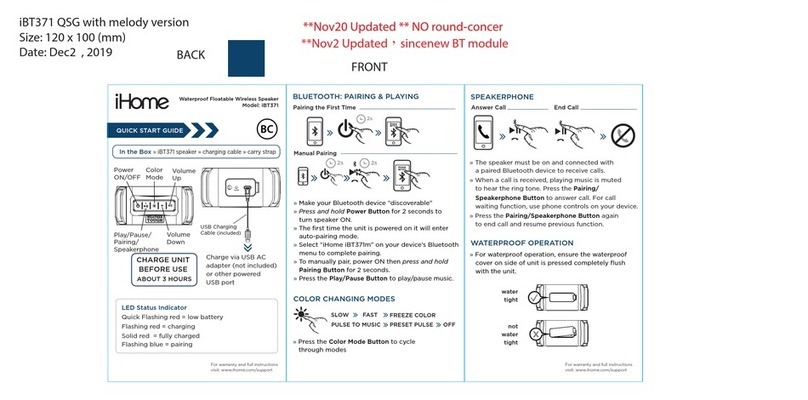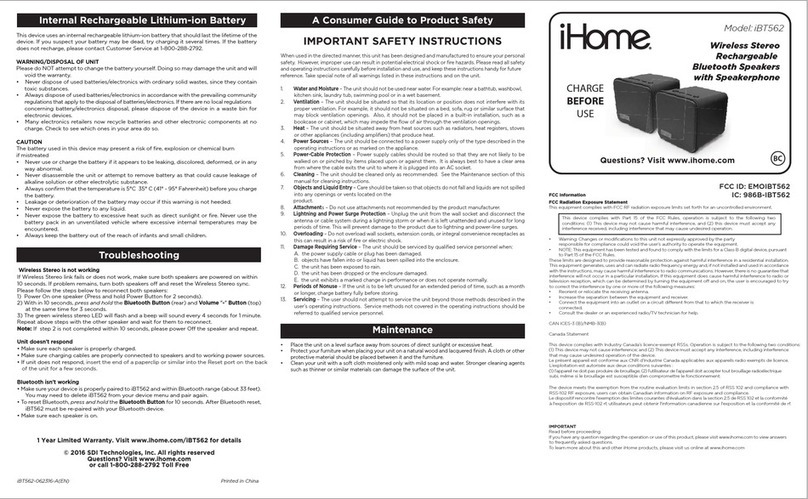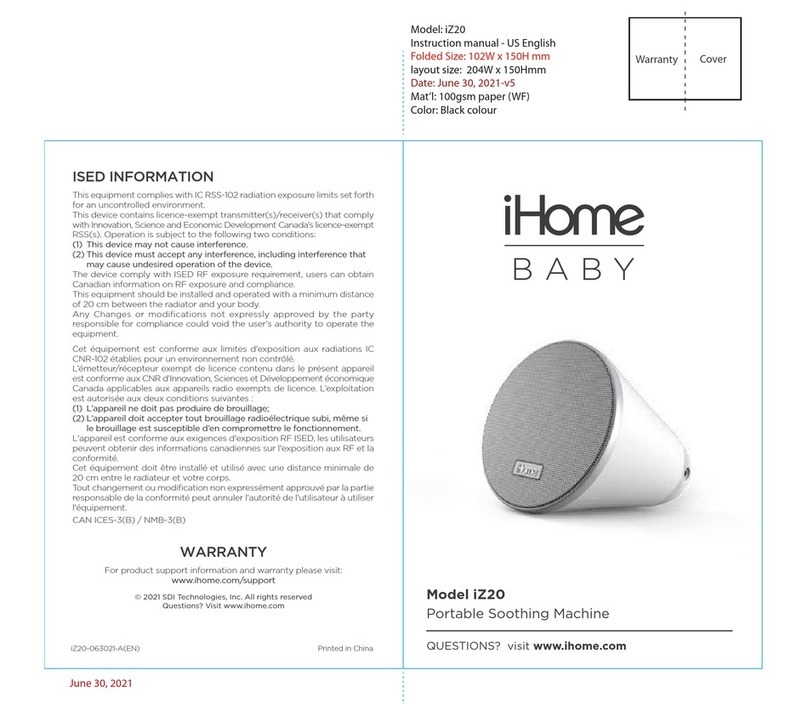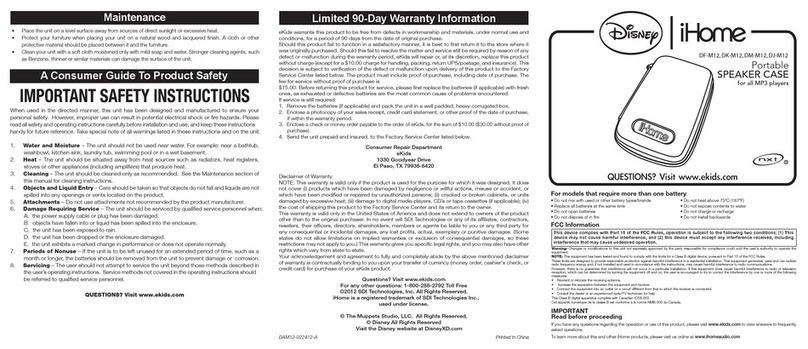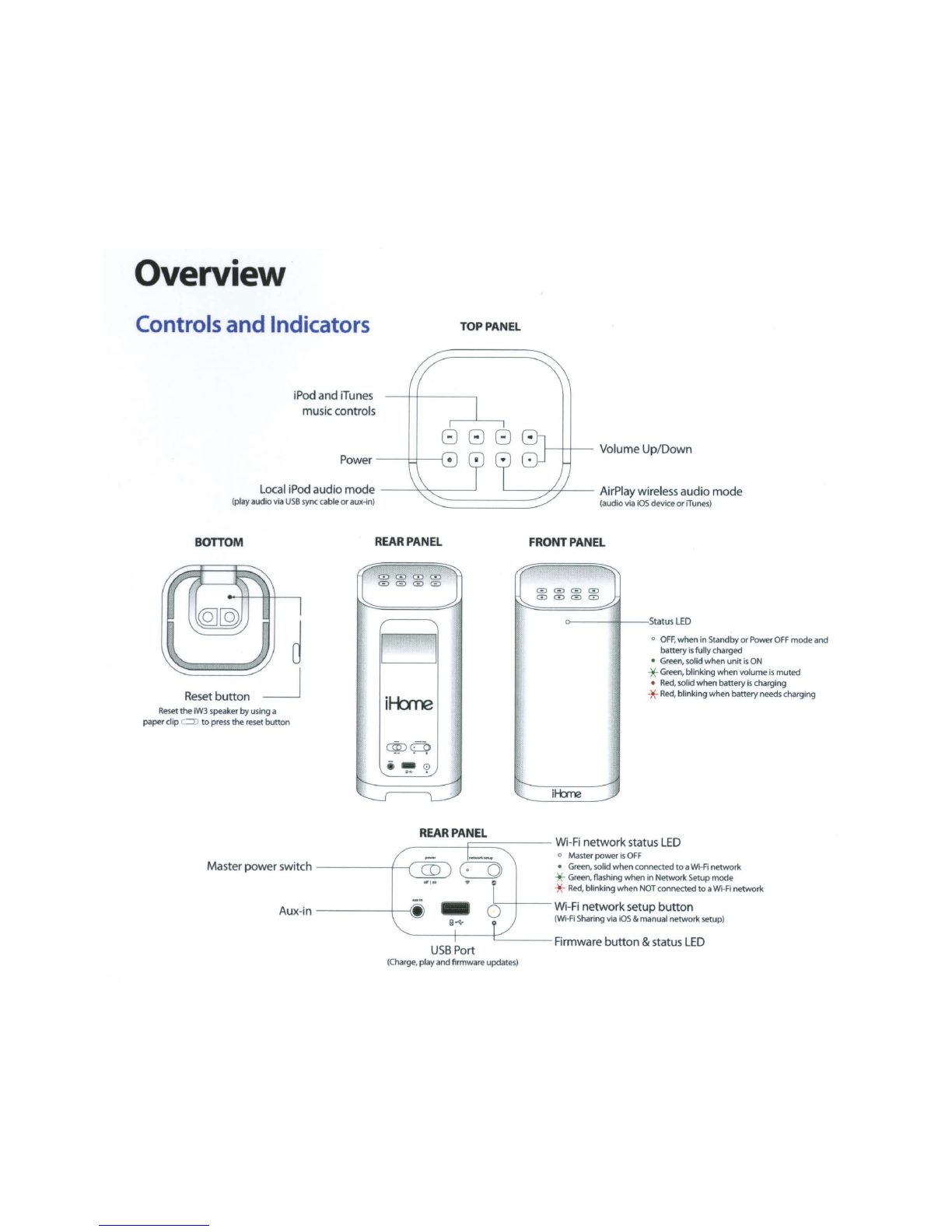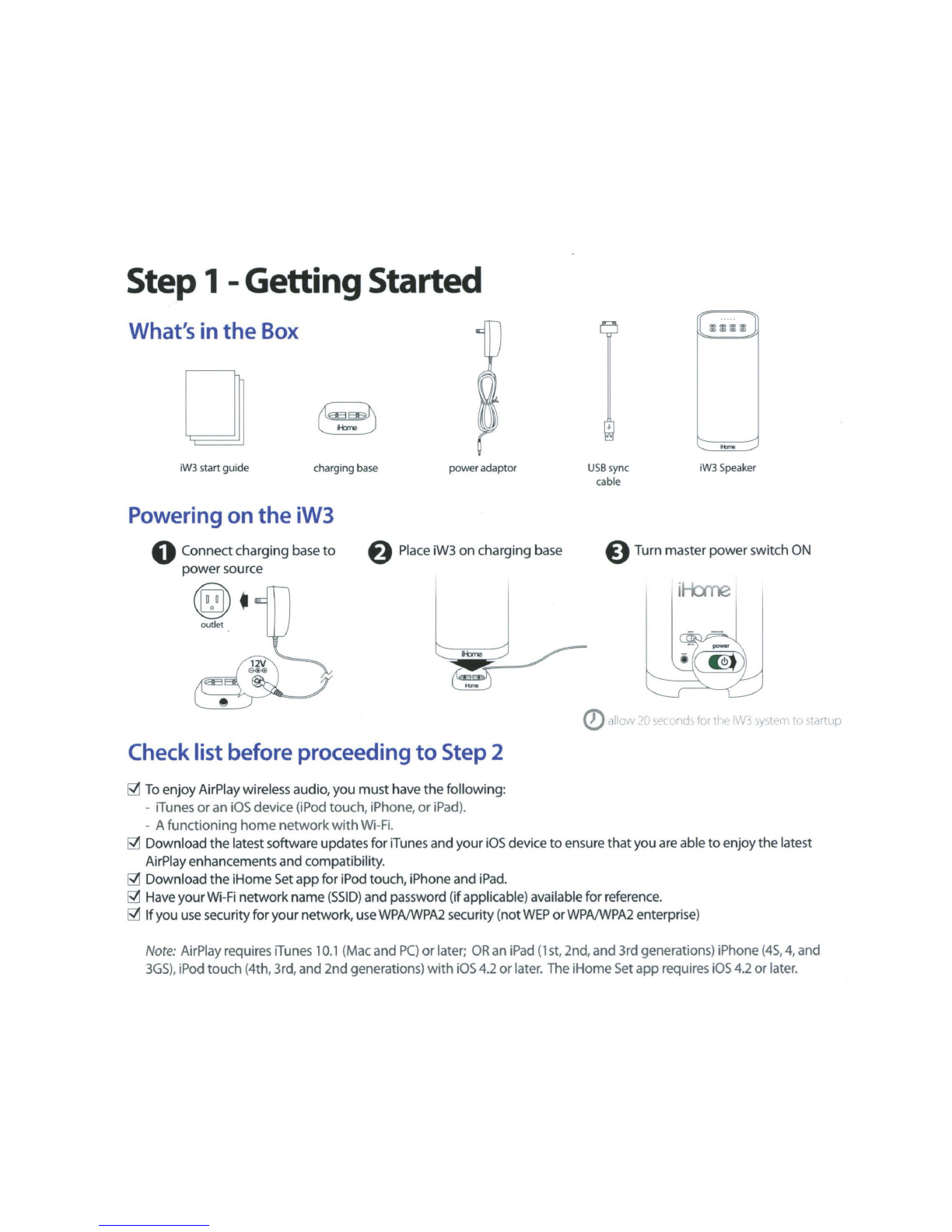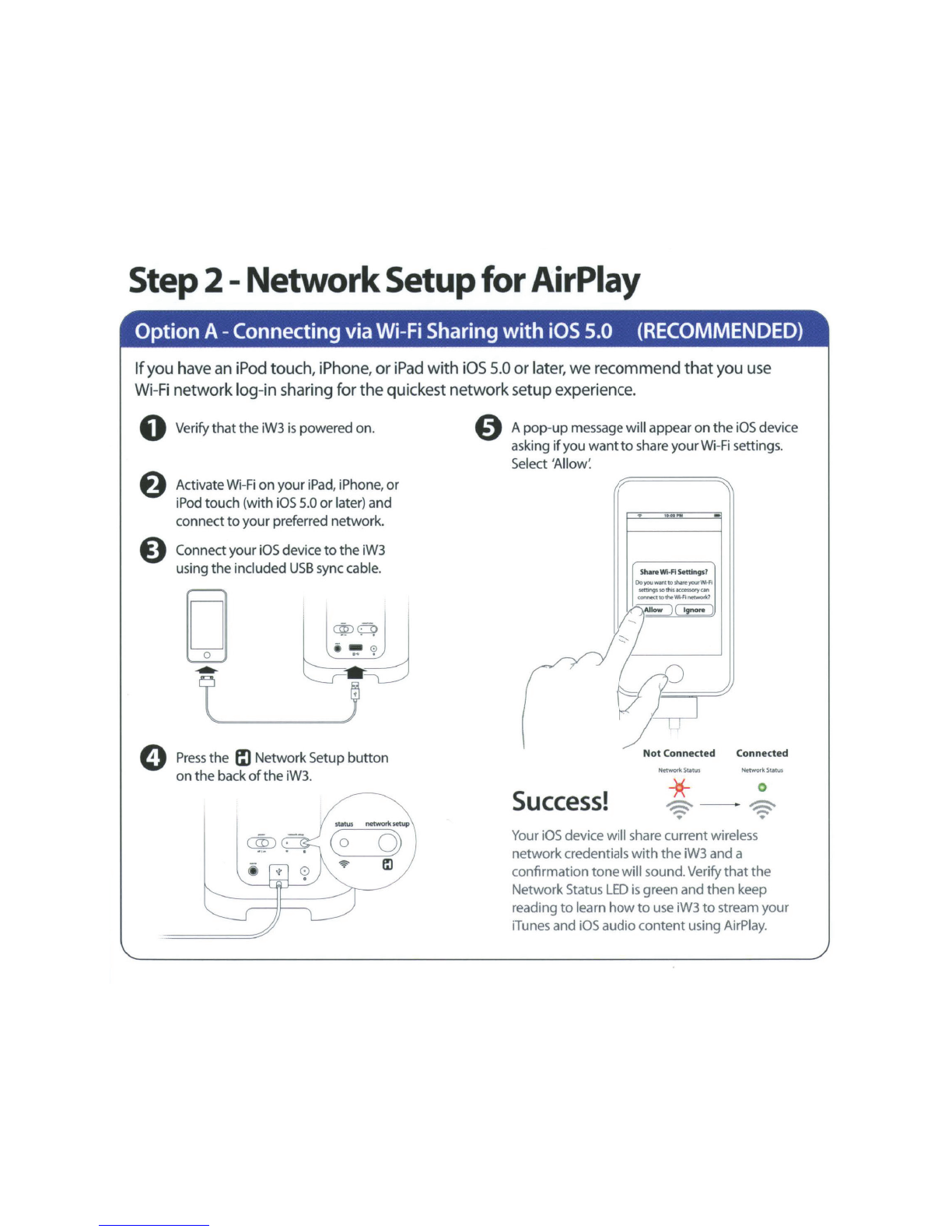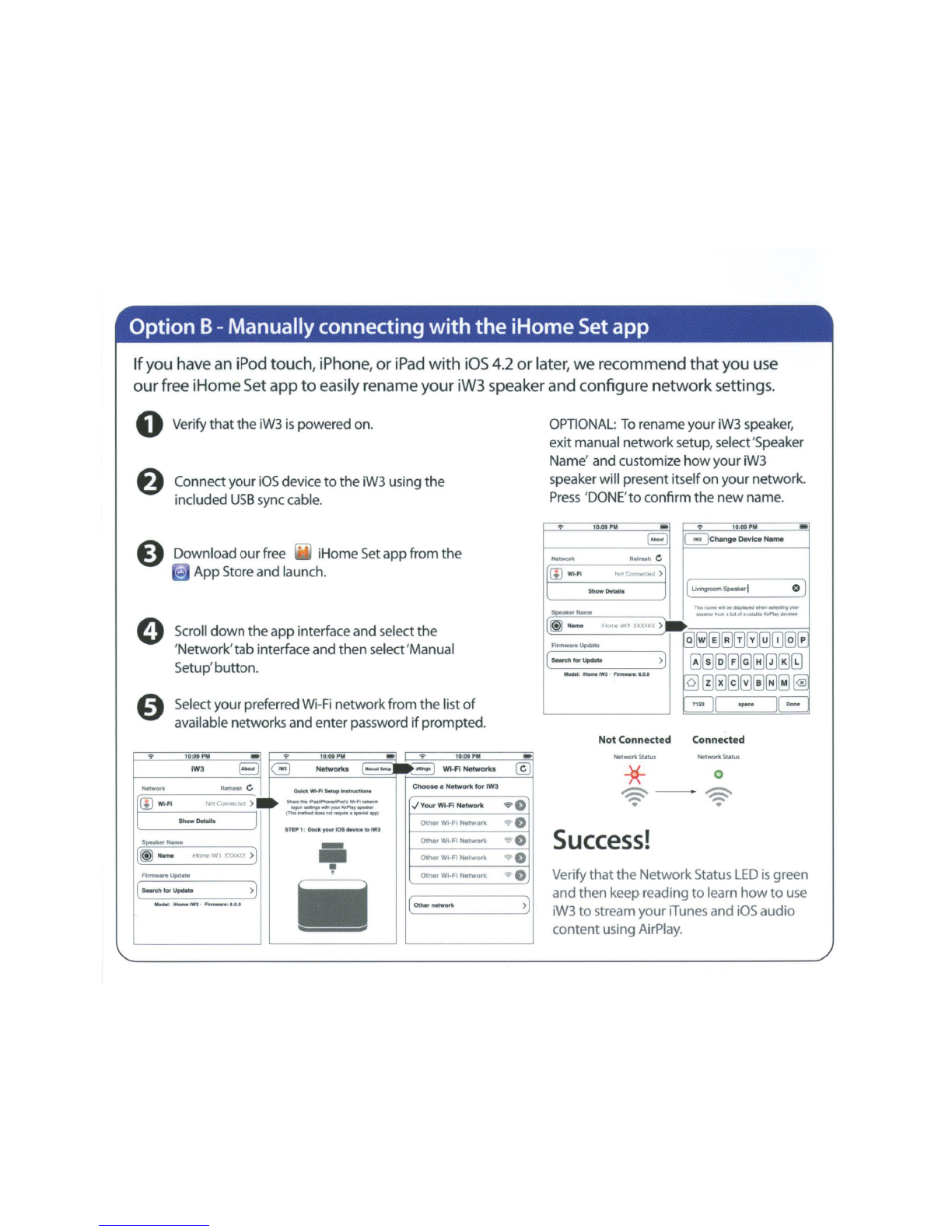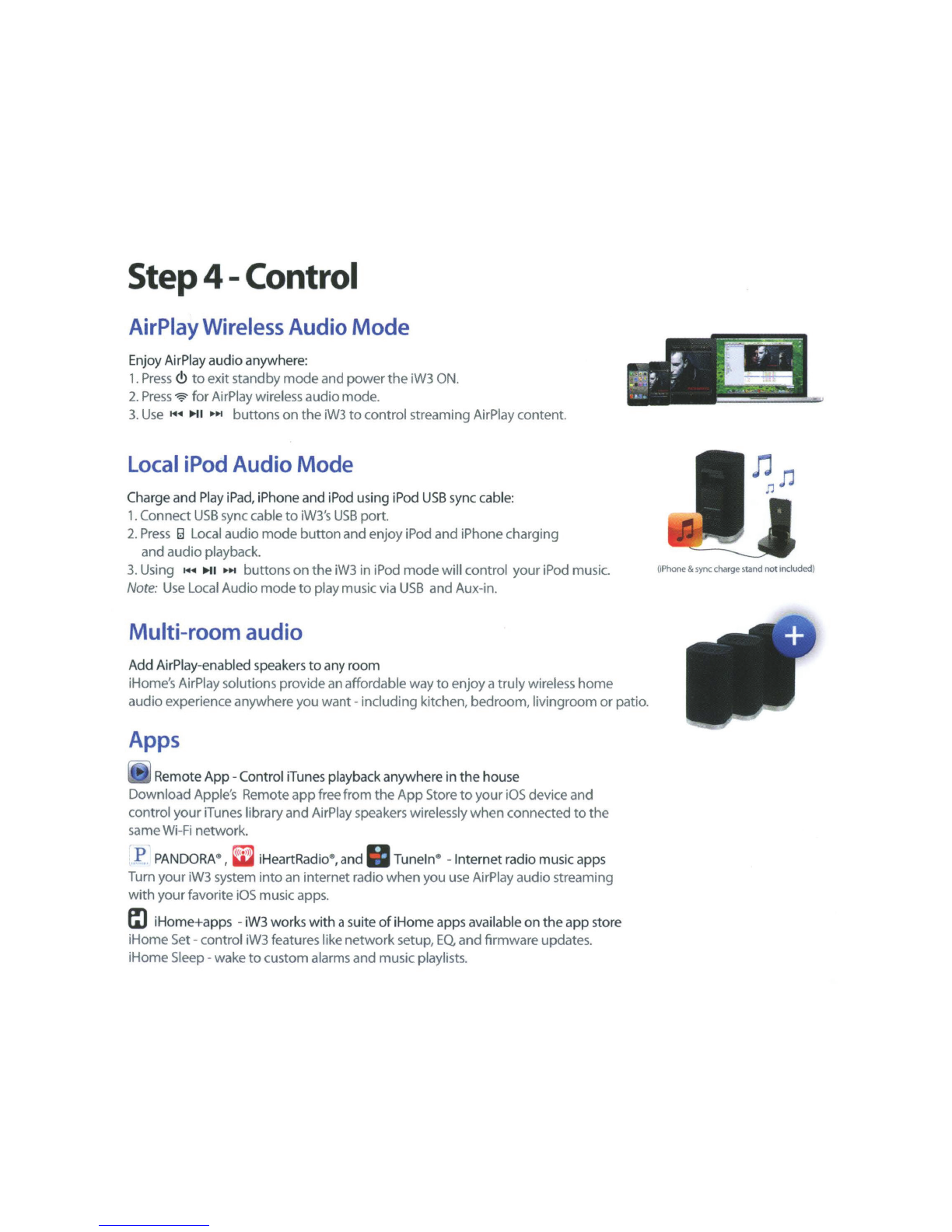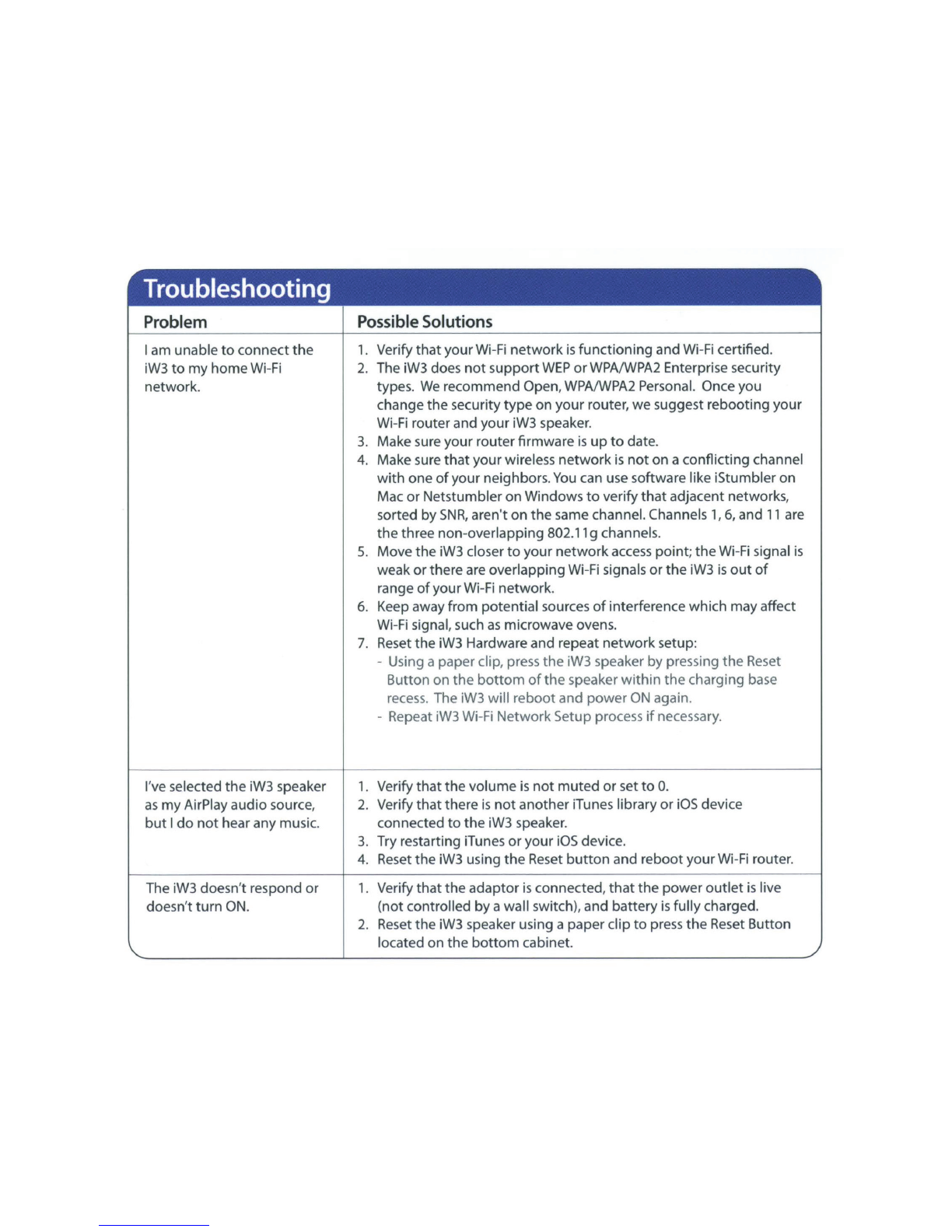Problem
I've successfully connected
the
iW3
to
my
home
network
,
but
Icannot select
the
iW3
speaker
from
iTunes
or
my
iOS
Device.
Possible
Solutions
The iW3 speaker
must
be
on
the
same
network
as
your
AirPlay source.
iTunes Solutions:
1. Make sure
that
you have
the
latestversion
if
iTunes.
2. Try restarting iTunes.
3. Before you
open
iTunes, make sure
that
you have enabled Bonjour
service in
your
PC.
Take Windows
XP
for example:
to
enable
the
service, you can click Start->Settings-> Control Panel, and
doub
le
clickAdministrativeTools-> Services->Bonjour Service,
then
click
Start
followed
by
OK
on
the
pop-up
menu.
4. In
order
for
the
iW3
to
be able
to
access
trackcontrols in iTunes you
need
to
allow
it
in iTunes:
In iTunes,
go
to
Preferences.
In
the
Devi
ces
tab, check "Allow iTunes audiocontrol
from
remote speaker"
iOS
device solutions:
1. Make sure
the
iOS
device
has
the
latest software.
2.
If
your
unable
to
see
the
Airplay icon on
the
iOS
device, restart
your
iOS
device.
3. Verify
that
your
device
is
connected
to
the
correct
Wi
-
Fi
network.
Note:The original iPhone, iPhone
3G
, and iPod
touch
(1st gener-
ation)
do
not
support
AirPlay.
Visit
our
websiteforadditional help: www.ihomeaudio.com/support/airplay/
©
2012
SOl
Technologies
Inc.
All rights
reserved.
iHomeand the !:) logo
are
registered trademarks
of
SOl
Technologies.
AirPlay,
iPad,
iPhone,
iPod
touch,
iPod,
are
registered trademarks
of
Apple
Inc.
Tuneln•
is
aregistered trademark ofTuneln,Inc.
PANDORA
•
is
aregistered trademark
of
Pandora
Media
Inc.
iHeartRadio•
is
aregistered trademark
of
Clear
Channel
Communications,
Inc.
Printed in
China
.
iW3
04242012-A