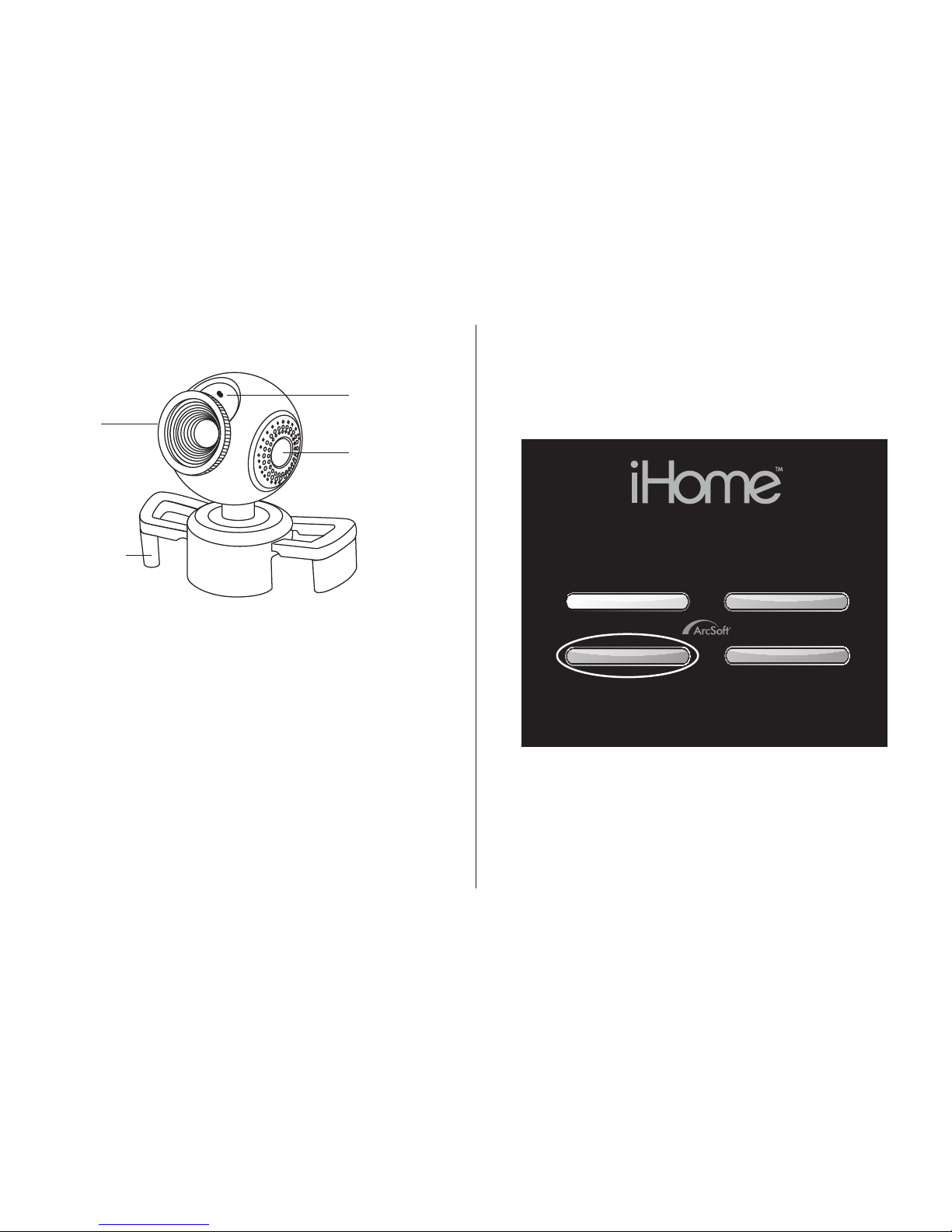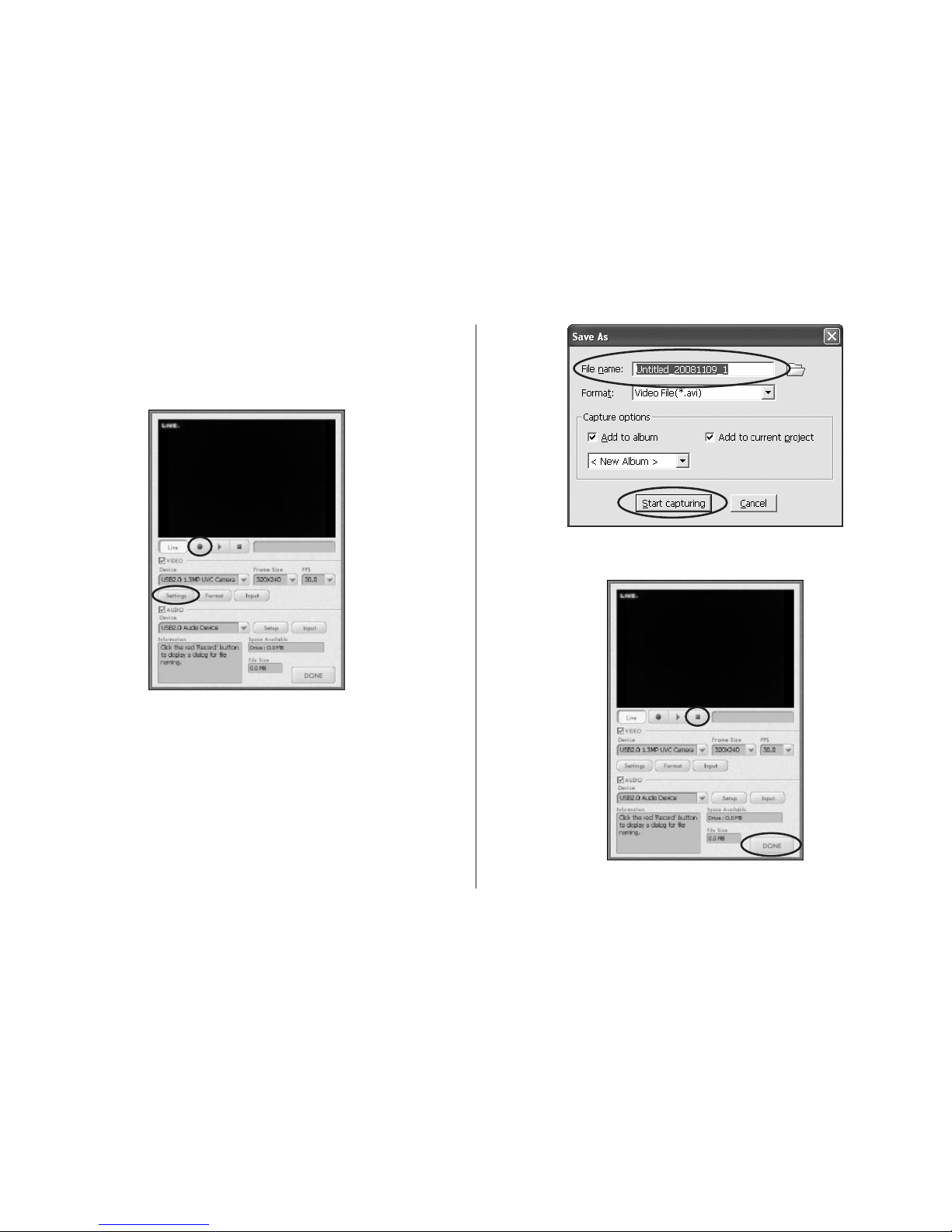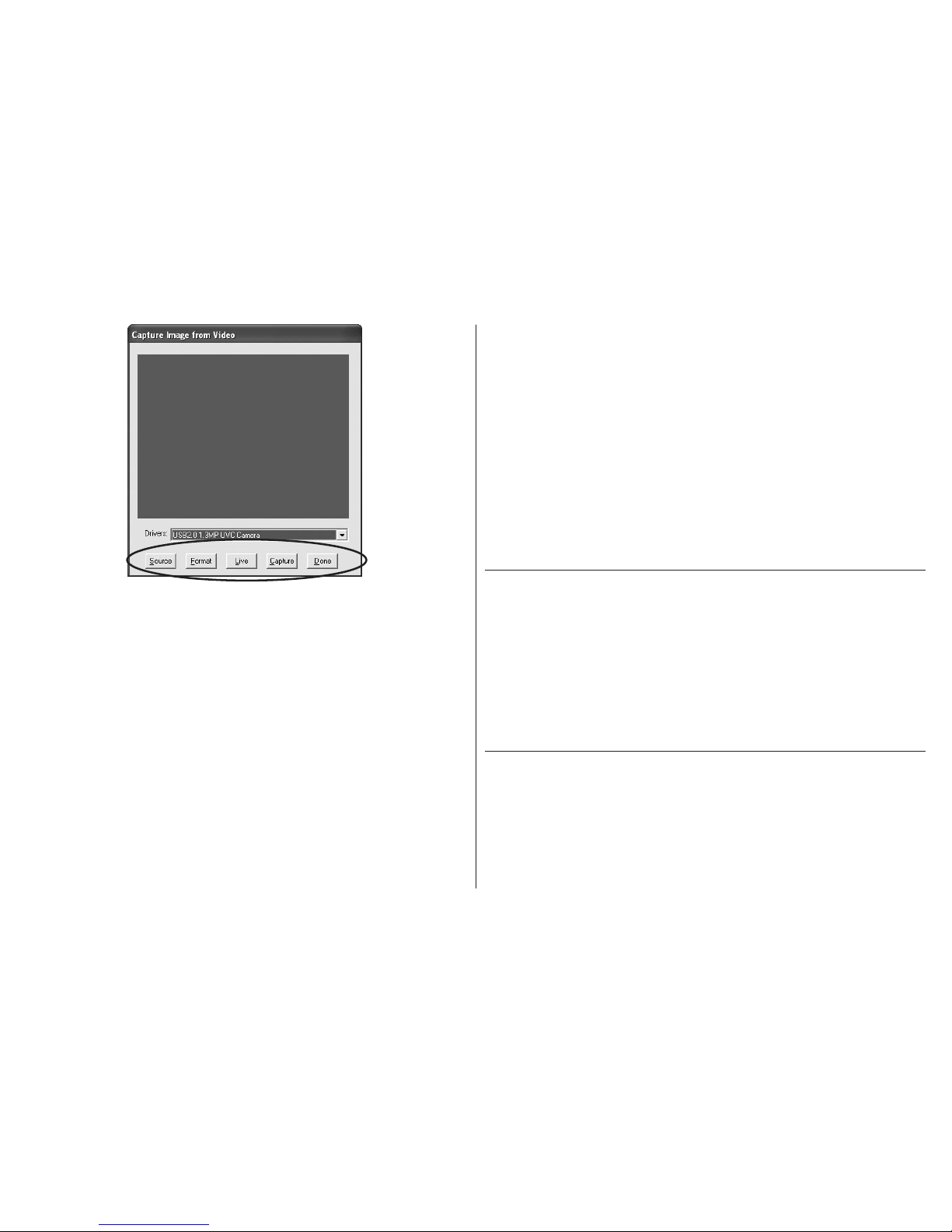10
Click3. Done when nished.
The main ArcSoft PhotoImpression window displays. Here
you can capture more photos, enhance and modify your
photos, create photo projects and print photos. Click Help >
Help for more details on how to use the application with
your webcam.
product operating tips
Turn the ring on the front of the webcam to manually•
focus the image.
Press the button on the side of the webcam to take a•
still shot or start a video capture (depending on which
applications are installed on your computer).
Click• Help > Basics in ArcSoft VideoImpression for a
basic introduction to using the software. Click Help >
Help for more detailed information on how to use the
application with your webcam.
Click• Help in ArcSoft PhotoImpression for more details on
how to use the application with your webcam.
troubleshooting
situation try this
no video is
displayed
Check that the webcam is connected to the•
computer.
Use a different USB port.•
Connect the webcam to a USB port on the•
computer, not a USB hub.
Uninstall and reinstall the driver. To uninstall•
the driver, click Start > Control Panel > Add
or Remove Programs, select MyLife Webcam
Pro and click Change/Remove.
video stutters
or stops
Disconnect and reconnect the webcam.•
Ensure the webcam is connected to a USB•
2.0 port (not a slower USB 1.1 port).