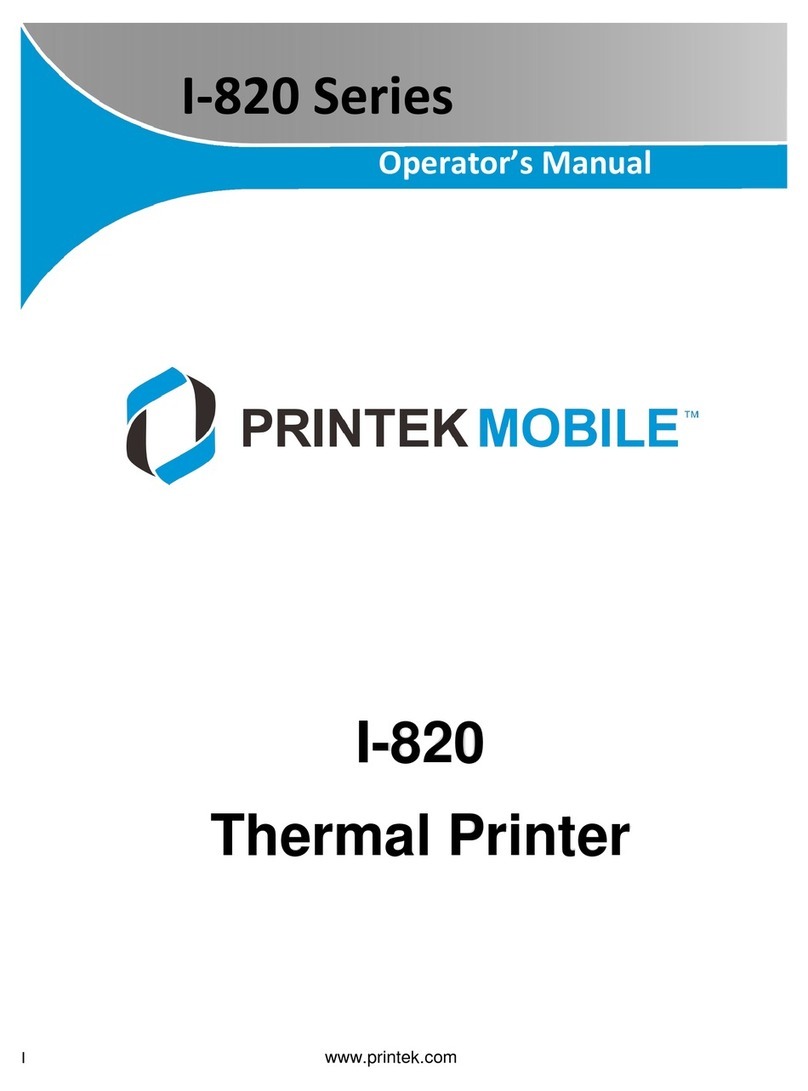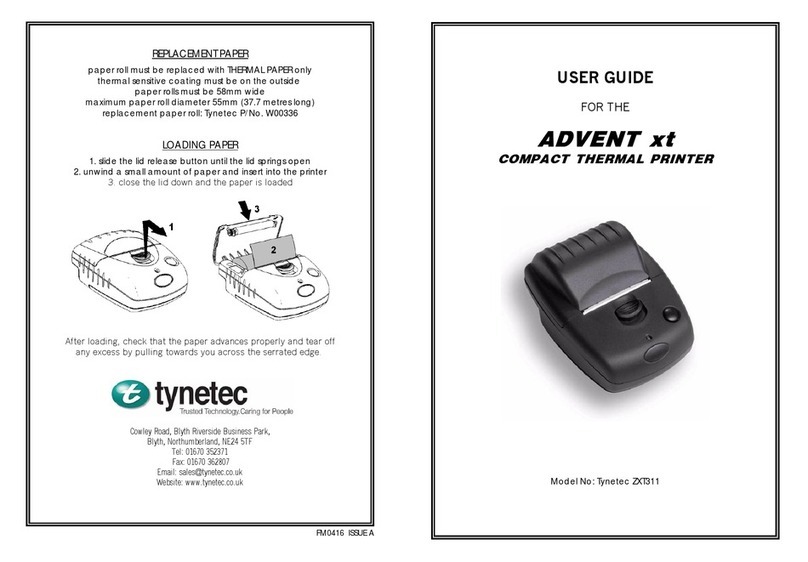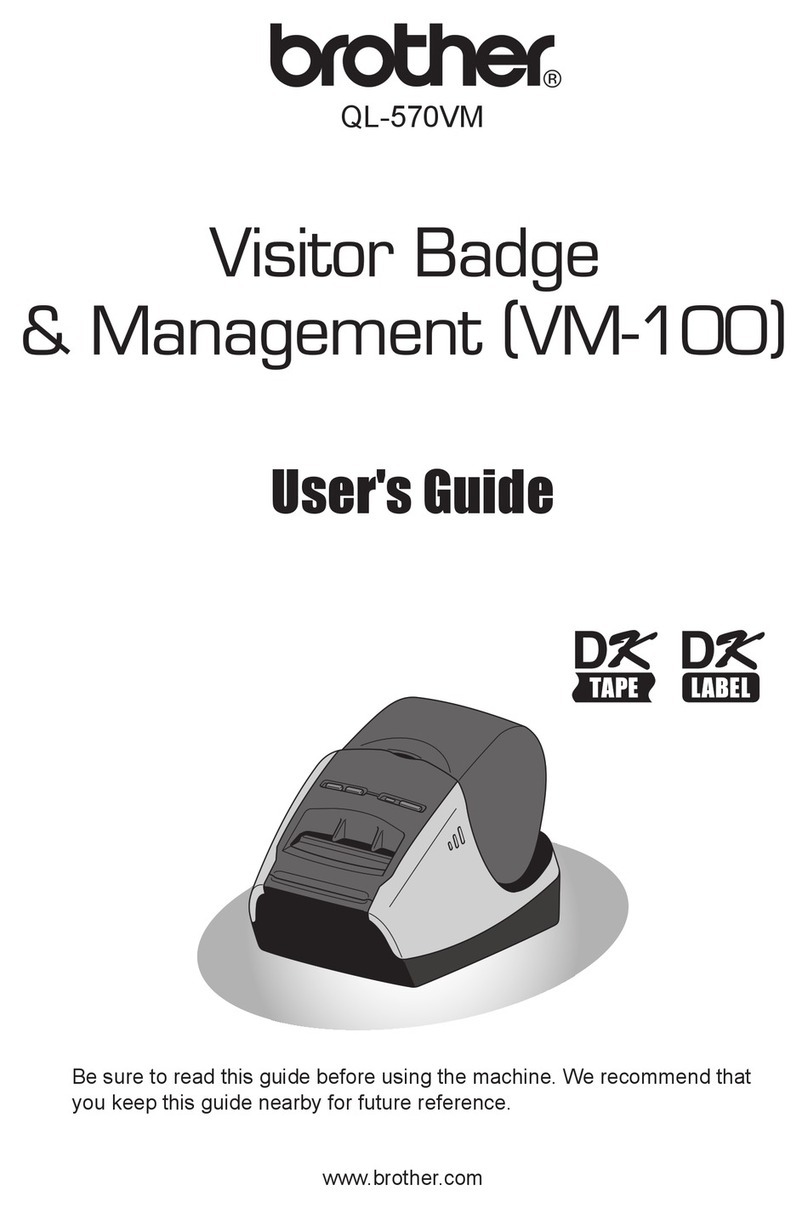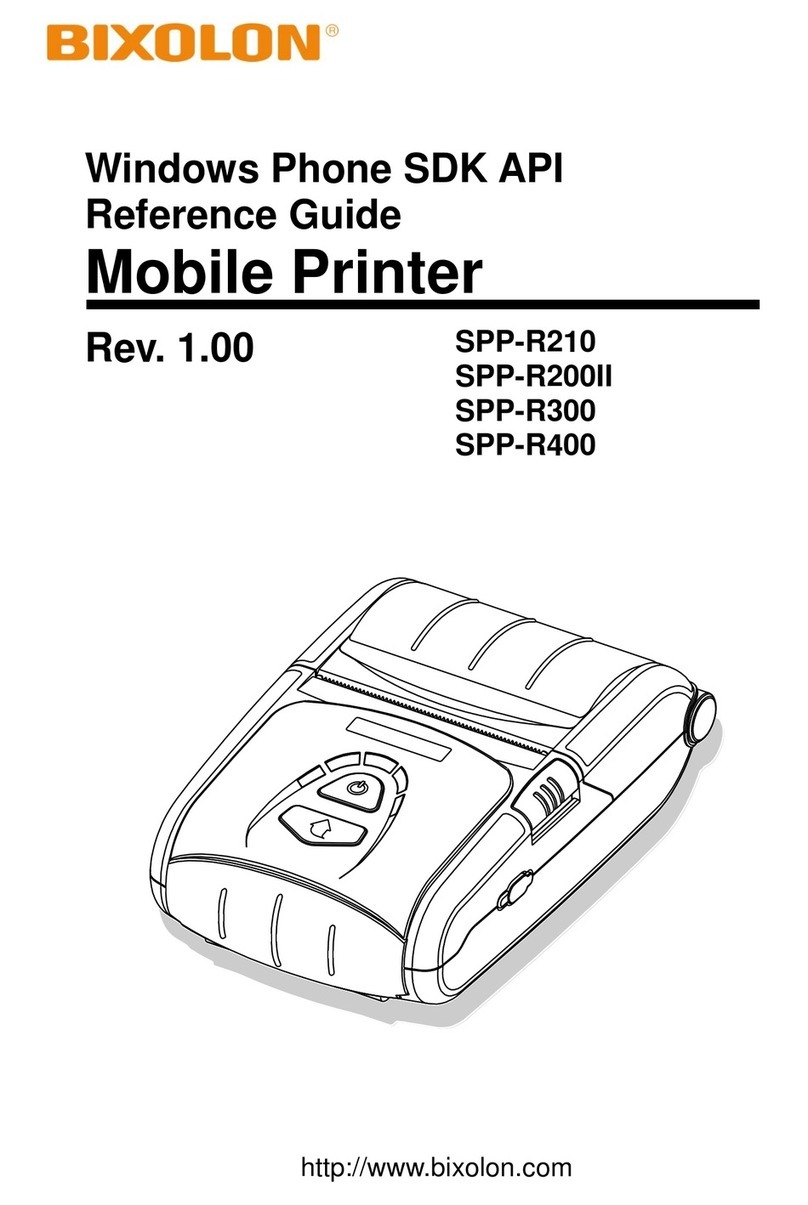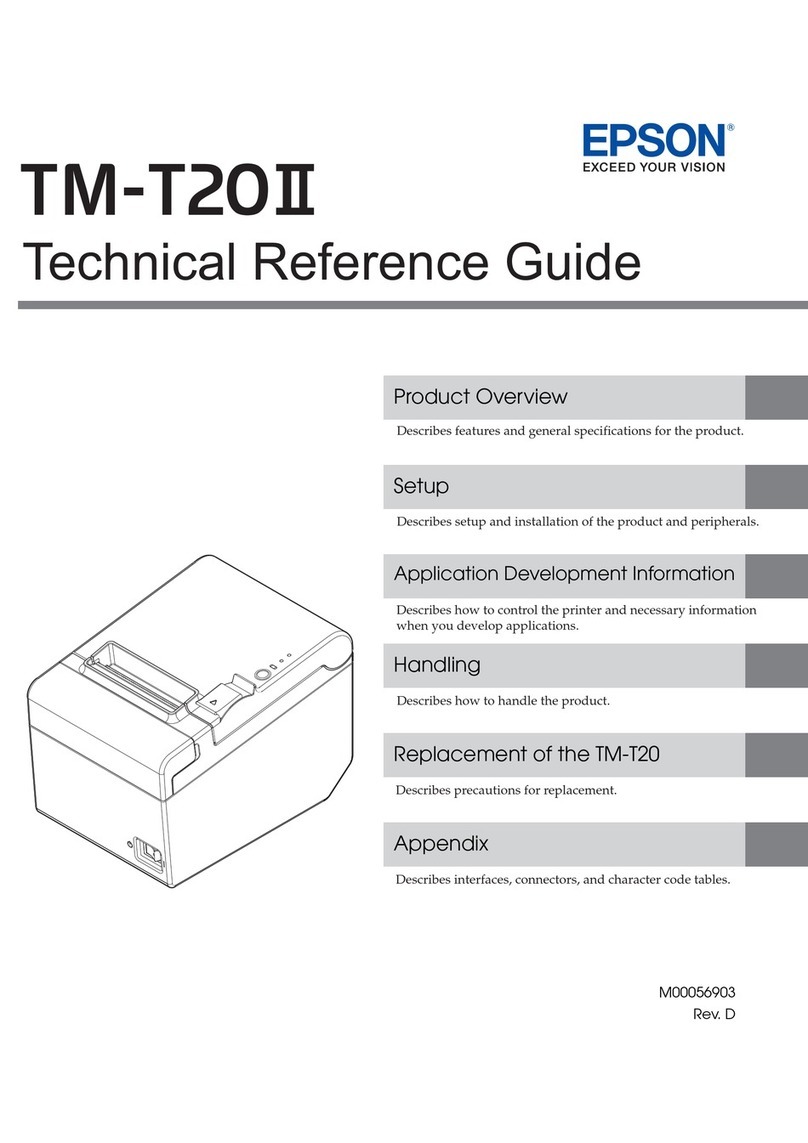iJetColor Pro User manual

User Guide
Version 3.8 Rev.3
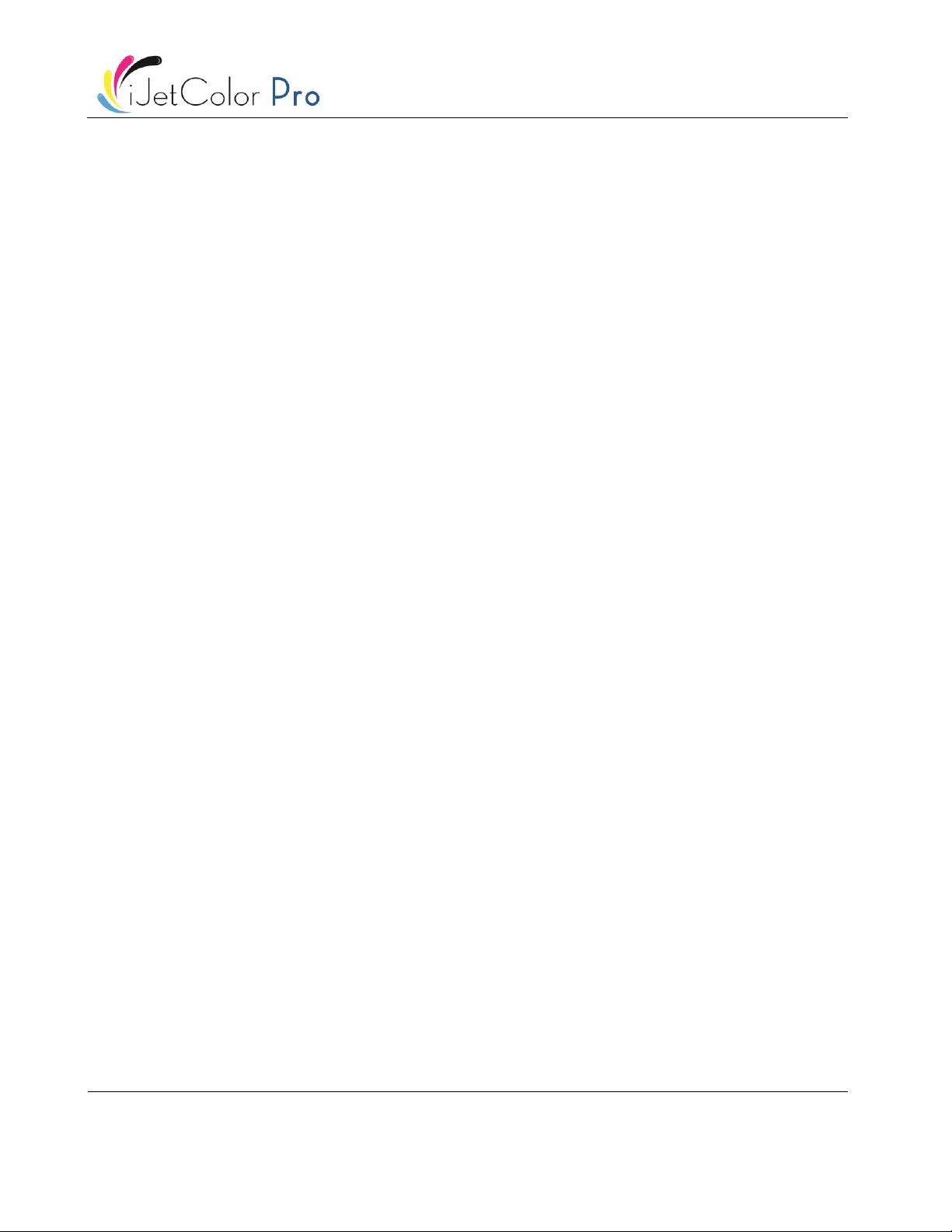
iJetColor Pro User Guide v3.8 Rev.3
Page | 1
Contents
1 Specification and General Information ............................................................................................................3
1.1 Certificate and Compliance ......................................................................................................................3
1.2 Introduction..............................................................................................................................................3
1.3 General Information.................................................................................................................................3
1.4 Specification and Application...................................................................................................................4
2 Setting up the iJetColor Pro for printing...........................................................................................................7
2.1 Unpacking and Physical setup ..................................................................................................................7
2.1.1 Mounting the touchscreen and connecting the cables for the screen: ...........................................7
2.2 Cabling (network and power supply) .......................................................................................................8
3 Power On..........................................................................................................................................................9
3.1 Safety Check .............................................................................................................................................9
3.2 Power On Process.....................................................................................................................................9
3.3 Installing Ink Tanks and Printhead............................................................................................................9
3.3.1 Installing ink tanks ............................................................................................................................9
3.3.2 Installing the printhead ....................................................................................................................9
4 Sending, Starting, Selecting and Queuing Print Jobs..................................................................................... 15
5 Pause, Resume or Stop a Print Job................................................................................................................ 17
6 Shutting Down the IJetColor Pro................................................................................................................... 19
7 Driver Installation .......................................................................................................................................... 20
7.1 Driver Features ad Functions................................................................................................................. 23
7.2 Using Color Profiles ............................................................................................................................... 25
8 Software Features ......................................................................................................................................... 26
8.1 Status Bar............................................................................................................................................... 26
8.2 General Settings (HOME menu) ............................................................................................................ 27
8.2.1 Overview........................................................................................................................................ 27
8.2.2 Settings .......................................................................................................................................... 28
8.2.3 Statistics......................................................................................................................................... 33
8.2.4 View Statistics in Browser and Exporting Statistics to CSV file format ......................................... 36
8.2.5 Shutdown....................................................................................................................................... 37
8.3 IJetColor Pro Handling (IJetColor Pro tab)............................................................................................. 38
8.3.1 Overview........................................................................................................................................ 38
8.3.2 Maintenance.................................................................................................................................. 39
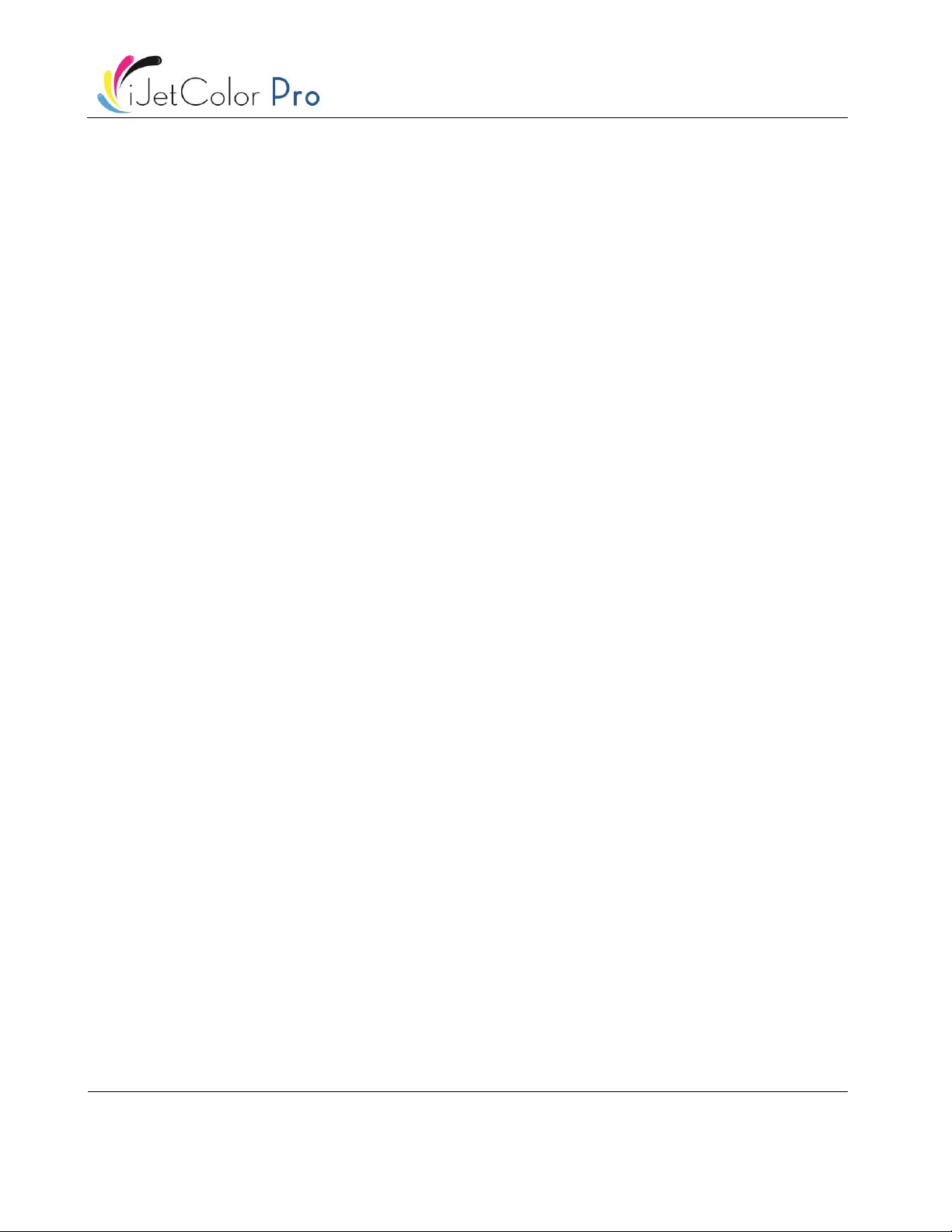
iJetColor Pro User Guide v3.8 Rev.3
Page | 2
8.3.3 Job Library...................................................................................................................................... 41
8.3.4 Print Queue.................................................................................................................................... 43
8.3.5 Diagnostics..................................................................................................................................... 44
8.3.6 Media Settings............................................................................................................................... 45
9 Maintenance.................................................................................................................................................. 49
9.1 Emptying the Waste Ink Tank:............................................................................................................... 49
9.2 Replacing Micro Fiber Roller (MFR)....................................................................................................... 50
9.3 Manual Printhead Wiping...................................................................................................................... 54
10 Troubleshooting ........................................................................................................................................ 59
10.1 Error States List...................................................................................................................................... 59
10.2 Error Messages on Screen ..................................................................................................................... 61
10.3 Firmware Update Failure....................................................................................................................... 63
11 Typical issues ............................................................................................................................................. 64
11.1 Uneven surfaces (Distance between substrate and print head)........................................................... 64
11.2 Print head too far .................................................................................................................................. 64
11.3 Print head too close............................................................................................................................... 64
11.4 Residual ink smearing on substrate....................................................................................................... 65
11.4.1 The wiper roller ............................................................................................................................. 65
11.4.2 The maintenance cap .................................................................................................................... 65
11.5 Wipe print head before start of job ...................................................................................................... 66

iJetColor Pro User Guide v3.8 Rev.3
Page | 3
1Specification and General Information
1.1 Certificate and Compliance
1.2 Introduction
•Purpose
The purpose of these instructions is to ensure correct installation, use, handling and
maintenance of the machine.
•Accessibility
The instructions are to be kept in a location known to the staff and must be easily accessible
for the operators and maintenance personnel.
•Knowledge
It is the duty of the employer (the owner of the machine) to ensure that anyone who is to
operate, service, maintain, or repair the machine have read the instructions. As a minimum,
they should have read the part(s) relevant for their work. In addition, anyone who is to
operate, service, maintain, or repair the machine is under obligation to look for information in
the instructions themselves.
1.3 General Information
•Manufacturer
The machine has been manufactured by:

iJetColor Pro User Guide v3.8 Rev.3
Page | 4
Company name: Printware LLC
Address: 2935 Waters Rd, Suite 160
Eagan, MN 55121
(800) 456-1400
•The machine’s designation
The machine’s complete designation is iJetColor Pro.
1.4 Specification and Application
•General description
The machine consists of a metal cabinet, ink delivery system, service door, print engine,
embedded PC, touchscreen, media sensor (optional), printhead and 4 ink tanks.
If any changes or alterations are made to the machine, these changes or alterations must be
reflected in these instructions as necessary.
•Warning about foreseeable misuse
The iJetColor Pro may not be used with inks not endorsed by Printware LLC. All inks purchased
from Printware LLC or from official Printware LLC distributors worldwide are endorsed by
Printware LLC.
•Electrical:
•Nominal supply voltage: 110V
•Nominal supply frequency: 50-60hz
•Estimated peak consumption: 150W
•Technical Specifications:
•Simple cleaning station ensures high print quality over long runs
•Ink drop size is 1-2 Pico liter
•Spring loaded blade for controlling media just before printhead
•Print head height adjustable:
Electronically: 11mm total, both directions
Mechanically: unlimited, depending on design
•Remote access for control and service
•Performance
•Print speed 9 m/minute or 18 m/minute (+/- 5%)
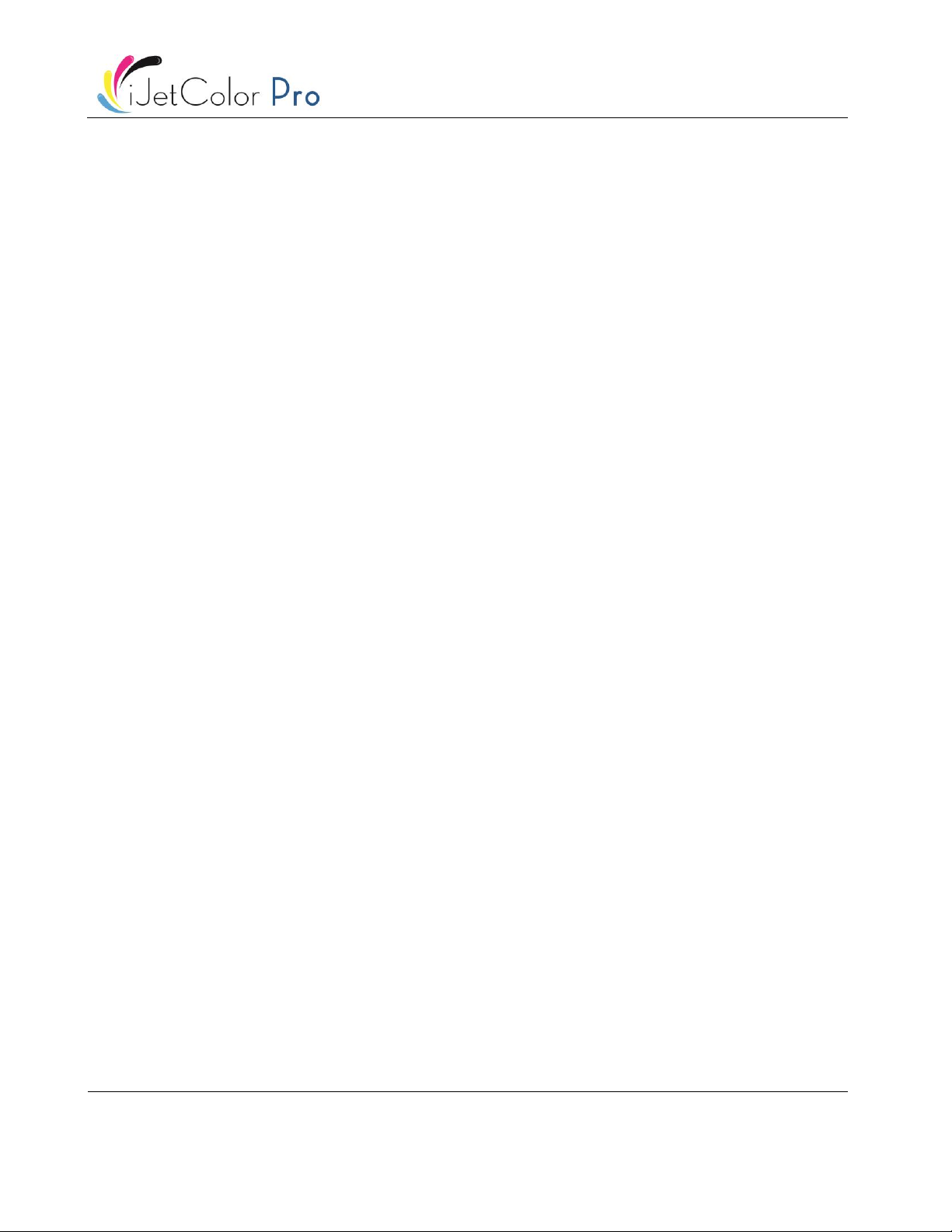
iJetColor Pro User Guide v3.8 Rev.3
Page | 5
•Print resolution –1600 x 800 dpi or 1600 x 1600 dpi
•Printer Data connectivity –Ethernet 10/100/1000
•Dye ink in 4 individual 2000 ml CMYK color ink tanks
•Operating positions, location and arrangement
The machine is intended to be used in a light industrial/office environment. The operator
operates the machine in a standing or sitting position.
•Temperature
Recommend operational temperatures
•Operation: 15° to 30° Celsius at RH 22-80% (non-condensing)
•Storage: -5° to 50° Celsius at RH up to 85%, non-condensing at 65°
If transferring the machine from different temperature conditions, ensure that the machine
has time to acclimatize.
•Operating Environment
It is important that the machine is placed in a clean environment as possible, with sufficient air
conditioning/cleaning. Avoid placing it in an environment with dust and paper debris, as the
print head nozzles are sensitive to this.
•Materials
The machine requires ink jet coated materials for optimal print quality; some non-coated
materials like cardboard or other packaging materials will also work. Please contact Printware
LLC or your distributor for recommendations of suited materials.
•Media Handling
•Maximum printable width –222,8 mm
•Maximum printable length –1500 mm without stitching,
•Unlimited length width stitching
•Media width –depends on installation
•Media thickness –User controlled, adjusted through user interface
•Usability & Serviceability
•User friendly interface
•15.6” color HD capacitive touchscreen (Optional)
•Ethernet 10/100/1000.
•120GB storage
•Remote access for control and service
•Easy setup, troubleshooting and servicing
•Printer driver compatibility –32/64-bit Windows XP, Vista, 7, 8, 10,
•Supported Network protocol –Automatic (DHCP) or Manual TCP/IP settings

iJetColor Pro User Guide v3.8 Rev.3
Page | 6
•Easy replaceable print engine for quick swap out.
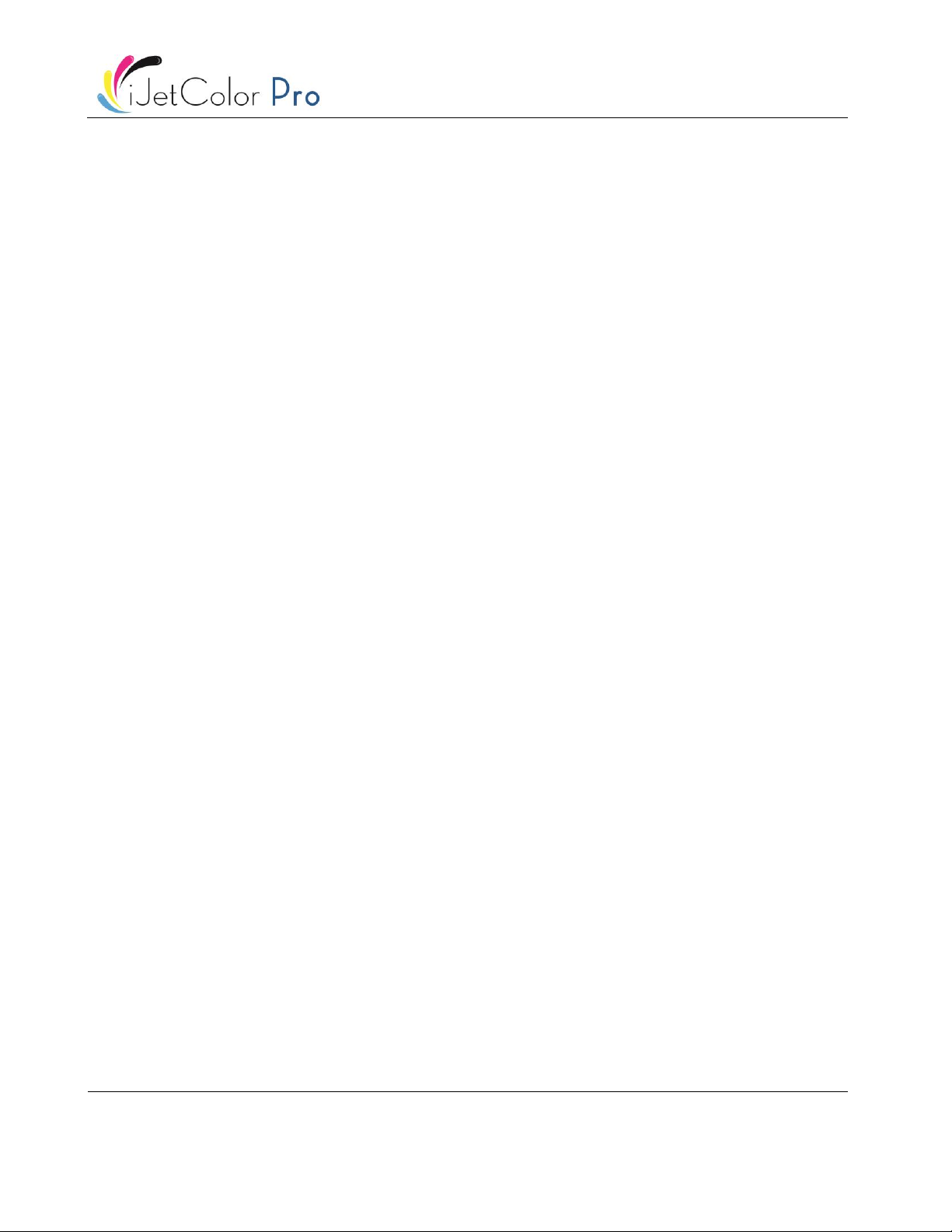
iJetColor Pro User Guide v3.8 Rev.3
Page | 7
2Setting up the iJetColor Pro for printing
2.1 Unpacking and Physical setup
The IJetColor Pro is packed in a wooden crate (dimensions: 74x59x158cm) and shipped strapped on top of a
wooden pallet (total weight of the package including the crate is around 125kgs). After opening the wooden
crate the machine must be lifted out from the crate. The approximate weight of the machine is 70kgs,
therefore it is advised to lift the machine out of the box by multiple persons to avoid injury.
•Content of package:
•IJetColor Pro Digital Over-Printer in a metal cabinet
•Touchscreen with cables and screws (4 screw to mount)
•Power Supply Cable (matching with the regional standard)
•Print Engine module
•Packing list
2.1.1 Mounting the touchscreen and connecting the cables for the screen:
Lead the cables of the touchscreen through the hole on the top of the machine cabinet. Then fix the
touchscreen stand with 4 screws to the top of the machine cabinet.
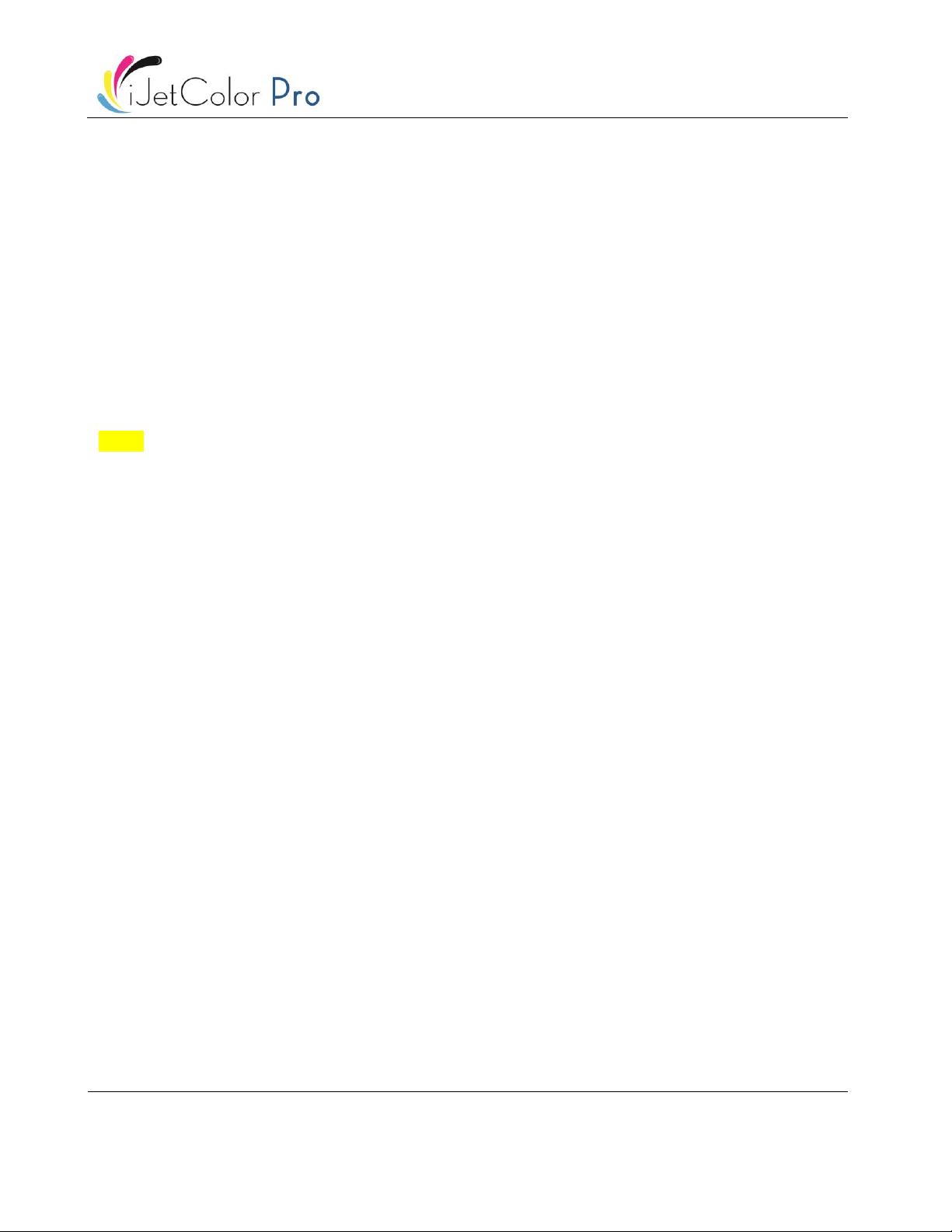
iJetColor Pro User Guide v3.8 Rev.3
Page | 8
2.2 Cabling (network and power supply)
The machine has 4 cable inlets:
1. Power Supply
2. Ethernet
3. Optionall USB
Only the power supply cable is necessary for powering up the machine. The network cable is necessary for
sending new print jobs to the IJetColor Pro and for remote support/software updates.
NOTE: Ethernet cable is not included in the IJetColor Pro package
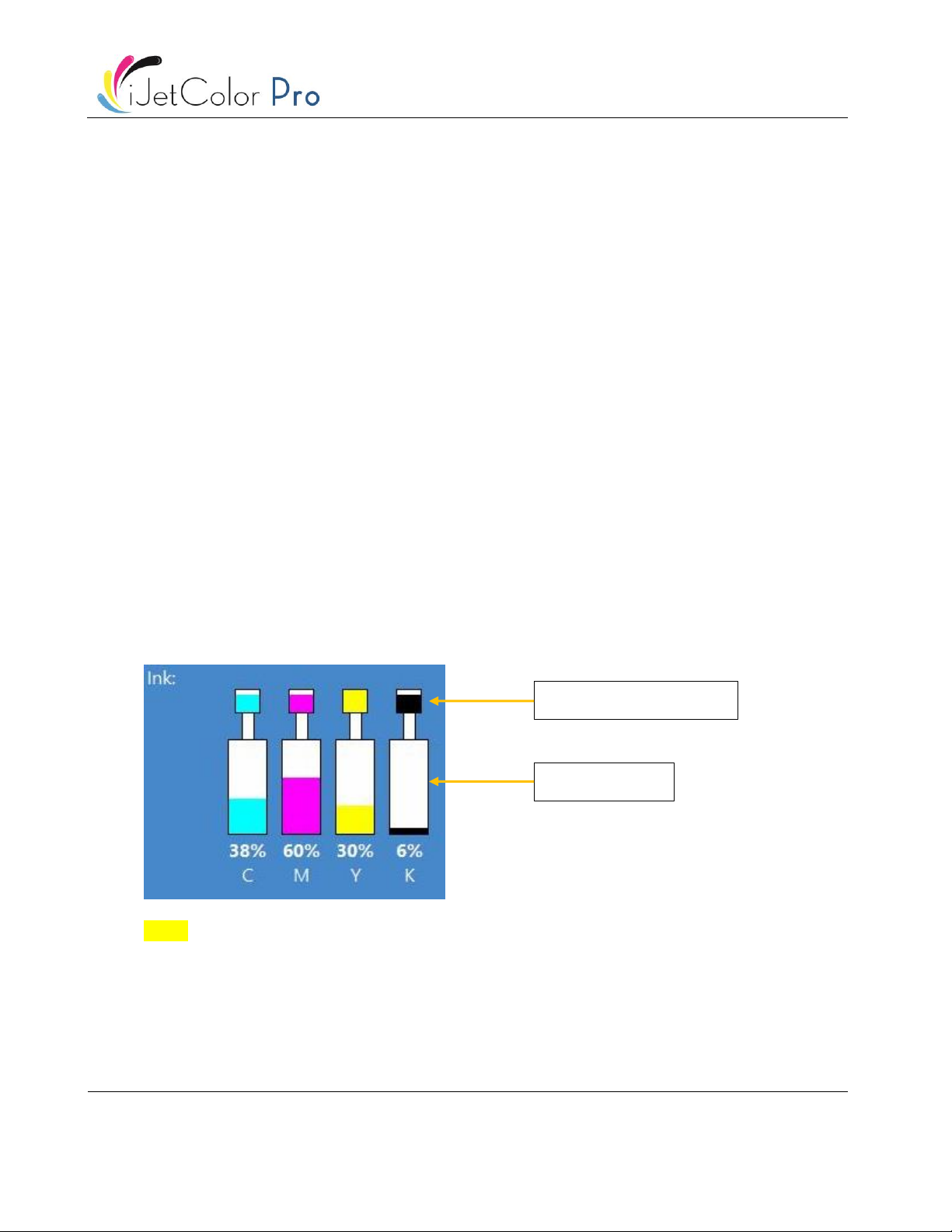
iJetColor Pro User Guide v3.8 Rev.3
Page | 9
3Power On
3.1 Safety Check
Before powering on the IJetColor Pro, visibly ensure that no foreign objects are interfering with the print
engine module.
3.2 Power On Process
1. Press the physical power switch on the side of the IJetColor Pro, switching it from 0 to 1.
Turning the main power switch on starts up touch screen and print engine.
2. The machine is fully functional, when the IJetColor Pro tab is visible on the software and at right side
status bar the ‘system state’ field is online and ‘media path state’ is ready.
3.3 Installing Ink Tanks and Printhead
3.3.1 Installing ink tanks
The IJetColor Pro printer uses CMYK ink tanks, each contain 2 liters of ink when opened. Every IJetColor Pro
ink tank is QA chip protected ensuring that only genuine Printware LLC ink tanks can be used.
1. Open door on the front side of the cabinet to gain access to ink tanks.
2. Connect QA chip reader cable. The connector clicks onto the slot when properly connected.
3. Connect tube with connector. The connector clicks onto the slot when properly connected.
When ink tank is connected the proper ink level and percentage is displayed at status bar on the touch
screen:
NOTE: IJetColor Pro ink tanks are not refillable and shall be treated as hazardous waste when empty.
3.3.2 Installing the printhead
•Unpacking printhead:
1. Open the end of the printhead package outer box and slide out the foil bag.
Ink tank levels
Reservoir ink tank levels
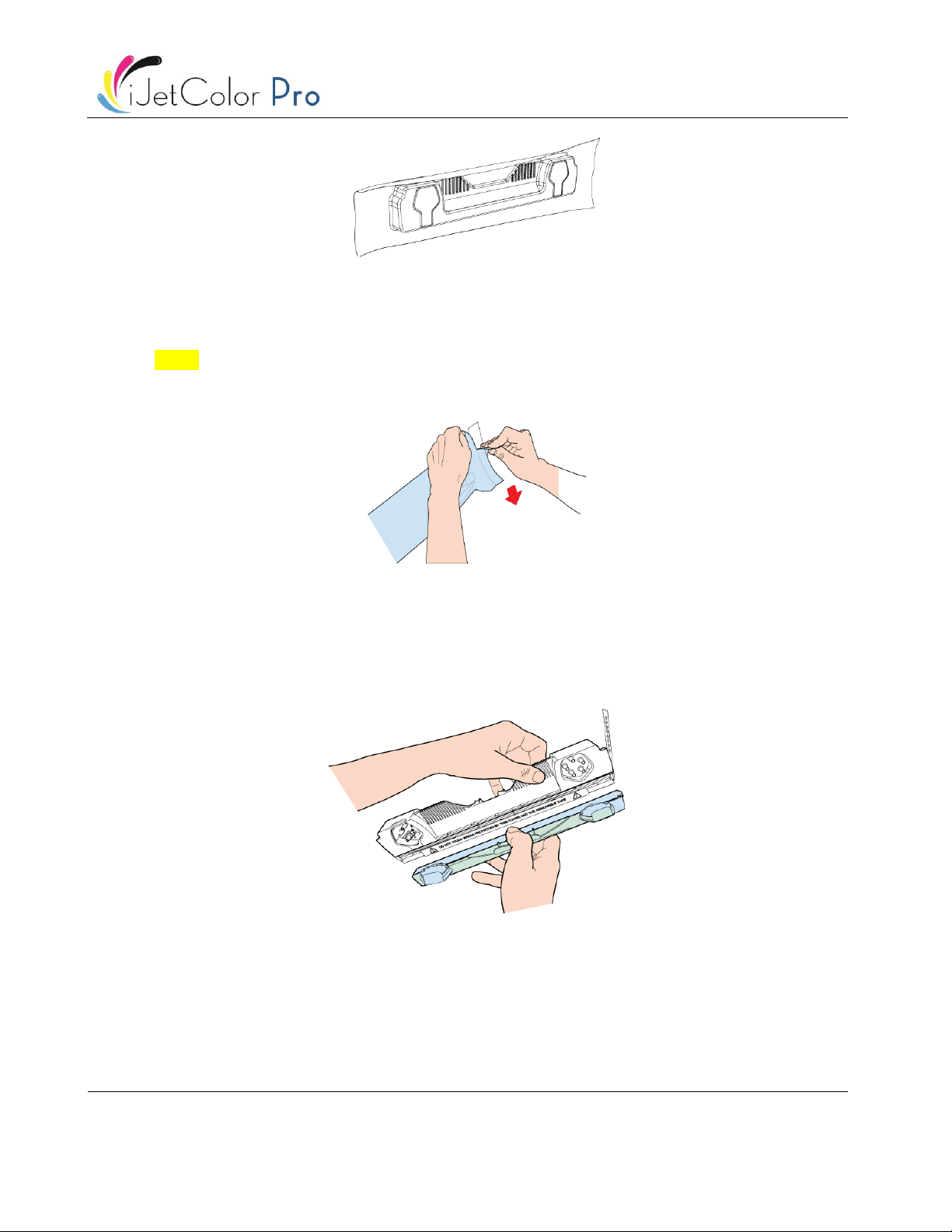
iJetColor Pro User Guide v3.8 Rev.3
Page | 10
Inspect the integrity of the foil vacuum sealing. The foil bag should be formed tightly to the contours
of the printhead cartridge as shown above. If the foil is loose to any degree then the seal has been
compromised.
NOTE: If a poor seal is suspected, DO NOT USE the printhead. Report the issue to your supplier.
2. Carefully rip the foil packaging open at the notch. Use scissors if your foil bag does not have a notch or
you are finding it difficult to tear the bag.
3. Remove the printhead from the foil bag.
4. Remove the orange protective plastic cover from the printhead cartridge. Holding the printhead
cartridge by the handle
a. Release the flaps covering the ink ports
b. Release the clip retaining the cover near the center of the printhead cartridge
c. Carefully remove the protective cover
5. Remove the protective strip from the electrical contacts. While holding the printhead cartridge by the
handle with one hand, grasp the pull tab with the other hand and, slowly and carefully, peel back the
plastic strip covering the electrical contacts.
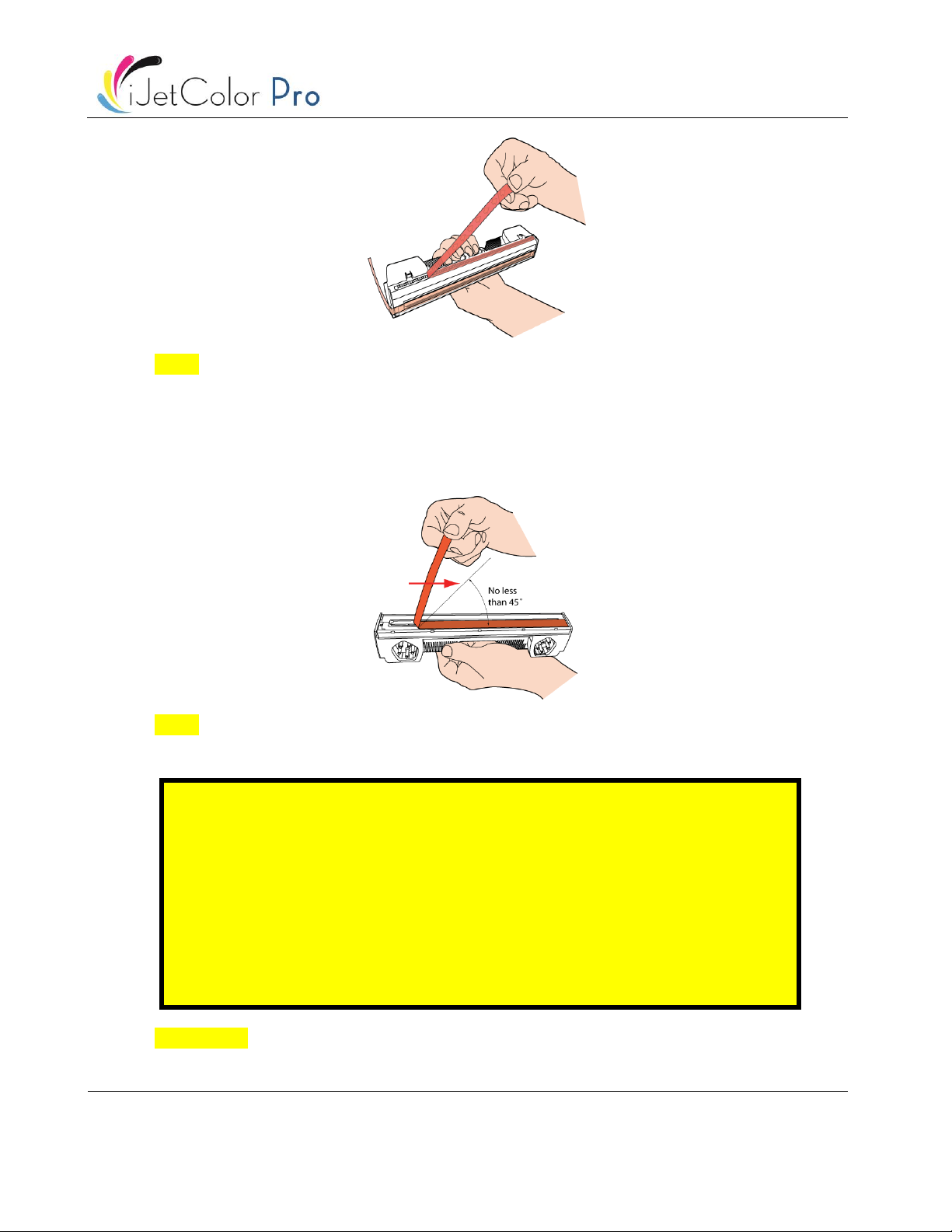
iJetColor Pro User Guide v3.8 Rev.3
Page | 11
NOTE: Dispose of the removed strip immediately and do not allow the removed strip to contact the
electrical contacts.
6. Remove the protective strip from the printhead nozzles. While holding the printhead cartridge by the
handle with one hand, grasp the pull tab with the other hand and slowly and carefully peel back the
plastic strip covering the printhead nozzles. Maintain an angle of no less than 45° with the printhead
surface when pulling on the strip.
NOTE: Dispose of the removed strip immediately and do not allow the removed strip to contact the
electrical contacts or the printhead nozzles.
IMPORTANT: Do not throw away the printhead packaging. The white box has the serial number, part
number and manufacturing date of the printhead. Also it is recommended to store printheads which
are currently not installed in the original packaging.
CAUTION!
•DO NOT touch the printhead cartridge’s ink couplings, nozzle surface or the
electrical contacts when installing the printhead cartridge. Hold the printhead
cartridge ONLY by the handles.
•DO NOT unpack the printhead cartridge until the machine is ready for
installation. Once unwrapped, delay in installing the printhead can
compromise print quality due to dehydration.
•DO NOT place an unwrapped printhead on any surface before installing.
Protect the printhead at all times from dust, fibers, dirt and other
contaminants.

iJetColor Pro User Guide v3.8 Rev.3
Page | 12
•Installing printhead:
1. Open cover lid on IJetColor Pro to gain access to the print engine.
2. Press Release Printhead button in IJetColor Pro -> Maintenance menu to open printhead latch:
NOTE: The above warning label can be found on the printhead latch. Trying to open the blue plastic
latch manually by the handle will most likely break the latch. Breaking the latch is considered as
improper usage and therefore replacement is out of warranty. Braking the latch also causes the
machine to be non-operational until the broken part is replaced.
3. Insert printhead by the handle into the cradle.
a. Open printhead latch all the way up.
b. Insert printhead into the cradle by the handles.
c. Pull the printhead backwards until it snaps into the proper place standing upright.
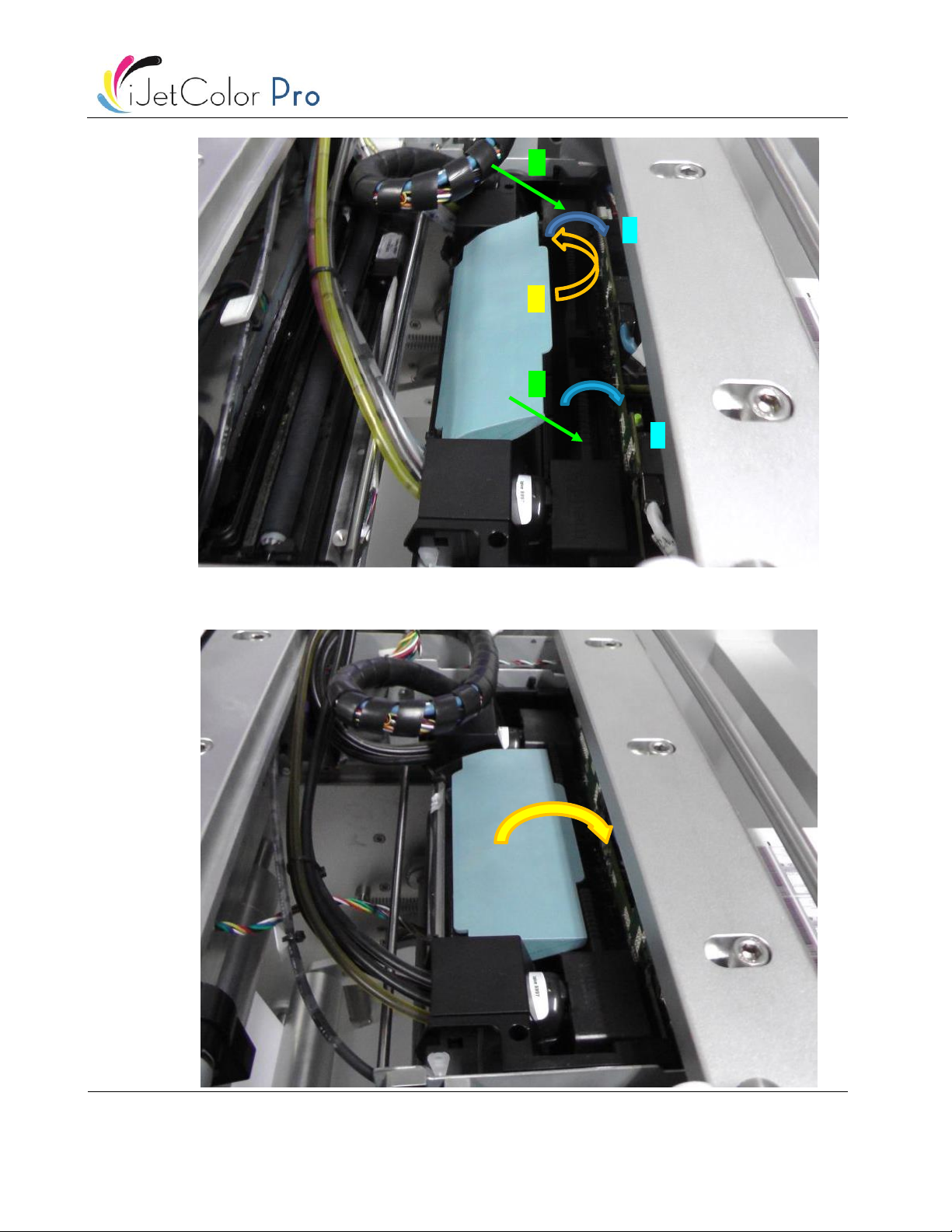
iJetColor Pro User Guide v3.8 Rev.3
Page | 13
4. Close printhead latch.
a.
b.
c.
c.
b.
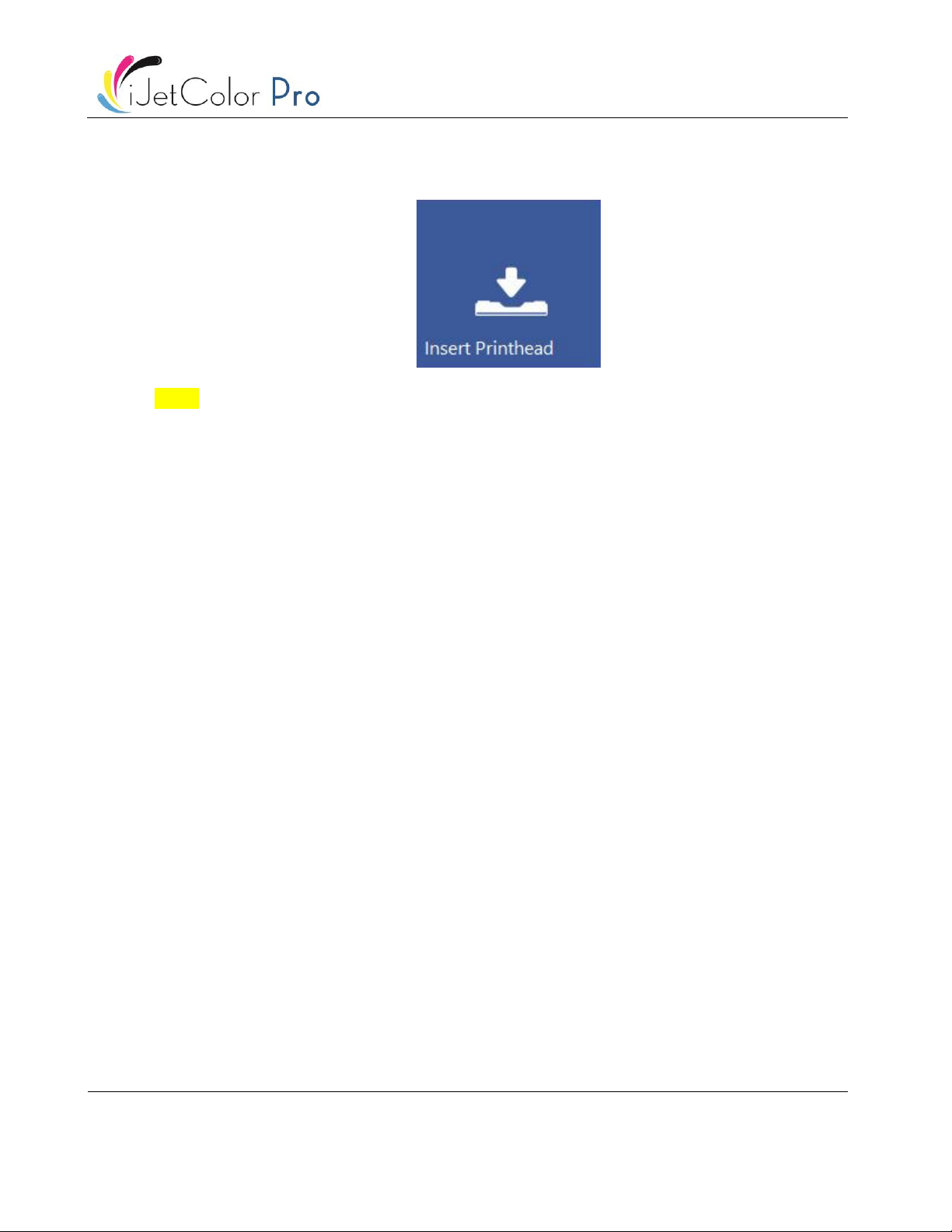
iJetColor Pro User Guide v3.8 Rev.3
Page | 14
5. Press Install Printhead button in IJetColor Pro -> Maintenance menu to start priming up the printhead
with ink.
NOTE: When the system is primed up for the first time (first installation when there has not been any
ink in the ink delivery system and the reservoir ink tanks), printhead priming only begins when
reservoir ink tanks are filled up with ink. This may take up to 20 minutes before actual priming of the
printhead begins.
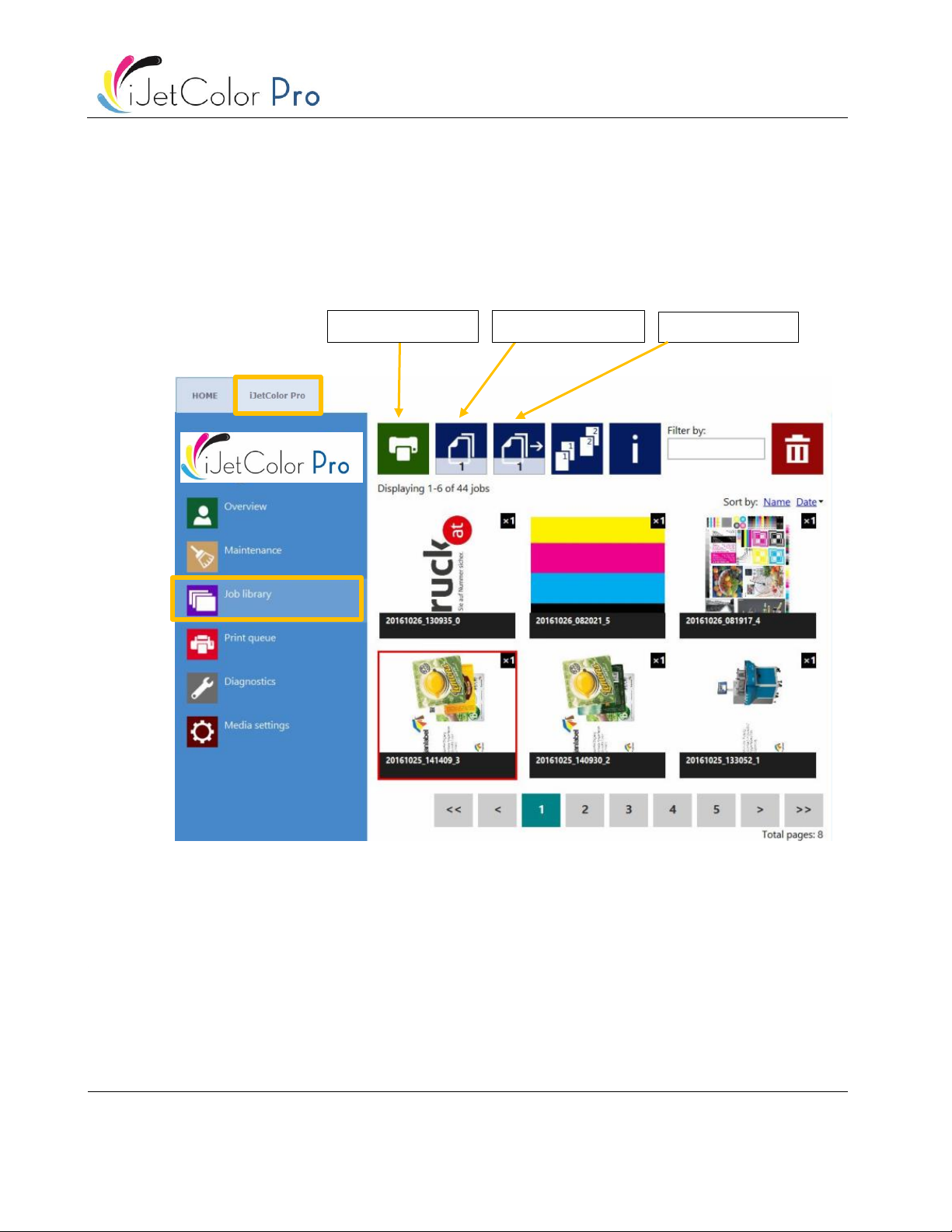
iJetColor Pro User Guide v3.8 Rev.3
Page | 15
4Sending, Starting, Selecting and Queuing Print Jobs
1. Print Jobs can be sent via the IJetColor Pro driver by default (see section 10 for driver features and
installation) and/or via the iJetColor RIP software (optional). All jobs sent through the IJetColor Pro
driver or the iJetColor RIP software are stored in Job Library menu (if feature is not disabled).
2. Select “Job library” (See section 11.3.3 for full Job Library description)
3. Select a job by pressing the image, the selection is indicated with a red box around the selection.
4. Choose number of copies or from which page to print, by pressing the ‘Number of Copies’ button or
the ‘Print from Page’ button (printing job from a certain page number).
5. Send print to queue by pressing the green print button
Print selected job
Number of copies
Print from page

iJetColor Pro User Guide v3.8 Rev.3
Page | 16
6. If the Print Queue is paused, press the resume button on the overview screen. If the queue is active the
print job will start immediately, and print job progress is viewed in the “Overview”-screen, which is
automatically displayed when starting a print (when auto switch to overview when printing option is
enabled in HOME -> Settings -> User Preferences menu).
Print queue is paused. Press Resume Print Queue button to start printing.
Print job in progress in overview menu.

iJetColor Pro User Guide v3.8 Rev.3
Page | 17
5Pause, Resume or Stop a Print Job
Pause, resume and stop of print job is done from the IJetColor Pro tab -> Overview menu.
•Pause: Press the Pause/Resume button. Print state will change to “Paused” at status bar.
Print job paused
Print state changed at status bar to Paused
•Resume of paused job: Press the Pause/Resume button once more. Print state will change to
“Printing”.
Pause/Resume
Stop
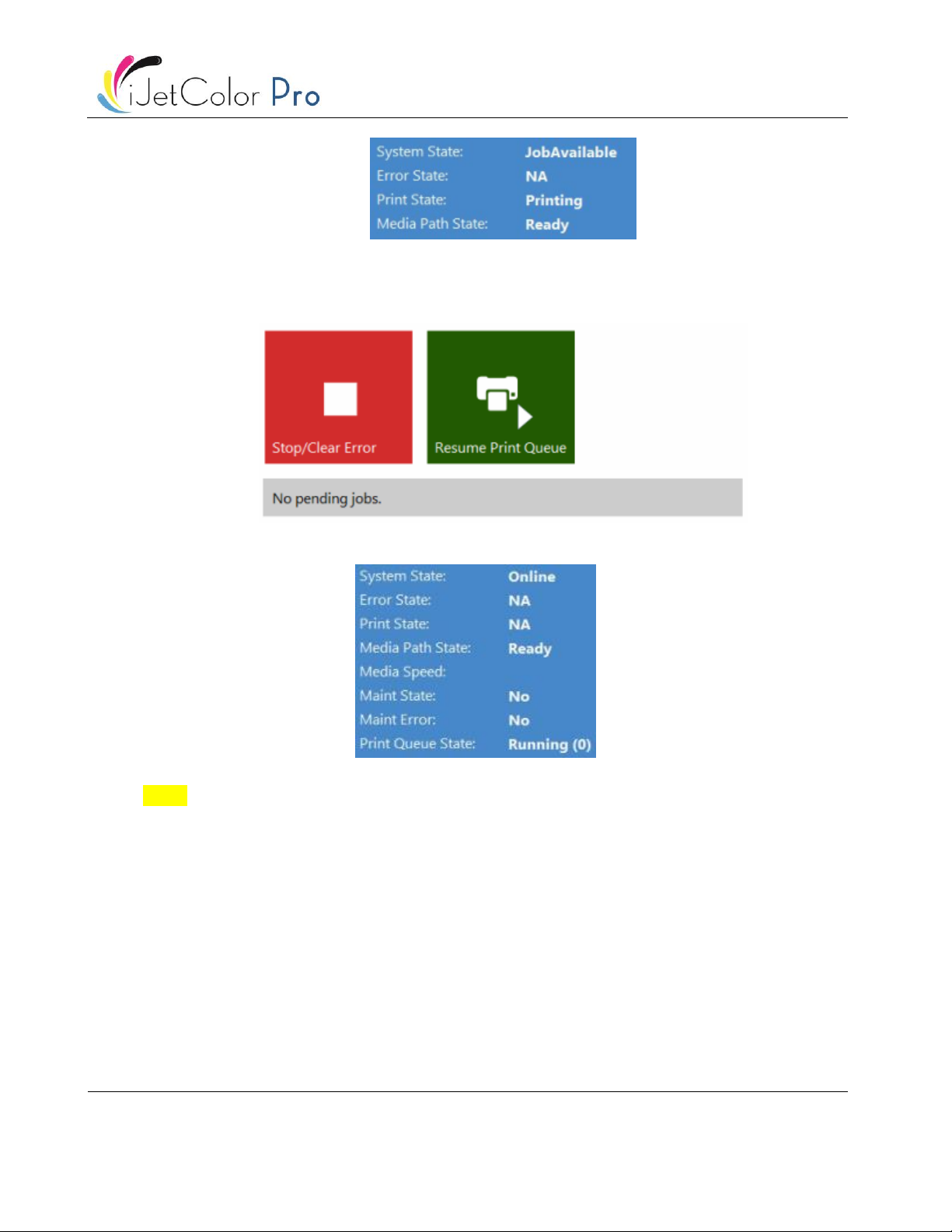
iJetColor Pro User Guide v3.8 Rev.3
Page | 18
Print Job resumed and IJetColor Pro is printing
•Stop: Press the Stop/Clear Error button. Print state will change to “NA” and current print job is
canceled and removed from print queue.
Print job canceled, no job(s) loaded in print queue
Status bar print state is NA
NOTE: NA = Not Available
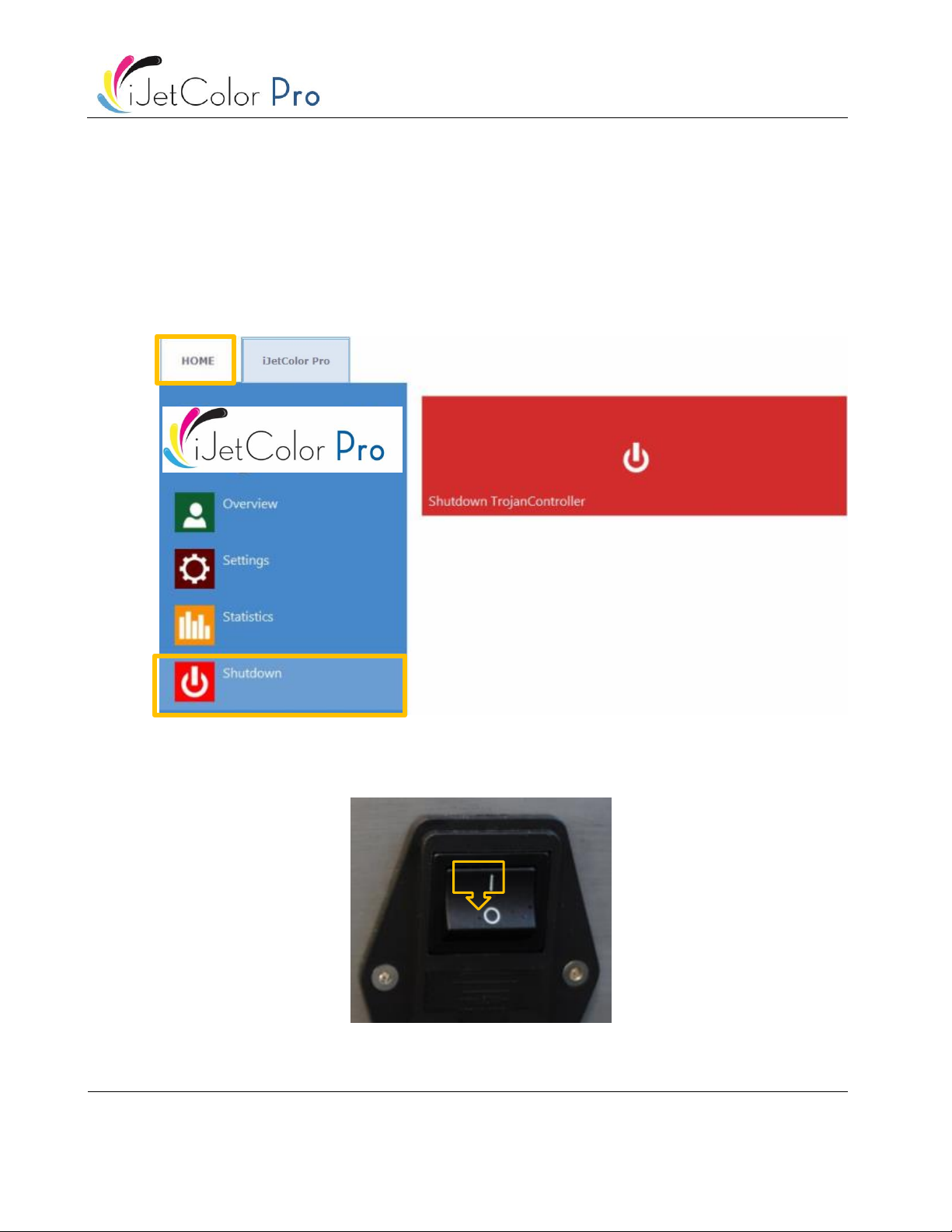
iJetColor Pro User Guide v3.8 Rev.3
Page | 19
6Shutting Down the IJetColor Pro
•Shut down procedure:
1. Go to HOME tab
2. Press ‘Shut down’ menu
3. Press the big red ‘Shutdown TrojanController’ button
4. Reconfirm by selecting ok.
5. Green information button is displayed about shutting down process, no need to press ok on that
button
6. After shutting down the machine, turn off the power switch at the back of the machine to cut down
power from the Power Supply Units.
Table of contents