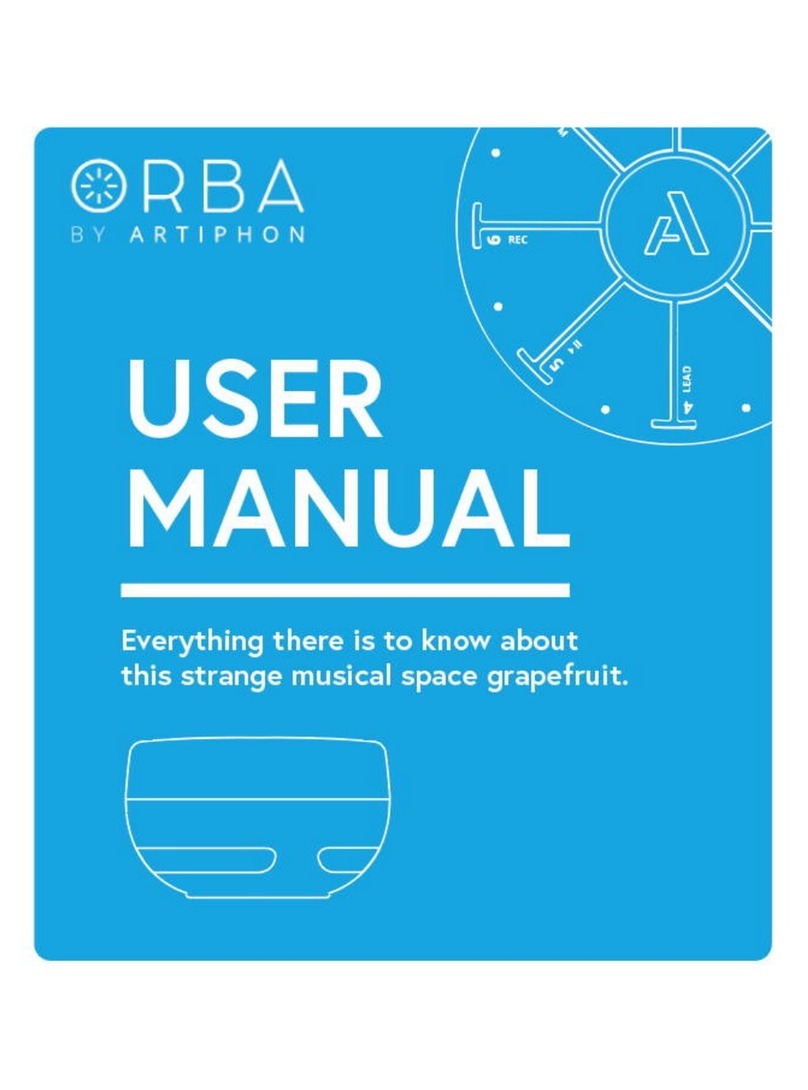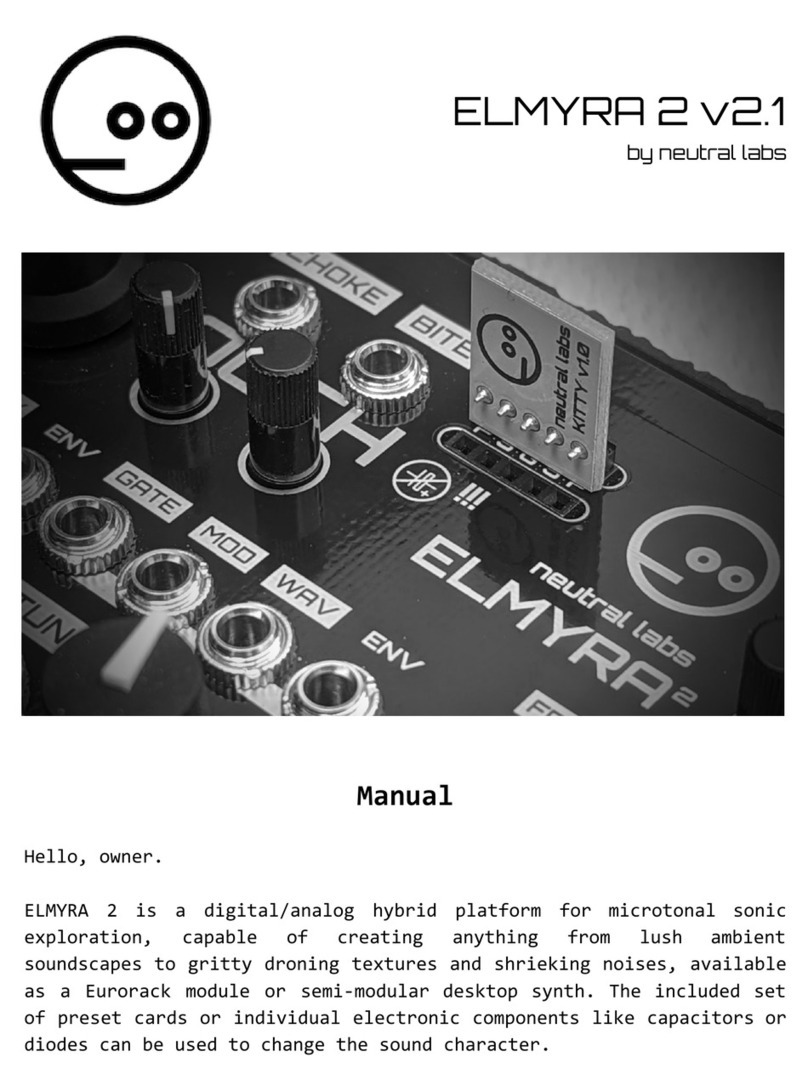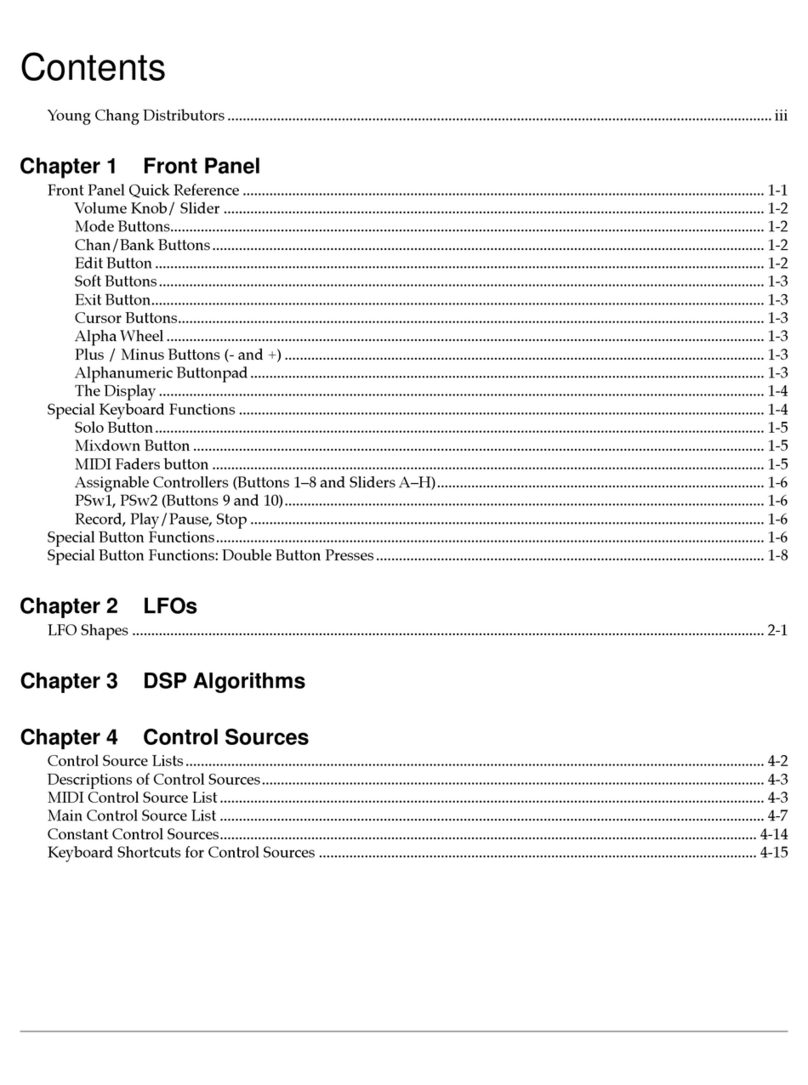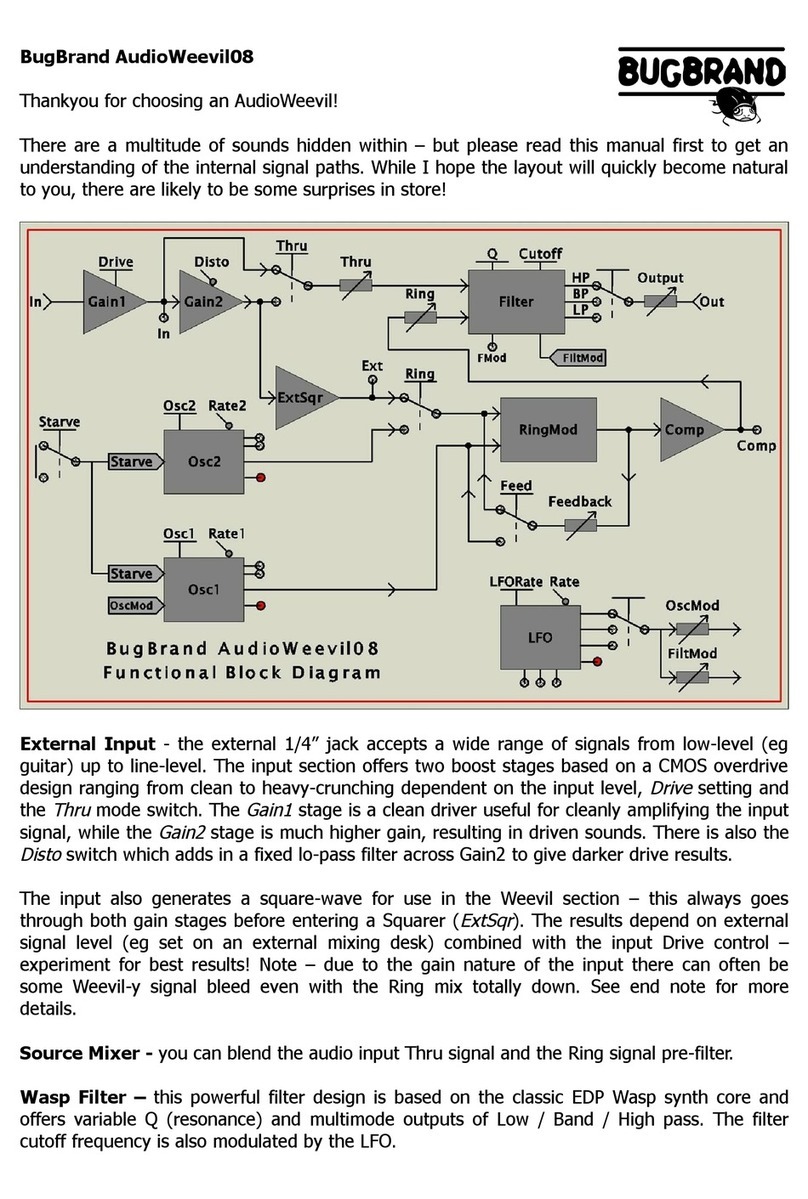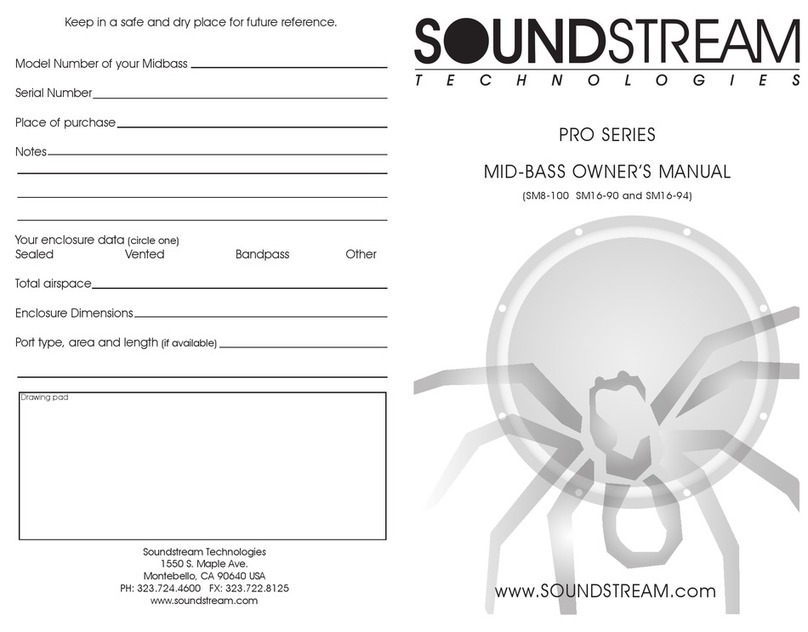IK UNO Synth Pro User manual

UNO Synth Pro
Analog Paraphonic Dual-Filter Synthesizer
USER MANUAL

UNO Synth Pro
Contents
2
Table of Contents
Contents 2
Introduction 3
In The Box 3
Register Your UNO Synth Pro 3
Precautions 3
1 – Installation and Setup 5
2 – Turning The Unit On/Off - Calibration Process 7
3 – Overview 8
4 – Front Panel Interface 10
4.1 – Home Display 11
4.2 – Sound Editing Matrix 11
4.2.1 – Oscillators (OSC) 12
4.2.2 - Mixer (MIX) 13
4.2.3 – Filters (FILTER) 14
4.1.4 – LFOs (LFO) 16
4.2.5 – Envelopes (FILTER ENV - AMP ENV) 17
4.2.6 – Modulation Matrix (MATRIX) 19
4.2.6 – Effects (FX) 21
4.2.7 – Effects Type List And Parameters 22
4.2.8 – Other Sound Editing Shortcuts 23
5 – Global Controls 24
5.1 – Presets 24
5.1.1 – The Edit Preset Menu 24
5.1.2 - Store a Preset 24
5.1.3 – Recall Preset 25
5.1.4 – Rename Preset 25
5.1.5 – Initialize A Preset 25
5.1.6 – Compare Preset 25
5.1.7 – Demo 25
5.2 – Setup 26
5.2.1 – Master Tuning 26
5.2.2 – MIDI 26
5.2.3 – Sync 27
5.2.4 – Keyboard 27
5.3 – Song 29
5.4 – Arpeggiator 30
5.5 – Sequencer 32
5.5.1 – ALT(ernative) Editing button 33
5.6 – Voice Mode: Assign System 35
6 – FAQ and Troubleshooting 36
7 – Support 37

UNO Synth Pro
Introduction
3
Introduction
Thank you for purchasing UNO Synth Pro.
In The Box
• UNO Synth Pro
• USB cable
• Power Supply (not on Desktop version)
• Registration Card with QR Code User Manual
Register Your UNO Synth Pro
By registering, you can access technical support, activate your warranty and receive free JamPoints™, which
will be added to your account. JamPoints™ allow you to obtain discounts on future IK purchases! Registering
also keeps you informed of all the latest software updates and IK products.
Register at: www.ikmultimedia.com/registration
Precautions
Locations
Using the unit in the following locations can result in a malfunction:
• In direct sunlight
• Location of extreme temperature or humidity
• Excessively dusty or dirty locations
• Locations of excessive vibration
• Close to magnetic fields
Power Supply
Please use only the USB cable or the Power supply provided with the unit and connect the cable to the correct
POWER port on the device.
Interference with other electrical devices
Radios and televisions placed nearby may experience reception interference. Operate the unit at a suitable
distance from radios and televisions.

UNO Synth Pro
Introduction
4
Handling
To avoid breakage, do not apply excessive force to the knobs, capacitive controls, buttons or the OLED display.
Care
If the exterior becomes dirty, wipe it with a clean and dry cloth. Do not use liquid cleaners such as benzene or
thinner, or cleaning compounds of flammable polishes.
Keep this manual
After reading, please keep this manual for later reference.
Keep foreign matter out of your unit
Never set any container with liquid in it near this unit. If liquid gets into the unit, it could cause a breakdown, fire,
or electrical shock. Be careful not to let metal objects get into the equipment. If something does slip into the
unit, unplug the USB cable, then contact your nearest IK Multimedia dealer or the store where the equipment
was purchased.
Specification subject to change
The information contained in this manual is believed to be correct at the time of printing. However, IK Multimedia
reserves the right to change or modify any of the specifications without notice or obligation to update existing
units.

UNO Synth Pro
1 – Installation and Setup
5
1 – Installation and Setup
DESKTOP
VERSION ONLY
1 3 4 5 6 72
Please note: To prevent malfunction and equipment failure, always turn down the volume and turn off all the
units before making any connections.
UNO Synth Pro Desktop is USB powered and includes two USB micro ports labeled USB and AUX POWER.
When connected to a USB host (Mac, Windows), enough power may be provided by the host. If the connected
host does not provide enough power, then AUX POWER is needed.
1 – USB Ports
USB transmits data, while AUX POWER only powers the unit.
AUX POWER is present only on the desktop version.
2 – POWER
Connect the provided power supply to power the unit
3 – CV/GATE
These are typically used to send or receive electrical signals with external devices such as a Eurorack modular
system. These connections can be used as CV, Gate or Sync signals.
The CV output sends and receives a control voltage you can use to control external oscillators, filters or other
voltage-controlled devices. A gate can send or receive a simple on-off message from external devices similar to
a note on-off message. Gate signals are typically used for triggering envelopes or advancing sequencer steps.
Sync sends or receives time-based signals from external devices.
4 – Audio IN
Connect an external mono audio source. The incoming audio can be processed through the internal sound
engine or simply passed through as a daisy chain with no processing.
5 – Phones
Connect your headphones to the UNO Synth Pro with a stereo mini-plug.

UNO Synth Pro
1 – Installation and Setup
6
6 – Audio OUT
Connect the UNO Synth Pro output to an external amp, mixer or audio interface. Note that the output is stereo
because of the integrated digital effects.
7 – MIDI IN/OUT ports
Connect the UNO Synth Pro to a MIDI interface, controller, synthesizer or drum machine with standard 5-pin
MIDI DIN connectors.

UNO Synth Pro
2 – Turning The Unit On/O - Calibration Process
7
2 – Turning The Unit On/Off - Calibration Process
UNO Synth Pro powers on as soon as the power supply is connected to the unit. The unit can then be powered
on and off by pressing and holding the HOLD Button.
Once powered ON it automatically starts the first tuning and capacitance sensing calibration. During the
calibration the display will first show a static “UNO,” the FW version and then a blinking “CALIBRATION.”
CALIBRATION
FW V 1.0.0
The unit will then be ready for use and the last used preset will be loaded and indicated on the display.
Do not press buttons or put objects on the unit during the calibration as this will incorrectly calibrate the
capacitance sensing system. In case of incorrect calibration of the capacitance sensing system, please power
off the unit, and then turn it on again to repeat the process.
Various noises and calibration sounds might be audible during the startup of the unit, so we recommend turning
your system volume down while starting up.

UNO Synth Pro
3 – Overview
8
3 – Overview
UNO synth Pro is a powerful and portable monophonic synthesizer with features that change the meaning of
“complete instrument” for the price range. It’s an instrument that will become known for its sound and flexibility,
ready for creative artists that need inspiration.
Raw, warm, tight and everything in-between, this monophonic beast is the first of its kind thanks to the easy and
powerful analog architecture and the complex digital controls.
The synth architecture provided by Sound Machines based on the IK Multimedia design presents an analog
audio path and a digitally-controlled engine with these features:
Features
Huge analog sound
· 3 wave-morphing oscillators
· Sync and pulse-width modulation
· FM and ring modulation
· 3 voice paraphony
Dual filters for unrivaled tone sculpting
· 24 available filter modes
· Original UNO Synth OTA filter
· New SSI filter with self-oscillation
· Serial and parallel configurations
Massive sonic flexibility
· 2 full ADSR envelopes + 2 LFOs
· 16-slot modulation matrix
· Analog drive circuit
· 3 FX – reverb, delay, modulation
Powerful control
· 256 user-editable presets
· 10-mode onboard arpeggiator
· 64-step sequencer with parameters recording
· CV/Gate automation

UNO Synth Pro
3 – Overview
9
Advanced connectivity
· Noiseless balanced stereo/headphone outs
· USB and MIDI In/Out
· 2 Programmable CV/Gate In/Out
· Audio input for filters and FX, daisy-chain
UNO for all
· Tabletop – ultra-lightweight and portable
· Keyboard – compact metal housing
· Full-size 37 keys Fatar keyboard with pitch/mod wheels
· Powered via USB or power bank

UNO Synth Pro
4 – Front Panel Interface
10
4 – Front Panel Interface
SOUND EDITING MATRIX
SEQUENCER/ARPEGGIATOR
GLOBAL CONTROLS
DESKTOP
VERSION ONLY
The interface is designed with groups of controls divided by their function.
Sound Editing Matrix:
The group of buttons, knobs and lighted text indicators work together to navigate the sound design parameters
of the synth engine. These controls are located on the left and are comprised of 8 buttons, 6 knobs and the
lighted text indicators in the center of the product.
Global controls:
This is the group of buttons on the right along with the display and push encoder, dedicated to selecting in
which mode the synth operates, such as the Play mode, Preset Mode, Sequencer Mode, Edit Mode and the
internal and MIDI utility Settings.
Sequencer and Arpeggiator:
These are secondary input controls to play and control the synthesizer. Sequencer and ARP editing is accessible
through the secondary functions of the 8 sound editing buttons on the left. These secondary functions are
accessed via the ALT button.
Keyboard:
Accepts input to play and control the synthesizer. On the Desktop version the 32 keys and 2 strips are the only
capacitance-sensing controls. On the Keyboard version we have a full-size 37 semi-weighted keys Fatar synth
action with velocity and aftertouch.

UNO Synth Pro
4 – Front Panel Interface
11
4.1 – Home Display
The display of the USP on the home page gives information about the Preset, BPM/Sync and the Voice mode.
On the top left, when sync is set to INTERNAL, the BPM is shown, otherwise the EXT will let you know that the
machine will wait for external tempo.
On the top right the Voice mode of the preset is shown as LEG for legato, MON for mono and PAR for
paraphonic.
120 LEG
4.2 – Sound Editing Matrix
The sound editing matrix is comprised of 8 buttons, 6 knobs, 9 lighted text indicators and 4 LEDs.
The interaction between the controls is easy: when a button is pressed, the related text indicator lights to
highlight the active parameters. The 4 pots at the top modify the highlighted parameters.
Each time you need to go deeper into the editing of a section, PUSH the DATA encoder: you will jump directly
inside the EDIT PRESET menu, being able to move inside it with combination of PUSH, DATA and BACK.
The EDIT PRESET menu is where all the parts of the synth engine, even the ones not shown on the interface,
are available for editing. An example is the GLIDE, which is inside the OSCs section of the EDIT PRESET menu.
To access this menu there is the method shown above, or by pressing PRESET while the home page is shown.
To exit, press PRESET again or use BACK the number of time necessary to exit the nested menu.
OSCs
MIXER
FILTERs
EDIT PRESET 120 LEG
PRESET EDIT
MENU HOME PAGE
NOTE: we can call HOME page the display view where the name of the preset, the slot number, the tempo and
the voice mode are shown.

UNO Synth Pro
4 – Front Panel Interface
12
4.2.1 – Oscillators (OSC)
The UNO Synth Pro voice is comprised of 3 analog oscillators and a noise generator.
To enter the editing of the oscillators, press OSC; the OSC button will light, and the 1st row of the oscillator text
indicators in the center section will light. Pressing OSC again lights the 2nd row.
Pressing OSC toggles between the two rows.
OSC1, 2 and 3 WAVE: As seen on the UNO synth, the wave is selected by a continuous wave shaper going
from Triangle to Saw to Pulse with PWM from 50% to 98%.
SYNC: When engaged, the phase of OSC2, OSC3 or both is forced to be synchronized to the phase of OSC1.
This adds harmonic overtones to the frequency of oscillator 2 and/or 3, creating complex waveforms. The
possible selections are:
• OFF
• OSC 2 Sync
• OSC 3 Sync
• OSC 2-3 Sync
OSC1 and OSC2 TUNE: The tuning system is similar to the original UNO Synth, but with an increased semitone
range of +/- 2 octaves. The first +/-100 cents (1 semitone) are adjusted in cents and the remaining course in
semitones.
Tip: after modifying the tune with the knobs and it changes to semitone adjustment, you can still use the data
knob to adjust the tune in cents.
RING: Ring Modulation outputs the sum and difference of the frequencies created by the two oscillators.
Adjusting the pitch of Oscillator 2 creates atonal and metallic sounds.
When ON, OSC 1 ring modulates OSC 2. RING is an ON/OFF control.
Other parameters are accessible from the EDIT PRESET menu.

UNO Synth Pro
4 – Front Panel Interface
13
4.2.2 - Mixer (MIX)
Pressing the MIXER button lights the 3rd row of text indicators.
LEVEL 1: adjusts the pre-filter volume of Oscillator 1 from 0 to 127.
LEVEL 2: adjusts the pre-filter volume of Oscillator 2 from 0 to 127.
LEVEL 3: adjusts the pre-filter volume of Oscillator 3 from 0 to 127.
NOISE: adjusts the pre-filter volume of the Noise Generator from 0 to 127.
The External audio in routing is selectable in the MIXER section inside the EDIT PRESET menu,
between PRE (so the audio enters pre-filters and became part of the audio sources) and POST (which acts as
an audio daisy chain).

UNO Synth Pro
4 – Front Panel Interface
14
4.2.3 – Filters (FILTER)
The UNO Synth Pro is equipped with 2 filters for its voice that can be routed either in series or parallel.
Filter 1 is a 2-pole OTA based filter with HP and LP modes. This is a version of the original UNO Synth filter with
improved stability and control.
Filter 2 is a selectable 2 or 4-Pole LP based on the SSI2164 chip.
The CUTOFF and RESonance controls are shared for the 2 filters. They are located outside the matrix and are
always available.
Pressing the FILTER button lights the 4th row of text indicators.
Pressing the FILTER button toggles between them with lighted indicator text to identify which filter is currently
selected.
CUTOFF: Adjusts the cutoff frequency of the filter from 20Hz to 22kHz.
RES: Adjusts the resonance of the filter from 0 to 127. Filter 2 will begin to self-oscillate at around value 105.
ENV AM 1 or Envelope Amount to Filter 1: This is a fixed modulation route that determines how much the
Filter Envelope modulates the cutoff frequency of FILTER 1 with a range of -63 to 64.
ENV AM 2 or Envelope Amount to Filter 2: This is a fixed modulation that determines how much the Filter
Envelope modulates the cutoff frequency of FILTER 2 with a range of -63 to 64.
SPACING: The spacing control is an offset between the cutoff frequencies of the two filters. Positive values
increase the cutoff frequency of Filter 2 in relation to Filter 1. Negative values do the opposite: Negative Spacing
values decrease the cutoff frequency of Filter 2 in relation to Filter 1. The control range is from -63 to 64.

UNO Synth Pro
4 – Front Panel Interface
15
The Spacing control is a fixed modulation route like the Envelope Amount to Filter control.
MODE: Depending on the selected filter, selects the mode, slope and routing of the two filters using as
following:
FILTER 1:
• 2P LP 0°
• 2P LP 180°
• 2P HP 0°
• 2P HP 180°
• BYPASS
FILTER 2
• 2P LP SERIAL
• 4P LP SERIAL
• 2P LP PARALLEL
• 4P LP PARALLEL
• BYPASS SERIAL
• BYPASS PARALLEL
Other parameters are accessible from the EDIT PRESET menu.
LINK: This control has 3 status:
• OFF
• CUTOFF, which links only the Cutoff frequencies of the filters
• CUTOFF + RES, which links both cutoff and resonance of the filters
When this parameter is in CUTOFF, operating either the FILTER 1 CUTOFF or the FILTER 2 CUTOFF will
uniformly change both of their Cutoff frequencies. The relative offset between the Cutoff Frequency settings of
the Filters is preserved as the linked value is increased or decreased.
When this parameter is in CUTOFF + RES, operating either the FILTER 1 CUTOFF and RES or the FILTER 2
CUTOFF and RES will uniformly change both of their Cutoff frequencies. The relative offset between the Cutoff
Frequency settings of the Filters is preserved as the linked value is increased or decreased.

UNO Synth Pro
4 – Front Panel Interface
16
4.1.4 – LFOs (LFO)
There are 2 LFOs that extend into the audio range
Press the LFO button to light the 5th row of text indicators and access the LFO 1 controls. The 1 above the LFO
button will light. Press the LFO button again to light the 2 indicator and access the LFO 2 parameters.
Pressing LFO toggles between the two LFOs. Each LFO has these identical controls:
WAVE: Hard switch between Sine, Triangle, Falling Sawtooth, Rising Sawtooth, Square, Random, S&H, Noise.
RATE: Selects the speed of the LFO 1 from 0,01Hz to 100Hz. When the sync is enabled, the Rate is
synchronized to the tempo and the rate is displayed in BPM.
FADE IN: This parameter controls how much time it takes for the LFO amplitude to rise from zero to maximum.
The value is expressed in seconds from 0.0 to 10.0 (one decimal place).
SYNC: An ON/OFF control. When ON, the LFO rate synchronizes to the tempo with the following musical note
subdivisions: 1/1 1/2, 1/4, 1/4d,1/4t, 1/8, 1/8d,1/8t, 1/16, 1/16d,1/16t, 1/32, 1/32d, 1/32t, 1/64, 1/64d, 1/64t,
1/128.
Other parameters are accessible from the EDIT PRESET menu.
FADE IN CURVE: This parameter selects the type of curve to apply at the Fade In time between Linear,
Logarithmic and Exponential.
RETRIGGER: An ON/OFF control, which resets the phase of the LFO each time a key is pressed. The re-trigger
can also be set in the Modulation Matrix using other sources to reset the LFO.

UNO Synth Pro
4 – Front Panel Interface
17
4.2.5 – Envelopes (FILTER ENV - AMP ENV)
There are two ADSR envelopes, the Filter Envelope and the Amp Envelope. The Filter Envelope modulates the
cutoff frequency of the two filters with the modulation amount set by the Envelope Amount controls for each
filter. The Amp Envelope modulates the volume of the VCA by 100%.
The envelopes can also be used as sources to modulate other parts of the synth in the Modulation Matrix.
FILTER ENVELOPE
To access the Filter envelope, press the FILTER ENV button, which lights the 6th row of the text indicators.
ATTACK: Sets the amount of time from 0 to its maximum. The range is from 0 to 30 sec.
DECAY: Sets the amount of time needed to go from peak to the specified sustain level.
The range is 0.1ms to 30 sec.
SUSTAIN: Sets the level of the held note. Unlike A, D and R, Sustain is a level and not a time control. The range
is from 0 to 127.
RELEASE: Sets the amount of time for the sustain level to 0. The range is 0.1ms to 30 sec.
AMP ENVELOPE
To access the AMP envelope, press the AMP ENV button, which lights the 7th row of the text indicators.
ATTACK: Sets the amount of time from 0 to its maximum. The range is 0.1ms to 30 sec.
DECAY: Sets the amount of time needed to go from peak from the specified sustain level.
The range is 0.1ms to 30 sec.
SUSTAIN: Sets the level of the held note. Unlike A, D and R, Sustain is a level and not a time control. The range

UNO Synth Pro
4 – Front Panel Interface
18
is from 0 to 127.
RELEASE: Sets the amount of time for the sustain level to 0. The range is 0.1ms to 30 sec.
Other parameters are accessible from the EDIT PRESET menu.
LOOP: Both envelopes have the ability to loop. When the control is set to ON, it goes back to the attack stage
after the end of the decay stage, and repeats the envelope cycle until stopped.
RETRIGGER: Retrigger of both the envelopes is automatically switched when using the VOICE button to switch
between MONO, LEGATO and PARAPHONIC mode.
However, you can individually select the ON/OFF status of the retrigger based on the necessity.

UNO Synth Pro
4 – Front Panel Interface
19
4.2.6 – Modulation Matrix (MATRIX)
The Modulation Matrix is the way to create modulation connections between parts of the engine, which are
usually not connected (ex: the amp envelope modulating the OSC2 wave).
There are 16 modulation slots available, each with a source, destination and amount. Modulation amounts can
have unipolar or bipolar values depending on the destination. For bipolar destinations, negative values create
inverted modulations.
The Modulation Matrix is accessed by pressing the MATRIX button, which lights the 8th row of text indicators.
MOD N*: Selects the modulation slot number between 1 and 16. Unlike the other parameters, the display here
will show not only the slot number, but also the source and the destination.
MOD 1
VELOCITY
AMP ENV
SOURCE: Selects from the available modulation sources.
DEST: Selects from the available modulation destinations.
AMOUNT: Adjusts the bipolar amount of modulation, depending on the destination and source parameters.
CV and Gate connections are defined in the Modulation Matrix by selecting them as destinations for the CV/
Gate outputs) or sources for the CV/Gate inputs.
The shortcut for the MATRIX row is available by holding the MATRIX button and pressing a 1-16 button to select
the modulation slot number.

UNO Synth Pro
4 – Front Panel Interface
20
MODULATION SOURCES MODULATION DESTINATIONS
Velocity OFF
Mod Wheel Osc 1 Tune
Aftertouch Osc 1 Wave
Key Pitch Osc 1 Level
Key Gate Osc 2 Tune
Osc 1 Tune Osc 2 Wave
Osc 1 Level Osc 2 Level
Osc 2 Tune Osc 2 FM Amount
Osc 2 Tune Osc 3 Tune
Osc 3 Tune Osc 3 Wave
Osc 3 Level Osc 3 Level
Noise Osc 3 FM Amount
Filter 1 Cuto Noise level
Filter 1 Res Filter 1 Cuto
Filter 2 Cuto Filter 1 Res
Filter 2 Res Filter 2 Cuto
Filter Spacing Filter 2 Res
LFO 1 Filter Spacing
LFO 1 Fade In LFO 1 Wave
LFO 2 LFO 1 Rate
LFO 2 Fade in LFO 2 Wave
Filter Env LFO 2 Rate
Amp Env Filter 1 Env Amount
CV 1 IN Filter 2 Env Amount
GATE 1 IN Amp Env Amount
CV 2 IN Drive Amount
GATE 2 IN Delay Amount
Accent Reverb Amount
Gate Mod Amount
Tie CV OUT 1
GATE OUT 1
CV OUT 2
GATE OUT 2
Accent Amount
Mod N1-16 Amounts
CV (control voltage)
CV input is bipolar (where value 64 is +2.5V).
CV output is unipolar (positive range only from 0 to +5V).
Table of contents