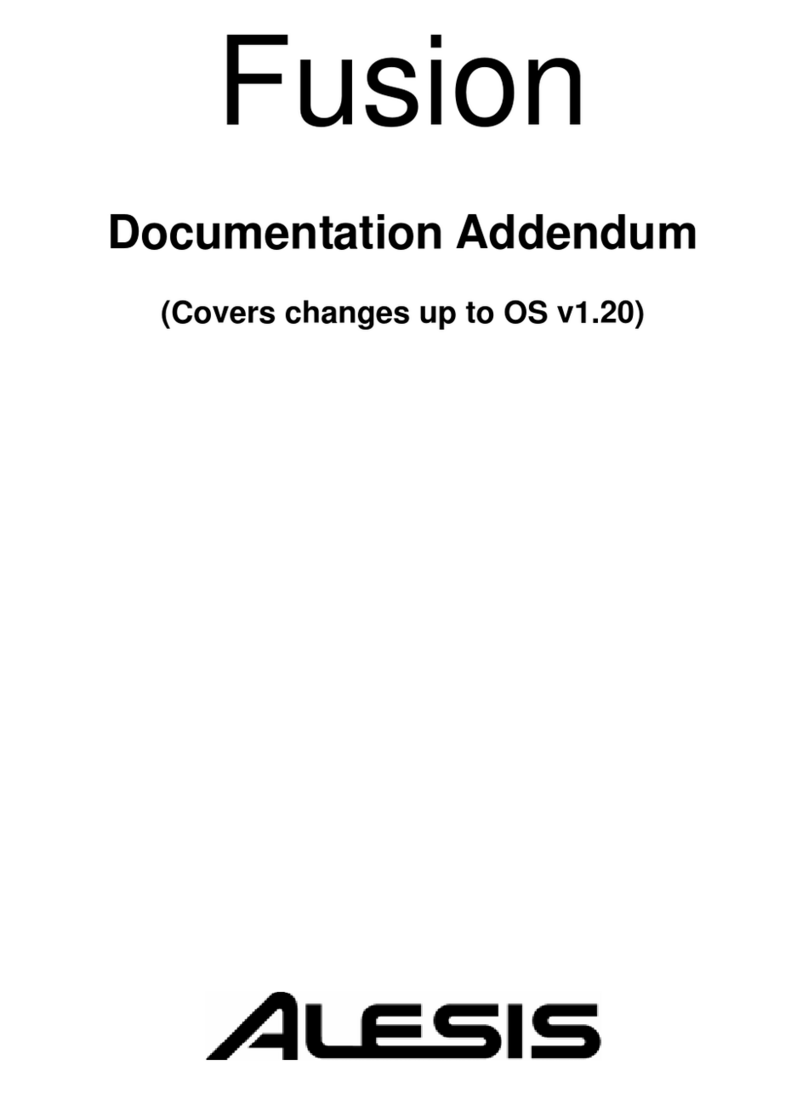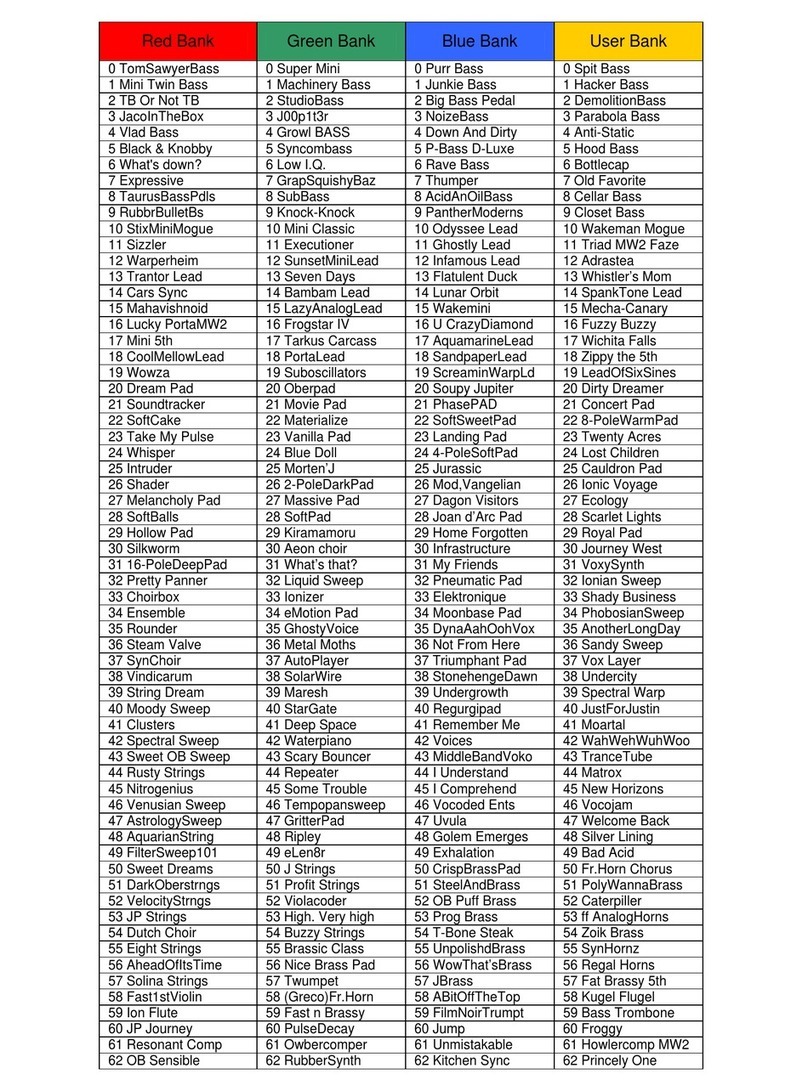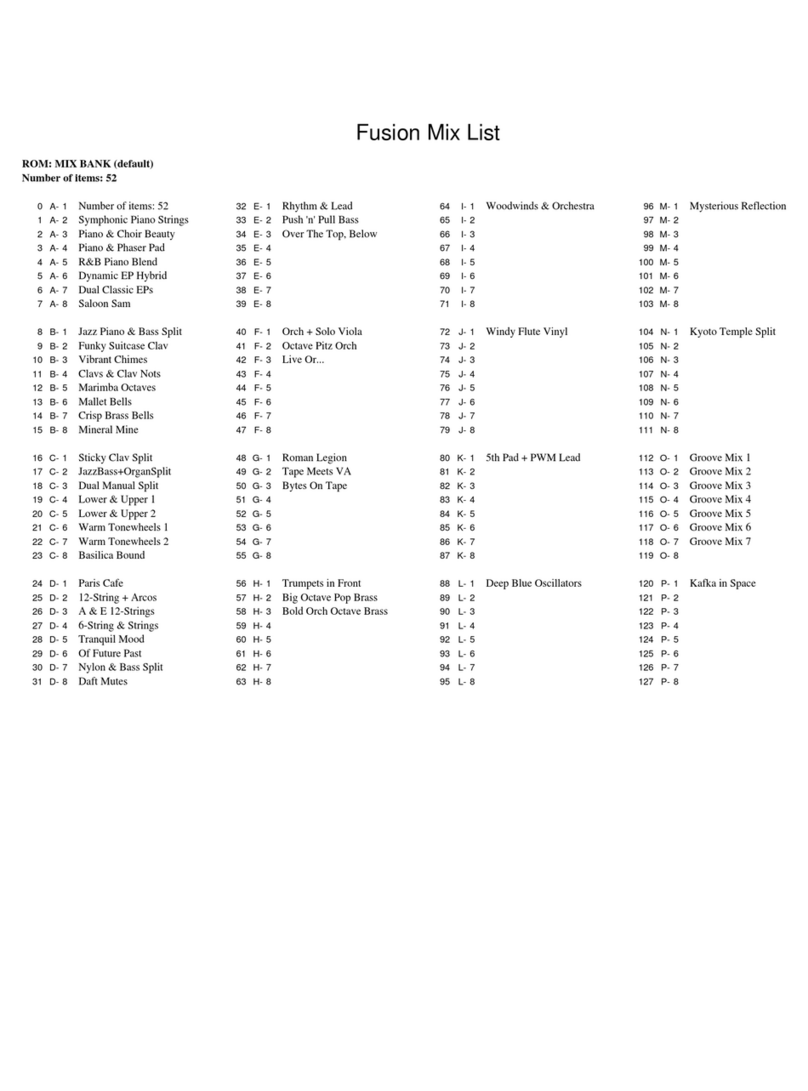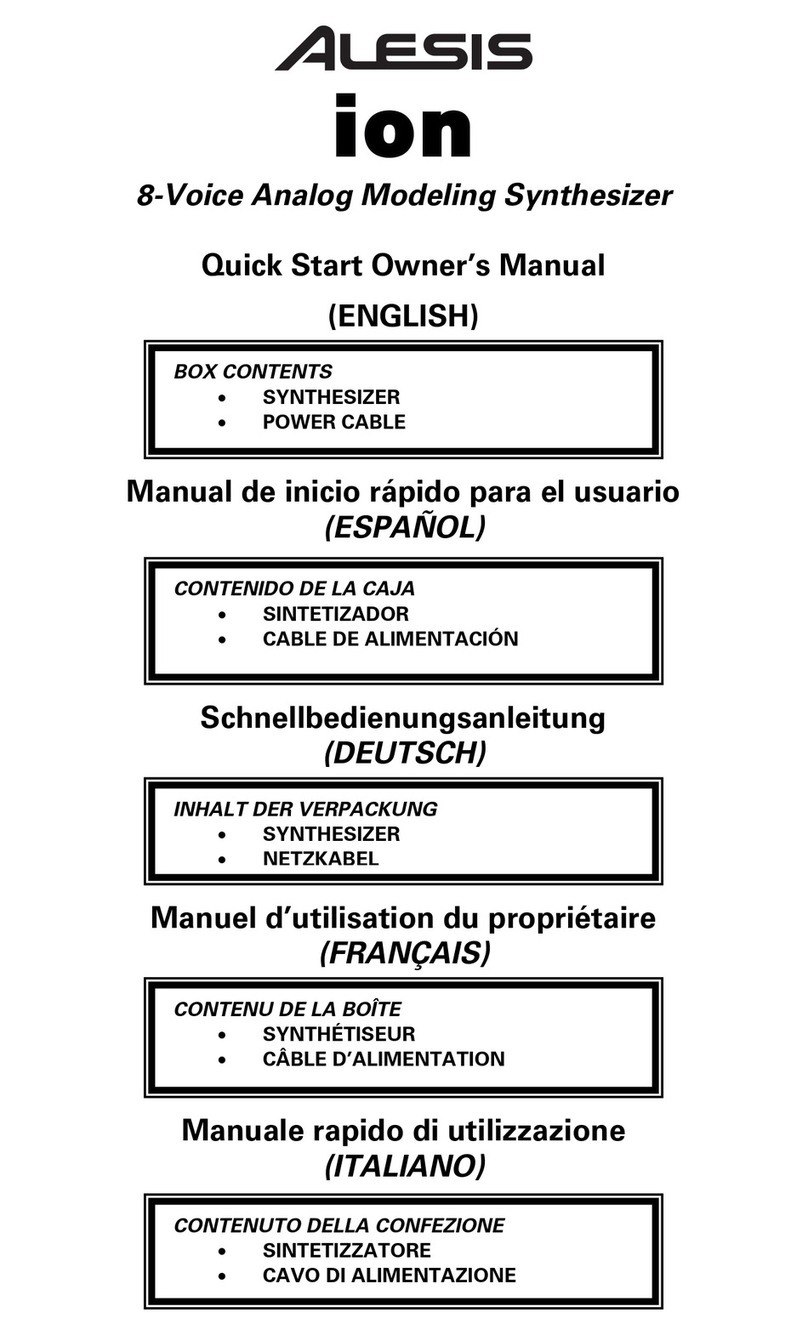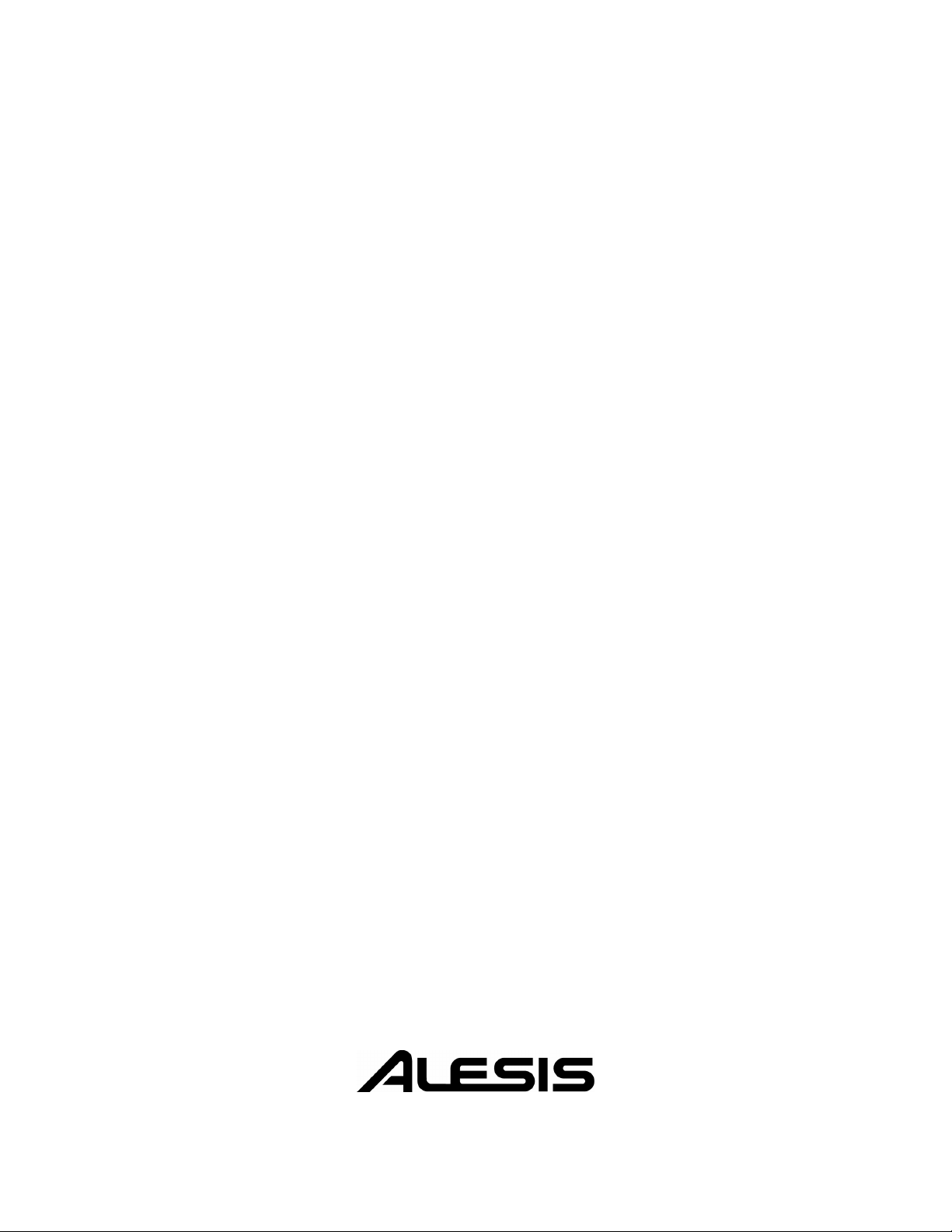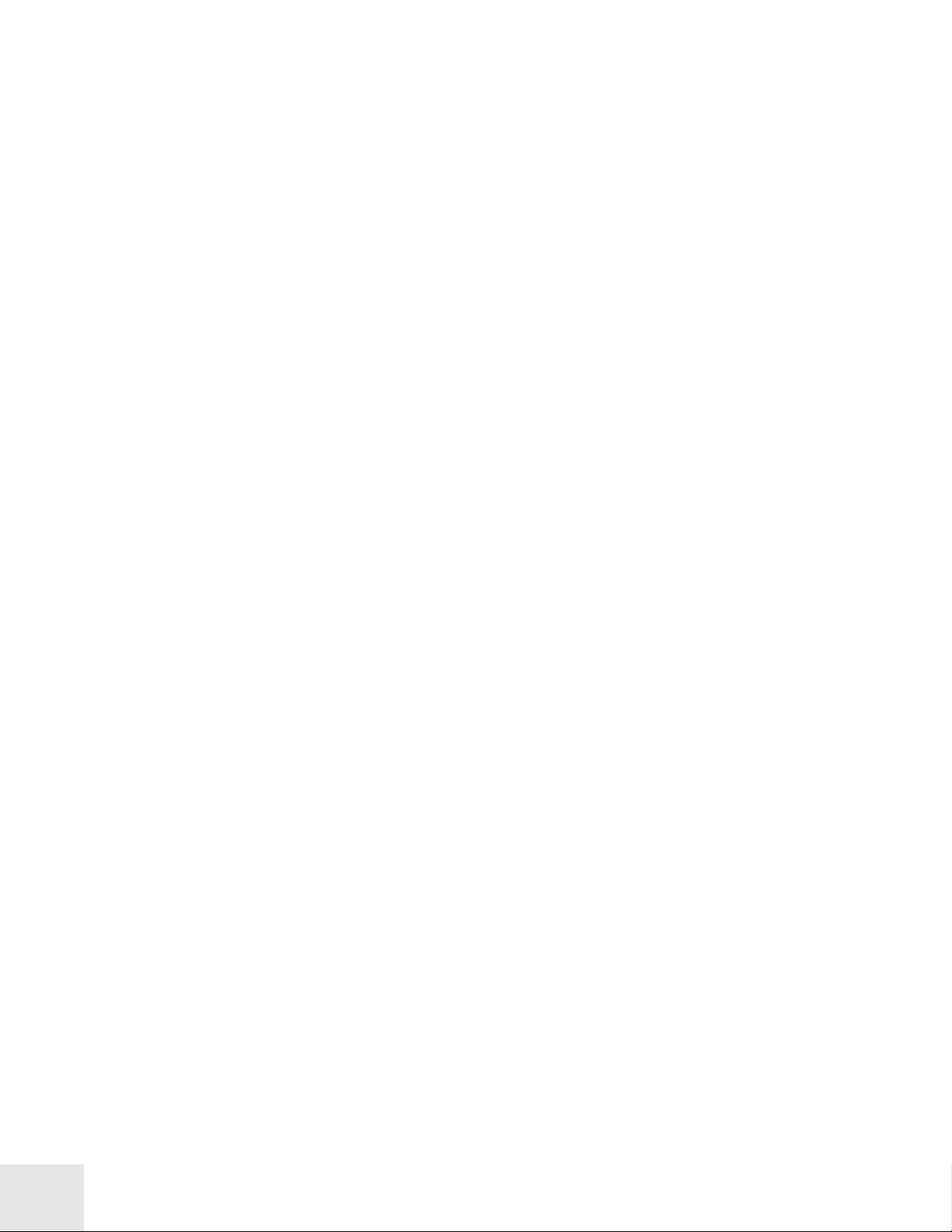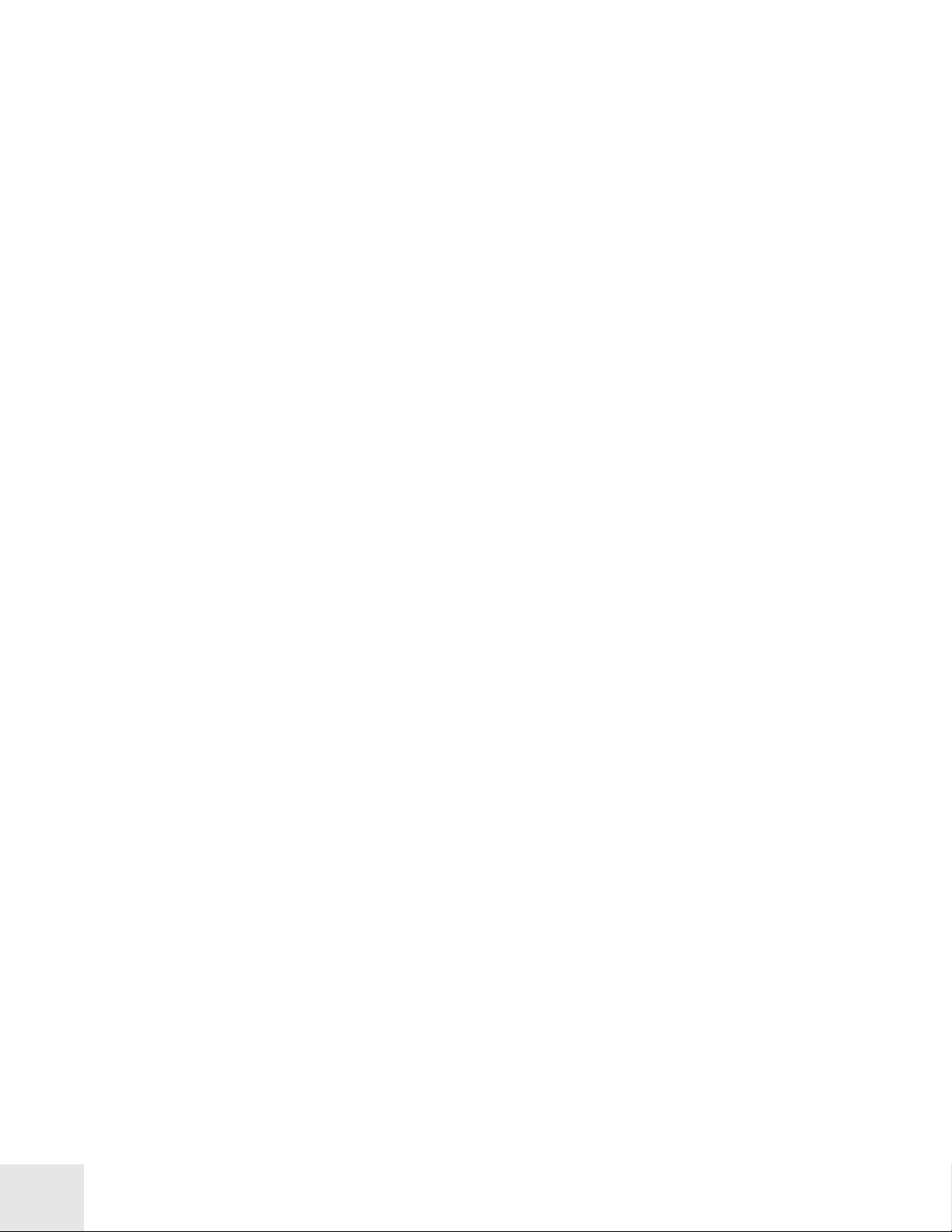Table Of Contents
1
Introduction ........................................................5
Welcome! .......................................................................... 5
Unpacking and Inspection .......................................... 6
How to Use This Manual .............................................. 6
Main Features................................................................. 7
The Fusion’s Synthesis Engine.............................................................8
Eight Channel Hard Disk Recorder ....................................................10
Sampling Capability................................................................................10
Chapter 1: Fusion Hardware ...........................11
Center Section.........................................................................................11
Performance Panel Description ...........................................................12
Audio Hookup Diagram: ......................................................................14
MIDI Hookup: .......................................................................................17
Computer/USB Hookup: .....................................................................18
Powering the Fusion ..............................................................................19
Factory Reset...........................................................................................20
Chapter 2: Fusion Basics ..................................21
Fusion 101: The Basics.................................................. 21
What is a Program? ................................................................................21
What is a Mix?.........................................................................................21
What is a Song?.......................................................................................21
What is a Sampler? .................................................................................21
Fusion Architecture................................................................................22
Getting Around on the Fusion .................................... 23
The Mode Buttons .................................................................................23
Navigating The Fusion’s Menus...........................................................25
Useful Navigation Shortcuts.................................................................28
Storing Your Work ......................................................... 31
Storing Programs, Mixes, Songs, and Multisamples..........................31
The Clipboard .........................................................................................34
Connecting to a Computer via USB....................................................36
Chapter 3: Fusion Modes ..................................37
Program Mode ................................................................ 37
Setting Overall Program Parameters ...................................................37
Synthesis Type: Sample Playback .........................................................45
Synthesis Type: Drum............................................................................52
Synthesis Type: Analog..........................................................................63
Synthesis Type: FM ................................................................................70
Synthesis Type: Reed Model .................................................................77
Synthesis Type: Wind Model ................................................................81
Program Utility Page..............................................................................85
Filters........................................................................................................87
Envelopes ................................................................................................89
Low Frequency Oscillators (LFOs).....................................................95
Mix Mode.......................................................................... 99
Setting Overall Mix Parameters............................................................100
Setting Individual Part Parameters.......................................................103
Mix Utility Page ......................................................................................113