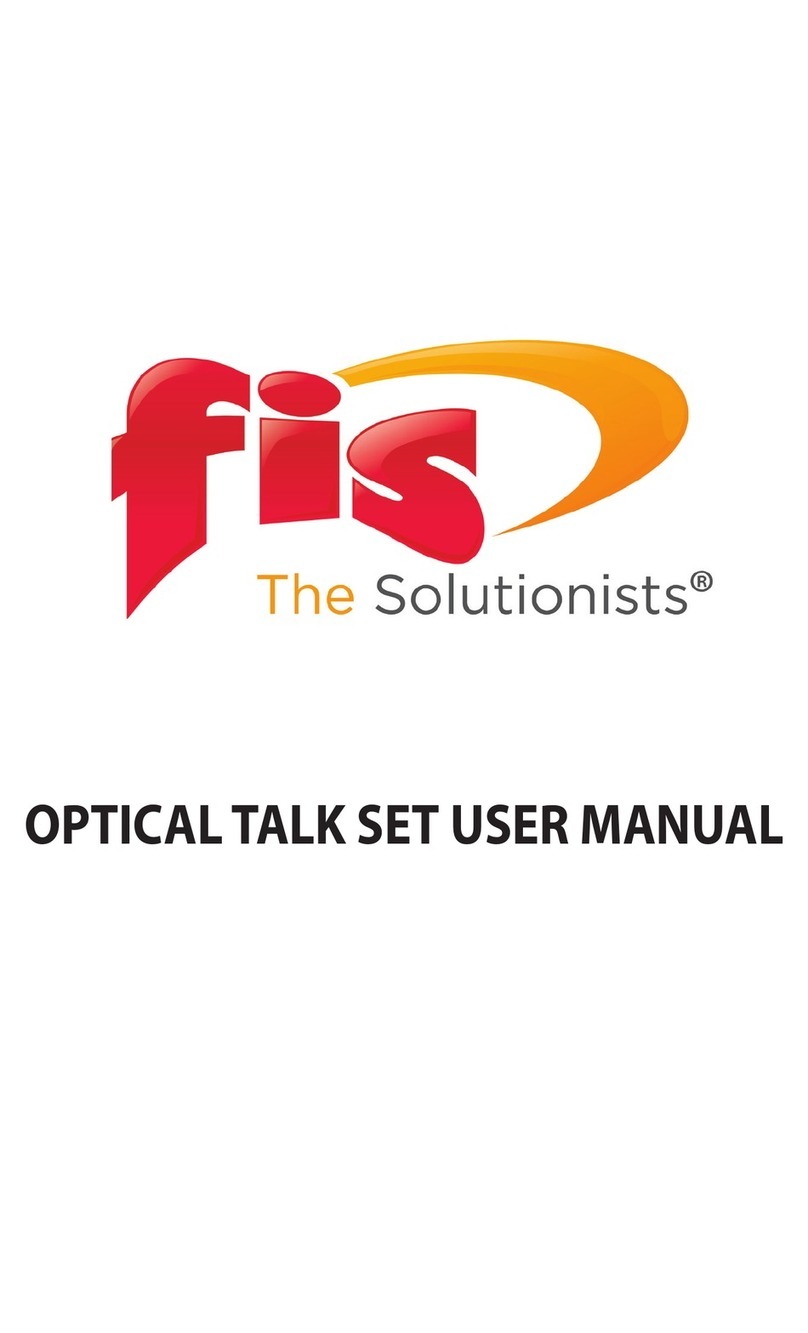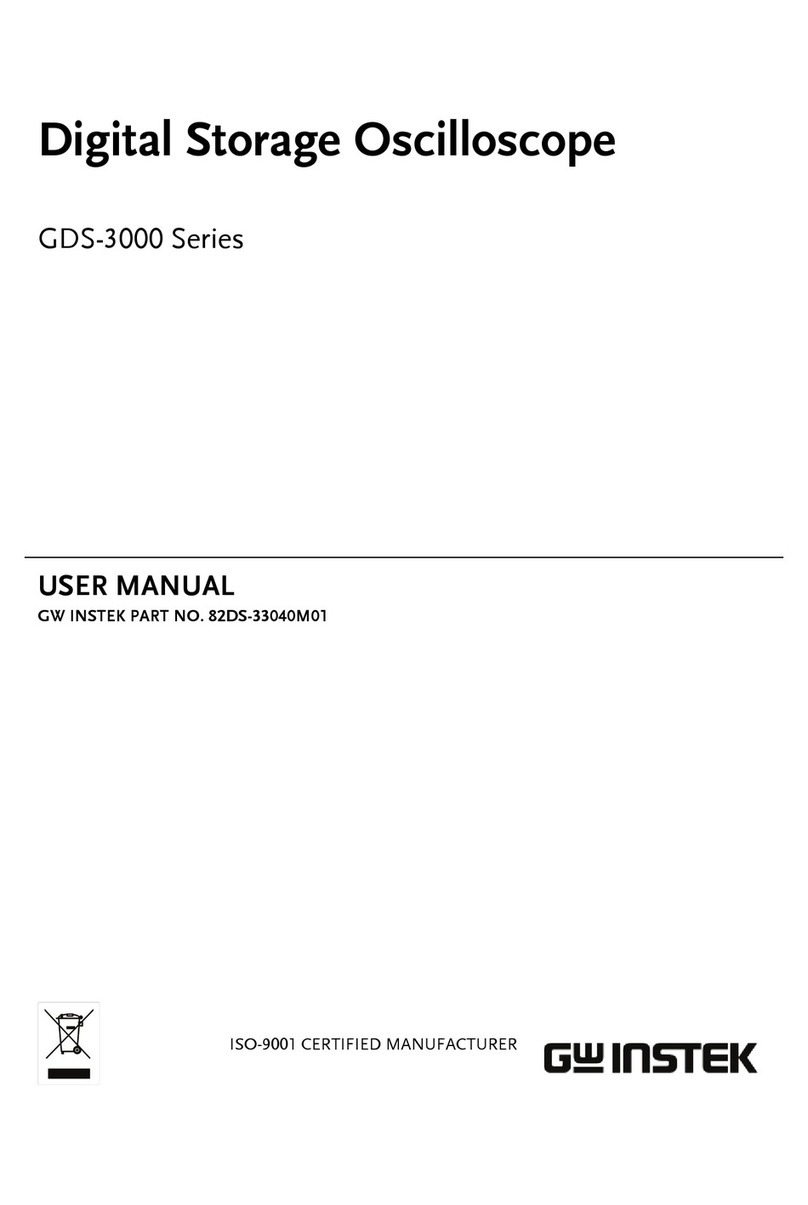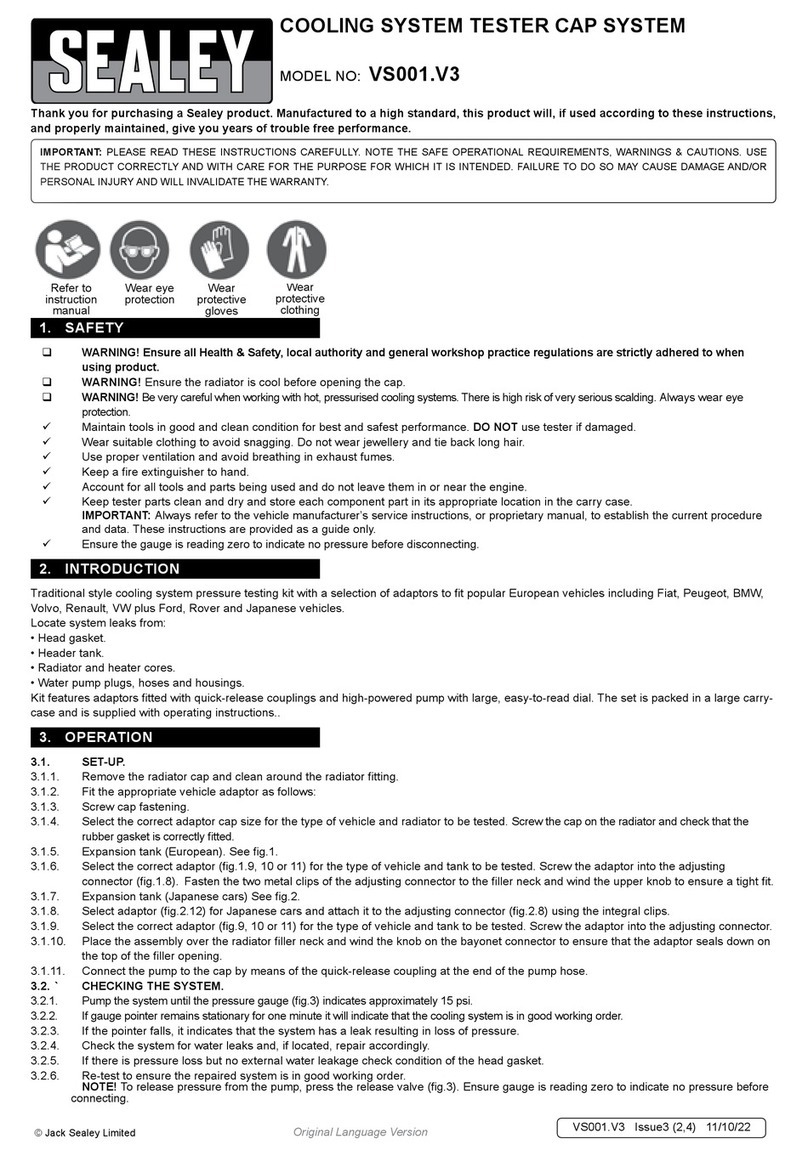IKALOGIC MT25C User manual

MT25C datasheet and user manual
Membrane keypad, LEDs and capacitive button tester
www.ikalogic.com | support@ikalogic.com
April 1, 2022
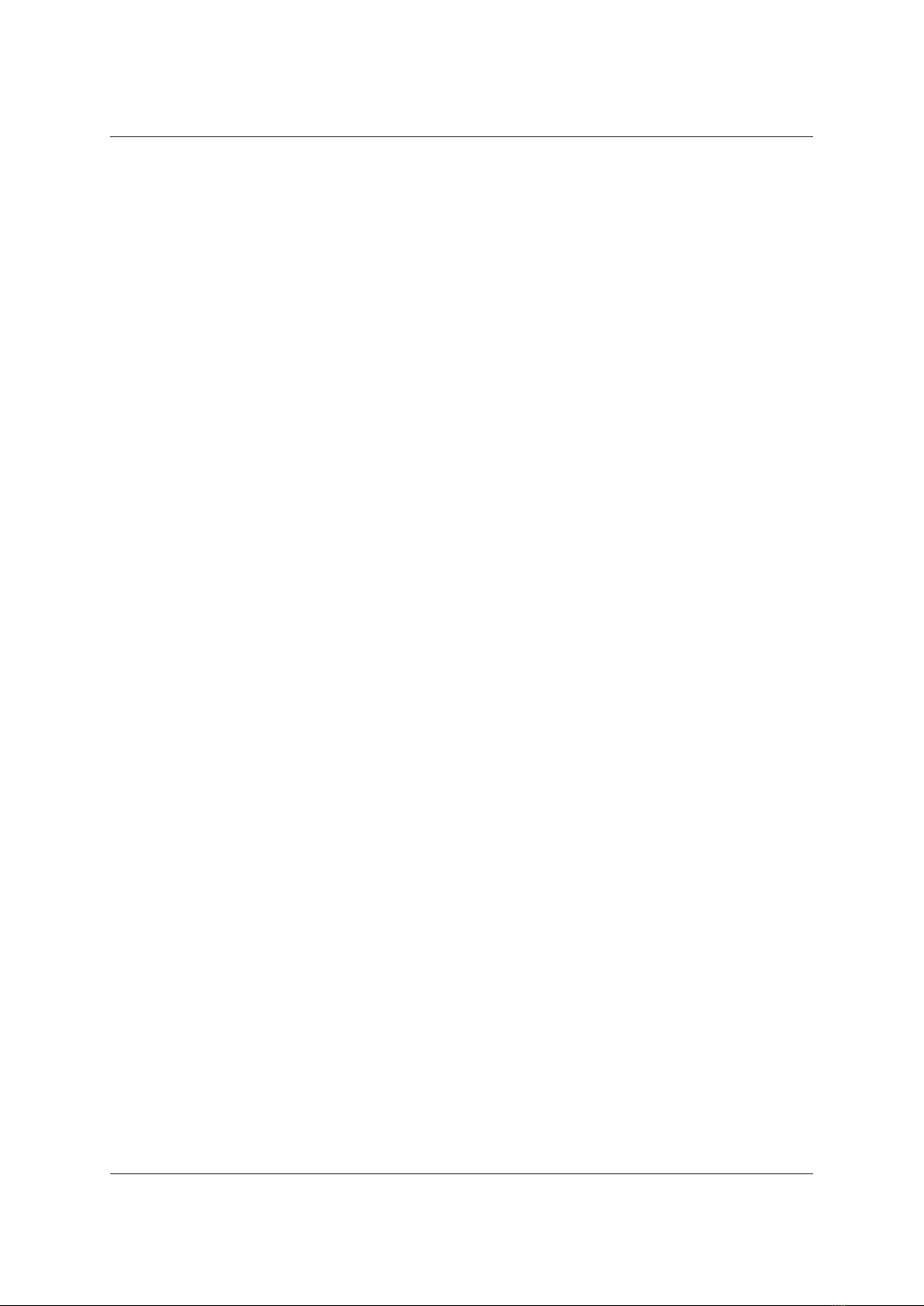
MT25C User Manual MT25C
Contents
MT25C overview 4
Typicalapplications ....................................... 5
Producthighlights ........................................ 5
Warning 6
Main characteristics 7
Powerrequirements ....................................... 7
Operatingconditions....................................... 7
Testsystem ............................................ 7
MT25C interfaces 8
Interfacingtouserkeypad..................................... 8
Principle of operation 9
Serial interface 9
Commandconstruction ..................................... 9
Pinstates ............................................. 9
Listofserialcommands ..................................... 10
RequestID ......................................... 10
Loadconfiguration..................................... 11
Set insertion detection mode . . . . . . . . . . . . . . . . . . . . . . . . . . . . . . . 11
Keypadinsertedevent ................................... 11
Request a static measurement . . . . . . . . . . . . . . . . . . . . . . . . . . . . . . . 12
Staticmeasurementevent................................. 12
Request a mechanical buttons measurements . . . . . . . . . . . . . . . . . . . . . . 13
Mechanical button measurement event . . . . . . . . . . . . . . . . . . . . . . . . . . 13
Request a capacitive buttons measurement . . . . . . . . . . . . . . . . . . . . . . . 14
Capacitive button measurement event . . . . . . . . . . . . . . . . . . . . . . . . . . 14
Setremovaldetectionmode................................ 14
Keypadinsertedevent ................................... 15
What’s in the box 15
Unpacking and first usage 16
StatusLEDsbehavior....................................... 16
Soware Quick Start guide (MT25C Interface) . . . . . . . . . . . . . . . . . . . . . . . . . . 16
(c) Ikalogic SAS 2019 2/23

MT25C User Manual MT25C
Mechanical data 17
Soware technical requirements 19
SerialportAPI........................................... 19
MT25CInterfacesoware .................................... 19
Ordering information 19
Accessories, maintenance and customer support 19
Certifications and regulations 19
Safety information 21
Symbolsdefinitions ....................................... 21
Importantsafetynotes...................................... 21
Limited warranty & limitation of liability 22
Document Revisions 23
(c) Ikalogic SAS 2019 3/23

MT25C User Manual MT25C
MT25C overview
MT25C devices are membrane keypad tester capable of testing up to 25 dome buttons, capacitive
buttons or LEDs. MT25C needs to connect to computer for proper operation. A soware is provided free
of charge to control the MT25C device, display live results and log the history of all testing operations.
Alternatively, the user may directly inteface with the MT25C hardware via a virtual serial interface,
eectively allowing unlimited integration possibilities into exisiting testing infrastructure.
MT25C are optimized for industrial testing applications, and are highly configurable.
Figure 1: MT25C Membrane keypad tester
MT25C interfaces with the systems under test by the mean of an industry-standard DB25 connector.
customization requests.
Note
: In this document the words “switch” and “button” are used interchangebly without aecting
the meaning.
(c) Ikalogic SAS 2019 4/23
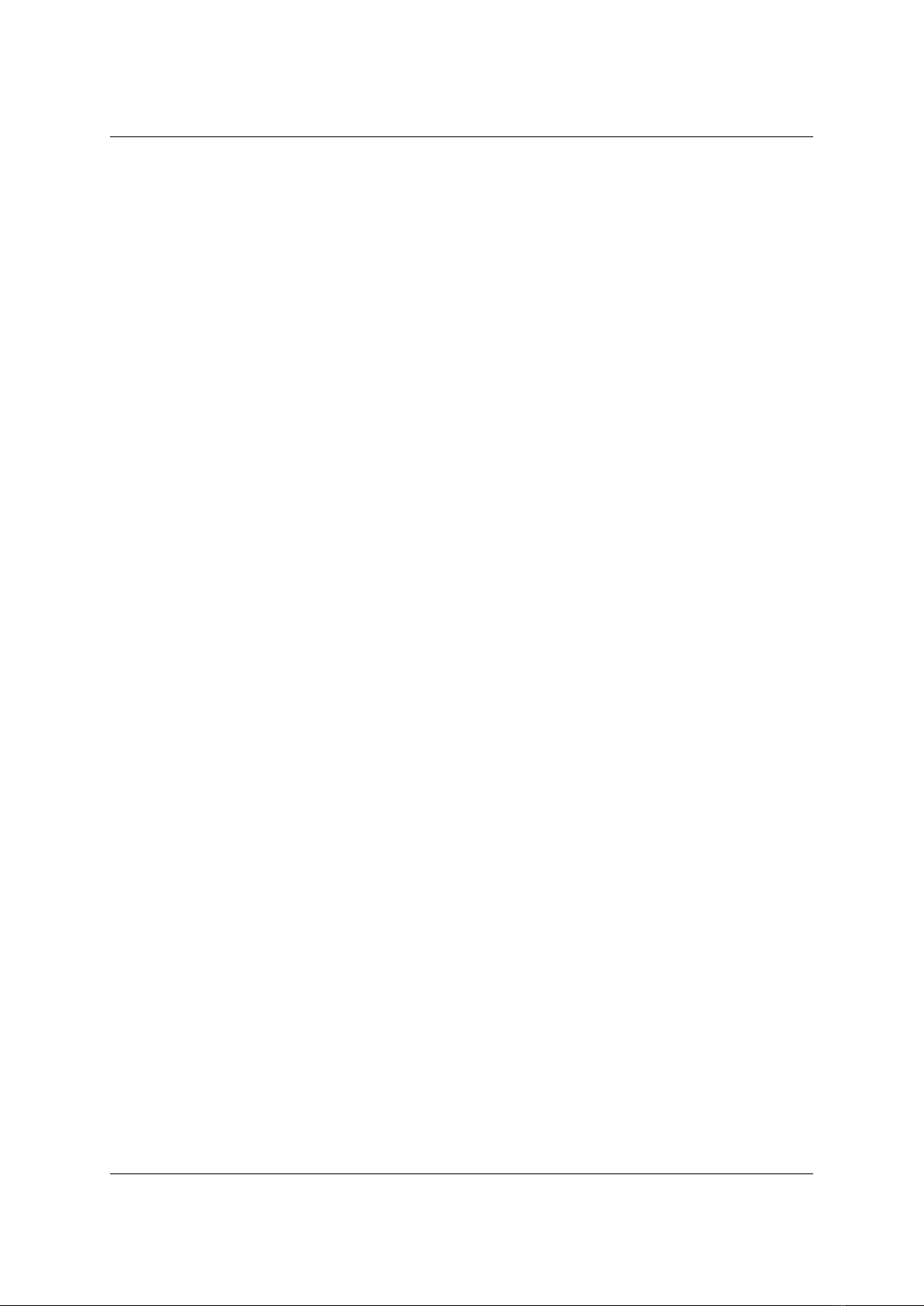
MT25C User Manual MT25C
Typical applications
MT25C are typically used to test membrane keypads that include buttons and/or LEDs, but eectively,
they can be used for any application that requires the testing of a number of buttons.
The keypad configurations that can be tested are (but not limited to):
•Dome switches with a common line
•Dome swithces in a matrix configuration
•Capacitive tactile switches
•Independent unidirectional or bidrectionnal LEDs (detect LED inversion)
•Unidirectional LEDs with a common line
•Unidirectional LEDs in a matrix configuration
Note 1
: It’s not possible to test capacitive switches and dome switches simultaneously. It’s, however,
possible to test capacitive and dome switches seperately on the same membrane keypad.
Note 1
: It’s
not possible to test switch matrix and LED matrix that share the same lines.
Product highlights
•Handle up to 25 contacts, configurable as LEDs, short-circuits, common, or switches.
•Handles matrix configuration for LEDs and switches.
•Detect LED color (using forward voltage drop measurement).
•
Automatic detection of membrane insertion and removal (if there is at least 1 LED or 1 common
line).
•Training mode to quickly record all valid contacts for a specific membrane keypad.
•Fast operation: Detects all static information (e.g. LEDs, short-circuits) in less than 250ms.
•
Versatile, easy to operate and fully documented serial interface allows full control of the MT25C
device.
(c) Ikalogic SAS 2019 5/23

MT25C User Manual MT25C
Main characteristics
Power requirements
Input power connector USB (Type B)
Input current (Maximum) 200 mA
Input voltage 5V V ±0.25 V
Protection ESD on all connectors and all contacts
Operating conditions
Room Temperature 10°C to 35°C
Relative humidity < 80% non condensing
Altitude < 2000m
Test system
Number of individual test points 25
Maximum LED voltage drop 3V
Contact resistance adjustement Yes, from 1Ωto 100Ω
Contact switch detection times (including
communication delay via serial port.)
100ms typical (maximum 250ms)
Capacitive switch detection Yes, accepts key capacitance from 1pF to 30pF
Capacitive switch calibration time (Needed once
aer insertion of new membrane keypad.)
1s typical (max 3 seconds)
Capacitive switch detection times (including
communication delay via serial port)
100ms typical (maximum 250ms)
(c) Ikalogic SAS 2019 7/23

MT25C User Manual MT25C
MT25C interfaces
MT25C devices connect to a host computer via USB port (type B) on the back panel as shown in the
image below.
Figure 2: MT25C Back panel
On the front panel, a standard female DB25 port exposes the 25 test points as well as a status LED.
Figure 3: MT25C Front panel
Interfacing to user keypad.
The user is required to design a specific interface for his application to connect the MT25 to the keypad
being tested. A custom DB25 cable can be used for this purpose. It’s recommended to limit the length
of the wires between the MT25C device and keypad being tested to 150mm. Longer distances are also
acceptable but may aect the precision of the measurements.
Special care should be taken when interfacing to capacitive keypads. As with any capacitive switches
system, the length of the wires between the capacitive electrodes and the test system are critical and
should be reduced as much as possible.
(c) Ikalogic SAS 2019 8/23

MT25C User Manual MT25C
Principle of operation
Serial interface
MT25C is operated via a virtual serial interface (emulated over USB port.)
The user can either use a freely available C++ application to configure and use the MT25C device or
design his own test system by sending and receiving serial commands over the serial port.
This chapter focuses on the latest scenario, where a user needs to have knowledge low level serial
commands to control the operation of the MT25C hardware.
Command construction
A command is composed of several parts described below
Header Size Command Payload CRC
1 Byte 2 Bytes 1 byte N Bytes 2 bytes
x55 Size of command,
payload and CRC
Command Payload 16bit CCITT
calculated over the
command byte and
the N payload bytes
(the size bytes are
not used in CRC
calculation).
Each command set by the computer is acknowledged back by MT25C device by sending back a 0
payload packet with the same command to the host computer.
Pin states
Viewed from MT24C device measurement system, and depending on the current measurement context,
a pin can have various states as it’s summarized in the table below.
(c) Ikalogic SAS 2019 9/23

MT25C User Manual MT25C
Measurement context Pin state
Pin state
value description
Static measurement LED-A 0x01 LED Anode
Static measurement LED-C 0x02 LED Cathode
Static measurement LED-AC 0x03 Bidirectionnal LED
Static measurement SHORT 0x04 Short circuit (resistance less than the
maximum resistance allowed for a closed
switch)
Static measurement COM 0x05 Pin is common between several other pin
pairs. Note: in a matrix configuration, pin are
not considered as common.
Mechanical button
measurement
BUT0 0x10 Mechanical button released (dome switch or
alike).
Mechanical button
measurement
BUT1 0x11 Mechanical button pressed (dome switch or
alike).
Capacitive button
measurement
TCH0 0x20 Capacitive touch released.
Capacitive button
measurement
TCH1 0x21 Capacitive touch pressed.
List of serial commands
Request ID
Command name ID
Command code 0x00
Description This command is sent by the host computer to identify an MT25C device
plugged on the serial port. The MT25C shall respond with the following
payload: “MT25C” or the bytes array: {0x4D, 0x54, 0x32, 0x35, 0x43}.
Payload size 0
Payload N/A
(c) Ikalogic SAS 2019 10/23

MT25C User Manual MT25C
Load configuration
Command name CFG
Command code 0x01
Description This command is sent by the host computer to configure the operation of
the MT25C device.
Payload size 3
Payload Byte 1 Maximum resistance allowed per closed switch contact (0 to 255, value
expressed in ohms)
Payload Byte 2 Capacitive touches threshold (0 to 128, 0 being the most sensitive)
Payload Byte 3 Buzzer volume (0 to 100)
Set insertion detection mode
Command name DETECT_INSERT
Command code 0x02
Description
This command is sent by the host computer to switch the mode of operation
of the MT25C to “insertion detection”. In this mode, the MT25C device will
try to detect the insertion of a keypad on the DB25 connector. When an
insertion is detected, the ON_INSERT command is sent by the MT25C device
Payload size 0
Payload N/A
Keypad inserted event
Command name ON_INSERT
Command code 0x03
Description This command is sent by the MT25C device to signal that a keypad was
inserted. Please note that in some situations, it is impossible to detect the
insertion of a keypad. In that situation, other provisions should be taken on
the host computer side (via soware solutions).
Payload size 0
(c) Ikalogic SAS 2019 11/23

MT25C User Manual MT25C
Payload N/A
Request a static measurement
Command name MES_STATIC
Command code 0x04
Description This command is sent by the host computer to switch the mode of
operation of the MT25C to “static measure” and actually launch the
measurement. A static measure relates to all the elements that can be
measured without the interventions of a user, that includes: Short circuits,
open circuits, and most importantly LEDs. Static measure does not include
switches (which are covered by button measurements).
Payload size 0
Payload N/A
Static measurement event
Command name ON_STATIC_MES
Command code 0x05
Description This command is sent by the MT25C device to deliver the result of a static
measurement. The measurement is expressed as a number of pairs. Each
pair, consists of 6 distinct values: The first pin number, the first pin state, the
second pin number, the second pin state and finally the Voltage drop
measured in both direction of the current (from first pin to second pin and
vice versa). The payload description below is for “1 pair” information, but in
theory, much more pairs can be transmitted through this command.
Payload size Variable (but always multiple of 6 bytes)
Payload byte 1 First pin number (1 to 25)
Payload byte 2 First pin state (see static measurement context in pin functions table)
Payload byte 3 Second pin number (1 to 25)
Payload byte 4 Second pin state (see static measurement context in pin functions table)
(c) Ikalogic SAS 2019 12/23

MT25C User Manual MT25C
Payload byte 5 Voltage drop with current flowing from first to second pin, expressed in
20mV steps.
Payload byte 5 Voltage drop with current flowing from second to first pin, expressed in
20mV steps.
Request a mechanical buttons measurements
Command name MES_BUTTON_MECH
Command code 0x06
Description This command is sent by the host computer to switch the mode of
operation of the MT25C to “mechanical buttons measurement” and scans
the keypad for any buttons being pressed. When a button is pressed or
released, an event command is sent to host PC. MT25C stays in this mode
until the mode is changed.
Payload size 0
Payload N/A
Mechanical button measurement event
Command name ON_BUTTON_MECH
Command code 0x07
Description This command is sent by the MT25C device to the host computer when a
mechanical button is pressed or released.
Payload size 6
Payload byte 1 First pin number (1 to 25)
Payload byte 2 First pin state (see mechanical button measurement context in pin
functions table)
Payload byte 3 Second pin number (1 to 25)
Payload byte 4 Second pin state (see mechanical button measurement context in pin
functions table)
Payload byte 5 Voltage drop with current flowing from first to second pin, expressed in
20mV steps.
(c) Ikalogic SAS 2019 13/23
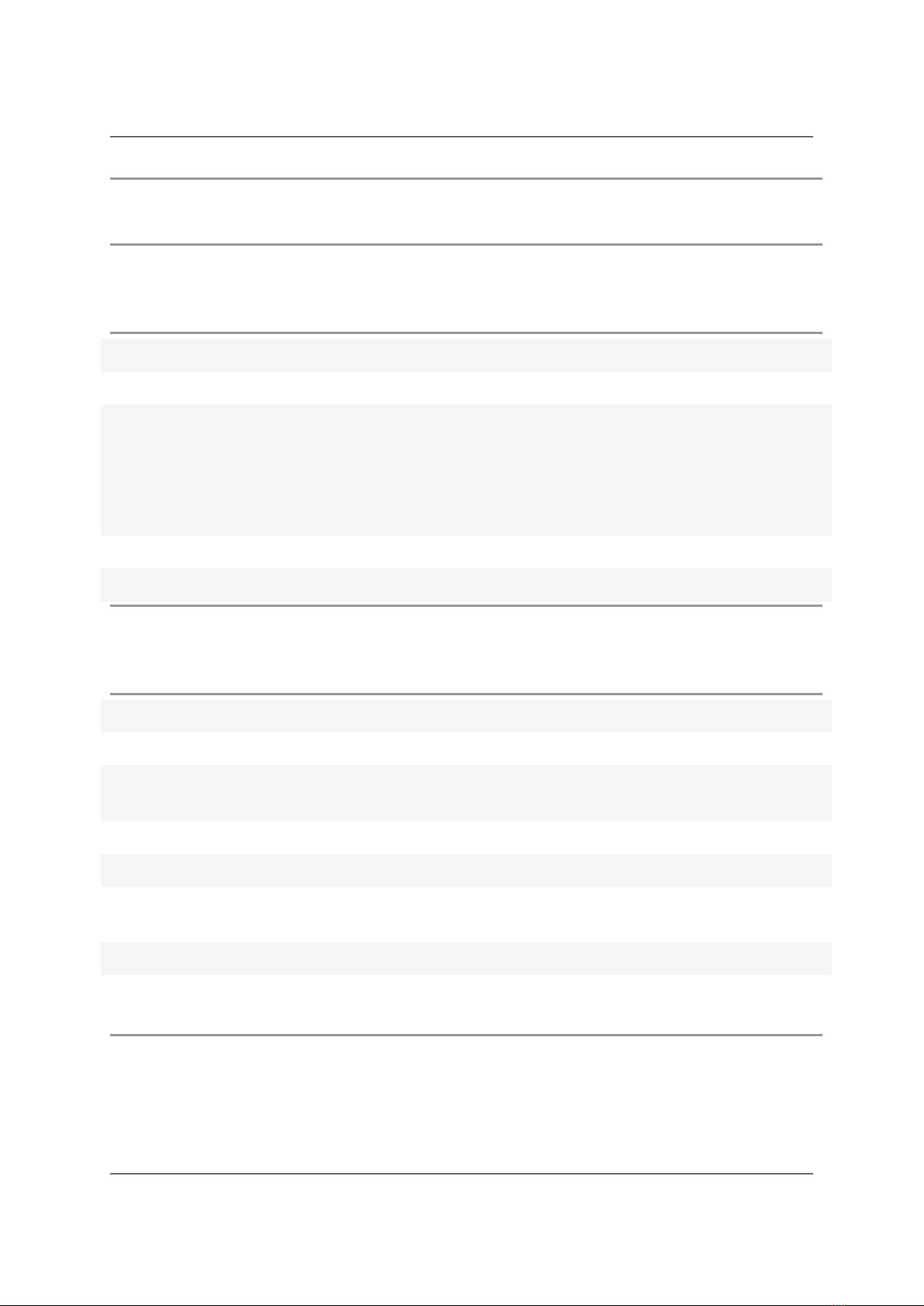
MT25C User Manual MT25C
Payload byte 6 Voltage drop with current flowing from second to first pin, expressed in
20mV steps.
Request a capacitive buttons measurement
Command name MES_BUTTON_CAP
Command code 0x08
Description This command is sent by the host computer to switch the mode of
operation of the MT25C to “capacitive buttons measurement” and scans the
keypad for any capacitive button being touched. When a button is touched
or released, an event command is sent to host PC. MT25C stays in this
mode until the mode is changed.
Payload size 0
Payload N/A
Capacitive button measurement event
Command name ON_BUTTON_CAP
Command code 0x09
Description This command is sent by the MT25C device to the host computer when a
capacitive pad is touched or released.
Payload size 4
Payload byte 1 First pin number (1 to 25)
Payload byte 2
First pin state (see capacitive button measurement context in
pin functions
table)
Payload byte 3 Second pin number (1 to 25)
Payload byte 4 Second pin state (see capacitive button measurement context in pin
functions table)
Set removal detection mode
(c) Ikalogic SAS 2019 14/23
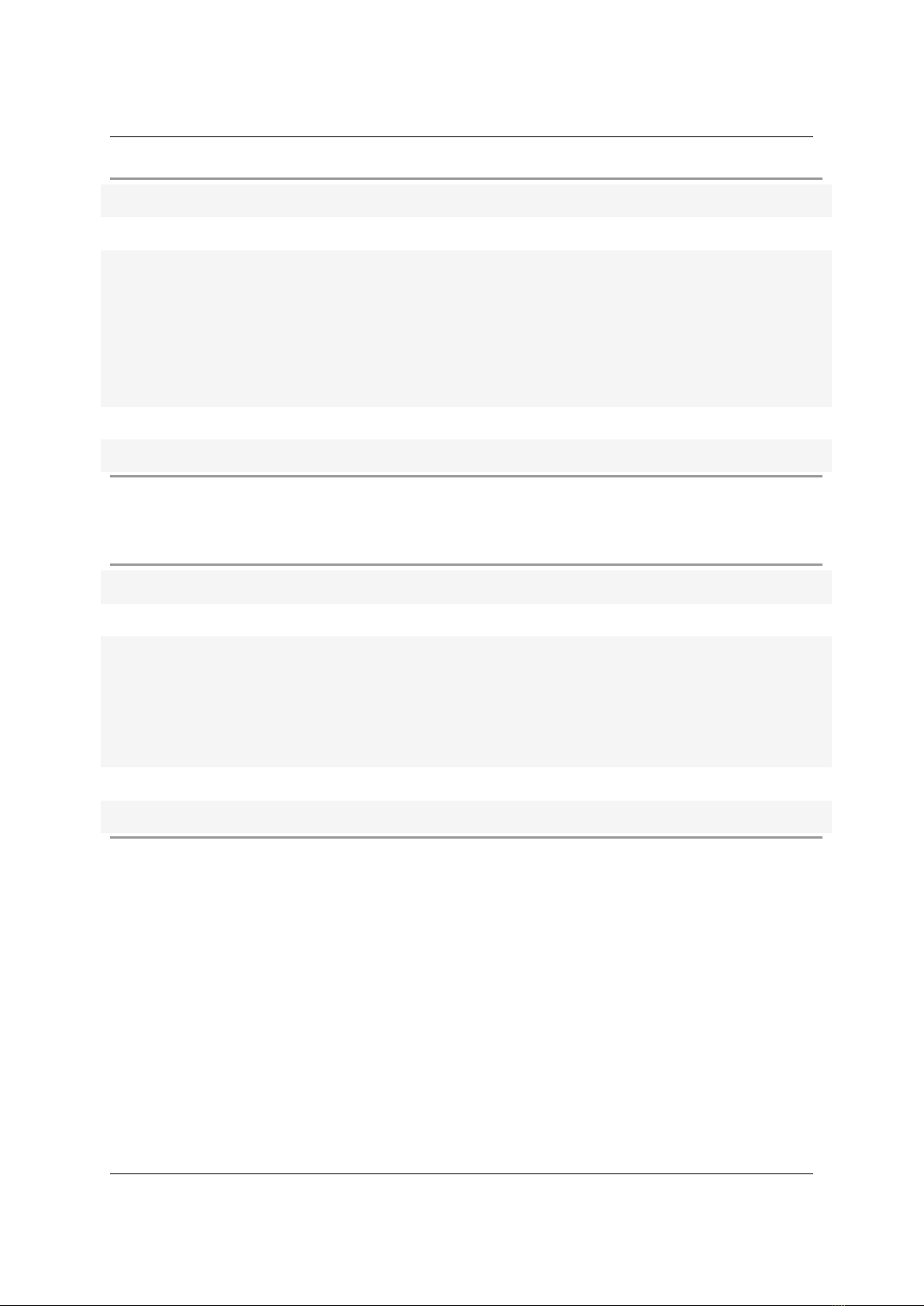
MT25C User Manual MT25C
Command name DETECT_REMOVE
Command code 0x0A
Description This command is sent by the host computer to switch the mode of
operation of the MT25C to “removal detection”. In this mode, the MT25C
device will try to detect the removal of a keypad on the DB25 connector.
When removal is detected, the ON_REMOVE command is sent by the MT25C
device. If this mode is set aer a keypad was removed, the ON_REMOVE
event will be generated immediatly.
Payload size 0
Payload N/A
Keypad inserted event
Command name ON_REMOVE
Command code 0x0B
Description This command is sent by the MT25C device to signal that a keypad was
removed. Please note that in some situations, it is impossible to detect the
removal of a keypad (for example, if the keypad has no any LEDs or short
circuits). In that situation, other provisions should be taken on the host
computer side to detect removal (via soware solutions).
Payload size 0
Payload N/A
What’s in the box
MT25C series is shipped with the following items:
1. MT25C test device.
2. USB 2 cable (Type C to A)
(c) Ikalogic SAS 2019 15/23

MT25C User Manual MT25C
Unpacking and first usage
We recommend the user to start by identifying all the dierent components that are provided. To turn
ON the MT25C device, connect it to to a free USB port of your computer using the provided USB cable
1
.
The LED should glow according to the table in the “Status LEDs behavior” section. To switch o the
device, simply disconnect the USB cable.
Status LEDs behavior
Status led can be in one of 3 states:
Status LED Meaning
Red fix Device is booting (this should last maximum 0.5 seconds aer being powered
up)
Green fix Device ready.
Fushia Waiting for keypad to be connected or disconnected
Blue Performing static measurements
Blue blinking Waiting for button activity
Red blinking Device hardware fault.
Soware Quick Start guide (MT25C Interface)
A simple utility is provided to allow MT25C device to be used without any programming skils.
Start by downloading the latest version of MT25C Interface soware (www.ikalogic.com) and then
follow instructions to install both soware and provided drivers. It is recommended to restart your
computer aer the soware and drivers have been installed.
MT25C Inteface demonstrates all the features of the MT25C device, and can be used in a production
and testing environment.
1Do not connect SP1000G device to anything else than a computer’s USB port. Never connect the SP1018G to a USB charg-
ing adaptor.
(c) Ikalogic SAS 2019 16/23

MT25C User Manual MT25C
Soware technical requirements
Serial port API
Any machine with USB support and capable of emulating a serial port over USB can be used to com-
municate with MT25C device.
MT25C Interface soware
MT25C Interface soware was tested to work on these platforms:
•Windows 7/8/10
•Mac OS
•Ubuntu
Ordering information
Valid ordering code is MT25C
For purchasing, please check for nearest distributor on www.ikalogic.com or contact us for any inquiry
at contac[email protected]om.
Accessories, maintenance and customer
support
Accessories and maintenance services (probes replacement) are available on our website:
www.ikalogic.com or by contacting customer support (support@ikalogic.com).
Certifications and regulations
This device complies with the following applicable European Directives: Electromagnetic Compatibility
(EMC) Directive 2004/108/EC, Low-Voltage Directive 2006/95/EC, IEC 61326-2.
This device complies with part 15 of the FCC Rules. Operation is subject to the following two conditions:
(1) This device may not cause harmful interference, and (2) this device must accept any interference
received, including interference that may cause undesired operation.
(c) Ikalogic SAS 2019 19/23

MT25C User Manual MT25C
CAN ICES-3 (B) / NMB-3 (B)
RoHS Compliant 2011/65/EC. This device does not contain any of the substances in excess of the
maximum concentration values (“MCVs”) defined in the EU RoHS Directive.
NOTE
: This equipment has been tested and found to comply with the limits for a Class B digital device,
pursuant to part 15 of the FCC Rules. These limits are designed to provide reasonable protection against
harmful interference in a residential installation. This equipment generates uses and can radiate radio
frequency energy and, if not installed and used in accordance with the instructions, may cause harmful
interference to radio communications. However, there is no guarantee that interference will not occur
in a particular installation. If this equipment does cause harmful interference to radio or television
reception which can be determined by turning the equipment o and on, the user is encouraged to try
to correct the interference by one or more of the following measures:
•Reorient or relocate the receiving antenna.
•Increase the separation between the equipment and receiver.
•
Connect the equipment into an outlet on a circuit dierent from that to which the receiver is
connected.
•Consult the dealer or an experienced radio/TV technician for help.
(c) Ikalogic SAS 2019 20/23
Table of contents
Other IKALOGIC Test Equipment manuals
Popular Test Equipment manuals by other brands

Apera Instruments
Apera Instruments ZenTest PC60-Z instruction manual

INNOMARK
INNOMARK delta operating manual

Trotec
Trotec BQ16 manual
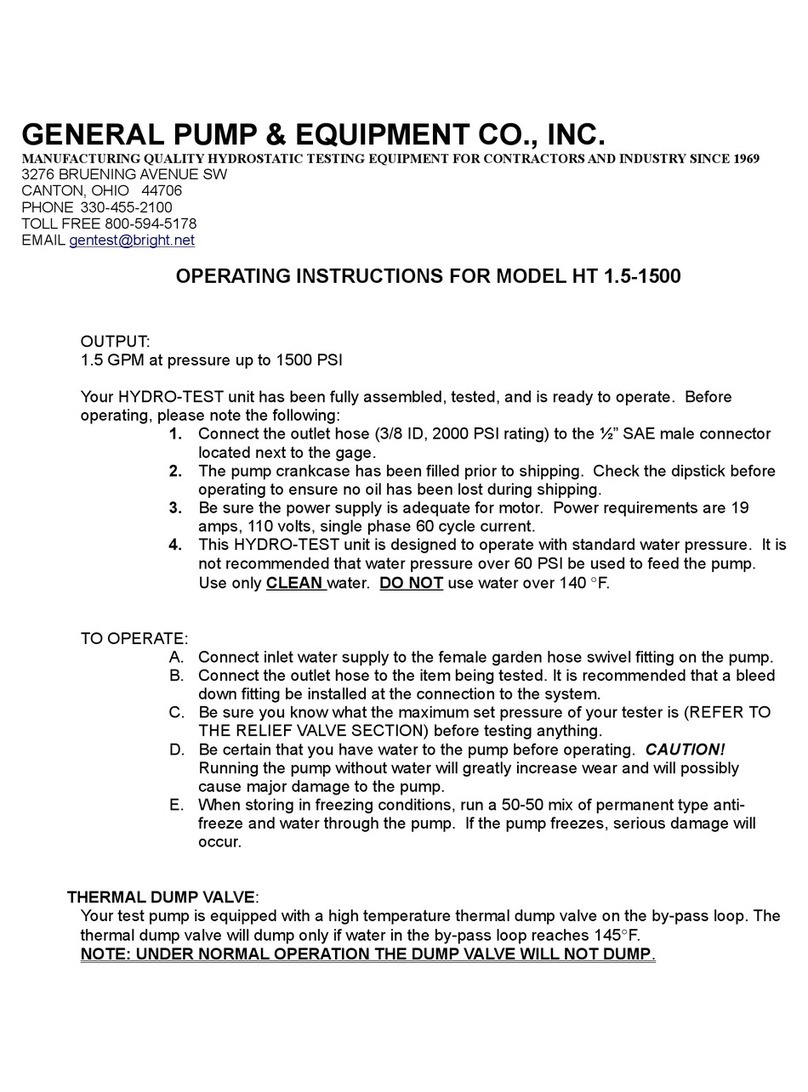
GENERAL PUMP & EQUIPMENT
GENERAL PUMP & EQUIPMENT HT 1.5-1500 operating instructions

AFL
AFL MFIS Quick reference guide

Teledyne Lecroy
Teledyne Lecroy HDO9000 Getting started guide