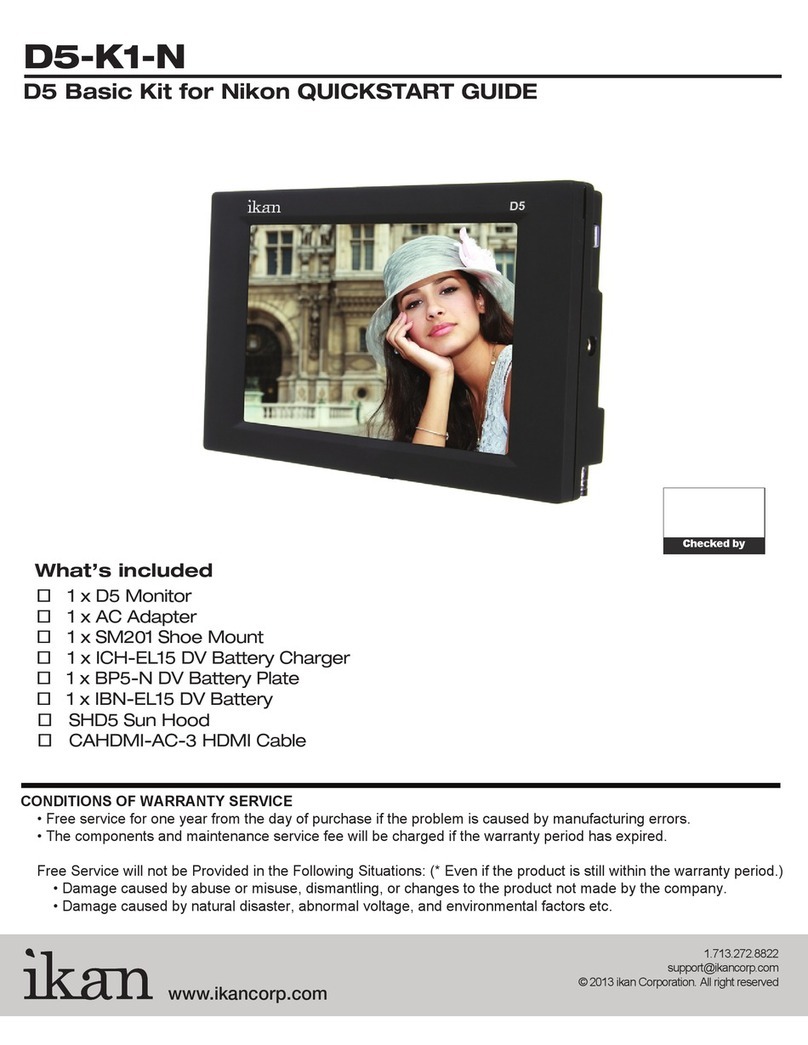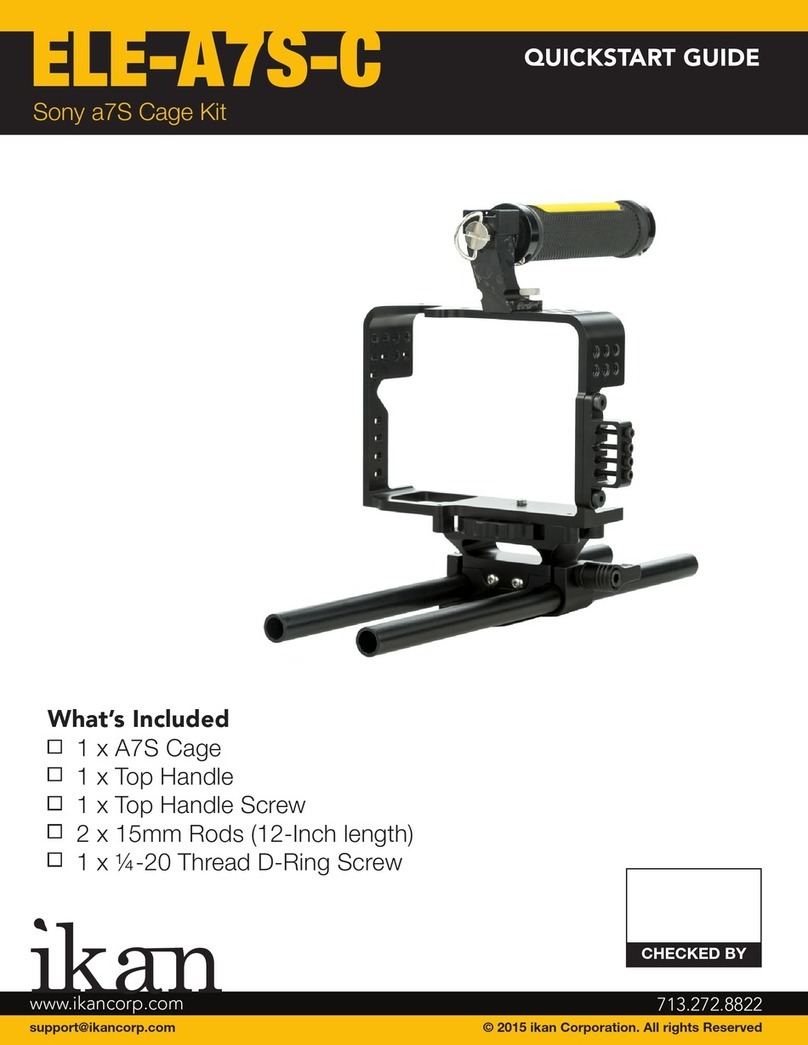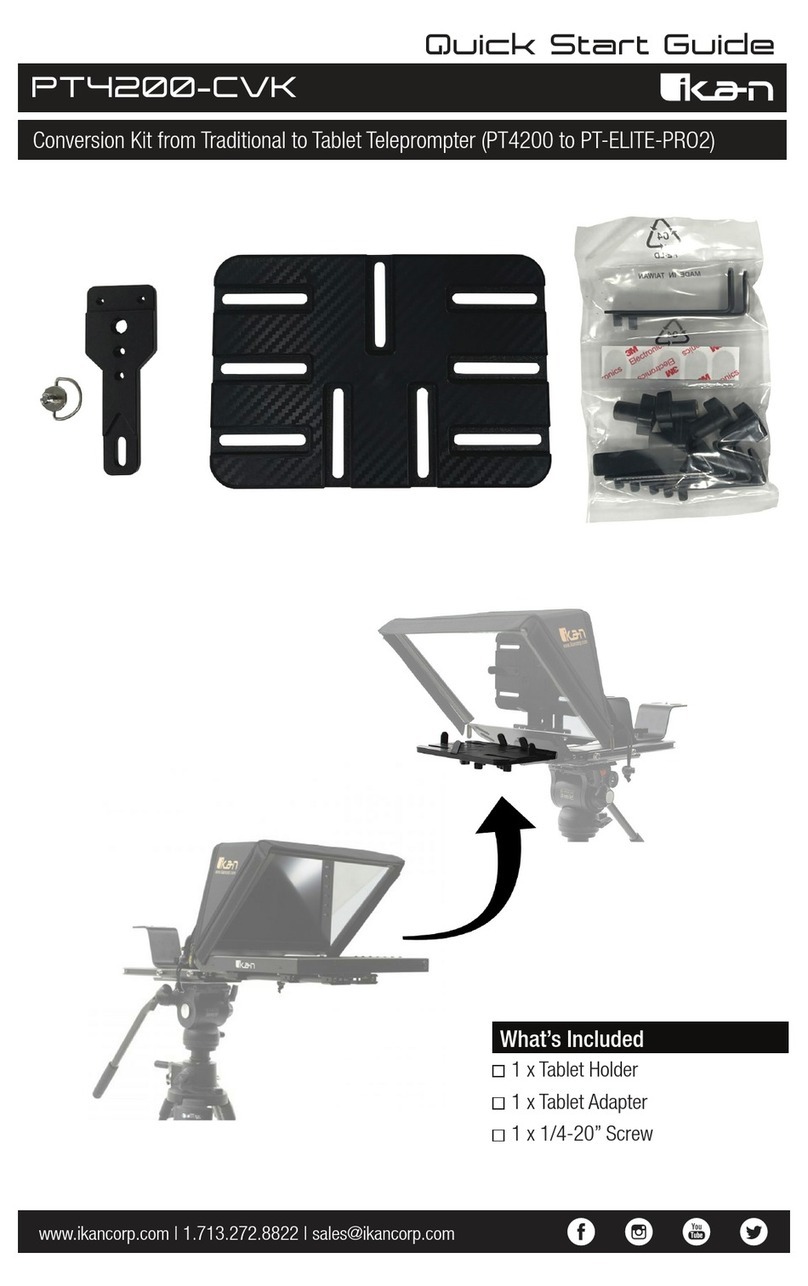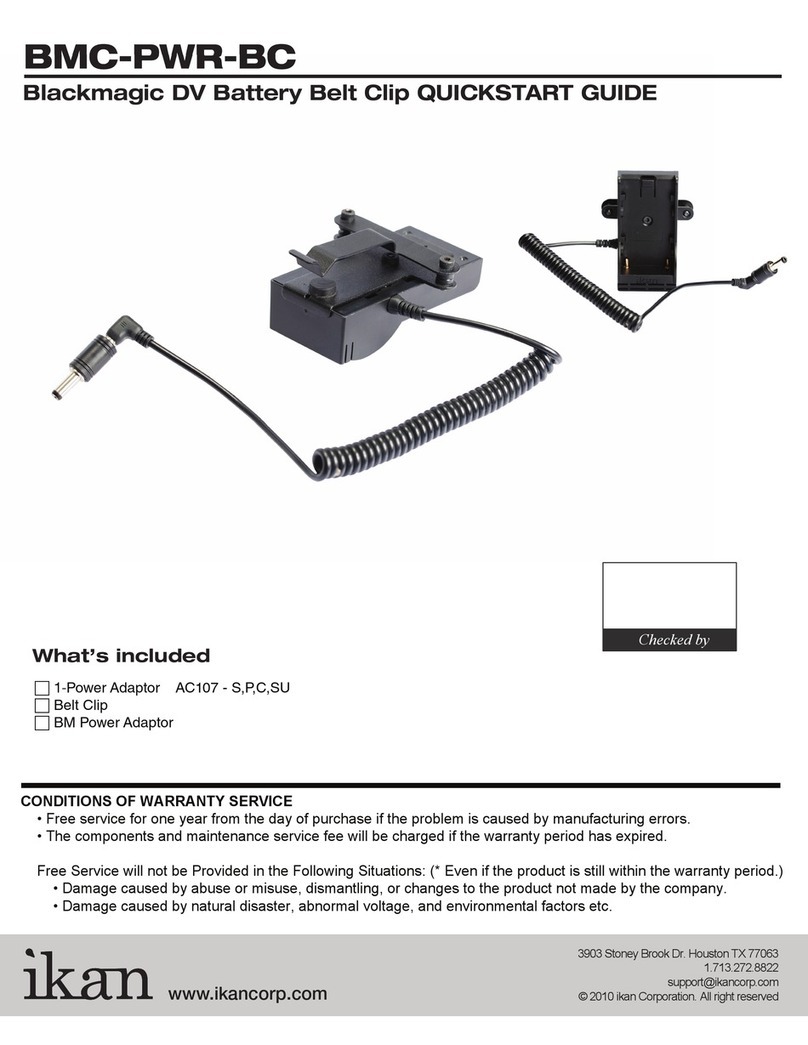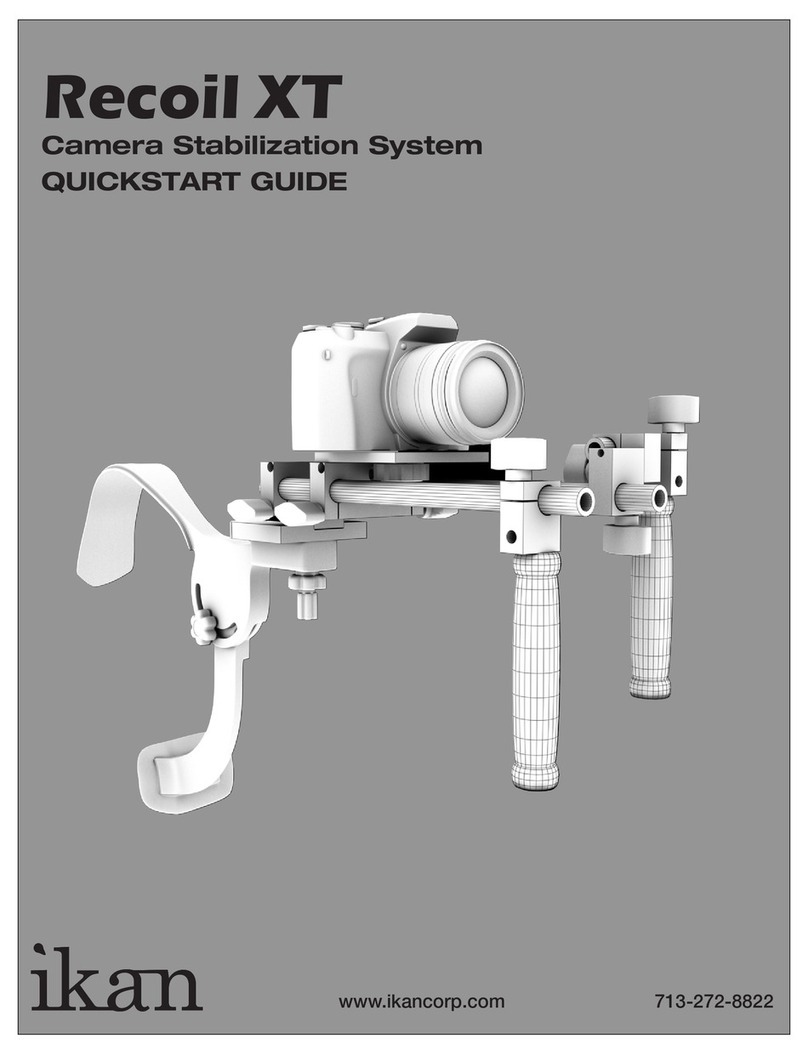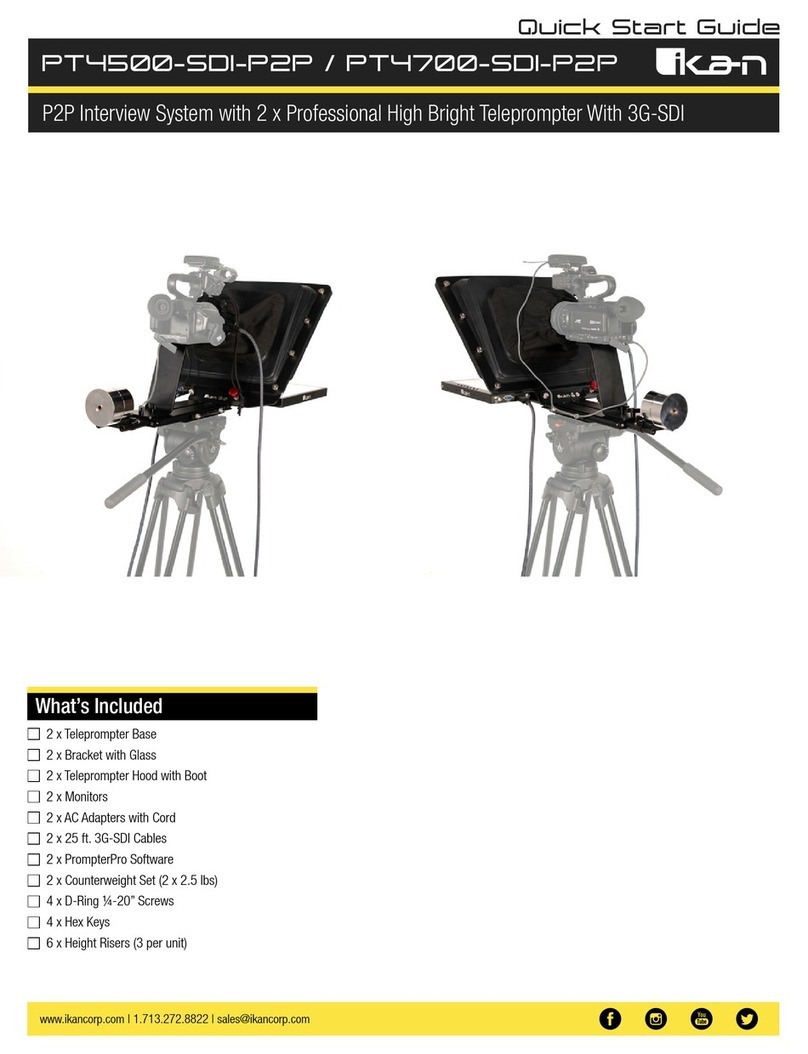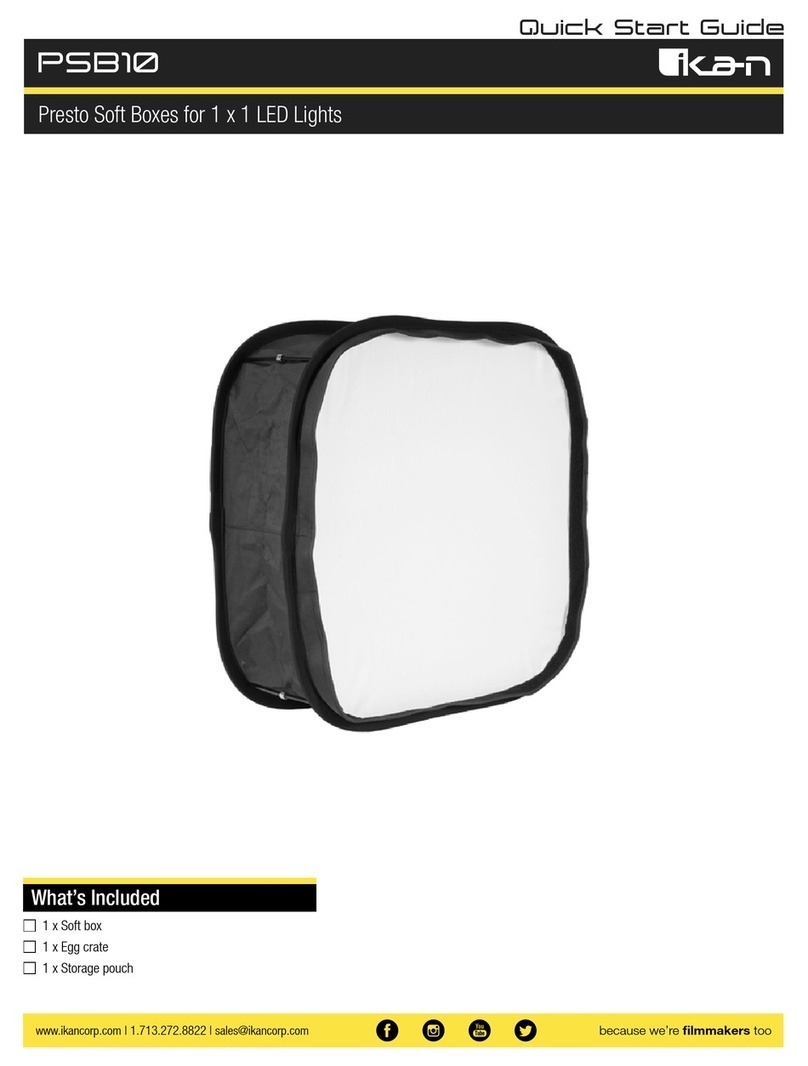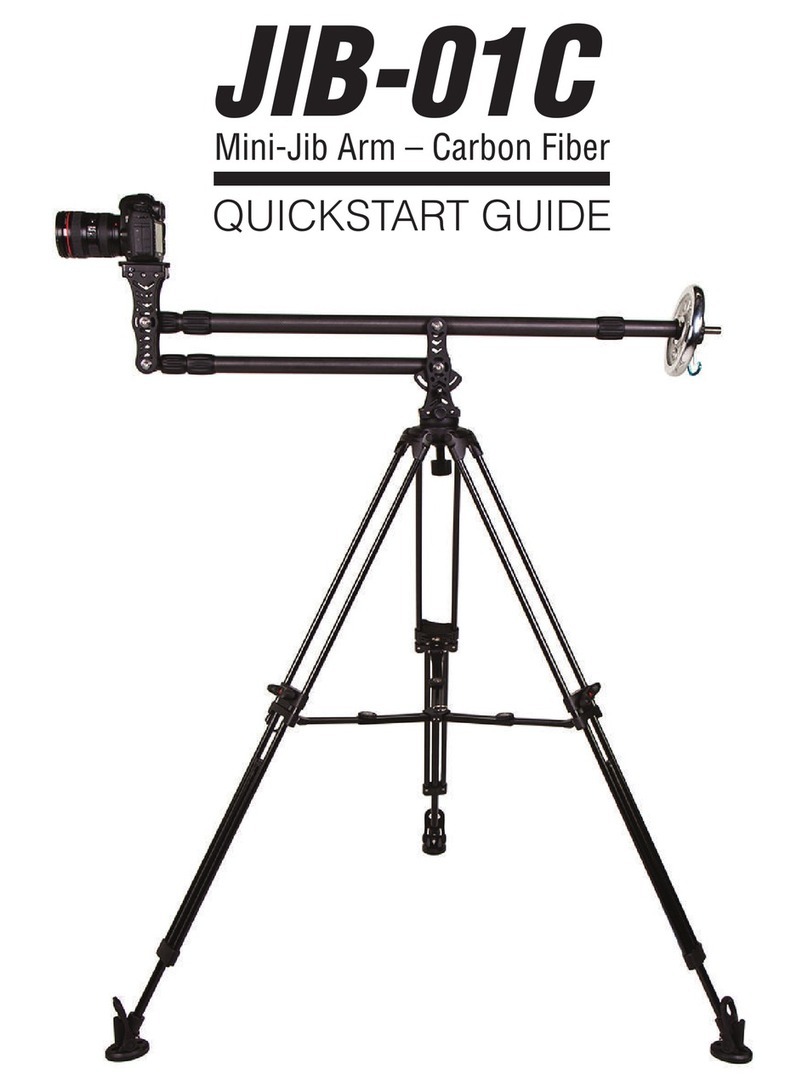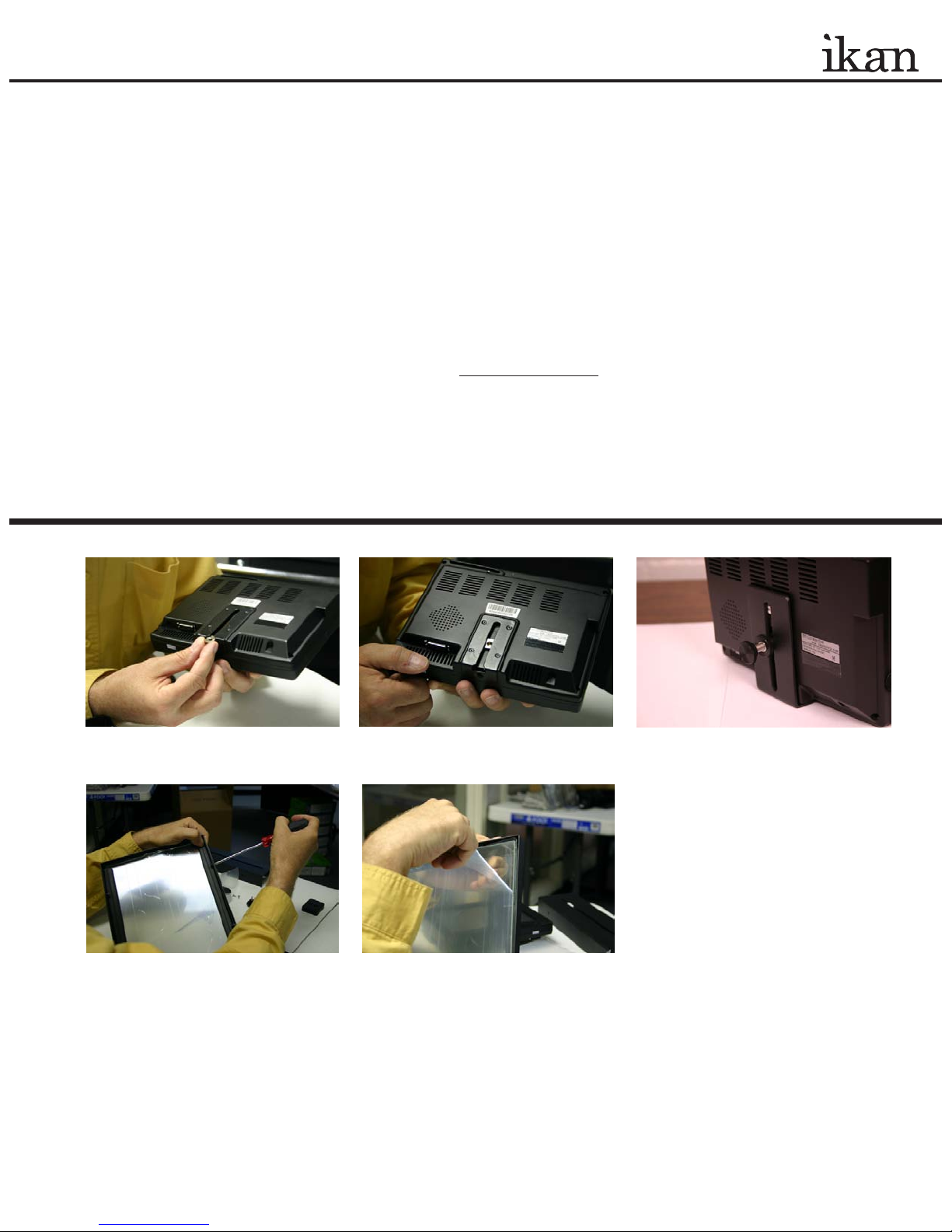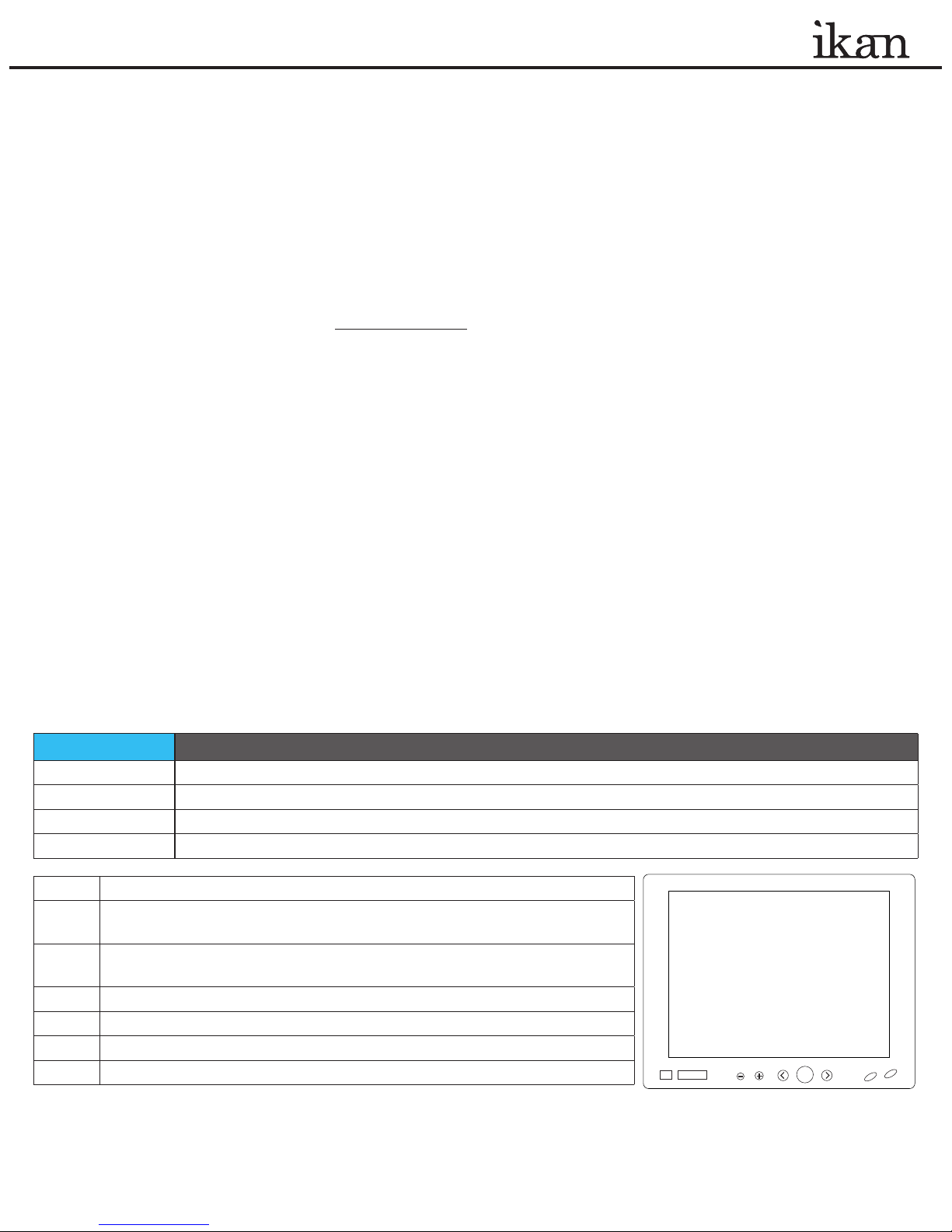3903
Stoney
Brook
Dr
.
Houston
Tx,
77063.
1-713-272-8822
,suppor[email protected] ©
2007
ikan
corporation.
All
r
ights
reserved.
www
.ikancor
p
.com
co n d I t I o n s o f Wa r r a n t y se r v I c e
•Freeserviceforoneyearfromthedayofpurchaseiftheproblemiscausedbymanufacturingerrors.
•Amaintenanceservicefeepluspartswillbechargedifthewarrantyperiodhasexpired.
Free Service will not be Provided in the Following Situations:
•Damagecausedbyabuseormisuse,dismantling,orchangestotheproductnotmadebythecompany.*
•Damagecausedbynaturaldisaster,abnormalvoltage,andenvironmentalfactorsetc.*
*Eveniftheproductisstillwithinthewarrantyperiod.
11. Secure the teleprompter hood to the PT2000 using the supplied Velcro. It works best
tocutsmallsquaresfromtheVelcrostripandsecurethemtothesidesofthemonitor
and/or to the sides of the metal teleprompter glass frame. Place the hood on the frame
asperthediagramandcarefullyadheresmallsquaresofVelcrotoholdthehoodin
place.Adjustthematerialontherearofthehoodaroundthelensofyourcamerato
block as much ‘back’light as possible. Velcro is pre-sewn into this material.
Prompter Pro V2
Installing Prompter Pro v2.0 on a PC
a. Insert the CD in your CD-ROM on your computer.
b.Open“MyComputer”fromyourdesktop.
c.Double-clickon“PrompterPro2.0”CDicon.
d.Openthe“PrompterProv2.0”folderanddouble-clickonthe“PC”folder.
e.Double-clickonthe“Setup”icon.
f. Follow the easy installation instructions.
Installing Prompter Pro v2.0 on a MAC
a. Insert the CD in your CD-ROM on your computer.
b.Double-clickonthe“PrompterProv2.0”icon.
c.Open“PrompterProv2.0”folderanddoubleclickonthe“MAC”folder.
d.Dragthefoldernamed“PrompterPro”intoyourapplicationsfolder.
e. You are ready to start Prompting!
Setting up Prompter Pro v2.0
IfthisisthersttimeinstallinganyversionofPrompterProyouwillbe
prompted to enter a serial number which is provided in the back of the CD case.
*(PC)Tochangethecolorofthefontsimpleenterthelethatyouwanttoprompt.
Thenhighlightthewordorletterandrightclickonthemouse(ctrl+clickonMAC)
and a color palette will appear.
*PrompterProv2.0supportsbothRTFlesandTextles.
*ForanyadditionalquestionsaboutPrompterProv2.0pleasecallusat713-272-8822.
Keyboard shortcuts:
F5 Stop / Start Scroll Up
F6 Stop / Start Scroll Down
F7 Go to top of prompt
F8 Go to end of prompt
F9/
cmd shift+up Speed Down x10
F10/
cmd shift+dwn Speed Up x10
F11/cmd+up Speed Down
F12/cmd+dwn Speed Up
Ctrl/cmd + O Open File
Ctrl/cmd + S Save File
Ctrl/cmd + H Show / Hide Tool bar
ESC Close Prompt Window
Up/Down
Arrows Speed Up/Down * Scroll Up/Down
Mouse shortcuts:
Left Click/
cmd+click Stop / Start Scroll (Start when tool
bar is hidden)
Right Click/
ctrl+click Show / HideTool bar
Mouse Wheel Speed Up/Down * Scroll Up/Down
Main Menu Options:
Open File Allows you to browse you computer for a file.
Show Prompt Displays the file you are currently working on.
New File Create a new file for prompting.
Save File Save the progress of your file.
Demonstration Puts the software in demonstration mode.
Setup Allows you to toggle the font and BG color.
Exit It will exit from the program.
Keyboard shortcuts:
F5 Stop / Start Scroll Up
F6 Stop / Start Scroll Down
F7 Go to top of prompt
F8 Go to end of prompt
F9/
cmd shift+up Speed Down x10
F10/
cmd shift+dwn Speed Up x10
F11/cmd+up Speed Down
F12/cmd+dwn Speed Up
Ctrl/cmd + O Open File
Ctrl/cmd + S Save File
Ctrl/cmd + H Show / Hide Tool bar
ESC Close Prompt Window
Up/Down
Arrows Speed Up/Down * Scroll Up/Down
Mouse shortcuts:
Left Click/
cmd+click Stop / Start Scroll (Start when tool
bar is hidden)
Right Click/
ctrl+click Show / HideTool bar
Mouse Wheel Speed Up/Down * Scroll Up/Down
Main Menu Options:
Open File Allows you to browse you computer for a file.
Show Prompt Displays the file you are currently working on.
New File Create a new file for prompting.
Save File Save the progress of your file.
Demonstration Puts the software in demonstration mode.
Setup Allows you to toggle the font and BG color.
Exit It will exit from the program.