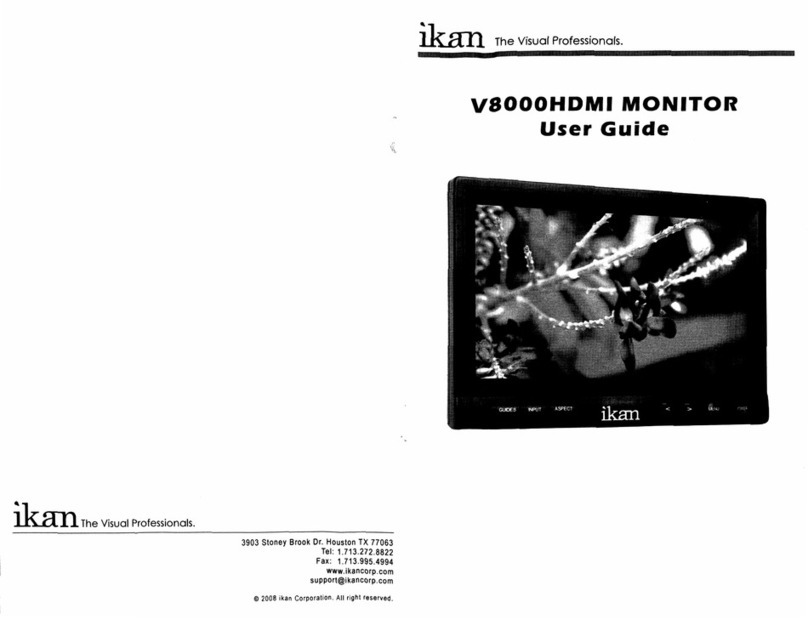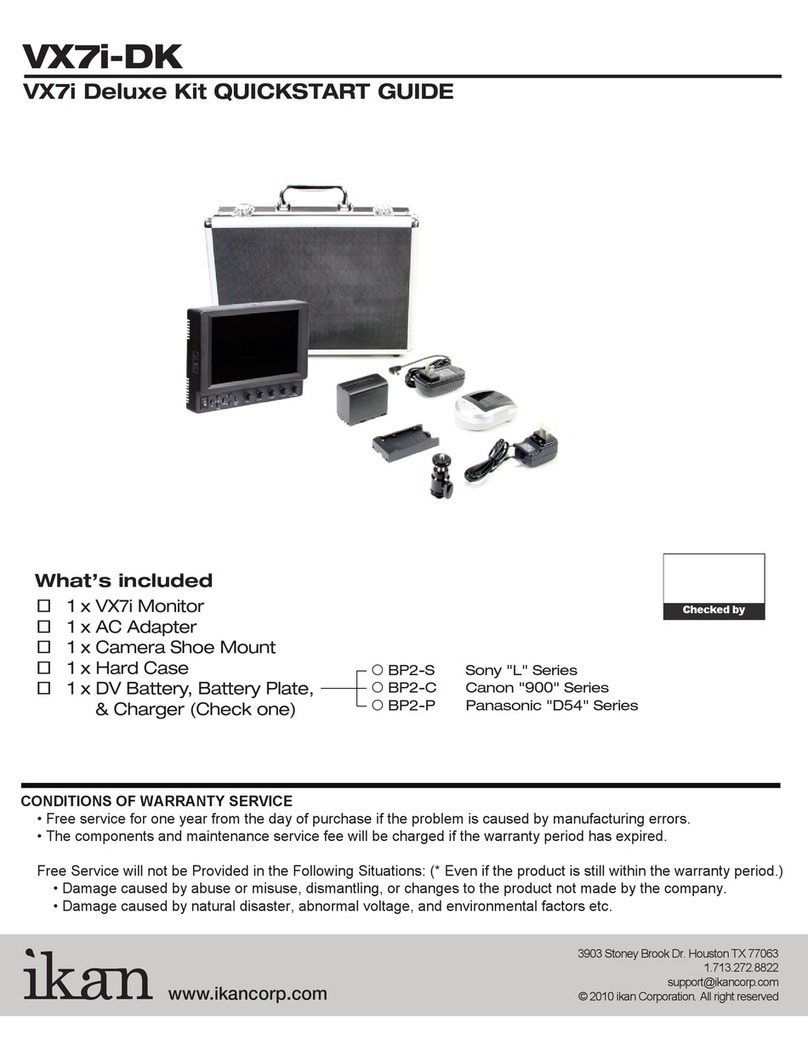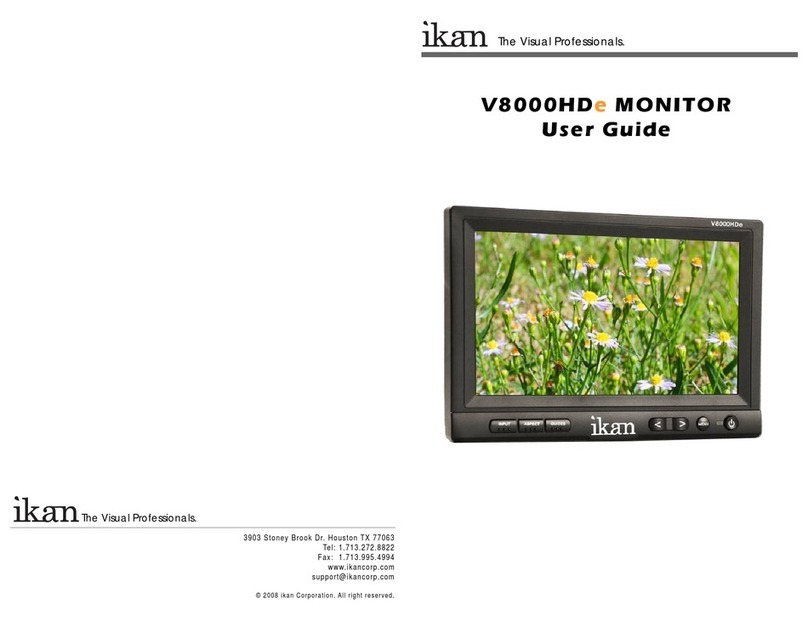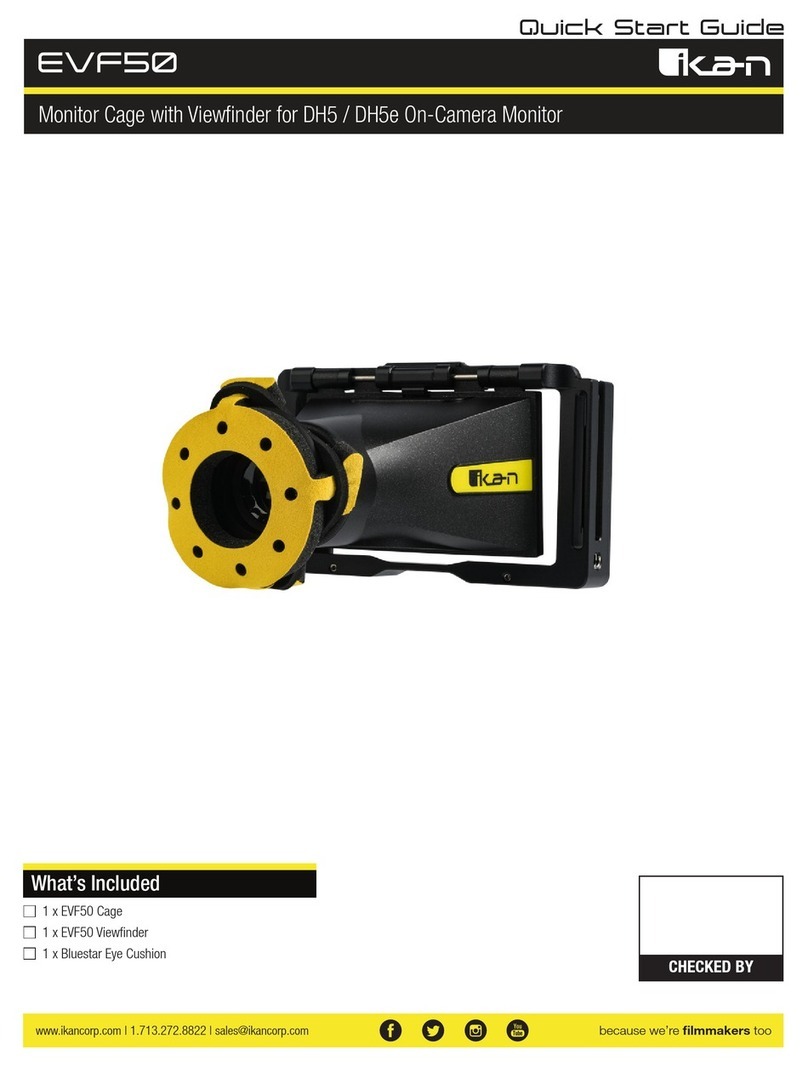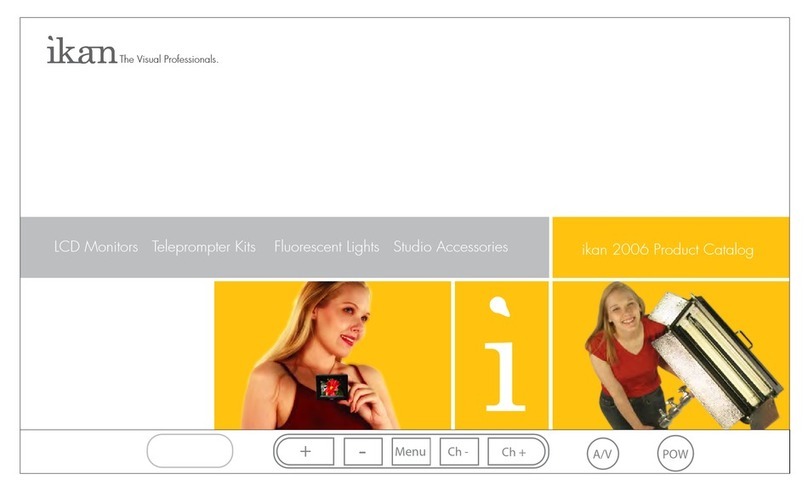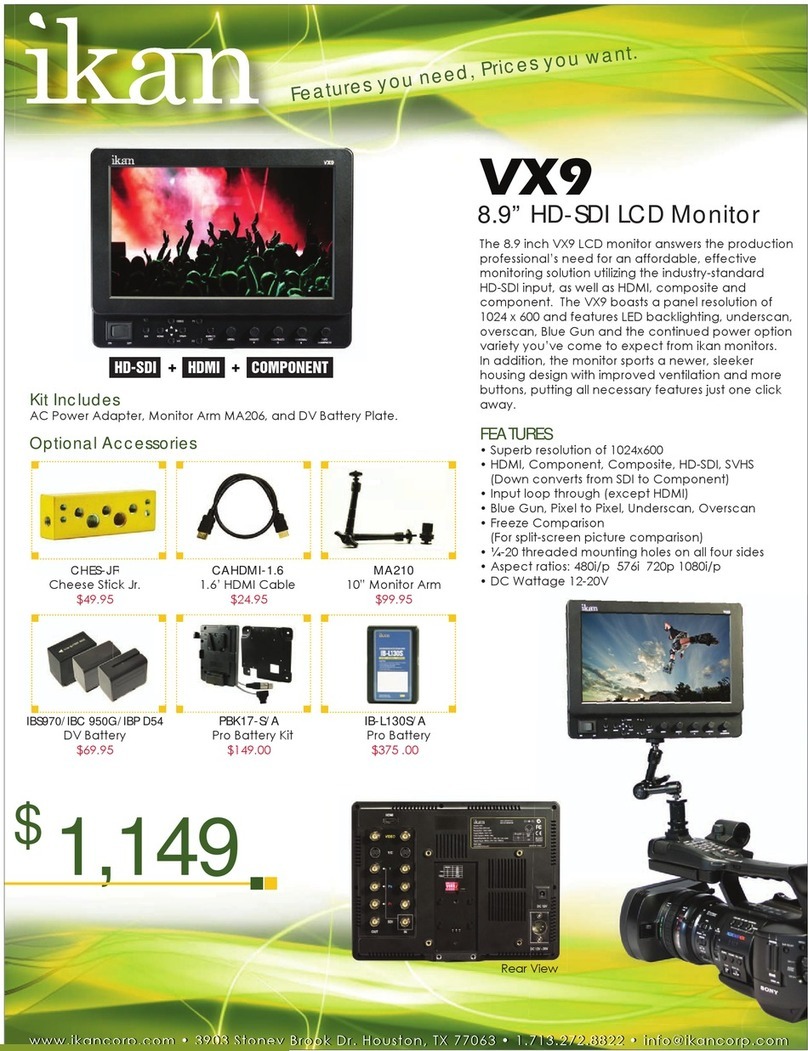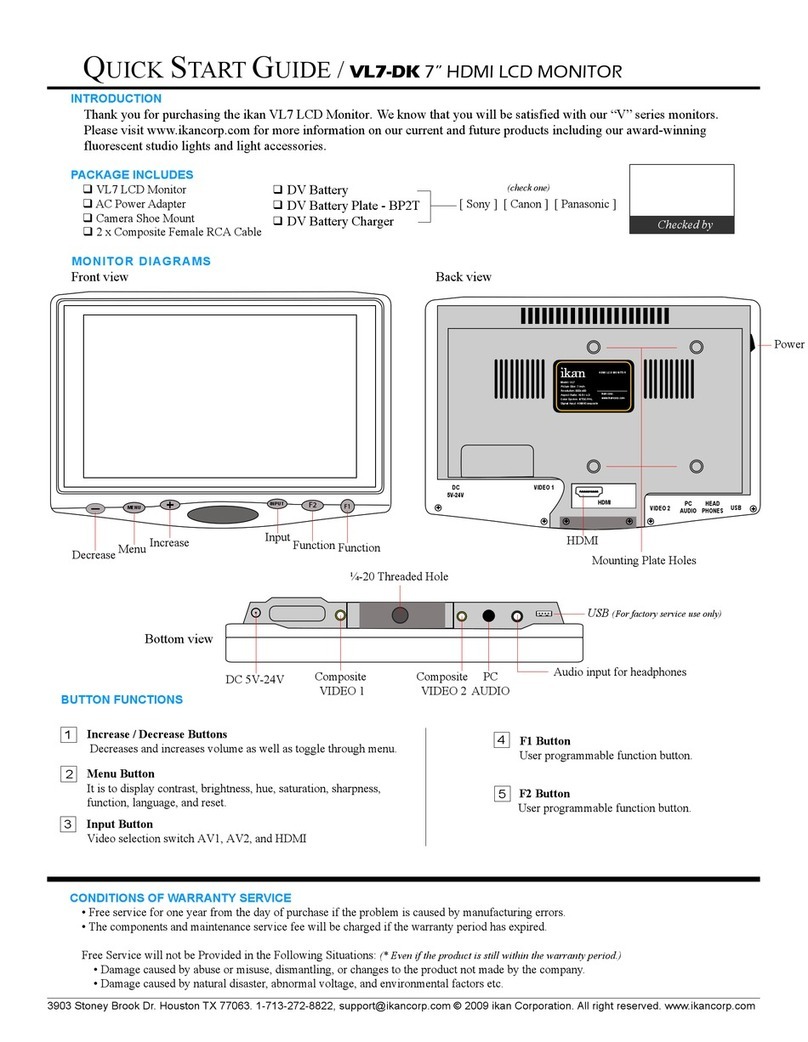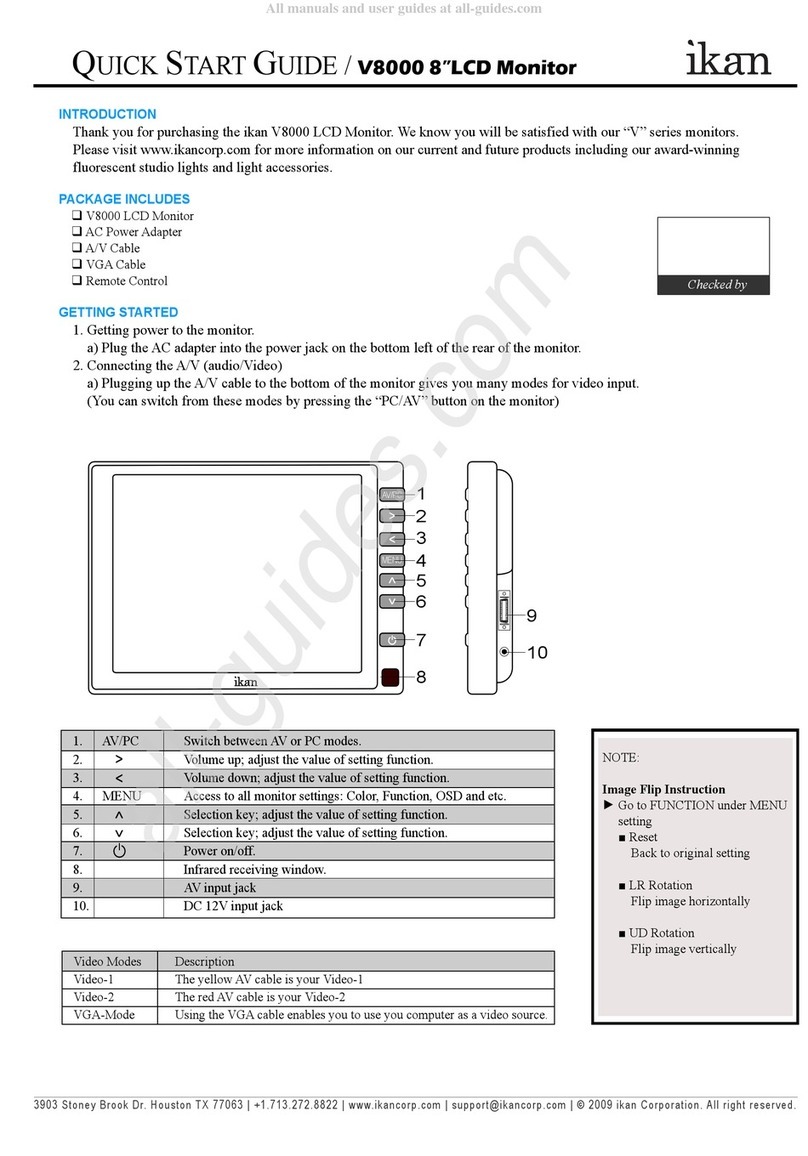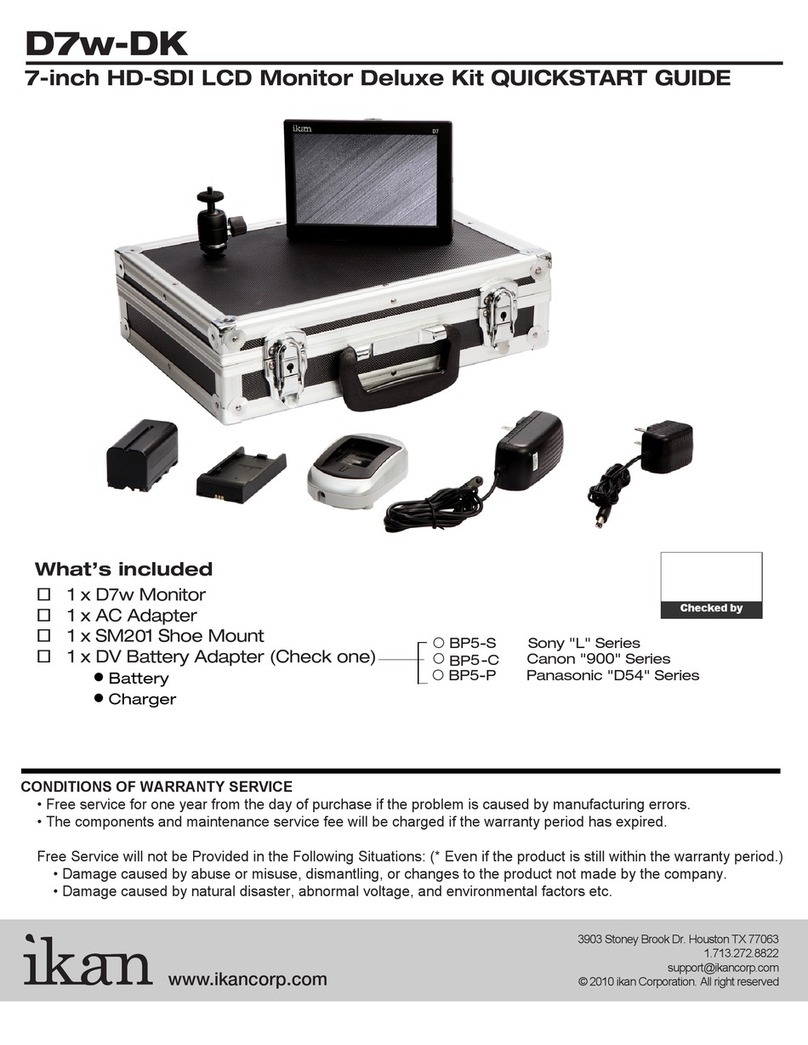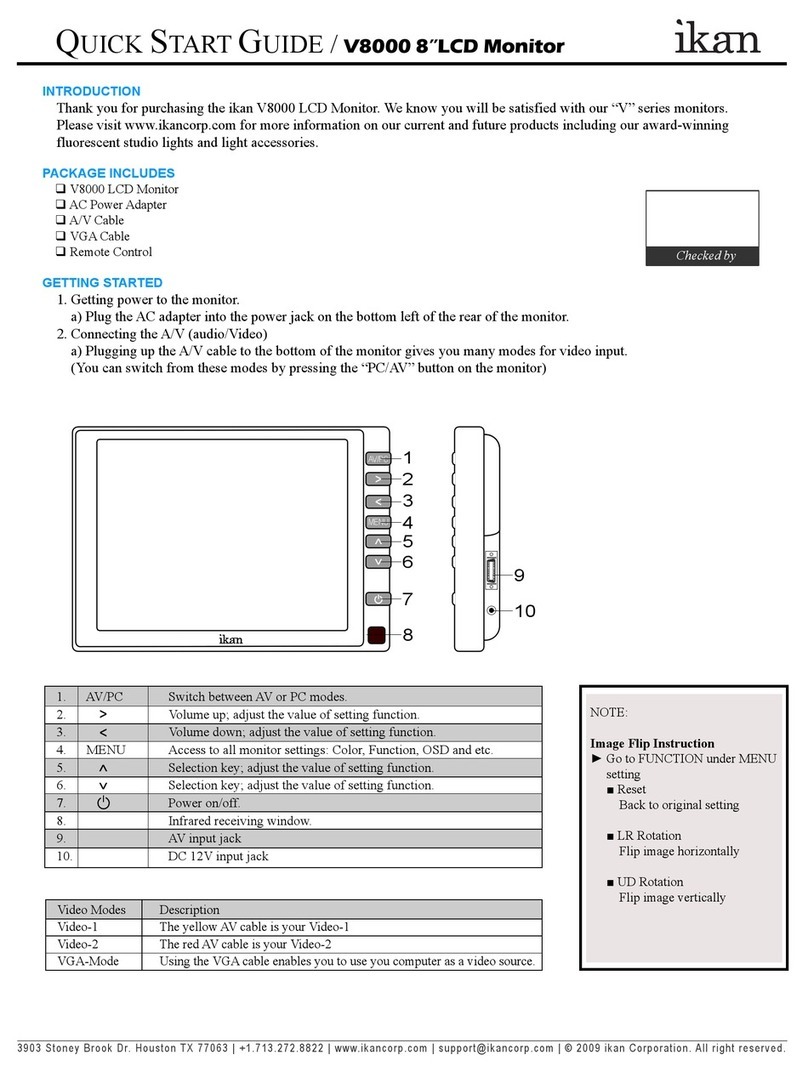Quick Start Guide / PT1000 (How to set-up your computer for the PT1000)
IntroductIon
When using the PT1000 you should set up you computer to be in “Clone Mode” or
“Mirror Mode”. We do this so the talent can see the exact same thing the teleprompter
operator is viewing. In this guide we will go over some of the most common ways of
achieving this. Before you start you should make sure you have the last drivers for your
video card. You should visit the manufactures website the get these. We will go over the
Nvidia , ATI, and Intel way of achieving this as they are what most computers are
equipped with.
1)Fist thing to do is make sure that the monitor of the PT1000 is plugged in powered on and
connected to the VGA port of you computer. (It’s the blue 15 pin connector on the back of
your computer)
2)The easiest way to set up your computer if you are using a laptop is to use the hot keys.
Most laptops have a set of keys you press at the same time to toggle between display
modes. In this particular case the key combination is FN and the F4 key. (see illustation)
You will press these keys until you get the same exact image on the PT1000 that you have
on your laptop. The mode we are looking for is “Clone Mode”. Every laptop manufacturer
seems to have a different key combination so you should check your user’s manual.
nvIdIa (see gure 1)
3)If the above step did not work or you are using a desktop computer then we can do it the
longer method. (Nvidia)
a. Right-Click on your desktop
b. Choose properties
c. Click on the Settings tab
d. Change the resolution of your monitor to 800x600 or 1024x768 and press the
apply button.
e. Now press the advanced button
f. Click on the tab labeled with the word GeForce or the Nvidia logo. (this may look
different depending on your graphics card model.)
g. Click on “Nview Display Settings” on the left side.
h. On the right side choose Clone from the Nview Display Mode drop down box.
i. Click on the apply button.
j. You should be in clone mode now. Close all open windows.
k. You are now ready to start Prompter Pro V2.
atI (see gure 2)
4)If step number 2 did not work or you are using a desktop computer then we can do it the
longer method. (ATI)
a. Right-Click on your desktop
b. Choose properties
c. Click on the Settings tab
d. Change the resolution of your monitor to 800x600 or 1024x768 and press the
apply button.
e. Now press the advanced button
f. Click on the Tab labeled with an ATI logo and the word “Displays”
g. Press the red button to the left of the word monitor. This will “turn on” your second
ary monitor (which is the PT1000)
h. Press the small blue button with two squares overlapping each other. This is the
“Clone Mode” button.
i. Now Press the apply button.
j. Your are now ready to start Prompter Pro V.2
nvIdIa
(gure 1)
atI
(gure 2)
b.
d.
h.
d.
h.
+
b.