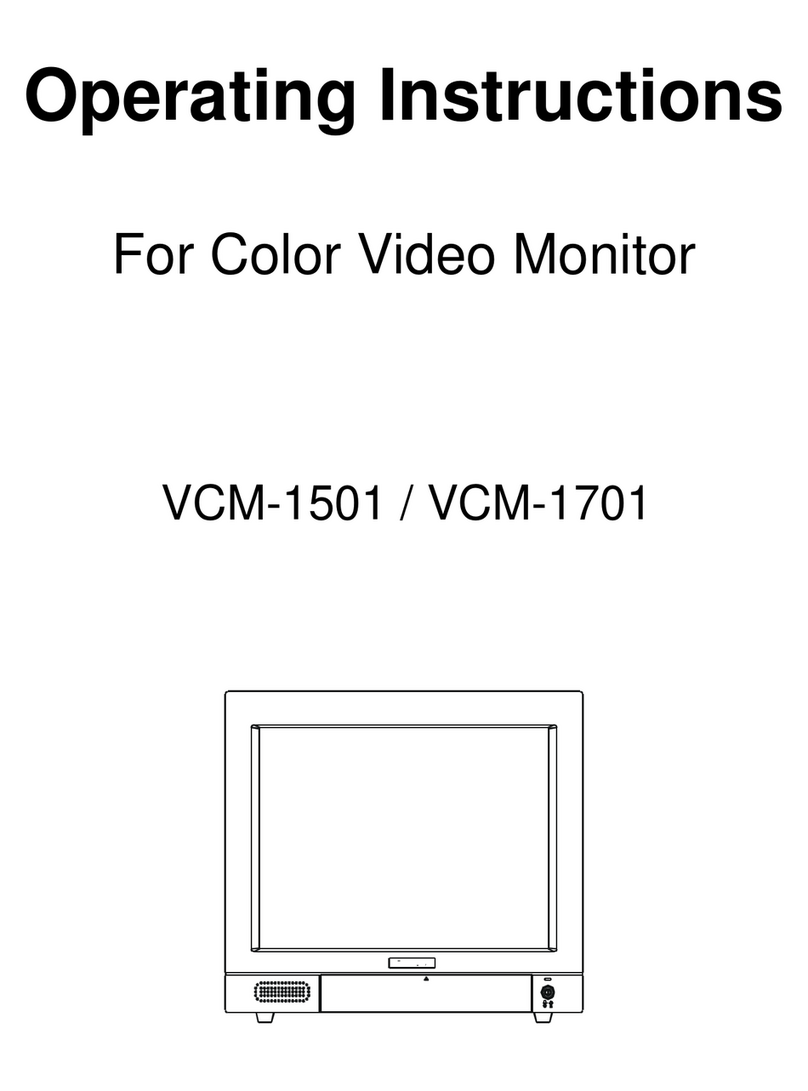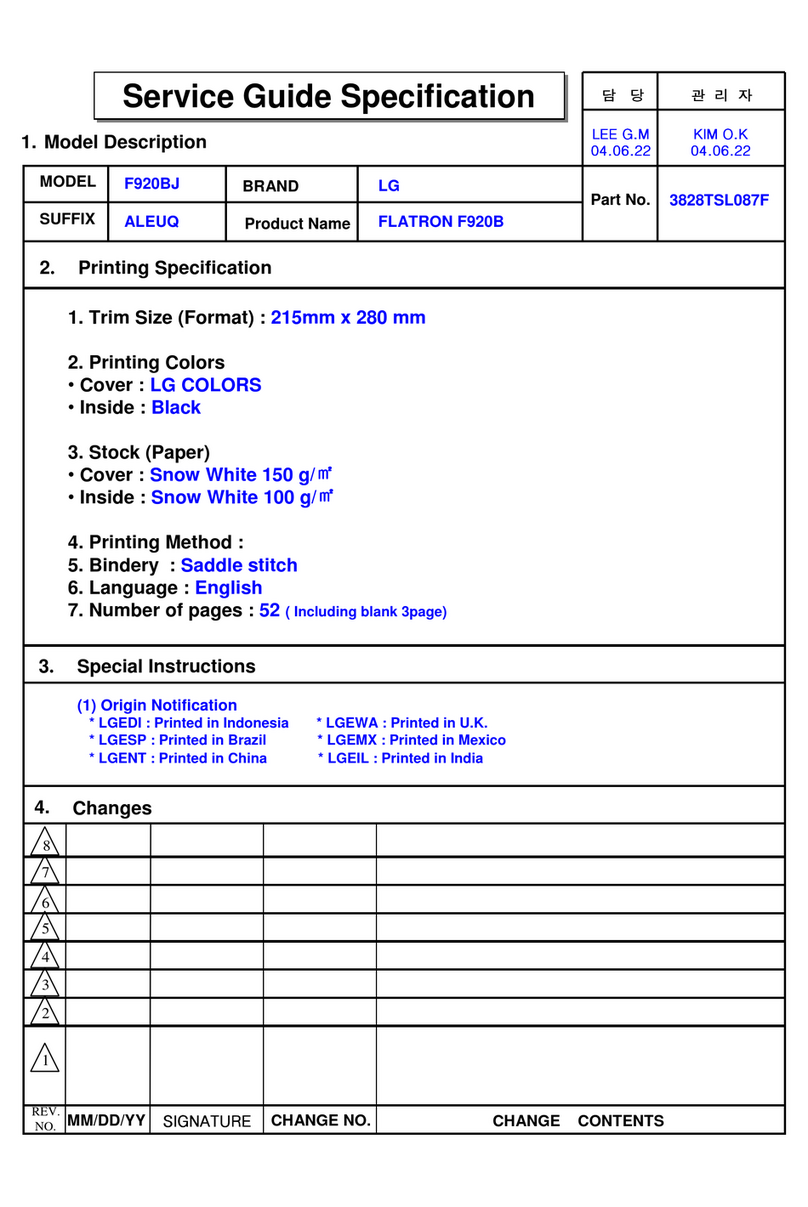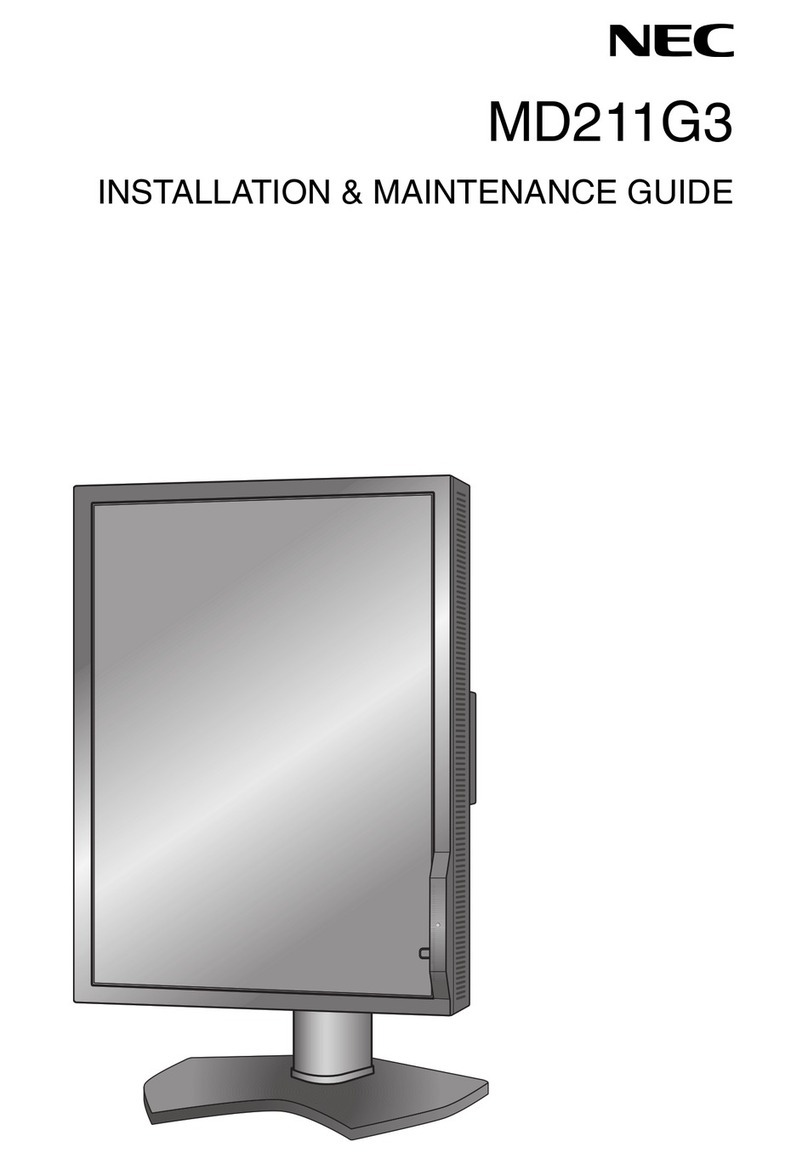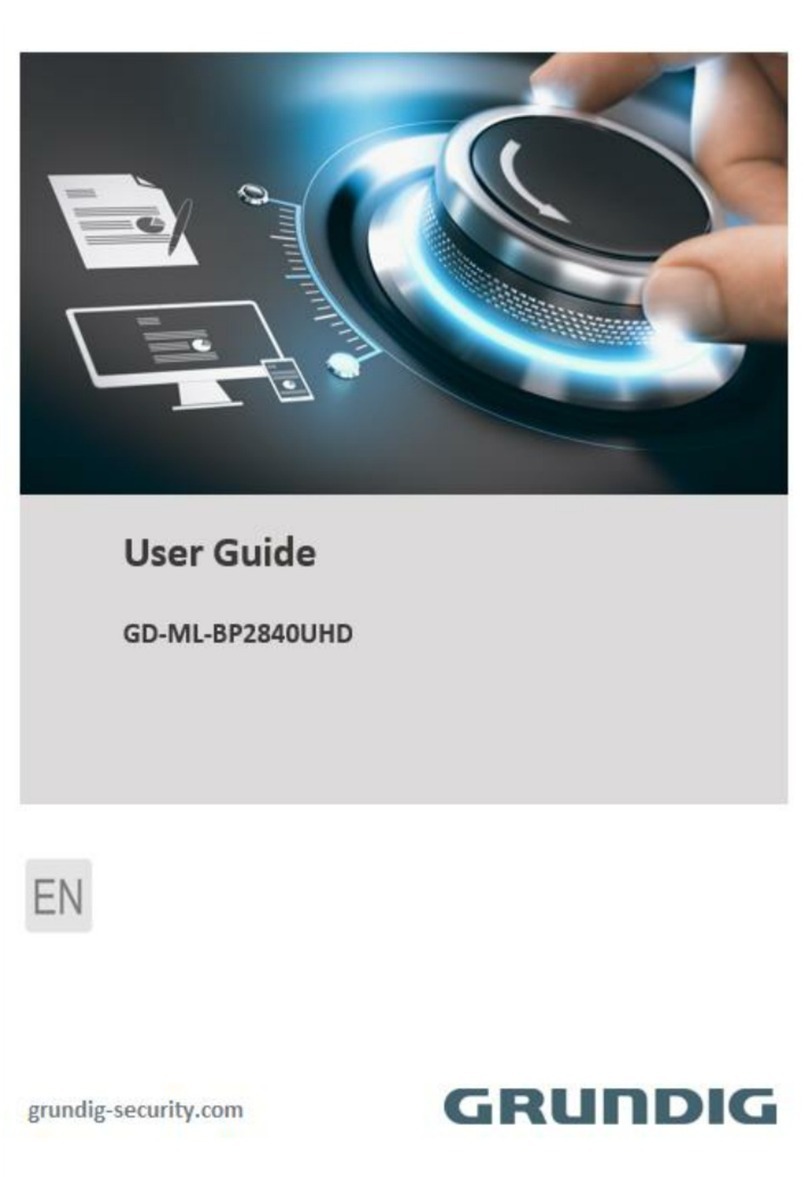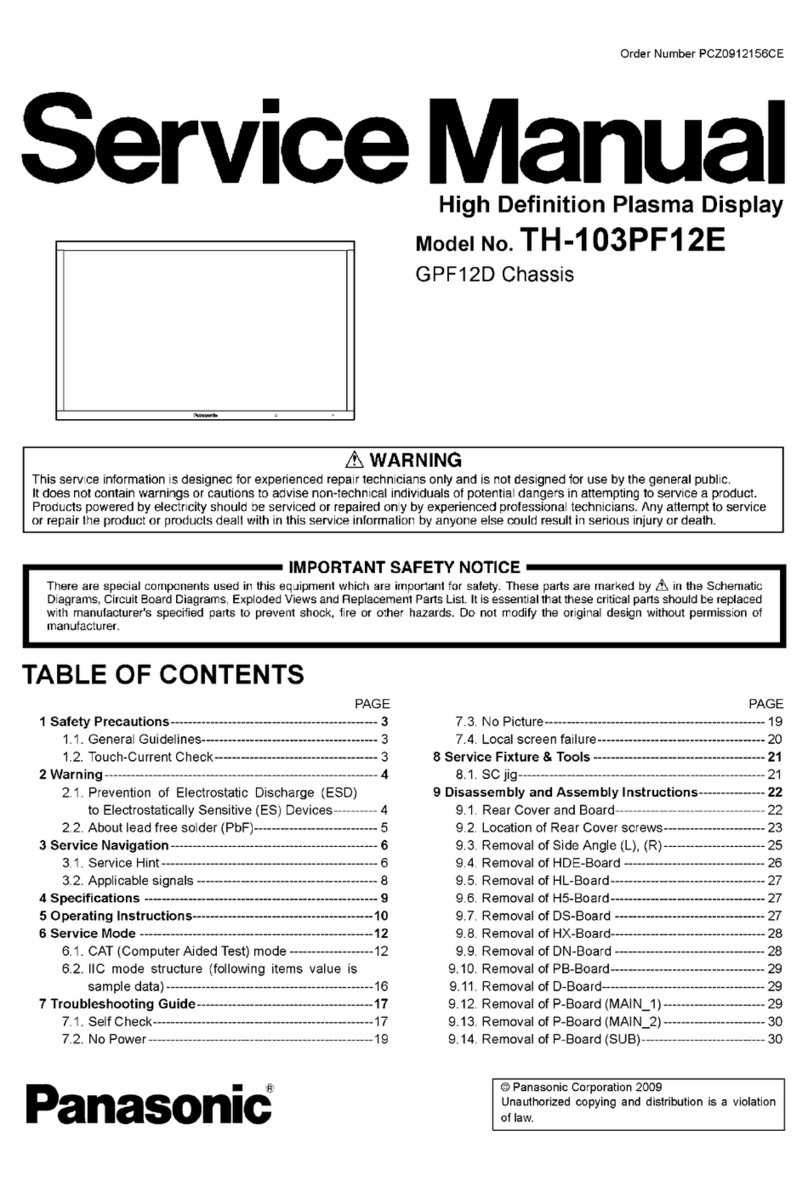Ikegami Electronics HEM-1770WR User manual

MODEL
HEM-1770WR
HEM-2570W
FULL HD MULTI FORMAT
OLED COLOR MONITOR
OPERATION MANUAL


SA 1966
SA 1965
CAUTION
SA 1965
The lightning flash with arrowhead inside a triangle is intended to warn the user that
parts inside the product are dangerous and many cause electric hazards.㻌
SA 1966
The exclamation mark inside a triangle is intended to inform users that important
operating and servicing instructions are provided with the equipment.㻌
WARNING: FOR CONTINUED SAFETY, REPLACE SAFETY CRITICAL COMPONENTS ONLY WITH
MANUFACTURE’S RECOMMENDED PARTS (REFER TO SERVICE LITERATURE).
DECLARATION of CONFORMITY:
The “CE” mark means the products as mentioned below will meet the intent of the following Directives and Standards.
Inrush current according to EN55103-1 Annex B is as follows.
HEM-1770WR :1.71A r.m.s. (the average half-cycle r.m.s. inrush current, on initial switch-on.)
:1.16A r.m.s. (the average half-cycle r.m.s. inrush current after a supply interruption of 5 s.)
HEM-2570W :3.15A r.m.s. (the average half-cycle r.m.s. inrush current, on initial switch-on.)
:3.12A r.m.s. (the average half-cycle r.m.s. inrush current after a supply interruption of 5 s.)
Directives :
93/68/EEC, 2004/108/EC, 92/31/EEC for EMC (electromagnetic compatibility)
2006/95/EC for Low voltage (Safety)
Standards :
HEM-1770WR/2570W: EN55103-1-E4, EN55103-2-E4, EN60950-1
WARNING: TO REDUCE THE RISK OF ELECTRIC SHOCK, DO NOT EXPOSE THIS
EQUIPMENT TO RAIN OR WATER.
Disposal of used Electric and Electronic Equipment
(Applicable in the European Union and other European countries with separate collection systems)
This symbol on the product, or in the related documents in the package, indicates that this product shall not be
treated as normal household waste. Instead, it should be taken to a proper applicable collection point or depot
for the recycling of electric and electronic equipment.
By ensuring this product is disposed of correctly, you will help prevent possible negative consequences for the environment and
human health, which could otherwise be caused by inappropriate waste handling of this product. The recycling of materials
will help to conserve natural resources.
For more detailed information about recycling of this product, please contact your local city authority, your household waste
disposal service or the place where you purchased the product.
RISK OF ELECTRIC SHOCK
DO NOT OPEN.
CAUTION: TO REDUCE THE RISK OF ELECTRIC
SHOCK, DO NOT REMOVE COVER
(OR BACK).
NO USER-SERVICEABLE PARTS INSIDE.
REFER SERVICING TO QUALIFIED SERVICE
PERSONNEL.
NOTE:
This equipment has been tested and found to comply with the limits for a Class A digital device, pursuant to
Part 15 of the FCC Rules. These limits are designed to provide reasonable protection against harmful
interference when the equipment is operated in a commercial environment. This equipment generates, uses
and can radiate radio frequency energy and, if not installed and used in accordance with the instruction
manual, may cause harmful interference to radio communications.
Operation of this equipment in a residential area is likely to cause harmful interference in which case the user
will be required to correct the interference at his own expense.
CAUTION;
ANY CHANGES OR MODIFICATIONS NOT EXPRESSLY APPROVED BY THE PART RESPONSIBLE
FOR COMPLIANCE COULD VOID THE USERS AUTHORITY TO OPERATE THE EQUIPMENT.

IMPORTANT SAFETY INSTRUCTIONS
1. General
1) Read all instructions provided.
2) Save these instructions for future use.
3) Follow all warnings and instructions marked on
the television equipment.
4) Never insert objects of any kind into this
television monitor through cabinet slots as they
may come in contact with dangerous voltage
points or short out parts, resulting in fire or
electric hazards, Never spill liquid of any kind on
the television monitor.
5) Do not attempt to service this television monitor
yourself as operating or removing covers many
expose you to dangerous voltage or other hazards,
Refer all servicing to qualified service personnel.
6) Do not use attachments not recommended by the
television equipment manufacturer as they may
result in the risk of fire, electric shock, or injury to
persons.
7) This television monitor has been preadjusted to
meet the respective broadcasting standard signals.
So, it cannot be used with the signals of different
broadcasting standards.
8) When keeping or transporting the unit for a long
time, pack it in the supplied carton or equivalent.
2. Power supply
1) This television equipment should be operated only
from the type of power source indicated on the
marking label.
2) This television equipment is provided with a
three-wire grounding type plug with a third
(grounding) pin. This plug will only fit into a
grounding-type power outlet. This is a safety
feature. If you are unable to insert the plug into
the outlet, contact your electrician to replace your
obsolete outlet.
Do not defeat the safety purpose of the
grounding-type plug.
3) When connecting and disconnecting the power
cable, be sure to hold the plug.
4) Do not allow anything to rest on the power cord.
Do not place this television equipment where the
cord will be abused by persons walking on it.
5) For added protection for this television equipment
during a lightning storm, or when it is left
unattended and unused for long periods of time,
unplug it from the wall outlet.
This will prevent damage to the equipment due to
lightning and power-line surges.
6) Do not overload wall outlets and extension cords
as this can result in fire or electric shock.
3. Usage and location
1) Do not use this television equipment near water -
for example, near a bath tub, kitchen sink, or
laundry tub, in a wet basement, or near a
swimming pool, or the like.
2) Do not place this television equipment on an
unstable cart, stand, or table. The television
equipment may fall, causing serious injury to
children and adults, and serious damage to the
equipment. Use only with a cart or stand
recommended by the manufacture, or sold with
the television equipment. Wall or shelf mounting
should follow the manufacture’s instructions, and
should use a mounting kit approved by the
manufacture.
Television equipment
and cart combination
should be moved with
care. Quick stops,
excessive force, and
uneven surfaces may
cause the equipment
and cart combination to overturn.
3) Slots and openings in the cabinet and the back or
bottom are provided for vitiation, and to ensure
reliable operation of the monitor and to protect it
from overheating, these openings should never be
blocked or covered. The openings should never be
blocked by placing the television equipment on a
bed, sofa, rug, or other similar surface. (This
television equipment should never be placed near
or over a radiator or heat register.) This television
equipment monitor should not be placed in a
built-in installation such as a bookcase unless
proper ventilation is provided.

IMPORTANT SAFETY INSTRUCTIONS
4) Avoid operating or placing (keeping) in a hot
(+40Υor over) or cold (less than 0Υ), high
vibration, or dusty place. Avoid operating or
storing in a place exposed to direct sunlight.
5) If an image of extremely high brightness is
displayed on the screen for a long time, the panel
may get burned in.
4. Cleaning
1) Unplug this television equipment from the wall
outlet before cleaning. Do not use liquid cleaners
or aerosol cleaners. Use a damp cloth for cleaning.
2) Do not use thinner or benzene for cleaning.
Otherwise, the cabinet may deform or the paint
may peel away.
5. Repair
1) Unplug this television monitor from the wall
outlet and refer servicing to qualified service
personnel under the following conditions:
a. When the power cord or plug is damaged or
frayed.
b. If liquid has been spilled into the television.
c. If the television monitor has been exposed to
rain or water.
d. If the television does not operate normally by
following the operating instructions.
Adjust only those controls that are covered by
the operating instructions as improper
adjustment of other controls may result in
damage and will often require extensive work
by a qualified technician to restore the
television monitor to normal operation.
e. If the television monitor has been dropped or
the cabinet has been damaged.
f. When the monitor exhibits a distinct change in
performance - this indicates a need for service.
2) When replacement parts are required, be sure the
service technician has used replacement parts
specified by the manufacture that have the same
characteristics as the original part.
Unauthorized substitutions may result in fire,
electric shock, or injury to persons.
3) Upon completion of any service or repairs to this
monitor, ask the service technician to perform
routine safety checks to determine that the
television is in safe operating condition.
4) For repair service, contact Ikegami’s authorized
sales representative or Ikegami service desk
directly.

PRECAUTIONS FOR OPERATIONS
1) Never let this unit fall or subject it to strong
shock.
2) Do not remove the cabinet unless necessary.
High-voltage parts are contained in the cabinet
and they are very dangerous if you touch then.
Only qualified service engineers are allowed to
adjust the internal parts of the cabinet.
3) This color monitor has been adjusted to signals
conforming to each broadcasting standard.
It cannot be used for signals of different
broadcasting standards.
Be sure to operate the color monitor within the
voltage range marked on its back.
4) If cabinet or screen is dirty, wipe with soft cloth.
At this time, avoid using benzene or thinner,
otherwise the paint may peel away.
5) Note that, if video signals with high luminance
are monitored on the OLED panel over a long
period of time, the panel may burn in the image.
6) The socket-outlet shall be installed near the
equipment and shall be easily accessible.
7) Avoid using or storing this unit in the following
places:
࣭Hot (+40Υor more) or cold (0Υor less)
places, especially where this unit may be
exposed to the direct rays of the sun.
࣭Humid and dusty places.
࣭Places where there is considerable vibration.
࣭Places exposed to rain or water.
࣭When storing or transporting this unit, pack it
in the supplied carton or equivalent.
8) If no image can be monitored even after
performing user adjustment or the unit appears
faulty, do not dismantle this unit by yourself. In
such cases, contact the Ikegami service desk.
9) Should this unit fail within one year after delivery,
it will be repaired free of charge unless the
malfunction was caused by mishandling or misuse
of the user.
However, the fuses are not covered by the
warranty.
10) The specifications and appearance of this unit
may be subject to change for further improvement
without prior notice.
Cautions for Rack-Mount.
A) Elevated Operating Ambient - If installed in a
closed or multi-unit rack assembly, the operating
ambient temperature of the rack environment
may be greater than room ambient. Therefore,
consideration should be given to installing the
equipment in an environment compatible with the
maximum ambient temperature (Tma) specified
by the manufacturer.
B) Reduced Air Flow - Installation of the
equipment in a rack should be such that the
amount of air flow required for safe operation of
the equipment is not compromised.
C) Mechanical Loading - Mounting of the
equipment in the rack should be such that a
hazardous condition is not achieved due to uneven
mechanical loading.
D) Circuit Overloading - Consideration should be
given to the connection of the equipment to the
supply circuit and the effect that overloading of
the circuits might have on overcurrent protection
and supply wiring. Appropriate consideration of
equipment nameplate ratings should be used
when addressing this concern.
E) Reliable Earthing - Reliable earthing of
rack-mounted equipment should be maintained.
Particular attention should be given to supply
connections other than direct connections to the
branch circuit (e.g. use of power strips).

Precautions Upon Use
In order to use the monitor safely, read through this manual and pay attention to the following
points in particular.
1. Do not use any power supply other than the specified one (AC/DC).
2. Do not give a shock to the monitor.
Please be careful not to give any impact on the device because a thin glass is applied on the
OLED surface.
3. Do not use or store the monitor in the following places.
Place where the ambient temperature is out of spec
When installing the monitor on a monitor shelf, switcher table, rack, etc., make sure in advance
that the temperature of the installation location is within the specified range.
In the case of an outdoor setup, even if the ambient temperature is within the specified range,
the inside of the monitor may be heated by direct sunlight. Therefore, keep radiation in mind.
(Avoid direct sunlight.)
Never block the air outlet at the rear of the monitor and the air inlet at the side. Make sure in
particular that a blackout curtain or the like does not block the air outlet.
Place exposed to rain, snow or high humidity
Use of the monitor in such a place will cause electric leakage or failure.
4. Please avoid direct sunlight on the screen.
Please avoid direct sunlight on the screen.
The screen may be deteriorated if it is exposed to direct sunlight for a long time. Please be
careful when you use it outside.
5. Caution for the panel surface
The OLED panel surface is treated with a special coating to prevent the reflection. Please do not
directly touch the surface as much as possible.
When you want to wipe off the dirt, first blow off the dirt on the surface, and then gently wipe it
with dry soft cloth such as glass wipes dampened in water and a mild detergent.
Do not use the following solutions as they can damage the screen surface.
Prohibited solvents
Alcohol, thinner, benzine, petrol, abrasive cleaning solution, alkaline cleaning solution, acidic
cleaning solution, chemical cloth, etc.
6. Do not display the same pattern for a long time.
Please do not display the fixed patterns such as marker, WFM, VECTOR, VITC, and level meter,
and the fixed patterns of still pictures or videos with higher brightness. Also do not continuously
operate the device under high temperature for a long time. Please note that burn-in, reduced
brightness, bands, spots, etc. may be occurring due to the material properties of OLED panel.
When you are not using, please turn off the power or use “SCR OFF (SCREEN OFF)” function
that is assigned to F2 switch by default and dutifully turn off the screen display. This device is
equipped with a screen saver function. If the amount of the still pictures that are detected is
almost same as the time set in the MENU setting, the screen display will be turned off. If this
function is set to "OFF", reset the time after the operation is completed.

7. Caution for condensing.
When the monitor is used in the condition where temperature abruptly changes, the surface of
outside and the inside of monitor are possible to get condensed.
And if it is used leaving condensed, it can cause deterioration of quality and trouble.
If the device is condensed, please do not turn on the power until waterdrop is disappeared
completely.
8. Avoid operation or storage in a place exposed to corrosive gas.
Operation or storage in a place where any corrosive gas such as sulfur dioxide, hydrogen sulfide,
chlorine or ammonia is generated may lead to a significant reduction in the monitor service life.
It may also cause failure or electric leakage.
Also avoid using the monitor in a location exposed to high salty wind.
9. Do not use this monitor for such applications as space appliance, nuclear control system as
any medical equipment involving human life.
10. Consideration when storing in a hard carrying case
As the monitor is delicate equipment, you must pay attention to the following points when
storing the monitor in a hard case.
࣭If the monitor that has been stored at low temperature for a long time is suddenly exposed to
high temperature environment, dew condensation may occur. When you store the monitor in
the case for a long time, make sure to s
store at a temperature near room temperature
and
avoid the sudden temperature difference when taking out the monitor from the case.
࣭If you store the monitor in the case for a long time, make sure to r
replace silica gels, etc. in a
regular basis and store the monitor at proper humidity
as the humidity in the case can cause
mold to grow.
࣭If the monitor is stored in the case with water droplets or condensation for a long time, the
humidity stays in the case and cause mold to grow. Make sure to allow the monitor to d
dry
well before storing in the case
.
Quality of OLED panel
Note that because the OLED panel mounted on the monitor is manufactured through the use of
high-precision technology, 99.99% or more of the pixels are effective, but 0.01% or less of them
may be lacking in brightness or lit up constantly.
Integrated Fans
This monitor is equipped with two fans. The internal fan is always running whereas the fan on
the back cover automatically turns on when the internal temperature increases. The latter fan
may not be always running, which is due to the low temperature on the desk, etc., not due to the
failure of the fan.
The fan on the back cover rotates momentarily when the power is turned on to check the
operation. Depending on the operating environment, the fan may turn on when the temperature
inside the monitor increases, even if the surrounding temperature is low.
Fan abnormal stop message
When the internal fan and external fan on the back are abnormally stopped, a message saying
"FAN ERROR!" will be displayed.
In the case of internal fan, which is continuously operated, the message appears when the fan
operation is stopped.
In the case of the fan on the back, the message appears when the fan operation is abnormal
during fan operation check at the time of turning the power on, or during operation at high
temperature.
If the "FAN ERROR!" is displayed, please stop the operation and contact your dealer or
TECHNO IKEGAMI Co., Ltd.

Warranty
If the product should fail within one year from the date of delivery in spite of the proper use, the
manufacturer will repair the product free of charge. Even if the product is covered by the
warranty, however, the customer will be charged for labor and parts in the following cases.
1. Failure and damage caused by the following:
࣭Improper use
࣭Repair or modification performed by the customer
࣭Transportation, transfer, falling, etc. after the purchase of the product
࣭External factors such as natural disasters and over-voltage
2. OLED panel burn-in and aged deterioration (burn-in, change in brightness, increase in
bright points and flashing, etc.)
3. D Scratch or dirt on the entire surface of panel, or damage, discoloration, and deterioration
of the chassis
4. Replacement of the accessories and fuse
If no image comes out in spite of routine adjustment or if the product should seem to fail,
contact your dealer or I
Ikegami
service desk.
Standard accessories
Besides the main unit, the following accessories are mounted or attached on this monitor. Please
make sure all accessories are included.
1. Operation manual: 1 copy
2. Parallel remote connector: 1 set
3. Power cable: 1 pc.
4. Tilt stand (HEM-2570W only)
5. Handle (HEM-2570W only)
* VGA, SVGA, XGA, SXGA, WXGA, UXGA and WUXGA are registered trademarks of International
Business Machines Corporation.
* VESA are registered trademarks of Video Electronics Standard Association.
* Specifications and external dimensions are subject to change without prior notice.
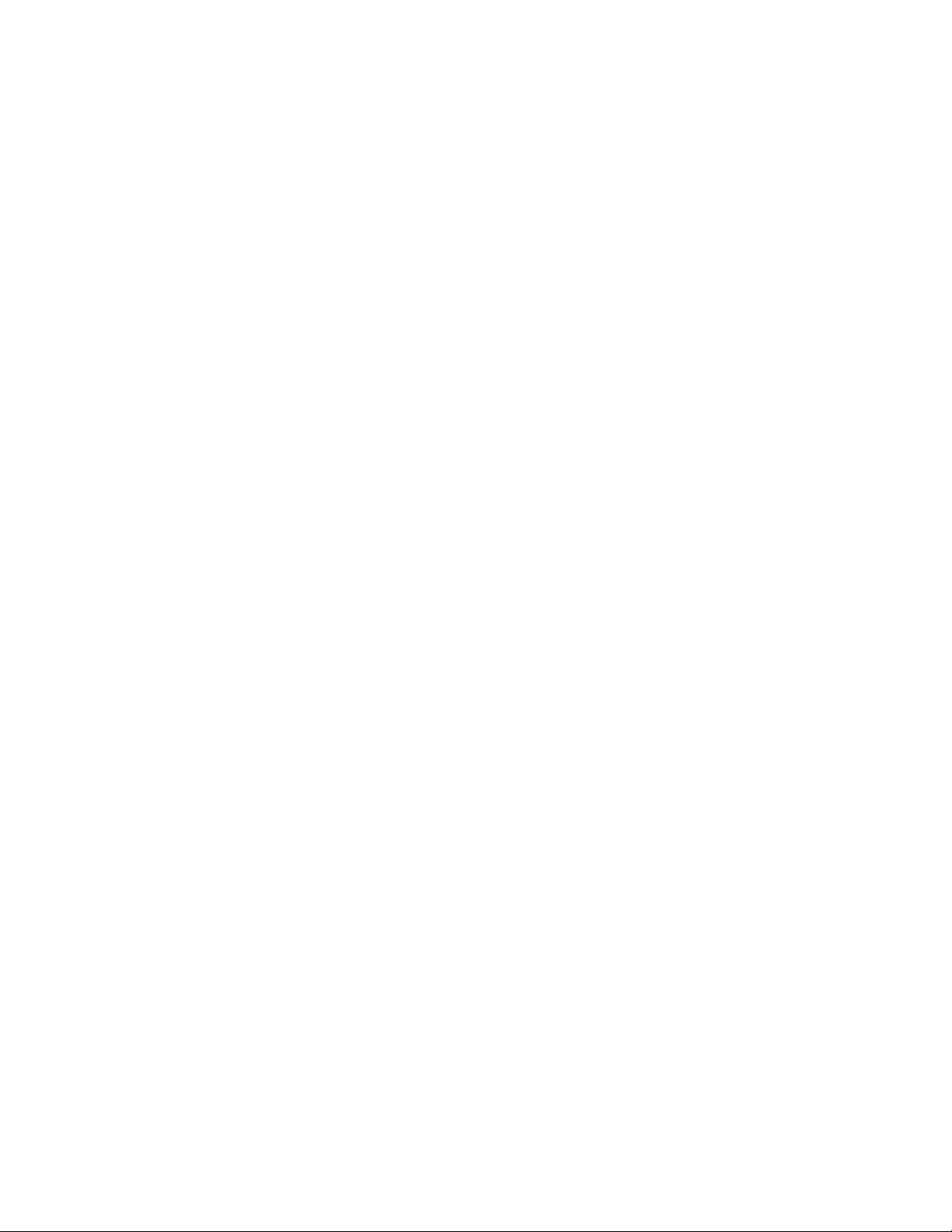
CONTENTS
IMPORTANT SAFETY INSTRUCTIONS
PRECAUTIONS FOR OPERATIONS
Cautions for Rack-Mount.
Precautions Upon Use
For the first-time use after purchase
1. Outline............................................................... 1
1-1. Outline....................................................... 1
1-2. Features..................................................... 1
2. Names of parts and their Functions.................. 4
2-1. Front Controller section............................. 4
2-2. Rear panel (left) ......................................... 8
2-3. Rear panel(front)........................................ 9
2-4. Option (CM-70).......................................... 10
3. Markers............................................................. 11
3-1. Types of Markers ...................................... 11
4. MENU Functions ............................................. 12
4-1. List of MENU ............................................ 12
4-2. Flow of MENU Operations ........................ 15
4-3. Description of MENU 1 Functions ............. 18
4-4. Description of MENU 2 Functions ............. 19
4-5. Description of MENU 3 Functions ............. 21
4-6. Description of MENU 4 Functions ............. 24
4-7. Description of MENU 5 Functions ............. 26
4-8. Description of MENU 6 Functions ............. 28
4-9. Description of MENU 7 Functions ............. 33
4-10. Description of MENU 8 ............................ 36
4-11. Description of MENU 8 Functions
(USER MARKER) Functions and Making Settings
................................................................... 39
4-12. Description of MENU 9 Functions ............. 43
4-13. Description of MENU 10 Functions ........... 44
4-14. Description of MENU 11 Functions ........... 46
4-15. Description of MENU 12 Functions ........... 51
4-16. Description of MENU 13 Functions ........... 54
4-17. Description of MENU 14 Functions ........... 55
5. Preset Menu Function....................................... 56
5-1 List of preset menu..................................... 56
5-2 Description of preset menu......................... 56
5-2-
①
Selection of files..................................... 56
5-2-
②
Change of preset data........................... 57
5-2-
③
Display of preset data list...................... 59
5-2-
④
Copying of file data ............................... 59
5-2-
⑤
Setting of file change operation
at the time of channel change................ 59
5-2-
⑥
Setting of data protection
password............................................... 59
6. Mouse menu function ....................................... 61
6-1. Basic procedure of the mouse menu ........... 61
6-2. Basic procedures on the MENU and PRESET
MENU screens........................................... 63
7. Specifications.................................................. 64
7-1. General specifications................................. 64
7-2. Rated performance..................................... 64
7-3. Specifications for OLED module................. 66
7-4. Functions................................................... 66
7-5. Remote control........................................... 67
8. Applicable Standards...................................... 68
8-1. Safety standards ........................................ 68
8-2. Electromagnetic interference...................... 68
8-3. Environmental regulations ........................ 68
9. Mounting Bracket............................................ 68
10. Options............................................................. 68
11. External View.................................................... 70
(1) HEM-1770WR................................................ 70
(2) HEM-1770WR+STD-1770+GR-1770.............. 71
(3) HEM-2570W.................................................. 72
Data 1 PC Input Signal Compatible Format ......... 73
Data 2 Parallel Remote Pin Function...................... 74
Data 3 Control with Remote Controller.................. 75
Data 4 Control with Remote Controller.................. 76

- 1 -
HEM-1770WR/2570W Full HD Multi-Format OLED Color Monitor
1
㸬
Outline
㻌
1-1
㸬
Outline
This monitor has a 17-inch/25-inch full HD
OLED panel aiming to reduce the thickness,
weight and power consumption, and is a
HDTV/SDTV multi-format compatible OLED
color monitor that is intended to be used in vari-
ous spaces such as sub-control room, edit and
monitor shelf, transmission control desk, and re-
lay mobile.
By taking the functions and operability of Ike-
gami CRT master monitor HTM series, it
achieves the functions that are required for mas-
ter monitor used in professional broadcasting and
provides the same operability as a conventional.
㻌
1-2
㸬
Features
(1) High performance OLED panel
The OLED panel has a full HD (1920 x
1080)/10bit panel with high brightness, high con-
trast, wide view angle, high speed response, and
high color reproducibility, which achieves the re-
alistic pixel display without resizing the input
pixels and the gradation expression with higher
fidelity.
㻌
(2) Multi-format
The monitor supports various broadcasting
formats.
࣭480i/59.94 (NTSC) ࣭1080p/24, 23.98
࣭575i/50 (PAL-B) ࣭1035i/60, 59.94
࣭480i/59.94 (*1) ࣭1080i/60, 59.94
࣭1080psF/30 ࣭1080i/50
࣭1080psF/25 ࣭720p/60, 59.94
࣭1080psF/24, 23.98 ࣭720p/50
࣭1080p/60, 59.94 ࣭720p/30, 29.97
࣭1080p/50 ࣭720p/24, 23.98 (*2)
࣭1080p/30, 29.97 ࣭720p/25
࣭1080p/25
(*1) RGB/YPbPr input only
(*2) SDI input only
(3) Diverse input sources
SDI signal (3G/HD/SD) 2 input, analog com-
posite signal 2 input, DVI-D signal 1 input
(VGA/SVGA/XGA/WXGA/SXGA/UXGA/WUXGA)
are included as standard.
Analog PC input and YPbPr/RGB input are
also available. With the optional SFP modules (2
units) mounted, it can accommodate various in-
puts.
(4) Compatibility with embedded audio
It supports the embedded audio as a standard,
and automatically recognizes the embedded audio
signal that is multiplexed to 3G-SDI signal,
HD-SDI signal, and SD-SDI (4:2:2) signal. It also
enables the audio output from the built-in stereo
speaker, stereo headphone, and stereo line out.
(You can select which pair channels to be output
on the MENU.)
The monitor also has a standard embedded
audio level meter display on the screen.
(5) Remote control functions
The monitor can be remote-controlled with the
use of three remote control functions. Depending
on the place of installation and type of operation,
the parallel, serial mode can be used.
Besides the remote control with a conventional
parallel, an input interface of the serial remote
controller SRC-400 (optional) that can be remote
controlled by RS485 is equipped as a standard.
The SRC-400 allows you to remote control up to
96 monitors individually by connecting the moni-
tors with loop-through using RS485. In addition,
since the Ethernet connection between a control-
ler and PC is possible, you can individually con-
trol the monitors that are connected to RS485 via
SRC-400 from the PC screen. The infrared wire-
less remote controller RCT-30A is also set as op-
tional.
(6) Built-in markers
4:3 (16:9 mode), 13:9, 14:9, 15:9, 16:9 (4:3 mode),
1.85:1 (16:9 mode) and 2.35:1 (16:9 mode) line
markers can be displayed.
The monitor can also get the 1%-stepwise
safety marker displayed in the range of 80-99%
with respect to the line marker area.
The safety markers over the effective screen
can be equally preset 1% by 1% in the range of
80-99%.
The monitor also comes standard abundantly
with five-part split and ten-part split crosshatch
markers useful for location alignment.
(7) User marker display function
Up to 100 types (10 scenes x 10 types) of user
markers can be plotted. Also up to 10 types of
lines or BOX markers per 1 scene can be plotted
to a given positions and sizes on a pixel basis, and
10 scenes can be set.
The line and box drawing settings can be eas-
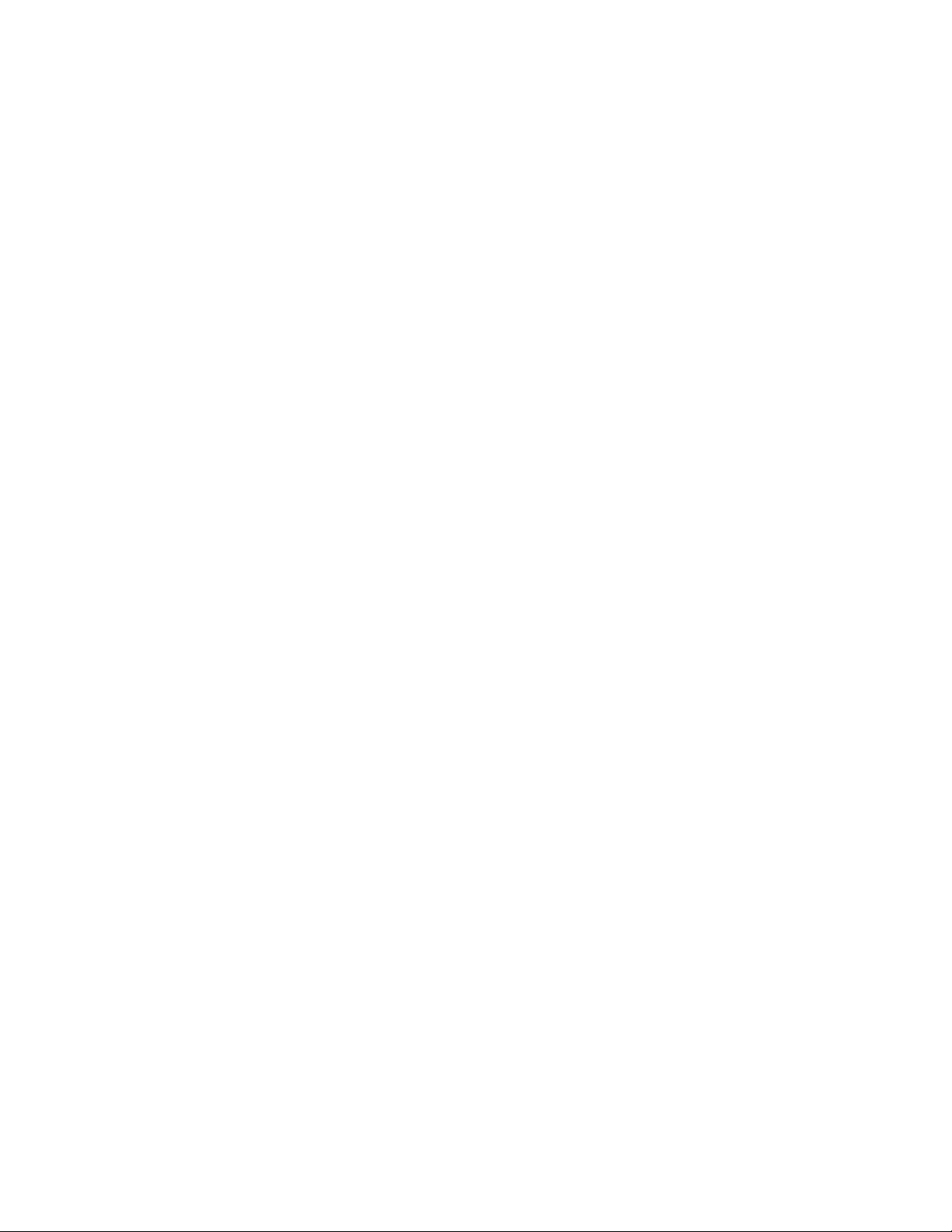
- 2 -
ily made with not just the switch but also the
USB mouse. Resulting complicated data may also
be saved on a USB memory so that the data can
be copied to another monitor or stored in a PC.
This function is optimum for positioning in ed-
iting the layout and its display for various types
of information such as teleshopping.
* It is patented.
(8) Shadow function
The shadow function is to shade the area other
than a 4:3 (16:9 mode), 13:9, 14:9, 15:9 or 16:9 (4:3
mode) marker area on images. The shadow con-
trast can be set at 0%, 20%, 40% or 60% on the
MENU. The use of this function allows you to
instantly visualize the image area when convert-
ing images with an aspect ratio of 16:9 to those
with an aspect ratio of 4:3 or vice versa.
(9) Various built-in test signals
As color bar signal, pluge signal, grayscale
signal with pluge, window signal, 20% gray signal,
-6.8% to 0% & 100% to 109% signals are built in
as a standard inside the monitor, various ad-
justment tasks can be performed by the monitor
itself.
(10) Time code display function
It is possible to display the time code (VITC)
multiplexed into HD SDI signal on the screen.
The display comes in two sizes, large and small,
and its brightness in three levels.
(11) Waveform monitor/Vector scope display func-
tions
Waveform monitor of brightness signal can be
displayed. The display comes in two sizes,
NORMAL and SMALL, and its brightness in four
levels. The waveform can also be displayed in any
of three selectable positions and in one of two
colors: GREEN and WHITE. The vector scope can
also be readily displayed.
(12) Display comparison function by using 2
split screens or by switching between 2 full
screens
This is a convenient function to display the still
pictures that were captured in advance and the
videos that are currently being input with
two-screen display on the both sides of screen,
and display the image that is captured on a full
screen. In addition, by switching with a video or
automatically switching, this function is useful to
adjust and align the multiple cameras. Since up
to 100 captured images can be controlled by
number on the monitor side, you can download a
desired image and use it for color matching and
alignments between a captured image and cam-
era image.
(13) Dot-by-dot display function
All the picture elements of an input signal are
displayed 1:1 according to the pixels of the panel
without scaling the incoming signal (enlarging or
reducing the input signal according to the panel
pixels).
This function is useful in checking transmitted
input signals for pixel defects, camera CCD’s
scratches, etc.
Only 1080i/p signal will be displayed at normal scan status
of 1:1.
(14) External memory function
Various data (including the MENU settings,
the PRESET data, and the full capture image
data) can be stored on the USB memory for data
management on the PC. All these data can be
copied onto another monitor.
* In case the data is to be copied onto another
monitor, care should be taken as the PRESET
data on individual monitors are different in
their data types.
The data type of the stored images is in the spe-
cific format exclusive to the device used.
(15) USB mouse control
By connecting a commercially available USB
mouse to the USB terminal of this monitor, it is
possible to perform various adjustments including
the “MENU setting,” “PRESET data setting,”
“Input signal switching,” and the “Front switch
setting” through the use of a mouse. Remote
operation of the monitor at a distant position is
possible by using a commercially available wire-
less mouse.
Use of the scroll wheel function of the mouse
has significantly improved the user-friendliness
of the monitor for making adjustment of various
data such as color temperature.
(16) AC/DC operation (HEM-1770WR only)
The monitor can accept the AC/DC power as
standard. Use of a battery is optionally possible.
The monitor allows monitoring of full HD im-
ages out of doors by use of the 17-inch type 10bit
full HD OLED panel.
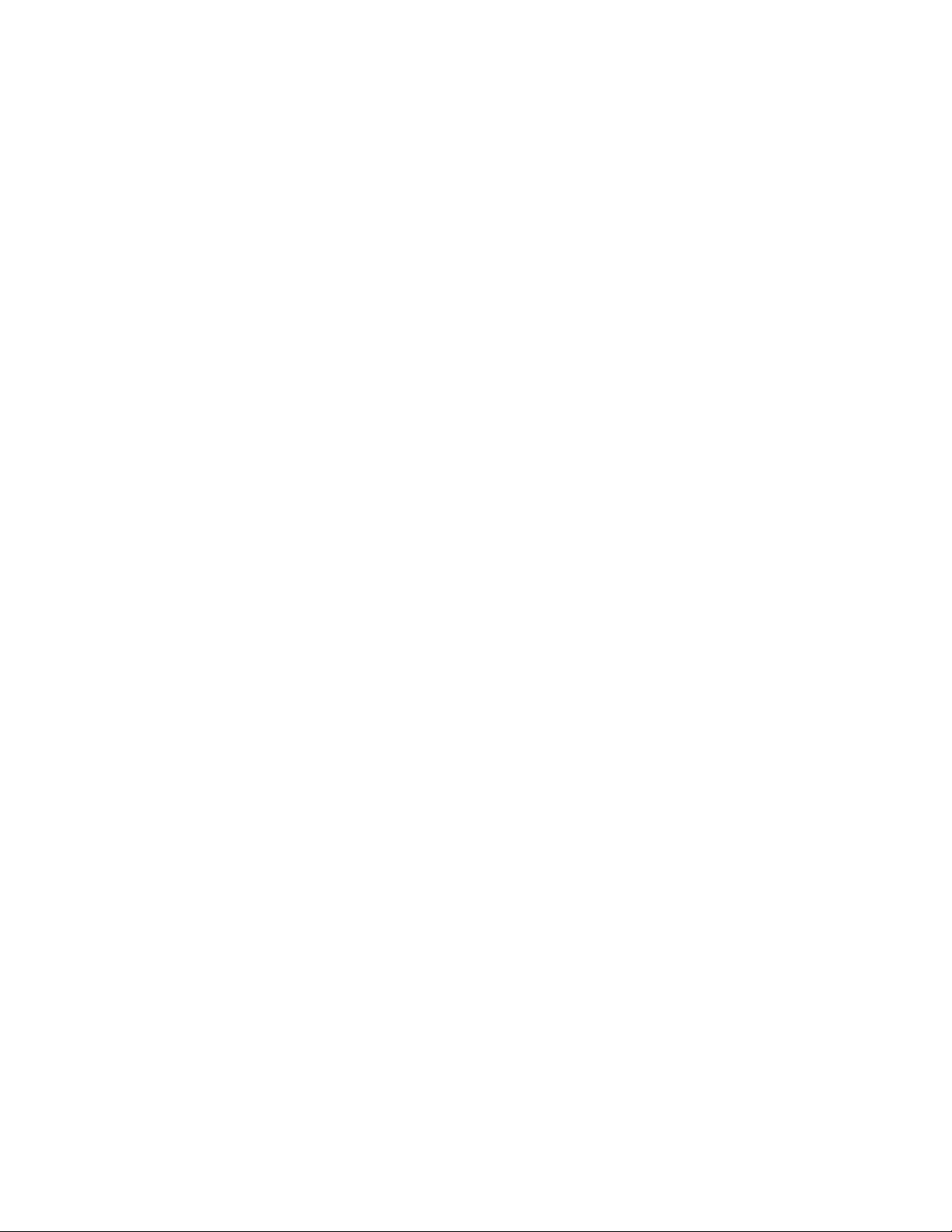
- 3 -
(17) Downmix function
Among the embedded audio 8 channels, 5.1
channel surround audio channel (Lm, Rm, C, Ls,
and Rs) has been selected for the stereophonic
audio function at the downmix mixing ratio
specified by ARIB and ISO/IEC.
You can output the downmixed audio to the
speaker that is built in the monitor, headphone,
and analog output.
(18) Auto Setup Function for Color Temperature
The color temperature, which was difficult to
adjust before is simply and automatically ad-
justable in each steps without PC, connecting this
ASP-100 Auto Setup Prove to the USB port on
monitors.
And it is also able to be used as the measuring
instrument for measuring color temperature
(color point of x, y) and contrast.
(19) 2x/4x zoom function
This function enlarges the input signal 2x and
4x without scaling, and allows you to check the
scratch on the CCD of camera and fine details of
the image.
(20) Image & TEST signal MIX function
While the image is displayed, "pluge signal of
-2%/0%/+2%"can be displayed at the same time on
the corner of the screen (small enough not to dis-
turb the image) so that you can check if there is
no "black sun" effect caused by the brightness
adjustment while looking at the image.
The "brightness signal of 100 to 109%" is also
displayed at the same time so that you can check
if the signal of 100% to 109% is not saturated
when it is input during the contrast adjustment.
(21) White balance adjustment assist function
When adjusting white balance, each switch on
the front can be assigned to the direct switch for
the white balance adjustment, which allows you
to adjust the white balance quickly and easily.
When you remote control the white balance
adjustment using a USB mouse, various adjust-
ment buttons (BRIGHTNESS, CONTRAST,
R/G/B BACKGROUND, R/G/B GAIN) are dis-
played on the screen with GUI. The white balance
can be adjusted with ease as if you have an op-
eration panel at hand.
(22) Interlaced display
In order to achieve a CRT-like display, it does
not perform image transformation such as I/P
transformation and scaling process for the 1080i
interlaced signal; however, by artificially dis-
playing black lines between lines on the field like
a CRT interlaced scanning, the CRT-like inter-
laced display can be achieved.
(23) CRT gamma and raster correction
It has a CRT gamma mode that is similar to the
Ikegami CRT master monitor. By setting to this
mode, you can operate it as the same manner as a
conventional CRT master monitor.
Since the raster brightness of CRT monitor can
slightly vary depending on the CRT types and
color temperature adjustments, the raster
brightness of CRT gamma can be arbitrary cor-
rected according to the raster brightness of the
currently used master monitor. Not only the
gamma but also black can be set similar to the
CRT.

- 4 -
2
㸬
Names of parts and their Functions
㻌
2-1
㸬
Front Controller Parts
㻌
㻌
㻌
㻌
㻌
㻌
㻌
㻌
㻌
㻌
㻌
㻌
㻌
㻌
㻌
㻌
㻌
㻌
㻌
㻌
㻌
㻌
㻌
㻌
ձ
POWER switch
࣭This switch is used to turn ON/OFF the monitor.
* This switch will not turn ON/OFF the AC power
supply for the monitor.
* It takes several seconds for an image to come up
after power-on.
POWER LED
࣭This LED is lit up in green when the power supply
for the monitor is ON.
࣭Operation only for HEM-1770WR
When running on battery,this LED indicator
starts flickering to tell you the remaining battery
power becomes low. In such case, immediately
turn off the power and replace the battery with
new one. When the remaining battery power gets
to the lower limit, the power is forced to shut off
and the LED indicator starts flickering at 0.5 sec.
intervals after alarm is issued for 30 sec. (the
LED flickering is quicken for about 30 sec.)
When using a battery, set the nominal voltage on
the menu appropriately in accordance with the
battery to be used.
㻌
ղ
MENU switch
࣭This switch is pressed to display the menu screen
and to change the menu screen.
*!This switch is disabled when the menu is dis-
played.
ճ
PRESET switch
࣭This switch is pressed to display the preset menu.
* This switch is ineffective when the menu is dis-
played.
㻹㻭㻺㼁㻭㻸
㻯㻴㻾㻻㻹㻭 㻮㻾㻵㻳㻴㼀 㻯㻻㻺㼀 㻭㼁㻰㻵㻻
㻲㻝
㻹㻻㻺㻻
㻲㻞 㻲㻟 㻲㻠
㻭㻼㼀 㻿㻯㻾㻱㻱㻺 㻹㻭㻾㻷
㻯㻴㻌㻮
㼀㻱㻿㼀
㻿㻰㻵
㼂㻮㻿
㻰㼂㻵
㻻㻼㼀㻚
㻼㻾㻱㻿㻱㼀㻹㻱㻺㼁
㻱㻿㻯
㻱㻺㼀
㻻㼂㻱㻾㻌㻾㻭㻺㻳㻱
㻭㻮㻸
㻹㻭㻺㼁㻭㻸
㻯㻴㻾㻻㻹㻭 㻮㻾㻵㻳㻴㼀 㻯㻻㻺㼀 㻭㼁㻰㻵㻻
㻲㻝 㻲㻞
㻹㻻㻺㻻 㻭㻼㼀 㻿㻯㻾㻱㻱㻺 㻹㻭㻾㻷
㻯㻴㻌㻮
㼀㻱㻿㼀
㻿㻰㻵
㼂㻮㻿
㻰㼂㻵
㻻㻼㼀㻚
㻼㻾㻱㻿㻱㼀
㻹㻱㻺㼁
㻱㻿㻯
㻱㻺㼀
㻭㻮㻸
㻲㻟 㻲㻠
㻻㼂㻱㻾㻌㻾㻭㻺㻳㻱
䐟㻌 䐠㻌 䐡㻌 䐥㻌 䐦 䐨 䐪 䐫
䐬
䕿
㻞㻞 㻌 䐢㻌 䐣㻌 䐤㻌 䐧
䐩
䐭䐮䐯 䐰㻌 䐱㻌 䐲㻌
䕿
㻞㻟 㻌 䕿
㻞㻝
1.
䕔㻌 㻸㻱㻰㻌㼛㼜㼑㼞㼍㼠㼕㼛㼚㻌㼏㼛㼚㼟㼕㼐㼑㼞㼍㼠㼕㼛㼚㼟
1)LED flashing operation when the
monitor is started
2) LED flashing operation when the screen
is turned off
When POWER is turned on, the INPUT LEDs other than
ones you selected from "շto չ" after displaying the image
will flash for approximately 1 minute. Meantime, the ini-
tialization process is executed on the panel side. Although
you can operate the front switch, please wait until the LEDs
stop flashing to obtain a normal image display.
㻲㻝
㻹㻻㻺㻻
㻲㻞 㻲㻟 㻲㻠
㻭㻼㼀 㻿㻯㻾㻱㻱㻺 㻹㻭㻾㻷
㻯㻴㻌㻮
㼀㻱㻿㼀
㻿㻰㻵
㼂㻮㻿
㻰㼂㻵
㻻㻼㼀㻚
㻲㻝
㻹㻻㻺㻻
㻲㻞 㻲㻟 㻲㻠
㻭㻼㼀 㻿㻯㻾㻱㻱㻺 㻹㻭㻾㻷
㻯㻴㻌㻮
㼀㻱㻿㼀
㻿㻰㻵
㼂㻮㻿
㻰㼂㻵
㻻㻼㼀㻚
While "SCR OFF (SCREEN OFF) function" and "SCREEN
SAVER function" are activated, the screen display is turned
off and the selected INPUT LEDs and F1 to F4 LEDs will
flash.
If you operate any switch at this time, you can cancel the
screen display OFF, and the image will be displayed.
䕿
㻞㻠 㻌 䕿
㻞㻢
䕿
㻞㻡 㻌

- 5 -
մ
ENT switch
࣭Press this switch to execute menu operations.
յ
ESC switch
࣭This switch is pressed to escape from menu op-
eration.
ն
(UP)/ (DOWN)/ (LEFT)/ (RIGHT) switch
࣭Use this switch to change menu items or the
setting of each item when a menu or preset menu
is displayed.
࣭With the menu off and the marker on, the image
pattern can be preset with the and switches
and the safety marker area with the and
switches in the range of 80-99%
շ
INPUT SELECT switch
࣭Use the and switches to change input
sources.
* “OPT” is enabled when an optional module input
is selected.
ո
CH-B switch
࣭Use this switch to change channels in the SDI or
VBS input mode.
չ
TEST switch
࣭Press this switch to display internal test signals.
࣭The switching between the following seven types
of TESTS signals is done each time this switch is
pressed.
㻨㻺㼛㼞㼙㼍㼘㻪
㻨㻳㼞㼍㼥㻌㼟㼏㼍㼘㼑㻌㼣㼕㼠㼔㻌㼜㼘㼡㼓㼑㻪
0%
+ 2%
- 2%
0%㹼100%
*UD\VFDOH
㻨㻲㼡㼘㼘㻌㻯㼛㼘㼛㼞㻌㼎㼍㼞㻪
㻨㻯㼛㼘㼛㼞㻌㻮㼍㼞㻪
100% - 2%
+ 2%
- 2%
+ 2%
㻨㻼㼘㼡㼓㼑㻪
100% Window!% Gary!
㹼100䡚109%!
100%䚷102%䚷104%䚷106%䚷108%䚷109%
- 6.8%䚷- 6%䚷- 4%䚷- 2%
0%
պ
F1 switch
࣭Press this switch to select an item preset on the
menu.
࣭For presettable items, refer to "
"4-4. Description
on MENU 2 Functions"
ջ
F2 switch
࣭Press this switch to select an item preset on the
menu.
࣭For presettable items, refer to "
"4-4. Description
on MENU 2 Functions"
ռ
F3 switch
࣭Press this switch to select an item preset on the
menu.
࣭For presettable items, refer to "
"4-4. Description
on MENU 2 Functions"
ս
F4 switch
࣭Press this switch to select an item preset on the
menu.
࣭For presettable items, refer to "
"4-4. Description
on MENU 2 Functions"
վ
MONO
switch
࣭This switch is pressed to make a color signal
monochrome.
* When analog component RGB is input, this func-
tion is ineffective.

- 6 -
տ
APT switch
࣭!Press this switch to select the aperture.
࣭!Set a correction amount on PRESET MENU.
* In the PC input mode, this function is disabled.
ր
SCREEN switch
࣭Press this switch to display images in R, G or B
individually.
࣭The switching between colors takes place as fol-
lows each time this switch is pressed.
“R only” Ѝ!“G only” Ѝ!“B only” Ѝ!“Normal-
Screen”
* In the PC input mode, this function is disabled.
㻌
ց
!MARK switch
࣭!Press this switch to turn on/off markers.
࣭!To change icons, use the and switches.
Detailed settings are made on MENU 8.
* This function is disabled when an internal test
signal is displayed or in the PC input mode.
ւ
!CHROMA manual control
࣭This control serves as a manual/preset switch for
chroma or a manual data variable control.
࣭The control pops out when it is pressed and the
mode is changed to MANUAL.
փ
!BRIGHT manual control
࣭This control serves as a manual/preset switch for
brightness or a manual data variable control.
࣭The control pops out when it is pressed and the
mode is changed to MANUAL.
ք
CONT manual control
࣭This control serves as a manual/preset switch for
contrast or a manual data variable control.
࣭The control pops out when it is pressed and the
mode is changed to MANUAL.
AUDIO control
࣭Use this control to adjust the sound volume of the
front speaker or the headphones.
* An audio (analog/embedded audio) to be output-
ted to the speaker must be set on MENU7.
ALARM LED
a) ABL indicator
࣭!The LED flashes slowly (0.5 sec. interval) during
the ABL (Auto Brightness Limitter) operation.
࣭!ABL is a signal having a high brightness. When
the contrast or brightness is increased, the cur-
rent will be limited inside the panel to protect the
panel and the brightness will be automatically
restricted. Then, the LED flashes.
࣭!Please reduce the contrast or brightness to use.
If both the ABL and OVER RENGE are operated,
LED flashes quickly (approx. 0.25 sec. interval)
b) OVER RENGE indicator
࣭!OVER RANGE increases the contrast or brightness
with high brightness signal. If it exceeds the dynamic
range of the signal processing circuit, the LED lights
up.
࣭!Please reduce the contrast or brightness to use.
࣭!If both the ABL and OVER RENGE are operated,
LED flashes quickly (approx. 0.25 sec. interval)
Infrared receiver of wireless remote control
࣭!When a wireless remote controller (RCT-20A/
RCT-30A) is used, point it towards this receiver.
Stereo headphones output (stereo mini-jack
type)
࣭!Analog audio signals, embedded audio signals
and downmix audio signals are fed out of this
terminal.
࣭!The analog and embedded inputs can be selected
on MENU7.
*If you are using a sound isolating headphone,
some residual sound may be heard even when the
sound volume is all the way down.
USB terminal
࣭!Connect a USB memory, and the monitor’s data
can be saved on the USB memory or the data on
the USB memory can be downloaded on another
monitor.
࣭!Connect a USB mouse, and the user markers can
be drawn.
࣭!Connect the ASP-100 Rev2 to automatically ad-
just the color temperature.

- 7 -
Stereo speakers
࣭!Analog audio signals, embedded audio signals
and downmix audio signals are fed out of this
terminal.
࣭!The analog and embedded inputs can be selected
on MENU7.
࣭!With the headphones being connected, no sound
is heard from the speakers.

- 8 -
2-2
㸬
Rear panel (left)
㻌
㻌
㻌
㻌
㻌
㻌
㻌
㻌
㻌
㻌
㻌
㻌
㻌
㻌
㻌
㻌
㻌
㻌
㻌
㻌
㻌
㻌
㻌
㻌
㻌
㻌
㻌
㻌
㻌
㻌 㻌
㻌
ձ
MAIN POWER switch
࣭Turns on/off the AC power supply to the monitor.
࣭To operate the monitor, turn ON this MAIN-
POWER switch as well as the POWER switch!on
the front panel.
ղ
!AC power input
࣭Insert the provided AC cable here to supply AC!
power.
ճ
!Lock
࣭After inserting the AC plug, lock the AC plug!with
this lock to prevent it from disconnecting.
մ
!DC input
࣭Insert the provided DC cable here to supply DC
+12V power.
࣭Insert the provided BB-1750A/V (option) of DC ca-
ble here to supply battery power.
յ
!BB-1750A (option)
࣭Insert the provided ANTON BAUER battery
here to supply battery power.
ն
!BB-1750V (option)
࣭Insert the provided V type battery here to supply!
IDX battery power.
շ
!GR-1750 (HEM-1770WR is optional)
࣭This handle is the rubber-coateed grip for easy!
carrying.
ո
!Fan
࣭This fan is easily detachable from the back.
࣭When power is turned on, the fan starts running
for the operational check. Then, it automatically
operates according to the internal temperature.
࣭If the fan does not start running, the message
"FAN ERROR!" is displayed on the screen.
䐣㻌
䐥㻌
䐦
䐠㻌
䐡㻌
䐢㻌
㻝㻜㻜㻙㻝㻞㻜㼂
㻞㻜㻜㻙㻞㻠㻜㼂
㻭㻯㻌㻵㻺
㻼㻻㼃㻱㻾
㻰㻯㻌㻵㻺㻌㻝㻞㼂
㻝
㻞
㻟
㻠
㻳㻺㻰
㻺㻯
㻺㻯
㻝㻞㼂㻌
㻠㻟
㻞
㻝
㻭㻯㻌㻵㻺
㻝㻜㻜㻙㻝㻞㻜㼂
㻞㻜㻜㻙㻞㻠㻜㼂
㻼㻻㼃㻱㻾
䐟㻌
䐠㻌
䐡㻌
䐤㻌
䐦㻌
䐥
+(0:5
+(0:
䐟

- 9 -
㼀㻱㻿㼀
㻵㻺
㻾㻿㻙㻠㻤㻡
㻻㼁㼀
㻾
㻭㼁㻰㻵㻻
㻯㻴㻌㻭
㻯㻴㻌㻮
㼂㻮㻿
㻹㻻㻺㻵㼀㻻㻾
㻻㼁㼀
㻯㻴㻌㻮
㻯㻴㻌㻭
㻟㻳㻛㻴㻰㻛㻿㻰
㻿㻰㻵
㻰㼂㻵
㻾㻱㻹㻻㼀㻱
㻼㻭㻾㻭㻸㻸㻱㻸
㻵㻺
㻻㼁㼀
㻸
㻾
㻸
2-3
㸬
Rear panel (video inputs/outputs)
ձ
DVI-D signal input
࣭This connector is used to connect the DVI-D
signal from the PC.
ղ
SDI A/B signal input
࣭Input the 3G/HD-SDI or SD-SDI (4:2:2) signal
here.
࣭The format of input signal is automatically-
identified.
!
ճ
SDI signal output
࣭Output the same selected channel signal from
the A/B channel as channel select is made for
monitoring.
!
մ
!NTSC/PAL-B analog composite input
࣭Input the NTSC/PAL-B analog composite (VBS)
signal here.
࣭Without the loop through connection in place,
connect a terminating plug.
!
յ
!PARALLEL REMOTE signal input
࣭Connect the accompanying remote connector-
here.
࣭Use a shield wire for the cable.
ն
RS-485 input/output
࣭You can remote control from the optional serial
remote controller "SRC-400".
࣭Up to 32 units can be loop-through-connected.
࣭Without loop-through connection, use the optional
terminating device.
* Make sure the cable used is shielded.
շ
!Analog audio input
࣭Feed analog audio signals here.
!
ո
!Analog audio output
࣭Outputs the analog audio signal that was set in
MENU7.
࣭When the SDI signal is selected, the embedded
audio signal is transformed to an analog audio
signal.
չ
TEST terminal for factory adjustment
࣭The TEST terminal is factory adjustment. Connect
nothing to this terminal.
䐠㻌
䐟㻌
䐢㻌
䐧㻌
䐦
䐣
䐥㻌
䐤㻌
䐡㻌

- 10 -
2-4
㸬
Option (CM-70 input/output)
* Under development
ձ
!Component (YPbPr/RGB) signal input
࣭Feed component signals.
࣭Set either YPbPr or RGB on MENU10.
࣭When the signal format is 1080i/60 or 1035i/60,
the 1080i/1035 setting must be made on
MENU10.
࣭To select this input, set to “OPT.” with the
INPUT SELECT switches ( !!!& !!!) on the
front panel. Make sure that the “INPUT SE-
LECT” on MENU10 is set at “VIDEO”. For this
purpose, it is also possible to assign the func-
tion keys F1 to F4 on the front panel.
ղ
!External sync signal input
࣭Feed an external sync signal here when externally
synchronizing component signals.
࣭If not adopting the loop through connection
method, connect the terminating plug.
࣭To switch to EXT SYNC, make the setting on
MENU10.
For this purpose, it is also possible to assign the
function keys F1 to F4 on the front panel.
!
ճ
!Analog PC signal input
࣭Input the PC signal (analog RGB signal) here. As
for the compatible format, refer to the "Data 1: PC
Input Signal Compatible Format".
࣭To select this input, set to “OPT.” with the INPUT
SELECT switches ( !!& !!) on the front panel.
Make sure that the “INPUT SELECT” on
MENU10 is set at “PC”.
For this purpose, it is also possible to assign the
function keys F1 to F4 on the front panel.
䐟
䐡
䐠㻌
㻯㻻㻹㻼㻻㻺㻱㻺㼀
㼅㻛㻳
㻼㼎㻛㻮
㻼㼞㻛㻾
㻿㼅㻺㻯
㻼㻯
㻯㻹㻙㻞㻠㻜
㻯㻹㻙㻣㻜㻌
This manual suits for next models
1
Table of contents
Other Ikegami Electronics Monitor manuals