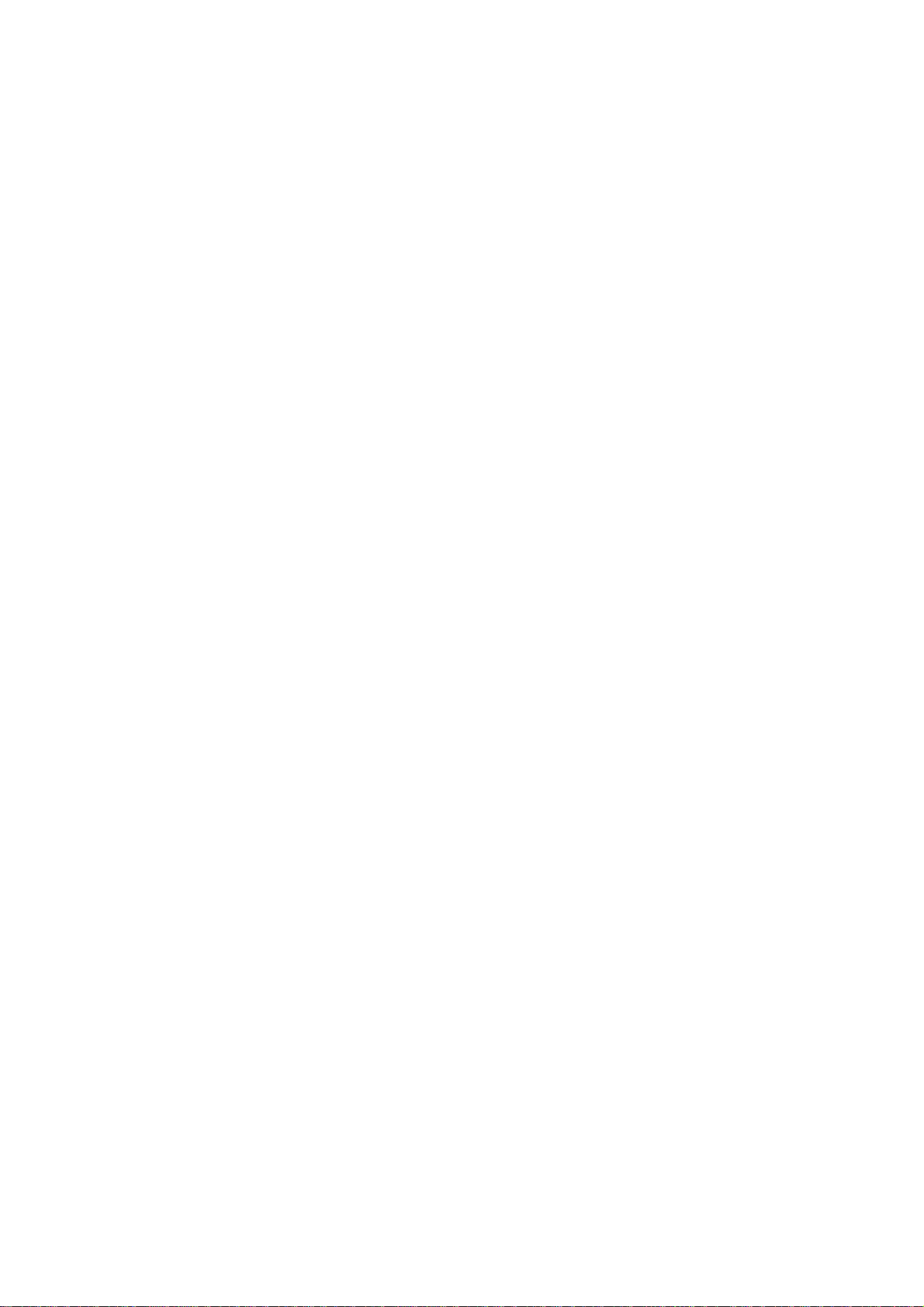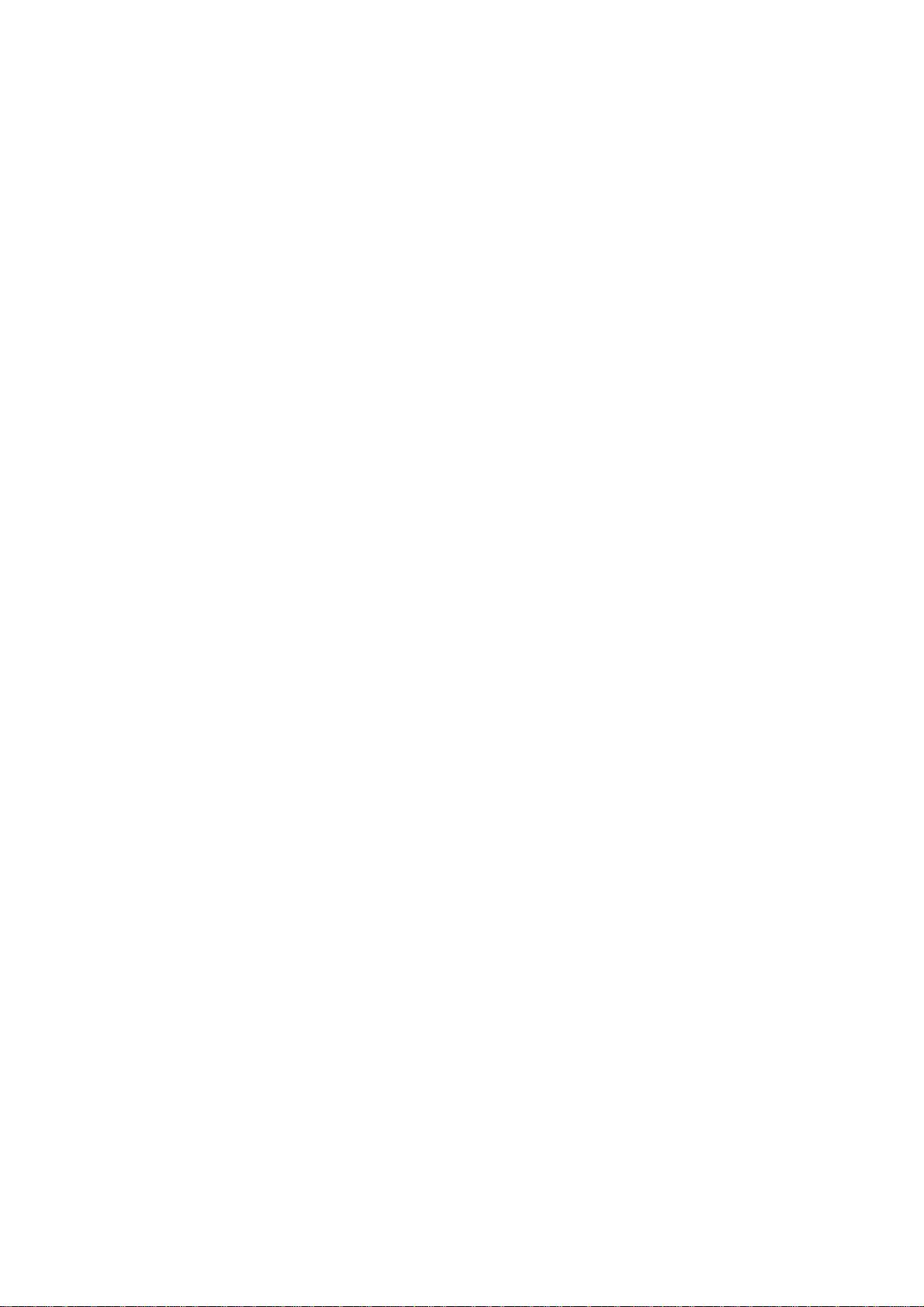1. Safety Information
We at IKUSI take a lot of care in putting together this manual. Read it carefully and make
sure you understand the contents fully. For your safety, heed the warnings.
yDo not open the cover. It is dangerous to touch any of the internal parts of the
receiver due to possible electric shock hazard.
yDo not attempt to service this product by yourself. Refer all servicing to qualified
service personnel.
yDisconnect the receiver from the wall outlet before cleaning it. Use only a soft
dry cloth to clean the case of the receiver.
yWhen the receiver is unused for a long time or during a thunder storm, please
unplug the power cord from the wall outlet and disconnect the antenna lead.
yDo not connect or modify cables when the receiver is plugged-in. Power off the
receiver at the wall outlet before connecting or disconnecting any cables.
yDo not use a damaged power cord. Damaged power cords may cause a fire or
an electric shock.
yDo not touch a power cord with wet hands. It may cause an electric shock.
yNever stand the receiver on soft furnishings or carpets.
yThis product is designed for indoor use only.
yDo not use or store the receiver where it is exposed to direct sunlight or near a
heater.
yNever stack other electronic equipment on top of the receiver.
yDo not use any attachments that are not recommended by the manufacturer
as these may cause hazards or damage the equipment.
yDo not expose the receiver to any liquid dripping or splashing.
yDo not place objects filled with liquids, such as vases, on the receiver.
yThe ventilation vents should not be impeded by covering them with items, such
as newspapers, tablecloths, curtains etc.
yEnsure a minimum distance of 5 centimetres (5cm.) around the receiver for
sufficient ventilation.
yNo naked flame sources, such as lit candles, should be placed on the
apparatus.
yDispose of remote control batteries properly in accordance with local, state or
federal regulations.
General Information: This manual provides complete instructions for installing and using
the receiver. All functions of the receiver can be carried out using the buttons on the
remote control.
If you have any problems with the operation of your receiver, please refer to the relevant
section of this manual or call your dealer.
1