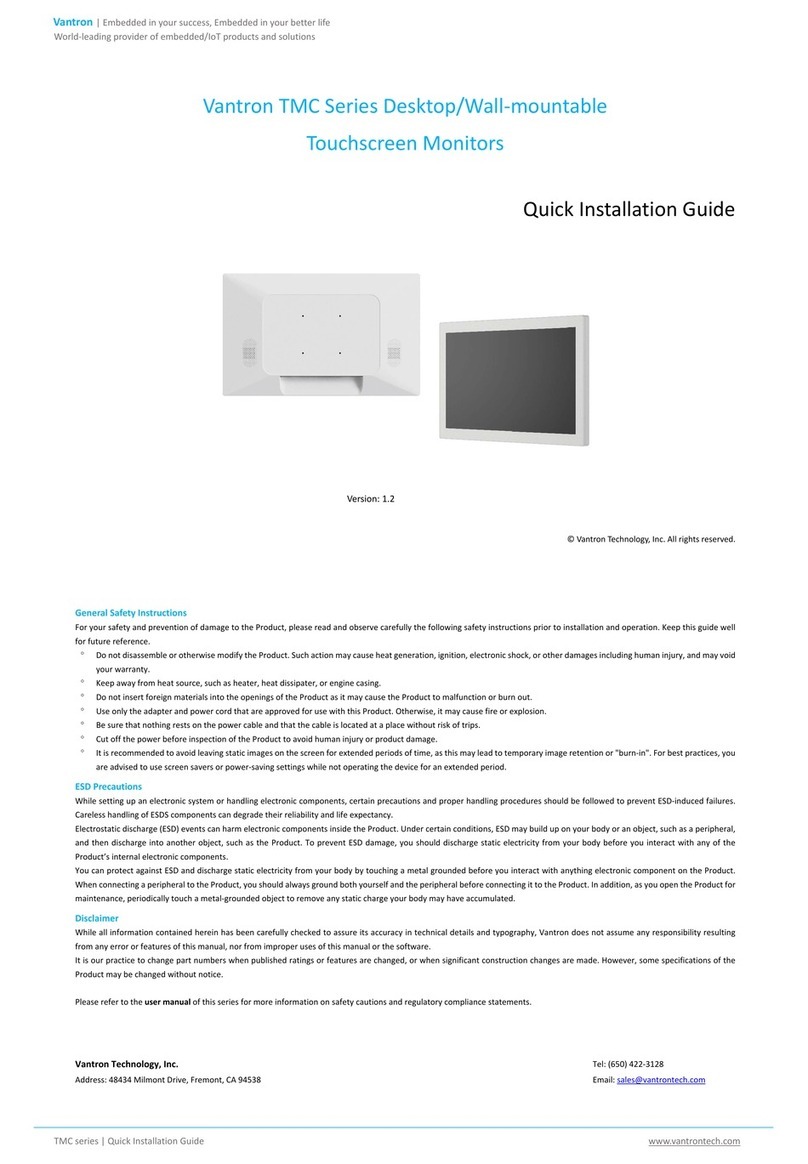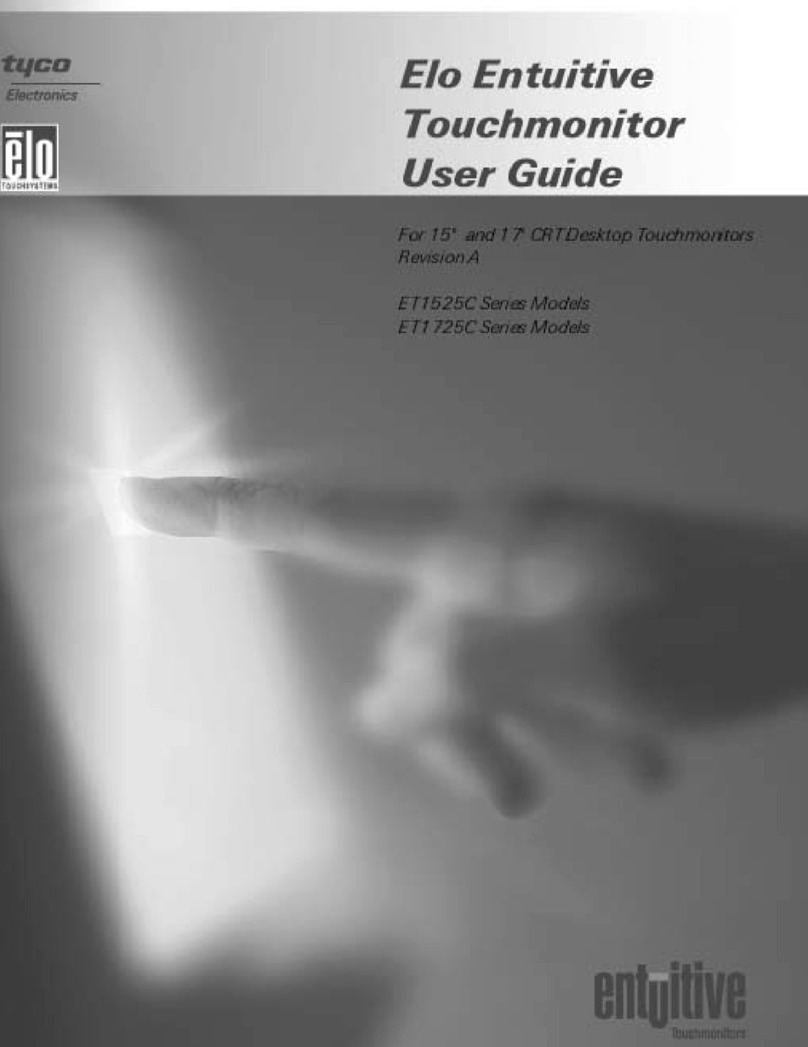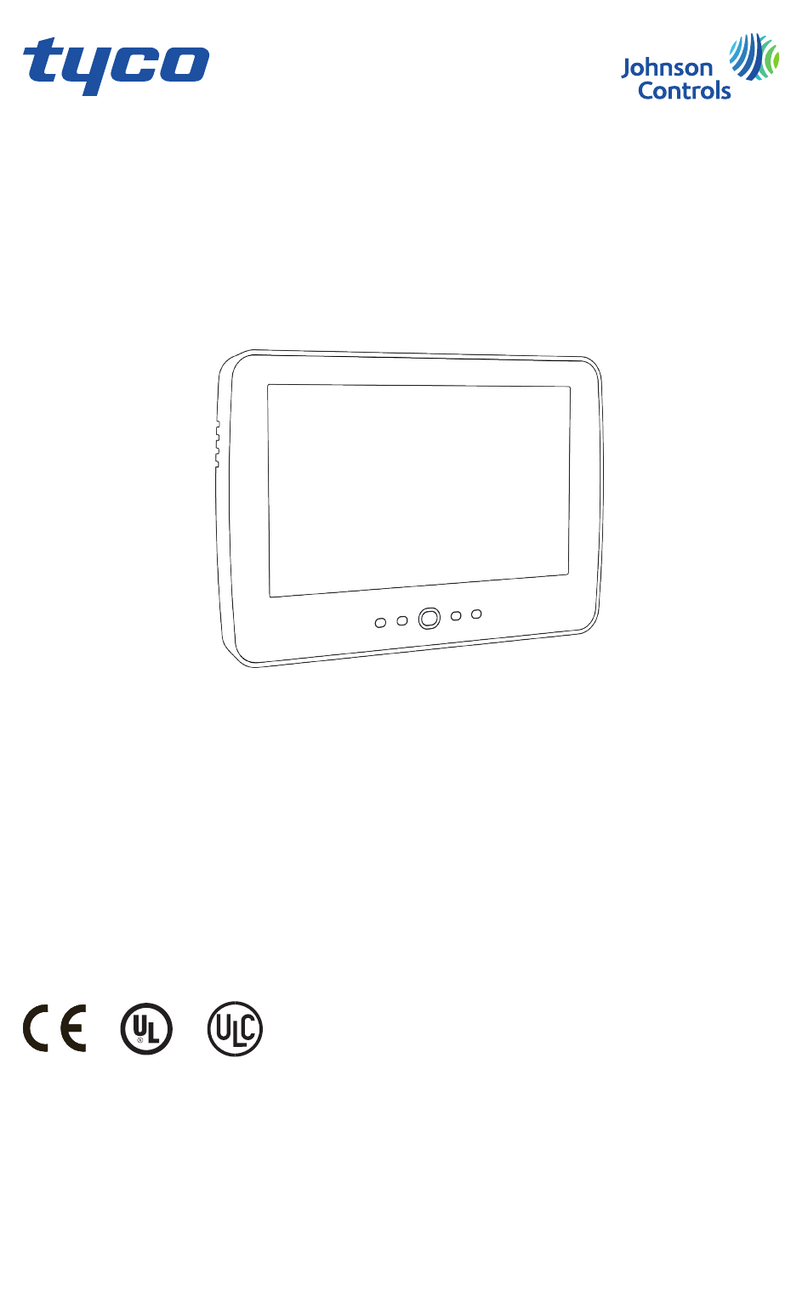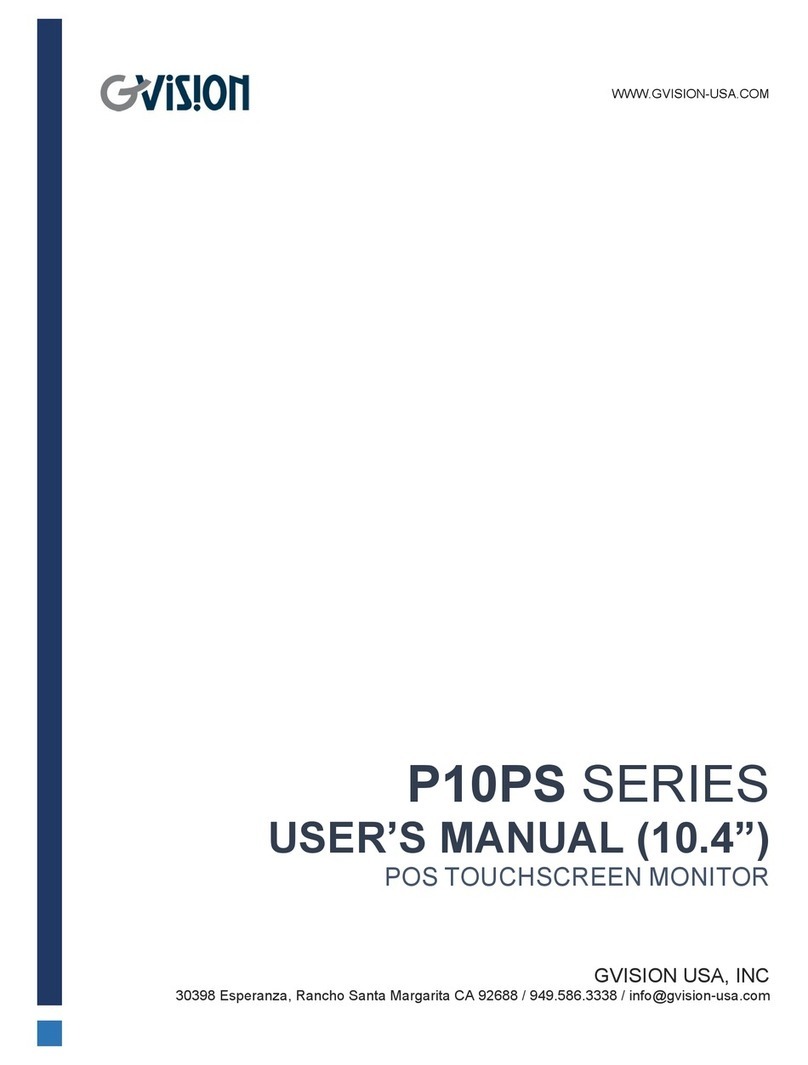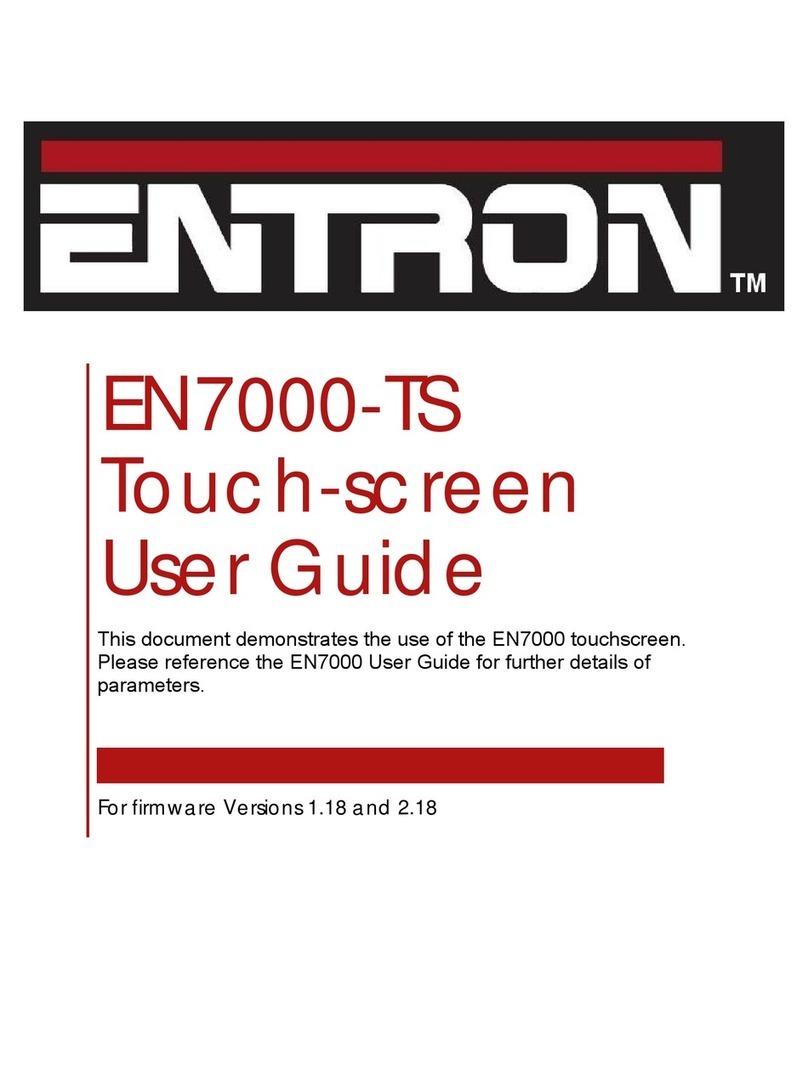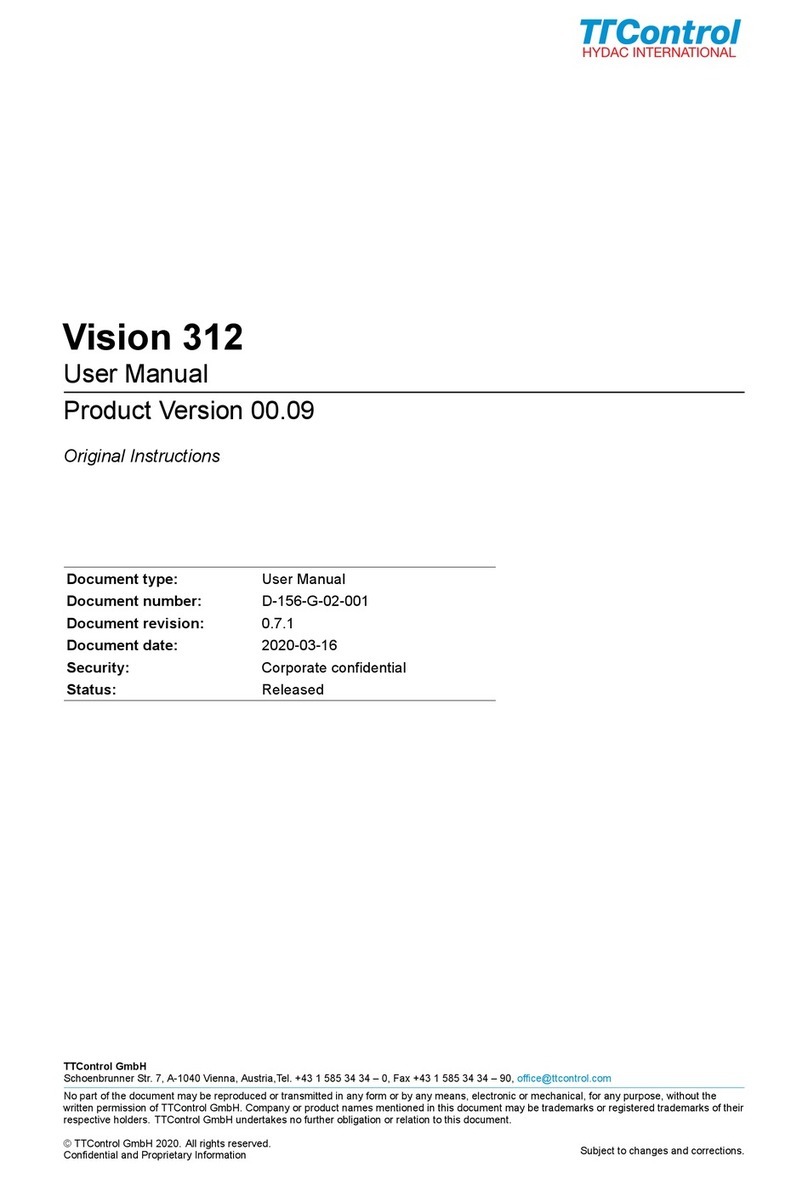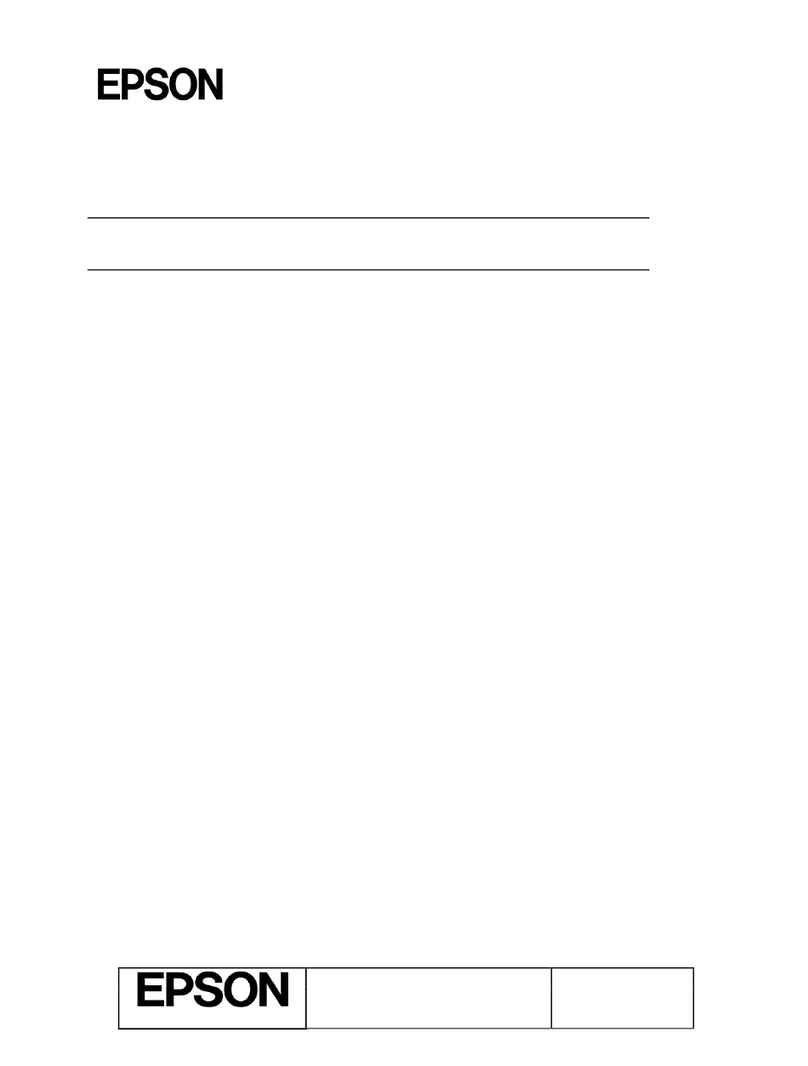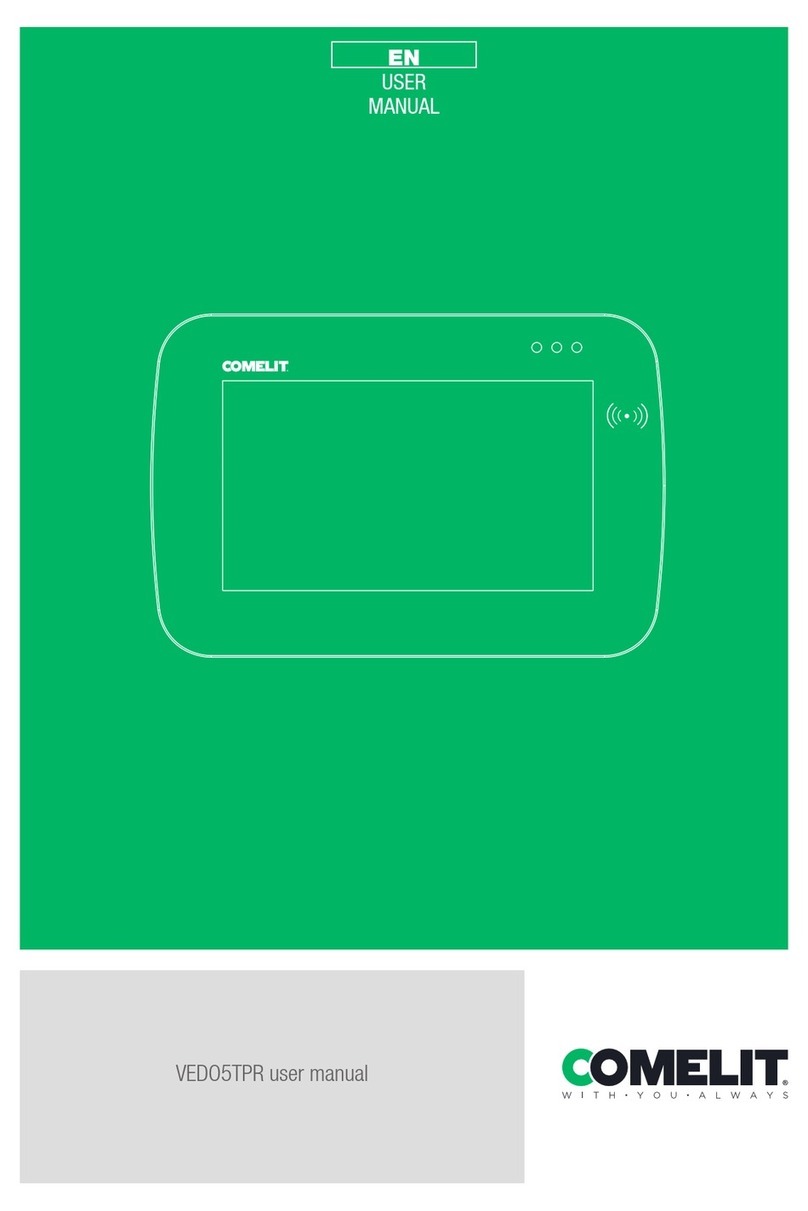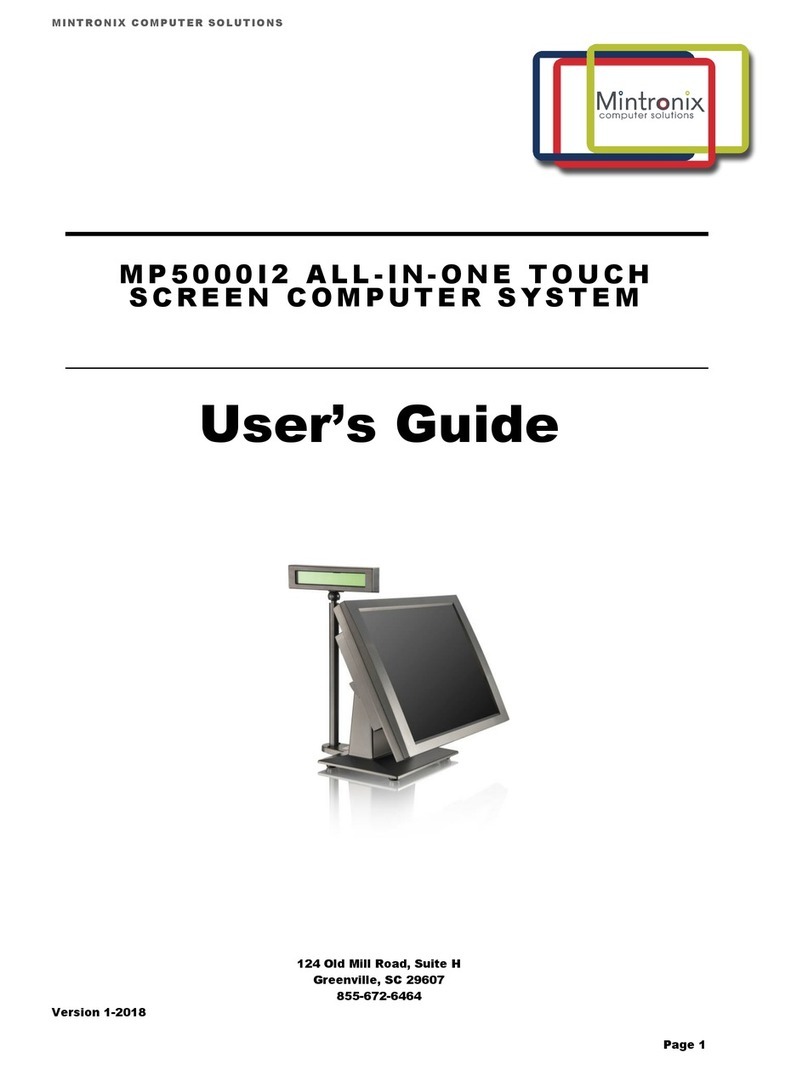Specications
Dimensions: 86mm w (3.38”) x 86mm h (3.38”)
Mounting depth: 47mm (1.86”)
Display: 4” (101mm) Diagonal
Resolution: 720 x 720 pixels
Network: 10/100/1000 Ethernet
Supply:
• Power over Ethernet (PoE)
• 15V DC (12-18V) via iCANnetTM
• 12-24V DC via auxiliary power supply
Current Consumption:
12V DC - 660mA Max
24V DC - 330mA Max
Document: TSE40 9850-001094-02
UK
Usk House, Lakeside, Llantarnam Park,
Cwmbran, NP44 3HD, UK
Phone: +44 (0)844 324 9100
www.ilight.co.uk
US
1121 Highway 74 South
Peachtree City, GA 30269
Phone: +1 800 553 3879
www.cooperlighting.com
Canada
5925 McLaughlin Road
Mississauga, Ontario L5R 1B8
P: 905-501-3000
www.cooperlighting.com
EU Authorised Representative
Cooper Lighting Netherlands B.V.
High Tech Campus
HTC 48, Eindhoven
5656 AE
Termination
iCANnetTM is a ‘daisy chain’ protocol that requires
termination on the device located at either end of
the chain.
If the TSE40 is the last device on the network a
120ohm termination resistor will need to be added
between CAN-H and CAN-L (White & Blue). These
are included in the SW3 Kit.
Auxillary Power
Link
+V cables are ommitted from the screen but need to
be connected thru for the rest of the network to work
iCANnet
Source
Controller Control Plate /
Wallstation
Control Plate /
Wallstation
PSU
iCAN
TSE
Touchscreen
Function iCANnetTM Cable Colours
+VDC Red (Not connected)
0V Black
CAN H White
Shield Silver
CAN L Blue
iCANnetTM Network Connections
Direct to iCANnet using auxillary power supply
TSE40 can also be connected directly to the
iCANnetTM network using iCANnetTM cable and an
auxillary power supply.
Note: When utilising a suitable DC power supply,
such as 12NC: 912600000668, be sure to fit
the green power connector included with the
touchscreen, paying particular attention to polarity.
Never apply more than 18V DC to iCANnetTM