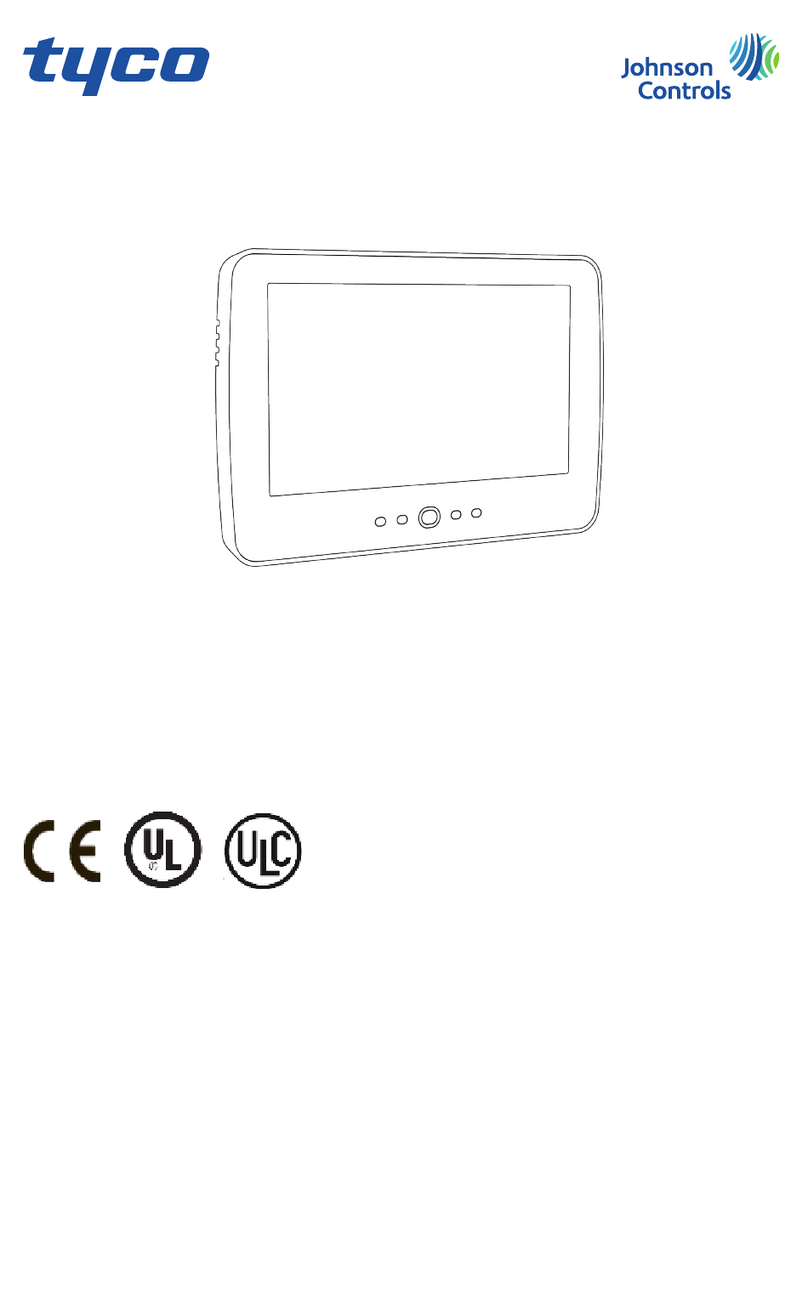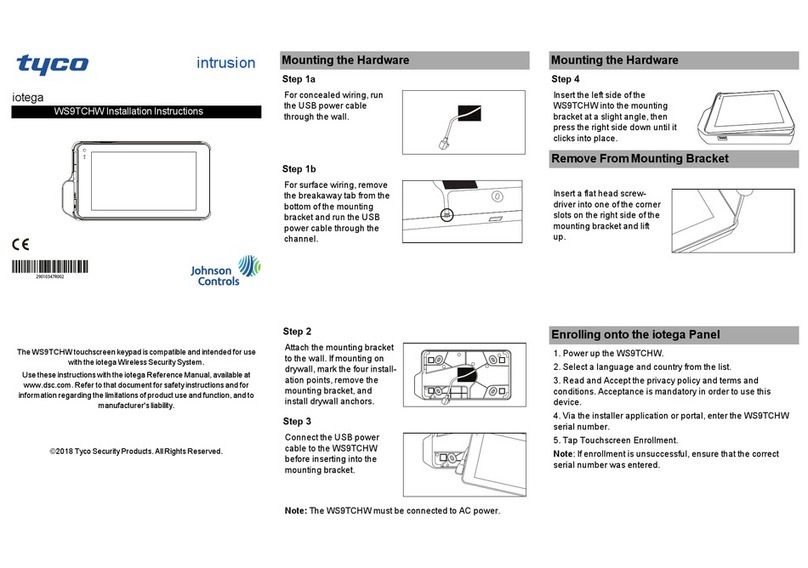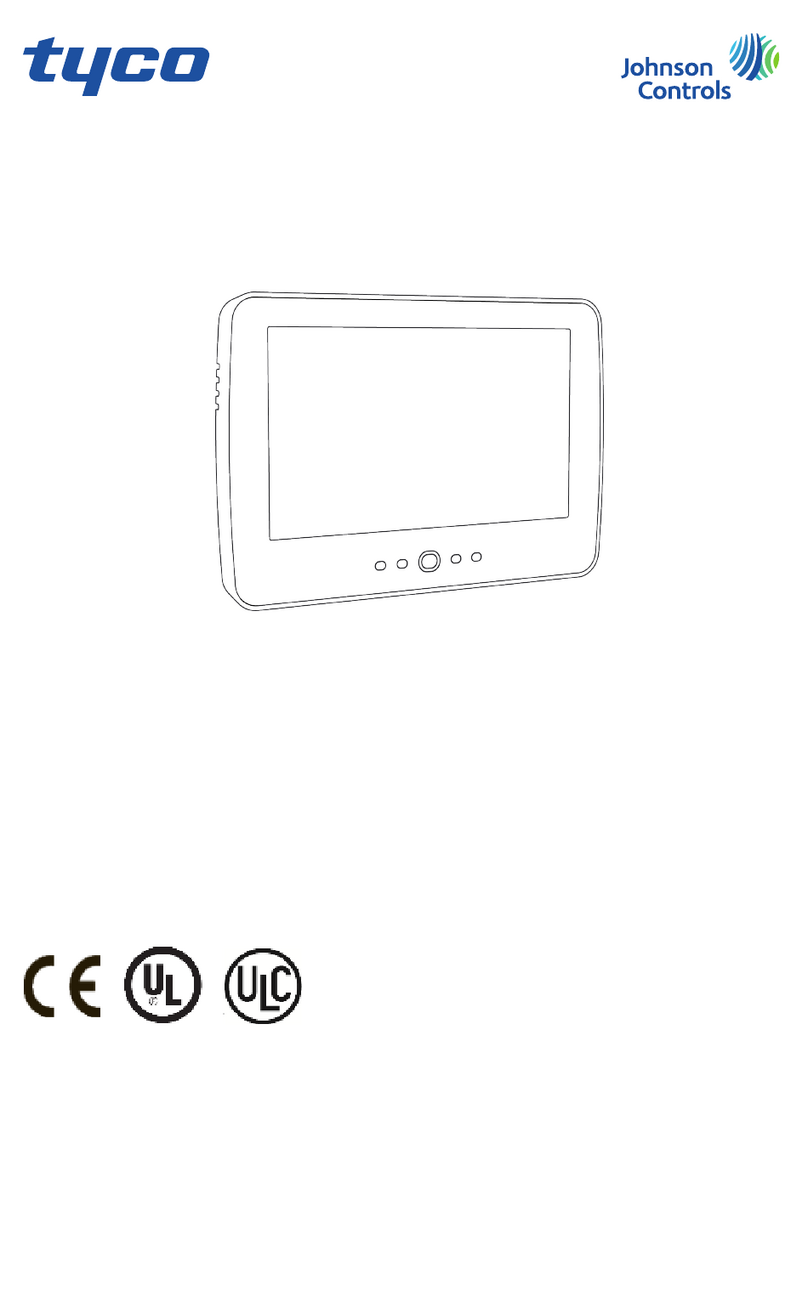iii
Chapter 1
Introduction 1
Precautions . . . . . . . . . . . . . . . . . . . . 1
About the Product . . . . . . . . . . . . . . . . . 1
Chapter 2
Installation and Setup 3
Unpacking Your Touchmonitor . . . . . . . . . . 3
Getting Started . . . . . . . . . . . . . . . . . . 4
Installing the Base . . . . . . . . . . . . . . . 4
Selecting a Suitable Location . . . . . . . . . 4
Connecting Your Touchmonitor . . . . . . . . . . 5
Installing the Driver Software . . . . . . . . . . . 8
Installing the Serial Touch Driver for Windows
2000, Me, 95/98 and NT 4.0 . . . . . . . . . 9
Installing the USB Touch Driver for Windows
2000, Windows Me and Windows 98. . . . . 9
Chapter 3
Operation 11
About Touchmonitor Adjustments . . . . . . . . 11
Touchmonitor Controls . . . . . . . . . . . . . 12
Using the On Screen Display (OSD) . . . . . 12
Brightness. . . . . . . . . . . . . . . . . 13
Contrast . . . . . . . . . . . . . . . . . . 13
OSD Adjustments . . . . . . . . . . . . . . 14
Chapter 4
Troubleshooting 17
Monitor Warning Messages . . . . . . . . . 18
Appendix A
Touch Technology 19
Touchscreens: An Overview. . . . . . . . . . . 19
IntelliTouch Touchscreens . . . . . . . . . . . . 20
AccuTouch Touchscreens . . . . . . . . . . . . 21
Appendix B
Touchmonitor Safety 23
Care and Handling of Your Touchmonitor . . . . 24
Regulatory Information 25
Appendix C
Technical Specifications 27
Touchmonitor Specifications . . . . . . . . . . 27
Signal PINOUT for 15" and 17" Monitors . . 31
Power Consumption . . . . . . . . . . . . . . 32
Preset Timing Table . . . . . . . . . . . . . . . 33
Warranty 35
Index 37
Table of Contents