Elo TouchSystems SELF SERVICE STAND User manual
Other Elo TouchSystems Touchscreen manuals
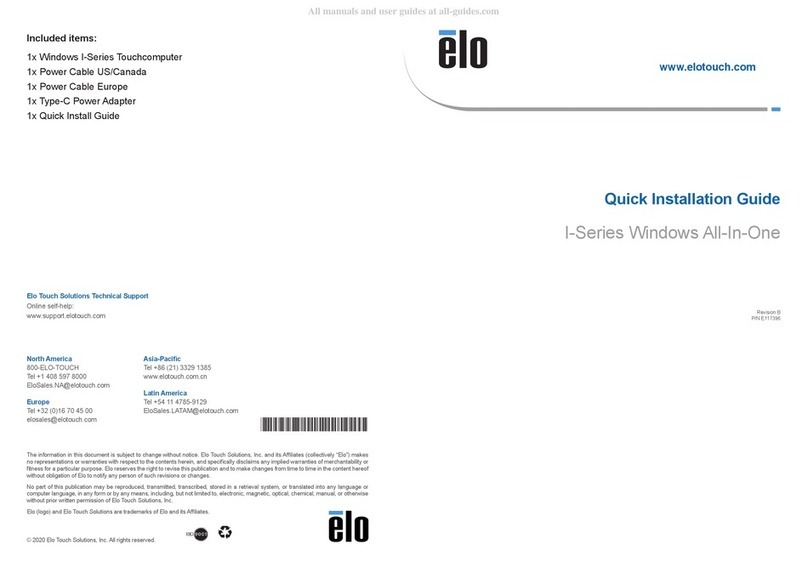
Elo TouchSystems
Elo TouchSystems I-Series User manual

Elo TouchSystems
Elo TouchSystems 1900L User manual
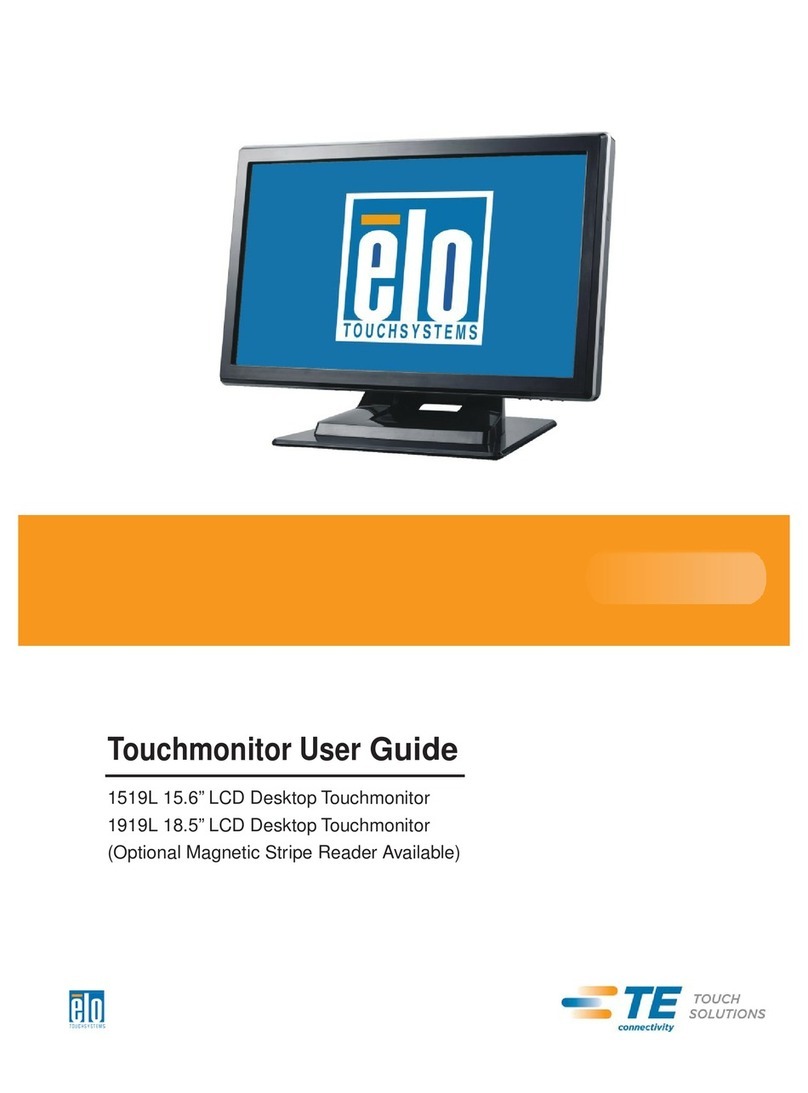
Elo TouchSystems
Elo TouchSystems 1919L User manual
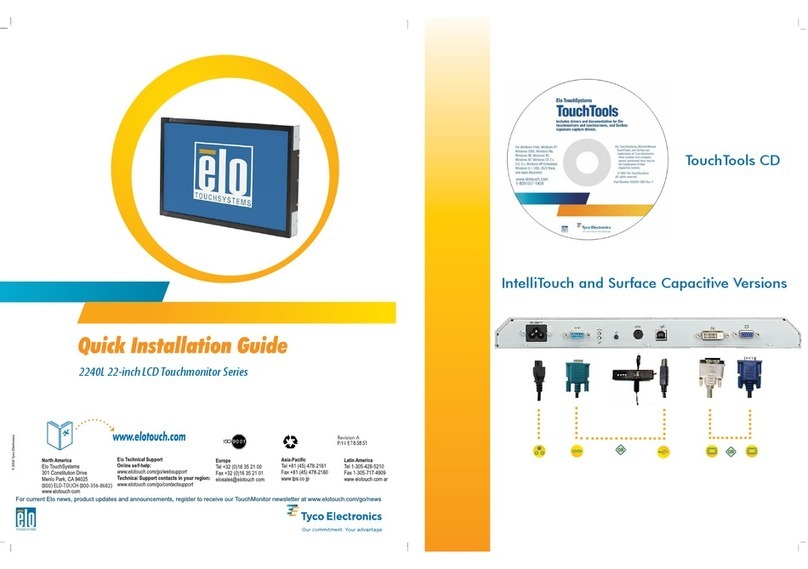
Elo TouchSystems
Elo TouchSystems 2240L User manual

Elo TouchSystems
Elo TouchSystems 1528L User manual
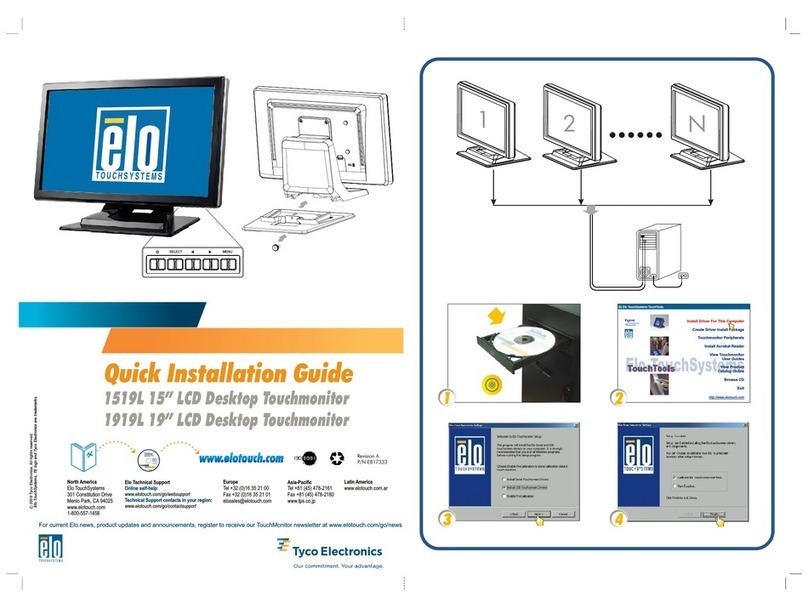
Elo TouchSystems
Elo TouchSystems 1919L User manual

Elo TouchSystems
Elo TouchSystems 1928LM User manual

Elo TouchSystems
Elo TouchSystems ET1724L-7SWR-1-NL, ET1724L-8SW User manual

Elo TouchSystems
Elo TouchSystems 1739L User manual

Elo TouchSystems
Elo TouchSystems 1515L User manual

Elo TouchSystems
Elo TouchSystems ET3201L User manual
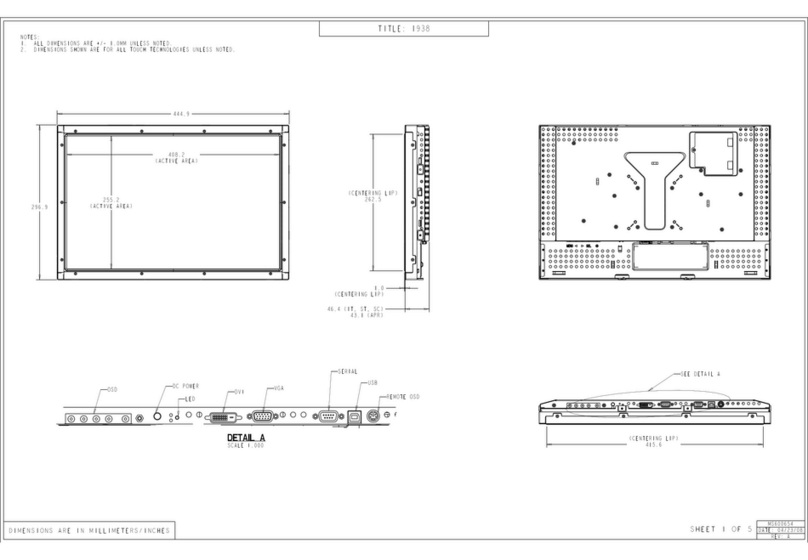
Elo TouchSystems
Elo TouchSystems 1938L Parts list manual

Elo TouchSystems
Elo TouchSystems 1739L User manual

Elo TouchSystems
Elo TouchSystems 1938L User manual

Elo TouchSystems
Elo TouchSystems Entuitive 1229L User manual

Elo TouchSystems
Elo TouchSystems 2420L Parts list manual
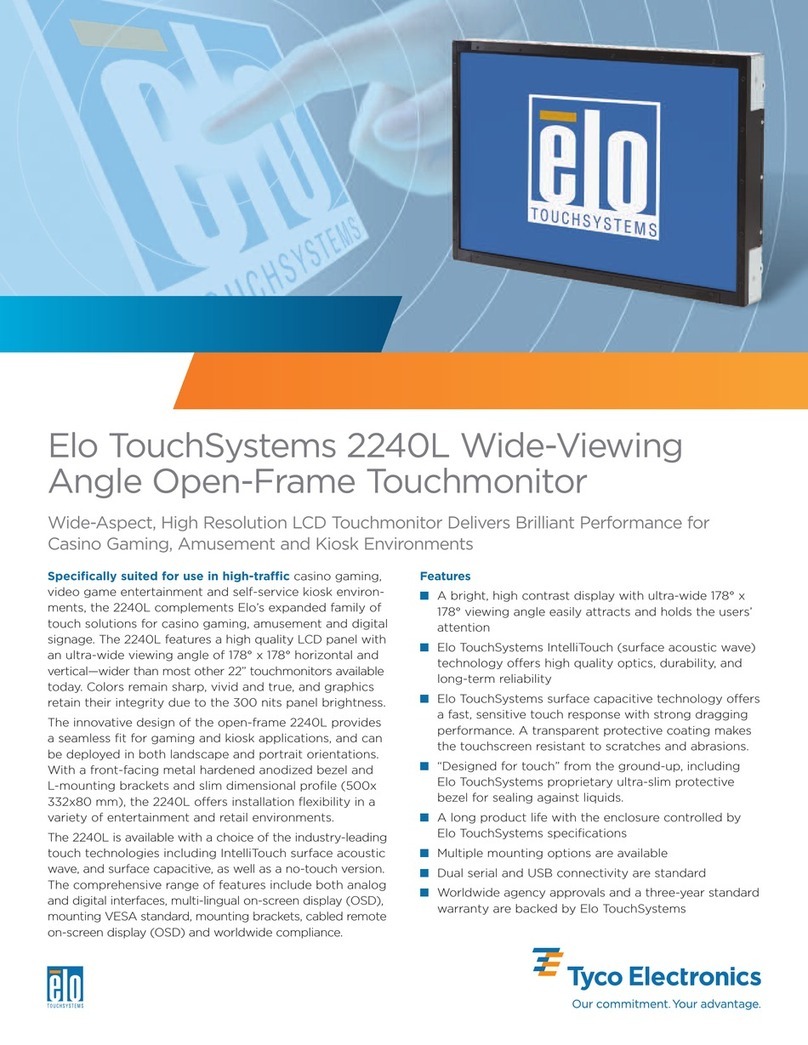
Elo TouchSystems
Elo TouchSystems 2240L User manual

Elo TouchSystems
Elo TouchSystems Entuitive 1947L Series User manual

Elo TouchSystems
Elo TouchSystems ET3201L User manual

Elo TouchSystems
Elo TouchSystems 2799L User manual
Popular Touchscreen manuals by other brands

Element
Element VK Series user manual

Johnson Controls
Johnson Controls Advanced Graphic Touchscreen Display Installation and operation manual

Wiggly-Amps
Wiggly-Amps Engage installation instructions

gefran
gefran G-Vision 67-070 Operating instructions manual

Sinocan
Sinocan T06-15 user manual

COMFILE
COMFILE CUTOUCH CT1820 user manual

Future Design
Future Design ELI101-IPHW user manual

InTouch
InTouch KIO-LITE-215L-WM user manual

Encelium
Encelium KX3 Touchscreen installation instructions

Elo Touch Solutions
Elo Touch Solutions B-Series Quick installation guide
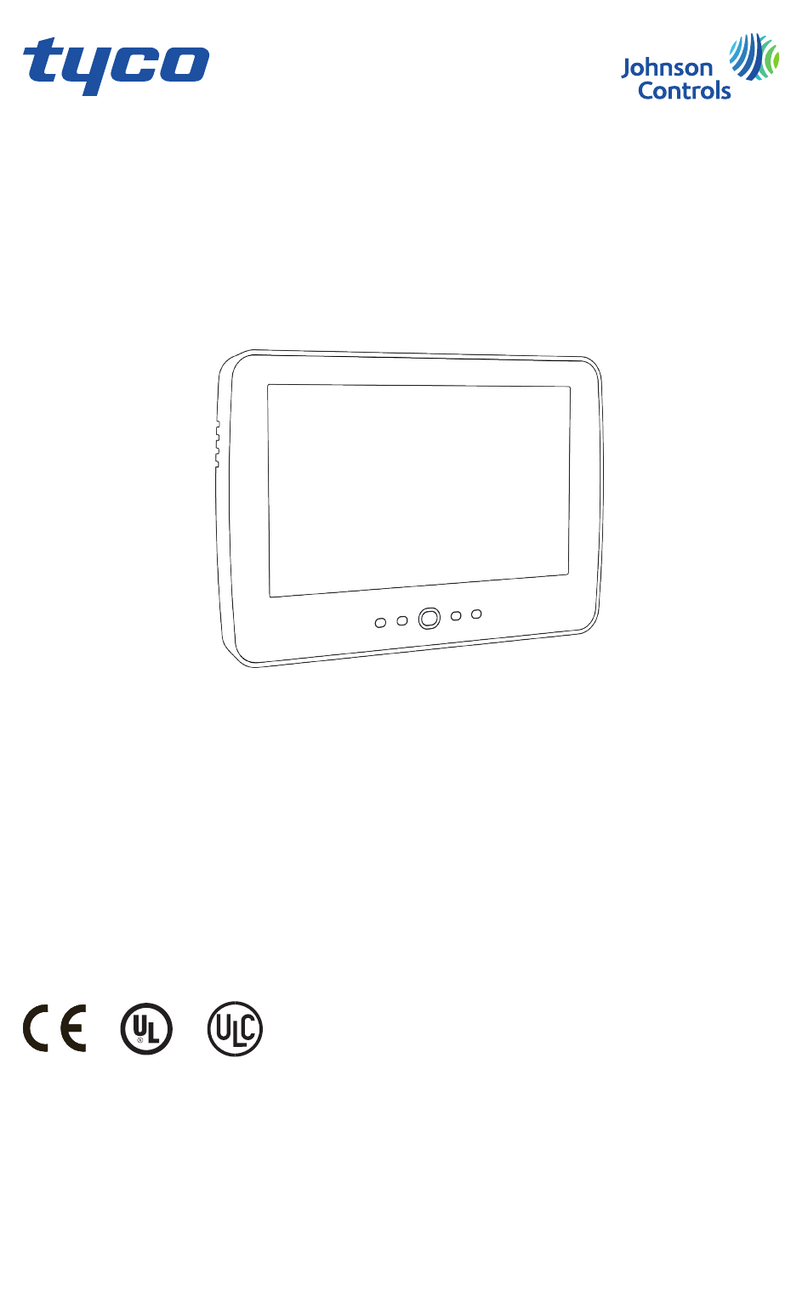
Johnson Controls
Johnson Controls Tyco HC2TCHPRO user manual

Crestron
Crestron TSW-550 Configuration guide



















