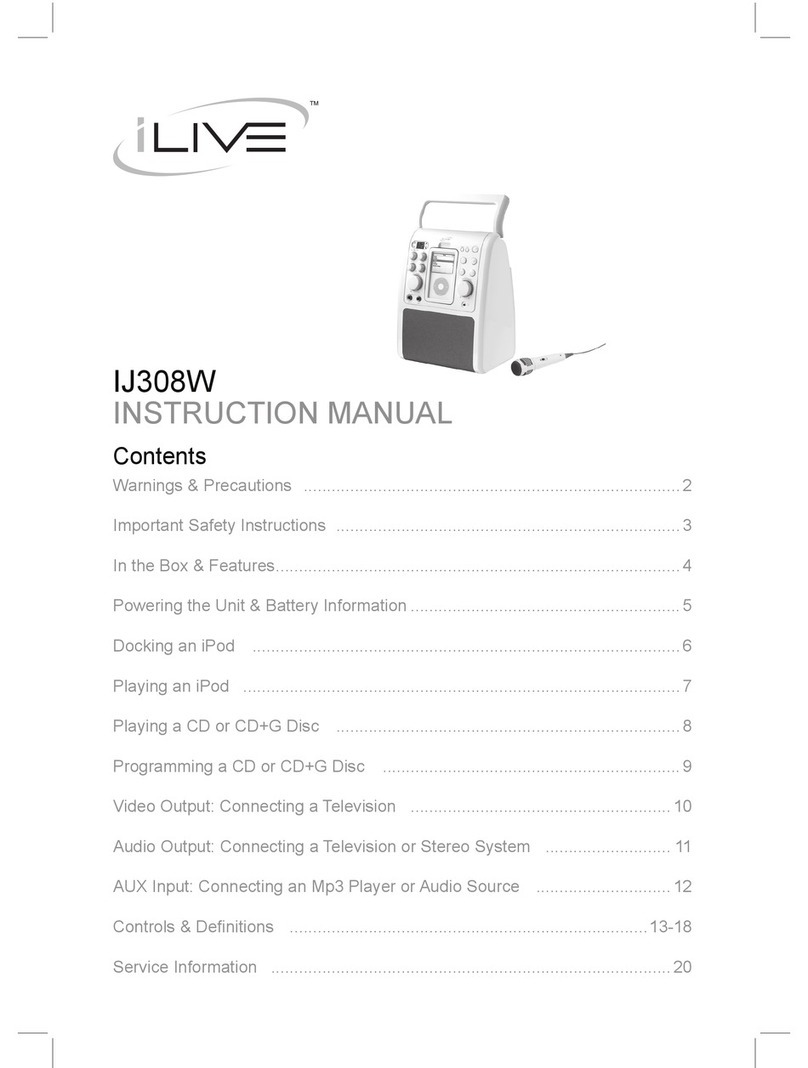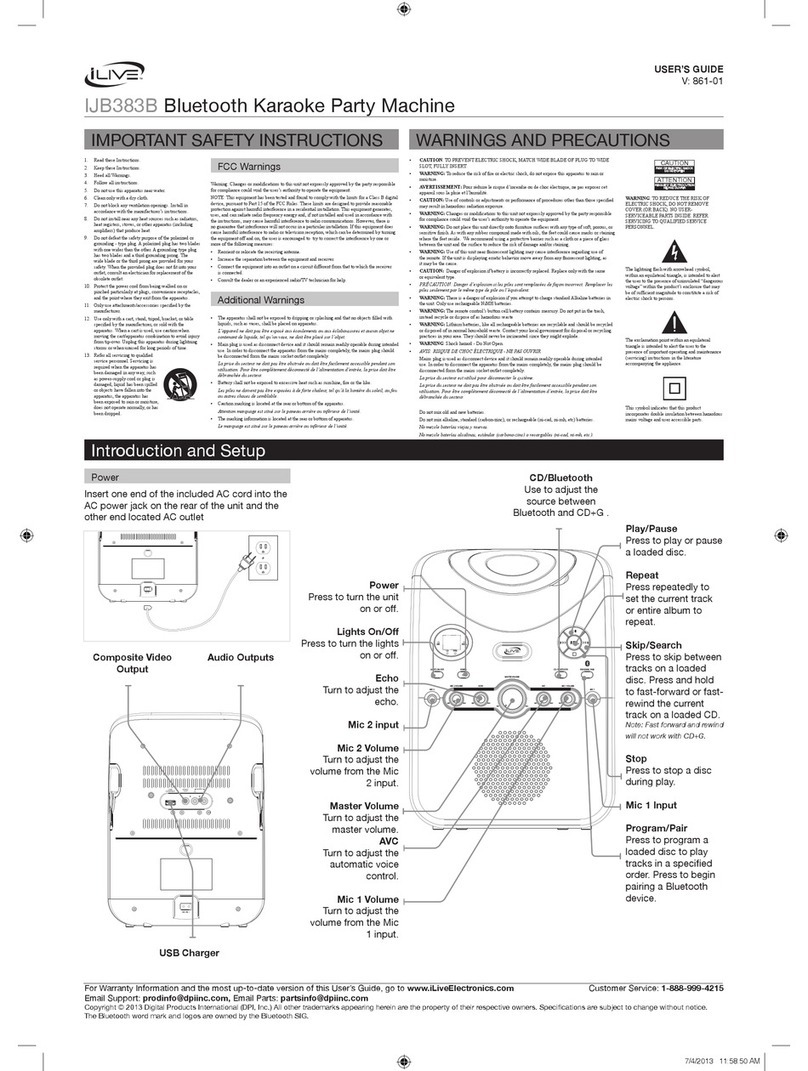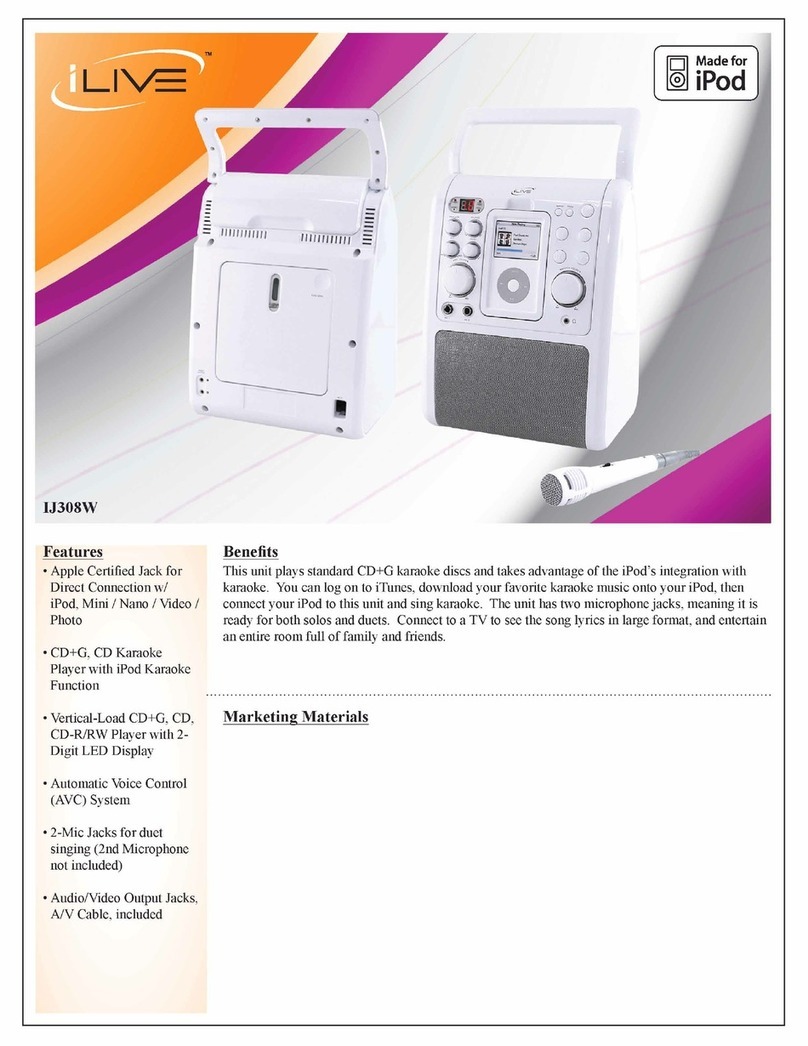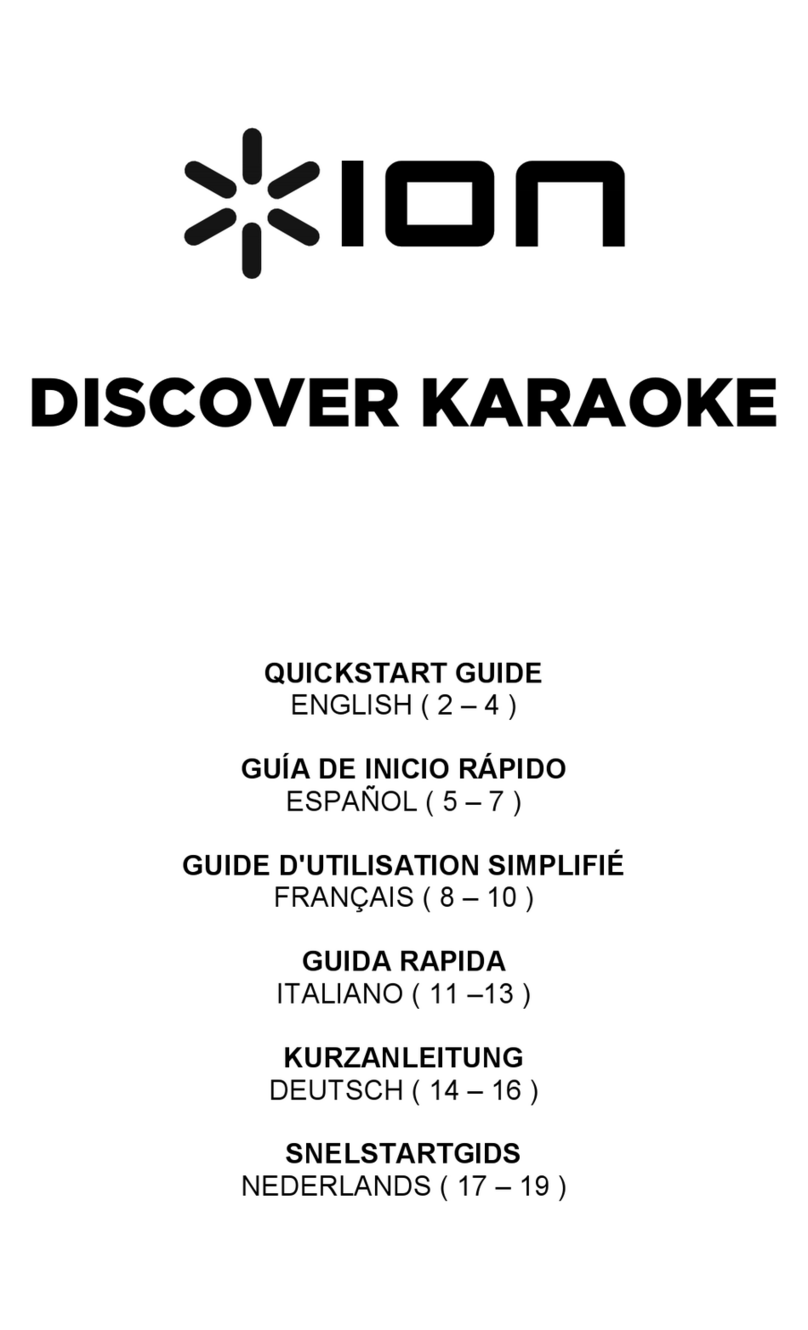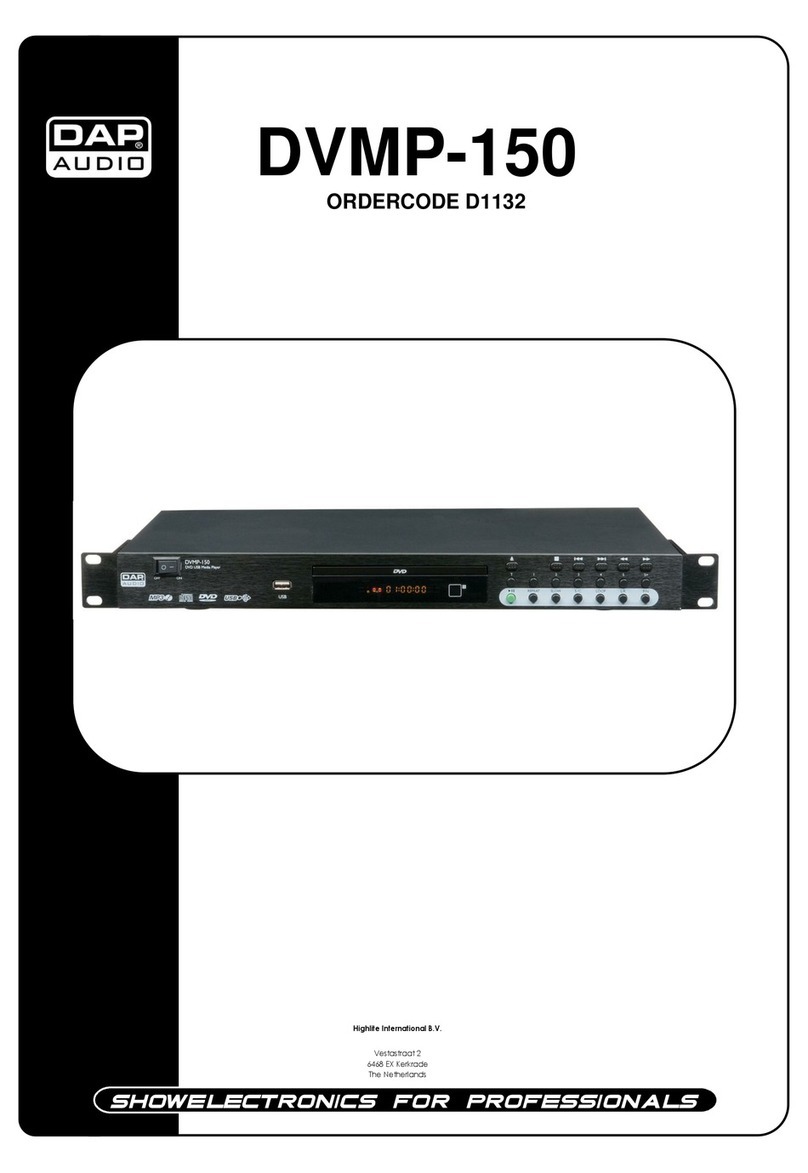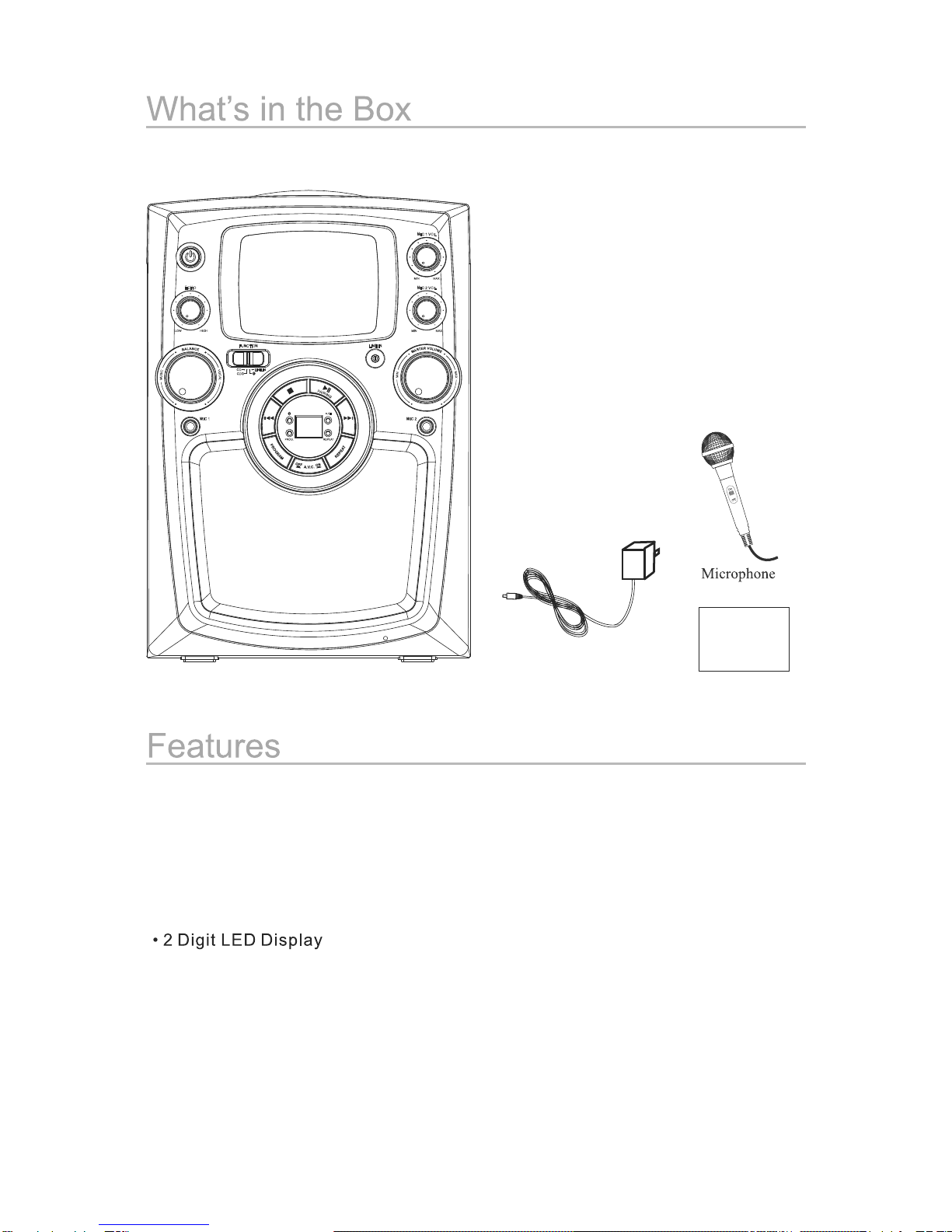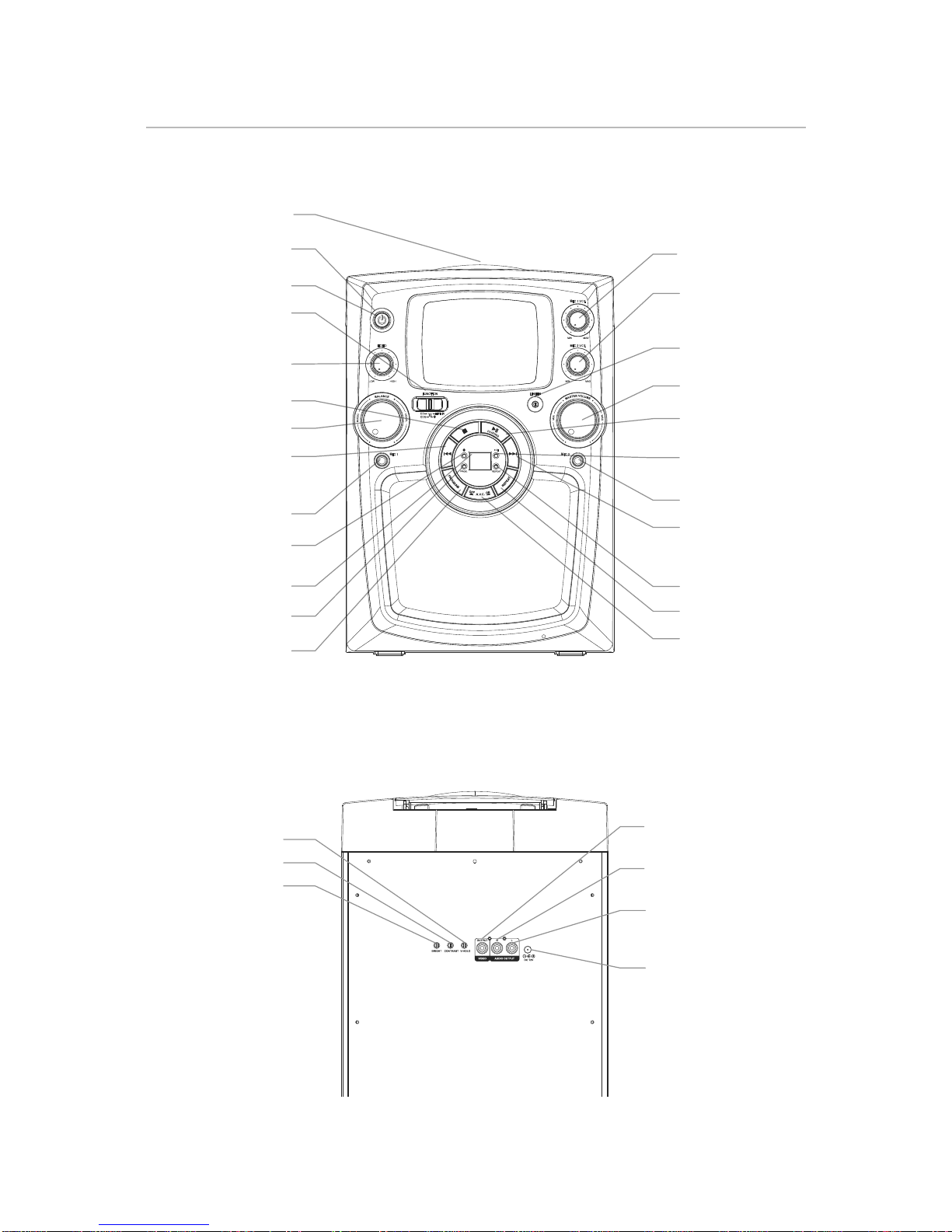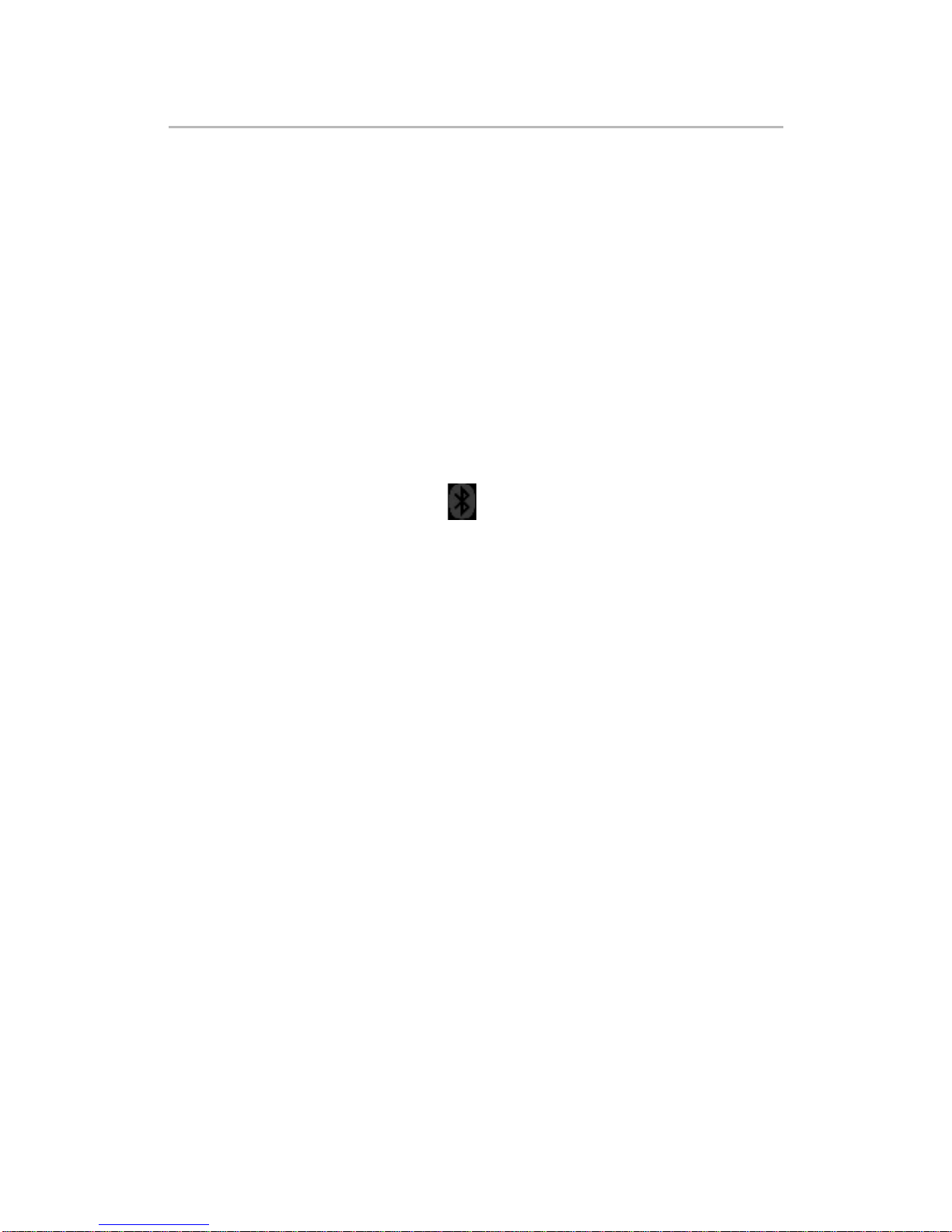Echo, Balance, Microphone and Bluetooth
Echo
Use the ECHO Control Feature to enhance your voice for a concert hall effect.
Balance
Use the BALANCE Control Feature to switch between the pre-recorded
singer's voice and the music, when using a Multiplex Karaoke Disc.
Connecting a Microphone
Requires a Microphone (included).
1. Plug the Microphone into the MIC 1 INPUT or MIC 2 INPUT.
2. Use the MICROPHONE VOLUME Control to adjust the volume of audio
amplified from the microphone.
Using Bluetooth
Pairing a Bluetooth Device for the First Time
1. Power on the unit by pressing the Power button.
2. Slide the FUNCTION to switch to ( position ) Bluetooth mode. The Pairing
Indicator will flash slowly.
3. Press the PAIRING button. The Pairing Indicator will flash quickly. When pairing,
remain within 3 feet of the unit.
4. Using the native controls on your Bluetooth device, select the I-0%% in your
Bluetooth settings to pair.
5. If your device requests a password, enter the default password 0000. Refer to
the user’s manual for your specific device for instructions on pairing
6. and connecting Bluetooth devices.
7. When successfully paired and connected, the Pairing Indicator will be solid. After
initial pairing, the unit will stay paired unless unpaired manually by the
8. user or erased due to a reset of the device.
9. If your device should become unpaired or you find it is unable to connect,
repeat the above steps or press the Pair button to start the pairing process
pairing again.
Playing Audio through Bluetooth
1. After successfully pairing to a device, use the native controls on the connected
Bluetooth Device to select a track.
2. To play or pause the selected track, use the native controls on the connected
Bluetooth Device, or the PLAY/PAUSE button on the unit.
3. To skip forward or back on the selected track, use the native controls on
the connected Bluetooth Device, or the SKIP/SEACH buttons on the unit.
4. Audio played through the connected Bluetooth device will now be heard
through the speakers.