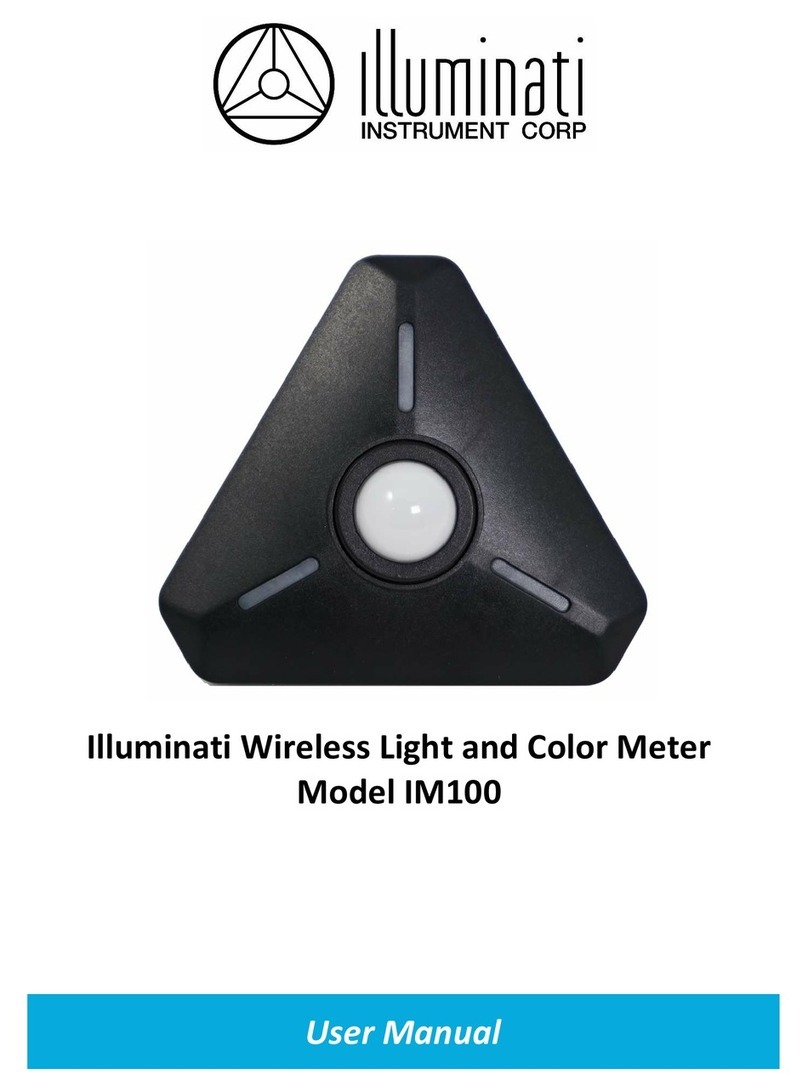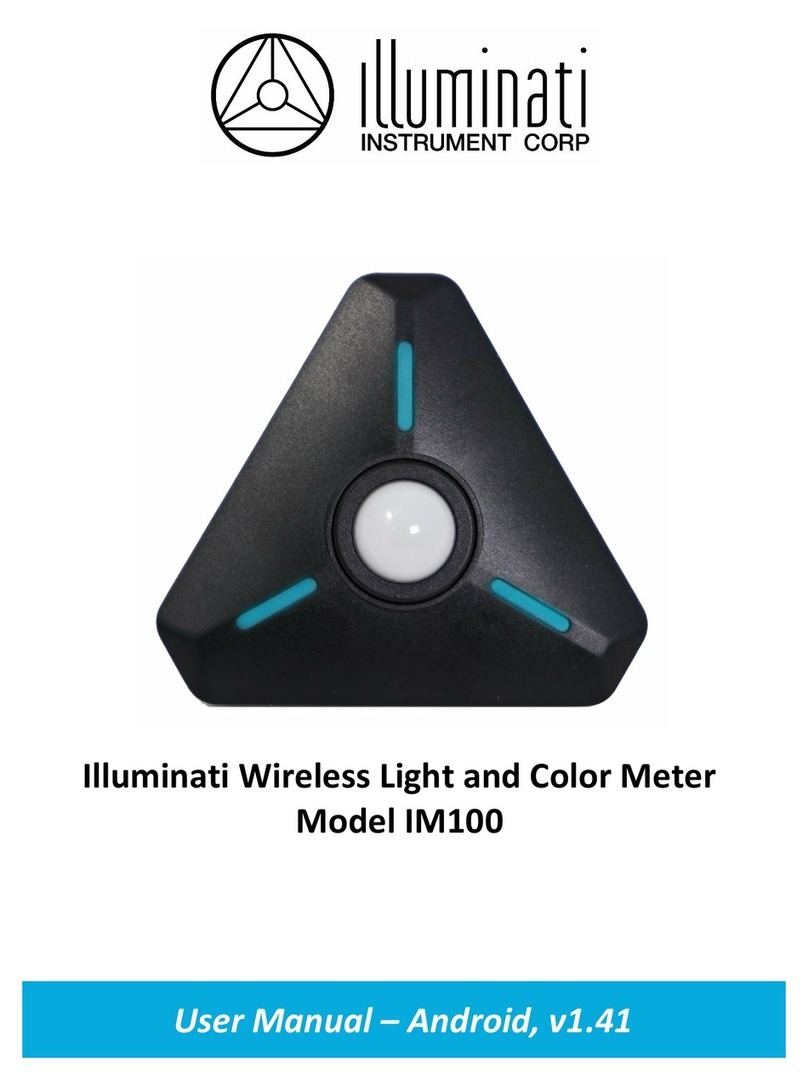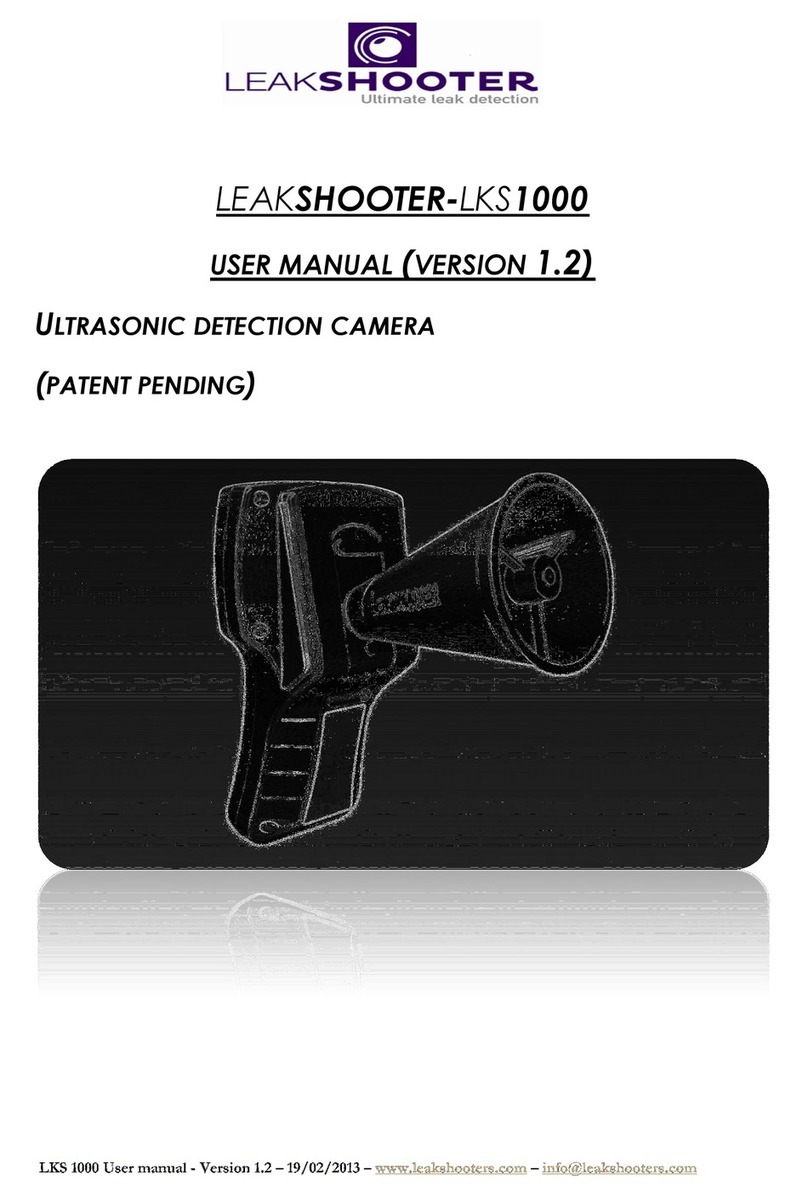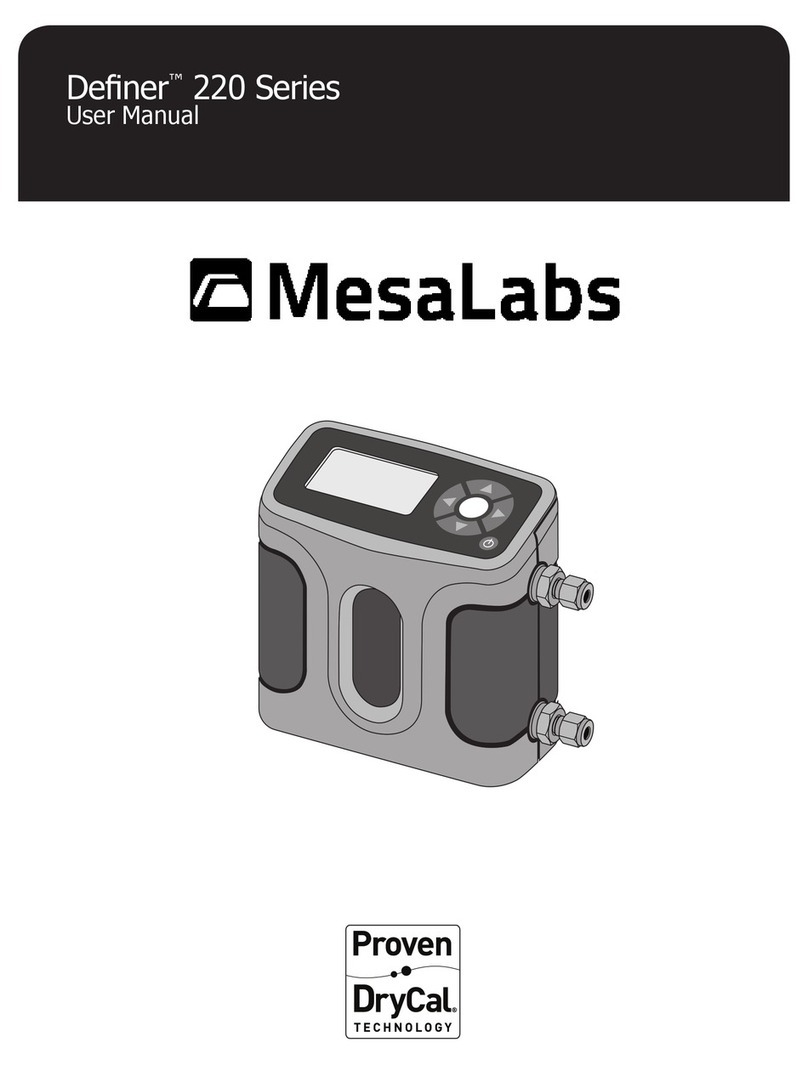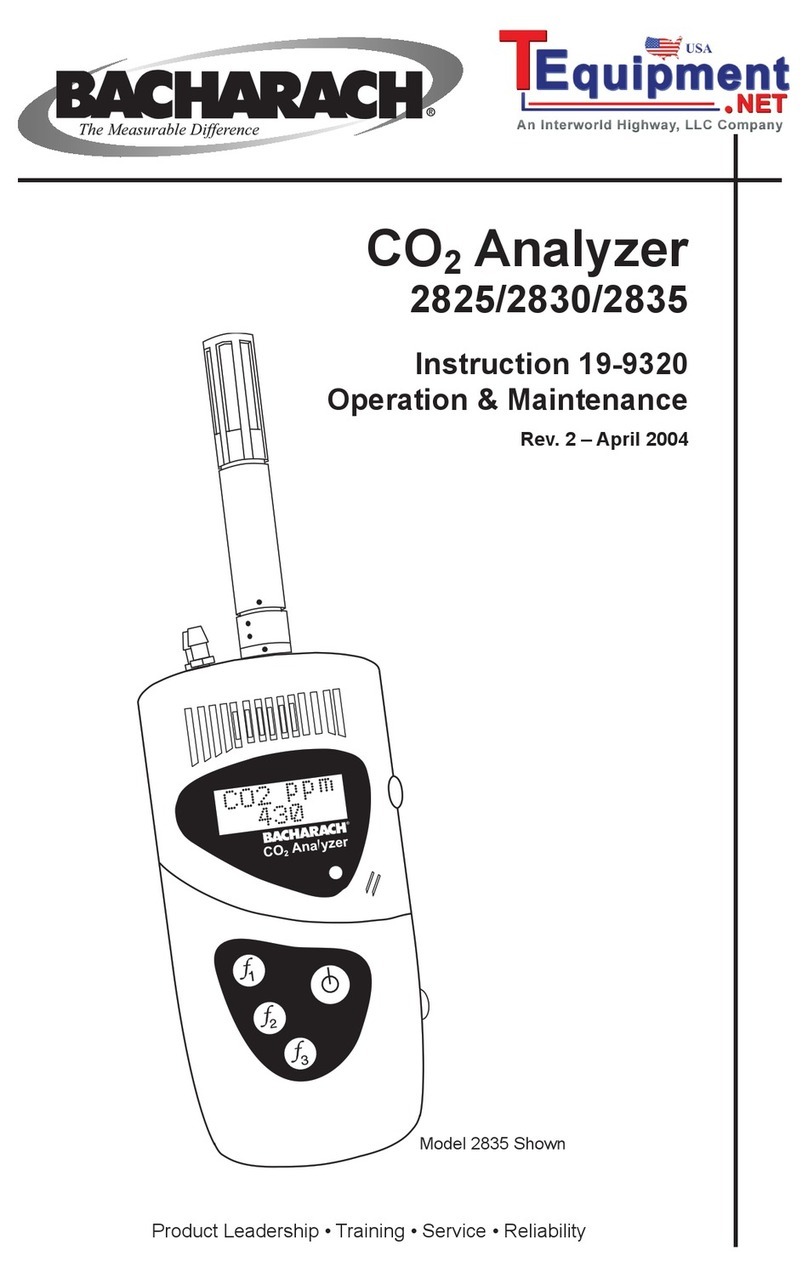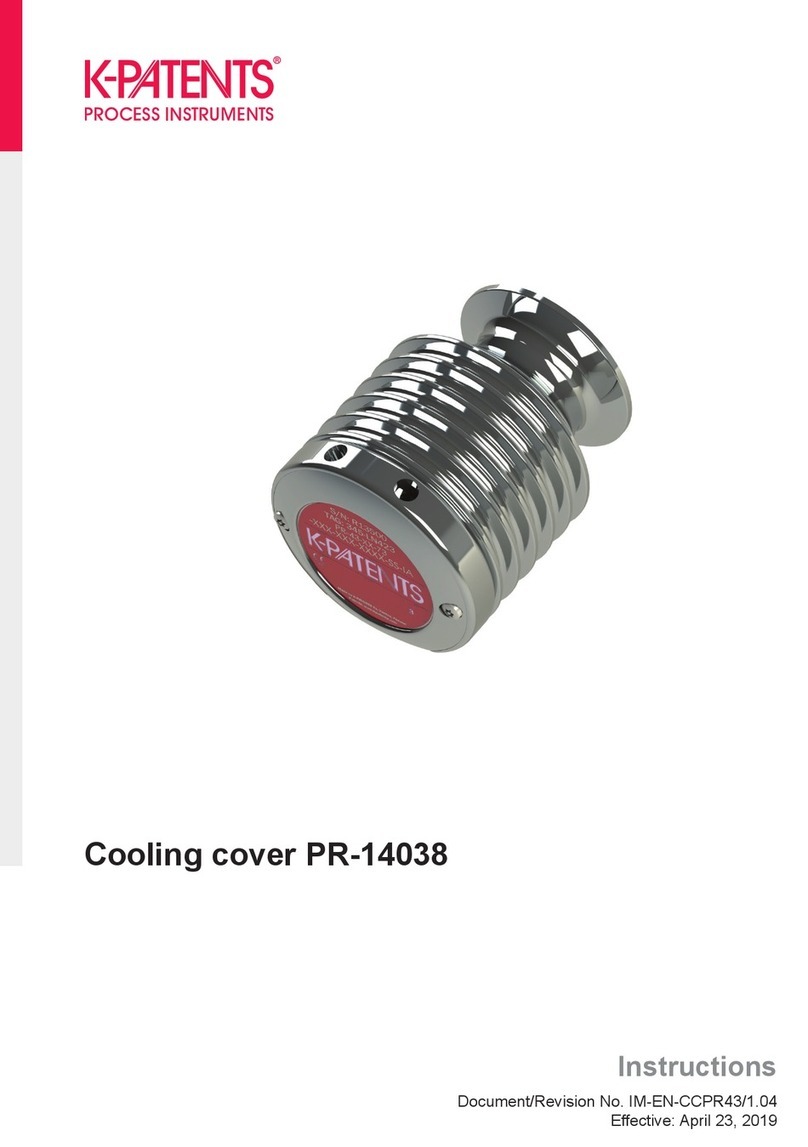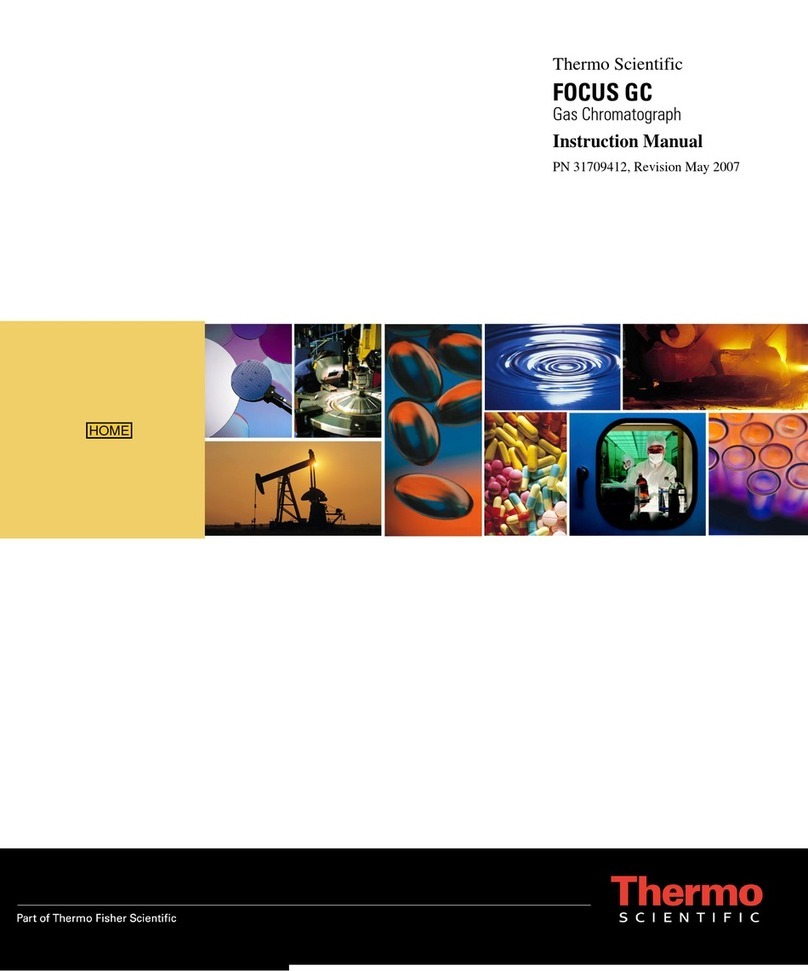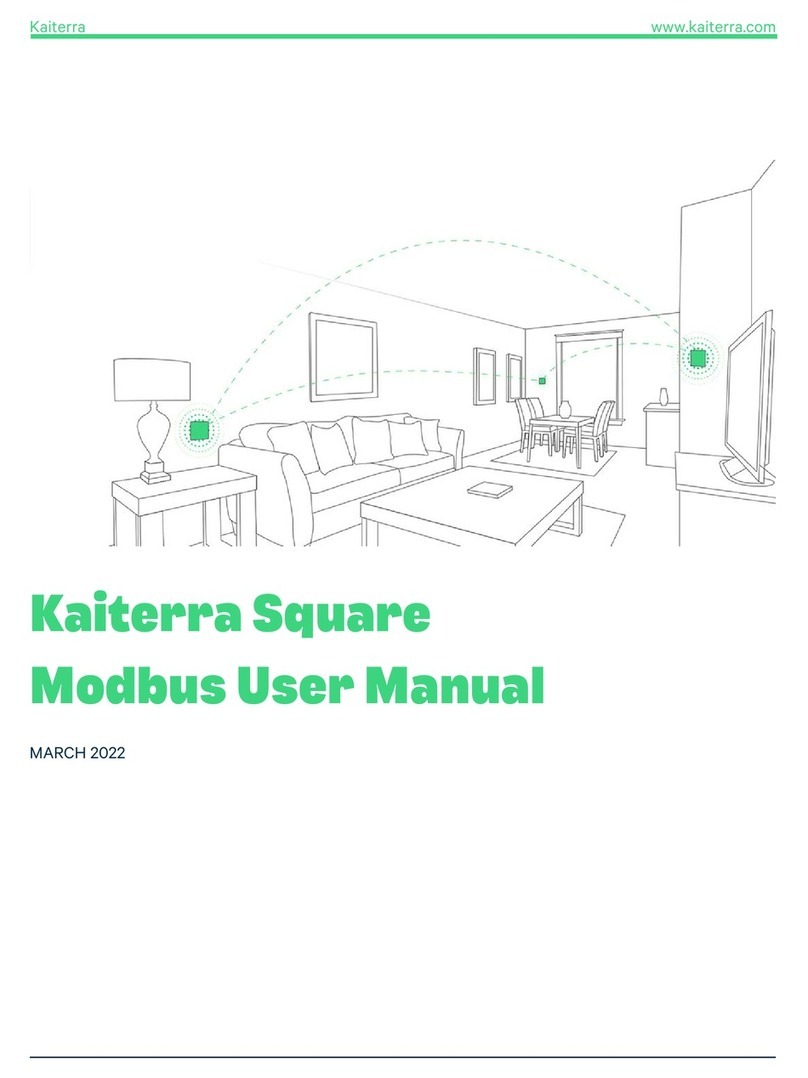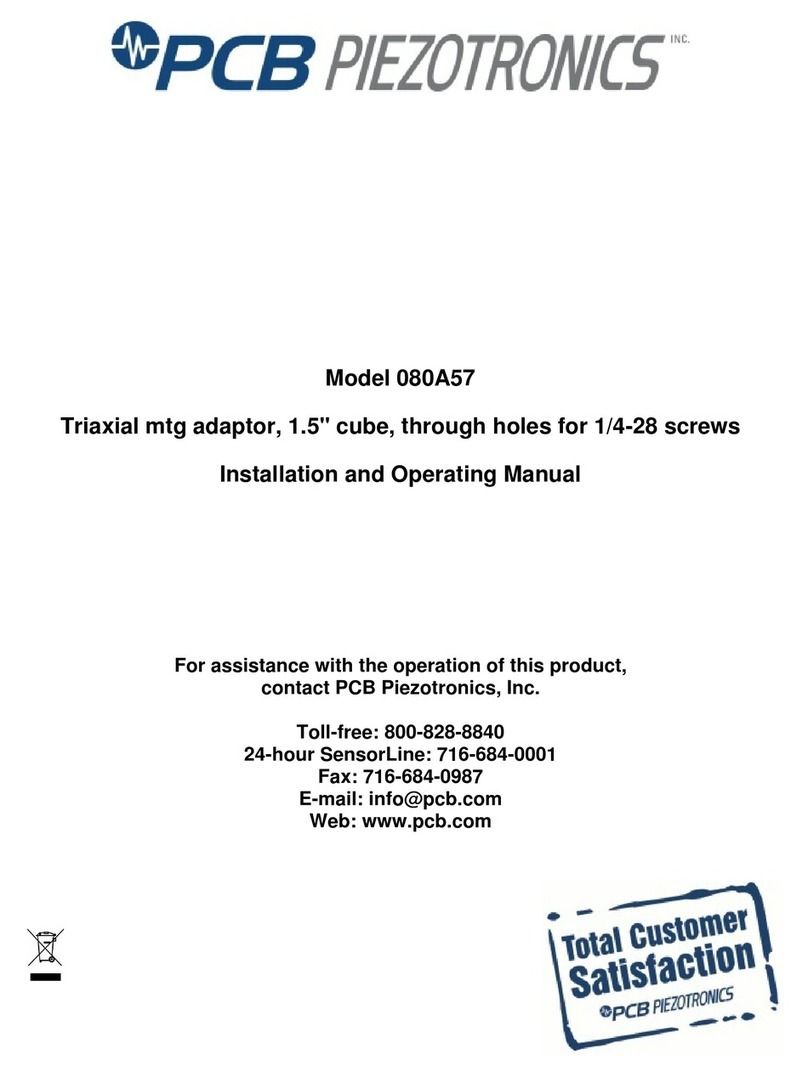Illuminati IM150 User manual

Illuminati Wireless Light and Color Meter
Model IM150
User Manual

2 |P a g e IM150 User Manual Illuminati Instrument Corp.
About the IM150
The Illuminati IM150 is the world’s first Bluetooth-enabled wireless light and color meter. Use it with
your smartphone to get light and color readings for your digital still and/or video camera. The meter
measures the correct exposure and color from continuous light sources including LEDs, HMI, the sun,
and tungsten, along with strobe. Meter readings are then transmitted to your smartphone via Bluetooth
and displayed in the Illuminati App –available for both iPhone and Android.
Then, simply enter the meter readings into your camera to obtain the correct exposure and white
balance settings for your scene. Metering your scene will help you maintain accurate, consistent
exposure and color balance –the key to a more productive image-making experience both during setup
and during post-production.
What’s in the Box
•IM150, Illuminati Light and Color Meter
•Offset-T Finger Magnetic Accessory
•Alligator Clip Magnetic Accessory
•Hardshell Case
•Two (2) AAA Batteries

Illuminati Instrument Corp. IM150 User Manual P a g e | 3
Quick Start
The IM150 QuickStart guide is show below for your reference. Detailed instructions can be found further
in this document.

4 |P a g e IM150 User Manual Illuminati Instrument Corp.
IM150 Mechanical Features
The IM150 has many thoughtfully-designed physical features to help you with your image-making tasks.
Meter Design
On the meter itself are several important features including the power button, features that help you
mount or hold the meter, useful dome position settings, and a jack for synching strobes. The illustration
below shows these.
Magnetic Accessories
The powerful rare-earth magnet on the back of the meter can be used to mount the meter to a ferrous
metal surface or another magnet.
In addition, the Illuminati Meter comes with two magnetic mounting accessories to help you hold and
mount your meter in a variety of situations. The Finger-T magnetic accessory can be used to hold the
meter in your hand or it can be used to place your meter on a flat surface, such as a fabric or paper
background. The Alligator Clip accessory can be used to attach the meter to fabric.

Illuminati Instrument Corp. IM150 User Manual P a g e | 5
Getting Started
Install Batteries
Open the case. The case is held closed by two
rare-earth magnets. Insert your fingernails into
the detents on either side of ¼-20 threaded
tripod mounting hole on one edge of the meter,
and pull to separate the lid from the body of the
meter.
Insert the Batteries. Insert two (2) AAA batteries
as shown. Be sure to observe the polarities.
Close the case. The correct orientation of the lid
is easy to determine –simply line up the two
sets of magnets: one set in the lid and one set in
the body of the meter. Position the lid’s hook
first, then let the lid close. You will feel a click
when the magnets engage.
Download the App
The Illuminati App is available to download to
your smartphone for free from these sites
online:
Search for “Illuminati Meter”. The app will
appear in the search list.

6 |P a g e IM150 User Manual Illuminati Instrument Corp.
Connect Your IM150
Power On
Turn on the IM150 using the power button on
the corner of the meter.
Start the App
Start the Illuminati App on your smartphone.
The LEDs will appear blue when the meter is not
connected to your phone.
Connect
iPhone: The app will find the meter. Click
“Scan”, and the meter will connect to the
phone. When connected the meter LEDs will
briefly flash green, then stop flashing.
Android: The app finds the meter and connects
automatically. You will know this has happened
when you see the LEDs briefly flash bright green
and then turn off. No need for the step below.
When the mater and the App connect, you will
see a blue band with the device’s name on it, as
in the illustration below.
Bond
While not necessary, bonding is needed if:
a) there are other IM150 meters in the vicinity
and you want to ensure connectivity between
your own smartphone and your illuminati
meter
b) you want to rename your meter
c) you want to update the meter’s firmware
Bonding your meter to your phone ensures that
you control its settings. If this is not an issue for
you, you may not need to bond your meter.
Bonding is required for you to rename your
meter (instructions further below).
Press the blue bar with the connected meter on
it (don’t click on the “Disconnect” button).
Press the “Bond” button – upper left.

Illuminati Instrument Corp. IM150 User Manual P a g e | 7
The phone will respond with a Bluetooth pairing
request. Select the “Pair” option. The phone
and meter will be bonded.
Identify
The other button, “Identify” is useful in
situations where multiple meters are used, and
you want to know which meter is which. Simply
press the “Identify” button, and the LEDs will
blink magenta. “Click “Stop Identifying” to end
the identify more.
Click the “Back” option in the upper left portion
of the screen. In the next screen, click “Done” in
the upper-right.
Renaming Your Meter
Once your meter has been bonded to your
smartphone, you can rename the meter, if you
like.
In the upper right corner of the smartphone
screen is the “Rename” feature. Click
“Rename”, and the pop-up screen for entering
the name will appear.

8 |P a g e IM150 User Manual Illuminati Instrument Corp.
Enter your new meter name and press “Ok”.

Illuminati Instrument Corp. IM150 User Manual P a g e | 9
Technical Settings
In addition to the bonding , identifying, and
renaming functions, there are several other
technical settings for your meter. There are four
sliders and two buttons for setting various
parameters for your meter.
Inactivity Timeout
If the meter is inactive for a period of time, it
will automatically power down. The time can be
set in the Inactivity Timeout slider. Values can
range from 10 sec. to 30 mins.
Ambient Sample Rate
The meter can be set to sample the ambient
lighting at a set internal. Values can range from
5 samples/sec (1 sample every 0.2 secs.) to 60
seconds per sample (1 sample per minute).
Flash Armed Timeout
The flash trigger can be armed and waiting for a
trigger event. This setting controls the amount
of time until the meter exits “Flash Armed”
mode. Values can range from 5 secs. To 30
minutes.
Photocell Trigger Sensitivity
This control sets the sensitivity of the flash
trigger. Values range from 1 to 10. Set it to a
high value if there are few, if any, other light
sources in the area. If there are several other
light sources in the vicinity that could trigger
the cell, a low value will ensure the flash will
trigger properly.
Enable photocell trigger
There is a separate photocell in the IM150 that
looks for the rapidly increasing light levels
produced by a flash. You can choose to turn this
photocell off, if you are not using flash lighting.
Sync cord enables strobe metering
There is a sync cord port on one corner of the
IM150. Enable this function if you would like to
use the sync cord port to fire the strobe.
Pressing the power button once, briefly, will fire
the strobes.
Return to Metering Function
When you are done, press arrow next to the
“Add Light Meter” text in the upper left of the
screen.
Then, on the next screen, press, “Done” in the
upper right of the screen.

10 |P a g e IM150 User Manual Illuminati Instrument Corp.
Adding Tiles
Press the “+” in the upper left of the screen.
Select the type of metering you want the app to
report. Select an option from the screen.
Select Still Exposure, for example. You will then
select the meter you want to report this
information for. The reason for this step is for
situations in which multiple meters are used.
The meter will then take you to the TILE screen
where you can see tiles for your meter reading
options. You can also create other tiles for the
information listed above.
You can see the creation of tiles on the next
page.

Illuminati Instrument Corp. IM150 User Manual P a g e | 11
Example Tiles
Setting Exposure Conditions
If you select the tile with exposure information
on it, you will then enter a screen with a TAB
marked “Exposure”. This is where you read and
set the exposure conditions for your meter.
There are two other tabs at the top: Color
Temperature and Chromaticity. More about
them a bit later.
There is a switch on the Exposure TAB called
“Monitor Ambient”. For illustration purposes,
select this option. The LEDs on the meter will
start flashing yellow-green every second or so
and the readings on the meter will update with
each LED flash. The sampling interval is set in
the Settings screen, accessed by touching the
gear icon in the upper right corner of the
screen. Look for the settings labeled, “Ambient
Sample Rate”. Set the sample to 1 or 2 seconds
per sample.
You can change ISO, F-number and Shutter
speed using the UI. You select which of the
values to range by simply clicking on the middle
of the roller. Clicking in the middle of the F-
number roller in the illustration above, has
turned the numbers
red. As you change the ISO and Shutter speed,
the F-number will change.
Flash Metering

12 |P a g e IM150 User Manual Illuminati Instrument Corp.
The IM150 and App support flash metering
either in cord or cordless mode. In cordless
mode, a special sensor and circuit in the meter
sense when the flash begins to fire and tracks
the flash power and duration instantaneously.
It also simultaneously tracks the ambient
exposure.
To turn flash metering, on, navigate to the
EXPOSURE TAB and locate the “Flash Metering”
control. Push the slider switch next to “Flash
Metering” to the right.
The meter will glow cyan (on and off) indicating
that it is waiting for a trigger event - that is, the
flash. Press the F-number wheel and those
settings will turn red. The red colored numbers
indicates the aperture will range as you change
the exposure time and ISO.
Set the ISO and Shutter speed to your desired
settings. Shutter speed will usually be the flash
sync speed for your camera.
You will see that an aperture is reported, but
that is just for the ambient conditions. At the
next step the App and meter will give you the
aperture.
Fire the flash. The meter will respond with the
correct aperture for your ISO, shutter speed,
and flash power.
Viewing the Color Temperature
You can also view the color temperature by
clicking on the Color Temp tab. The light source
is displayed as a white dot on a color graph.
Adding more tiles. See the section above on
Adding Tiles. You can have multiple tiles for
your meter and also multiple meters showing
up on your tile screen.
It is also possible to have two tiles with different
exposure settings. One tile could be set to ISO
100, for example, and the other to ISO 1600 –
each showing the correct exposure values for
that particular condition.

Illuminati Instrument Corp. IM150 User Manual P a g e | 13
However, flash exposure and ambient
monitoring cannot exist in two different tiles
simultaneously. The meter supports one or the
other. It is, however, possible to add a second
meter to monitor another lighting condition.
The App supports connecting multiple meters
to your smartphone.
Metering Moving Images
The meter can also be used to determine the
exposure in terms that video and cinema
cameras use. In the EXPOSURE tab, you can set
the meter to Video mode and use Frame Rate,
Shutter Angle, and T-stops.
In the appendix, you will see the complete list
of settings for Frame Rate and Shutter Angle.

14 |P a g e IM150 User Manual Illuminati Instrument Corp.
Color Filter Library
The app supports popular color filters from
both the Lee and the Rosco filter libraries which
can be viewed on the Color Temperature graph.
To show the filters on the graph, locate the
“Show color sliders” button, and push it to the
right. To select which color filters to show, click
on the right-arrow next to the button. You will
see a list of supported filters. Select one or
more filters to show.
When you have finished making selections,
press the left-arrow button at the top left of the
screen.

Illuminati Instrument Corp. IM150 User Manual P a g e | 15
Unbond
Perhaps you are loaning the meter to a friend or
troubleshooting a faulty wireless connection. In
such cases, it is helpful to unbond the two
devices.
Unbond your Meter from your Phone.
Power the meter off by pressing and holding
the power button. The LEDs will flash white and
then fade indicating power is off. Now, press
and hold the power button for 8-10 seconds. At
the end of this time, the LEDs will flash
magenta, indicating the previous meter bonding
information has been erased.
Unbond your Phone from your Meter
iPhone: Open the iOS Settings app. Select the
Bluetooth option and the phone will look for
devices. Click on the “i” icon and select “Forget
this device”.
Android: Open the Android Settings app and
look for connected devices. Find Illuminati
Meter in the list. Click on the “gear” icon and
select “FORGET”.

16 |P a g e IM150 User Manual Illuminati Instrument Corp.
LED Colors and Meanings
LED Color
Duration
Meaning
Blue
Blinking, continuous
Power is on. Waiting to connect to your
smartphone. Can also mean that you have just lost
connection to your smartphone.
Green
Blinking, brief, then stops
The meter just connected to your smartphone.
Yellow-Green
Blinking, continuous
Connected to your smartphone and sending a new
reading every time the LEDs flash. You will most
often see this when “Monitor Ambient” mode is
selected.
Rainbow
Blinking, continuous
You have clicked the Identify button in the App UI.
The meter with the LEDs blinking in a rainbow
pattern is connected to the app. Useful to identify
meters if you have more than one.
Magenta
Blinking
The power button on the meter has been pressed
and held for 8-10 seconds to erase the bonding
between your meter and your smartphone.
or
During a firmware update, the meter will blink
magenta.
Red
Blinks 3 times while power is
on. Will continue to blink
red 3 times, at short time
intervals.
Battery power is low. Change the batteries.
White
Fades out
Power is turning off. You can turn the power off by
pressing the power button for about 1.5 seconds.

Illuminati Instrument Corp. IM150 User Manual P a g e | 17
Troubleshooting Guide
Symptom
Possible Reason and Remedy
LEDs flash red three (3) times in
succession after power on.
This is the low battery warning. Check/replace batteries.
LEDs flash red three times and
then flash blue continuously in a
rotating pattern.
The app has stopped, or the meter has disconnected from the
app. The meter is now looking for a connection.
1. Turn the meter off by pressing and holding the power button
for 1.5 seconds. The LEDs will flash red then turn white and
fade.
2. Stop the app.
3. Restart both the app and the meter.
Meter will not connect.
1. Turn on Location Services (LS). On Android phones this is
required. If LS are off, the app won’t find the meter. If LS was
off, try connecting again. If LS was on and there is still no
connection, proceed to step 2.
2. Clear the bonding states in your phone and your meter:
2a. Press and hold the meter’s power button for 10 seconds –
until you see the LEDs start to blink magenta. Then let go of
the button. Turn off the meter.
2b. Go to your smartphone Settings, Connected Devices,
Bluetooth. Find the Illuminati Meter entry and Forget it.
3. From the settings -> Bluetooth section, turn off Bluetooth. The
reason for doing this is to reset the Bluetooth “stack”. Give it
10 or 15 seconds and turn Bluetooth back on.
4. Turn on the meter.
5. Start the App.
6. For iOS, you will need to select “Scan” to find the meter. For
Android, pull down from the

18 |P a g e IM150 User Manual Illuminati Instrument Corp.
Specifications
Supported Smartphone
Operating Systems
Apple iOS 8.1+
Android 4.3+
Connectivity
Bluetooth 4.0 (BLE)
Exposure Measuring Range
1.0 to 1,000,000 lux (-1 to 18 EV)
Color Temperature Range
1,600 K to 20,000 K
Setting Ranges
ISO: 3 to 409,600 in 1/3 stop incr.
Shutter Speed: 1/64,000 to 30 sec. in 1/3 stop incr.
Shutter Angle: 1 to 358
Aperture: f/0.5 to f/144
Frame Rate: 1 to 1000, plus Custom
Exposure Compensation: +/- 3 stops in 1/3 or 1/10 stop incr.
Metering Modes
Ambient - manual or continuous monitoring
Flash with sync cord
Cordless flash with pre-flash rejection
Flash Sync Connector
3.5 mm (1/8”) jack
Operating Range
Up to 80 ft (24 m). Actual range will vary
Battery Type
Two AAA (UM4) batteries
Dimensions
3.0” W x 2.8” D x 0.9” H (78 x 70 x 22 mm)
Dome protrudes an additional 0.3” (8 mm) H
Weight
1.75 oz (49 g) without batteries
2.5 oz (73 g) with batteries

Illuminati Instrument Corp. IM150 User Manual P a g e | 19
This product is Bluetooth registered.
Regulatory Agency Statements
FCC COMPLIANCE STATEMENT
CAUTION: Changes or modifications not expressly approved could void your authority to use this
equipment
This device complies with Part 15 of the FCC Rules. Operation to the following two conditions: (1) This
device may not cause harmful interference, and (2) this device must accept any interference received,
including interference that may cause undesired operation
INDUSTRY CANADA STATEMENT
This device complies with Industry Canada license-exempt RSS standard(s). Operation is subject to the
following two conditions: (1) this device may not cause interference, and (2) this device must accept any
interference, including interference that may cause undesired operation of the device.
Le présent appareil est conforme aux CNR d'Industrie Canada applicables aux appareils radio exempts de
licence. L'exploitation est autorisée aux deux conditions suivantes : (1) l'appareil ne doit pas produire de
brouillage, et (2) l'utilisateur de l'appareil doit accepter tout brouillage radioélectrique subi, même si le
brouillage est susceptible d'en compromettre le fonctionnement.
Other manuals for IM150
1
Table of contents
Other Illuminati Measuring Instrument manuals