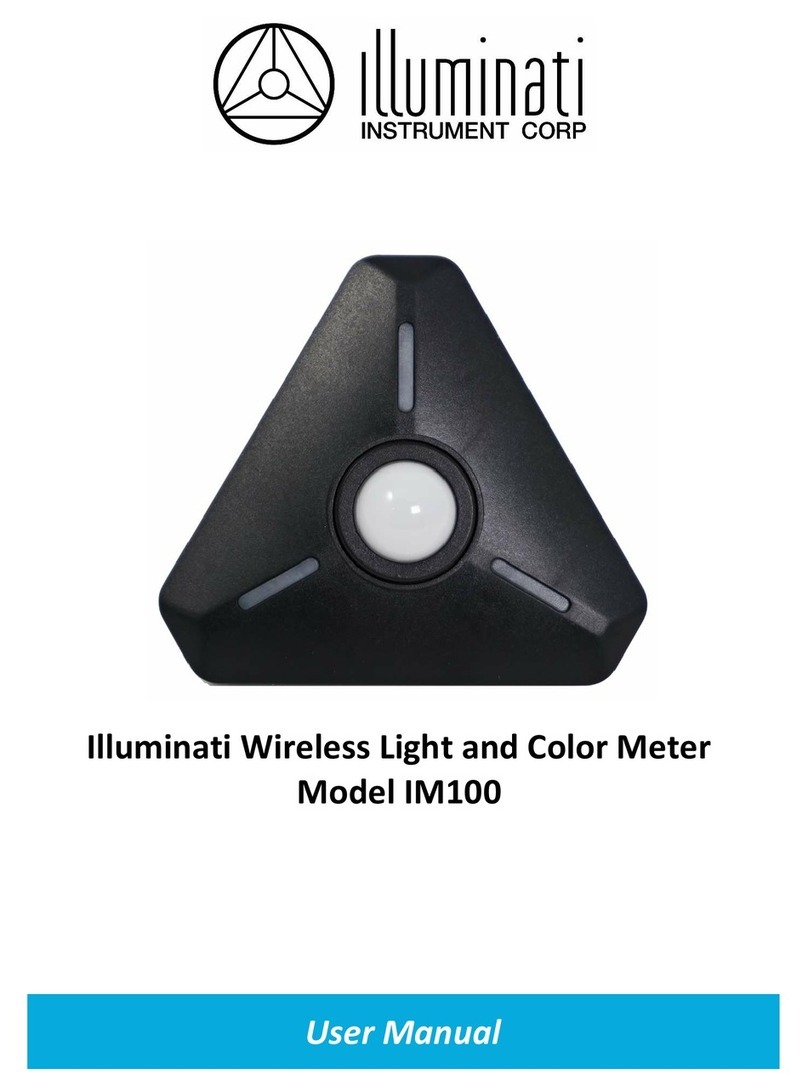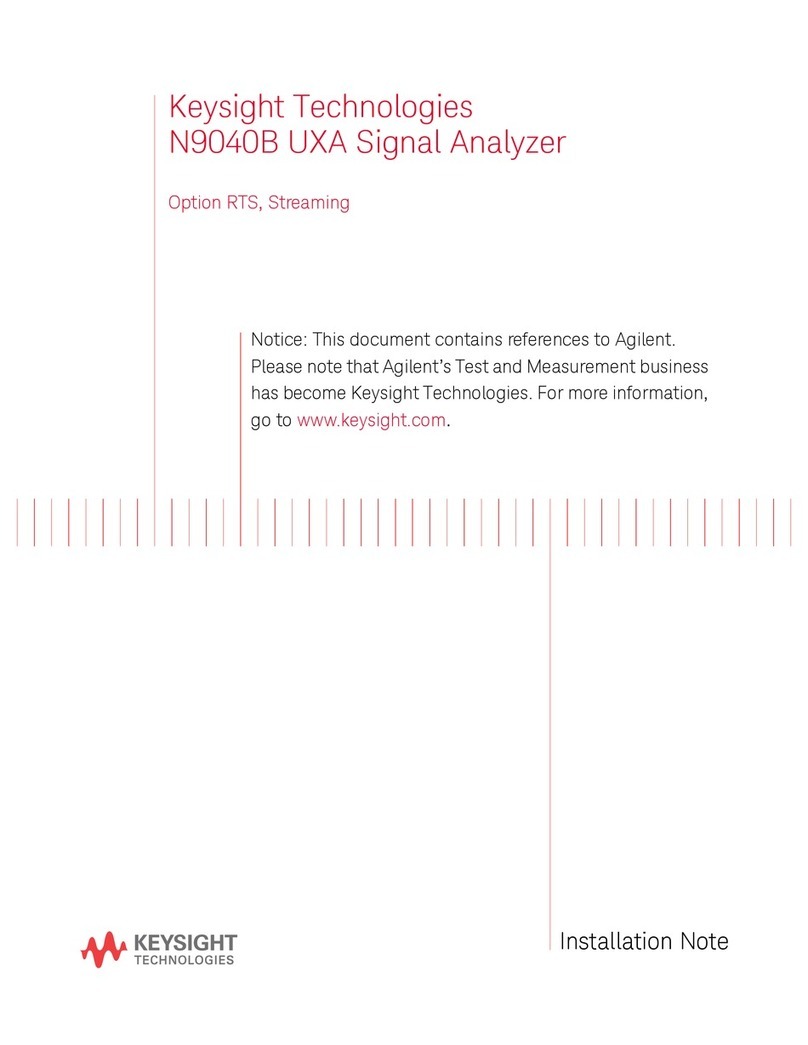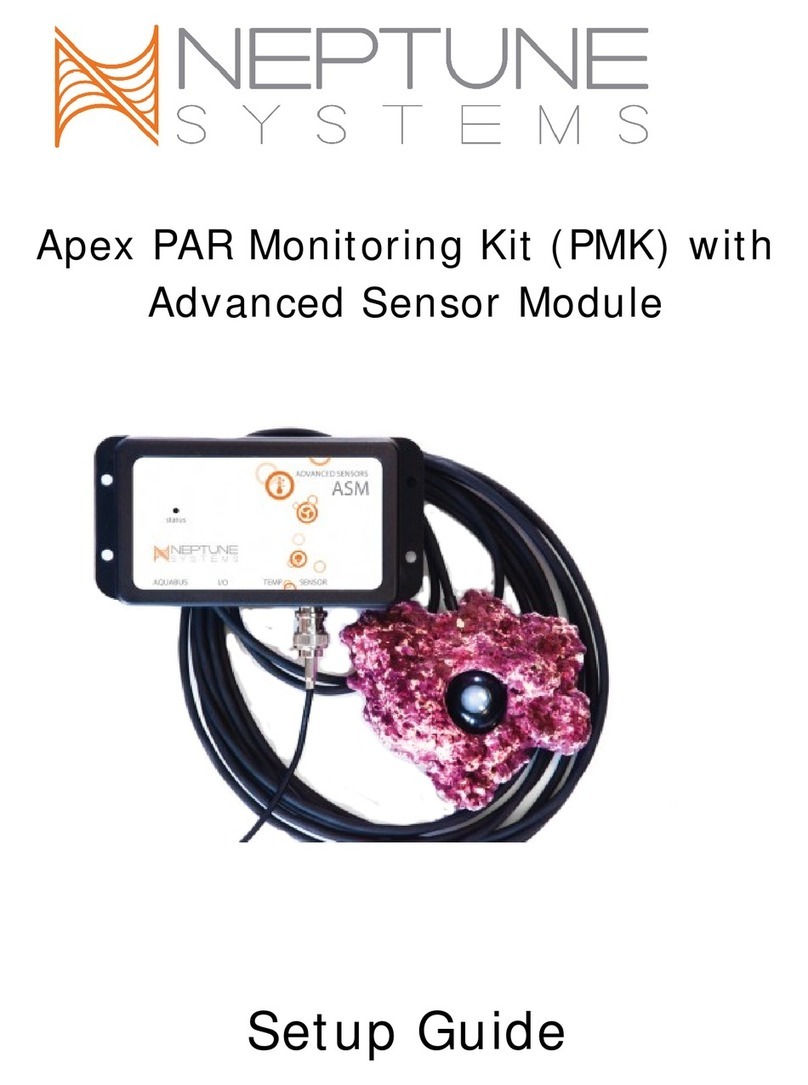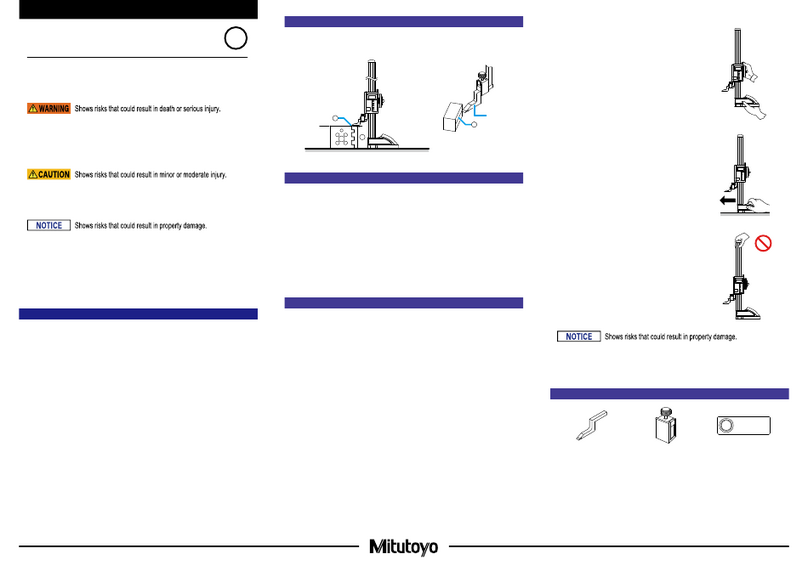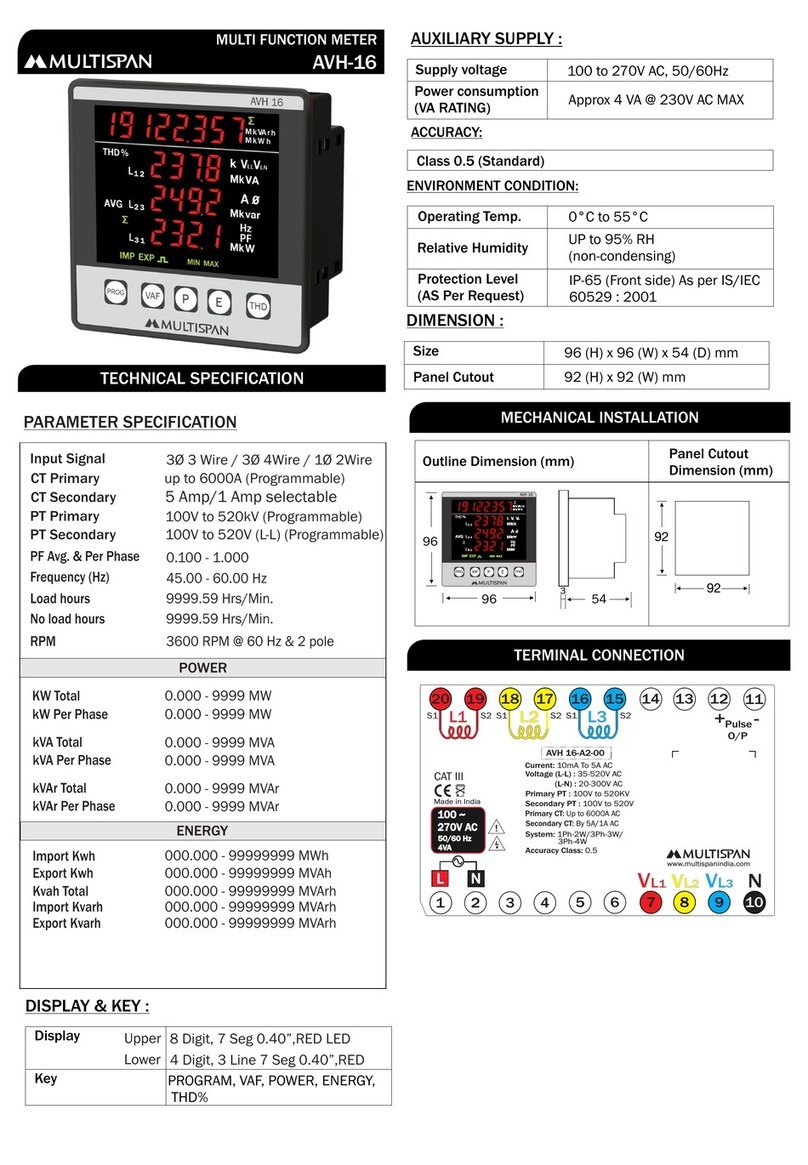Illuminati IM100 User manual

Illuminati Wireless Light and Color Meter
Model IM100
User Manual – Android, v1.41

2 | P a g e IM100 User Manual – Android, v1.41 Illuminati Instrument Corp.
About the IM100
The Illuminati IM100 is the world’s first Bluetooth-enabled wireless light and color meter. Use it with
your smartphone to get light and color readings for your digital still and/or video camera. The meter
measures the correct exposure and color from continuous light sources including LEDs, HMI, the sun,
and tungsten, along with strobe. Meter readings are then transmitted to your smartphone via Bluetooth
and displayed in the Illuminati App – available for both iPhone and Android.
Then, simply enter the meter readings into your camera to obtain the correct exposure and white
balance settings for your scene. Metering your scene will help you maintain accurate, consistent
exposure and color balance – the key to a more productive image-making experience both during setup
and during post-production.
What’s in the Box
IM100, Illuminati Light and Color Meter
Offset-T Finger Magnetic Accessory
Alligator Clip Magnetic Accessory
Hardshell Case
Two (2) AAA Batteries
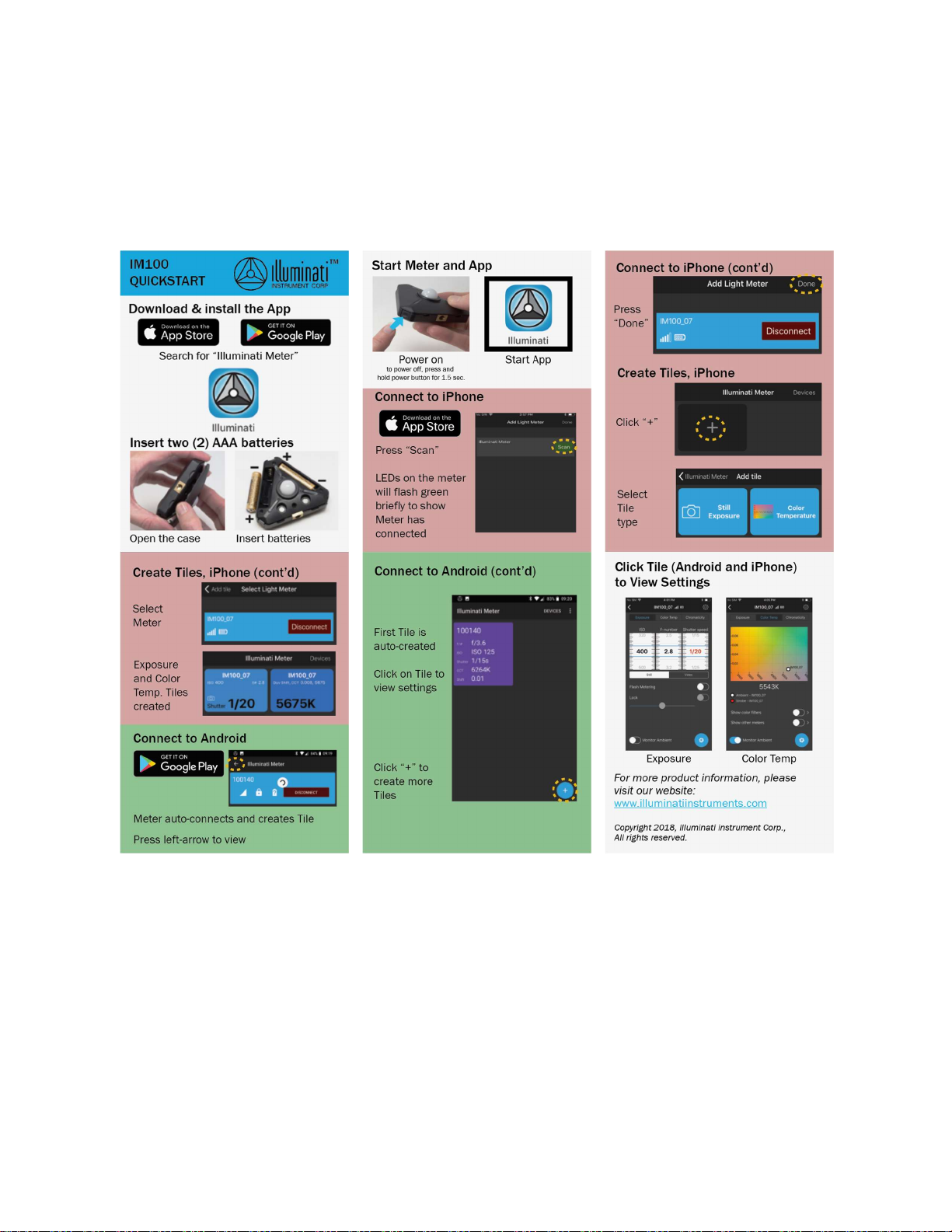
Illuminati Instrument Corp. IM100 User Manual – Android, v1.41 P a g e | 3
Quick Start
The IM100 QuickStart guide is show below for your reference. Detailed instructions can be found further
in this document.

4 | P a g e IM100 User Manual – Android, v1.41 Illuminati Instrument Corp.
IM100 Mechanical Features
The IM100 has many thoughtfully-designed physical features to help you with your image-making tasks.
Meter Design
On the meter itself are several important features including the power button, features that help you
mount or hold the meter, useful dome position settings, and a jack for synching strobes. The illustration
below shows these.
Magnetic Accessories
The powerful rare-earth magnet on the back of
the meter can be used to mount the meter to a
ferrous metal surface or another magnet.
In addition, the Illuminati Meter comes with
two magnetic mounting accessories to help you
hold and mount your meter in a variety of
situations. The Finger-T magnetic accessory can
be used to hold the meter in your hand or it can
be used to place your meter on a flat surface,
such as a fabric or paper background. The
Alligator Clip accessory can be used to attach
the meter to fabric.
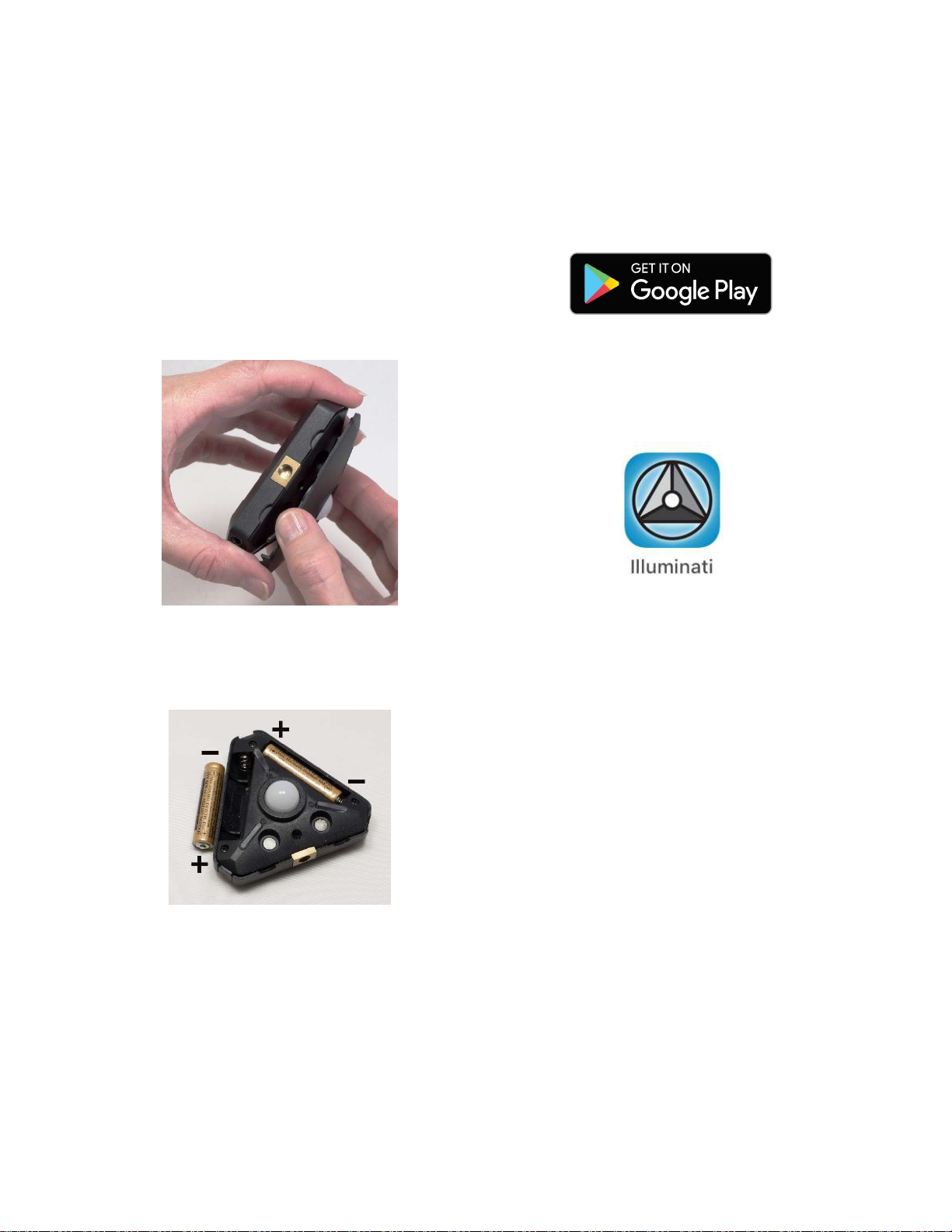
Getting Started
Install the Batteries
Open the case. The case is held closed by two
rare-earth magnets. Insert your fingernails into
the detents on either side of ¼-20 threaded
tripod mounting hole on one edge of the meter
and pull to separate the lid from the body of the
meter.
Insert two (2) AAA batteries as shown. Be sure
to observe the polarity, shown below, and
which is marked in the case under each battery.
Close the case. The correct orientation of the lid
is easy to determine – simply line up the two
sets of magnets: one set in the lid and one set in
the body of the meter. Position the lid’s hook
first, then let the lid close. You will feel a click
when the magnets engage.
Download the App
The Illuminati App is available to download to
your smartphone for free from the Google Play
store.
Search for “Illuminati Meter”. The app will
appear in the search list. Install it on your
phone.
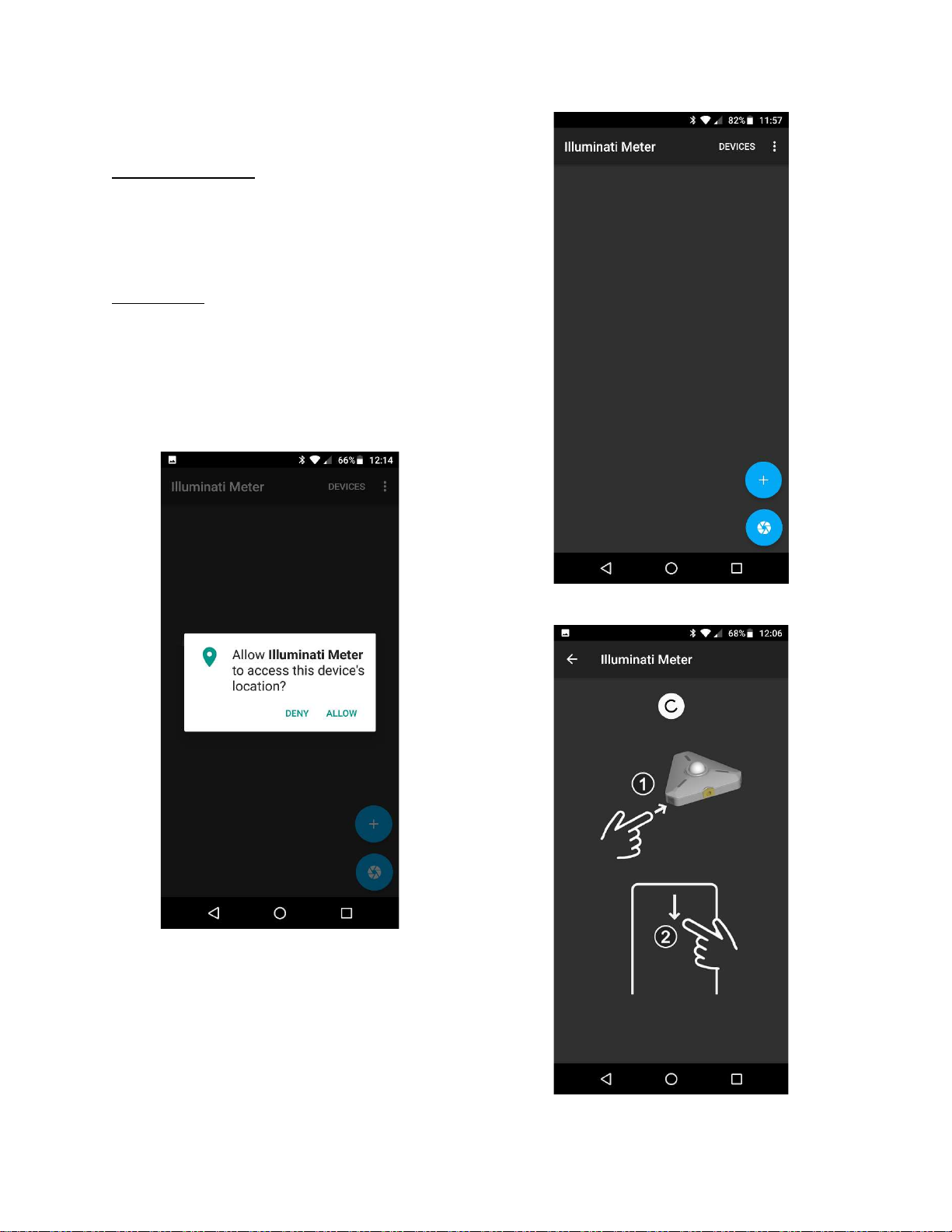
6 | P a g e IM100 User Manual – Android, v1.41 Illuminati Instrument Corp.
Connect Your IM100
Power the Meter On
Turn on the IM100 using the power button on
the corner of the meter. The meter’s LEDs will
blink blue when the meter is looking for a
connection, but not connected to your phone.
Start the App
Start the Illuminati App on your smartphone.
When prompted, “Allow Illuminati Meter to
access this device’s location?”, please click
ALLOW. The meter and phone will not connect
unless ALLOW is selected.
Allow location access
After allowing device location access, tap
DEVICES in the upper-right corner of the screen
and you will see the connect screen.
Devices Screen
Connect Screen
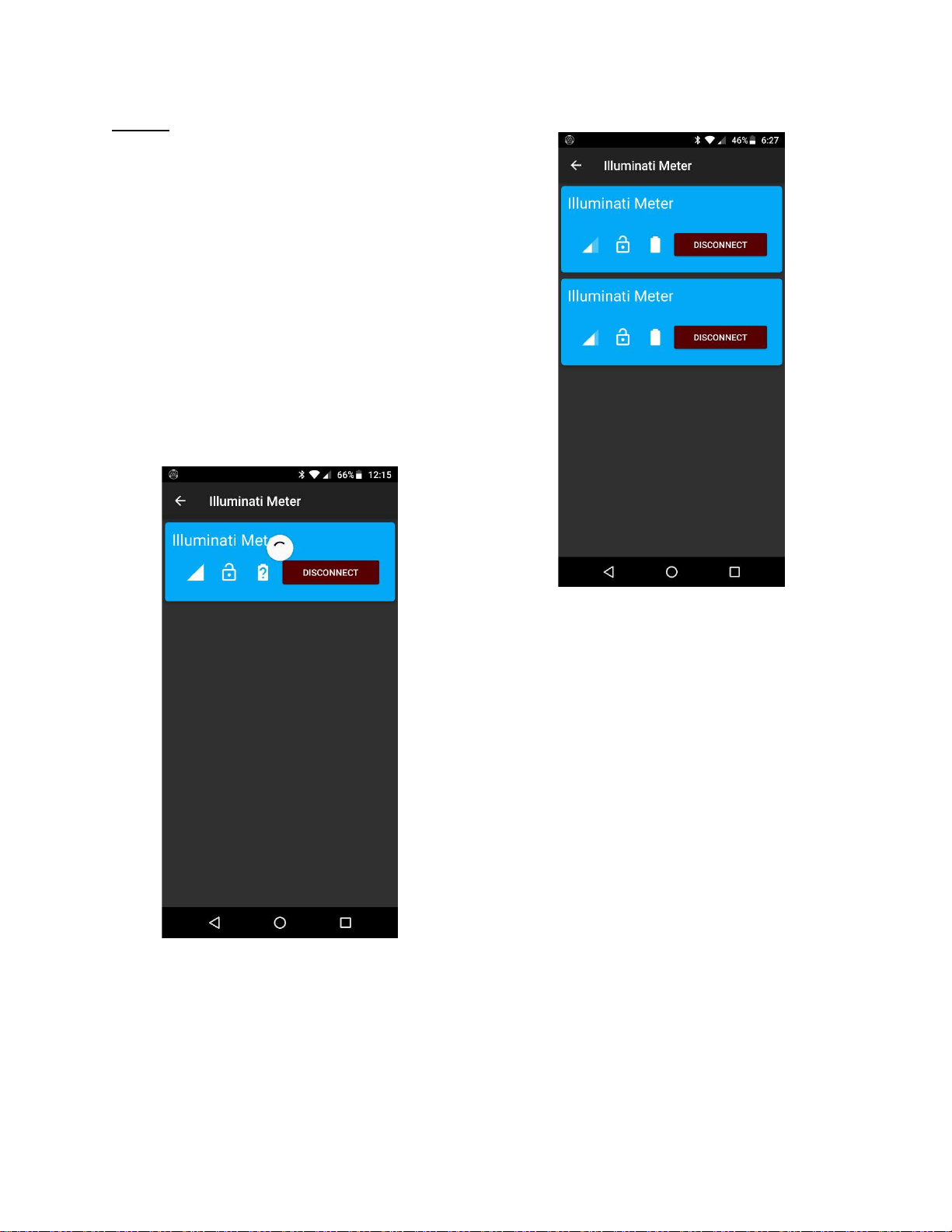
Illuminati Instrument Corp. IM100 User Manual – Android, v1.41 P a g e | 7
Connect
The app finds the meter and connects
automatically. You will know this has happened
when you see the LEDs briefly flash bright green
and then turn off.
If the spinning circle in the connect screen stops
spinning, swipe your finger down the screen to
make it search again.
When the meter and the phone connect, the
app will display a blue band with the device’s
name on it, as in the illustration below.
If you are having problems getting connected,
please see the Troubleshooting Guide on page
XX.
Devices screen showing connection
to one meter.
If you connect more than one Illuminati meter,
the app will find them and connect. Simply
power on the Illuminati meters and use the
Devices screen to connect.
Example of a connection to more
than one Illuminati Meter.

8 | P a g e IM100 User Manual – Android, v1.41 Illuminati Instrument Corp.
Tiles for Meter Readings
Default, or “Combo”, Tile
A new tile with a purple background will be
created for you automatically using the meter’s
current default settings. This tile has the most-
used information for still photography.
For video exposure, press the purple tile to view
the STILL Exposure tab, then tap the VIDEO
Exposure tab. Then return to the Tiles view. The
Tile will show you exposure using video terms.
Tiles View
Monitor Ambient
If your readings are not updating, or you want
to change the exposure parameters, tap on the
tile to see the exposure screen. At the bottom
of the screen you will see a checkbox for
“Monitor ambient”. When selected, the meter’s
LEDs will blink yellow-green every time the
meter returns a reading. New readings appear
at a regular interval that is set in the Device
Settings screen.
The Tiles view can be customized to suit your
needs, reporting the information you select.
Managing Tiles
Creating Tiles
Tap the “+” icon in the bottom right of the
screen to see the options.
Tiles Options
If more than one meter is connected, you will
be asked to select the meter whose readings
will be used to display on the tile.
Below is a display of all the tile types that can
be created.
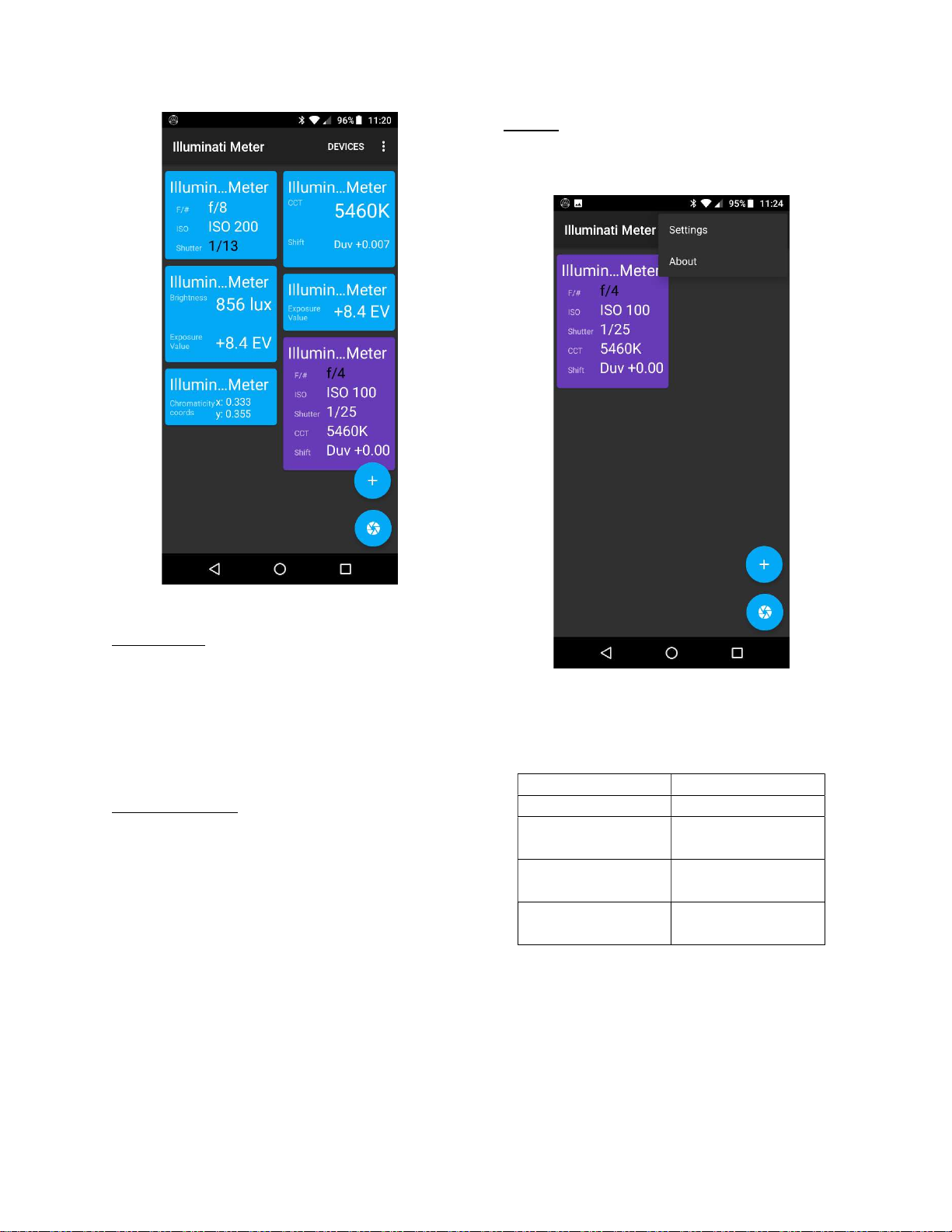
Illuminati Instrument Corp. IM100 User Manual – Android, v1.41 P a g e | 9
Tile Options
Deleting Tiles
To delete a tile, use your finger to tap and hold
the tile to be deleted, then slide the tile to the
“+” icon lower-right. The “+” icon will turn into
a trash icon and the tile turn gray. When this
happens, simply let go and the tile will be
erased.
Adding More Tiles
You can have multiple tiles for your meter and
multiple meters showing up on your tile screen.
It is also possible to have two exposure tiles
with different exposure settings. One tile could
be set to ISO 100, for example, and the other to
ISO 1600 – each showing the correct exposure
values for that particular condition.
Tile Names
The name of your meter (see later section on
renaming your meter) will be displayed
automatically at the top of the tile.
Settings
In the upper-right of the Tiles screen, is a three-
dot icon that controls some meter settings.
Location of Settings
From here you can set the default units for the
following parameters:
Parameter
Values
Light level
units
lux or foot
-
candles
Duv or g
reen/
magenta shift
filter gel units or
Duv
Exposure
compensation step
1/3 or 1/10 stop
increments)
Monitor
ambient
ON after startup
ON or OFF after
initial startup
Parameters and values for the Settings Options
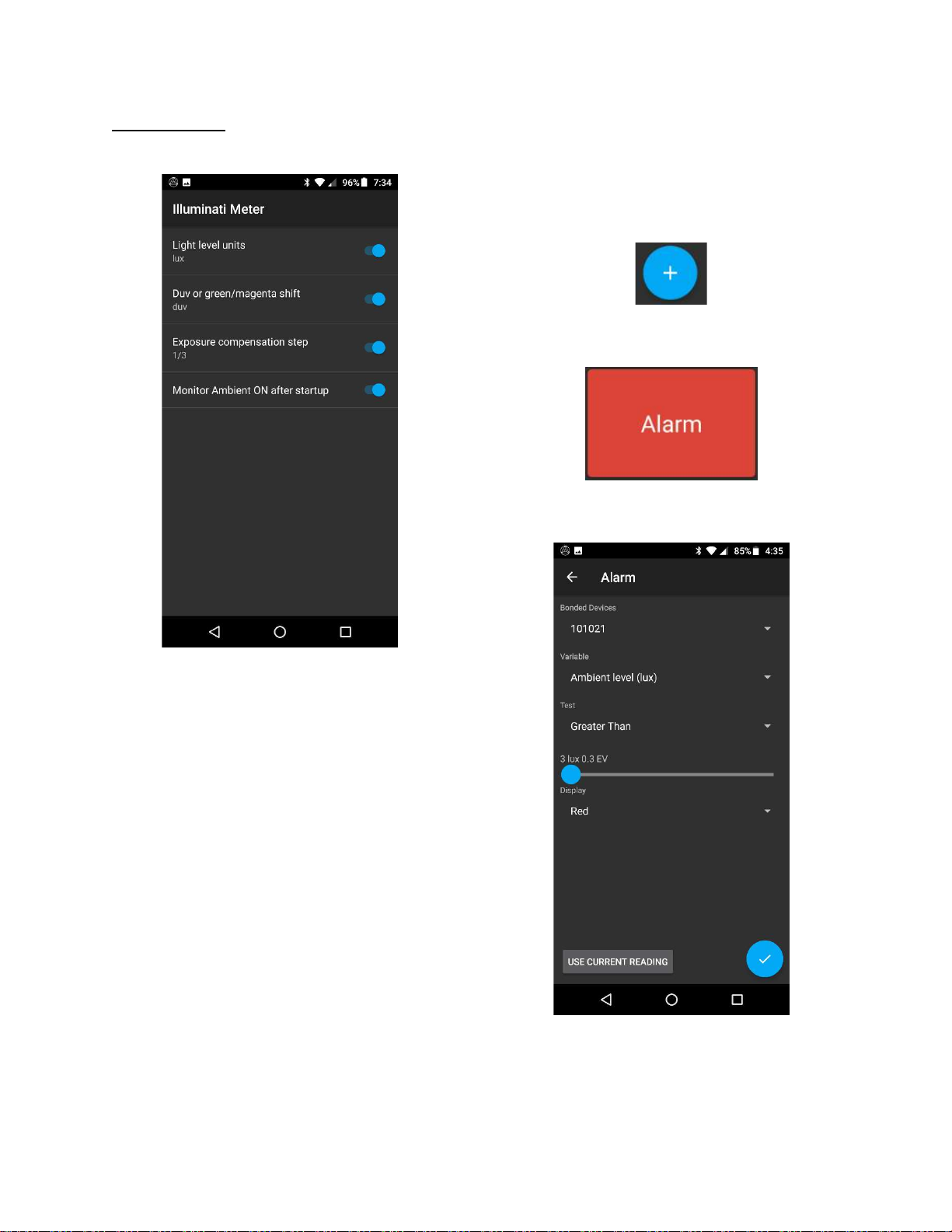
10 | P a g e IM100 User Manual – Android, v1.41 Illuminati Instrument Corp.
Settings (cont’d)
Settings screen
Alarms
Alarms are controlled and viewed via alarm
tiles. To set up an alarm condition, go to the
Tiles Screen and click
and then select
as the type of tile on the next screen.
The Alarm Setting Screen
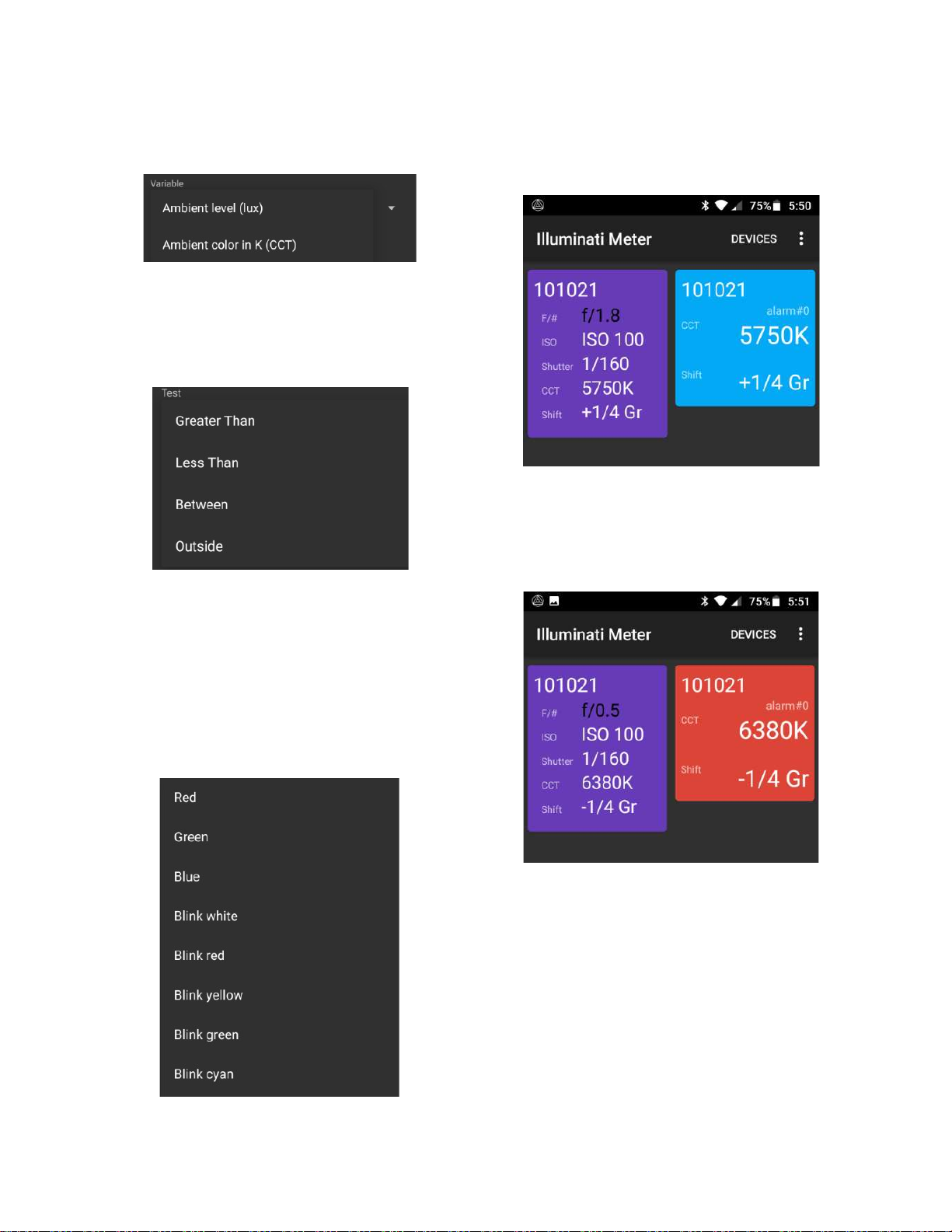
Illuminati Instrument Corp. IM100 User Manual – Android, v1.41 P a g e | 1 1
Alarms are supported for ambient light intensity
(lux) and ambient color temperature.
Types of Alarms
You can also set up the type of test you want to
perform such as “Greater Than” or “Between”,
etc…
Alarm Test Conditions
For convenience, you can tap the USE CURRENT
READING button in the lower-left to get the
current reading directly from the meter.
The final selection is the LED flashing color/
pattern for the meter to display when the alarm
condition is met.
LED Patterns for Alarms
The new alarm tile is light blue.
New Alarm Tile is Blue
When the alarm condition is met, the tile turns
red, and the LEDs flash red (or whatever color
you chose in “Display”).
Alarm Tile Showing Alarm Condition
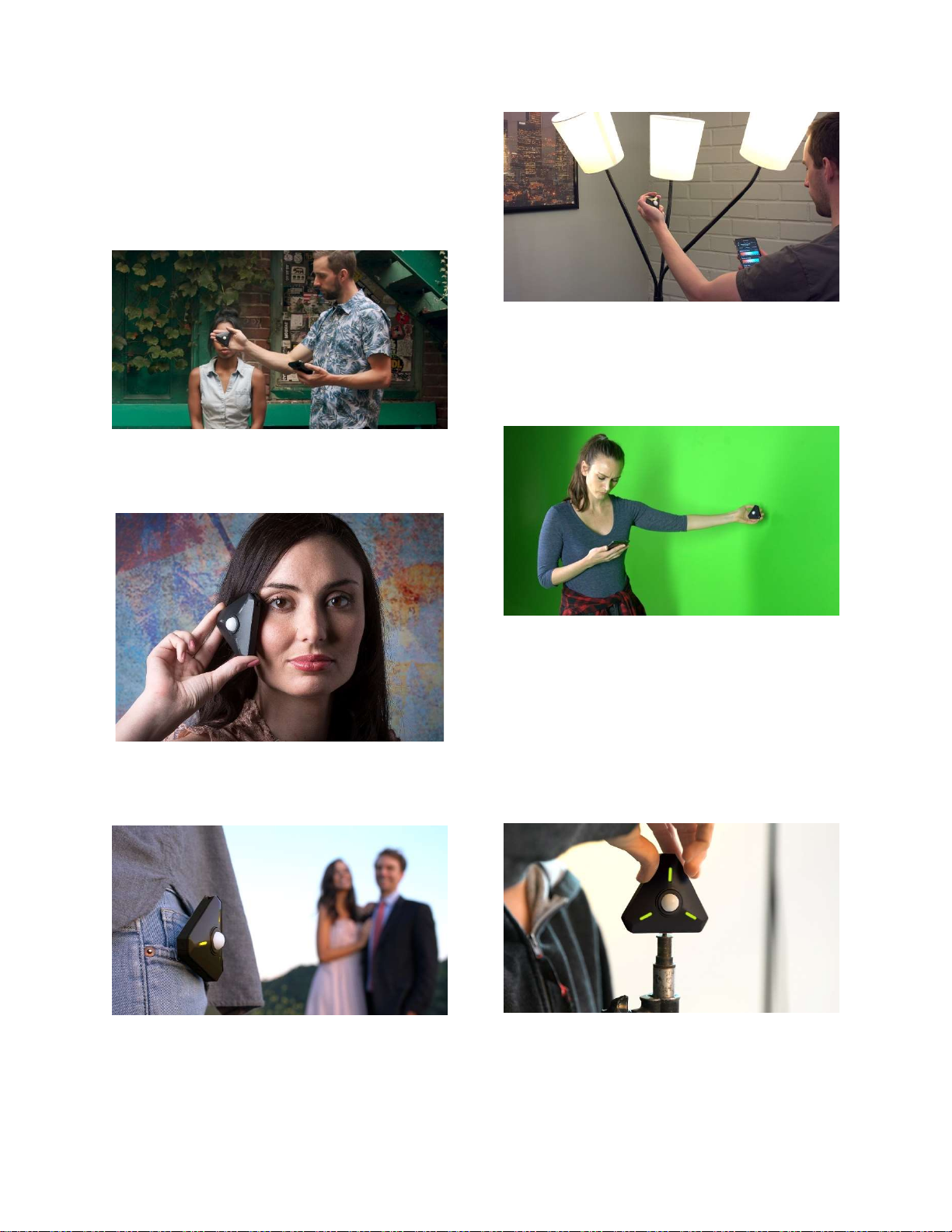
12 | P a g e IM100 User Manual – Android, v1.41 Illuminati Instrument Corp.
Meter Placement
Place the Illuminati Meter as close as possible
to the subject of the image, in your most critical
exposure area.
It is generally best to get exposure and color
temperature directly in front of your subject.
The meter’s dome points toward the camera.
With highly directional light, point the meter at
the light source (in this case strobe) to get the
correct exposure on the model’s cheek.
If you and your subject are both illuminated
with the same source, you can simply attach the
meter to yourself, like this photographer did.
Read the color temperature for your practicals
up close to reduce any color contamination from
other light sources. This will help you better
determine what filter might be necessary for
any correction.
Lighting a green screen to get even illumination.
TIP: When working with large green screens,
place multiple meters in strategic spots and
monitor them all with the app while you change
the lighting. No need to make a change and
then run back to take another meter reading.
The meter readings are updated automatically
on your app. The number of meters you can
connect is not limited by the app.
Mount the meter to a light stand using the
meter’s ¼-20 threaded socket and place the
meter in your scene.
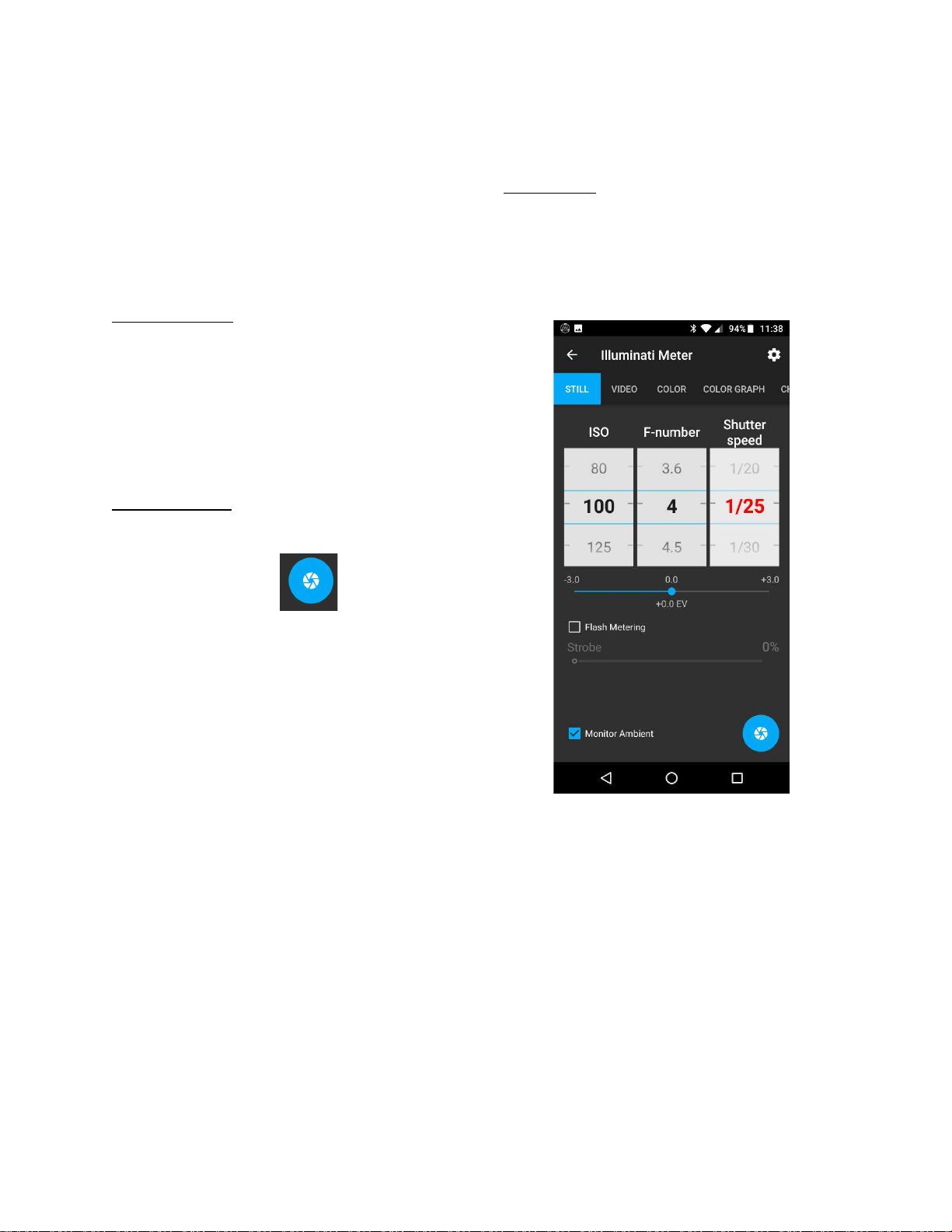
Illuminati Instrument Corp. IM100 User Manual – Android, v1.41 P a g e | 1 3
Measuring Exposure
Still Exposure
To set up the conditions for your reading, tap
the purple tile – or any exposure tile - and the
Still Exposure tab will open.
Monitor Ambient
At the bottom of this screen is the Monitor
Ambient checkbox. If you turn Monitor Ambient
on, the meter will continuously update the
meter readings at an interval you set in the
Device Settings screen. This is convenient if you
want to monitor exposure and color
temperature continuously.
Manual Readings
If you leave Monitor Ambient off, you can
trigger a manual meter reading in two ways:
1. Tap the shutter icon in the lower
right corner of the exposure screen.
2. Press the meter’s power button once.
In either case, the LEDs on the meter will flash
once and your meter reading will be refreshed.
The reading will not change until you take
another manual reading, or, you invoke the
Monitor Ambient setting. This “sample and
hold” feature can be useful in some situations.
Settings Dials
For still imaging, you will see settings for ISO,
Aperture, Shutter Speed and a few more
controls. Verify that Monitor Ambient (lower
left of this screen) is on. The meter will
continuously update the exposure readings.
Still Exposure Reading Set to
Range on Shutter Speed (red)
The meter will solve for the missing value of the
exposure triangle using settings you provide. In
the example, we want to use ISO 100 and an
aperture of F4. Just press the Shutter speed
wheel until it turns red. Then rotate the ISO
wheel to 100 and the aperture to F4. The app
will automatically give you the shutter speed.
The meter will also range on ISO or Aperture if
you press and hold one of them until they turn
red. Try a few different settings to get familiar
with the interface.
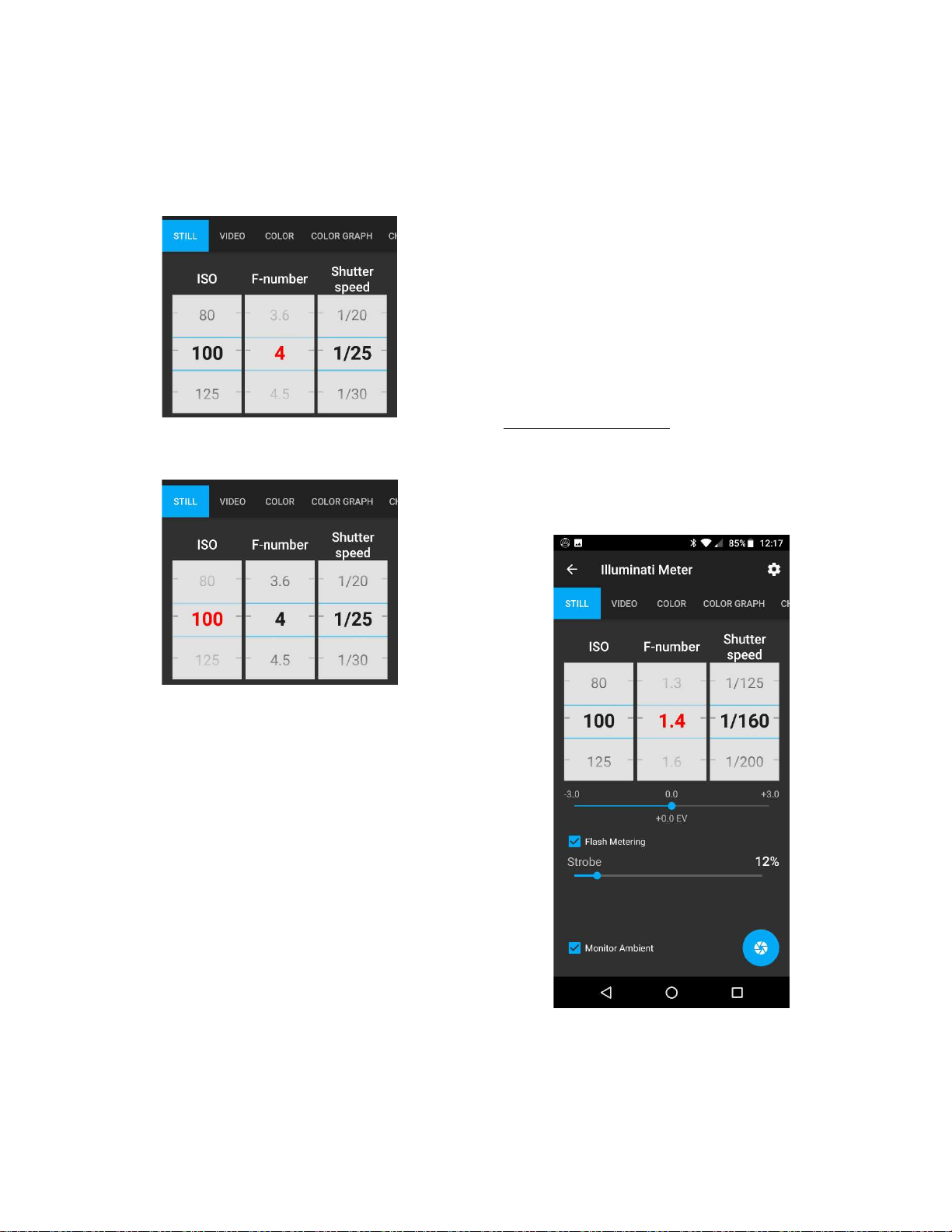
14 | P a g e IM100 User Manual – Android, v1.41 Illuminati Instrument Corp.
Here is what the displays look like when you set
the aperture and ISO exposure parameters to
range:
Range on Aperture (in red)
Range on ISO (in red)
Flash Exposure
The IM100 and App support flash exposure
metering either in cord or cordless mode. In
cordless mode, a special sensor and circuit in
the meter sense when the flash begins to fire
and tracks the flash power. It also will read the
ambient exposure and color temperature,
directly after the flash.
In corded mode, you will plug a cord into your
meter, and the meter will fire the flash and
meter your scene.
Cordless Flash Metering
To turn flash metering on, navigate to the STILL
TAB and locate the “Flash Metering” control.
Tap the checkbox to enable Flash Metering
Mode.
Flash Metering mode on, waiting for flash.
The aperture will be updated
automatically after flash.
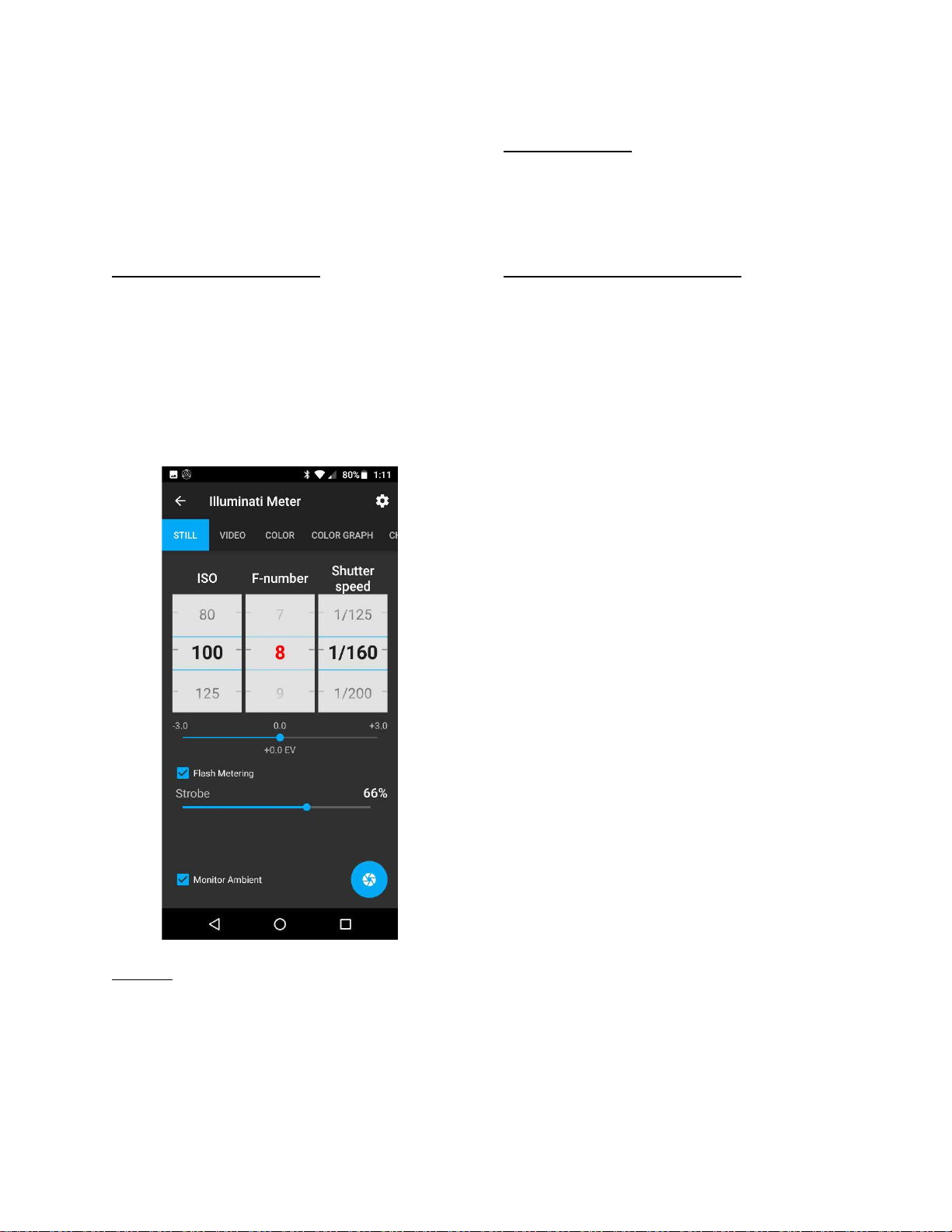
Illuminati Instrument Corp. IM100 User Manual – Android, v1.41 P a g e | 1 5
While the meter trigger circuit is armed, the
meter’s LEDs will glow in a repeating pattern of
blue-purple-cyan. Flash Metering mode ends
automatically after 5 minutes of inactivity. The
default timeout value and can be changed in
the Device Settings screen.
Setting ISO and Shutter Speed
Set the ISO and shutter speed to desired values.
In this case, we used ISO 100 and a shutter
speed suitable for flash sync.
When the strobe is fired, the meter will
automatically detect the light from the flash,
meter the exposure, and report the proper
aperture for the exposure.
Auto ISO
You can also set the desired aperture and
shutter speed in the app and have the meter
range on ISO. This is helpful in situations where
you have a specific aperture that must be
attained, and the ISO can be determined from
the total amount of flash power.
Strobe Percentage
The meter will measure the entire exposure for
your scene – including any ambient light – and
report the percentage of the exposure that is
due to the strobe.
Minimum Light Power for Reading
The minimum power required for a flash
reading is equivalent to an exposure of F1.8 at
ISO 100 and a typical flash sync speed – like
1/160 or 1/200 sec.

16 | P a g e IM100 User Manual – Android, v1.41 Illuminati Instrument Corp.
Corded Flash Metering
The Illuminati Meter will accept a cord with a
plug like that shown in the image below.
Cable tip for flash metering
The receptacle on the meter is for a 3.5 mm
mono miniphone sync male plug. A 3.5mm
audio cable is not suitable, even though it
physically will fit into the 3.5mm receptacle.
Flash cable plugged into meter
With the cable, it is possible to trigger the flash
two ways:
1. Press the meter’s power button to fire the
flash and trigger a reading.
2. Tap the shutter icon in the app on the
lower-right of the Still Exposure screen.
The flash will fire, and the reading will be
recorded by the app.
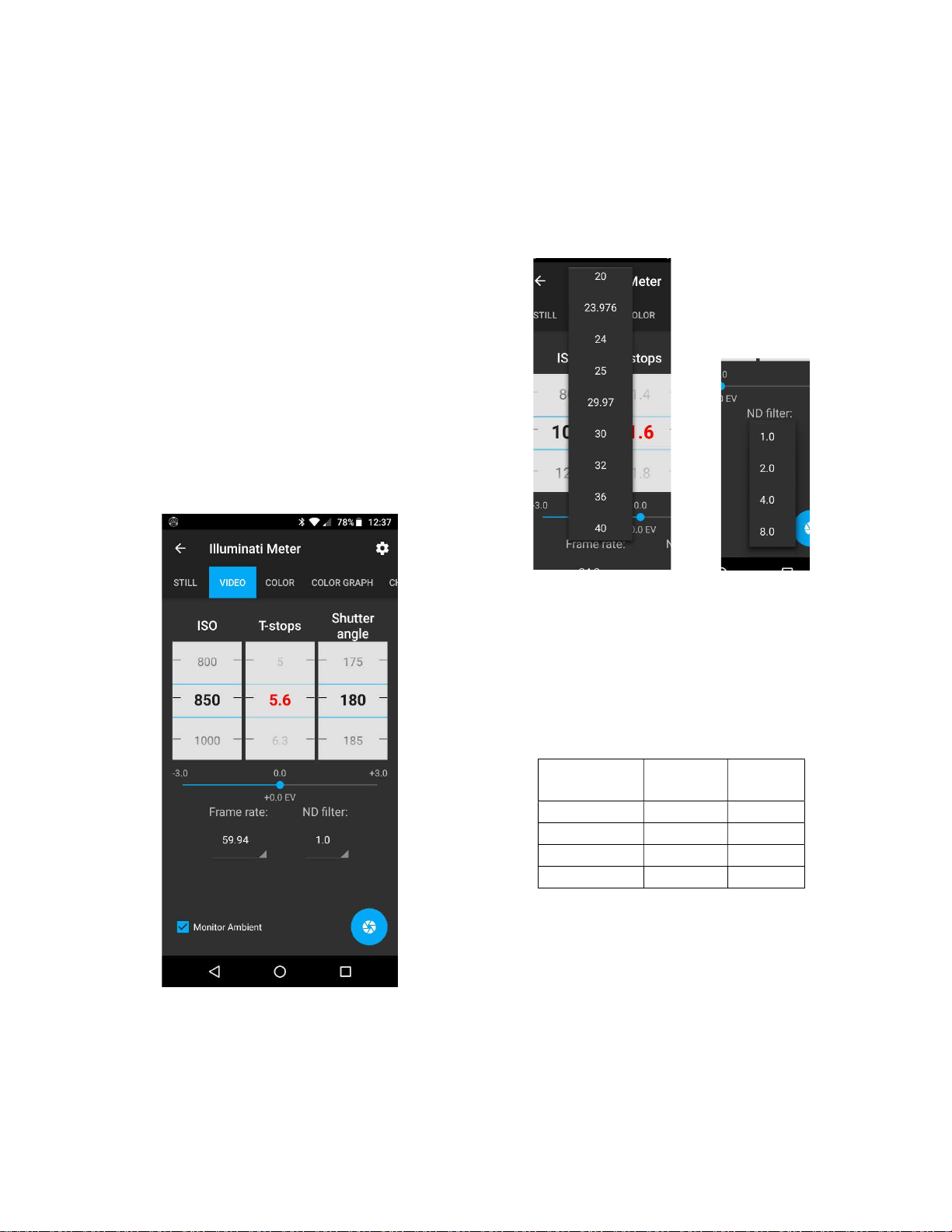
Illuminati Instrument Corp. IM100 User Manual – Android, v1.41 P a g e | 1 7
Video/Cine Exposure
The meter will also provide exposure readings
in terms familiar to makers of moving images.
Shutter angle is included, along with settings for
Frame rate and ND filter. Note that the settings
for ND filter are multiplicative to your exposure.
Selecting 1 is like selecting a 1x ND filter which
means no change to your exposure. Selecting 2
is like selecting a 2x ND (or 1 stop), and so on.
The meter will solve for the missing value of the
exposure triangle using settings you provide. In
the example, we want to use ISO 200 and an
aperture of 5.6. Just press the Shutter angle
wheel until it turns red. Then rotate the ISO
wheel to 850 and the aperture to 5.6. The app
will automatically give you the shutter angle.
The VIDEO tab: controls and settings for video
and cinema exposure
The meter will also range on ISO or Aperture if
you press and hold one of them until they turn
red. Try a few different settings to get familiar
with the interface.
You can also set your frame rate using the
frame rate selector. Values range from 1 to
1000 frames per second.
Partial list of frame rate settings (l).
List of ND filter settings (r).
If you are using an ND filter, set its value in the
ND filter selector. The values are calculated as
multiples of the exposure. Valid values are 1, 2,
4, and 8. For those who use other scales, here is
a table with comparable values.
Meter
Setting Density Stops
1
.0 (1X)
0.0
0
2
.0 (2X)
0.3
1
4
.0 (4X)
0.6
2
8
.0 (8X)
0.9
3
Density Values
We will likely add a feature to the app in the
near future for choosing how you want ND to
be displayed (in terms of neutral density,
number of stops, or multiplicative factor).
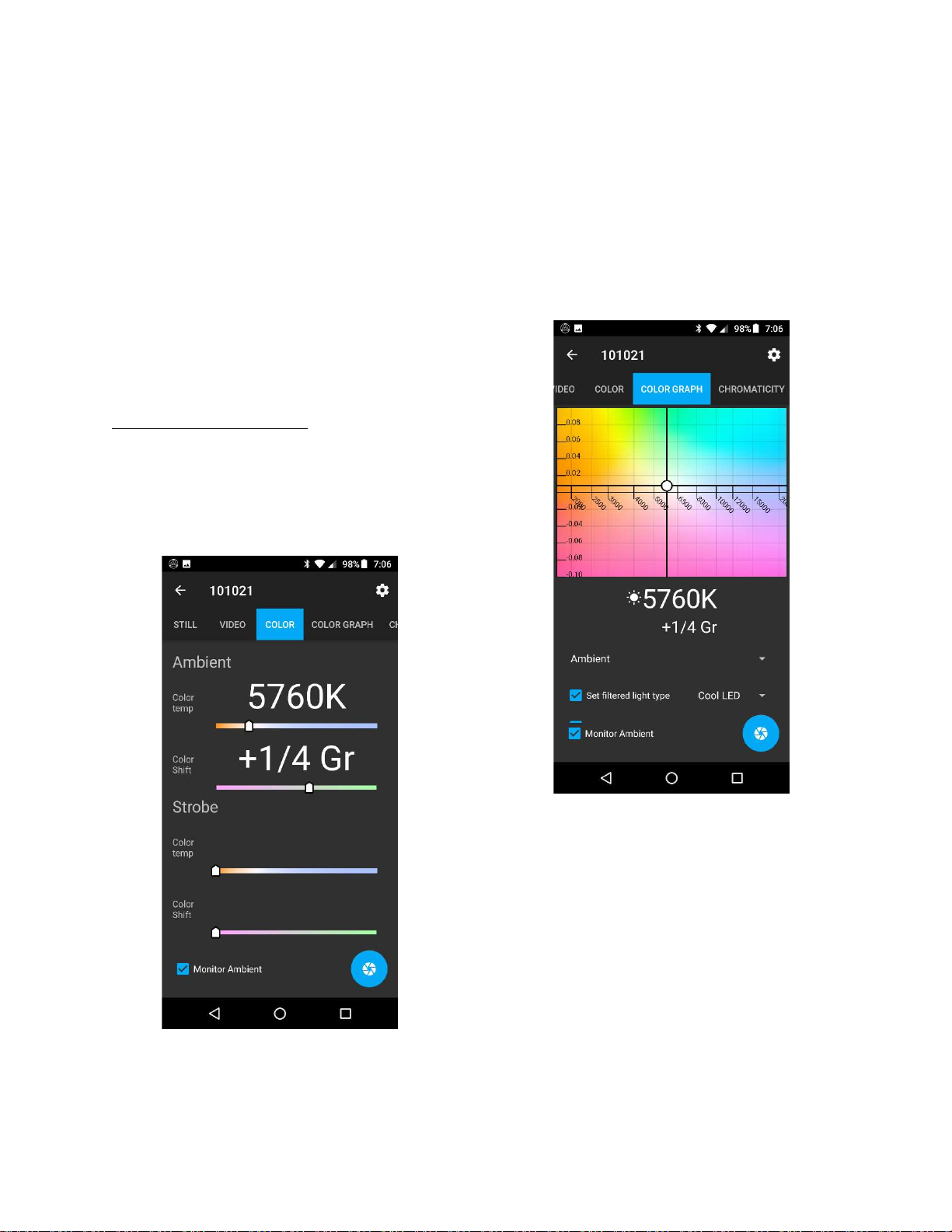
18 | P a g e IM100 User Manual – Android, v1.41 Illuminati Instrument Corp.
Color Temperature
The Illuminati meter can capture color
temperature readings for ambient, strobe, and
both simultaneously.
The Android app will display this information in
two different tabs, each with a specific purpose.
The COLOR tab gives you a quick glance of the
color temperature in large type. The COLOR
GRAPH tab provides more detailed information,
including an interface for seeing how applying
different color gel filters to a light will affect the
color of that source.
Ambient Color Temperature
To check the color temperature of your light
source, select the COLOR tab at the top of the
screen above. The app displays the color
temperature and Duv shift (green-magenta
shift) of your light source.
The COLOR tab: the color temperature of your
light source in an easy-to-read form
In this example, the light source has a color
temperature of 5760K with a green shift of +1/4
Gr, as measured in values commonly found on
filter gels. You also have the option of displaying
the green shift in Duv, a scale used in scientific
work.
Here is the same light source displayed in the
COLOR GRAPH tab.
The COLOR GRAPH tab: in-depth information for
color correcting lights
The COLOR GRAPH tab is not only an excellent
analytical tool for helping you correct the
temperature of a light source, it is also a
valuable tool for learning about different types
of light and what their characteristics are. The
COLOR GRAPH tab will show you:
1. The color appearance of your light source.
2. The effect of adding color correcting filter
gels to your light source.

Illuminati Instrument Corp. IM100 User Manual – Android, v1.41 P a g e | 1 9
3. The color temperature of other Illuminati
Meters connected to your phone – also quite
valuable in matching light sources.
The x-axis displays the color temperature (the
yellow-blueness of the light), and the y-axis
displays the magenta-green shift of the light
source. Knowing both of these light source
characteristics is vital when balancing lights.
Gel Filter Library
You can also see the effect of adding various
color gel filters to your light source(s). This is
helpful when you want to find the right gel fast,
without trial-and-error.
In the example below, you can see the effect of
a Roscosun 3410 filter on a light source with a
color temperature of 5760K (white dot). Also
plotted is a Rosco 3314 Minusgreen filter to
correct the excess green. The two filters
together would make the light source about
5000K and 0 Gr.
COLOR GRAPH tab showing the effect of color
correction filters on a light source
There are over 400 filters from the libraries of
Lee, Rosco, and Profoto.
Set Filtered Light Type
In order to accurately display the position of the
filtered light in the graph, the app recalculates
the effect of the filter based on the type of light
you are using. Click the “Set filtered light type”
box and select the Filtered Light Type from the
menu.
COLOR GRAPH screen showing option to “Set
filtered light type” for filter calculations
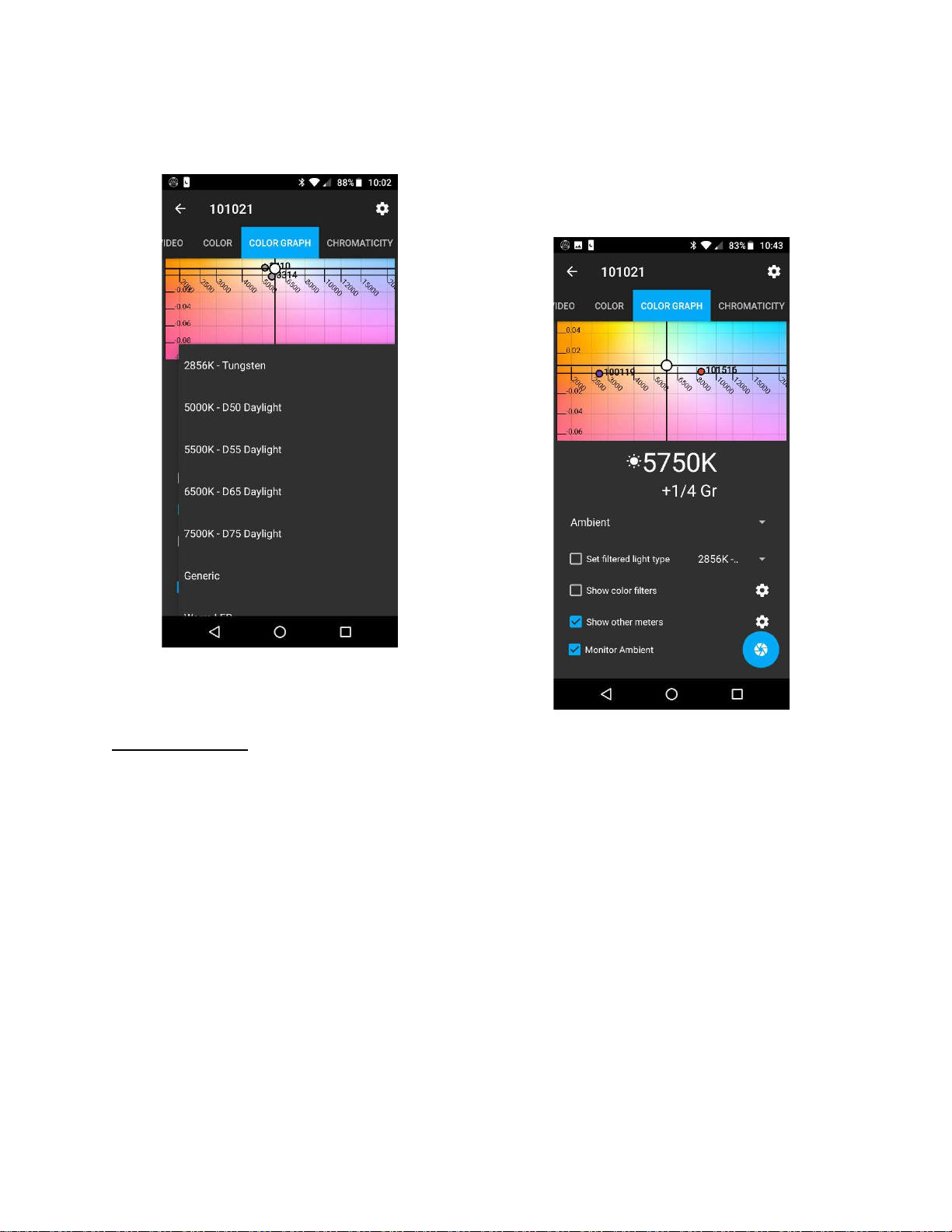
20 | P a g e IM100 User Manual – Android, v1.41 Illuminati Instrument Corp.
Some specific light source options are shown
below.
Some of the light source options
for “Set filtered light type”
in the COLOR GRAPH tab
Show Other Meters
If more than one Illuminati Meter is connected
to your phone, you can see the color
temperatures of both displayed on your screen.
Simply select “Show other meters” to turn this
option on, tap the “gear” icon and select the
Physical devices checkbox and select the meter
you wish to display. There is no upper limit on
the number of meters you can connect to your
phone.
Other meters are displayed with various colored
dots. The meter name is shown next to the
point.
This view is particularly useful in more
complicated lighting setups. You can correct
one light source to match another and continue
to monitor the color temperature of the
corrected source.
Show other meters shows you the color
coordinates of other Illuminati Meters
connected to your smartphone. In this example
there are three meters connected, 100119
(around 2500K), 101021 (center, white dot,
around 5700K with a significant green shift),
and 1001516 (around 8300K).
Other manuals for IM100
1
Table of contents
Other Illuminati Measuring Instrument manuals