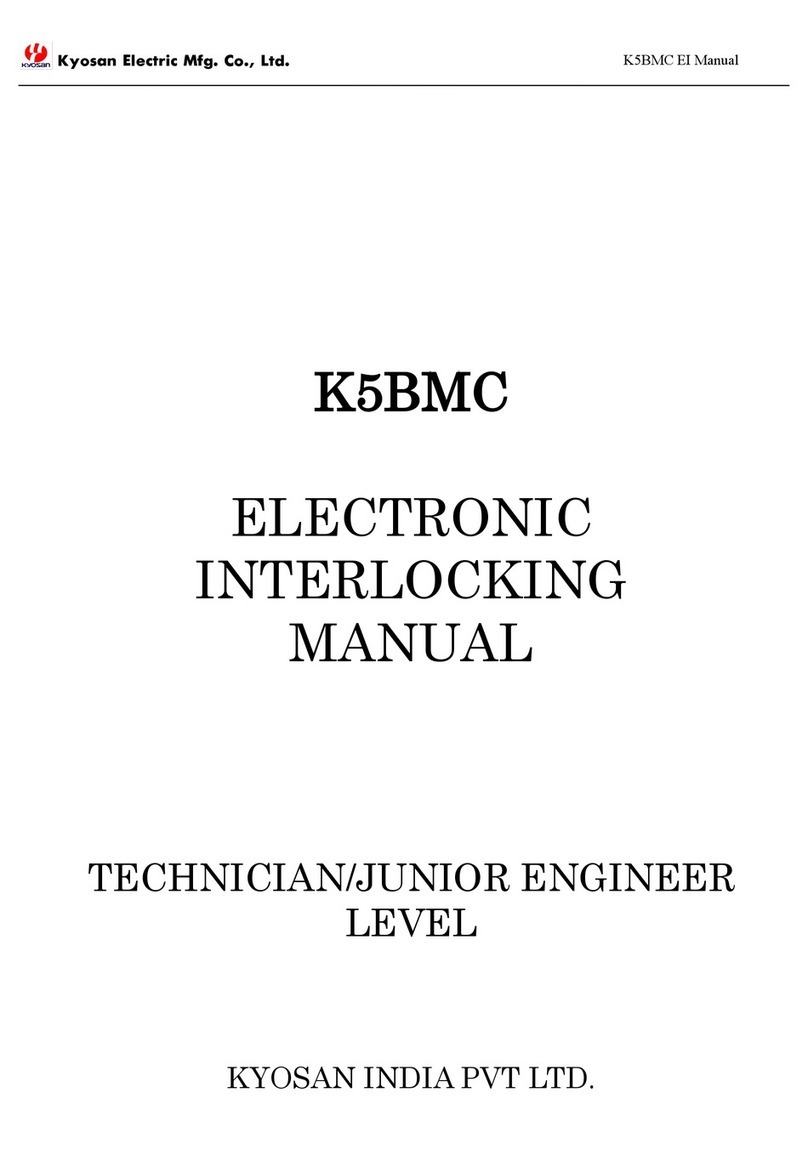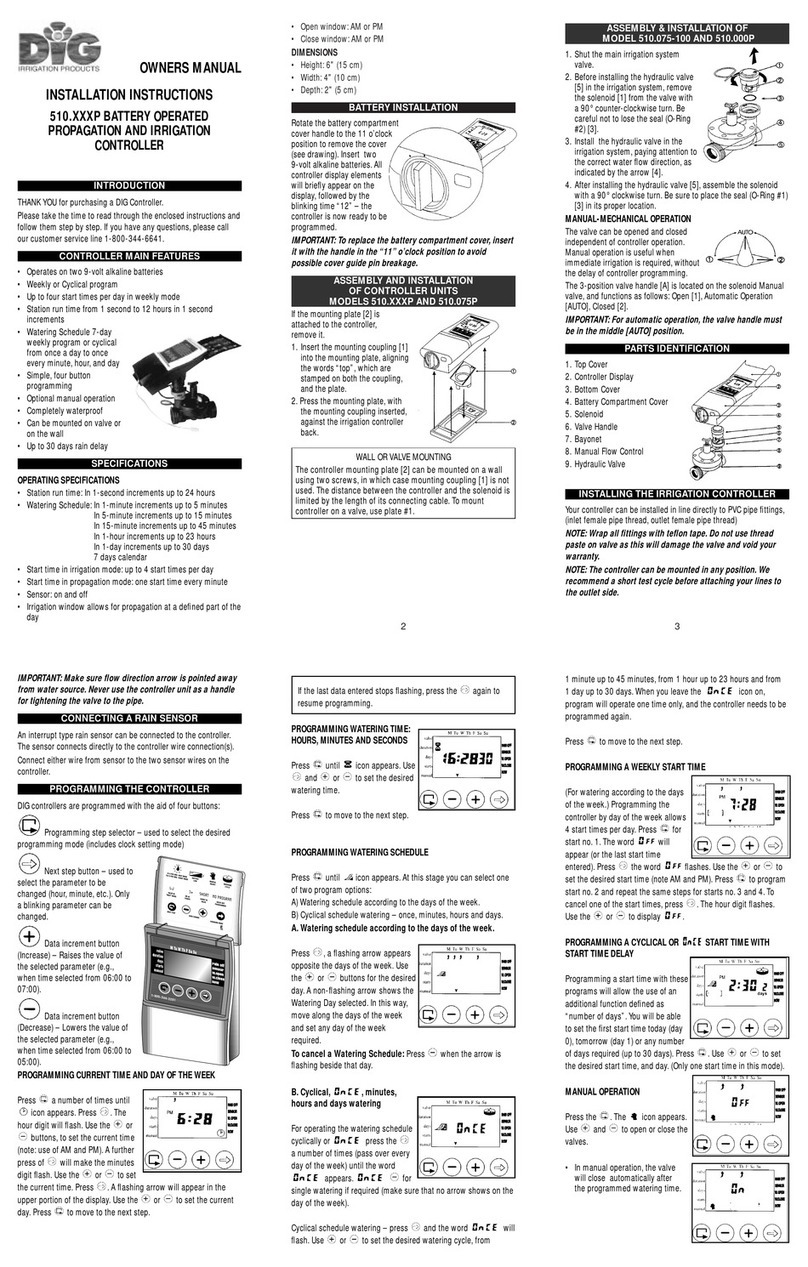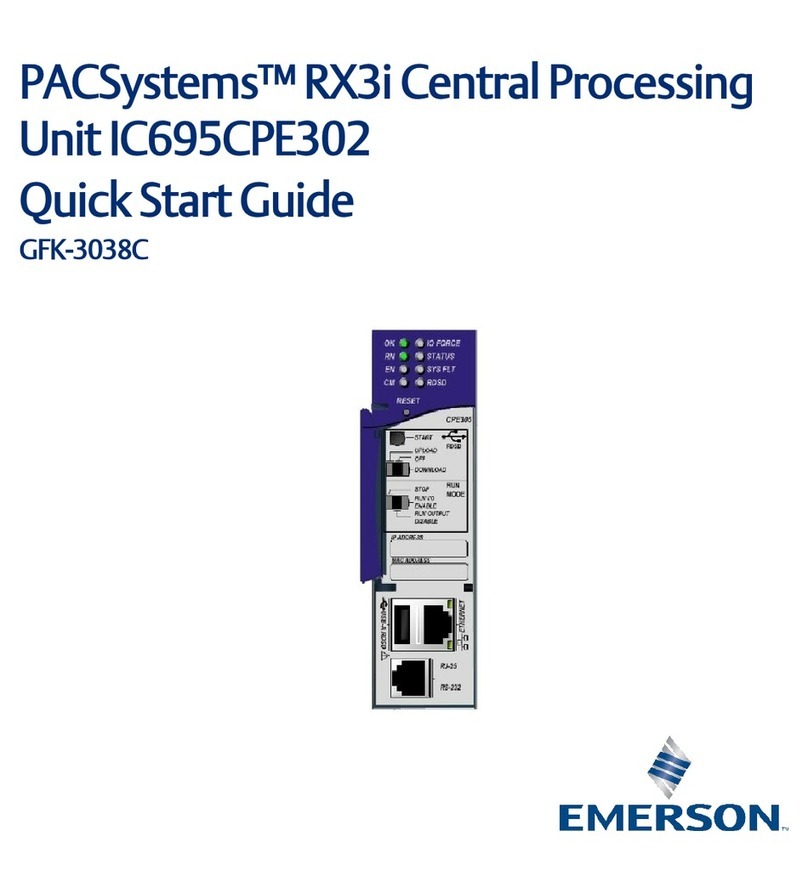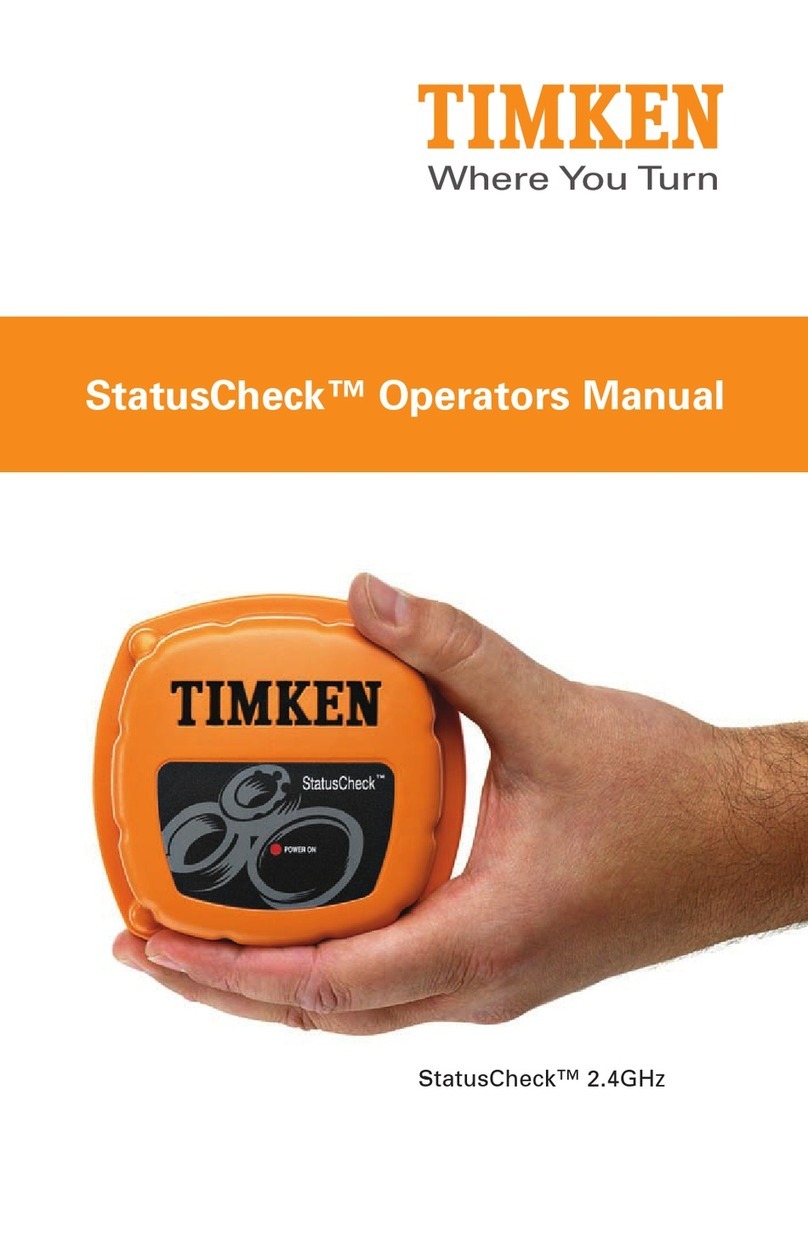Miboxer WL5 User manual

SETIndicator light
INPUT
V+RGBCW
V+RGBW
V+RGB
V+CWCW
OUTPUT
WWWW
WW
V+WWWWW
Scan to install APP
Support amazon alexa and
google assistant control
2.4GHz
Subordinate New Brand
Made in China
Model No.: WL5
Input Voltage: DC12V~24V ( 5.5*2.1mm)
Output: 6A/Channel (Total output Max.15A)
Working Temperature: -20~60°C
Communication Mode: WiFi-IEEE 802.11b/g/n 2.4GHz
RF: 2.4GHz
WiFi 5 in 1 LED Strip Controller
Model No.: WL5
WiFi 5 in 1 LED Strip Controller
The controller is adopted by the most advanced PWM control
technology, and has memory function(The light status will keep
same as the status before you turn off the light); Wireless and
4G controlled by MiBoxer APP.
1. Features
2. Parameters
WiFi
Wireless Control
WiFi
Dimmable
Saturation control
Group control
randomly by APP
Smartphone
APP control
RGB colors to
choose
Support amazon alexa and
google assistant control
Timing ON/OFF
the lights
Compatible with 2.4GHz
RF Remote Controller
Please read the instructions carefully before using the controller.Model No.: WL5
Input Voltage: DC12V~24V ( 5.5*2.1mm)
Output: 6A/Channel ( Total Output Max.15A )
Working Temperature: -20~60℃Communication Mode: WiFi-IEEE 802.11b/g/n 2.4GHz
RF: 2.4GHz Weight: 65g
124mm
38mm
23mm
Input 1
Input 2
Color temperature
2700~6500K
3. Auto-synchronization function
Controller
Controller
Controller Controller
Different controllers can work synchronously when they are
started at different times, controlled by the same remote, under
same dynamic mode and with same speed.
1. Indicating Auto-transmitting.
2. Controller will be auto-synchronizing in the same
dynamic modes and within 30m controlling distance.
Remark:
16 Color Changing
modes
SET Button: Long press “SET” for 3 seconds; When red indicating
light blink quickly, device reset and go into Smart Link mode.
Single Color
Mode
Dual White
Mode
RGB
Mode
RGBW
Mode
Switching Output Mode: Short press "SET" button to switch the
output mode; The indicating lamp flickering means switching
successfully; Different colors flickering correspond to different
output mode; Details see below sheet.
RGB+CCT
Mode
Red light
always-on
Disconnected
from network
Indicating light instruction:
Smart Link
mode
Networking
successfully
Received
signal
Device
malfunction
Red light
blinking
Green light
always-on
Green light
blinking
Yellow light
blinking
White Light
Flickering
Yellow Light
Flickering
Red Light
Flickering
Green Light
Flickering
Blue Light
Flickering
0304-1
Subordinate New Brand

SETIndicator light
INPUT
V+RGBCW
V+RGBW
V+RGB
V+CWCW
OUTPUT
WWWW
WW
V+WWWWW
Scan to install APP
Support amazon alexa and
google assistant control
2.4GHz
Subordinate New Brand
Made in China
Model No.: WL5
Input Voltage: DC12V~24V ( 5.5*2.1mm)
Output: 6A/Channel (Totaloutput Max.15A)
Working Temperature:-20~60°C
Communication Mode: WiFi-IEEE 802.11b/g/n 2.4GHz
RF: 2.4GHz
WiFi 5 in 1 LED Strip Controller
SETIndicator light
INPUT
V+RGBCW
V+RGBW
V+RGB
V+CWCW
OUTPUT
WWWW
WW
V+WWWWW
Scan to install APP
Support amazon alexa and
google assistant control
2.4GHz
Subordinate New Brand
Made in China
Model No.: WL5
Input Voltage: DC12V~24V ( 5.5*2.1mm)
Output: 6A/Channel (Totaloutput Max.15A)
Working Temperature:-20~60°C
Communication Mode: WiFi-IEEE 802.11b/g/n 2.4GHz
RF: 2.4GHz
WiFi 5 in 1 LED Strip Controller
SETIndicator light
INPUT
V+RGBCW
V+RGBW
V+RGB
V+CWCW
OUTPUT
WWWW
WW
V+WWWWW
Scan to install APP
Support amazon alexa and
google assistant control
2.4GHz
Subordinate New Brand
Made in China
Model No.: WL5
Input Voltage: DC12V~24V ( 5.5*2.1mm)
Output: 6A/Channel (Totaloutput Max.15A)
Working Temperature:-20~60°C
Communication Mode: WiFi-IEEE 802.11b/g/n 2.4GHz
RF: 2.4GHz
WiFi 5 in 1 LED Strip Controller
SETIndicator light
INPUT
V+RGBCW
V+RGBW
V+RGB
V+CWCW
OUTPUT
WWWW
WW
V+WWWWW
Scan to install APP
Support amazon alexa and
google assistant control
2.4GHz
Subordinate New Brand
Made in China
Model No.: WL5
Input Voltage: DC12V~24V ( 5.5*2.1mm)
Output: 6A/Channel (Totaloutput Max.15A)
Working Temperature:-20~60°C
Communication Mode: WiFi-IEEE 802.11b/g/n 2.4GHz
RF: 2.4GHz
WiFi 5 in 1 LED Strip Controller
FUT006
B8 B4 / T4 B3 / T3 B0
1. Please check whether the input voltage of the constant
voltage power supply is in accordance with the controller,
and please check the connection of both the cathode and
anode.
2. The working Voltage is DC12~24V, the controller will be
broken if the voltage is higher than 24V.
3. Non-professional user cannot dismantle the controller
directly, otherwise, it may cause fire and electric shock.
4. The working temperature is -20~60℃; Do not use the device
to direct sunlight, moist and other high temperature area.
5. Please do not use controller around the mental area and
high magnetic field, otherwise, it will badly affect the control
distance.
Attention
6. Remote Controller
Compatible with these remote controls (Purchased separately).
For more details, pls read the remote instruction.
4. Auto-transmitting Diagram
One strip controller can transmit the signals from the remote
control to another controller within 30m, as long as there is a strip
controller within 30m, the remote control distance can be
limitless.
Controller input voltage must be in accordance with the
required voltage of LED Strips.
Controller Controller Controller Controller
Auto-transmitting Auto-transmitting Auto-transmitting
5. Connect to LED strip diagram
Connect to Single Color LED strip diagram
AC DC12V~24V
AC TO DC
+
W
V+
AC DC12V~24V
AC TO DC
+CW WW
V+
Connect to CCT LED strip diagram
Connect to RGBW LED strip diagram
AC DC12V~24V
AC TO DC
+
R G B W
V+
Connect to RGB+CCT LED strip diagram
AC DC12V~24V
AC TO DC
+
R G B
CW
WW
V+
Connect to RGB LED strip diagram
SETIndicator light
INPUT
V+RGBCW
V+RGBW
V+RGB
V+CWCW
OUTPUT
WWWW
WW
V+WWWWW
Scan to install APP
Support amazon alexa and
google assistant control
2.4GHz
Subordinate New Brand
Made in China
Model No.: WL5
Input Voltage: DC12V~24V ( 5.5*2.1mm)
Output: 6A/Channel (Totaloutput Max.15A)
Working Temperature:-20~60°C
Communication Mode: WiFi-IEEE 802.11b/g/n 2.4GHz
RF: 2.4GHz
WiFi 5 in 1 LED Strip Controller
AC DC12V~24V
AC TO DC
+
R G B
V+
B1 / T1 B2 / T2
FUT089 FUT092 FUT088 FUT095 FUT096
FUT007
Made in China
Controller not suitable
for use under moisture
Scan QR code to
watch online video for
WiFi pairing

MiBoxer APP
User Instruction
For IOS System: Pls search "MiBoxer" on APP store. (Above
IOS9.0)
For Android System: search "MiBoxer" on Google Play (Above
Android 5.0) or Scan below QR-code to download APP.
APP Downloading
1
Open APP and click Register button;Complete the register and
log in.
Register MiBoxer Account
2
1. Click the right top “+” on the device list.
2. Please select the device type you will add, then complete
the adding according to the hint of APP.
3. Back to device list after adding successfully, then pull down
refresh in list to get the device status.
Add Device
3
Mobile
10:18 95%
Device List
DeviceGroupDiscoverySlide device list to left, click " Edit " to modify device name;
click " Delete " to delete device.
Note: If the device was shared to others, then the device will
also be deleted on your friends' device list.
Modify device name or delete device
4
Scan QR Code to Install APP
Controller ON
Mobile
10:18 95%
Device List
Remote ON
DeviceGroupDiscoveryON EditDelete
Controller
WiFi Box ON
Gateway ON
Subordinate New Brand
Mobile
10:18 95%
Mobile number / Email address
Password
United Kingdom +44
Authentication code login
I agree Service Agreement and Privacy Policy
Log in
Register
Forgot Password

Click left top " " icon on the home page;
Then click " " to check detailed instructions.
Third Party Voice Control instructions
7
1. Click to switch to Group list, then click the right top
icon on the Group list to create groups.
2. Slide the Group list to left to Edit / Delete groups.
Note: The group just work on APP Controlling, cannot work on
Voice control. Please open third party APP for Group Voice control.
Group Control
5
Home ON
Meeting Room OFF
Bedroom ON EditDelete
Mobile
10:18 95%
Group List
DeviceGroupDiscovery
Share the device to friends, Let your friends can control this device.
1. Click the left top " " icon on the home page.
2.
Click " " to My sharing, then click"Add sharing"
(Note: the receiving sharing device cannot be shared again).
3. Click " " to edit sharing, slide to left to delete
sharing.
Sharing Device
8
Mobile
10:18 95%
*********@****.com
Log OutSettingShared DeviceVoice ControlVersion V1.0.1AnsonVoice Control
Click the device or group that you want to dim on device list and
group list into Dimming Interface.
Search "Mi-Light Smart" on third-party platform APP and set up.
APP Control
6
Shared Device
Mobile
10:18 95%
My sharing
You share the device to below users
Sent sharingReceived sharing
Jack
Miranda
Add sharing
Pierson
DeleteJackjack@milight.com
Click speed+ under dynamic mode.
Click speed- under dynamic mode.
Sunset mode: Gradually OFF within 10 minutes.
Good night mode: Gradually OFF within 1 minute.
Mobile
10:18 95%
Controller
White Light Timer
Other Miboxer Controllers manuals