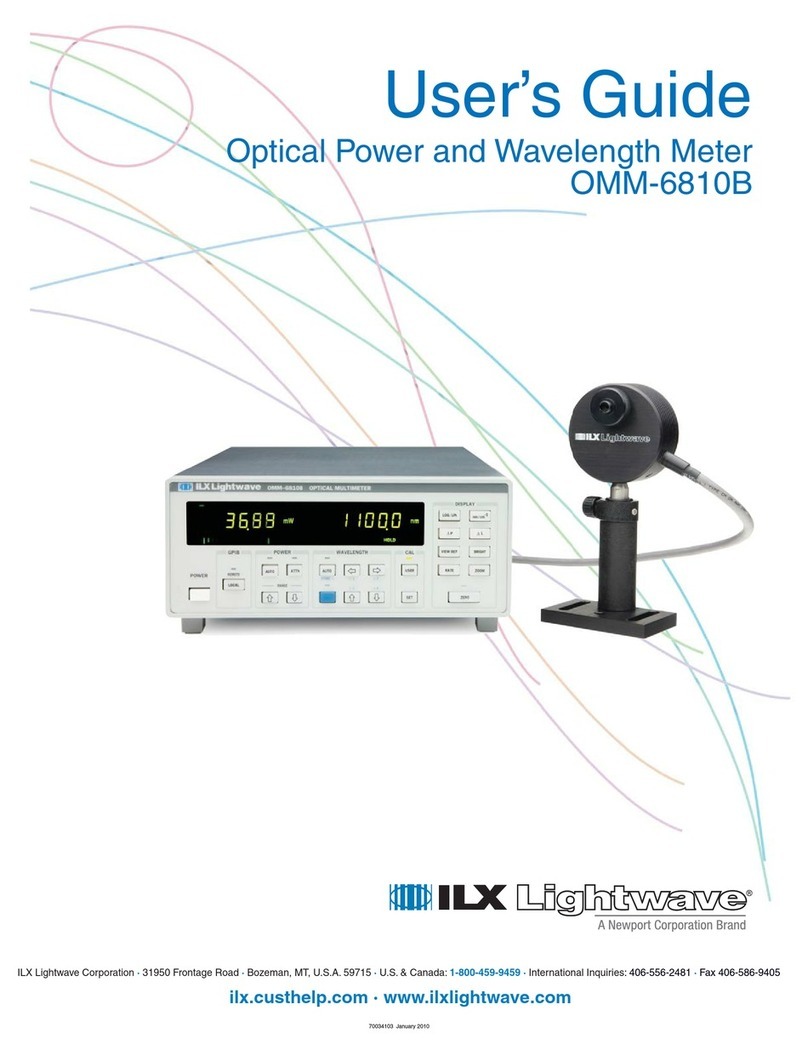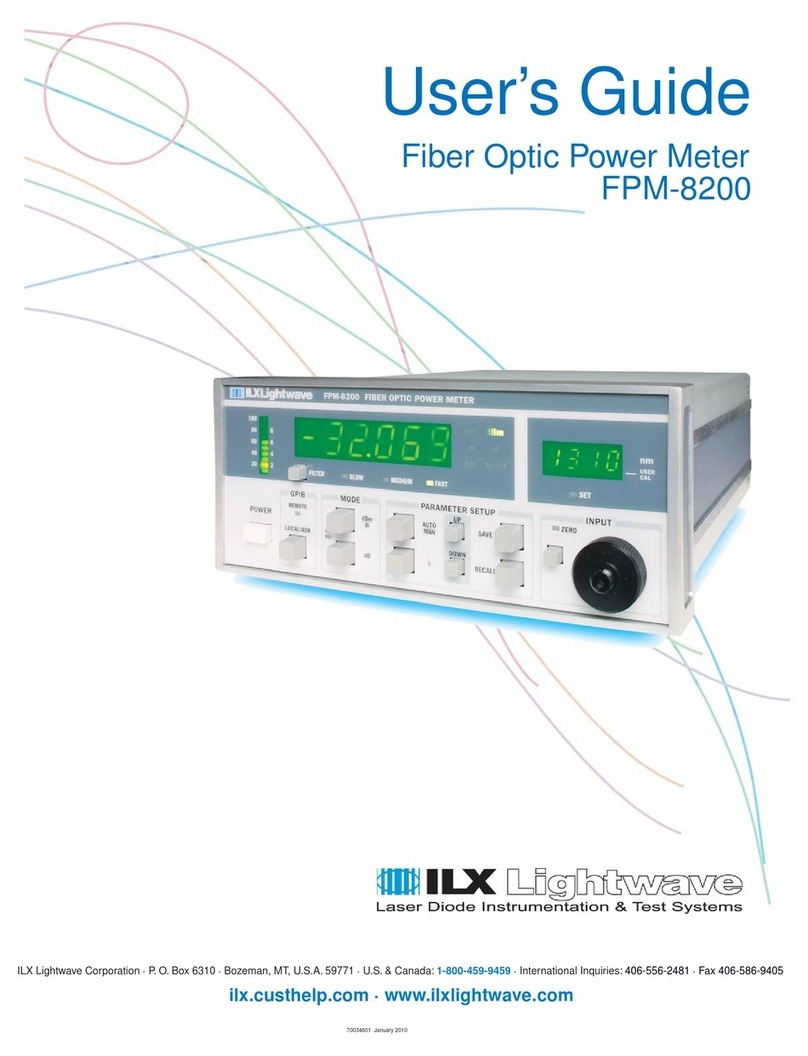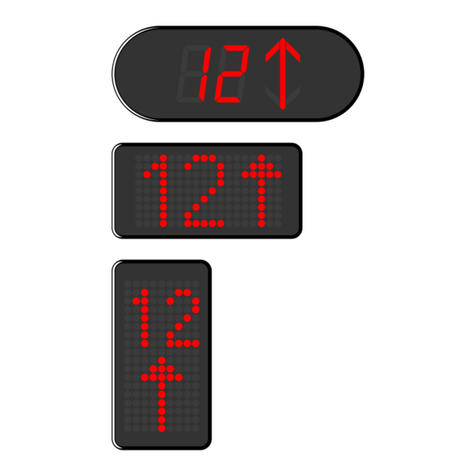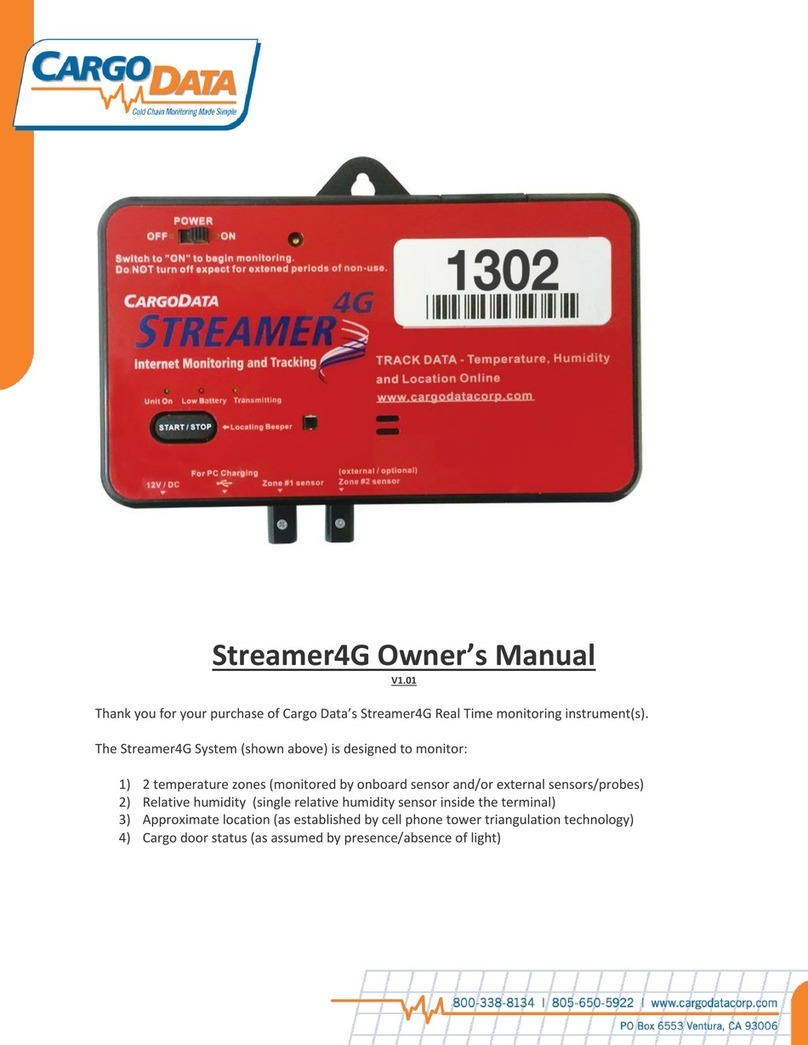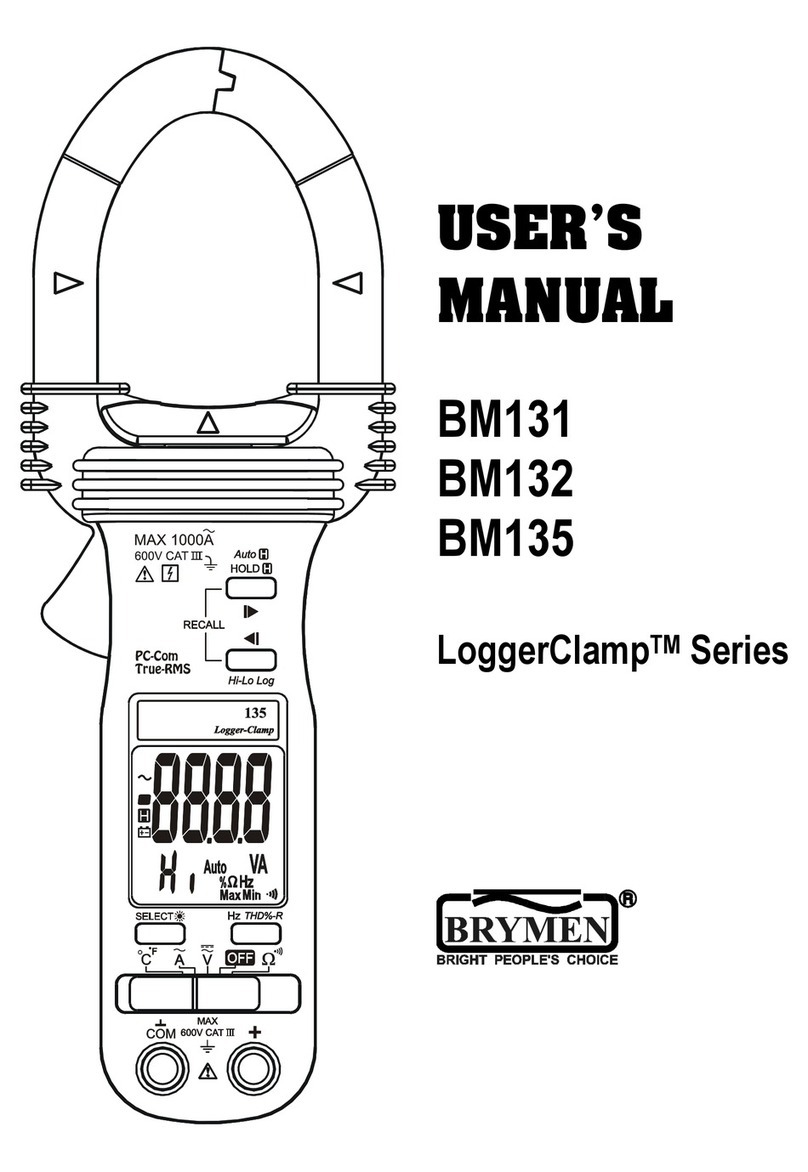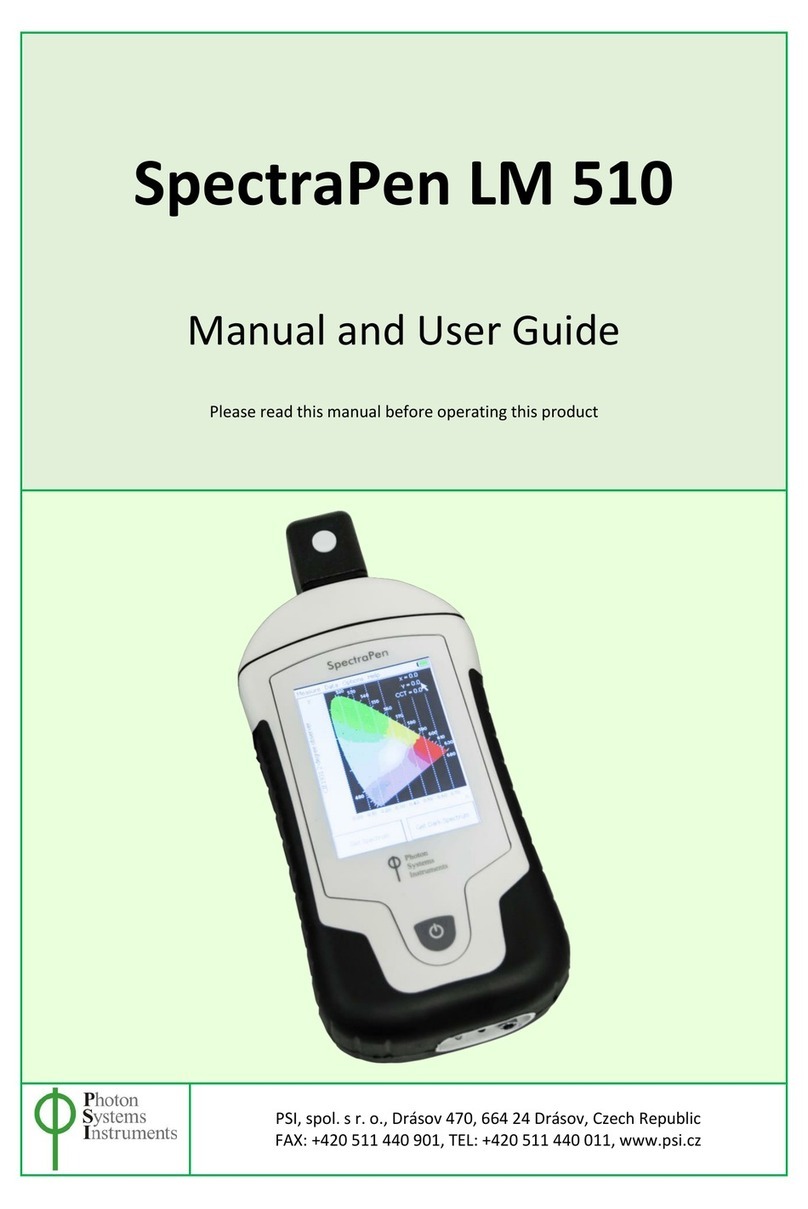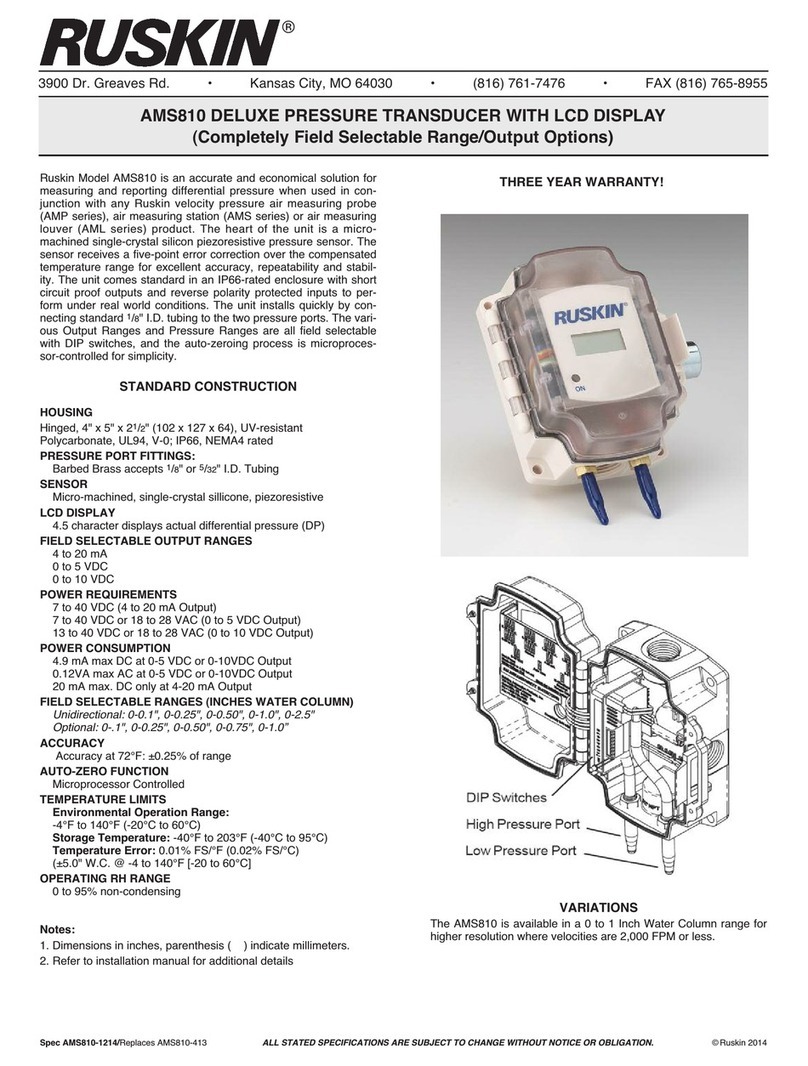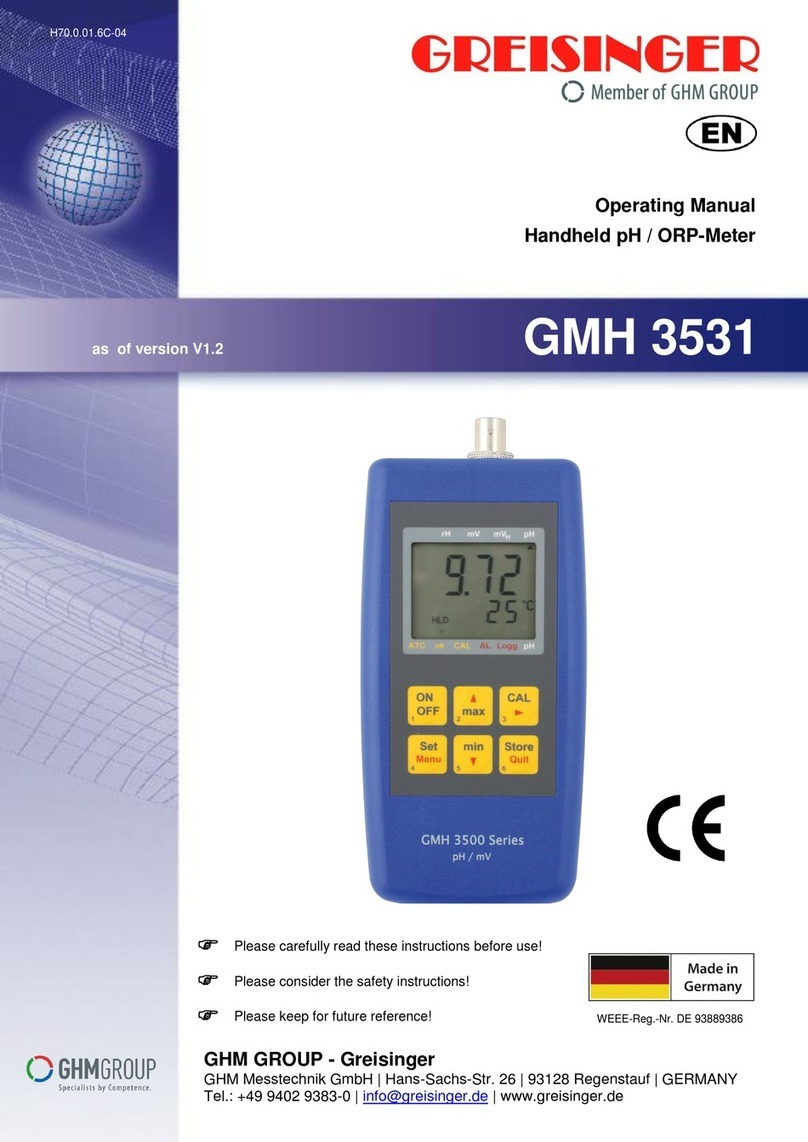ILX Lightwave FPM-8220 User manual

User’s Guide
Fiber Optic Power Meter
FPM-8220
LabView Driver
ILX Lightwave Corporation · P. O. Box 6310 · Bozeman, MT, U.S.A. 59771 · U.S. & Canada: 1-800-459-9459 · International Inquiries: 406-556-2481 · Fax 406-586-9405
ilx.custhelp.com ·www.ilxlightwave.com
700444 July 2011


July 2011 i FPM-8220 LabVIEW Manual
Table of Contents
Chapter 1: Introduction 3
FPM-8220 LabVIEW Instrument Driver Overview 3
USB Communication 3
Configuring the COM Port 3
GPIB Communication 3
Chapter 2: Operation 5
Front Panel vs. Block Diagram 5
VISA session IN and OUT 5
Updating the Sub-VI 6
FPM-8220 Sub-VI Descriptions 6
FPM-8220 Read Instrument ID 6
FPM-8220 Read Errors 6
FPM-8220 Read Head ID 6
FPM-8220 Set/Read Brightness 6
FPM-8220 Set/Read Display Enable 6
FPM-8220 Set/Read Filter 6
FPM-8220 Read GPIB Address 6
FPM-8220 Set/Read Mode 6
FPM-8220 Read Power 6
FPM-8220 Set/Read Radix 6
FPM-8220 Set/Read Range 7
FPM-8220 Set/Read Reference 7
FPM-8220 Set/Read Wavelength 7
FPM-8220 Zero Instrument 7
FPM-8220 Example VI Description 7
Chapter 3: Errors and Troubleshooting 9
Errors 9
Troubleshooting 9
NI Spy 9

July 2011 ii FPM-8220 LabVIEW Manual
Page Left Intentionally Blank

July 2011 3 FPM-8220 LabVIEW Manual
Chapter 1:
Introduction
This chapter is an introduction to the FPM-8220 Fiber Optic Power Meter LabVIEW Instrument
Driver. This chapter also includes:
LabVIEW Instrument Driver Overview
USB Communication Overview
GPIB Communication Overview
FPM-8220 LabVIEW Instrument Driver Overview
The FPM-8220 LabVIEW Instrument Driver is a collection of Virtual Instruments (VIs) that allow for
remote control of the instrument. These VI's can be used either independently or as building blocks
for a larger, more complex VI. Remote control can be accomplished using VISA sessions over either
of the two communication channels listed below.
USB Communication
The USB connector is located on the rear panel of the instrument. This USB connector is the square
"B"-style connector. A standard USB A/B cable is required.
Configuring the COM Port
With the connected instrument powered on, open National Instruments Measurement &
Automation Explorer and select the port to which the instrument is connected. The correct port
will be listed under My System Devices and Interfaces Serial & Parallel. If the
instrument is connected to a remotely accessed computer, please see the troubleshooting
section of Chapter 3.
When the correct port is highlighted, the Baud rate, Data bits, Parity, Stop bits and Flow control
can be adjusted. From the drop down menu, select the following values:
Baud: 115,200
Data Bits: 8
Parity: None
Stop Bits: 1
Flow Control: None
After the correct values are selected, click Validate and then Save. The COM port is now
configured.
GPIB Communication
The GPIB connector is also located on the rear panel of the instrument. See the FPM-8220 Product
Manual for instructions on setting the GPIB address using the front panel controls.

July 2011 4 FPM-8220 LabVIEW Manual

July 2011 5 FPM-8220 LabVIEW Manual
Chapter 2:
Operation
This chapter is an introduction to the LabVIEW software and the FPM-8220 Fiber Optic Power
Meter LabVIEW Instrument Driver. This chapter also includes:
Common Instrument Driver Features
FPM-8220 Sub-VI Descriptions
FPM-8220 VI Descriptions
Front Panel vs. Block Diagram
The Front Panel appears when a sub-VI is opened. The Front Panel for every sub-VI includes
VISA session IN and OUT ports, as well as error IN and OUT ports. Additionally, there are
inputs and outputs relating to the specific operation the VI.
To open the Block Diagram of the sub-VI, select Window in the toolbar of the Front Panel and
choose Show Block Diagram. The Block Diagram displays the code that communicates with
the instrument. The information required by the code appears as a labeled icon in the Block
Diagram and is input by the user on the Front Panel. The information output by the code also
appears as a labeled icon and is displayed on the Front Panel. The Front Panel and the Block
Diagram of a sub-VI are two different views of the same code.
VISA Session IN and OUT
The VISA Session box on the Front Panel provides a drop down menu of the remote addresses
available. The VISA Session OUT outputs the VISA Session address that was input to the sub-
VI. Although this seems redundant inside of the sub-VI, it creates flow between sub-VIs. See
the example below.
Figure 1: Three sub-VIs without VISA Session IN/OUT are controlling the same instrument.
Figure 2: Three sub-VIs with VISA Session IN/OUT are controlling the same instrument. The VISA Sessions OUT
make it possible to input the address once and reduce the clutter.

July 2011 6 FPM-8220 LabVIEW Manual
Updating the Sub-VI
Press the white arrow located in the toolbar of the Front Panel and the Block Diagram to execute the
sub-VI. To execute a sub-VI means to update the instrument with values input by the user or query
the instrument. If there is not a white arrow, but a broken gray arrow, see the Errors.
FPM-8220 Sub-VI Descriptions
FPM-8220 Read Instrument ID
Queries the instrument with the IEEE 488.2 command *IDN? and returns the manufacturer,
model number, serial number and firmware version number as a string.
FPM-8220 Read Errors
Reads the instrument's error queue and returns it as a string. See the FPM-8220 Manual for more
information.
FPM-8220 Read Head ID
Queries the instrument with the command SLOT:HEAD:IDN? and returns the connected
measurement head manufacturer, model number, serial number and firmware version number
as a string. If no head is connected, the returned string will be "No Head Connected". There is
also a boolean return value that indicates whether or not a head is connected. This value can
be useful for control logic that depends on the presence of a head.
FPM-8220 Set/Read Brightness
Sets or read the brightness of the instrument's physical front panel display. The brightness is an
integer, range 1-10.
FPM-8220 Set/Read Display Enable
Sets or reads the display enable control using a boolean. This will turn on/off the instrument's
physical front panel display.
FPM-8220 Set/Read Filter
Sets or reads the instrument's filter rate. The input to Set Filter is an enumerated value that can be
either SLOW, MEDIUM, or FAST. Read filter returns the filter rate as a string.
FPM-8220 Read GPIB Address
Reads the GPIB address and returns it as an integer.
FPM-8220 Set/Read Mode
Sets or reads the instrument's current measurement mode. The input to Set Mode is an enumerated
value that can be W, DB, or DBM. Read Mode returns the measurement mode as a string.
FPM-8220 Read Power
Reads the current measured power as a floating point number.
FPM-8220 Set/Read Radix
Sets or reads the current radix for remote number entry and display. The input to Set Radix is an
enumerated value that can be DEC, HEX, BIN, or OCT. Read Radix returns the radix as a string.

July 2011 7 FPM-8220 LabVIEW Manual
FPM-8220 Set/Read Range
Set Range sets either the power measurement range or puts the instrument into auto-ranging mode.
The Range input is an integer from 0 to 7. The auto-range input is a boolean. If Auto is set to true, it
will take precedence over the Range input. Read Range returns the current power measurement
range (0-7) and whether or not the device is in auto-ranging mode (boolean).
FPM-8220 Set/Read Reference
Sets or reads the power reference value using a floating point number.
FPM-8220 Set/Read Wavelength
Sets or reads the measurement wavelength. The wavelength is an integer that can range from 800-
1650 (nm).
FPM-8220 Zero Instrument
This VI performs the instrument zeroing process. If there is an error during the zeroing process, the
boolean output "Zeroing error" is asserted.
FPM-8220 Example VI Description
FPM-8220 Example VI
This VI uses a number of sub-VI's to get the instrument and head IDs, as well as read the power in
Watts and dBm at a specified wavelength.

July 2011 8 FPM-8220 LabVIEW Manual

July 2011 9 FPM-8220 LabVIEW Manual
Chapter 3:
Errors and Troubleshooting
This chapter is an introduction to the FPM-8220 Fiber Optic Power Meter LabVIEW Instrument
Driver’s common errors. This chapter also includes:
Troubleshooting
NI Spy
Errors
Broken Gray Arrow: If a broken gray arrow appears in the toolbar (where the white arrow
should be) and the white arrow is not there, this indicates an error in the code. Click on the
broken arrow to see a list of the errors in the sub-VI. Enter the Block Diagram to correct these
errors.
Troubleshooting
I want to configure the COM port, but the correct port is not appearing in Measurement &
Automation Explorer.
In Measurement & Automation Explorer (MAX), select View and then Refresh. The COM port to
which the instrument is connected will appear.
The instrument that I want to configure is connected to a computer that I am remotely
accessing.
The COM port needs to be configured on the computer to which the instrument is connected.
The VISA address that I want to select in a sub-VI does not appear in the drop down menu of
the Front Panel.
Select Refresh at the bottom of the drop down list and the VISA address will appear.
NI Spy
NI Spy is a free program that is available on the National Instruments website. When the application
is opened and the capture is started, every interaction between the computer and the instrument is
recorded. All errors are documented and explained.
Table of contents
Other ILX Lightwave Measuring Instrument manuals