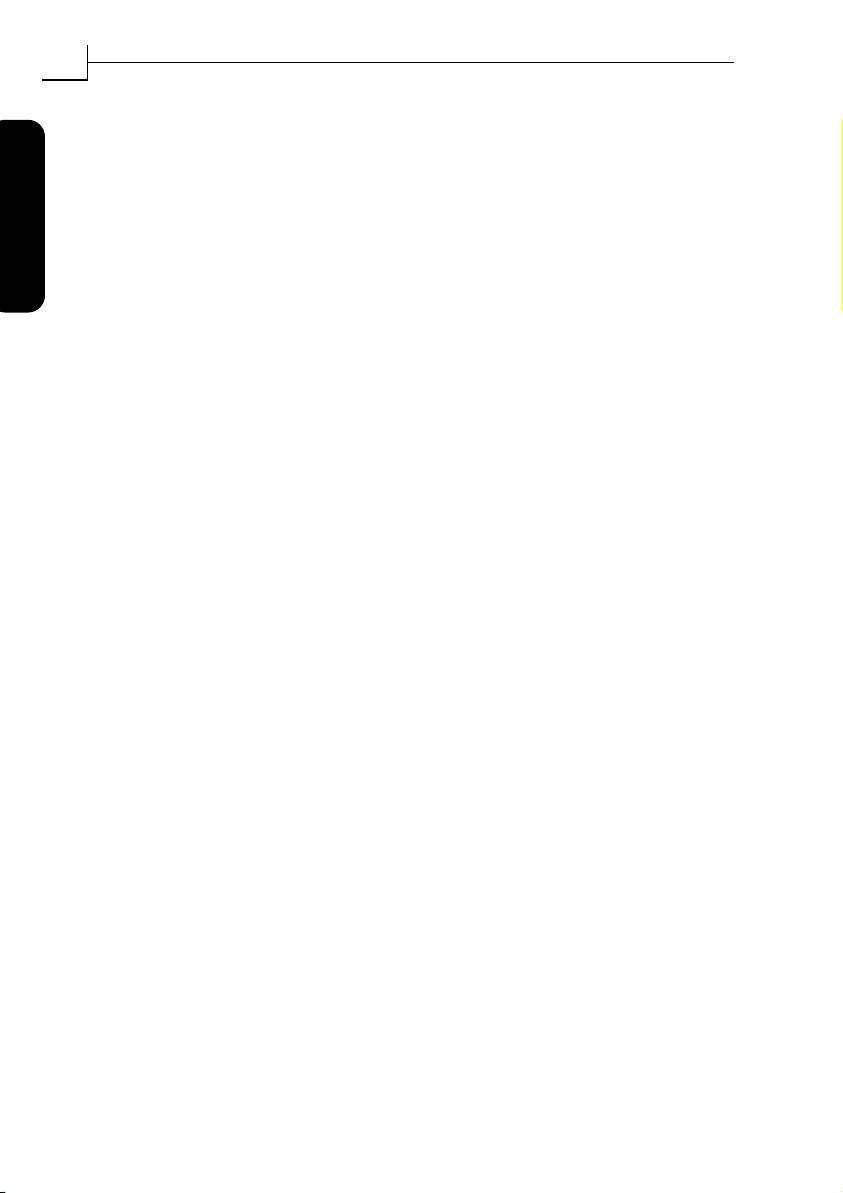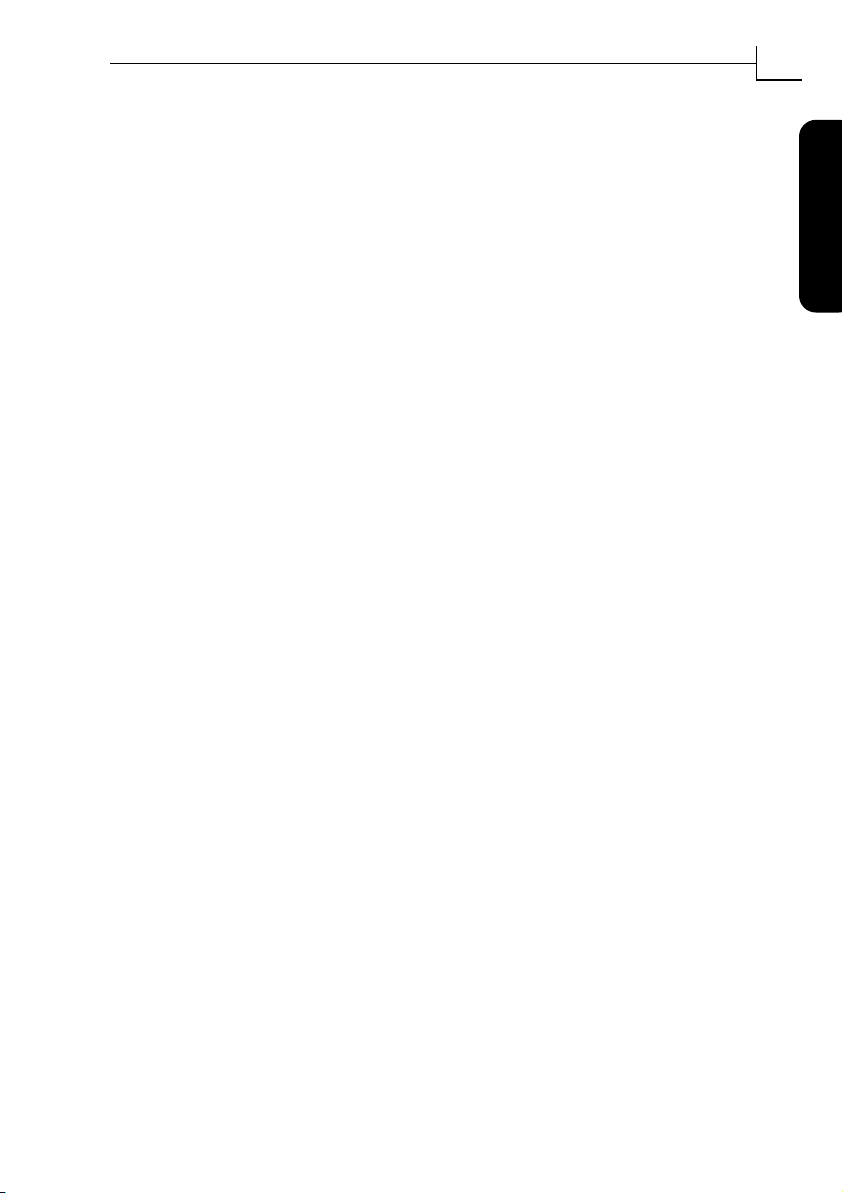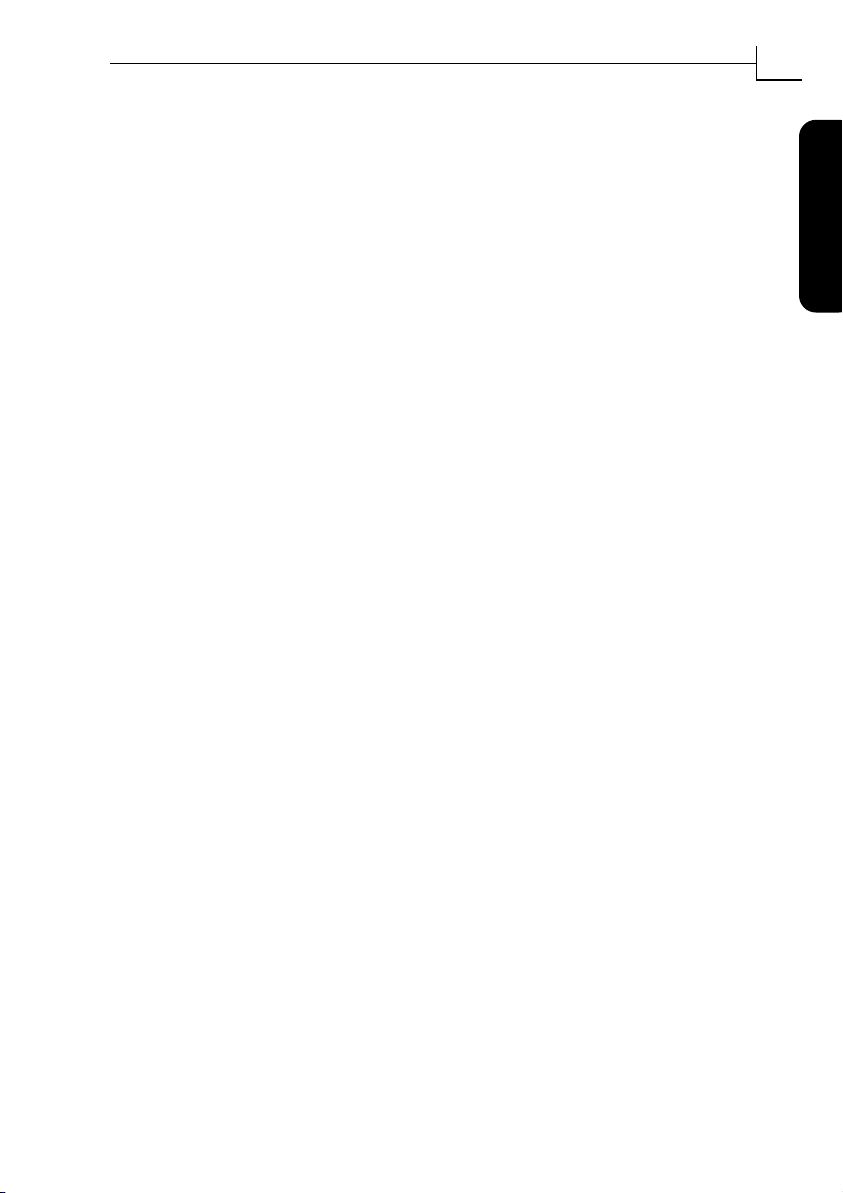Imacon Flextight Photo UserÕs Guide
Hardware ReferenceÑFlextight Photo
Warnings and Restrictions
6
English
Warnings and Restrictions
¥ Read all of the included documentation before attempting to install
and use the scanner.
¥ Do not touch the originals and/or the original holder while scan-
ning.
¥ Do not start scanning or previewing until an original holder with an
original has been mounted.
¥ The original holder is only to be mounted or removed when the
drum is in the load position.
¥ When you turn on the scanner, the drum will roll to the load posi-
tion, if it is not there already. Do not touch the scanner while the
drum is rotating.
¥ Do not place your Þngers or any other object into the scanner while
it is connected to power.
¥ Before servicing or opening the scanner, the power supply must be
disconnected from the mains (unplugged). It is not sufÞcient simply
to press the on/off button.
¥ Install the scanner in a location where children can not get to it. It
contains small openings and moving parts that can cause injury.
FlextightPhoto.book Page 6 Wednesday, May 31, 2000 11:14 AM