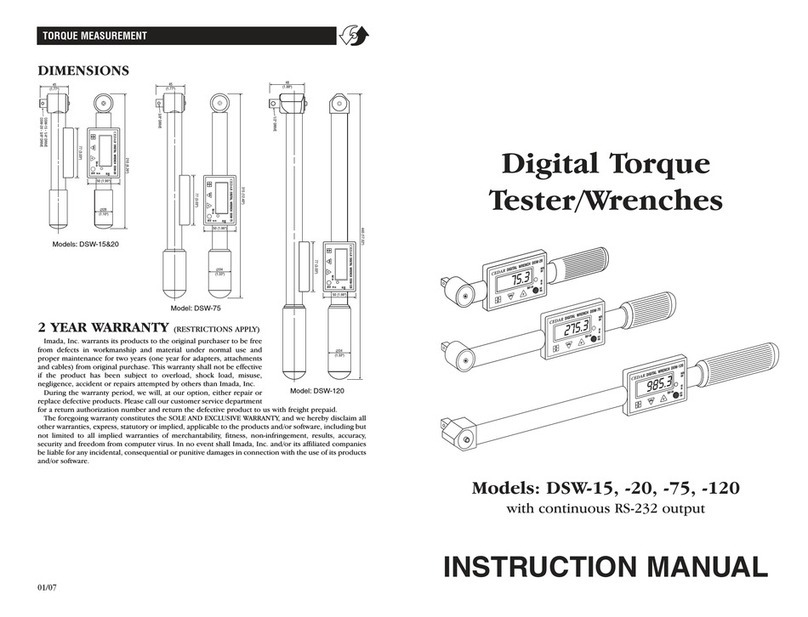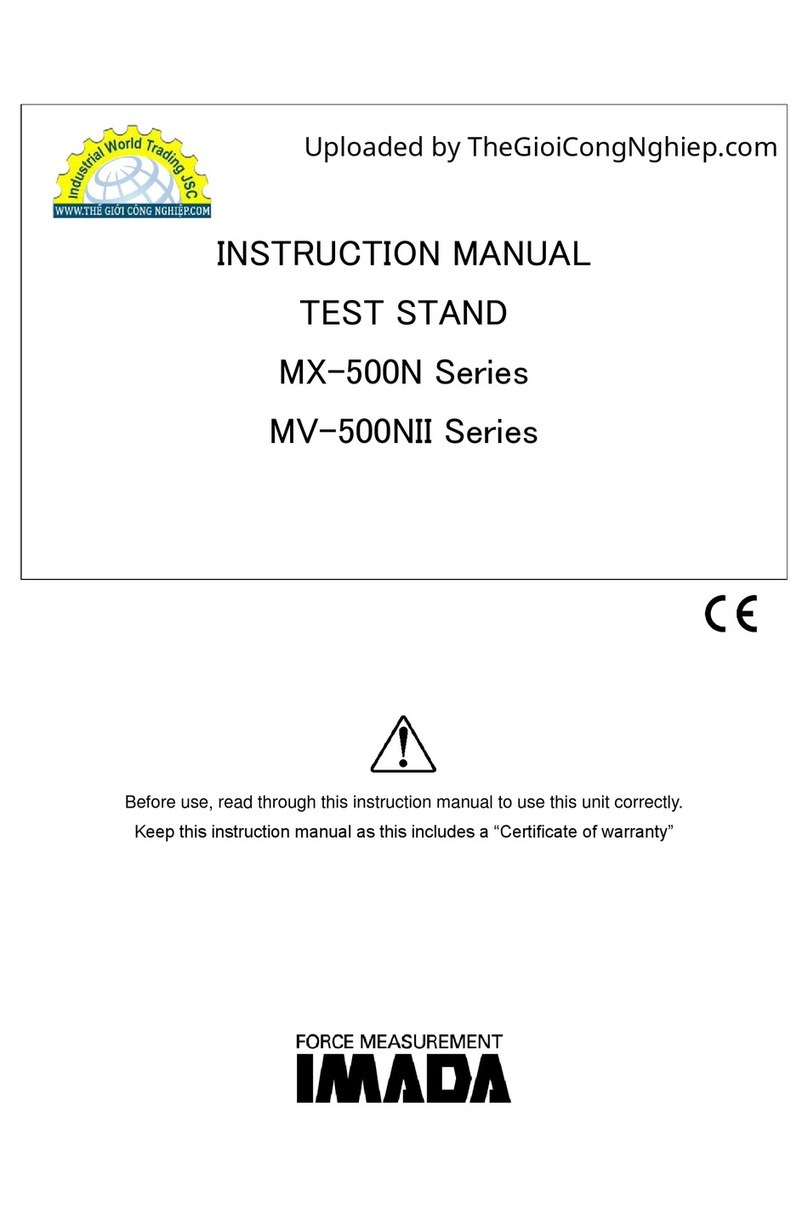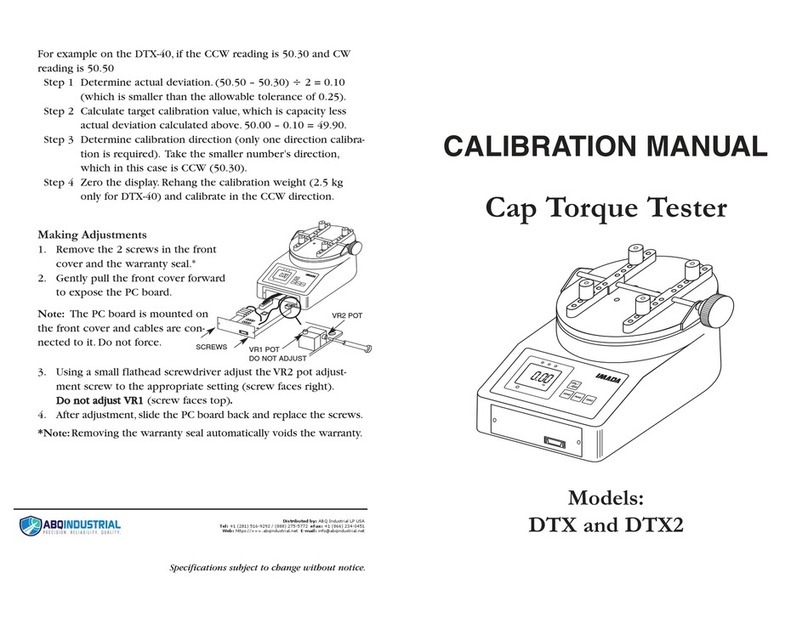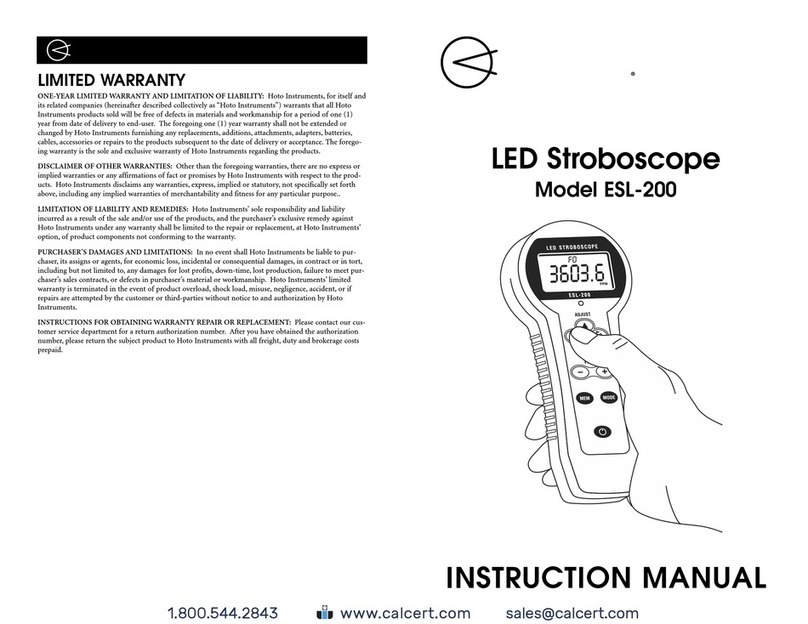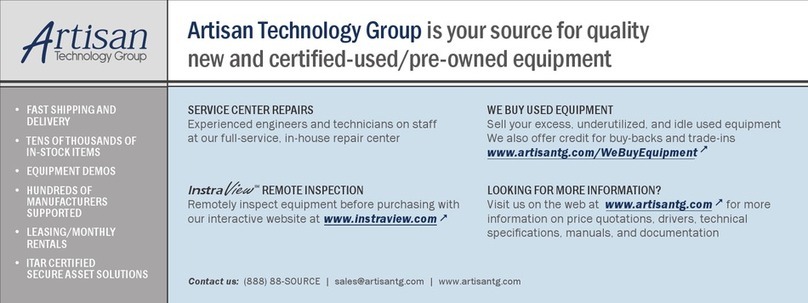Imada HTGS-4 User manual

Torquímetro Celda Externa 40 lbf-in
IM-HTGS

INSTRUCTION MANUAL
Imada HTGS Standard Model
11/18
with Electro Luminescent (EL) Display
Multi-Language Menus and
Force Logger Data Acquisition Software
Digital Torque Gauges
V339644

page 2
Using Multi Display. . . . . . . . . . 32-33
Program Menu
High Low Setpoints . . . . . . . . . . . . . . . 34
Peak Functions . . . . . . . . . . . . . . . . 34-35
Internal Memory . . . . . . . . . . . . . . . . . 35
Auto Zero Timer. . . . . . . . . . . . . . . . . . 36
Sound . . . . . . . . . . . . . . . . . . . . . . . . . . 36
Display Functions . . . . . . . . . . . . . . 37-38
Date and Time . . . . . . . . . . . . . . . . . . . 39
Setup Menu
Units. . . . . . . . . . . . . . . . . . . . . . . . . . . 40
+/– Indicator . . . . . . . . . . . . . . . . . . . . 40
Sensitivity. . . . . . . . . . . . . . . . . . . . . . . 41
Zero/Tare Reset . . . . . . . . . . . . . . . . . . 41
Send Functions . . . . . . . . . . . . . . . . . . 42
Date Format . . . . . . . . . . . . . . . . . . . . . 42
Language . . . . . . . . . . . . . . . . . . . . . . . 43
Setting LOCK . . . . . . . . . . . . . . . . . . . . 43
REFERENCE SECTION . . . . . . . . . . . . . . . . . . . . . . . . . . . . . . . . . . . . . . . . . . . .32-43
12
INTRODUCTION . . . . . . . . . . . . . . . . . . . . . . . . . . . . . . . . . . . . . . . . . . . . . . . . . . . . .3
PRECAUTIONS . . . . . . . . . . . . . . . . . . . . . . . . . . . . . . . . . . . . . . . . . . . . . . . . . . . . . . .3
OVERVIEW . . . . . . . . . . . . . . . . . . . . . . . . . . . . . . . . . . . . . . . . . . . . . . . . . . .4
PREPARATION . . . . . . . . . . . . . . . . . . . . . . . . . . . . . . . . . . . . . . . . . . . . . . . . . . . . . . .5
COMMON PROGRAMMING TASKS
1. Setting Date and Time . . . . . . . . . . . . . . . . . . . . . . . . . . . . . . . . . . . . . . . . . . . . . . . . . . . .6
2. Selecting Units . . . . . . . . . . . . . . . . . . . . . . . . . . . . . . . . . . . . . . . . . . . . . . . . . . . . . . . . .7
3. Programming High/Low Setpoints . . . . . . . . . . . . . . . . . . . . . . . . . . . . . . . . . . . . . . . . . .8
OPERATION
1. Real Time or Peak Mode . . . . . . . . . . . . . . . . . . . . . . . . . . . . . . . . . . . . . . . . . . . . . . . . . .9
2. Tare . . . . . . . . . . . . . . . . . . . . . . . . . . . . . . . . . . . . . . . . . . . . . . . . . . . . . . . . . . . . . . . . . .9
STORING & COLLECTING DATA
1. Recalling Stored Data . . . . . . . . . . . . . . . . . . . . . . . . . . . . . . . . . . . . . . . . . . . . . . . . . . .10
2. Clearing Stored Data . . . . . . . . . . . . . . . . . . . . . . . . . . . . . . . . . . . . . . . . . . . . . . . . . . . .11
3. Downloading Data from Memory . . . . . . . . . . . . . . . . . . . . . . . . . . . . . . . . . . . . . . .12-13
OUTPUT
1. Communications Port . . . . . . . . . . . . . . . . . . . . . . . . . . . . . . . . . . . . . . . . . . . . . . . . . . .14
2. Data Output Formats . . . . . . . . . . . . . . . . . . . . . . . . . . . . . . . . . . . . . . . . . . . . . . . . . . .15
3. Torque Unit Codes . . . . . . . . . . . . . . . . . . . . . . . . . . . . . . . . . . . . . . . . . . . . . . . . . . . . .15
4. RS232C & USB Commands . . . . . . . . . . . . . . . . . . . . . . . . . . . . . . . . . . . . . . . . . . . .16-17
5. Backward Compatible RS232C & USB Commands . . . . . . . . . . . . . . . . . . . . . . . . . .18-19
FORCE LOGGER
1. Installation . . . . . . . . . . . . . . . . . . . . . . . . . . . . . . . . . . . . . . . . . . . . . . . . . . . . . . . . .20-21
2. Operation . . . . . . . . . . . . . . . . . . . . . . . . . . . . . . . . . . . . . . . . . . . . . . . . . . . . . . . . . .22-28
OPTIONAL DATA ACQUISITION ACCESSORIES . . . . . . . . . . . . . . . . . . .29
SPECIFICATIONS/DIMENSIONS . . . . . . . . . . . . . . . . . . . . . . . . . . . . . . . . .30-31
1
3
6
7
8
9
2
11
5
4
10
CONTENTS

page 3
PRECAUTIONS
1. WARNING!! Test samples and fixtures can break or shatter,
wear eye and body protection to avoid injury.
2. WARNING!! REGARDLESS of whether the unit is ON or OFF,
DO NOT exceed the capacity of the gauge or the load cell will
be damaged.Avoid shock load. At 110% of the rated capacity, the
overload LED indicator flashes to warn.
3. Make sure this gauge and all peripherals are powered down
before attaching any cables.
4. DO NOT disassemble the gauge. Disassembly voids warranty.
2
INTRODUCTION
Imada HTGS Series high performance, digital torque gauges include
all the standard features: selectable real time and peak measuring
modes, selectable measuring units, lbf-in, ozf-in, kgf-cm, N-cm, N-m,
high/low setpoints with color-coded LED indicators for Go/No Go
testing, 1,000 data memory, USB, RS-232 and Digimatic output.
Additionally, HTGS gauges incorporate user-friendly, multi-language
program menus and highly visible EL (electro luminescent) displays.
Force Logger data acquisition software is included and downloads
gauge memory, sets all gauge functions and captures continuous
data up to 10 data/sec.
1

Middle Section
Peak indicator
4
page 4
OVERVIEW
3
LED INDICATORS: When high/low setpoints are
set, LED indicates below (–NG), within (OK), or
above setpoint value (+NG)
KEYPAD
ON/OFF: Press to turn ON, hold more than
one second to turn OFF
SEND: Press to send data to internal gauge
memory, press and hold for data hold
PEAK: Press to toggle Peak and Real Time
ZERO: Resets the display, tares attachments
MENU: Press to select data on Multi Display.
see pages 32-33)
Program Menu: with gauge ON, press and
hold two seconds to enter Program Menu.
Setup Menu: with gauge OFF, press and hold,
then press ON/OFF to enter Setup Menu.
1
2
3
5
4
SINGLE DISPLAY
Battery status indicator
Auto zero icon: appears when Auto Zero is set.
Peak indicator
Torque value
Peak hold: Appears when external hold signal is
active or SEND is pressed.
Units
2
1
3
4
5
6
MULTI DISPLAY
Upper Section
Battery status indicator
Auto zero icon: appears when Auto Zero is set.
Select data: Date, Time, Stored memory data,
Measurements over high setpoint (see pages 32-33).
1
2
3
Torque value
5Units
6
SENSOR CONNECTOR
KEYPAD
EL DISPLAY
USB PORT
I/O PORTS
LED INDICATORS
AC ADAPTER
PORT
2
4
1
3
5
1 2
1 2
4
3
65
3
5
4
6
7
See page 33 to switch between
Multi and Single display.
Lower Section
Select data: Peak value, Torque level, Memory
number/value, High/low setpoints (see pages 32-33).
7

PREPARATION
1.Connecting the Sensor
1. To connect the remote sensor to the
display unit, rotate the connector to
match the groove with the key, then
push it in until positive connection is
made.
2. To disconnect, hold the ribbed cover of
the connector and pull out.
DO NOT TWIST OR PULL THE CABLE!
4
page 5
ROTATE CONNECTOR TO MATCH THE GROOVE
WITH THE KEY AND PUSH IN.
HOLD RIBBED COVER AND PULL OUT. DO NOT
TWIST OR PULL CABLE!
2.Charging the Ni-MH Battery
Power shuts off after 10 minutes of non-use. Recharge the battery
when the icon shows a single bar .A full charge takes about two
hours.When fully charged the icon appears and charging stops.
Auto shut off is bypassed when used with the AC adapter/charger.
The battery also charges when connected to a computer USB port.
1. Push ON/OFF to turn off power.
2. Only use IMADA AC adapter/charger (ADW6010) with the proper
115VAC or 230VAC plug adapter. Plug into the correct AC output.
Turn ON the gauge.The display flashes until the battery is charged.

page 6
1.Date and Time
1. Press ON/OFF to turn on
the gauge.
2. Press and hold the MENU
key two seconds to enter the
Program Menu.
3. Press the up or down arrows
on the keypad to highlight
Date and Time, then press the
right arrow key.
3. Press the right arrow key to
select Date Set.
4. Press the up/down arrows to
select the year and press
MENU to save. Repeat this
step for month and day.
5. Press the up/down arrow
keys to select Time Set, then
press the right arrow key.
6. Press the up/down arrows to
select the hour and press MENU to save and repeat this step
for minute.
7. Press the left arrow key until the door icon #appears, then press
and hold MENU two seconds to exit. Or press the left arrow
key and when ‘Exit Menu’ appears, press MENU to exit.
COMMON PROGRAMMING TASKS
5
Hour
{
09
} Enter@
Date & Time
< Date Set >
Time Set
Date & Time
Date Set
< Time Set >
Year
{
13
} Enter@
Month
{
03
} Enter@
Day
{
31
} Enter@
Minute
{
00
} Enter@
Program Menu
Display Functions
# Date and Time >
High Low Setpoints
(optional)

page 7
2.Selecting Units
1. Turn OFF the gauge. Press and hold the
MENU key then press ON/OFF to enter the
Setup Menu.
2. Press the up/down arrows on the keypad to
highlight Units, then press the right arrow key.
3. Press the right arrow key to select Torque
Units.
4. Press the up/down arrows to select the
desired units and press MENU to save.
5. Press the left arrow key until the door icon #
appears, then press and hold MENU two
seconds to exit. Or press the left arrow key
and when ‘Exit Menu’ appears, press MENU
to exit.
Units
< Torque Units >
Torque Units
{
N-m
<Back } Enter@
Setup Menu
Language
# Units >
+/- Indicator

page 8
3.Programming Setpoints (optional)
Program High and Low setpoints for easy Go/No Go testing.
1. Press ON/OFF to turn on the gauge.
2. Press and hold the MENU key two seconds to enter the
Program Menu.
3. Press the up or down arrows
on the keypad to highlight
High Low Setpoints, then
press the right arrow key.
4. When High appears press the
right arrow key to set the
High setpoint.
5. Press the up or down keys to
change the high setpoint and
press MENU to save and
return to the High Low
Setpoints.
6. Press the down arrow to highlight Low and then press the right
arrow key.
7. Press the up/down arrow keys to change the low setpoint and
press MENU to save.
8. Press the left arrow key until the door icon #appears, then press
and hold MENU two seconds to exit. Or press the left arrow
key and when ‘Exit Menu’ appears, press MENU to exit.
High Low Setpoints
< High >
Low
High Low Setpoints
High
< Low >
High
{
10.0
<Back } Enter@
Low
{
5.0
<Back } Enter@
For example, if High and Low setpoints
have been programmed and 5 lbf-in is set
as Low and 10 lbf-in as High, the
ORANGE LED lights for measurements
less than 5 lbf-in (–NG). GREEN lights
between 5–10 lbf-in (OK) and RED lights
over 10 lbf-in (+NG). Setpoint output is
available through the Communications
port (see page 14).
Program Menu
Date and Time
# High Low Setpoints >
Peak Functions

3.Tare and Zero
‘All Reset’ is the factory default that tares
and zeroes the display. Press ZERO before
clamping the sample in position to zero the
display and tare any preload.After clamping
do not tare.
If you need to zero without tare see page 41
‘Peak Only’.
1.Programming
Select unit and set the high/low setpoints if required, using the
steps on pages 6-8.
2.Measurement Mode
Real Time Measurement
Press ON/OFF to turn on the gauge.The gauge automatically
enters real time mode and displays transient torque values.
Peak Measurement
Press ON/OFF to turn on the gauge. Press PEAK to capture
peak measurements. In Multi display mode ‘P’ is displayed and in
Single display mode ‘Peak’ is displayed. Peak torque values do not
change until a higher value is measured. Press PEAK again to
return to real time.
page 9
OPERATION
6
When measuring, hold the torque
sensor inline not at an angle.
‘Or Peak’ is the factory default and captures either clockwise
peak or tension measured during a test.
‘And Peak’ captures both clockwise peak and counterclock-
wise peak (See page 34 for programming instructions).
When ‘And Peak’ is programmed press PEAK and ‘+P’ is dis-
played. Press PEAK again and ‘–P’ is displayed.
‘+P’ displays the clockwise peak captured during a test; press
PEAK to display the counterclockwise peak.
‘–P’ displays the counterclockwise peak captured during a test;
press PEAK to display the clockwise peak.

page 10
STORING AND COLLECTING DATA
During measurement in either Peak or Real Time mode, press
SEND to store data. Up to 1,000 torque values may be stored in
memory.
Connect the gauge and a PC with the included USB cable. Press
SEND and data is simultaneously stored in memory and transmitted
to the PC. Use included Force Logger (see page 20) or optional SW-1X
or other software to collect and display torque data.
7
1.Recalling Stored Data
1. Press ON/OFF to turn on the gauge.
2. Press and hold the MENU key two seconds
to enter the Program Menu.
3. Press the up or down arrow keys to highlight
Internal Memory, then press the right arrow
key.
4. Highlight Data Recall and press the right
arrow key.
5. Press the up or down arrow keys to view
stored data. If no data is stored ‘–’ is displayed.
6. Press the left arrow key until the door icon #
appears, then press and hold MENU two
seconds to exit. Or press the left arrow key
and when ‘Exit Menu’ appears, press MENU
to exit.
{ No. 23 }
6.0 N-m
<Back
Internal Memory
< Data Recall >
Data Delete
Program Menu
Peak Functions
# Internal Memory >
Auto Zero Timer

page 11
Last Data Delete
1. Press ON/OFF to turn on the gauge.
2. Press and hold the MENU key two
seconds to enter the Program Menu.
3. Press the up/down arrow keys to
highlight Internal Memory, then press
the right arrow key.
4. Highlight Data Delete and
press the right arrow key.
5. Press the up/down arrow
keys and select Last Data
Delete.
6. The last data appears, press
the MENU key to delete it.
If no data is stored ‘–’ is
displayed.
7. Press the left arrow key until the door icon #appears, then press
and hold MENU two seconds to exit. Or press the left arrow
key and when ‘Exit Menu’ appears, press MENU to exit.
All Data Delete
1. Follow steps 1-4 above and select All Data Delete from the Data
Delete menu.
2. Press the MENU key to clear and a confirmation screen
appears. Press the MENU key again to clear all the data.
3. Press the left arrow key until the door icon #appears, then press
and hold MENU two seconds to exit. Or press the left arrow
key and when ‘Exit Menu’ appears, press MENU to exit.
2.Clearing Stored Data
Internal Memory
Data Recall
< Data Delete >
Data Delete
{
Last Data Delete
<Back } Clear@
Data Delete
{
All Data Delete
<Back } Clear@
No. 23
6.0 N-m
<Back Clear@
Program Menu
Peak Functions
# Internal Memory >
Auto Zero Timer

page 12
3.Downloading Data from Memory
Choose between the following download methods.
1. USB Data Download from Memory
1) Connect the gauge and computer receiving data with the USB
cable.
2) Turn on the gauge and Force Logger.
3) Under the Data menu, select Import
Gauge Memory.The gauge memory
will fill the Data Table which can be
saved as a CSV file.
2. RS-232C Data Download from Memory
Connect the gauge and device receiving data with a CB-208 cable.
All functions can be duplicated remotely by using the RS-232C
interface. Commands must be sent in uppercase ASCII character
format followed by a carriage return [CR].
RS-232C Signal: 8 data, 1 stop, no parity. Baud Rate: 19,200 bps
Refer to the tables on pages 16-19 for ASCII commands.
3. Mitutoyo Digimatic Signal
Connect the CB-308 cable to the communications port and the
device receiving the data. Set up parameters as instructed from
the Mitutoyo processor manual.
4. ±2 VDC Analog Signal
Connect the CB-108 analog cable and
communications port receiving the
voltage signal.Voltage comes through
the D/A converter and resets to zero
when a tare function is performed.
5. External Power ON/OFF (Same as ON/OFF key function)
Connecting #24 (EX_Power) and #30 (GND) of the communications
port turns ON the gauge and connecting #24 (EX_Power) and
#30 (GND) while #29 (Shift) and #30 (GND) are connected
turns OFF the gauge.
Voltage ±2V
Update 2,000 times/sec
Zero offset 20mV maximum
Span error ±1%
Load Impedance 1KΩor higher
Specifications

page 13
Use contact closure only and DO NOT apply voltage
to #24 through #30 port pins.
6. External Zero (Same as ZERO key function)
Connecting #25 (EX_ZERO) and #30 (GND) of the communications
port resets the torque display. (Tare, peak reset, or peak reset only
are dependent on the Zero/Tare Reset settings, see page 39).
7. External Send (same as the SEND key function)
Connecting #26 (EX_SEND) and #30 (GND) of the communications
port stores up to 1,000 data into gauge memory.
8. External Peak (same as PEAK key function)
Connecting #27 (EX_PEAK) and #30 (GND) of the communications
port turns on peak mode.

page 14
PIN# Signal Description
1 -NG -NG Output Signal (Note 1)
2 OK OK Output Signal (Note 1)
3 +NG +NG Output Signal (Note 1)
4
5
6 OVL Over Load Output (Note 1)
7 READY Output while Measuring (Note 1)
8 OUT_GND Signal ground for Pins 1 to 7
9 ANALOG OUT 2
10 ANALOG GND 2
11 ANALOG OUT 1
12 ANALOG GND 1
13 TXD
14 RXD
15 RS_GND
16 NC
17 NC
18 NC
19 REQ
20 RDY
21 CLK
22 DATA
23 GND
24 EX_Power Power On / Power Off with shift input (Note 2)
25 EX_ZERO Zero torque with shift input (Note 2)
26 EX_SEND/HOLD Same function as SEND switch (Note 2)
27 EX_PEAK Same function as PEAK switch (Note 2)
28 Rec Data record control (Note 2)
29 Shift Shift input (Change EX_Power and
EX_ZERO input function) (Note 2)
30 IN_GND Signal ground for Pins 24 to 29
31 MARK MARK Input
32
33
34
35
36 +5V
37 GND
Note 1: Pins 1 to 7 are NPN open collector output (30VDC and 25mA maximum)
Note 2: Pins 24 to 29 are inputs for non-voltage contact or NPN open collector.
Direct Analog Output (Optional)
D/A convertor Analog output
Serial Output (RS232C)
Do not use (Factory use only)
Do not use
Digimatic Output
Power supply +5V 200mA max
OUTPUT CONNECTION
INPUT CONNECTION
OUTPUT
8
1.Communications Port
1~7
+V
RL
8
30V
25mA
24~29, 31
10mA
30
37 PIN CONNECTOR

page 15
2.Data Output Formats
Data Output Format [Q][±fffff][±ddddddd][P][L][C][S][X][CR]
Memory Data Output Format m[±fffff][±ddddddd][P][L][C][S][YY][MM][DD][hh][mm][ss][CR]
Q Type of Data f: Continuous data output (2000 data/sec)
I: Continuous data output (10 data/sec)
a: Continuous +peak data
h: Continuous –peak data
r: Real time data
p: +Peak
n: –Peak
1: 1st Peak
2: 2nd Peak
±fffff Torque Data w/decimal point
±ddddddd Displacement Data +0000000 (placeholder)
P Selected Unit # 0 - 5
L Displacement Unit 0 (placeholder)
H: +NG
C Comparator O: OK
L: –NG
E: Overload
S 2nd/3rd Setpoints 0 (placeholder)
0: No input
1: No Rec input and Mark input
X Signal Line Conditions 2: Rec input and No Mark input
(Rec Signal and Mark Signal) 3: Rec input and Mark input
4: Rec + Shift input and No Mark input
5: Rec + Shift input and Mark input
YY Year
MM Month
DD Date/Time Stamp Date
hh Hour
mm Minute
ss Second
Q Type of Data
C High/Low Setpoints
X Signal Line Conditions
(Rec Signal and Mark Signal)
Date/Time Stamp

page 17page 16
CATEGORY COMMAND DESCRIPTION RESPONSE NOTES
XAR[CR] Real Time Data Output Request
XFP[CR] +Peak and –Peak Data Output Request
Data Output XFF[CR] 1st Peak and 2nd Peak Data Output Request
XAg[CR] Continuous Data Output Request (10 data/sec)
XAG[CR] Continuous Data Output Request (2000 data/sec) USB connection only
XAS[CR] Stop Continuous Data Output R[CR]
±UUUU: High Setpoint
XCW Set High/Low Comparator R[CR] ±LLLL: Low Setpoint
Comparator (w/o decimal point)
XCRH[CR] Display > High Set
XCR High/Low Comparator Output Request XCRO[CR] High ≥Display ≥Low
XCRL[CR] Display <Low Setpoint
XCRE[CR] Overload
XDS0[CR] Real Time Display
Mode XDS1[CR] Switch Mode Peak Display
XDS2[CR] +Peak Display
XDS3[CR] –Peak Display
XFU0[CR] Unit0
XFU1[CR] Switch Unit Unit1
Unit XFU2[CR] Unit2
XFU[3~5][CR] Unit3 - 5 (Option)
XFC List of Measuring Unit Output Request 00 - 55: Unit Code for Unit 0 - 5
(See Unit Code Table)
XFT Set 1st and 2nd Peak Sensitivity XFT[bbbb][CR] bbbb: Peak Sense Drop Digits
Peak (w/o decimal point)
XFG0[CR] Peak Switch Function Select Real Time, +Peak, –Peak (Functions cycle)
XFG1[CR] Real Time, Peak (Functions toggle)
XFY[CR] Reset Peak
Reset XFZ[CR] Tare
XAZ[CR] Reset All (Peak and Tare)
XMM[CR] Save Data in Memory R[CR]
Memory XMR[CR] Download All Memory Data Request See Memory Data Output Format
XMC[CR] Clear All Memory R[CR]
XME[CR] Clear Last Memory R[CR]
Counter XCN[CR] +NG Counter data output request XCN[nnnn][CR] nnnn: Number of +NG
XCC[CR] Clear +NG Counter R[CR]
Power XQT[CR] Turn off Power R[CR]
Other Invalid command E[CR]
4.Command Table (RS232C & USB communication)
Data Output See Data Output Format
XCW[±UUUU][±LLLL][CR] Set High/Low Setpoints
XCR[CR] High/Low Setpoint Output Request
Switch Mode
Switch Unit
XFT[bbbb][CR] Set 1st and 2nd Peak Sensitivity
R[CR]
Peak Switch Function Select
R[CR]
R[CR] (See XFC command to get unit info.)
R[CR]
R[CR]
R[CR]
Setpoints
Mode
Unit
Peak
Reset
Memory
Counter
XFC[CR] List of Measuring Unit Output Request XFC[00][11][22][33][44][55][CR] 00 - 55: Unit Code for Unit 0 - 5 (See Unit Code Table)
5.Data Output Formats
Data Output Format [Q][±fffff][±ddddddd][P][L][C][S][X][CR]
Memory Data Output Format m[±fffff][±ddddddd][P][L][C][S][YY][MM][DD][hh][mm][ss][CR]
6.Torque Unit Codes
TORQUE UNIT CODES
CODE 00 01 02 03 04 05 07 08 10 11 12 13 14 16 17 22 23
UNIT None mN N kN g kg gf kgf ozf lbf klbf N-cm N-m kgf-cm kgf-m ozf-in lbf-in

page 19page 18
CATEGORY COMMAND DESCRIPTION RESPONSE NOTES
FFFFF: Torque Data w/ Decimal Point
D Data Output Request D[CR] [±FFFFF][U][M][C][CR] U: Unit, K (Kgf-cm), N (N-m) or O (Lbf-in)
Data Output M: Mode, T (Real time), P (Peak)
H (Hold), M (Memory)
C: Setpoints, H (High), O (OK)
L (Low), E (Overload)
V +/– Peak Data Request V[CR] P+[AAAAA][U][CR] AAAAA: +Peak Data w/ Decimal Point
P–[BBBBB][U][CR] BBBBB: –Peak Data w/ Decimal Point
g Continuous Data Output Request g[CR] R[CR]
[±FFFFF][U][M][C][CR] Same data format as
[±FFFFF][U][M][C][CR] D command response
.
.
Y[CR] Stop Continuous Data Output R[CR]
Reset Z[CR] Zero Reset (Tare and Peak Reset) R[CR]
M[CR] Save Data in Memory R[CR]
B[CR] Clear Last Memory R[CR]
C[CR] Clear All Memory R[CR]
Memory I Download All Memory Data Request [±FFFFF][U][M][C][CR] Same data format as
[±FFFFF][U][M][C][CR] D command response
.
.
.
END[CR]
N[CR] Switch Unit to N-m R[CR]
Unit K[CR] Switch Unit to Kgf-cm R[CR]
O[CR] Switch Unit to Lbf-in(ozf-in) R[CR]
Mode T[CR] Switch to Real time mode R[CR]
P[CR] Switch to Peak Mode R[CR]
Comparator E Set High/Low Comparator E[HHHH][LLLL][CR] R[CR] HHHH: High Setpoint w/o decimal
LLLL: Low Setpoint w/o decimal
8.Backward Compatible Command Table
(RS232C & USB communication)
Data Output
D[CR] Data Output Request [±FFFFF][U][M][C][CR]
Same data format as D command response
Same data format as D command response
R[CR]
V[CR] +/– Peak Data Request
g[CR] Continuous Data Output Request
I[CR] Download All Memory Data Request
E[HHHH][LLLL][CR] Set High/Low SetpointsSetpoints
Mode
Unit
Memory

page 20
FORCE LOGGER
The Force Logger USB software utility captures and logs all torque
values sent to the computer.All gauge settings can be entered from
the software. Force Logger exports data in CSV format.
Minimum System Requirements:
●Microsoft Windows 7/8/8.1/10
●Microsoft .NET Framework 4.6
●CPU: 1GHz or higher
●Memory: 1GB
●Hard disk: 2GB (Data storage)
9
INSTALLATION
1.USB Driver Installation for Windows 10
1. Insert the Force Logger CD-ROM and click the Windows Icon.
2. In the search bar, next to the Windows Icon, type “file manager”
and press enter to open the File Manager.
3. Navigate to the “Driver”
folder on the CD-ROM.
4. Double click on “Force
Gauge Driver” and select the
ZT series drivers to install.
5. Windows may ask for confirma-
tion to install the driver, click Yes.

page 21
6. Choose “Finish” when installation
is complete.
2.Force Logger Installation
1. With the CD-ROM in the drive click the Windows Icon.
2. In the search bar, next to the Windows Icon, type “file manager”
and press enter to open the File Manager.
3. Navigate to the “Force Logger”
folder on the CD-ROM.
4. Double click on “Force
Logger“ to install.
5. Windows may ask for confirma-
tion to install the software, click
Yes.
6. Choose “Finish” when installation
is complete.
7. Eject the CD-ROM.
This manual suits for next models
3
Table of contents
Other Imada Test Equipment manuals
Popular Test Equipment manuals by other brands

Tektronix
Tektronix MSO2024B user manual

WIKA
WIKA PASCAL 100 operating instructions

MAHA
MAHA MLT Series Original operating instructions

MAHA Maschinenbau Haldenwang
MAHA Maschinenbau Haldenwang MPP 2140 Original operating instructions
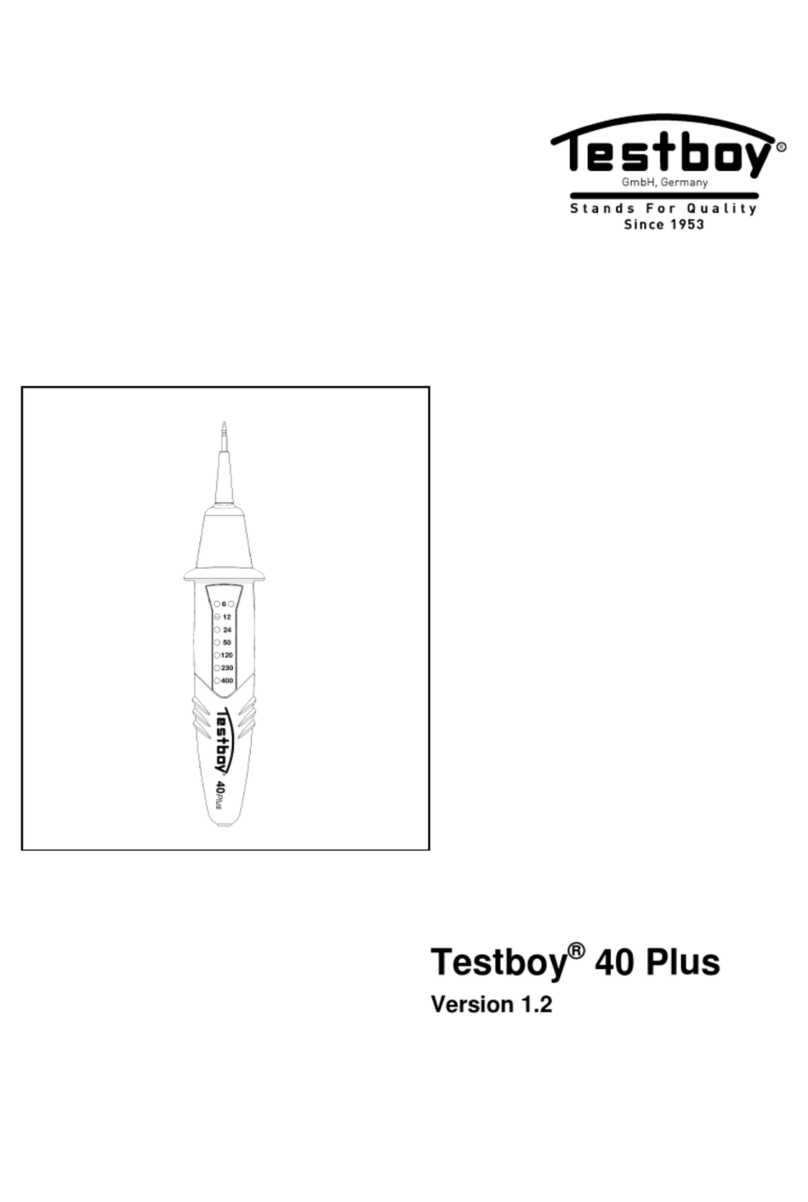
Testboy
Testboy 40 Plus operating instructions
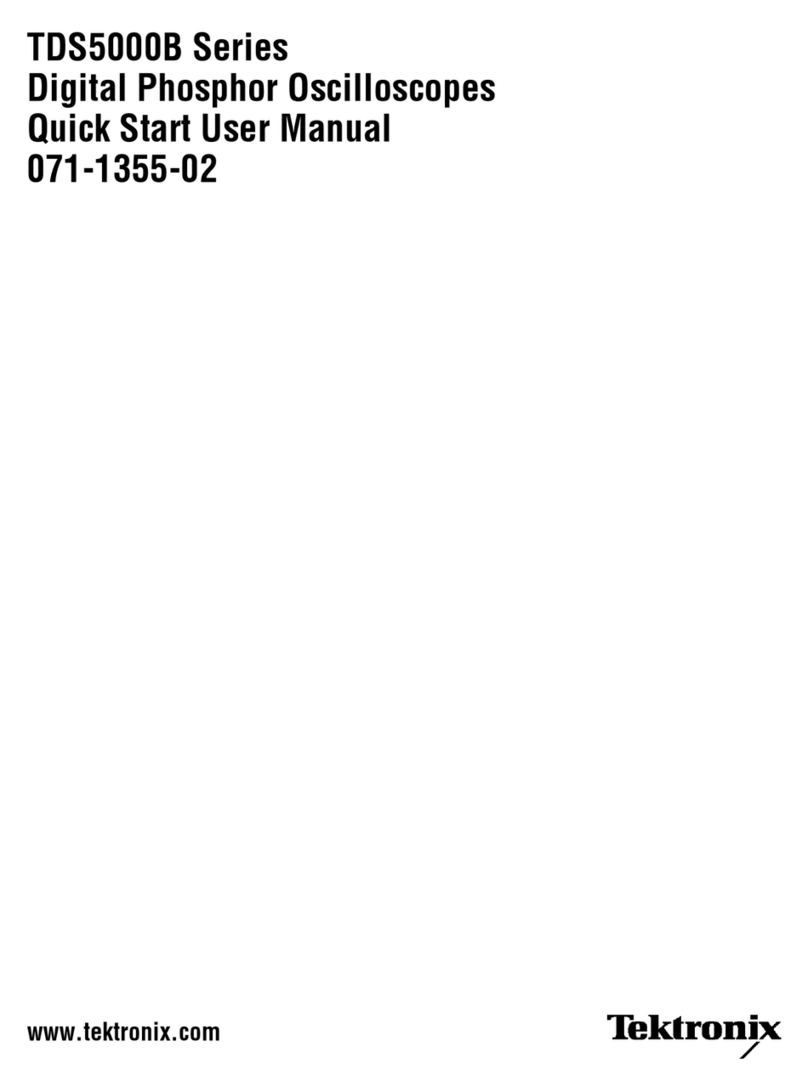
Tektronix
Tektronix TDS5000B Series Quick start user manual

Datacolor
Datacolor SpyderLENSCAL user guide

ACS
ACS Alcocheck quick guide
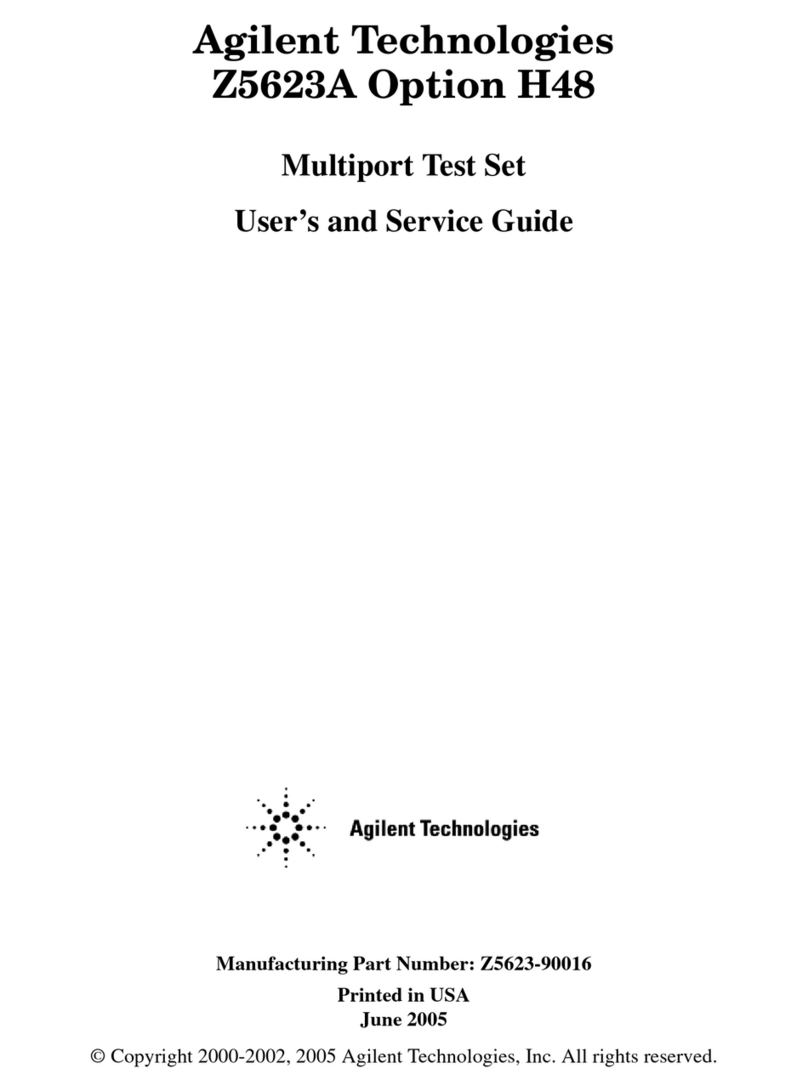
Agilent Technologies
Agilent Technologies Option H48 Multiport Test Set Z5623A User's and service guide
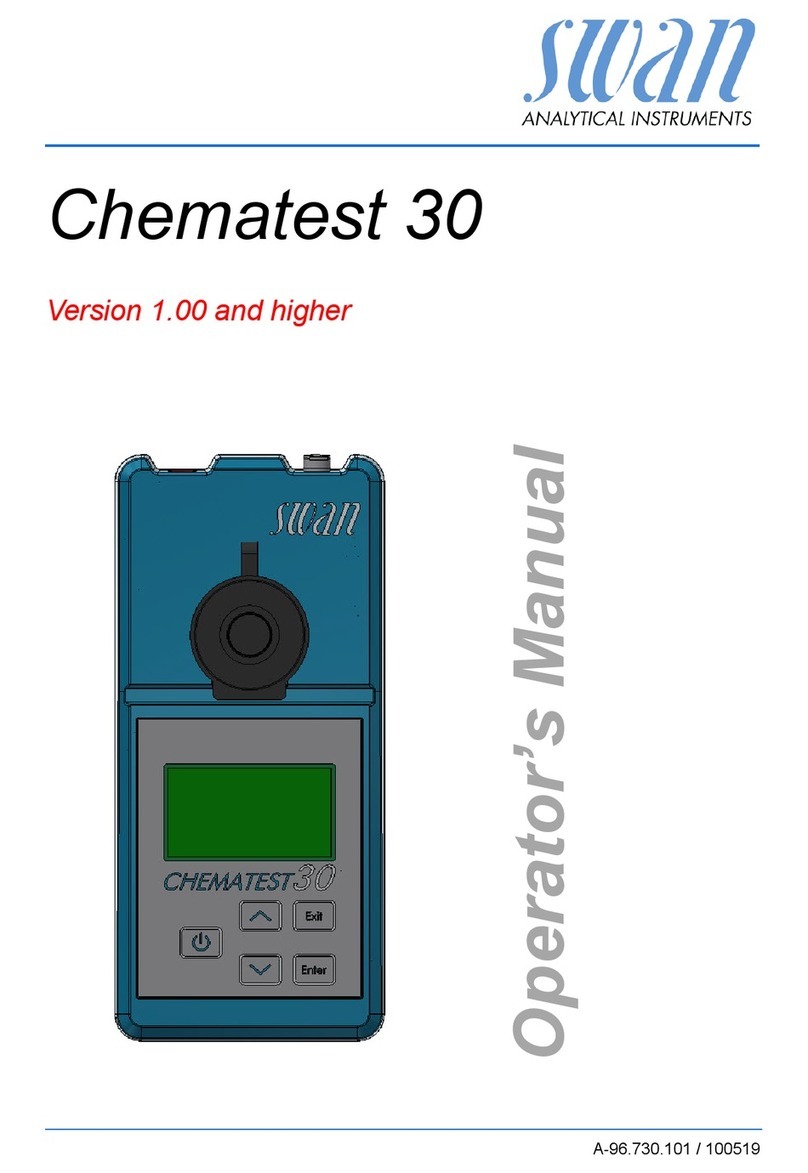
Swan Analytical Instruments
Swan Analytical Instruments Chematest 30 Operator's manual

Siemens
Siemens WLTS Application guide

Tequipment
Tequipment 9840 user manual