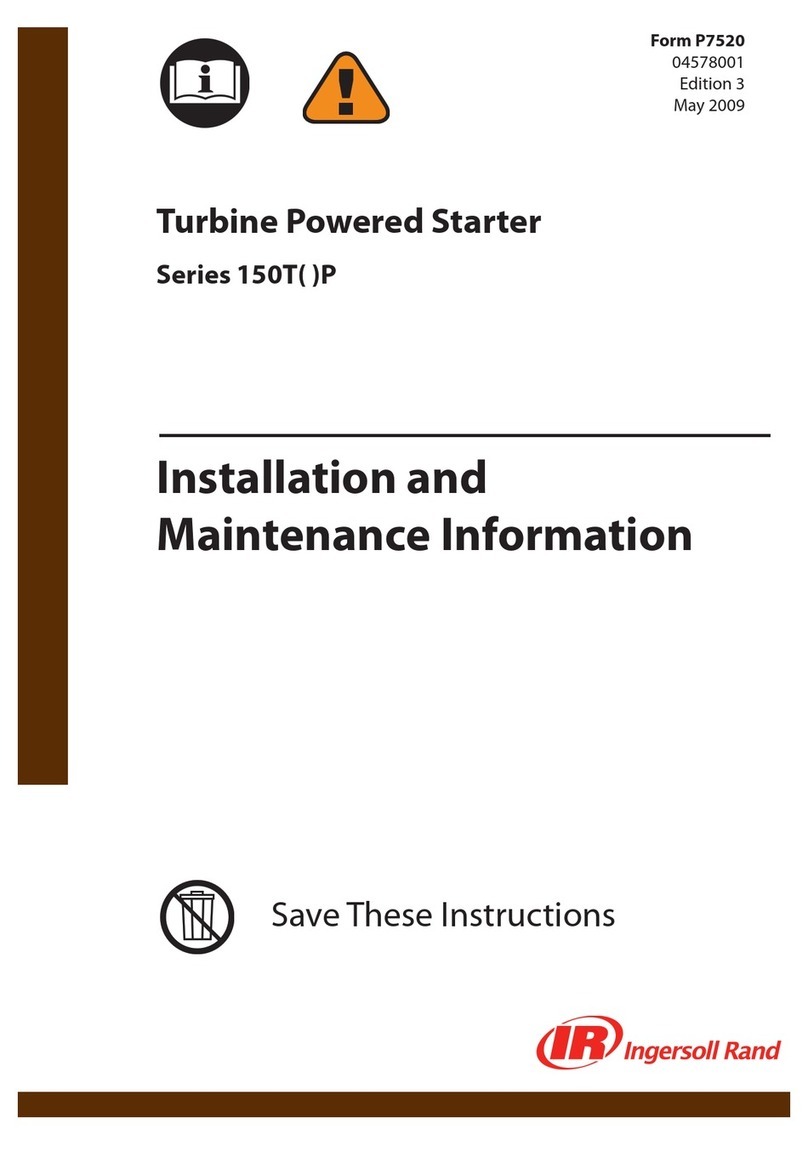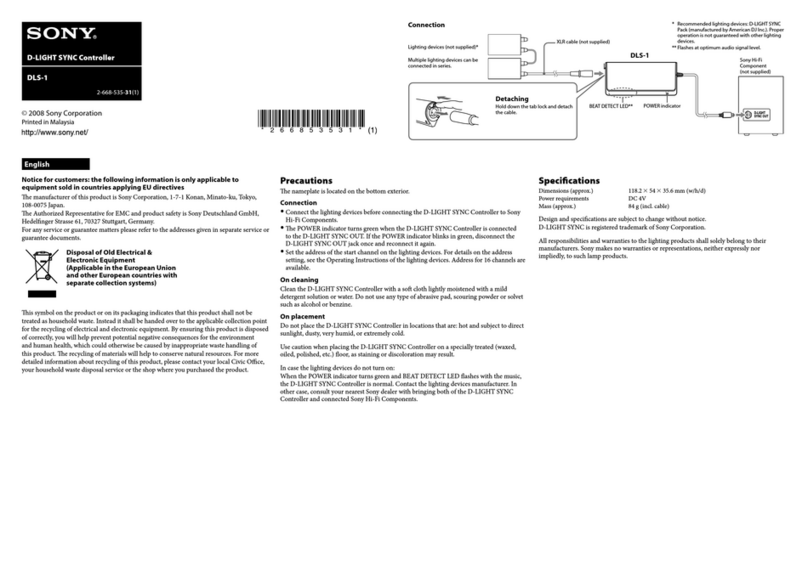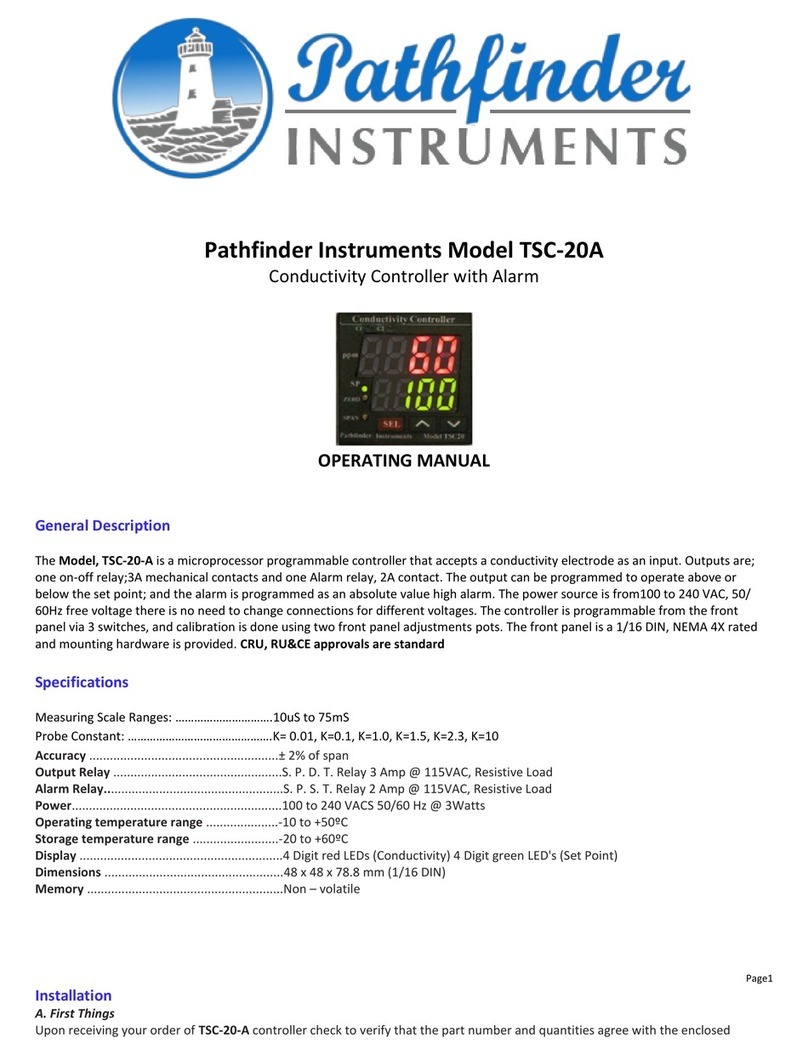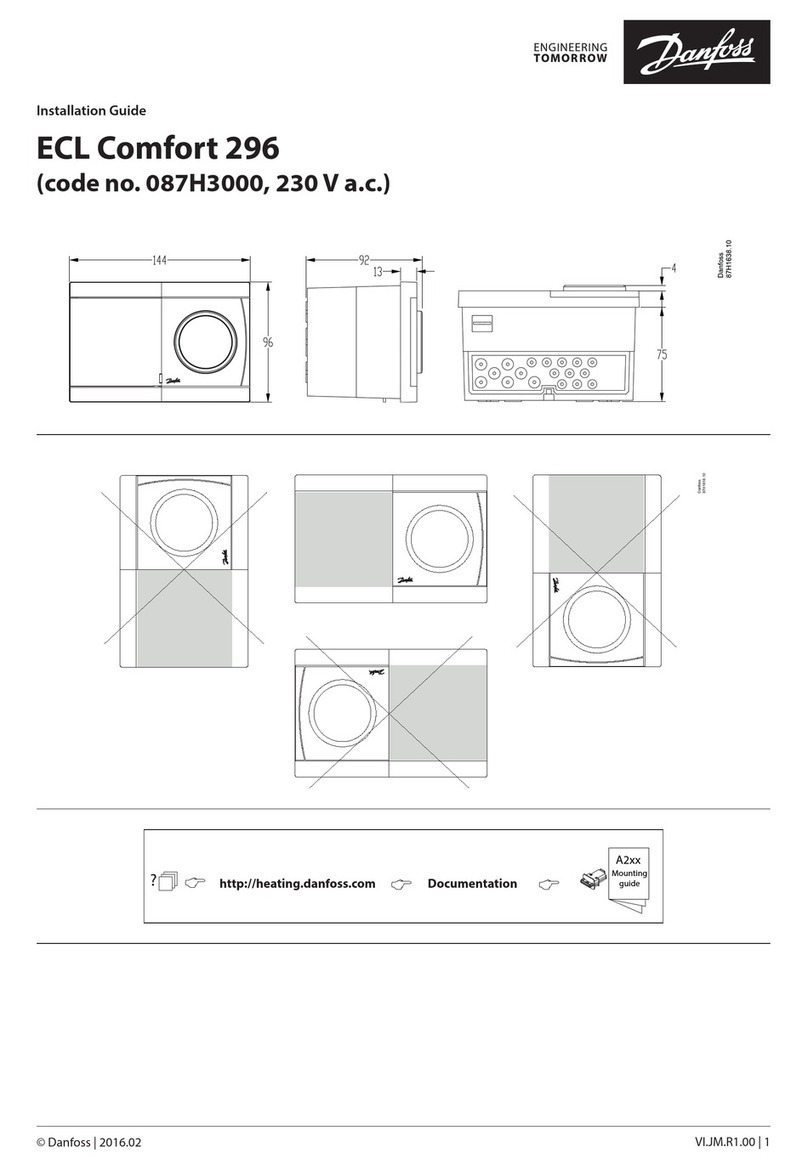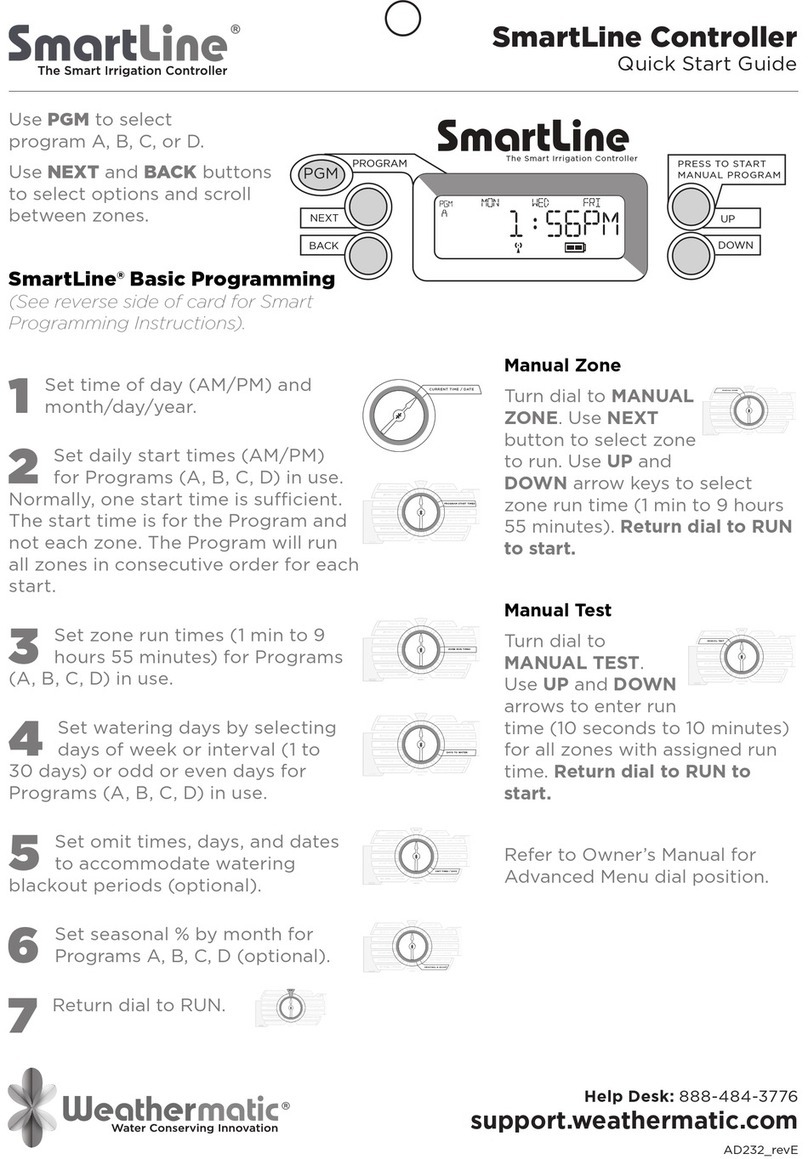iMAG Systems THUNDER TH800DS User manual

TH800DS CONTROLLER MANUAL

www.iMAGsystems.com
- 2 -
iMAGsystems
TH800DS Controller Manual
1 Introduction 3
1.1 Overview 3
1.2 Features 4
1.3 Specifications 4
1.4 Panel 5
1.4.1 Front Panel 5
1.4.2 Rear Panel 6
2 Hardware Installation 7
3 Accessing the Device 8
3.1 Before Accessing the Device 8
3.1.1 Using LAN2 (C) Port 8
3.1.2 Using RS-232 Port 10
3.2 Accessing the Device via Web 12
3.2.1 Using the Administrator Account 12
3.2.2Using the Common User Account 12
3.3 Accessing the Device via Telnet 13
4 Web Configuration Page 13
4.1 Scenes Page 13
4.1.1 Setting Scenes 14
4.1.2 Telnet API Command 15
4.1.3 Logs 16
4.2 Encoders and Decoders Settings Page 17
4.2.1 Configuring the IP Settings of Encoders and Decoders 18
4.2.2 Encoder Setup 19
4.2.3 Changing Encoders and Decoders Alias 19
4.2.4 Restoring Encoders and Decoders to their Default Settings 19
4.2.5 Rebooting Encoders and Decoders 19
5 System Settings Page 20
5.1 IP Setup 20
5.1.1 IP Setup (TX and RX Communication) 21
5.1.2 IP Setup (Telnet Client and Browser Communication) 22
5.2 Web Matrix Switching 23
5.2.1 Importing Configuration File from iMAGsystems THUNDER Manager 23
5.2.2 Web Matrix Page 24
5.2.3 Operating Matrix Switching via Web 25
5.3 Managing Administrator and Common User Account 26
5.3.1 Changing the Administrator Password 26
5.3.2 Creating a Common User Account 26
5.4 Device Maintenance 27
5.4.1 Restoring TH800DS to its Default Settings 27
5.4.2 Rebooting TH800DS 27
5.4.3 Shutting Down TH800DS 28
5.5 Viewing API and System Version 28
6 Updating TH800DS 29
7 FAQ 30

www.iMAGsystems.com
- 3 -
iMAGsystems
TH800DS Controller Manual
TH800DS is an IP control box that is used as an AV control device for managing, configuring and controlling
iMAGsystems THUNDER encoders and decoders on the local area network. It features two Ethernet ports and
two RS232 ports, offering integration-friendly control features via LAN (Telnet & Web GUI), a third party
controller (API) providing simple, flexible control and management options.
TH800DS automatically searches and display iMAGsystems THUNDER encoders and decoders.
It is capable of importing and exporting configuration files from the iMAGsystems THUNDER Manager software
to perform operations on encoders and decoders such as matrix switching and video wall.

www.iMAGsystems.com
- 4 -
iMAGsystems
TH800DS Controller Manual
IP control via LAN (Telnet & Web GUI) and a third party controller (API)
Features two Ethernet ports and two RS-232 ports
Detects iMAGsystems THUNDER encoders and decoders automatically
Supports matrix switching between iMAGsystems THUNDER encoders and decoders
Compatible with the configuration file from iMAGsystems THUNDER Manager for quick matrix
operations
Web based configuration
Extend the transmission distance up to 100 meters
Bonjour automatic discovery of network devices
Specifications
Connections
1 x LAN1 (AV) (10/100 Mbps)
1 x LAN2 (C) (10/100 Mbps)
2 x RS-232
LED
LED indication for Power and Status
Button
Reset Button
Power Supply
12VDC 1A, 5.5 mm
Power Consumption
1.6W (Max.)
Control Method
LAN (Web GUI and Telnet), RS-232 (PC and a third
party controller)
Operating Temperature
0°C ~ +45°C
10% ~ 90%, non-condensing
Storage Temperature
-20°C ~ +70°C
10% ~ 90%, non-condensing
Product Dimension
(W x H x D)
138.7 mm x 26 mm x 93.2 mm
Weight
0.40 kg
Certification
CE, FCC, RoHS compliant

www.iMAGsystems.com
- 5 -
iMAGsystems
TH800DS Controller Manual
1 2 3 4
No.
Name Description
1
Label Card Location
Insert the supplied label card here to display device information such as IP
address.
2
STATUS
Lit blue when device is working properly.
Off when device is powered off or is booting
3
Power
Lit red when device is powered on
4
RESET
When TH800DS is powered on, use a pointed stylus to hold down the RESET
button for five or more seconds, and then release it. TH800DS will reboot
and restore to its default settings.
Note:
When the default settings are restored, your custom data is lost.

www.iMAGsystems.com
- 6 -
iMAGsystems
TH800DS Controller Manual
1 2 3
No.
Name Description
1
RJ45 ports
1 x LAN1 (AV):
Connects to a switch to communicate with encoders and decoders in the
same network. In this case, you can control and manage encoders and
decoders at the LAN2 (C) side through LAN control (Telnet & Web GUI). The
default IP parameters of this RJ45 port are IP address 169.254.1.1 and subnet
mask 255.255.0.0.
1 x LAN2 (C):
Connects to a switch or computer for configuring, managing and controlling
TH800DS, encoders and decoders through LAN control (Telnet & Web GUI).
The default IP parameters of this RJ45 port are IP address 192.168.11.243
and subnet mask 255.255.0.0.
Note:
Both these two LAN ports are PoE-enabled, you can connect one of
them to a PoE enabled switch for power, eliminating the need for a
power adapter.
2
RS-232 ports
9600,N,8,1
Left (DEBUG)
Pins TX, RX, GND are used for troubleshooting only
Middle (Control)
Pins GND, RX, TX are used for configuring, managing and controlling
TH800DS, encoders and decoders through RS-232 software or a third party
controller.
Right (power out)
Pins GND, +12V are used for providing a 12VDC 0.5A output.
Note:
Output available only when powered by a power adapter.
3
DC 12V
Connects to a supplied 12VDC 1A power adapter

www.iMAGsystems.com
- 7 -
iMAGsystems
TH800DS Controller Manual
1. Connect a PC to the TH800DS RS-232 port through a serial cable or to LAN 2 (C) port via an Ethernet
cable.
Note:
You can also connect LAN2 (C) port to a switch then your PC to this switch.
2. Connect encoders, decoders and TH800DS LAN1 (AV) to switch B via quality, well-terminated Cat5e/6
cables. Transmission distance between should not exceed 100 meters.
3. Connect source devices such as media players, a data base and a PC to Encoders and AV output devices
such as displays and audio systems to Decoders with a quality cables, ensuring firm port connection.
4. Power on the switches and then the other devices.
5. Use the PC to configure, manage and control TH800DS, encoders and decoders through LAN control
(Telnet & Web GUI) or RS-232 port.
Note:
We would recommend that you use the included 12VDC 1A power adapter for TH800DS.
IP control box can be powered by PoE. Please ensure your switch can support PoE and supply
enough power for this device. If the switch doesn’t support PoE or is unable to provide enough
power, connect TH800DS to the power adapter.
The serial port on the left is for troubleshooting only and the right one can be connected to a
PC or a third party controller for configuring, managing and controlling TH800DS, encoders
and decoders via API commands.

www.iMAGsystems.com
- 8 -
iMAGsystems
TH800DS Controller Manual
You can use Web, Telnet or a third party controller to access the device to configure, manage and control
TH800DS, encoders and decoders via Web GUI or API commands.
Before accessing the device, make sure that your computer and LAN2 (C) port are on the same subnet. The
default IP parameters of this RJ45 port are IP address 192.168.11.243 and subnet mask 255.255.0.0. Therefore,
set your computer in the 192.168.x.x range with a subnet mask of 255.255.0.0.
To do so, you can configure a static IP on your computer. This section takes Windows 7 as an example.
Note:
If LAN2 (C) port's IP settings have been changed using the administrator account, make sure that your
computer's IP settings are changed accordingly. Otherwise, you may not access the device.
1. Click Start menu
2. Choose Control Panel > Network and Internet > Network and Sharing Center > Change Adapter
Settings, right click Local Area Connection and choose Properties
3. Highlight Internet Protocol Version 4 (TCP/IPv4) then click Properties
4. Check Use the following IP address. After configuring the settings in the following example, click OK.
IP address: 192.168.11.45
Subnet mask: 255.255.0.0

www.iMAGsystems.com
- 9 -
iMAGsystems
TH800DS Controller Manual
5. Click OK

www.iMAGsystems.com
- 10 -
iMAGsystems
TH800DS Controller Manual
Before accessing the device, make sure that your computer or third party controller is connected to RS-232
port on the rear panel. This section takes Windows 7 and COM software Comm Uart Assit (V3.7.2) as an
example. You can also use other COM software to perform this operation.
Use 9600,n,8,1 and make sure all commands are terminated with <cr><lf>
1. Ensure that a computer is connected to RS-232 port (GND, RX and TX) in the rear panel.
2. Locate the connected COM port on your computer.
Choose Start > Run
Enter devmgmt.msc, and then click Enter
In Device Manager window, locate the connected COM port COM2 below.

www.iMAGsystems.com
- 11 -
iMAGsystems
TH800DS Controller Manual
3. Connect COM software to TH800DS
Launch COM software
Set COM2 for PortNum, 9600 for BaudR, NONE for DPaity, 8 for DataB, 1 for StopB
Click Open

www.iMAGsystems.com
- 12 -
iMAGsystems
TH800DS Controller Manual
You can use the administrator account to access the device Web configuration page to configure, manage and
control TH800DS, encoders and decoders via Web GUI or API commands.
1. Launch a web browser. For optimal performance, we would recommend use of the latest versions of
Firefox, Opera, Safari, Internet Explorer or Chrome.
2. In the address bar, enter the default IP address 192.168.11.243 and then press Enter.
3. Select English for Change Language.
4. Enter admin for both the default administrator user name and password.
5. Click Login.
Note:
For easy login, you can select Remember Name and Remember Password to set the login page
to remember username and password.
If your default login IP address or administrator password has been changed, use the new one.
Administrator user name cannot be changed. For more information, see "IP Setup (Telnet
Client and Browser Communication)" or "Changing the Administrator Password" section.
You can use the common user account to access the device Web configuration page to control TH800DS,
encoders and decoders via Web GUI (Scenes page available only) or API commands. Before that, you need to
create a common user account under administrator privileges. For more information, see "Creating a Common
User Account" section.
1. Launch a web browser. For optimal performance, we recommend use of the latest versions of Firefox,
Opera, Safari, Internet Explorer or Chrome.
2. In the address bar, enter the default IP address 192.168.11.243 and then press Enter.
3. Select English for Change Language.
4. Enter the common user name and password.
5. Click Login.
Note:
For easy login, you can select Remember Name and Remember Password to set the login page
to remember user name and password.
If your default login IP address, user name or password has been changed, use the new one.
For more information, see "IP Setup (Telnet Client and Browser Communication)" or "Creating
a Common User Account" section.

www.iMAGsystems.com
- 13 -
iMAGsystems
TH800DS Controller Manual
This section takes Windows 7 as an example to use Telnet to access the device to configure, manage and
control TH800DS, encoders and decoders through API commands.
1. Choose Start > Run.
2. Enter cmd and then click OK
3. Enter telnet 192.168.11.243 and then press Enter to access the command-line interface.
4. Use the API commands to configure, manage and control TH800DS, encoders and decoders.
For more information, see the user guide of API commands.
The Web configuration page is designed to configure, manage and control TH800DS, TH2001E Encoders and
TH2002D Decoders. Tabs at the top of the Home Screen page are used to access settings for Scenes, Encoder
and Decoder Settings and System Settings.
Note:
TX is Encoder and RX is Decoder.
The device models such as these starting with EX363 in the screen captures for this section are for
your reference only.
The Scenes section enables matrix switching between each Encoder and Decoder to be configured as well as
inputting API commands for control and viewing logs.

www.iMAGsystems.com
- 14 -
iMAGsystems
TH800DS Controller Manual
1. Click the All Devices button, and the table of devices will appear with Encoder units across the top and
the Decoder units down the left hand side.
2. Press the box that links each Encoder/Decoder to test switching of the video to each Decoder. Devices
whose names start with EX363 are Encoders whereas devices that start with IPD2000 are Decoders.
Note:
Press the box that links each Encoder and All RXs to test switching of the video to all Decoders.
Button/Icon Description
All Devices
Click to make a table of devices appear below or refresh them
A green ball represents this device is online
A gray ball represents this device is offline.
A green bar represents corresponding Encoder and Decoder are connected.
Clicking the green bar changes color to clear to signify the corresponding
Encoder and Decoder are disconnected.
A red bar represents Encoder/Decoder connection is being processed.
A clear bar represents corresponding Encoder and Decoder are not
connected. Click to connect.

www.iMAGsystems.com
- 15 -
iMAGsystems
TH800DS Controller Manual
Note:
To remove unwanted Encoder or Decoder units from the matrix, disconnect power supply or Ethernet
cables from them, click the All Devices button or wait for a while, when the ball next to
Encoder/Decoder turns grey click .
You can also use the API command: config set device remove name (name is the alias or Host Name
like N143-341B2280073F).
To add Encoder or Decoder units back to the matrix, connect them to the network and power them
on, click the All Devices button or wait for a while, then they will appear. If you use the API command
to remove unwanted Encoder or Decoder units from the matrix, repower to make them appear again.
You can enter API commands in the Telnet API Command box from Scenes, Encoder/Decoder Settings and
System Settings pages to configure, manage and control TH800DS, encoders and decoders.
1. Locate the Telnet API Command box by scrolling through the Scenes, Encoder/Decoder Settings or
System Settings pages.
2. Enter API commands. For more information, see the user guide of API commands.
3. Click Apply or press Enter.

www.iMAGsystems.com
- 16 -
iMAGsystems
TH800DS Controller Manual
Logs have recorded the web operation and device communication information. They can be used by technical
support for troubleshooting.
You can access the log from Scenes, Encoder/Decoder Settings and System Settings pages.
To display the logs: click ON
To hide the logs: click OFF

www.iMAGsystems.com
- 17 -
iMAGsystems
TH800DS Controller Manual
The Encoder and Decoder settings section enables IP settings and alias of each Encoder and Decoder to be
configured as well as encoder setup, rebooting the devices, factory resetting the devices, inputting API
commands and viewing logs.

www.iMAGsystems.com
- 18 -
iMAGsystems
TH800DS Controller Manual
You can configure the IP settings of an Encoder or Decoder by selecting the device to be configured from the
list displayed and configuring options as below.
Note:
After changing the IP settings of an Encoder or Decoder, you need to reboot them for the settings to
take effect as well as to ensure that they remain on the same subnet as other Encoders and Decoders
and TH800DS. Otherwise, communication failure may occur.
If you have forgotten your new IP settings, you can factory reset the Encoder or Decoder to use their
default settings.
GUI Element Description
Reload
Click to make Encoder or Decoder appear below or refresh the device list. If
the device list is empty, it means no device is online.
Auto IP
Obtains IP address automatically.
Note:
The default AutoIP setting is recommended for Encoder and Decoder
communication. In this case, Encoder/Decoder use AutoIP protocol and
automatically obtain an IP address in the 169.254.x.x range with a subnet
mask of 255.255.0.0 to use Bonjour to discover each other.
DHCP
IP address assigned by DHCP server
Static
IP address manually configured
IP Address
IP address of Encoder or Decoder, which can be set only when the Static
mode is selected.
Subnet Mask
Subnet mask of Encoder or Decoder, which can be set only when the Static
mode is selected.
Default Gateway
Default gateway of Encoder or Decoder, a gateway address for interfacing
with another networks, which can be set only when the Static mode is
selected. By default, keep it unchanged.
Apply
Click to save the current settings and apply them to the Encoder or Decoder.

www.iMAGsystems.com
- 19 -
iMAGsystems
TH800DS Controller Manual
When you select an Encoder unit to be configured from the list, Encoder Setup page appears for you to
configure the video parameters. We would recommend that you keep them unchanged.
1. Log in to the Web configuration page
2. Click TX/RX Settings tab
3. Select a device to be configured from the list displayed. If no device is found, click Reload to refresh
the device list
4. Scroll down to the Alias area
5. Enter a name for Alias
Note:
Alias should be given using the rules below.
a) Alias should be different from each other.
b) Alias cannot contain these characters (exclude the quotation marks) in the following table.
“ “ (space)
“,”
“;”
“_”
“@”
“*”
“&”
“null”
1. Log in to the Web configuration page
2. Click TX/RX Settings tab
3. Select a device to be configured from the list displayed. If no device is found, click Reload to refresh
the device list
4. Scroll down to the Commands area.
5. Click Factory Default
6. Reboot Encoder/Decoder to restore to their default settings
Note:
When the default settings are restored, your custom data is lost.
Therefore, exercise caution when performing this operation.
You may also restore Encoder/Decoder to their default settings using RESET button or API
commands.
1. Log in to the Web configuration page
2. Click TX/RX Settings tab
3. Select a device to be configured from the list displayed. If no device is found, click Reload to refresh
the device list
4. Scroll down to the Commands area
5. Click Reboot
Note:
You can also power off Encoder/Decoder then on to perform this operation.

www.iMAGsystems.com
- 20 -
iMAGsystems
TH800DS Controller Manual
The System Settings section enables IP settings of TH800DS to be configured as well as opening or closing logs,
importing configuration file from iMAGsystems THUNDER Manager, managing common user and
administrator account, factory resetting this device, rebooting this device, shutting down this device, viewing
API and system version, inputting telnet API commands and viewing logs.
IP Setup contains the network settings for the TH800DS itself, comprising of two separate network connections
for communicating with Encoder/Decoder devices and PC or third party controller.
Note:
Each IP setting must be on the same subnet as other devices to enable communication between
all devices.