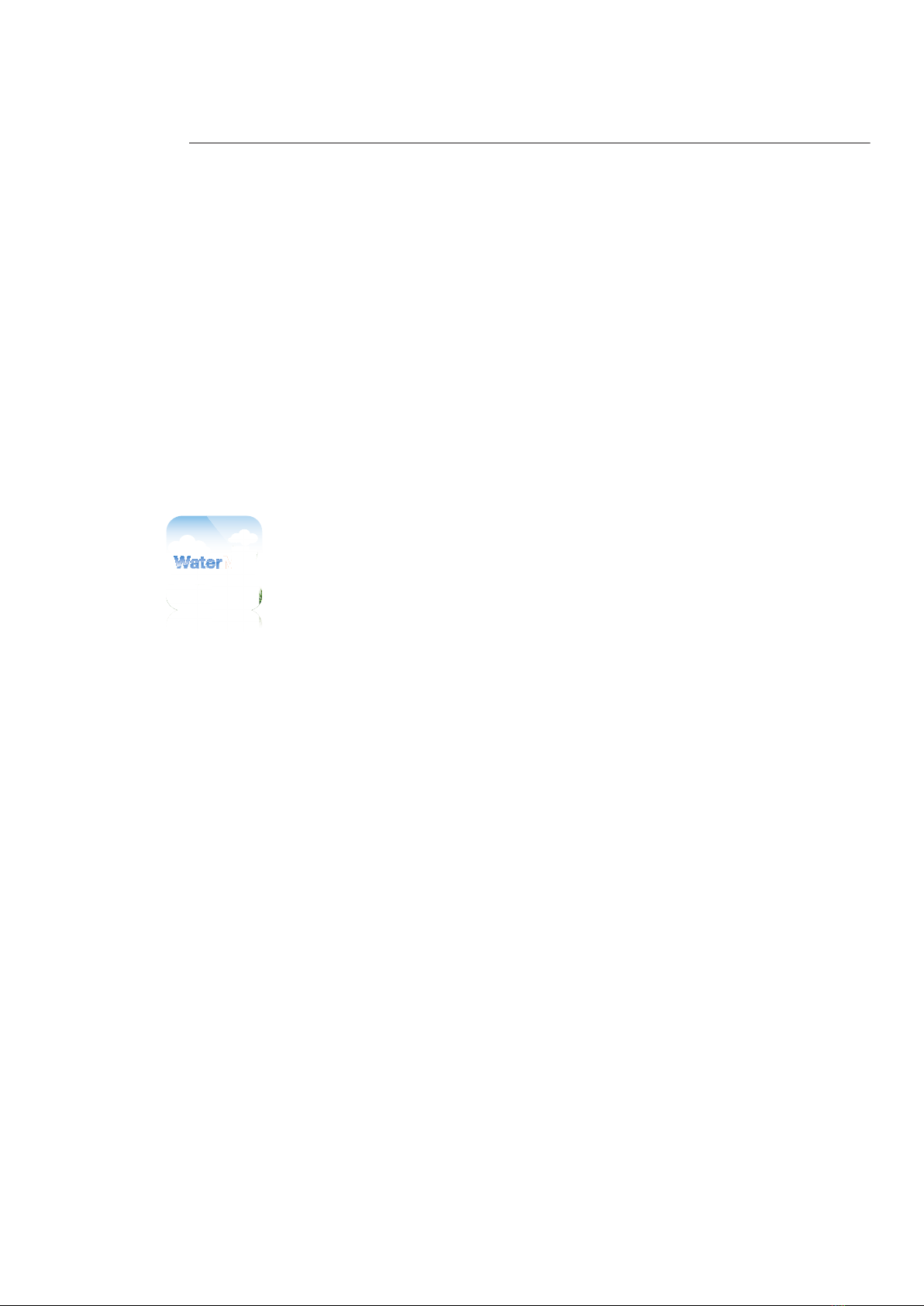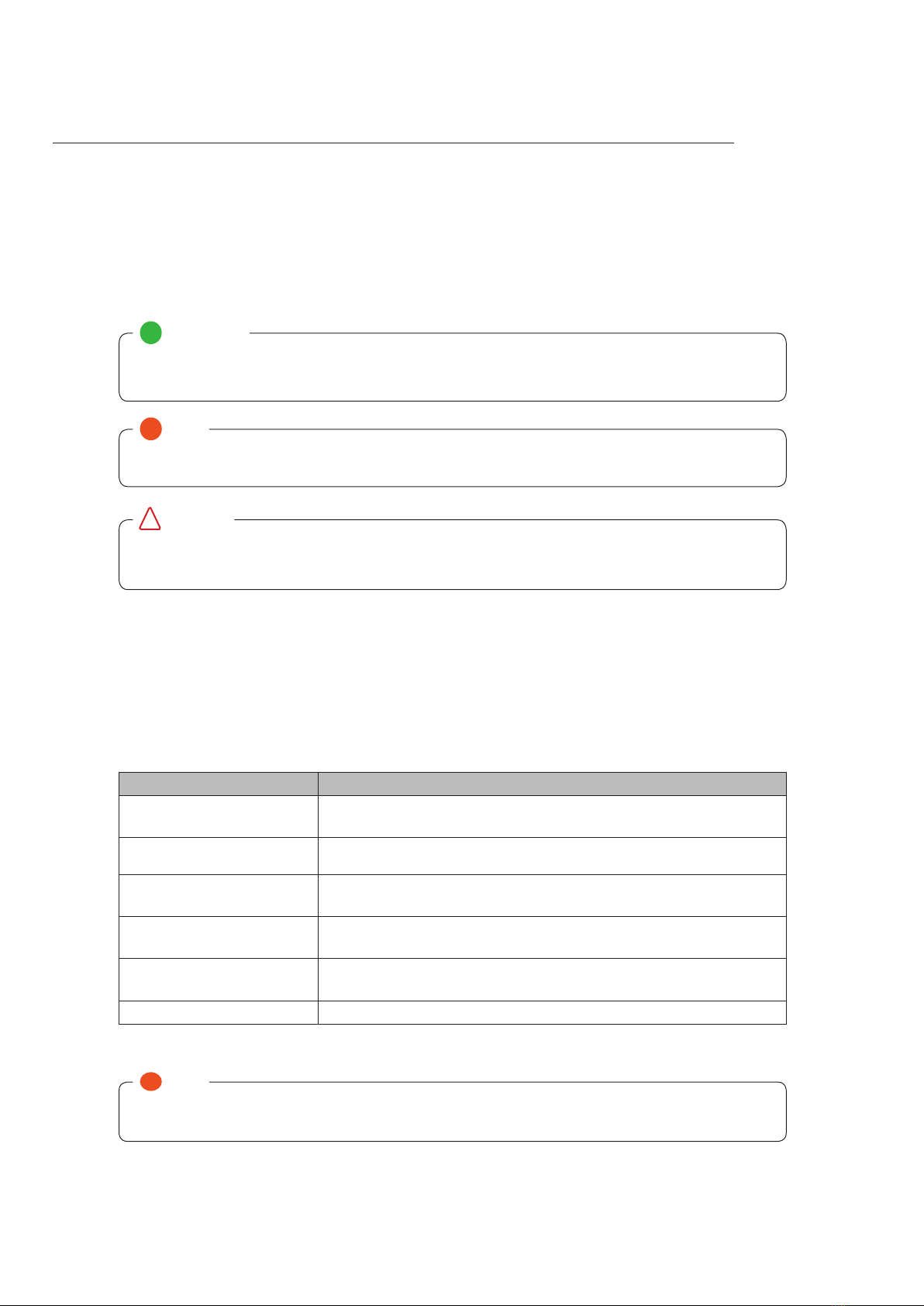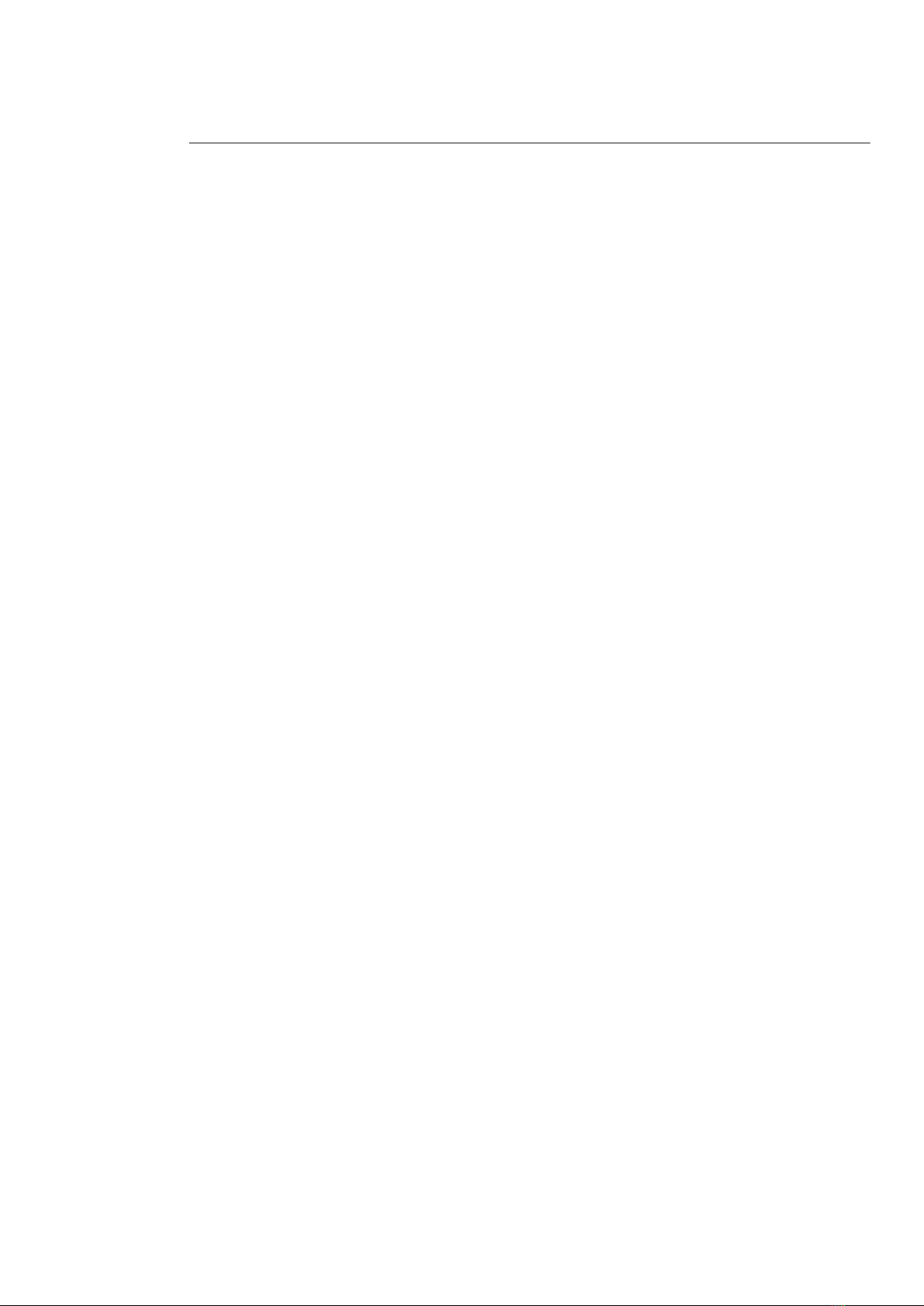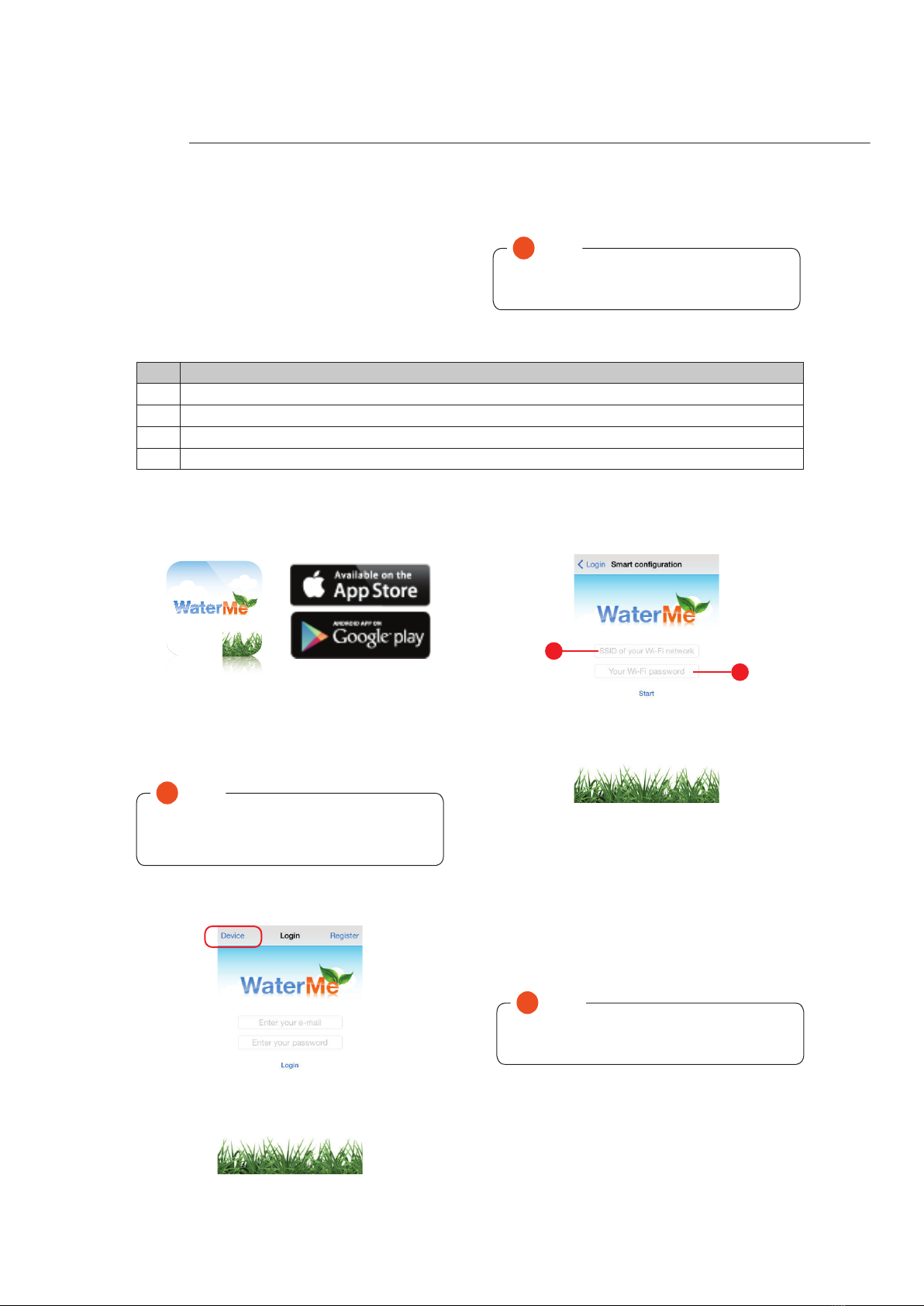5
Item Description Desirable Essential
Internal Network Wi-Fi modem connected to your network ü
Internet Browser Chrome, Safari, Internet Explorer, Firefox ü
Smart Phone with Internet Access Please be aware data charges may apply ü
Solenoid Valves Used to control the opening and shutting of sprinklers ü
Flow Sensor (additional sensors are
optional)
1” ow sensor supplied with your controller. The
WaterMe Wireless Irrigation Controller is capable of
supporting up to 3 ow sensor Inputs.
ü
Rain Sensor Detect the presence of rain to alter watering
conditions.
- -
Moisture Sensor Moisture sensor detects moisture in the air to determine
whether watering is necessary
- -
Screw Driver (3mm Blade Flat Head) Connecting valve wires to the controller ü
Screw Driver (Phillips Head) Mounting the controller to a wall ü
Before proceeding please ensure that you have the following items available to successfully install and connect your WaterMe
Wireless Irrigation Controller.
Pre-Installation Setup
Minimum Checklist Required for Operation
The following checklist are the minimum items required for WaterMe to operate. Further information regarding checklist items
are described in detail throughout this technical user guide.
Item Desired Essential
WaterMe connected to the network by Wi-Fi ü
Flow sensor installed ü
WaterMe App downloaded from Apple App Store or Google Play ü
WaterMe activated and registered on the WaterMe Server ü
Must see green connection icon on the summary screen (mobile app only) ü
Flow calibrated for all zones (if ow sensor is installed) ü
Selecting time zone setup for device ü
Rainfall parameters established ü
AC or DC latching connection established ü
Default action set up for alarms ü
Setup master valve delay time ü
Setup zone delay time ü
All solenoids and sensors have been connected ü
Zones setup for operation ü