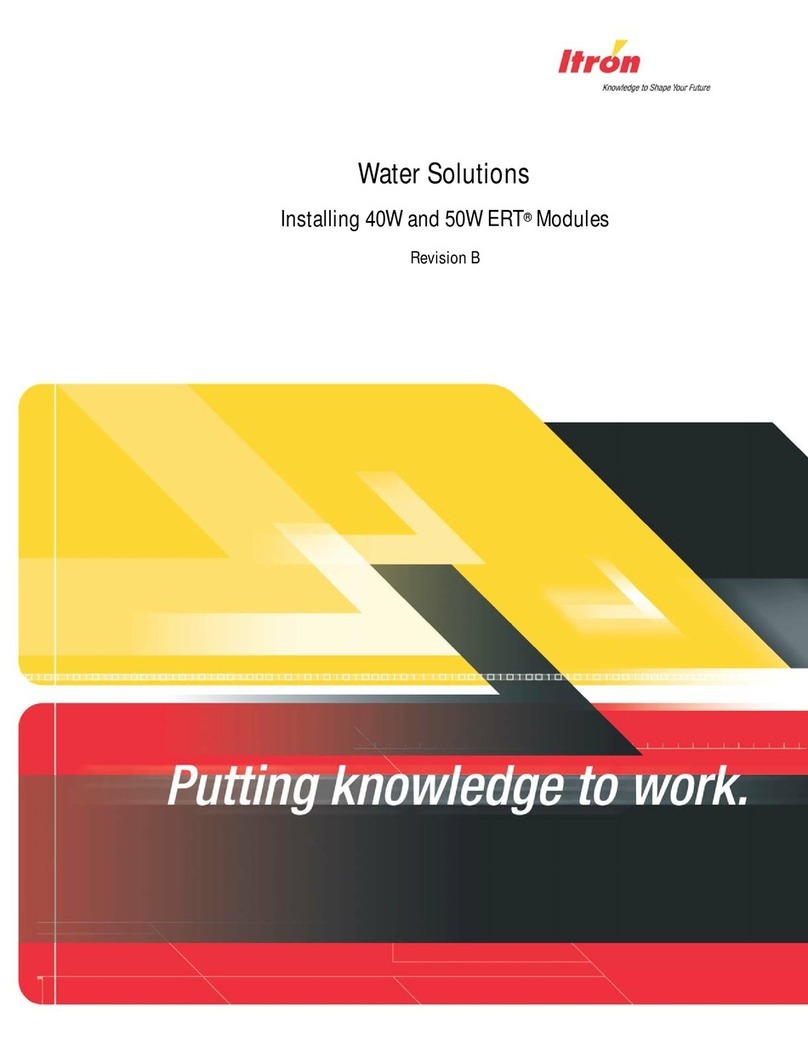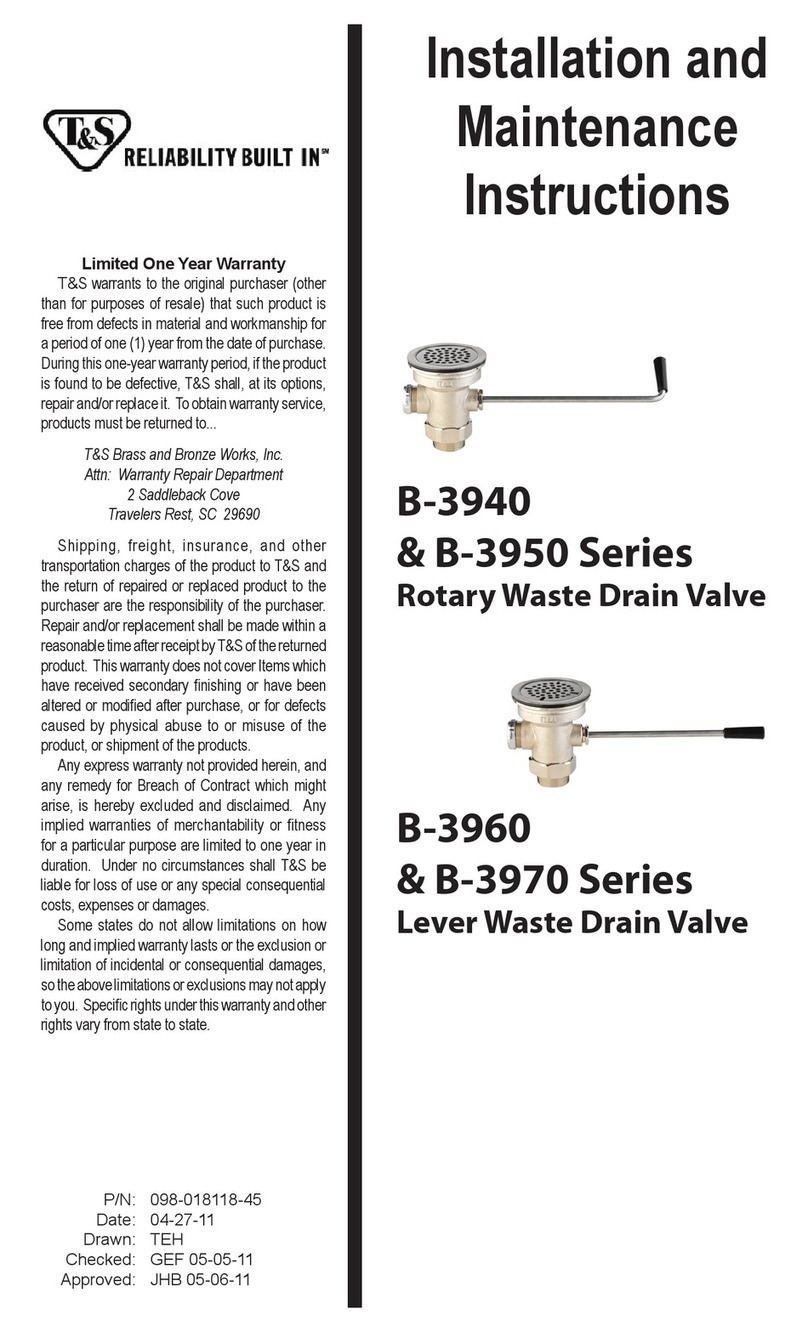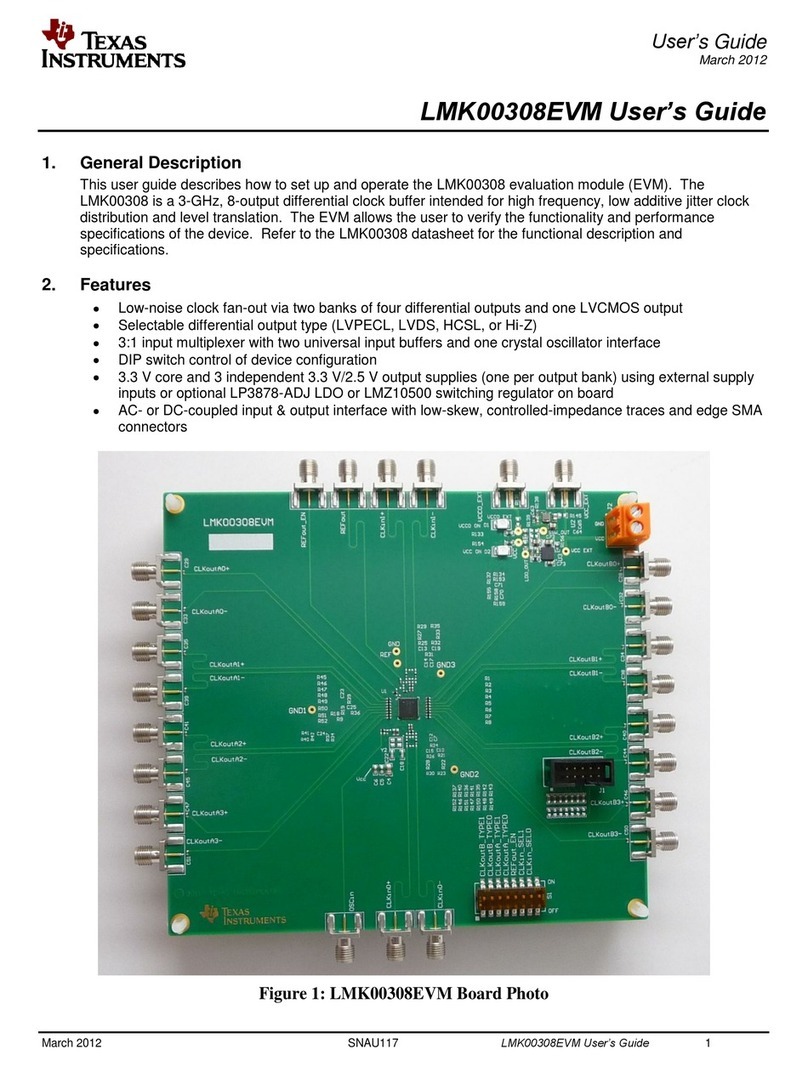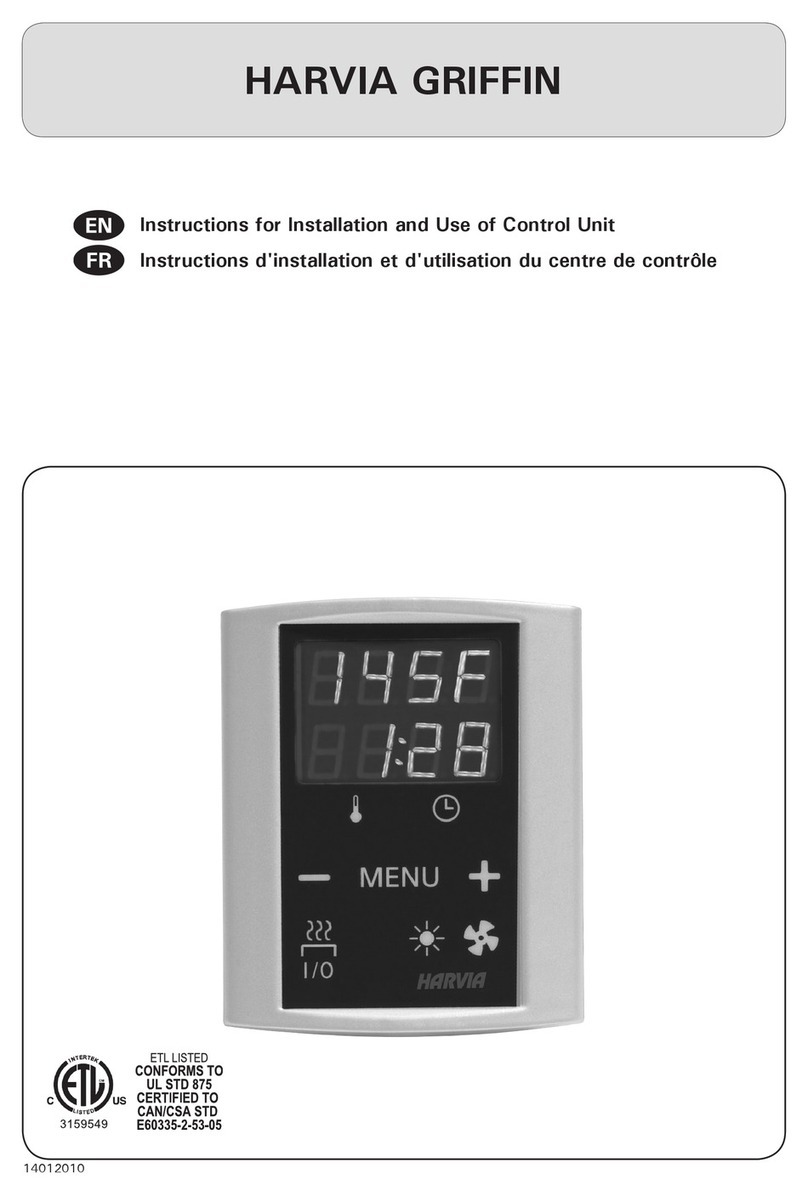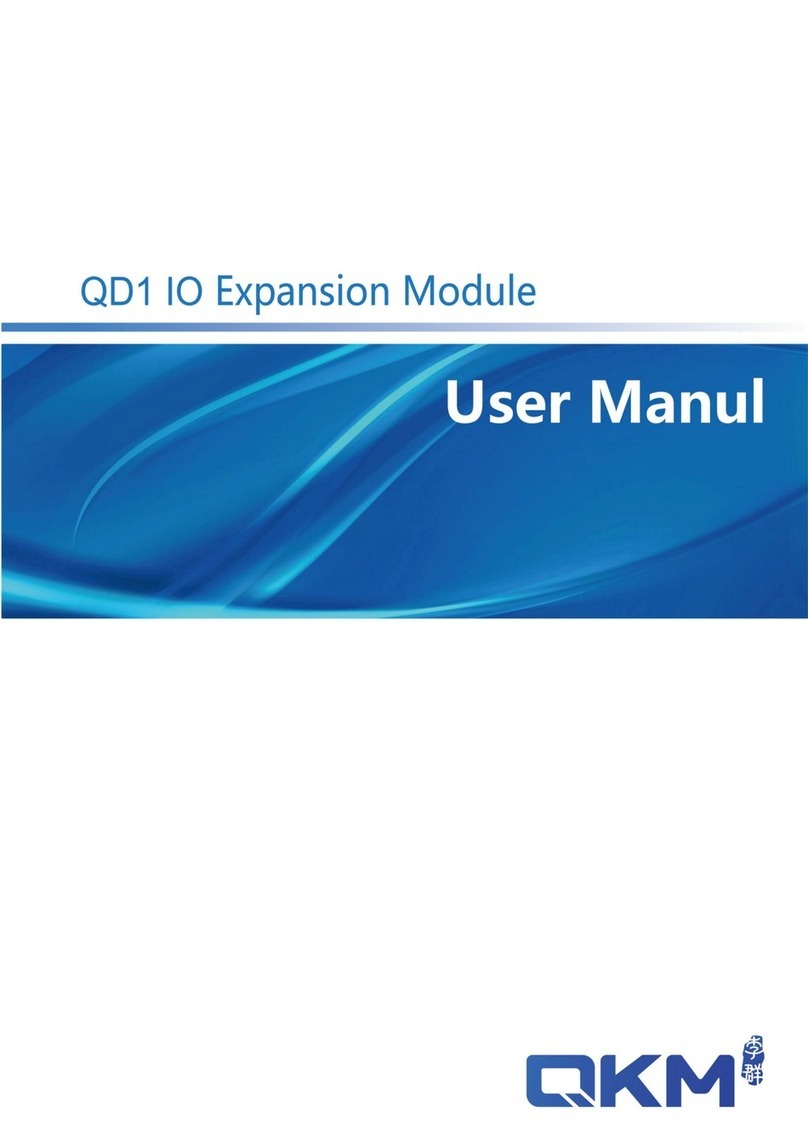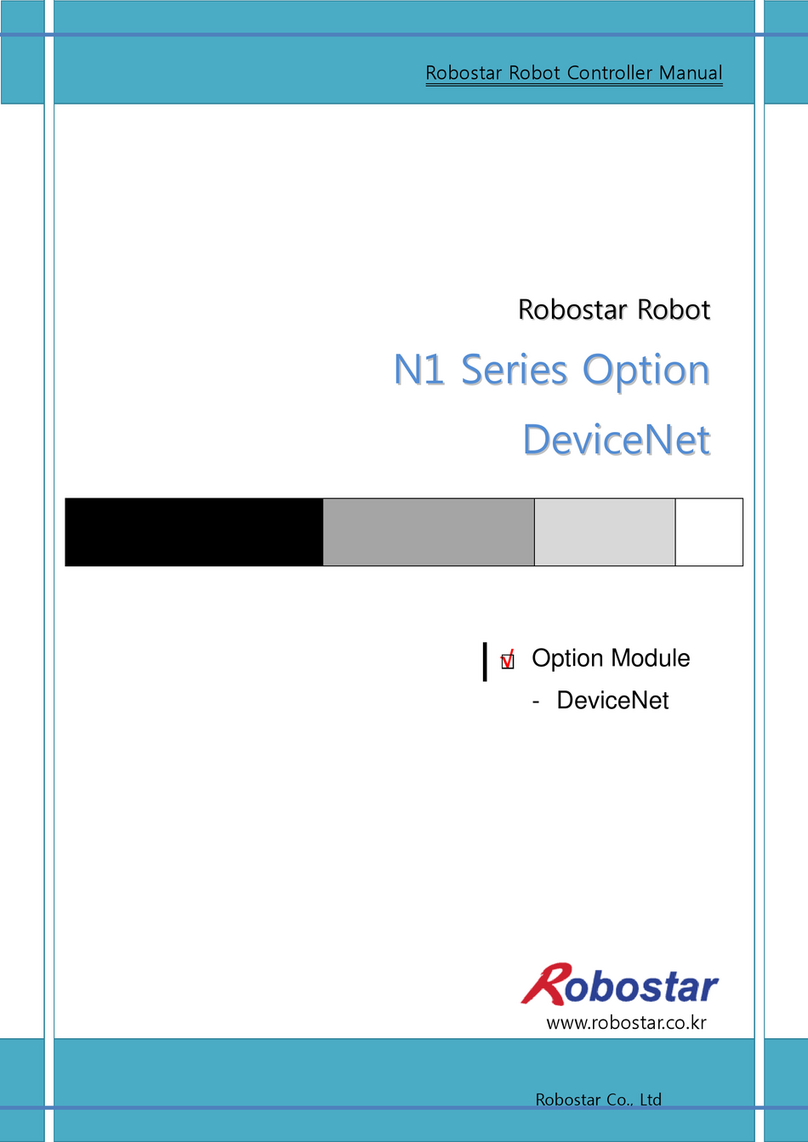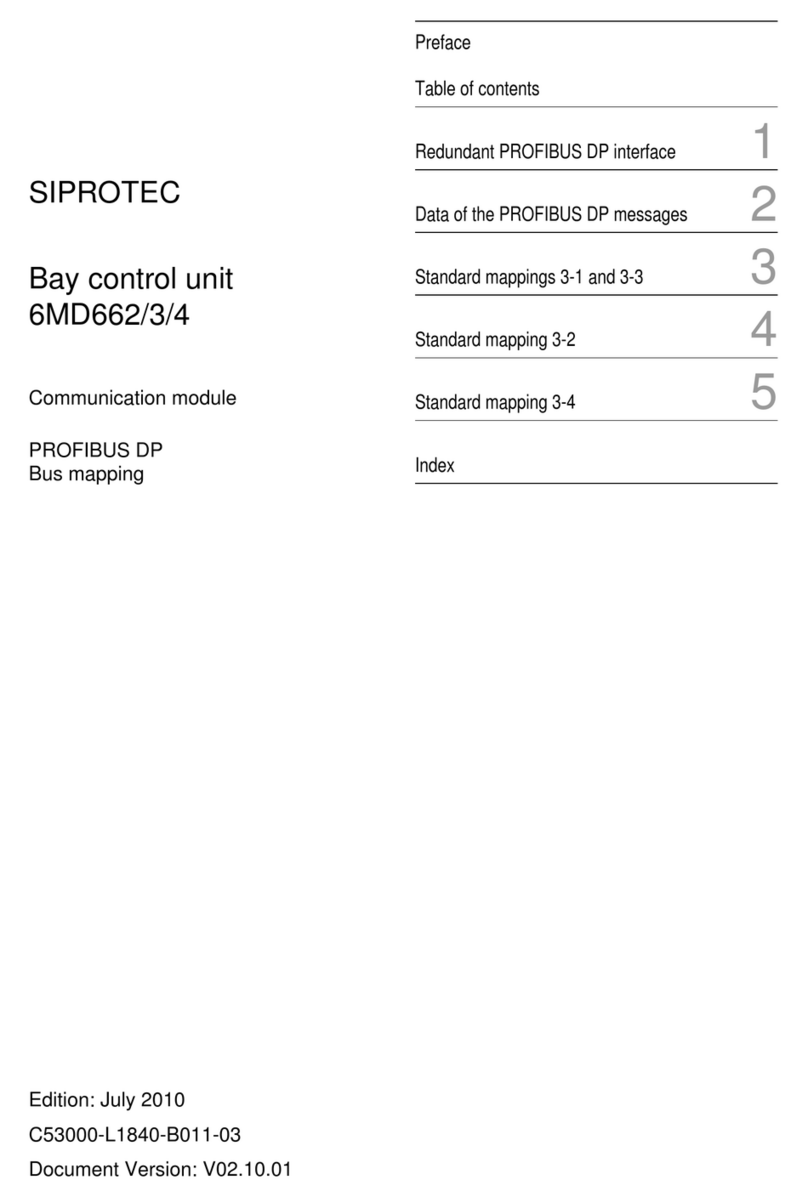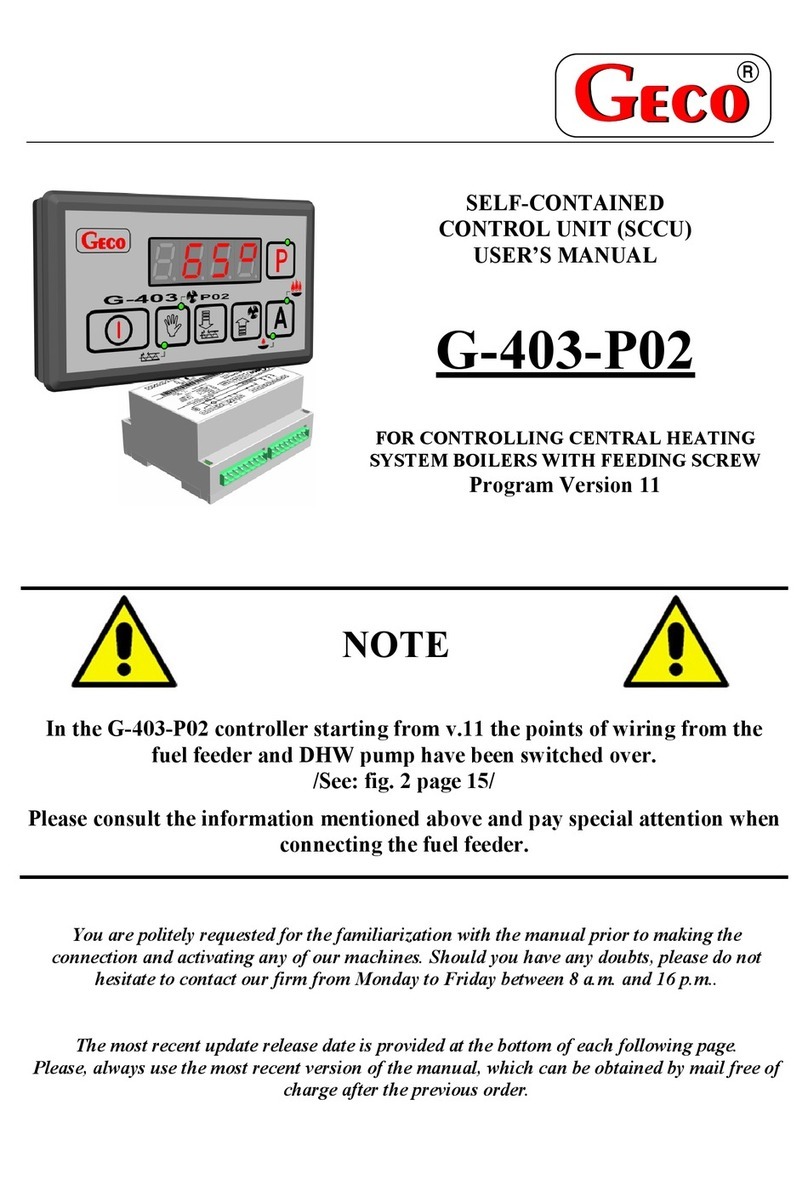Image Engineering iQ-LED V2 Manual

Image Engineering GmbH & Co. KG · Im Gleisdreieck 5 · 50169 Kerpen · Germany
T +49 2273 99 99 1-0 · F +49 2273 99 99 1-10 ·www.image-engineering.com
iQ-LED Bundle V2
Setup instructions
September 27, 2018

Image Engineering Error! Use the Home tab to apply Titel to the text that you want to appear here.
Seite 2von 11
CONTENT
1INTRODUCTION............................................................................................................. 3
1.1 Intended Use.............................................................................................................3
1.2 General Safety Information........................................................................................ 3
2GETTING STARTED....................................................................................................... 3
2.1 Scope of Delivery......................................................................................................3
2.2 Software Installation..................................................................................................3
2.3 Overview iQ-LED (V2) board.....................................................................................4
2.4 Connection of CAN-USB board / control panel PCB..................................................5
2.5 Using several iQ-LED elements / dip switch ID’s .......................................................6
2.6 Power connect .......................................................................................................... 6
2.7 Connect iQ-LED to your PC ......................................................................................6
2.8 Connect spectrometer to your PC .............................................................................6
2.9 Arrangement of iQ-LED and spectrometer................................................................. 7
2.10 Starting software / usage of API................................................................................ 7
2.11 Quick test of functionality without PC......................................................................... 7
3ADDITIONAL INFORMATION......................................................................................... 8
3.1 Maintenance..............................................................................................................8
3.2 Care instructions....................................................................................................... 8
3.3 Disposal Instructions................................................................................................. 8
4TECHNICAL DATA SHEET ............................................................................................ 9

Error! Use the Home tab to apply Überschrift 1 to the text that you want to appear here.
Image Engineering Error! Use the Home tab to apply Titel to the text that you want to appear here.
Seite 3von 11
1 INTRODUCTION
Important information: Read the manual carefully before using this device.
Inappropriate utilization may cause damages to the device, to the DUT (device under test) or other components
of your setup.
Please keep these instructions in a safe place and pass them on to any future user.
1.1 Intended Use
The iQ-LED bundle is provided as a component to build your own spectral programmable light source.
1.2 General Safety Information
WARNING!
Some LEDs are emitting invisible light in the IR and UV near area.
•Do not look directly into the emitted light or through the optical LED system.
•Do not look directly into the light source when using high intensities or sequences with low
response time.
•Do not open the device without any instructions from the Image Engineering support team or
when connected to the power supply.
2 GETTING STARTED
2.1 Scope of Delivery
iQ-LED (V2), CAN-USB adapter board, control panel PCB with ribbon connector cable, USB-cable, Power
supply, a spectrometer with 1M fiber, control software
2.2 Software Installation
Follow SW install instructions from the iQ-LED SW control manual.
If using the iQ-LED C++ API, please follow the installation steps of the iQ-LED API installer and documentation.

Error! Use the Home tab to apply Überschrift 1 to the text that you want to appear here.
Image Engineering Error! Use the Home tab to apply Titel to the text that you want to appear here.
Seite 4von 11
2.3 Overview iQ-LED (V2) board
iQ-LED V2 from the backside
1 power connector
2 CAN-USB adapter connectors
3 iQ-LED ID dip switch
4 CAN connector for several iQ-LED usages (both in and out)
5 test button
6 load resistance dip switch

Error! Use the Home tab to apply Überschrift 1 to the text that you want to appear here.
Image Engineering Error! Use the Home tab to apply Titel to the text that you want to appear here.
Seite 5von 11
2.4 Connection of CAN-USB board / control panel PCB
Connect the small green CAN-USB adapter board via the two red connectors to the backside of the iQ-LED
board (picture flag 2). You can fix the adapter board with a screw to the main board if needed. If you use more
than one iQ-LED in a row, you still need one CAN-USB adapter on the first iQ-LED in the row.
The control panel board (if needed) must be connected to the CAN-USB adapter board via the ribbon connector
cable.
Connected CAN-USB adapter board
Control panel PCB
On the control panel PCB, it is possible to set different light settings for the iQ-LED´s (without a connection to a
PC):
owith the “+” and “-“ buttons you can switch between 44 saved illuminants
onumerical display to show the storage of the illuminants
owith the play and stop button you can start and stop a saved light sequence with different
illuminates (it is possible to save one sequence)
owith the power button, you can turn on and off the light
To create and store illuminants (or sequences) on your device, please follow the instructions in the SW manual.

Error! Use the Home tab to apply Überschrift 1 to the text that you want to appear here.
Image Engineering Error! Use the Home tab to apply Titel to the text that you want to appear here.
Seite 6von 11
2.5 Using several iQ-LED elements/dip switch ID’s
The first iQ-LED in a row (or when using just one iQ-LED) must have the ID 1. Set the ID’s of each iQ-LED via
the dip switch (picture flag 3) on the corresponding board. The numbers have to be set in binary mode. It is
recommended to set the ID’s according to the positioning in the row where they are connected via the CAN
connectors (picture flag 4). For example: if four iQ-LED’s in a row are used, set the ID’s to 1,2,3 and 4. On the
last iQ-LED in a row (also in single usage mode) the load resistance dip switch (picture flag 6) number 1 has to
be set to the ‘on’ position, this activates the needed load resistance at the end of a row.
2.6 Power connect
Connect the power cable to all of your iQ-LED’s via the power connector (picture flag 1). You can test if your
device is powered as described in chapter 2.11.
2.7 Connect iQ-LED to your PC
When all iQ-LED’s are correctly connected, and the power is on, you can now connect your PC with the USB
cable to the CAN-USB connector. The first time you attach your iQ-LED to a PC, the iQ-LED driver will be
installed; this may take a few seconds.
2.8 Connect spectrometer to your PC
Connect the USB cable from your spectrometer to your PC. The first time you connect your spectrometer to
a PC, the driver will be installed; this could take a few seconds.
Hardware Manager: active iQ–LED devices and spectrometer

Error! Use the Home tab to apply Überschrift 1 to the text that you want to appear here.
Image Engineering Error! Use the Home tab to apply Titel to the text that you want to appear here.
Seite 7von 11
2.9 The arrangement of the iQ-LED and spectrometer
Arrange your iQ-LED devices so that the spectrometer can measure enough light of each iQ-LED and LED
channel. Ensure that the light from all of the LED’s is correctly mixed when measuring with your spectrometer
and illuminating your target / DUT. If it is necessary, use diffusion material or extensions such as the Image
Engineering edgeBox or an integrating sphere to mix the light of all the LED’s.
2.10 Starting software/usage of API
When using the iQ-LED system for the first time, you must set the integration time of your spectrometer to a
corresponding value. This procedure will ensure high performance in low light and will also help avoid any
clipping in the spectral measurement when all iQ-LED’s are set to maximum. Please note that you must also
calibrate your system, please read the SW-control manual and follow the calibration steps.
When using your iQ-LED together with the API, please follow the instructions of the API manual.
2.11 A quick test of functionality without a PC
You easily can test all LED channels of your iQ-LED without using a PC. Just connect the power to your iQ-LED
and press the test button (picture flag 5) on the iQ-LED board. All 20 channels of your iQ-LED (and connected
iQ-LED’s in a row) will light up separated one after the other, click by click. After 20 clicks on the test button, all
LED’s will be turned on. A final click will turn on the fan before turning off all of the LED’s. The intensity of the
LED’s when using the test mode is set to a much less intense level, but it is still advised to not look directly into
the LED’s.

Error! Use the Home tab to apply Überschrift 1 to the text that you want to appear here.
Image Engineering Error! Use the Home tab to apply Titel to the text that you want to appear here.
Seite 8von 11
3 ADDITIONAL INFORMATION
3.1 Maintenance
The spectrometer requires a recalibration once a year, regardless of the operating hours. If a spectrometer
calibration is necessary, please contact Image Engineering.
3.2 Care instructions
•Do not touch, scratch or pollute the LED’s
•Do not remove the fiber from the spectrometer, or else the calibration is invalid, and the
spectrometer has to be recalibrated!
3.3 Disposal Instructions
After the service life of the iQ-LED bundle, it must be disposed of properly. Electrical and electromechanical
components are included. Observe your national regulations and make sure that third parties can not use the iQ-
LED after disposal.
Contact Image Engineering if assistance for disposal is required.

Error! Use the Home tab to apply Überschrift 1 to the text that you want to appear here.
Image Engineering Error! Use the Home tab to apply Titel to the text that you want to appear here.
Seite 9von 11
4 TECHNICAL DATA SHEET
Principle
High power SMD-LED based spectral broadband light source to build up your
own spectral programmable illumination device
Light sources
41 SMD high power LEDs / separated in 20 color channels / Spectral range:
380 –820 nm / Intensity controlled via 4000 steps per channel and 32 khz
PWM (switchable to 1000 steps with 128 khz) / Typical LED spectra on
request
Spectral measurement
Closed loop functionality with calibrated mini spectrometer via control SW
(Spectral Range: 350 –870 nm / Resolution: 2048 pixel / FWHM: 2.4 nm)
Control system
Software-based control system via USB, C++ API available (with connected
PC)
Storage of up to 44 different illuminants, one sequence, and default light
source, controllable via microswitch controller (without connected PC)
Approximately lifetime
10.000 h
Included reference illuminants
D50, D55, D65, D75, A, B, C, E
Planckian spectral curve by selected temperature (1900 - 18000 K)
The iQ-LED technology is optimized for the best spectral match and allows
CRI
values up to 99, depending on illuminant and intensity
Illumination stability for most applications
+/- 1% when stabilized (2% after switching D illuminants while the first 5
seconds)

Error! Use the Home tab to apply Überschrift 1 to the text that you want to appear here.
Image Engineering Error! Use the Home tab to apply Titel to the text that you want to appear here.
Seite 10 von 11
Response time (switch illuminant)
< 50 ms
Output data
Real-time measurement of the spectral trend, CCT, CRI, illumination, and
radiant power, during closed-loop link with micro-spectrometer
Maximum / Minimum illumination values
Depending on application/installation and illuminant (iQ-LED bundle comes as
components WITHOUT any diffusor or sphere to mix the separated LED light
channels) –For intensity examples, please see other Image Engineering iQ-
LED products
Dimmable
Software-based dim function by presetting intensity (lux/watt) while the
closed-loop link with micro-spectrometer or stored different intensity
illuminants on device
Warm up time
< 2 min. at an optimal ambient temperature
Operating ambient temperature range
Optimal: 22° to 26° degrees Celsius / Maximum: 18° to 28° degrees Celsius
Computer requirements
PC with Windows 7 operating system (or higher) / USB port
Power supply
12 V / 100 W
Dimension
100 mm x 105 mm x 76 mm iQ-LED PCB incl. CAN-USB connector board

Error! Use the Home tab to apply Überschrift 1 to the text that you want to appear here.
Image Engineering Error! Use the Home tab to apply Titel to the text that you want to appear here.
Seite 11 von 11
Weight
0.5 kg (Only iQ-LED v2 device)
Delivery includes
Starter bundle version:
1 x iQ-LED V2, 1 x CAN-USB connector board, 1 x micro switch controller
board, USB cable, power supply, calibrated micro-spectrometer (detailed
specs see EX2 VIS datasheet) with 1m metal coated fiber, control software
Add on version:
1 x iQ-LED V2, CAN cable, power supply
Features
•Auto-generation of standard illuminants or externally measured spectra
•Creation or adaptation of spectral trends via 20 LED channels
•Save and load function of self-defined spectral arrangements or intensities
•Storage of illuminants/sequences on device
•Creation of test sequences
•Real-time display of spectral measurement
•Real-time calculation of CCT, CRI, curve fit, and illumination level (lux/watt)
Table of contents
Popular Control Unit manuals by other brands
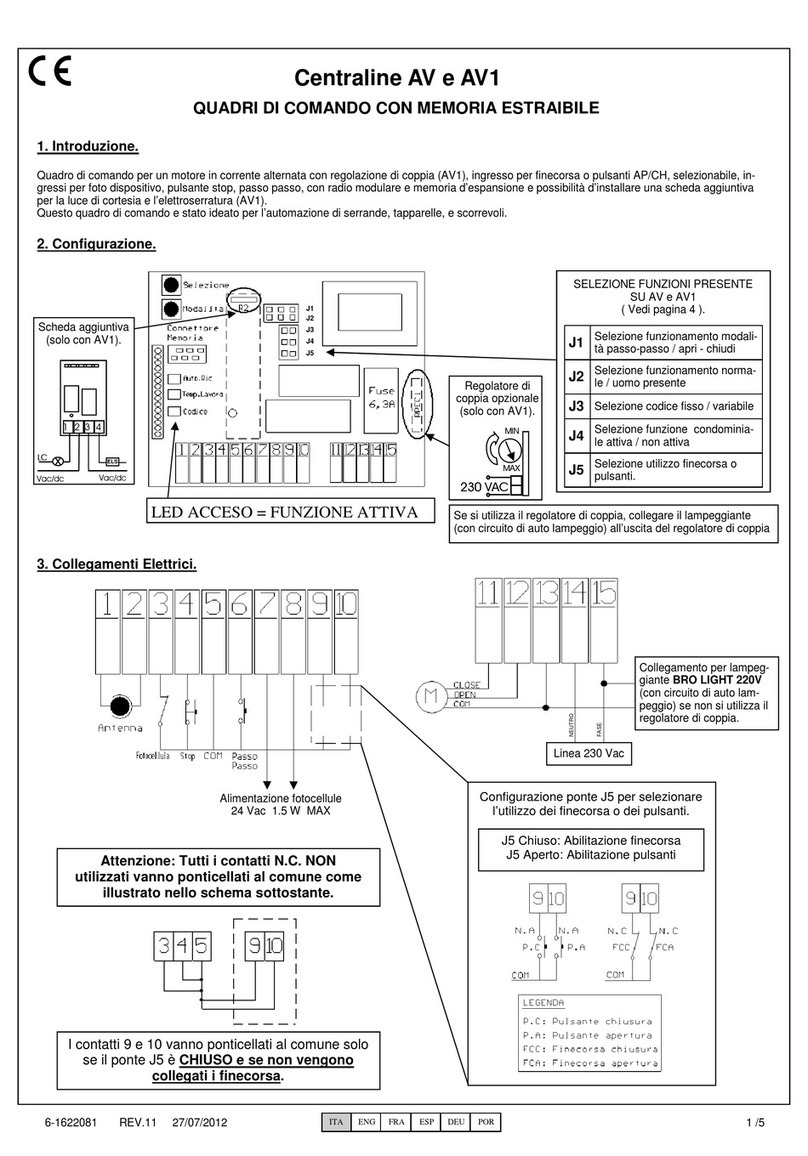
Allmatic
Allmatic AV manual

Rockwell Automation
Rockwell Automation Allen-Bradley 1769-BOOLEAN Reference manual

Wine Guardian
Wine Guardian Pro DP25 Installation, operation and maintenance manual
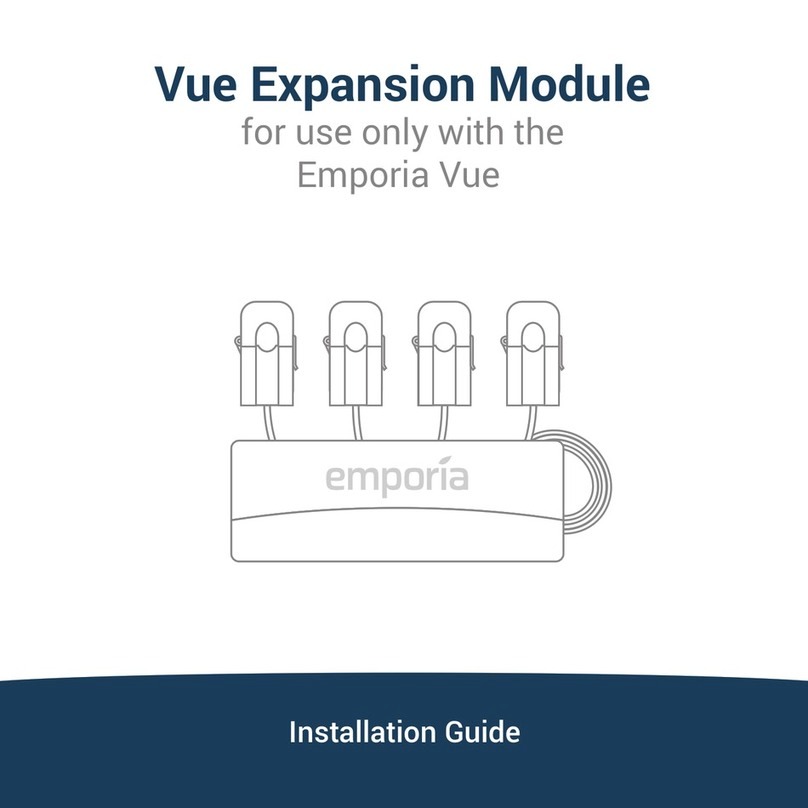
EMPORIA
EMPORIA Vue Expansion Module installation guide

Behringer
Behringer 112 DUAL VCO quick start guide
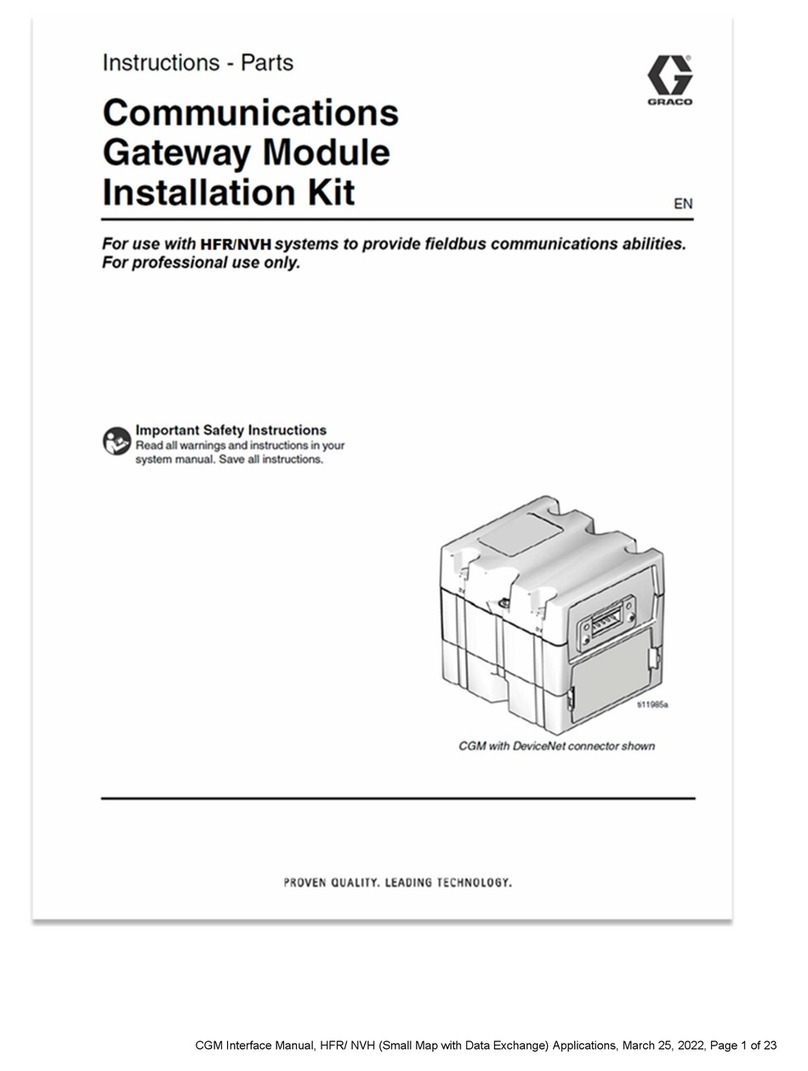
Graco
Graco CGM Instructions and parts