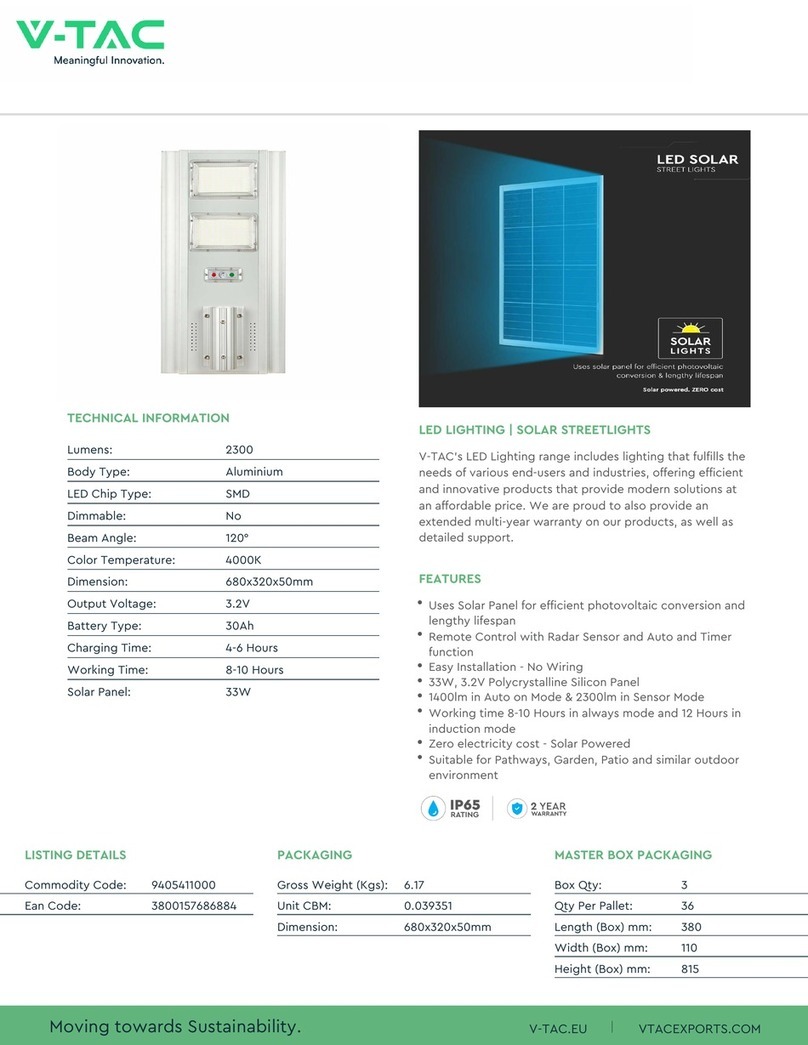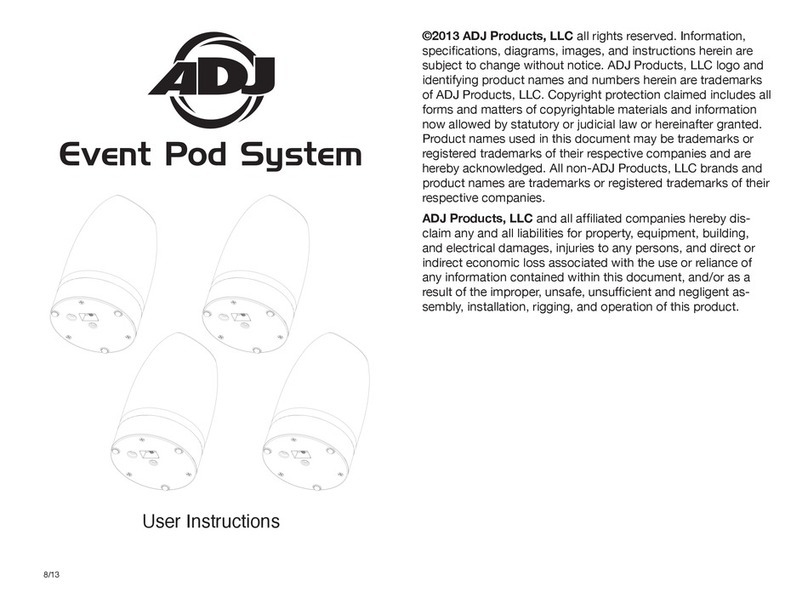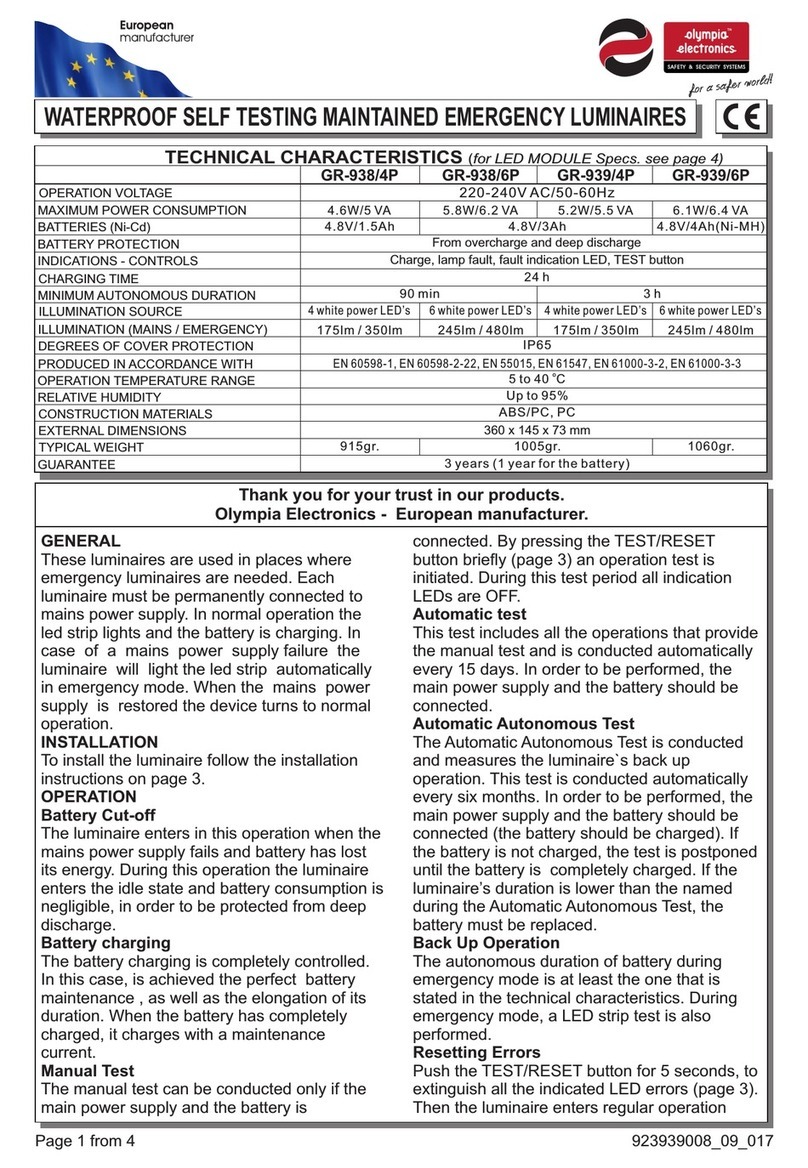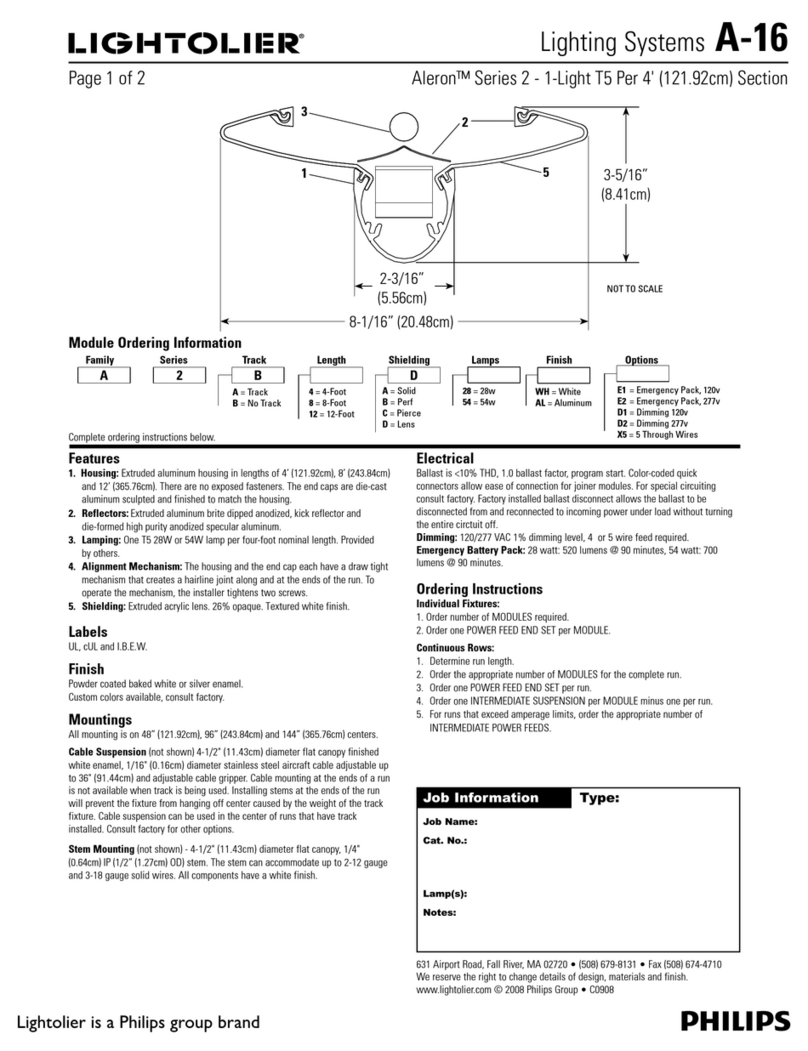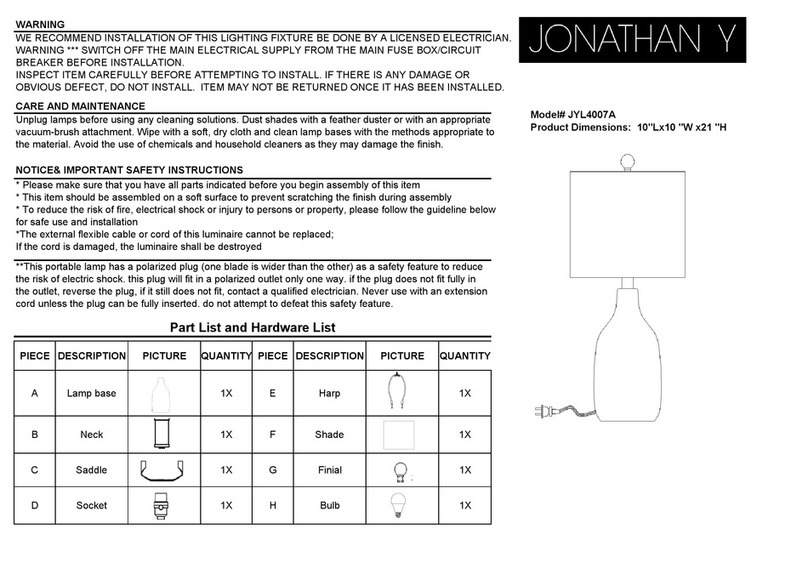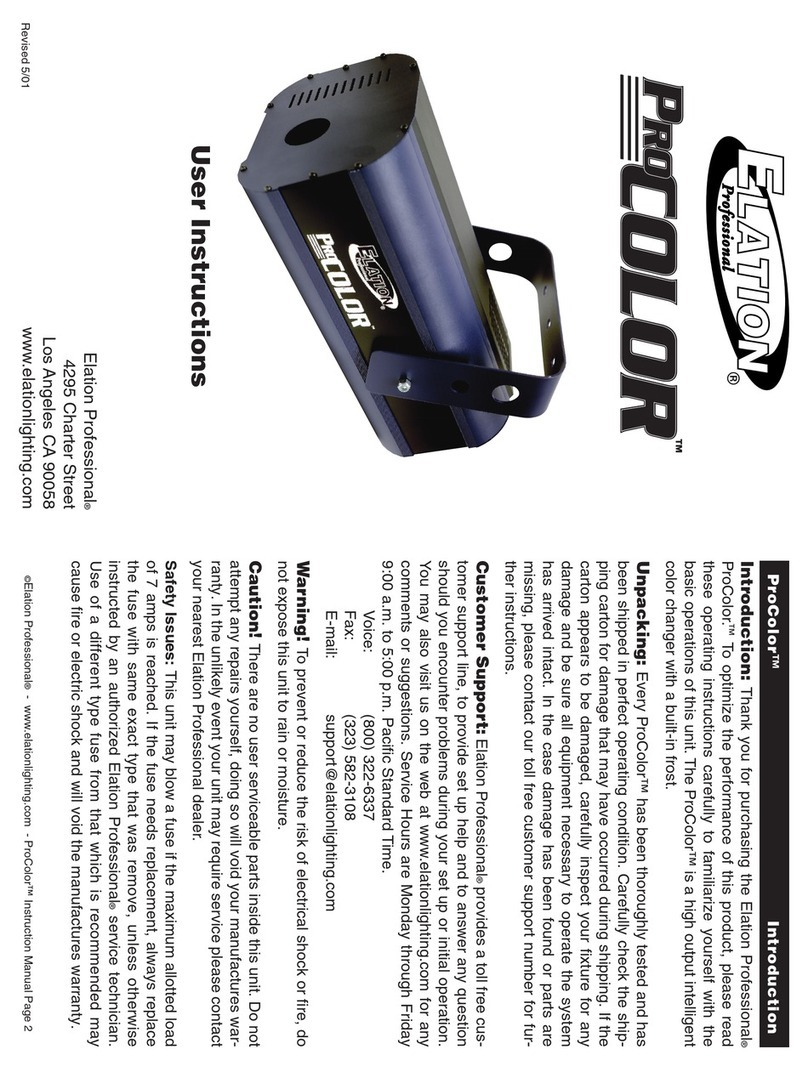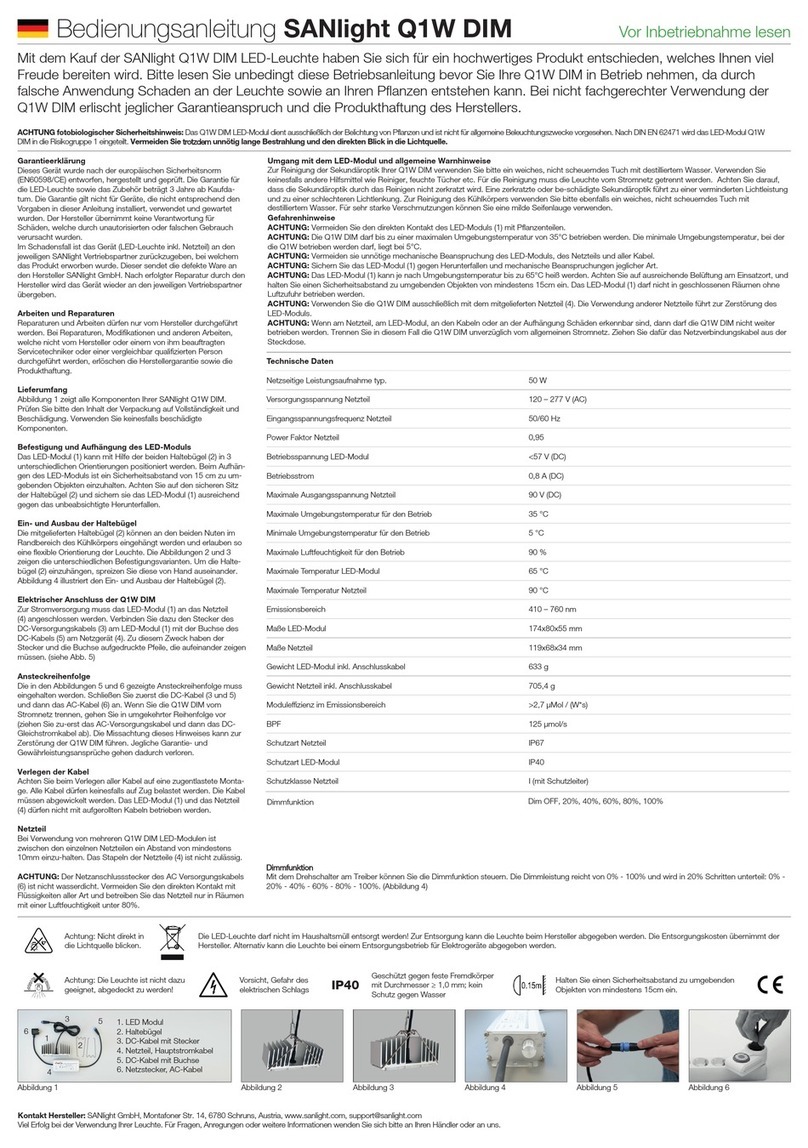Image Engineering iQ-Near Focus User manual

Image Engineering GmbH & Co. KG · Im Gleisdreieck 5 ·50169 Kerpen-Horrem · Germany
T +49 2273 99991 - 0 · F +49 2273 99991 -10 ·www.image-engineering.com
iQ-Near Focus
User Manual
September 8, 2021

Image Engineering iQ-Near Focus
Seite 2von 11
Content
1INTRODUCTION............................................................................................................. 3
1.1 Conformity ................................................................................................................ 3
1.2 Intended use............................................................................................................. 3
1.3 User safety................................................................................................................ 3
1.3.1 Manual and safety instructions........................................................................... 3
1.3.2 Keep hands clear of moving parts...................................................................... 3
1.3.3 Safety distance .................................................................................................. 4
1.3.4 General safety information................................................................................. 4
2GETTING STARTED....................................................................................................... 5
2.1 Scope of delivery ...................................................................................................... 5
2.2 Commissioning ......................................................................................................... 5
3OPERATING INSTRUCTIONS HARDWARE.................................................................. 8
3.1 Controls .................................................................................................................... 8
3.2 Height adjustment of frame....................................................................................... 9
3.3 Using iQ-Near Focus with other IE measurement devices........................................10
3.3.1 LED-Panel V4 (timing measurement)................................................................10
3.4 Care instructions......................................................................................................10
4ADDITIONAL INFORMATION .......................................................................................11
4.1 Storage and transport ..............................................................................................11
4.2 Disposal instructions................................................................................................11
5TECHNICAL DATA SHEET...........................................................................................11

Introduction
Image Engineering iQ-Near Focus
Seite 3von 11
1 INTRODUCTION
Important information: Read the manual carefully before using this device.
Inappropriate utilization may cause damages to the device, to the DUT (device under test)
and/or other components of your setup.
Keep these instructions in a safe place and pass them to any future user.
1.1 Conformity
We, Image Engineering GmbH & Co. KG, hereby declare that the iQ-Near Focus corresponds
to the essential requirements of the following EC directive:
•Electromagnetic Compatibility - 2014/30/EU
•RoHS 2 - 2011/65/EU
1.2 Intended use
iQ-Near Focus is used to focus the automatic focusing system of a camera to a defined, short
distance with high temporal accuracy. A high contrast, translucent checkerboard chart is used
for that purpose.
A typical use of iQ-Near Focus is to measure the camera release time in conjunction with the
LED-Panel.
Note: iQ-Near Focus is only suitable for indoor use.
1.3 User safety
1.3.1 Manual and safety instructions
Read the manual and user safety instructions carefully before switching on iQ-Near Focus for
the first time. The device must only be operated by instructed personnel.
1.3.2 Keep hands clear of moving parts
Moving parts can crush and cut. Keep Hands clear while operating the iQ-Near Focus. Do not
operate iQ-Near Focus with the safety cover removed.
DO NOT reach into the safety cover or through the chart window at any point during operation.

Introduction
Image Engineering iQ-Near Focus
Seite 4von 11
1.3.3 Safety distance
To ensure user safety, keep a safe distance of approx. 1m from the unit during operation. To
facilitate this, the iQ-Near Focus comes with a wired remote control that connects to the control
box.
Figure 1: Safety distance during operation
Of course, this distance cannot be maintained while using the control unit (located below chart
housing) to make adjustments. In the process, make sure that no part of your body, clothing or
hair protrudes into the chart opening or the safety cover.
Attention! In the event of an accident, the device must be stopped immediately with the use of
the emergency stop switch, which is located right next to the control unit. Push it to stop the
motor instantly.
1.3.4 General safety information
Do not open the device without any instructions from the Image Engineering support team or
when connected to a power supply.
Emergency STOP switch

Image Engineering iQ-Near Focus
Seite 5von 11
2 GETTING STARTED
2.1 Scope of delivery
•iQ-Near Focus
•3 m connector cable (male 6.35 mm TRS connector to male 3,5 mm TRS connector)
•Hex keys for frame assembly
2.2 Commissioning
The iQ-Near Focus comes almost ready to use. Only the feet of the frame need to be mounted
before using the device using the included hex keys.
Step 1:
Guide the slot nuts into the corresponding groove on each foot profile (Figure 1). Slide on, until
hole in foot profile aligns with screw head between the four slot nuts (Figure 2). Tighten screw
down.
Figure 2: Frame assembly

Getting started
Image Engineering iQ-Near Focus
Seite 6von 11
Figure 3: Frame assembly
Step 2:
Tighten downward facing screws on both sides to secure the feet and stabilize the frame.
To complete assembly, the cover caps are placed on the brackets and the open ends of the
profiles (Figure 3).
Figure 4: Finalization
Tighten screws on either side of frame

Getting started
Image Engineering iQ-Near Focus
Seite 7von 11
Step 3:
To connecting the upper frame to the lower frame simply guide the gliders fixed to the upper
frame into the corresponding groove of the lower frame as shown in the images below. Make
sure that the two hand levers are not tightened.
Figure 5: Connecting upper and lower frame
Slide the frame parts towards one another until both gliders on each side are fully seated in the
groove. Then place the supplied profile caps on the open ends of the frame. A rubber mallet can
be helpful here. Finally tighten the hand levers down to secure the position of the upper frame.

Operating instructions hardware
Image Engineering iQ-Near Focus
Seite 8von 11
3 OPERATING INSTRUCTIONS HARDWARE
3.1 Controls
The following control elements are available on the iQ-Near Focus:
Figure 5: Controls of iQ-Near Focus
1: Seven-segment display. Shows the set delay between down/up motions. When the
time has expired, the chart moves back to its starting position.
2: Red “Error”LED. Lights up to alert the user when the device has encountered an
error. The “Error” LED is operated by the motor control unit.
Examples for possible errors might be:
- The chart could not be slowed down enough and
moves past its END-position.
Solution: Reset the device by pressing the “Reset” button and perform a homing
procedure by pressing the “Homing” button.
- The chart is manually forced out of its homing
position.
Solution: Reset the device by pressing the “Reset” button and perform a homing
procedure by pressing the “Homing” button.
If iQ-Near Focus cannot be reset, disconnect the device from the power source,
wait for five seconds and then reconnect it.
If you encounter an error that can not be resolved, please contact the Image
Engineering Support Team.
3: Green “Referenced” LED. Lights up after successful initialization and homing
process after switching the device on. When the green LED is on, iQ-Near Focus is
ready for use.
4: “Homing”Button. Manually restart the homing process in case the test chart has
been moved by hand or whenever you are unsure if the initial homing after startup is
still valid.

Operating instructions hardware
Image Engineering iQ-Near Focus
Seite 9von 11
5: “Stop”function: Stops the device immediately, regardless of the current chart
position.
“Reset” function: Resets the device in case of an error and turns off “Error” LED.
“Profile” function: iQ-Near Focus has two modes of movement.
1. Starting at the top position: Quickly move down to clear the camera's FOV,
stay down for the set duration and then slowly move back up.
2. Starting at the bottom position: Quickly move up into the camera’s FOV, stay
there for the set duration and then slowly move down to the starting position.
To switch between these modes, hold down the “Stop/Reset, Profile” button. The
display will show “P1” or “P2”. Switch profiles by pressing the “+” or “-“ button. When
releasing the “Stop/Reset, Profile” button, the display will automatically show the set
delay again.
6: “Start” Button: Starts the device using the previously set parameters.
7, 8: “+/-“ Buttons: increase/decrease the delay between movements steps of whole
seconds. These buttons are also used to cycle through movement modes (see label 5,
“Profile” function.
9: Start “manually” (2,5mm TRS jack socket): Typically used to connect a standard
remote shutter release.
10: Start “LED-Panel” (3,5mm TRS jack socket): This socket is used to connect the iQ-
Near Focus to the LED Panel in order to start both devices simultaneously with a
remote shutter release.
3.2 Height adjustment of frame
The upper part of the frame is height adjustable. The
center of the chart resting in its upper position can be
set to a height between 132cm and 165cm.
We recommend changing the height with the help of
another person.
- Secure the upper frame with one hand on either
side.
- Loosen the highlighted handles by turning them
counter clockwise
- Lift or lower the frame to the desired height
- Tighten the handles down again firmly to prevent
the frame from dropping on its own.
WARNING: Risk of pinching!
Figure 6: Height adjustment of iQ-Near Focus

Operating instructions hardware
Image Engineering iQ-Near Focus
Seite 10 von 11
3.3 Using iQ-Near Focus with other IE measurement devices
3.3.1 LED-Panel V4 (timing measurement)
Figure 1 Connection scheme iQ-Near Focus and LED-Panel V4
Place iQ-Near Focus in front of the device under test and connect the TRS connector (6.35 mm
“jack plug”) to the corresponding port labeled “Defocus” on the LED-Panel V4.
For details on how to measure different timings (shutter lag, autofocus time, …) and how to
interpret the taken pictures, please refer to the LED-Panel manual.
3.4 Care instructions
•Always store the iQ-Near Focus safely and in a stable position
•Avoid contact with water
•Do not use any chemical cleaning agents
•Use compressed air or a dust blower to remove dust

Additional information
Image Engineering iQ-Near Focus
Seite 11 von 11
4 ADDITIONAL INFORMATION
4.1 Storage and transport
Ensure that the iQ-Near Focus is fixed and the device is wrapped properly for transport to avoid
damages of the shutterblade. Unplug all cables/devices from iQ-Near Focus before
storage/transport.
4.2 Disposal instructions
After the service life of iQ-Near Focus, it must be disposed properly. Electrical and
electromechanical components are included in iQ-Near Focus. Observe your national
regulations. Make sure that iQ-Near Focus cannot be used by third parties after disposing of it.
Contact Image Engineering if assistance for disposal is required.
5 TECHNICAL DATA SHEET
Refer to the technical data sheets. It can be downloaded from the website of Image Engineering
at: www.image-engineering.com.
Other manuals for iQ-Near Focus
1
Table of contents
Other Image Engineering Lighting Equipment manuals
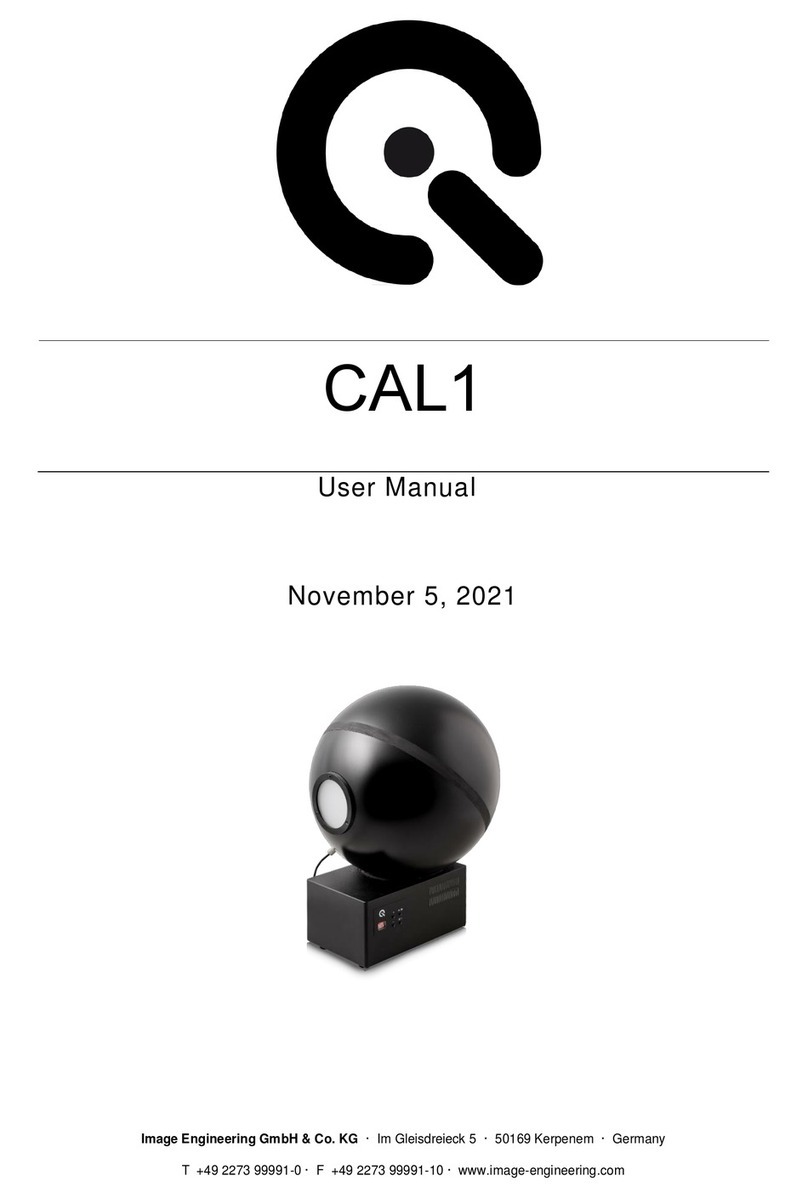
Image Engineering
Image Engineering CAL1 User manual
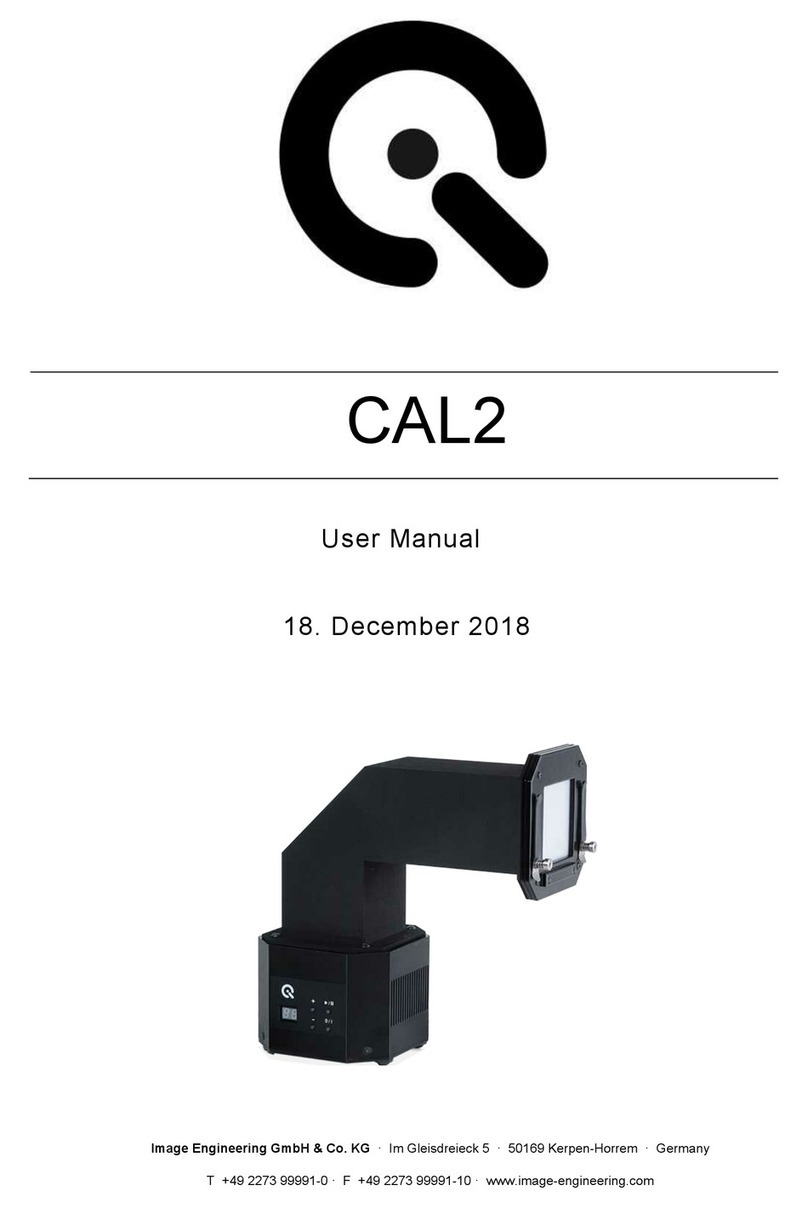
Image Engineering
Image Engineering CAL2 User manual

Image Engineering
Image Engineering CAL1 User manual
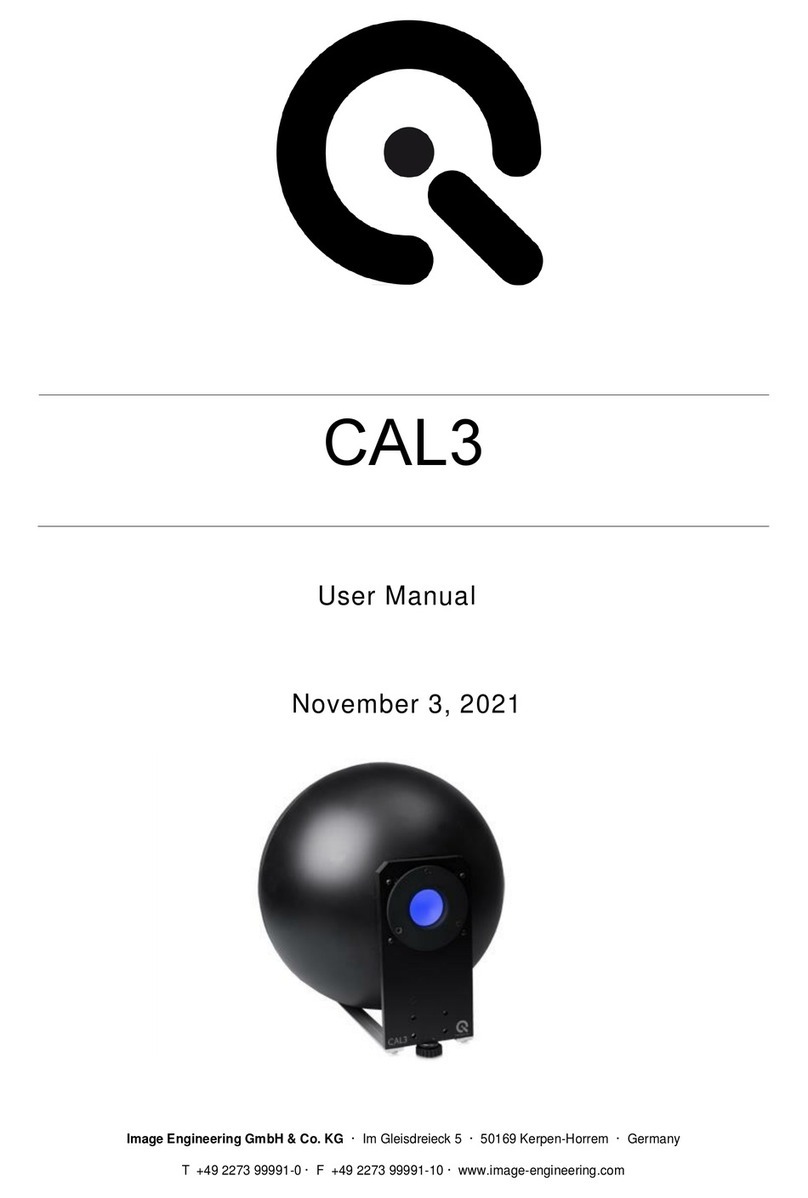
Image Engineering
Image Engineering CAL3 User manual
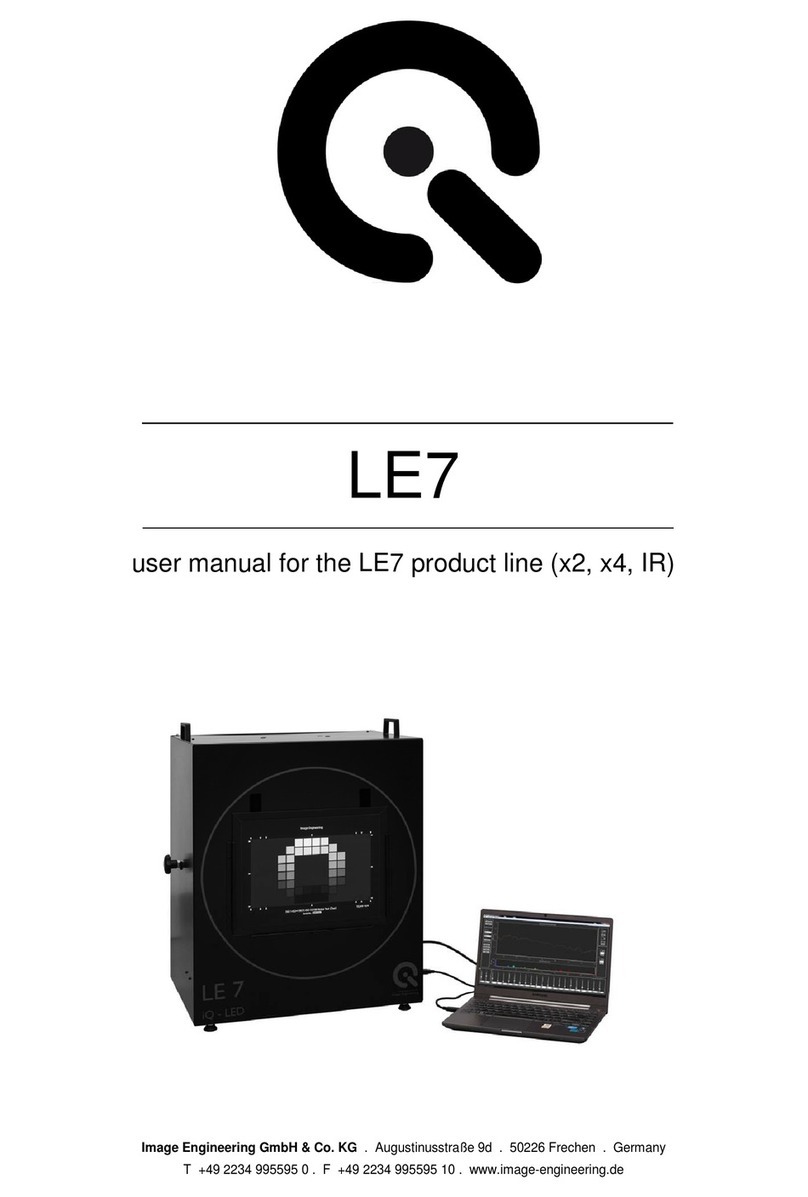
Image Engineering
Image Engineering LE7 User manual
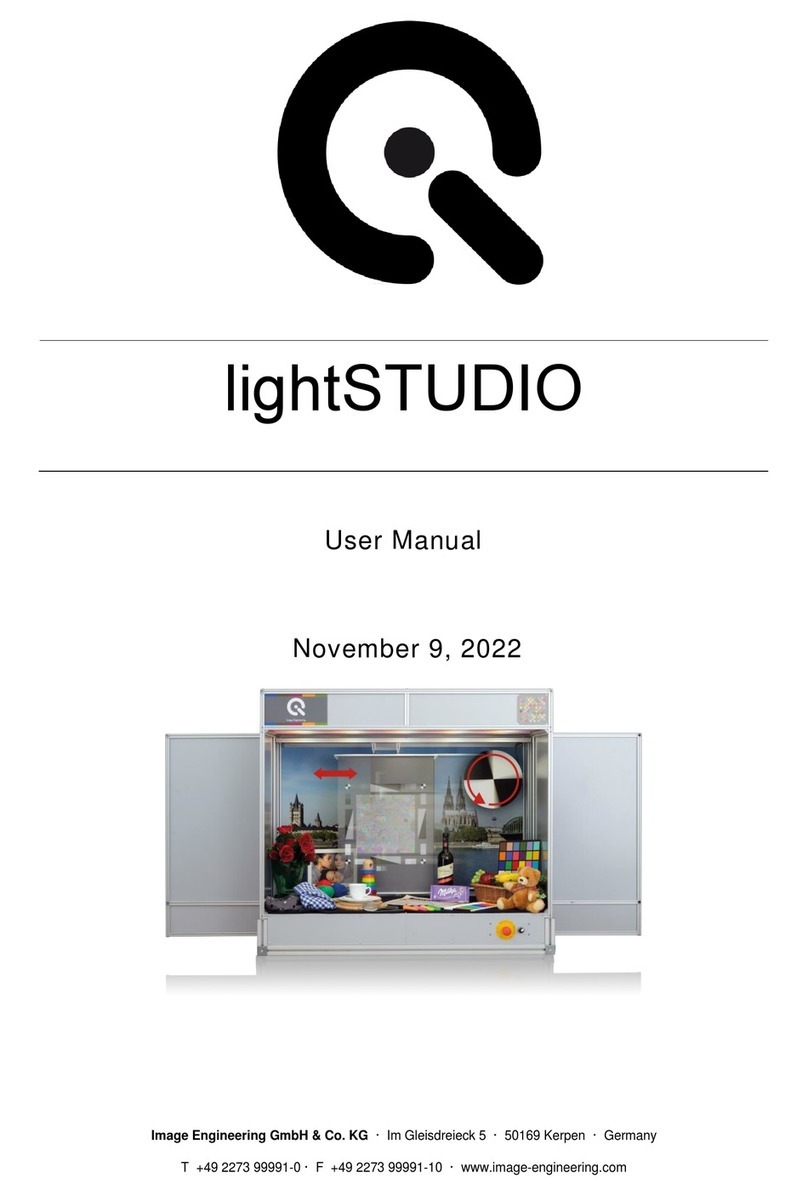
Image Engineering
Image Engineering lightSTUDIO User manual

Image Engineering
Image Engineering LG4 User manual