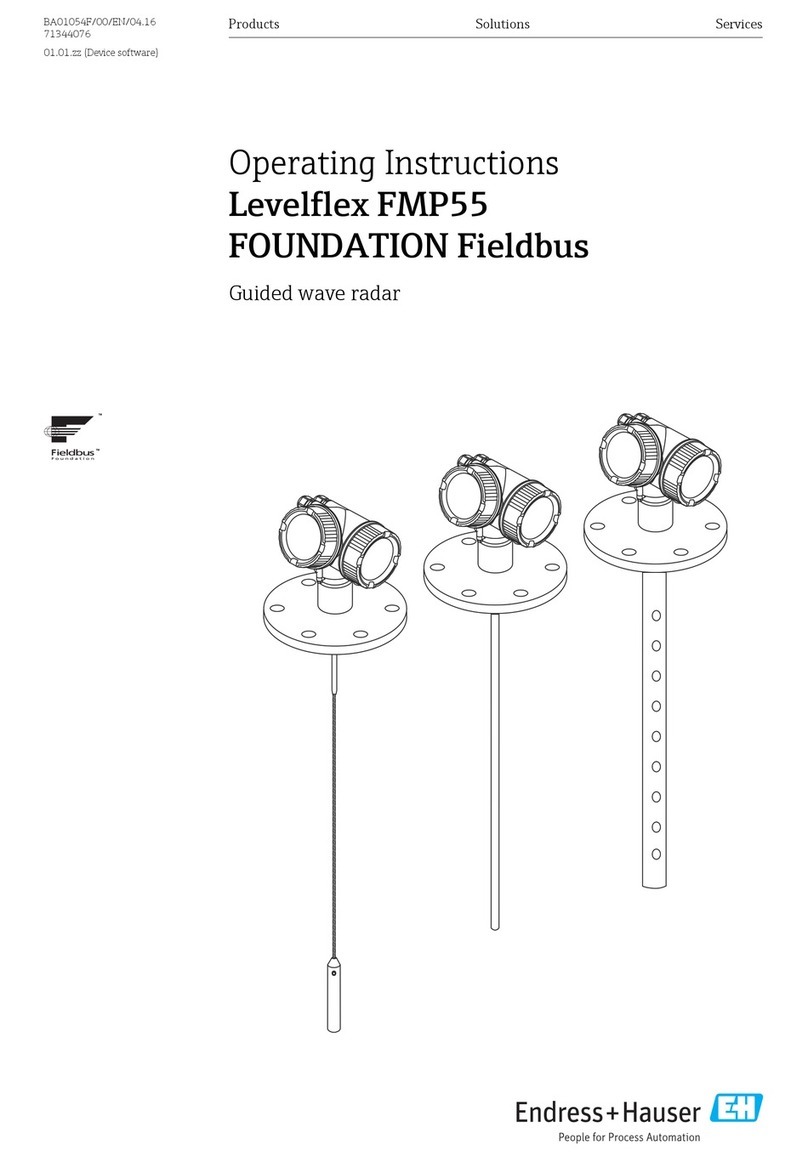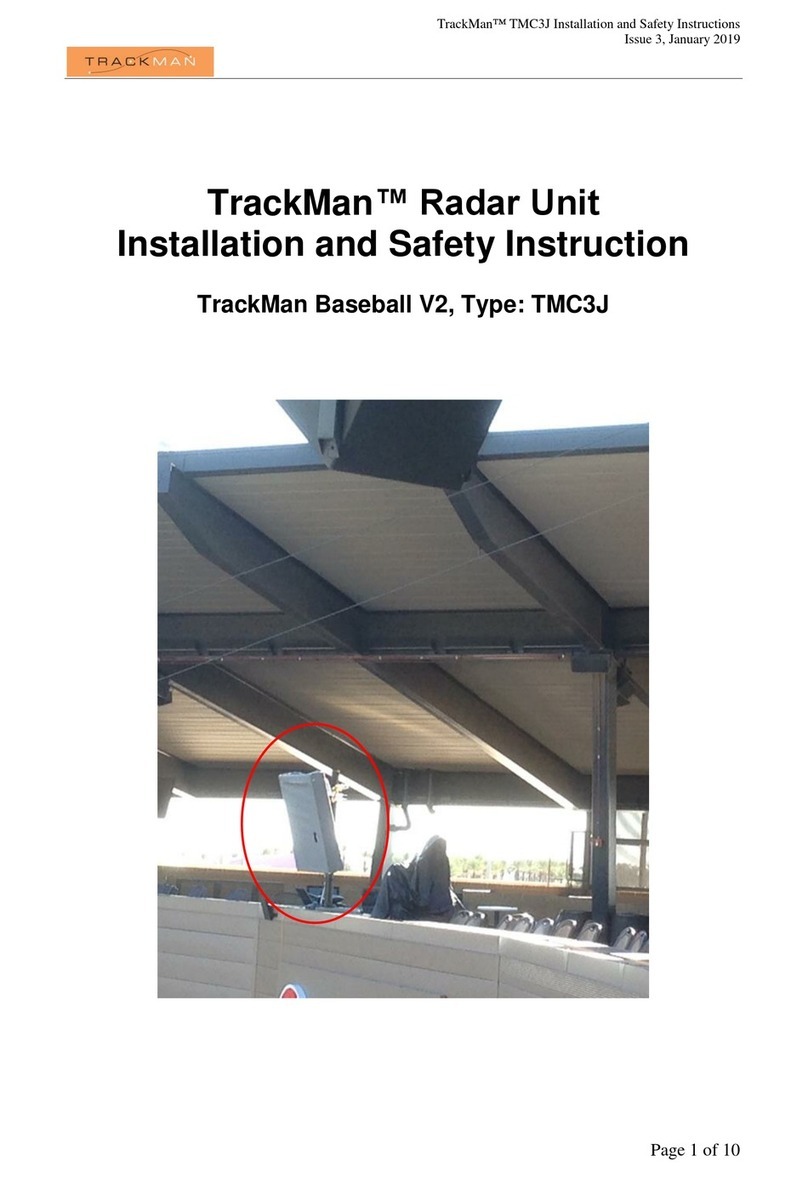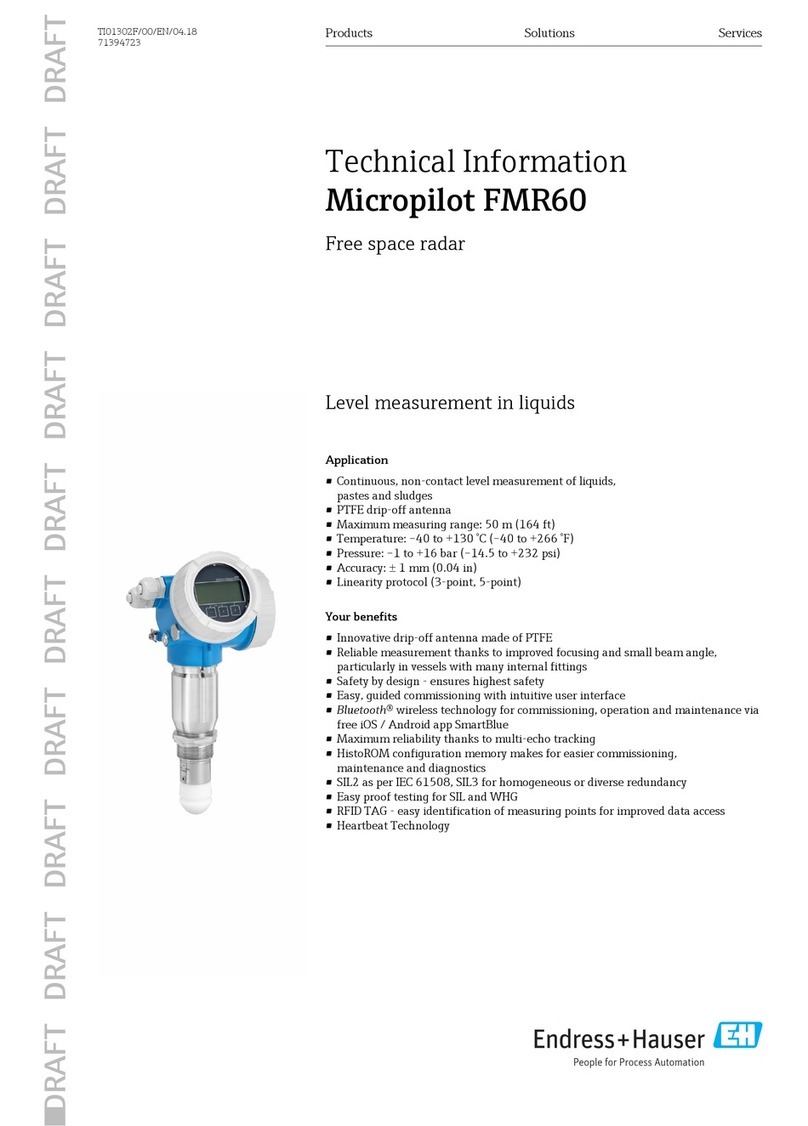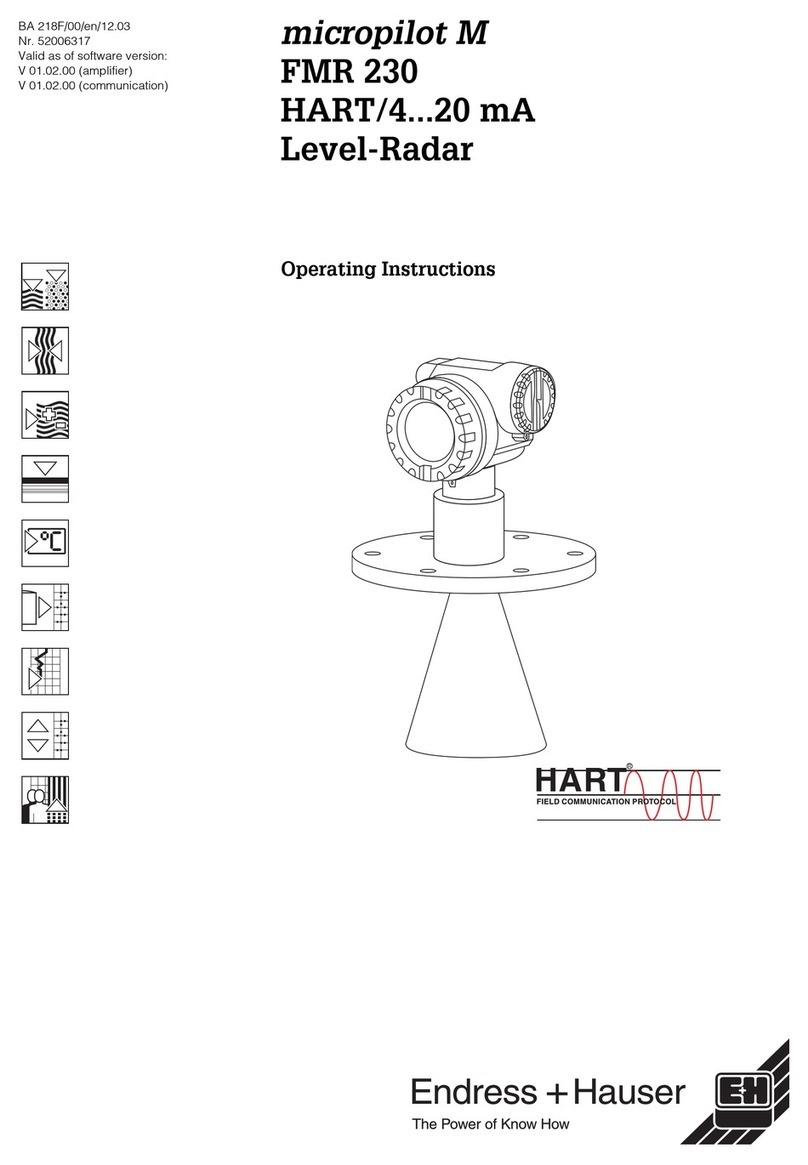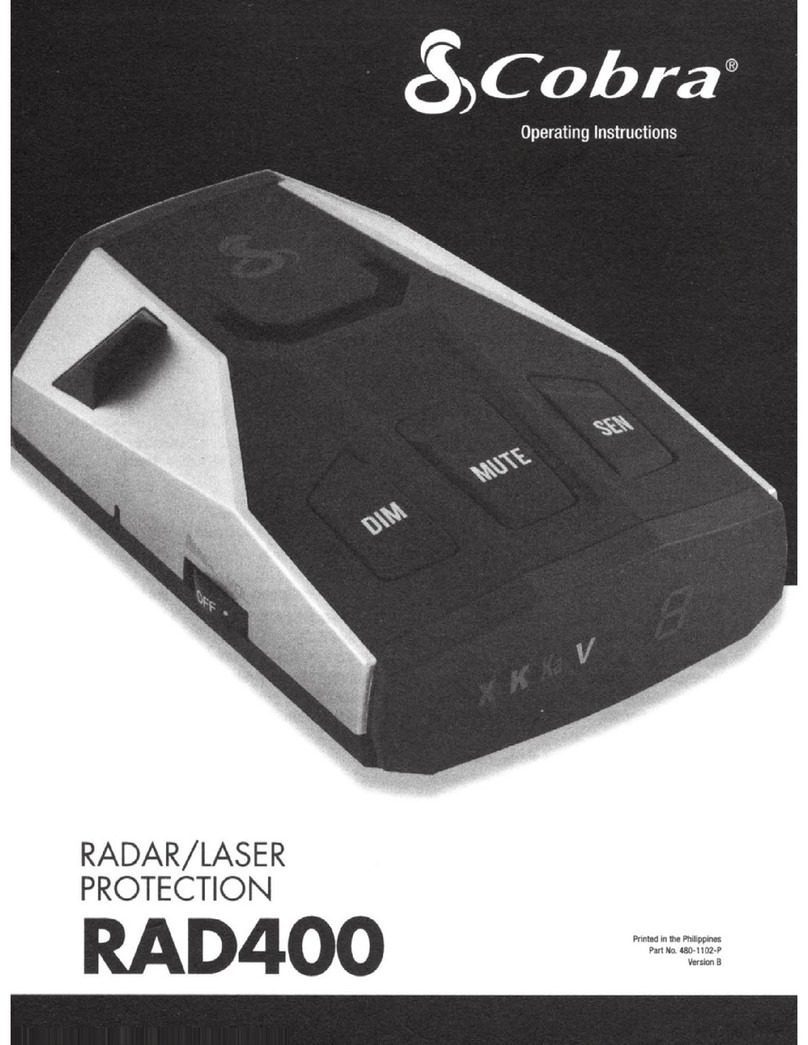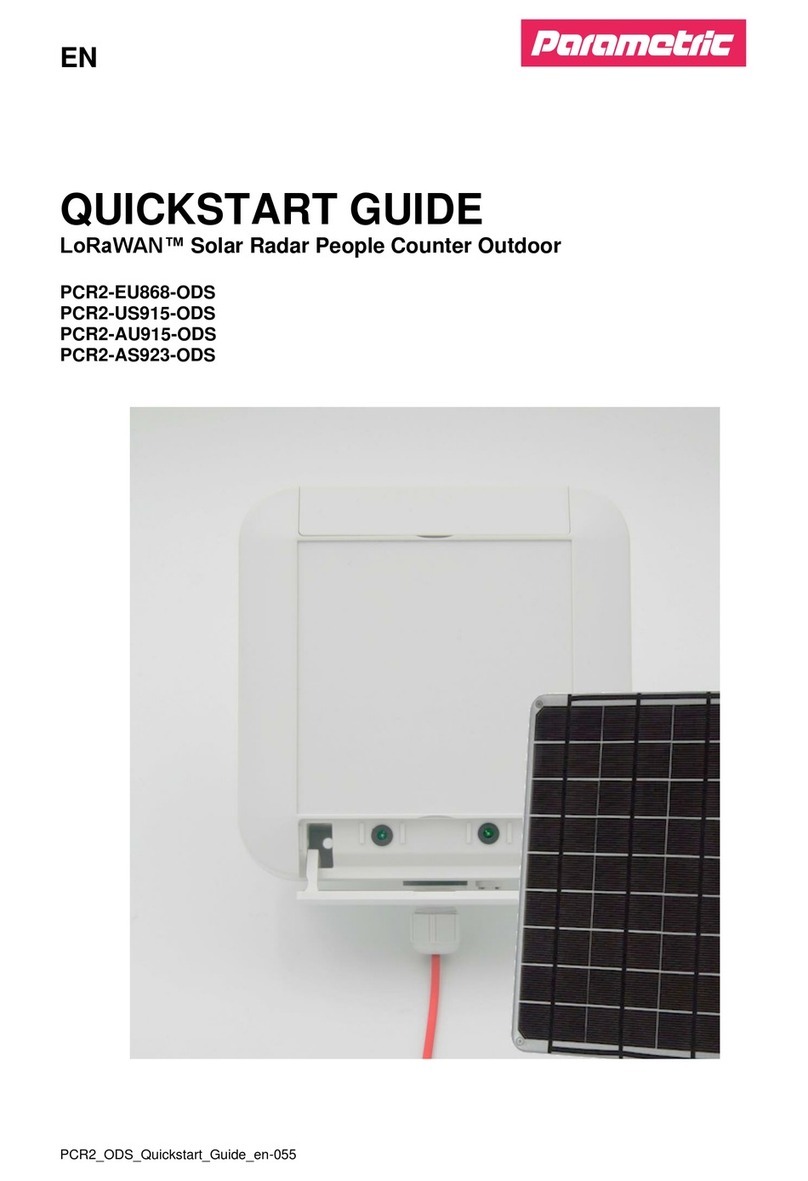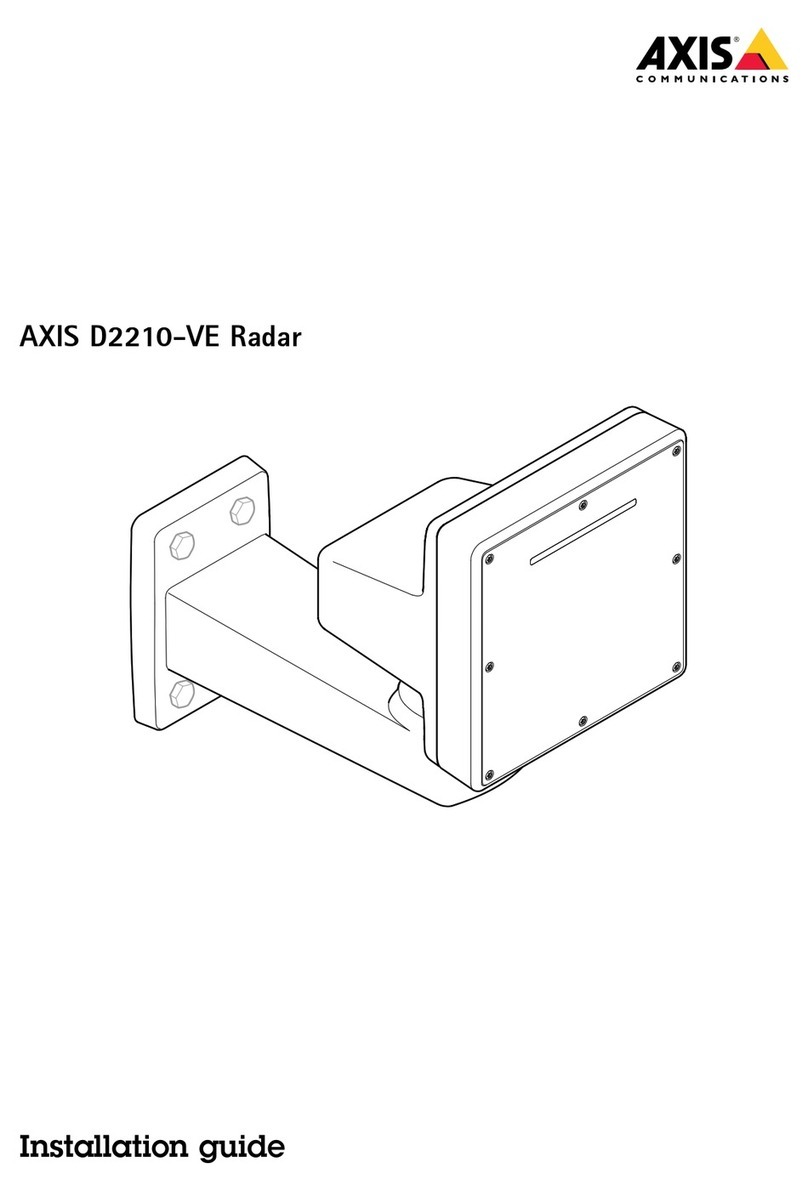7
8
Verify Vehicle Counts
1. Select the Calibrate tab.
2. Select the checkbox for each zone for which counts will be veried.
If more than one zone is selected, there should be one person with
a hand-held counter monitoring each zone.
3. Click Start and immediately begin counting vehicles as the cross
the RTMS Echo beam. Keep track of the count for each zone. When
at least 50 vehicles for each selected zone have been counted, click
Stop and enter the count for each zone in the Manual count column.
NOTE: If any of the percentages are over 5 percent (plus or
minus) corrections should be made before continuing (see the
Troubleshooting section in the User Guide or Online Help).
Congure Sensor Settings
1. Select the Settings tab.
2. In the Local area network section, click Change.
3. Enter the IP address, Subnet mask and Gateway to be used for the
sensor.
4. Click Save Changes.
5. In the Date and time section, click Change.
6. Select the time zone in which the sensor is installed.
7. Click Save changes.
8. Return to the main Settings page and make any additional changes
necessary.
Website: www.imagesensing.com
Email: service@imagesensing.com
PN A900-1280-1 Rev. E
© 2022 Image Sensing Systems, Inc. All Rights Reserved. No part of this document may be
reproduced or quoted without written permission from Image Sensing Systems, Inc. RTMS
and RTMS Echo are trademarks of Image Sensing Systems, Inc., registered in the United
States and other countries.
4
NOTE: If connecting through Wi-Fi, the wireless network for Echo is
“echo-xxxx” (xxxx is the device ID) and the password is “echo123456”.
1. Start a web browser on the device (i.e., computer, tablet, phone) used
to congure the Echo sensor.
2. In the URL eld enter:
• For Wi-Fi connections: 10.99.50.1
• For Ethernet connections: 192.168.0.10
3. Enter the login credentials. Defaults are: admin/rtmsecho
Connect to the Echo Web App
1. Select the Aim tab.
2. Rotate the sensor left or right to align the sensor perpendicular to
the road. This is the roll setting, which is normally 0; however, it
should be adjusted to the road angle if the road is not level.
3. Move the sensor forward and back to adjust the tilt according to
the table in Section 2.
4. Swivel the sensor left or right to
adjust the azimuth until it shows OK.
5. Once the roll and tilt are set, tighten
the nuts securing the sensor.
5
6
Aim the Sensor
Detect Zones
1. Select the Zones tab.
2. Click Auto Detect Zones.
There will be about one and a half minutes
of prep time before detection begins. As
objects are detected, the detection heat
map appears in the radar beam image.
Zones will appear when the system has
determined that the detected objects are
vehicles instead of stationary objects
(i.e., barriers, etc.). The full process
including prep time, takes approximately
8 and a half minutes; however, if all zones
in the detection area appear, you can
click All zones found to stop the process.
3. Click on a zone to display the zone
controls.
4. If desired, enter a name for the zone (25 characters maximum).
5. Verify that the selection under Trac direction is correct for the
direction of trac in the zone.
6. Repeat steps 3-5 for the
other zones.
7. When complete, click Save
changes.
Roll Tilt Azimuth
0° -11° OK