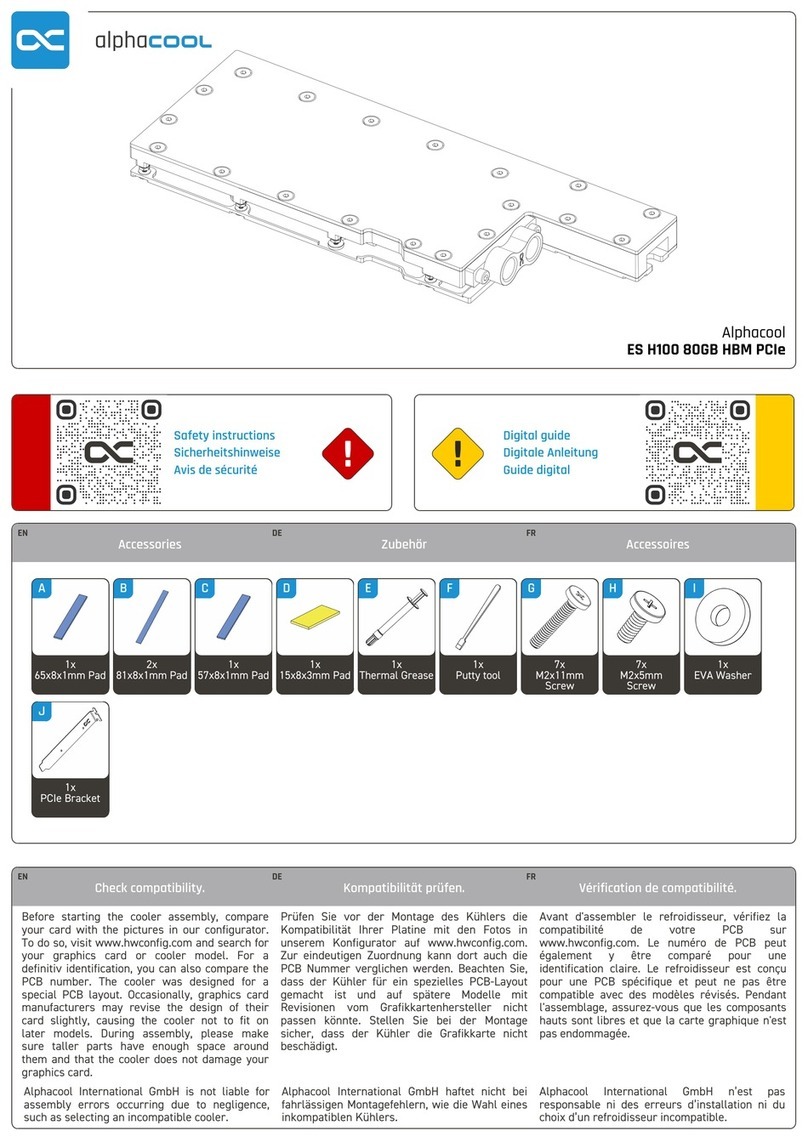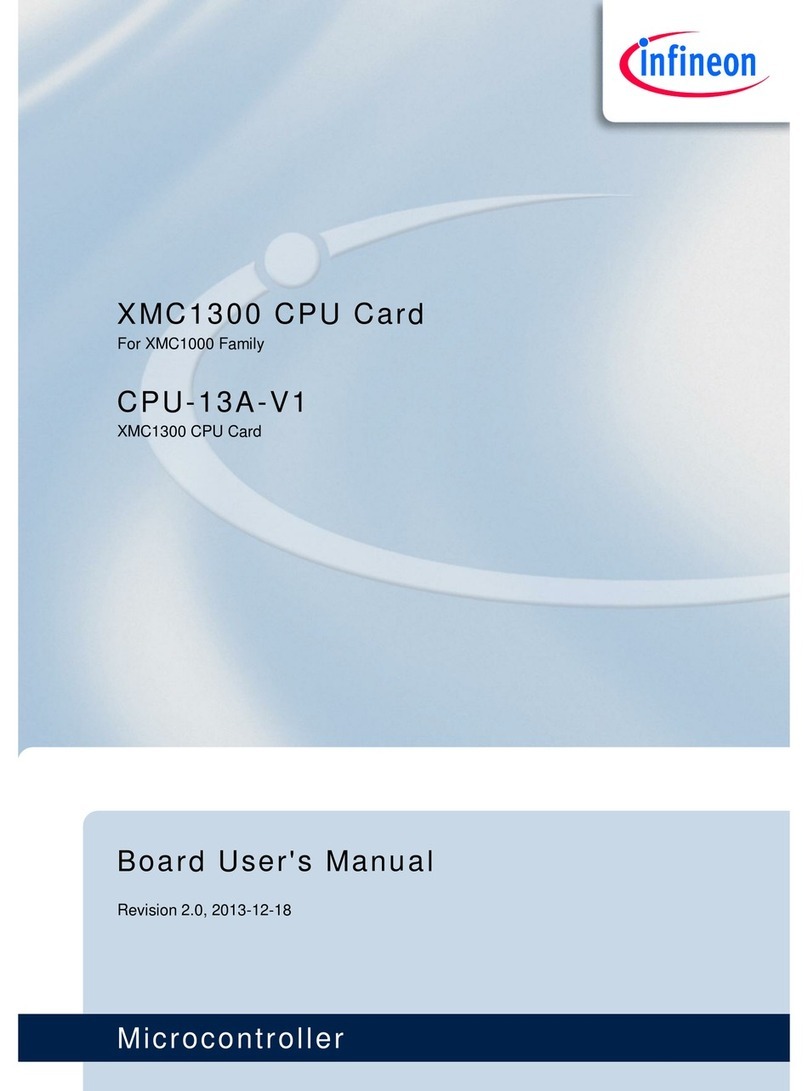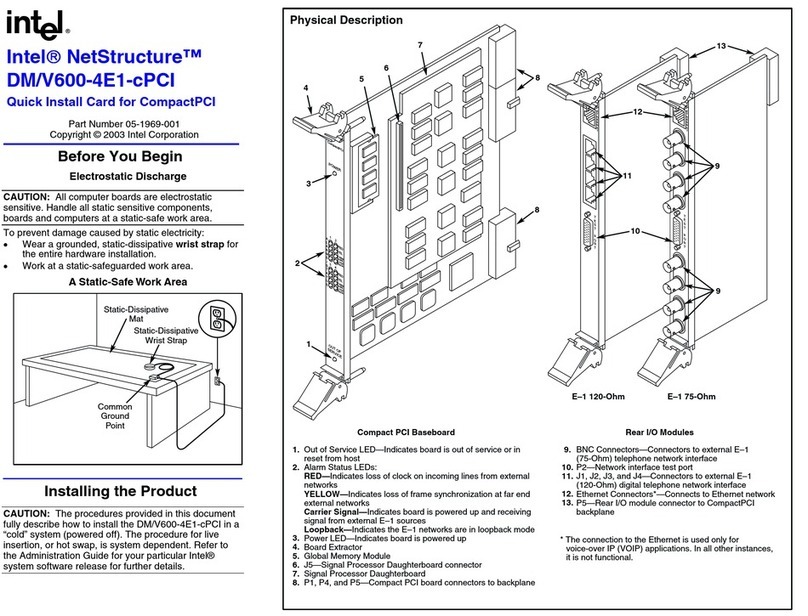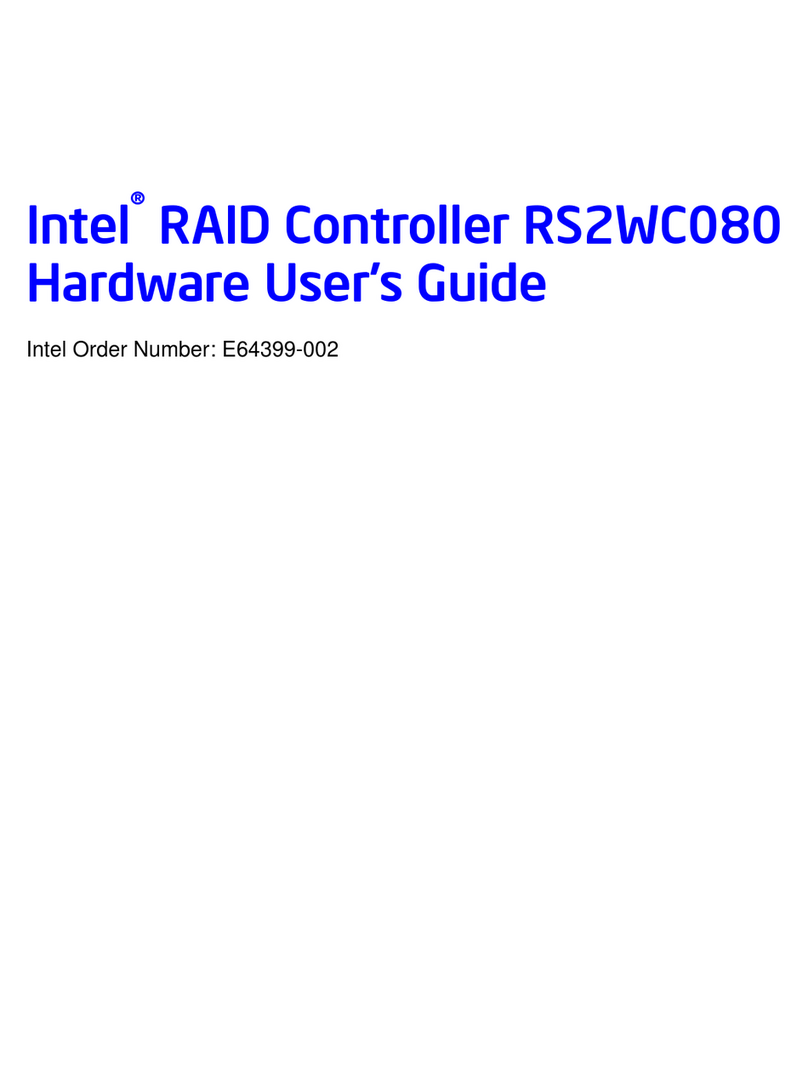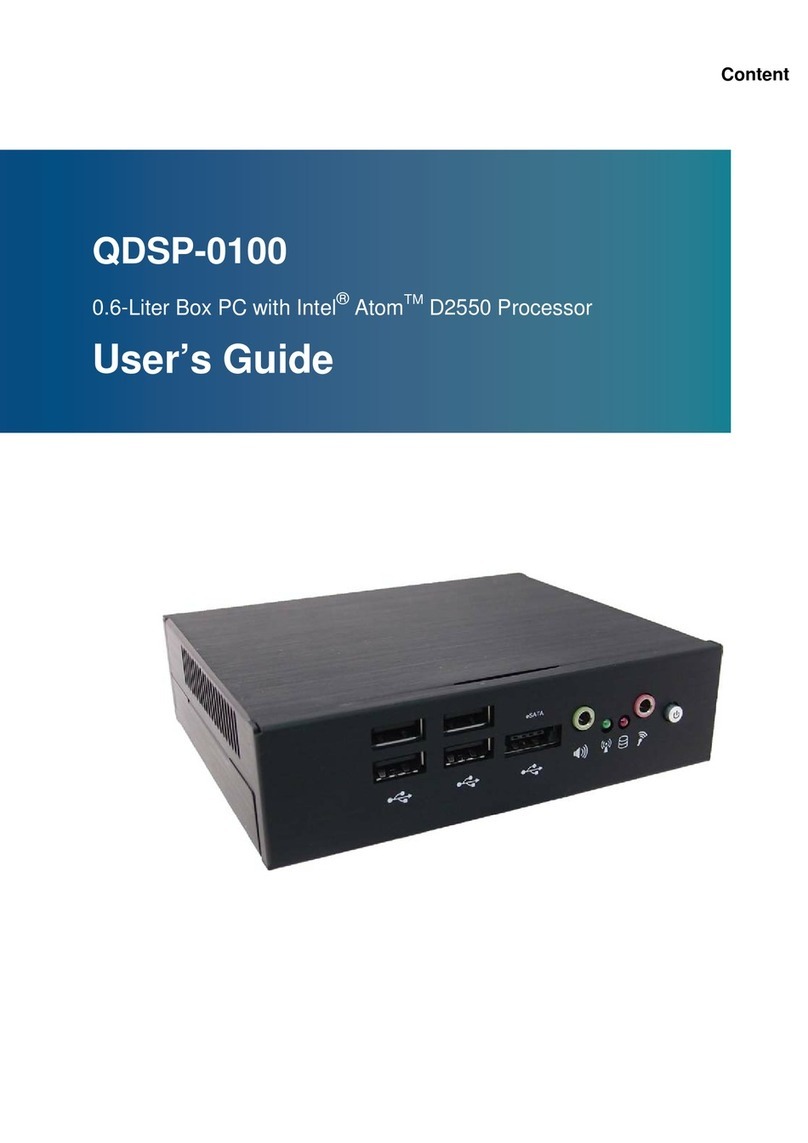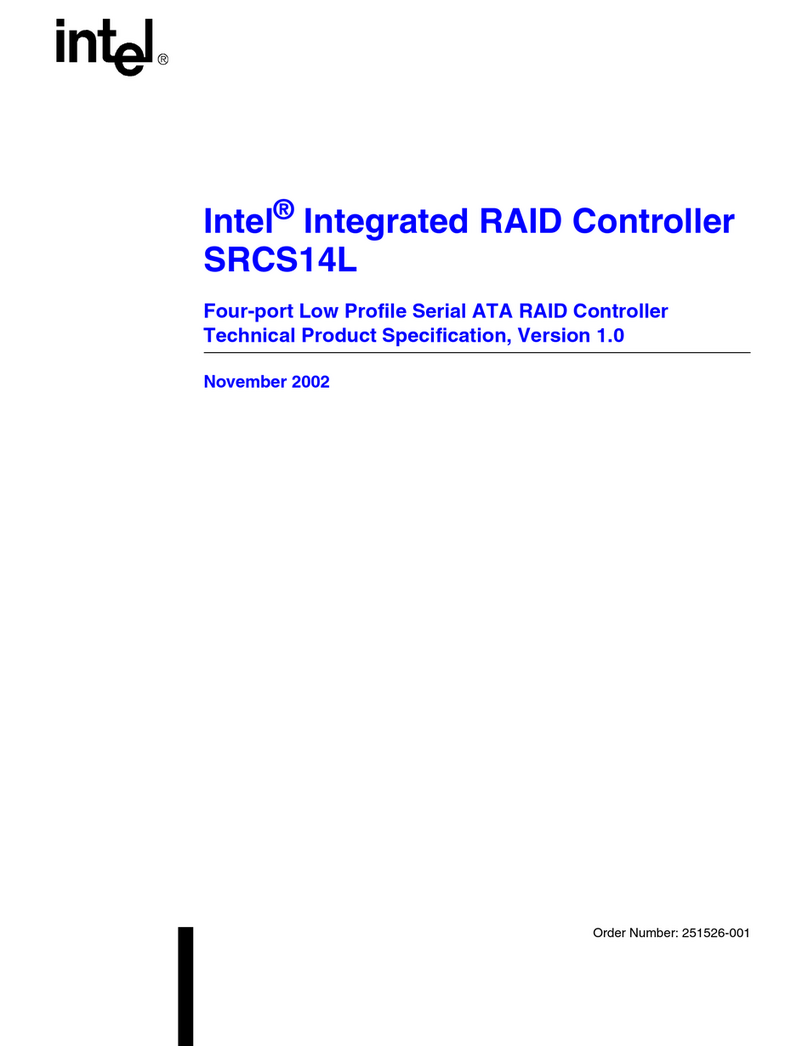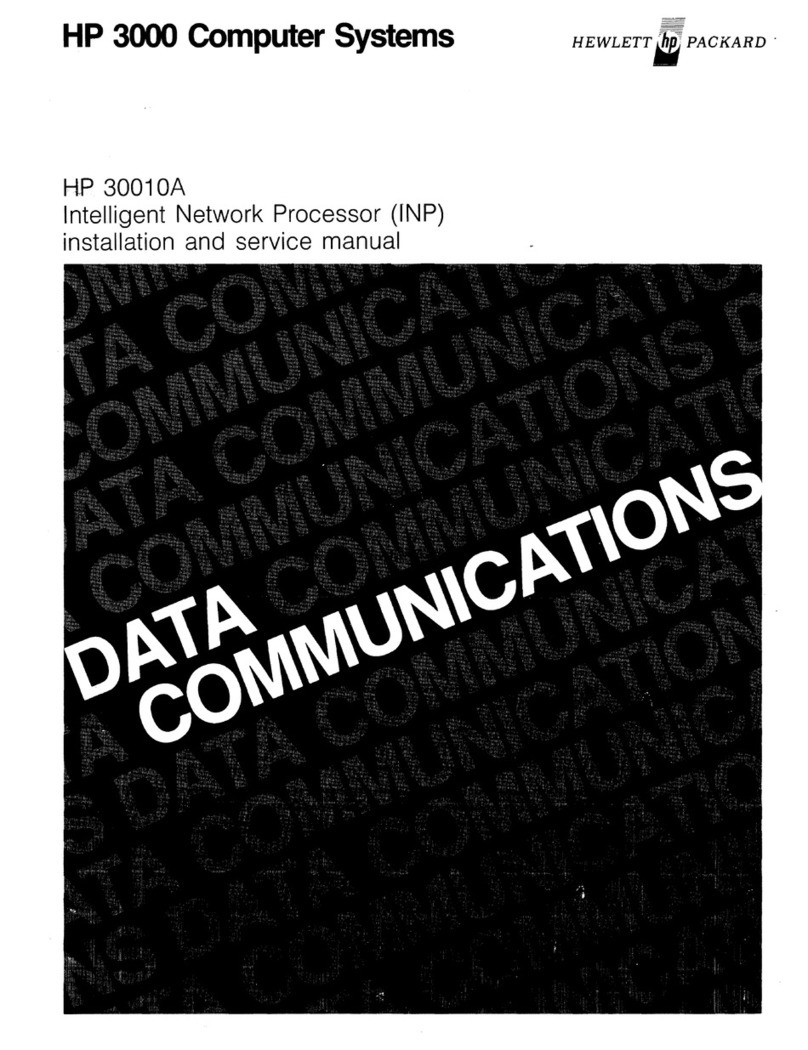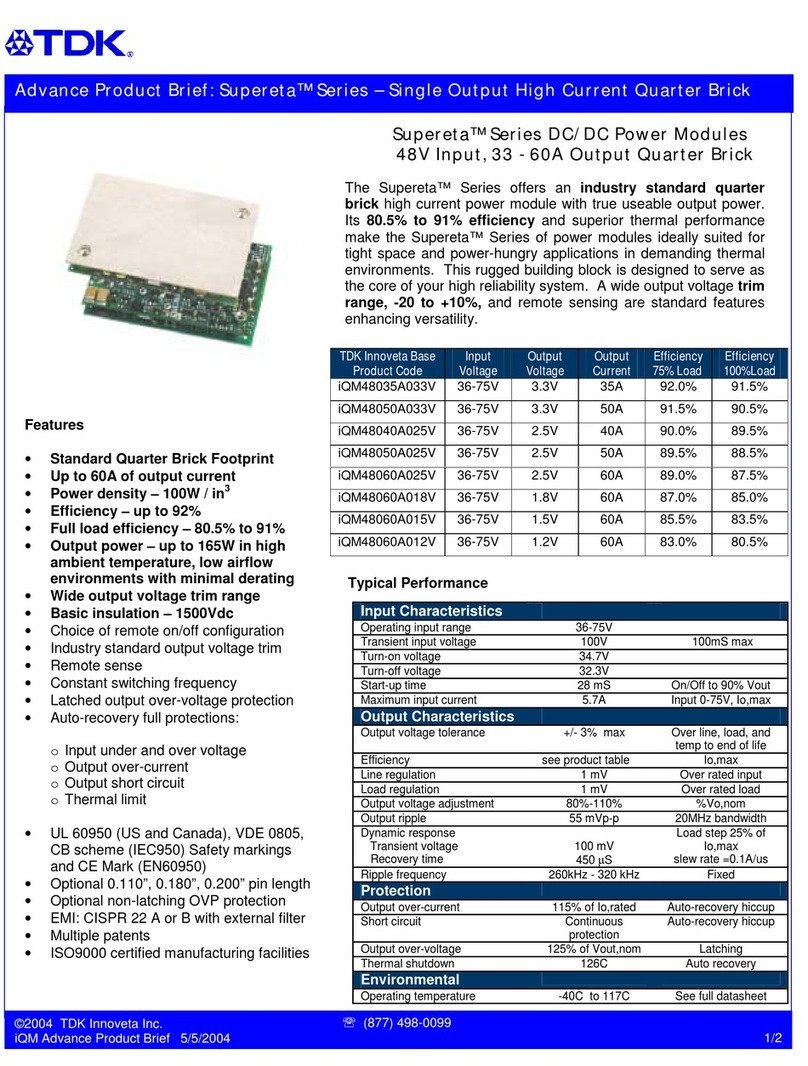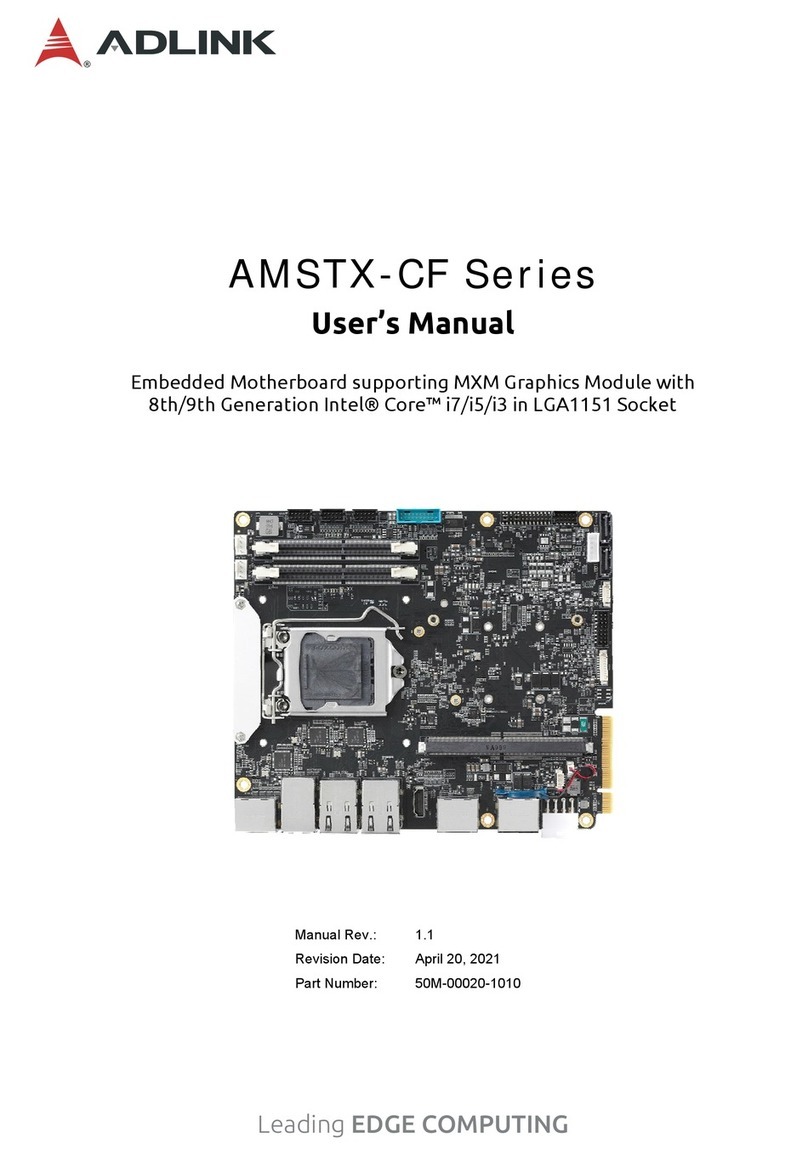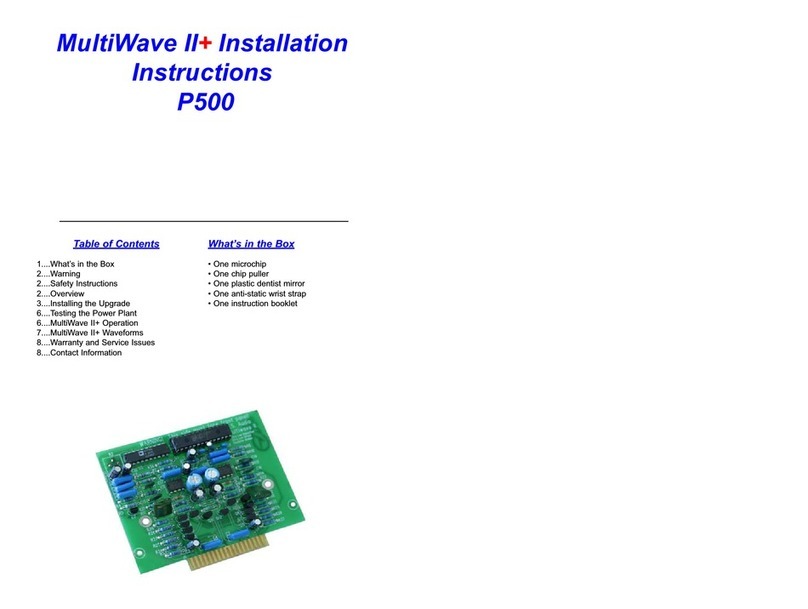6. Insert the PXD1000 card into the PCI slot. Make sure it is seated completely.
7. Attach the back plane of the PXD1000 to the back panel of the computer.
8. Optional: If you are using the I/O ribbon cable, attach the loose end of the cable (the end
with the back plane) to an unused card slot or to an unused parallel port punch out.
9. Attach a power connector from your PC’s power supply to the J1 connector on the right
side of the PXD1000 board (see diagram on previous page). The pin out of J1 is shown
below. On the cable from your PC’s power supply the +5 volt supply will typically be a
red wire, +12 volt will be yellow and Ground will be black.
Note If necessary, use the power adapter cable that came with the
PXD1000 to convert the standard hard disk power plug to
the miniature (1/2”) plug used on the PXD1000.
10. Replace the cover to your computer case.
11. Attach the camera cable to the PXD at the camera connector on the back plane. (See
Chapter 4 if you need to create a cable for your camera.)
12. Choose a lens and install it on your camera.
13. Plug in your computer (it is amazing how many people forget this step).
Setup for Windows 2000 Professional
1. Turn on your computer. Windows may run the “Found New Hardware Wizard”. If so,
continue with the following instructions for adding new hardware. If not, jump to step 6.
(Windows 2000 Professional does not actually find the Imagenation drivers with its
normal plug and play process. The following instructions are a work-around that allows
Windows to recognize the Imagenation drivers and not require you to continually “re-
find” the new hardware every time you reboot.)
2. In the “Welcome” screen of the “Found New Hardware Wizard”, click Next
NextNext
Next.
3. In the “Install Hardware Device Drivers” screen, select Search for a suitable
Search for a suitableSearch for a suitable
Search for a suitable
driver for m
driver for mdriver for m
driver for my device
y devicey device
y device, then click Next
NextNext
Next.
4. In the “Locate Driver Files” screen, click Next
NextNext
Next. (It doesn’t matter what locations are
selected.)
5. In the “Driver Files Search Results” screen, select Disable the device
Disable the deviceDisable the device
Disable the device, then click
Finish
FinishFinish
Finish. (This does not actually disable the device, but does allow Windows 2000 to work
with the Imagenation software.)
6. Insert the PXD1000 CD into your CD drive and install the PXD1000 software:
a. Click the
Start
StartStart
Start menu and choose Run
RunRun
Run.
b. Click
Browse
BrowseBrowse
Browse and choose Setup
SetupSetup
Setup from the CD drive.
c. Follow the on-screen instructions for installing the software.
d. Restart your computer.
Setup for Windows NT, 98 or 95
1. Turn on your computer. Windows may run the “New Hardware Wizard”. If so, follow
the instructions for adding new hardware. If not, continue with the next step.
J1
1
+5V
Ground
Ground
+12V