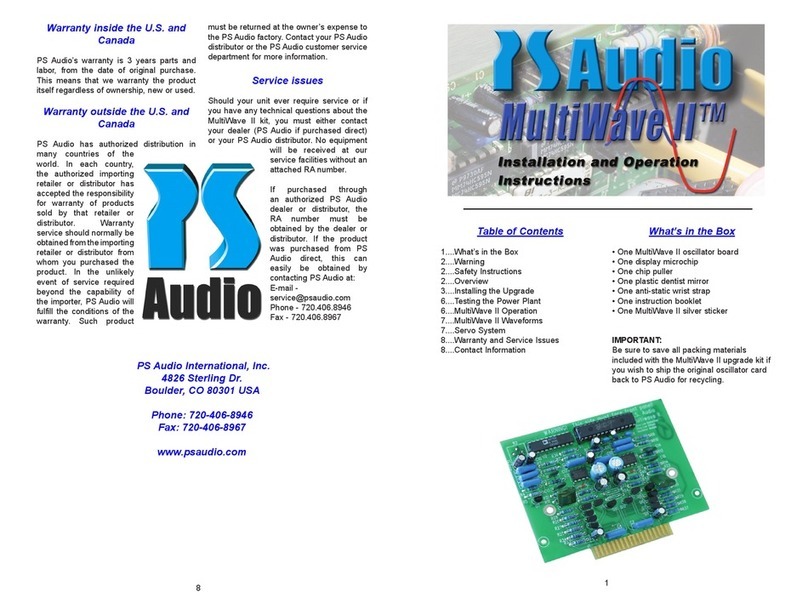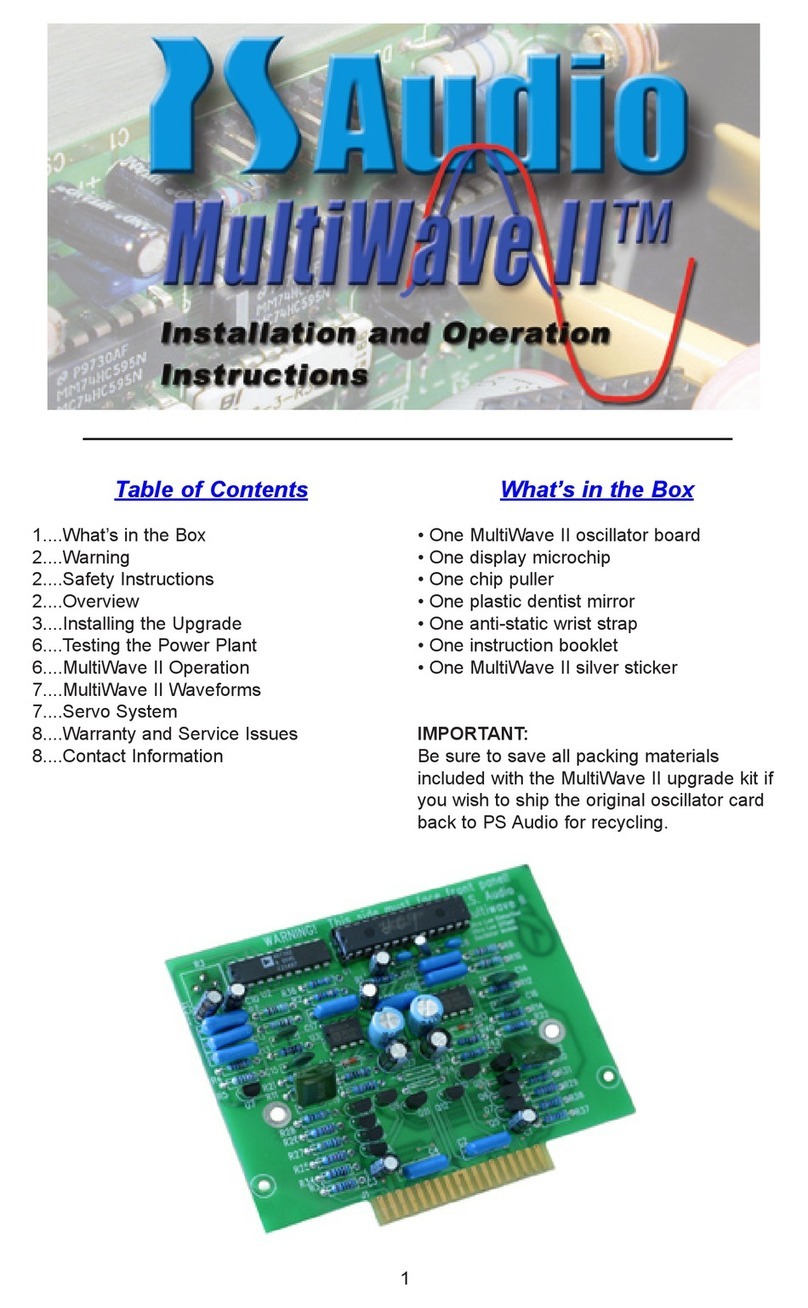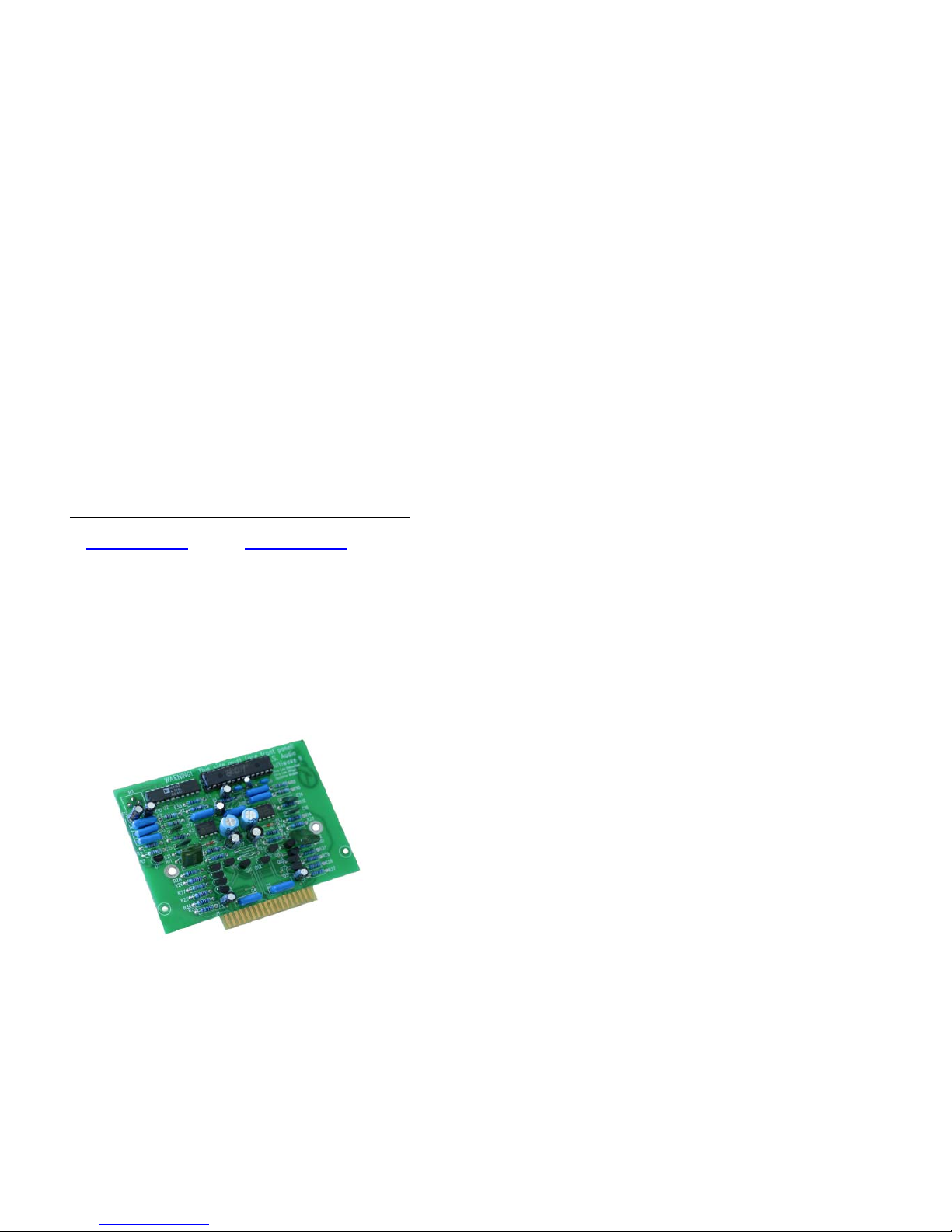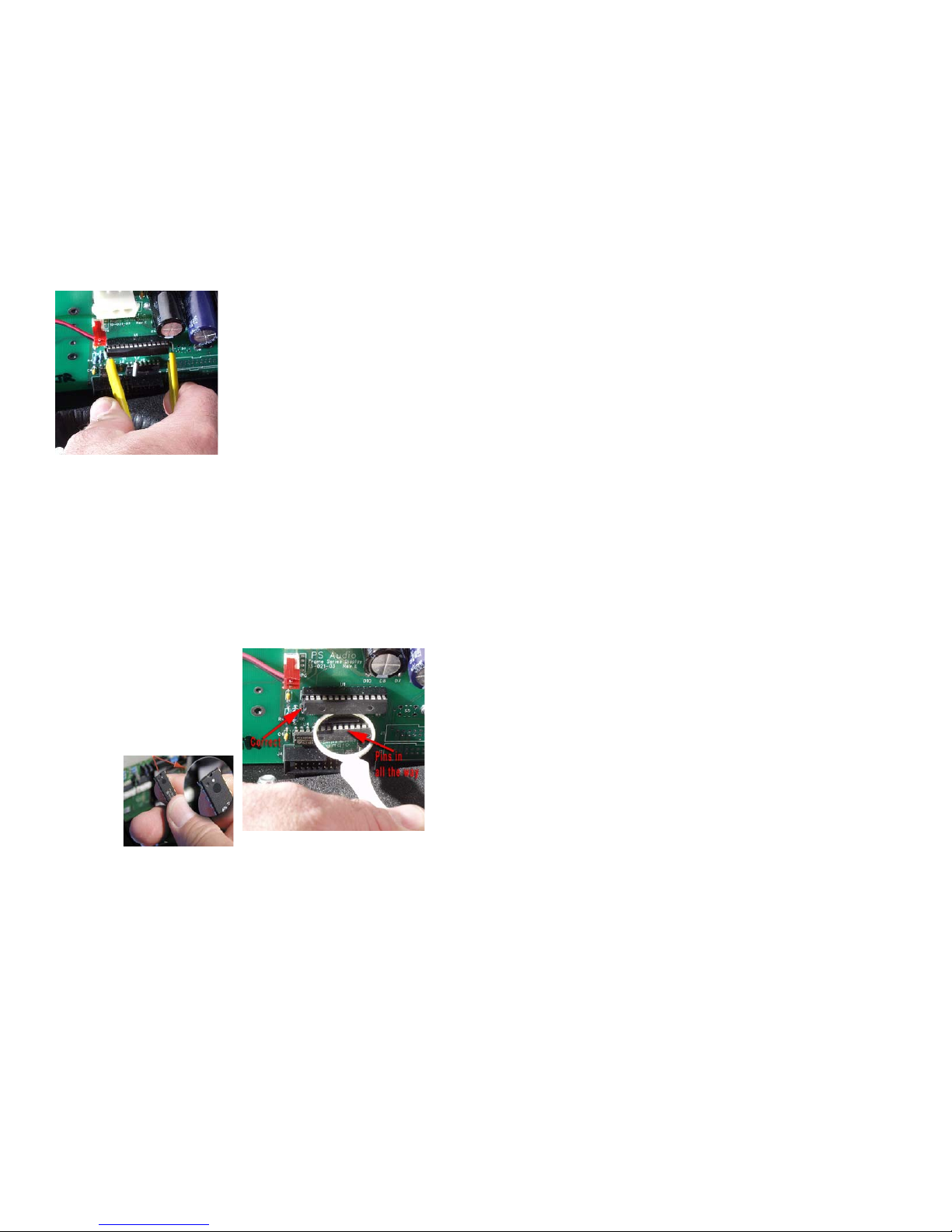the microchip straight out of its socket. It
may take a tug. Pull straight back. When the
old microchip pops out of its socket, lay it
out of the way.
Great work. You are almost done. Take
a break.
Take this time to attach the anti-static wrist
strap to your wrist by wrapping the clear
sticky end around your wrist like a bracelet.
Remove the adhesive strip from the copper
tail and attach it to an exposed aluminium
surface inside the Power Plant chassis.
Installing the new front panel microchip
Carefully open the sealed end of the silver
anti-static bag (you are wearing your wrist
strap now, aren’t you?). Carefully remove
the new processor chip from the silver bag.
The chip is pressed to a small piece of black
foam. This special foam protects the chip
from static. Do not remove the chip from
the antistatic foam at this time.
Notice that the chip has a “half moon” on
one side. There
is also a white
dot to help iden-
tify the direction.
Looking from the
rear of the unit,
this dot must face
to the LEFT.
Now, carefully use your fingers to pull the
chip straight out of the black protective
foam. Yep, you can use the chip puller for
this if you like. The key is pulling the chip
straight out of the foam so that we do not
bend any of the little legs.
After you pull the chip out of the foam, lay
it so it rests on its legs on top of the black
foam. It will look a lot like a bug - a healthy
bug with straight legs. If any of the legs are
not straight, use a finger nail to straighten
it.
Do not rush the next step. Please read
this next section again before you go on.
Do you have a light shining inside the Power
Plant? Is it well lit? Do you have your read-
ing glasses on? Just checking.
You are going to next insert the chip into the
socket. Do this by grasping the small sides
of the chip with your thumb and forefinger.
Now, carefully line up the legs of the chip
with the holes in the socket. BE VERY
CAREFUL. Only lightly press the chip into
the socket at this time - just enough for the
socket to hold the chip. You just want to get
the legs started. Do not press hard on the
chip at this time.
Now make sure each leg of the microchip
is inserted in the corresponding socket
hole. That’s what the little dentist’s mirror
is for. You should be able to see the pins
on the top of the socket with your eye. The
dentist mirror will help with the lower set of
pins. Most problems of MultiWave installa-
tion have been found to be people’s failure
to get the bottom row of legs in the socket
properly. Make double sure. It’s easy for
the pins to be in the socket but not be seated
electrically. Make sure the bottom pins look
seated in an identical fashion to the top row
of pins.
4
When you are sure that each leg of the
microchip is straight and lined up correctly,
top and bottom rows, press the microchip
down into the socket. The chip will seat
almost flush into the socket.
Now, use the mirror again to inspect the
microchip and socket. The microchip must
be flush in the socket and no pins should be
bent or coming out of the socket.
Inspect your work
You are almost done!
Carefully inspect you work one more time
before you button up. The items you want to
check will be:
• The new microchip on the front panel
display board is inserted correctly. Use that
mirror if you need to!
Replace the transformer
Reverse the procedure you went through to
remove the transformer. As long as it is sit-
ting on its foam pad, insert the bolt through
the hole, thread the nut back on and tighten.
Make the sure the transformer is firmly
mounted in place and that its orientation is
such that the power connector will easily
reconnect to the front panel board.
Reconnect the power cable from the trans-
former to the front panel board. Make sure
that all the wires in the unit look ok.
Make sure the transformer is tight.
Replace the top cover
Make sure the holes in the top cover line
up with the PEM threaded hardware in the
chassis and then place the screws back in
and tighten the cover in place.
Testing the Power Plant
To make sure everything is tip-top, perform
the following tests:
• Plug the Power Plant into a power source.
Do not plug anything into the back of the
unit at this time.
• Next, press the front panel power button.
The Power Plant front panel should indi-
cate [Sin] If it does, the Power Plant is fully
operational and you are now a certified
PS Audio MultiWave II+ upgrade installer.
We are proud of you, but you may want to
keep your day job.
• Don’t forget to remove the anti-static wrist
strap before leaving you work area.
YOU’RE DONE! Really. But keep that den-
tist mirror close by. Who knows what micro-
chips or teeth might need inspecting.
NOW, hold on to your favorite listening chair
and experience MultiWave II+. We are quite
sure you will be as amazed as we were the
first time we listened. Use Clean Sweep
and do a full system clean after every-
thing’s turned on and ready to go.
Its benefitrs become addicting after a while
so Clean Sweep the system before every
serious listening session.
If you have any questions about the instal-
lation process, stop and contact us. We are
here to help.
MultiWave II+ Operation
Notice of MultiWave II+ operation:
Any turntable or equipment with AC
synchronous motors, such as some cooling
fans should not be used with MultiWave
patterns. This type of equipment must be
used with 60Hz sin mode.
We recommend the use of the sine wave
[sin], or TubeWave™ [tub] with any type of
tube based audio products.
There are five available display modes on
the front panel of the Power Plant. The
Mode button will cycle through the following
five modes:
1. Waveform setting
2. Frequency generated (sin mode only)
3. Voltage produced
4. Wattage produced
5. Display blanking mode
6. Clean Sweep
Waveform setting
This mode will display the name of the
5