ON Semiconductor RSL10 User manual
Other ON Semiconductor Computer Hardware manuals
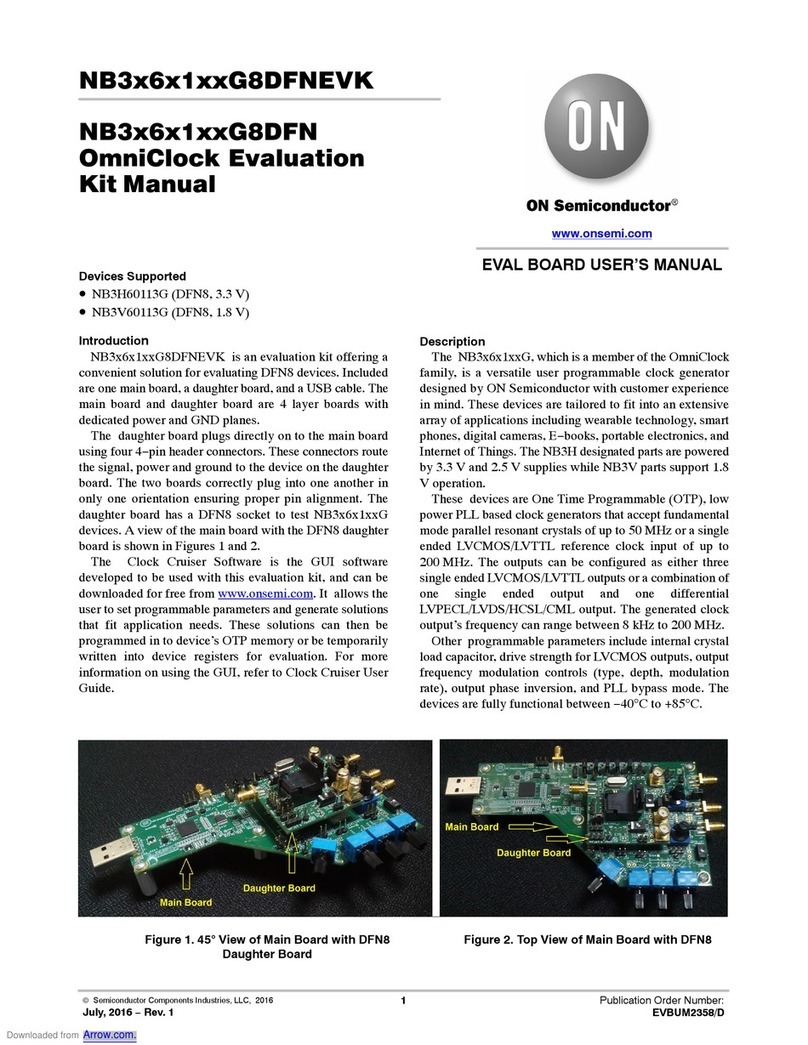
ON Semiconductor
ON Semiconductor OmniClock NB3 6 1 G8DFN Series User manual
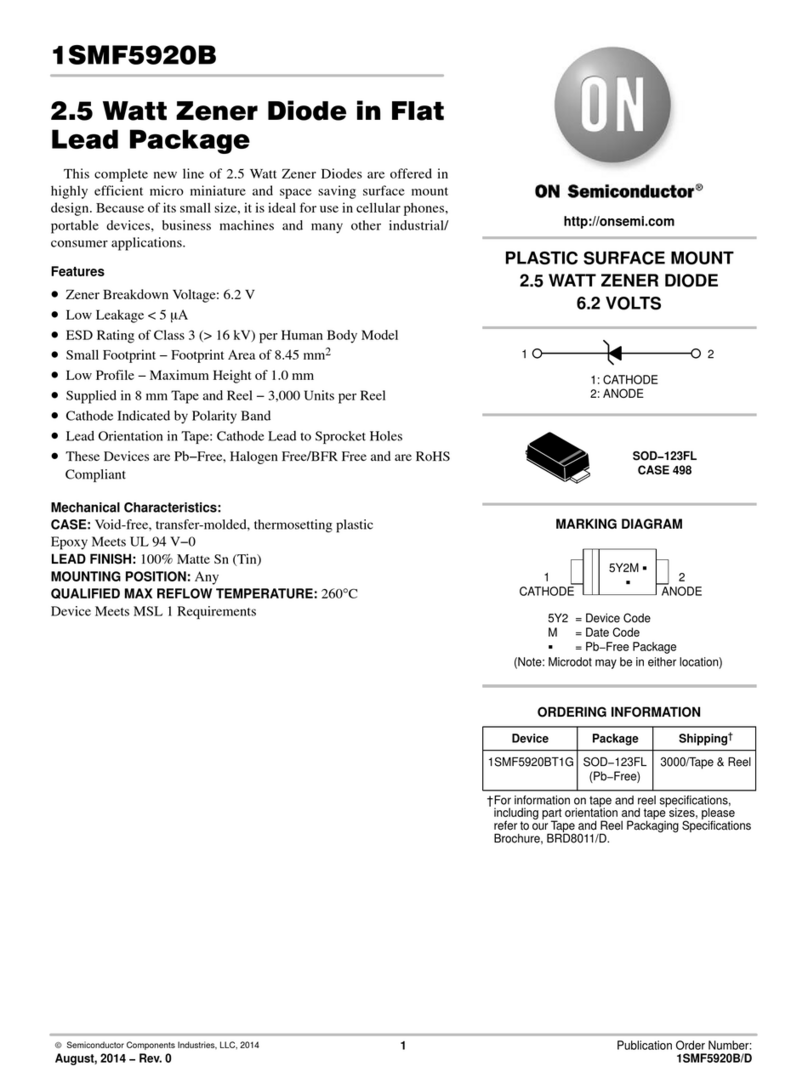
ON Semiconductor
ON Semiconductor 1SMF5920B User manual
ON Semiconductor
ON Semiconductor RSL10 User manual
ON Semiconductor
ON Semiconductor MT9P001 User manual
ON Semiconductor
ON Semiconductor AR0132AT User manual
ON Semiconductor
ON Semiconductor CAT871 User manual
ON Semiconductor
ON Semiconductor AX5045 Owner's manual
ON Semiconductor
ON Semiconductor LC786830 User manual
ON Semiconductor
ON Semiconductor EZAIRO 7150 SL User manual
ON Semiconductor
ON Semiconductor SECO-RANGEFINDER-GEVK User manual
Popular Computer Hardware manuals by other brands

Toshiba
Toshiba TOSVERT VF-MB1/S15 IPE002Z Function manual

Shenzhen
Shenzhen MEITRACK MVT380 user guide

TRENDnet
TRENDnet TEW-601PC - SUPER G MIMO WRLS PC CARD user guide

StarTech.com
StarTech.com CF2IDE18 instruction manual

Texas Instruments
Texas Instruments LMH0318 Programmer's guide

Gateway
Gateway 8510946 user guide

Sierra Wireless
Sierra Wireless Sierra Wireless AirCard 890 quick start guide

Leadtek
Leadtek Killer Xeno Pro Quick installation guide

Star Cooperation
Star Cooperation FlexTiny 3 Series Instructions for use

Hotone
Hotone Ampero user manual

Connect Tech
Connect Tech Xtreme/104-Express user manual

Yealink
Yealink WF50 user guide















