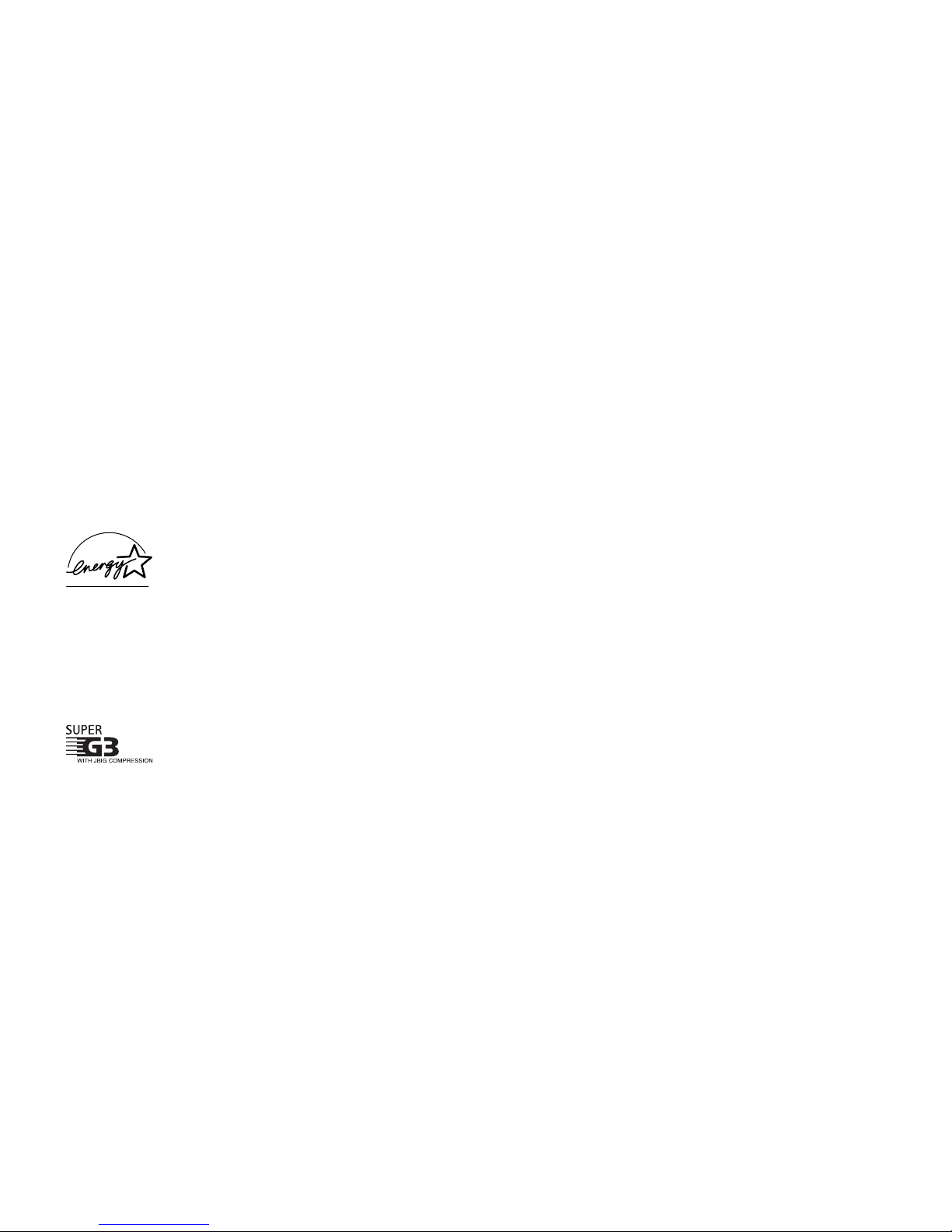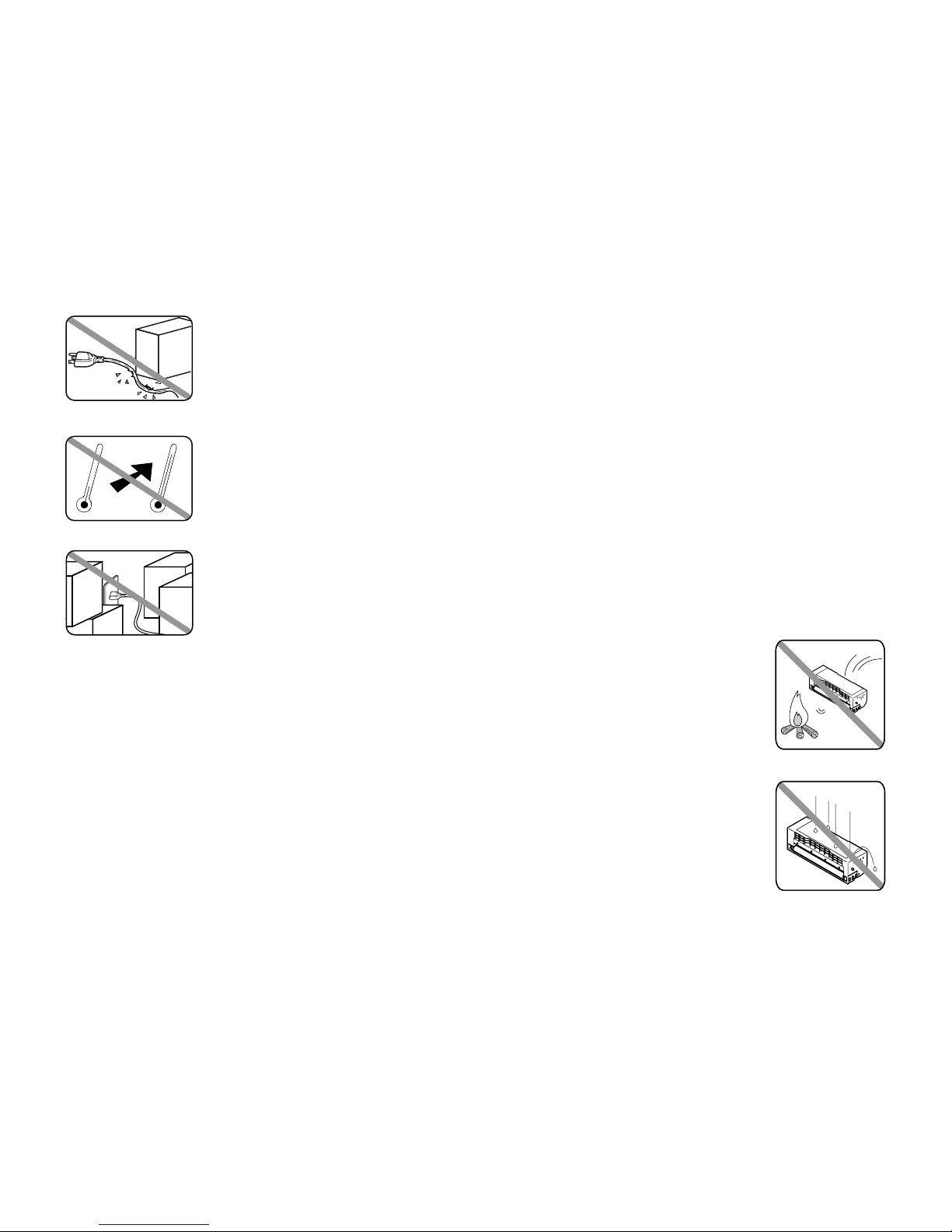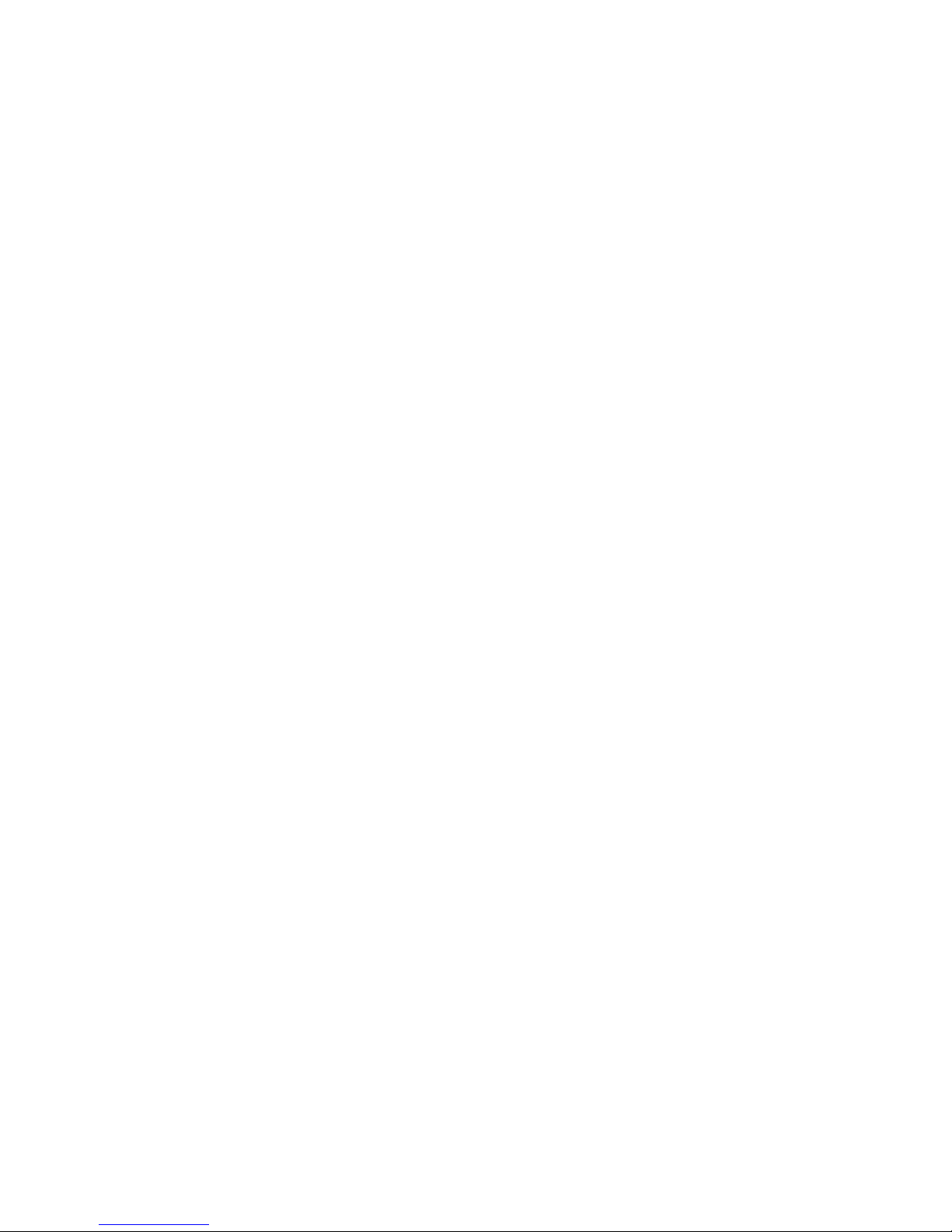Getting started
Packaging contents . . . . . . . . . . . . . . . . . . . . . . . . . . . . . . . . . . . . . . . . . . . . . 1.1
Parts of your machine . . . . . . . . . . . . . . . . . . . . . . . . . . . . . . . . . . . . . . . . . . . 1.1
Control Panel Overview . . . . . . . . . . . . . . . . . . . . . . . . . . . . . . . . . . . . . . . . . . 1.3
Setting up . . . . . . . . . . . . . . . . . . . . . . . . . . . . . . . . . . . . . . . . . . . . . . . . . . . . . 1.5
Pick an installation spot . . . . . . . . . . . . . . . . . . . . . . . . . . . . . . . . . . . . . . . 1.5
Power tips . . . . . . . . . . . . . . . . . . . . . . . . . . . . . . . . . . . . . . . . . . . . . . . . . . 1.5
Unlocking the mirror carriage . . . . . . . . . . . . . . . . . . . . . . . . . . . . . . . . . . 1.5
Installing the printing supplies . . . . . . . . . . . . . . . . . . . . . . . . . . . . . . . . . 1.6
Attach the paper-handling parts . . . . . . . . . . . . . . . . . . . . . . . . . . . . . . . . 1.7
Plug in and power up . . . . . . . . . . . . . . . . . . . . . . . . . . . . . . . . . . . . . . . . . 1.7
Turning off the transport mode . . . . . . . . . . . . . . . . . . . . . . . . . . . . . . . . . 1.8
Adjust the monitor speaker’s volume . . . . . . . . . . . . . . . . . . . . . . . . . . . . 1.8
Loading paper . . . . . . . . . . . . . . . . . . . . . . . . . . . . . . . . . . . . . . . . . . . . . . . 1.8
Operating tips . . . . . . . . . . . . . . . . . . . . . . . . . . . . . . . . . . . . . . . . . . . . . . . . . 1.11
Changing modes . . . . . . . . . . . . . . . . . . . . . . . . . . . . . . . . . . . . . . . . . . . . 1.11
Turning off the power . . . . . . . . . . . . . . . . . . . . . . . . . . . . . . . . . . . . . . . . 1.11
How to operate the machine . . . . . . . . . . . . . . . . . . . . . . . . . . . . . . . . . . . 1.11
Entering characters . . . . . . . . . . . . . . . . . . . . . . . . . . . . . . . . . . . . . . . . . 1.12
Searching the functions using the cursor key . . . . . . . . . . . . . . . . . . . . . 1.13
Function table . . . . . . . . . . . . . . . . . . . . . . . . . . . . . . . . . . . . . . . . . . . . . . . . 1.14
EasyStart (Initial settings) . . . . . . . . . . . . . . . . . . . . . . . . . . . . . . . . . . . . . . 1.18
Getting started . . . . . . . . . . . . . . . . . . . . . . . . . . . . . . . . . . . . . . . . . . . . . 1.18
Clearing stored settings . . . . . . . . . . . . . . . . . . . . . . . . . . . . . . . . . . . . . . 1.18
Entering initial settings . . . . . . . . . . . . . . . . . . . . . . . . . . . . . . . . . . . . . . 1.18
Basic Operations
Sending faxes . . . . . . . . . . . . . . . . . . . . . . . . . . . . . . . . . . . . . . . . . . . . . . . . . . 2.1
Guidelines . . . . . . . . . . . . . . . . . . . . . . . . . . . . . . . . . . . . . . . . . . . . . . . . . . 2.1
Memory transmission . . . . . . . . . . . . . . . . . . . . . . . . . . . . . . . . . . . . . . . . . 2.3
Memory overflow message . . . . . . . . . . . . . . . . . . . . . . . . . . . . . . . . . . . . . 2.3
Quick memory transmission . . . . . . . . . . . . . . . . . . . . . . . . . . . . . . . . . . . 2.3
Real time transmission (Non-memory transmission) . . . . . . . . . . . . . . . . 2.3
Sending a fax using the
ADF
. . . . . . . . . . . . . . . . . . . . . . . . . . . . . . . . . . . . 2.4
Sending a fax using the
FBS
glass . . . . . . . . . . . . . . . . . . . . . . . . . . . . . . . 2.5
Sending a fax using monitor/call key or a handset . . . . . . . . . . . . . . . . . . 2.6
Redialing . . . . . . . . . . . . . . . . . . . . . . . . . . . . . . . . . . . . . . . . . . . . . . . . . . . 2.7
Reviewing or canceling commands . . . . . . . . . . . . . . . . . . . . . . . . . . . . . . 2.8
Printing a delayed command list . . . . . . . . . . . . . . . . . . . . . . . . . . . . . . . . 2.9
Printing a stored document . . . . . . . . . . . . . . . . . . . . . . . . . . . . . . . . . . . . 2.9
Receiving faxes . . . . . . . . . . . . . . . . . . . . . . . . . . . . . . . . . . . . . . . . . . . . . . . . 2.10
Answering calls manually . . . . . . . . . . . . . . . . . . . . . . . . . . . . . . . . . . . . 2.10
Reception modes . . . . . . . . . . . . . . . . . . . . . . . . . . . . . . . . . . . . . . . . . . . . 2.10
How to select the fax reception mode: . . . . . . . . . . . . . . . . . . . . . . . . . . . 2.11
If supplies run out during fax reception . . . . . . . . . . . . . . . . . . . . . . . . . 2.11
Making copies . . . . . . . . . . . . . . . . . . . . . . . . . . . . . . . . . . . . . . . . . . . . . . . . . 2.12
Your machine’s copier features . . . . . . . . . . . . . . . . . . . . . . . . . . . . . . . . . 2.12
Basic copy procedure . . . . . . . . . . . . . . . . . . . . . . . . . . . . . . . . . . . . . . . . . 2.12
Single copy . . . . . . . . . . . . . . . . . . . . . . . . . . . . . . . . . . . . . . . . . . . . . . . . . 2.12
Stacking multiple copies . . . . . . . . . . . . . . . . . . . . . . . . . . . . . . . . . . . . . . 2.13
Sorting multiple copies (using ADF) . . . . . . . . . . . . . . . . . . . . . . . . . . . . 2.13
Enlarged or reduced copies . . . . . . . . . . . . . . . . . . . . . . . . . . . . . . . . . . . 2.13
Using the bypass tray . . . . . . . . . . . . . . . . . . . . . . . . . . . . . . . . . . . . . . . . 2.14
Memory overflow message . . . . . . . . . . . . . . . . . . . . . . . . . . . . . . . . . . . . 2.14
If the paper runs out while copying . . . . . . . . . . . . . . . . . . . . . . . . . . . . . 2.14
Making copy settings . . . . . . . . . . . . . . . . . . . . . . . . . . . . . . . . . . . . . . . . 2.15
Special copy function . . . . . . . . . . . . . . . . . . . . . . . . . . . . . . . . . . . . . . . . 2.16
Copy protection . . . . . . . . . . . . . . . . . . . . . . . . . . . . . . . . . . . . . . . . . . . . . 2.18
Using your fax machine as a phone . . . . . . . . . . . . . . . . . . . . . . . . . . . . . . . 2.19
Dialing a telephone number . . . . . . . . . . . . . . . . . . . . . . . . . . . . . . . . . . . 2.19
On-hook dialing . . . . . . . . . . . . . . . . . . . . . . . . . . . . . . . . . . . . . . . . . . . . . 2.19
Redial . . . . . . . . . . . . . . . . . . . . . . . . . . . . . . . . . . . . . . . . . . . . . . . . . . . . . 2.19
Call request . . . . . . . . . . . . . . . . . . . . . . . . . . . . . . . . . . . . . . . . . . . . . . . . 2.19
Changing the dialing type . . . . . . . . . . . . . . . . . . . . . . . . . . . . . . . . . . . . 2.19
In the event of a power failure . . . . . . . . . . . . . . . . . . . . . . . . . . . . . . . . . 2.19
Attaching a phone or answering machine . . . . . . . . . . . . . . . . . . . . . . . . 2.20
Advanced Features
Autodialer . . . . . . . . . . . . . . . . . . . . . . . . . . . . . . . . . . . . . . . . . . . . . . . . . . . . . 3.1
Autodialer basics . . . . . . . . . . . . . . . . . . . . . . . . . . . . . . . . . . . . . . . . . . . . . 3.1
Using one-touch keys . . . . . . . . . . . . . . . . . . . . . . . . . . . . . . . . . . . . . . . . . 3.2
Using speed-dial numbers . . . . . . . . . . . . . . . . . . . . . . . . . . . . . . . . . . . . . 3.5
Call group dialing . . . . . . . . . . . . . . . . . . . . . . . . . . . . . . . . . . . . . . . . . . . . 3.8
EasyDial directory dialing . . . . . . . . . . . . . . . . . . . . . . . . . . . . . . . . . . . . . 3.9
Broadcasting . . . . . . . . . . . . . . . . . . . . . . . . . . . . . . . . . . . . . . . . . . . . . . . . . . 3.10
Making changes to broadcasts . . . . . . . . . . . . . . . . . . . . . . . . . . . . . . . . . 3.10
Delayed transmission . . . . . . . . . . . . . . . . . . . . . . . . . . . . . . . . . . . . . . . . . . . 3.11
Setting up a delayed transmission . . . . . . . . . . . . . . . . . . . . . . . . . . . . . . 3.11
Batch transmission . . . . . . . . . . . . . . . . . . . . . . . . . . . . . . . . . . . . . . . . . . . . 3.12
Table of Contents